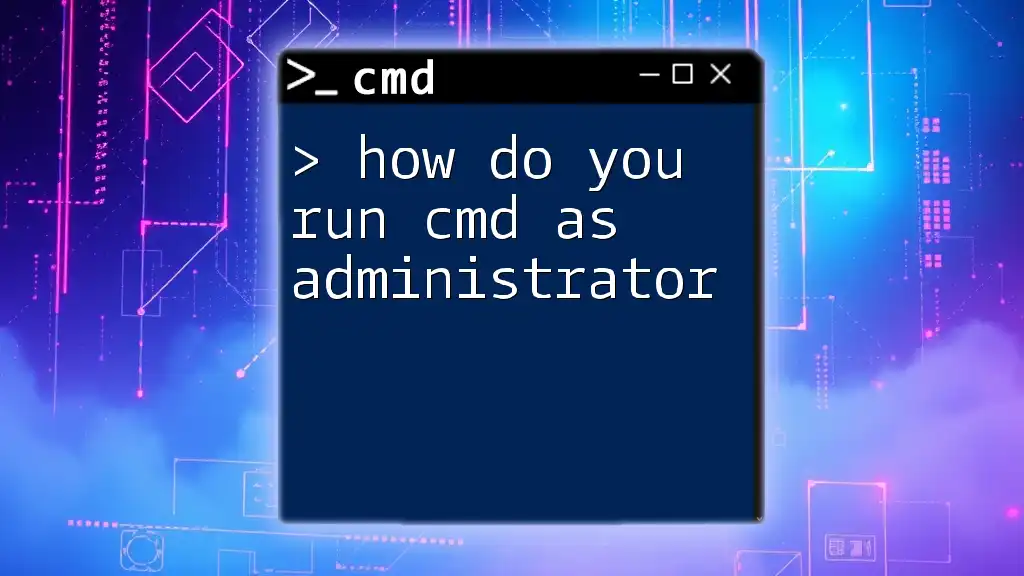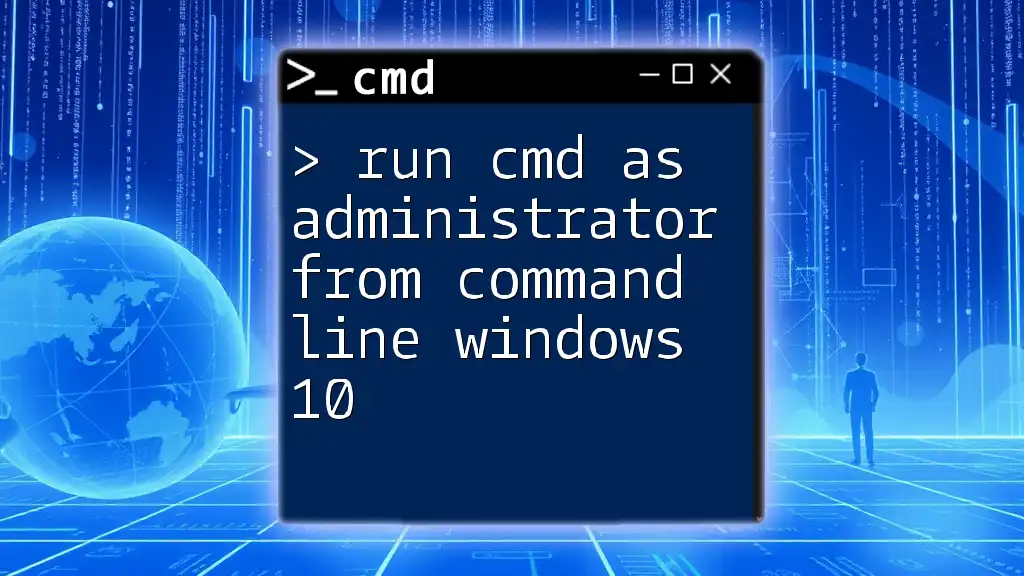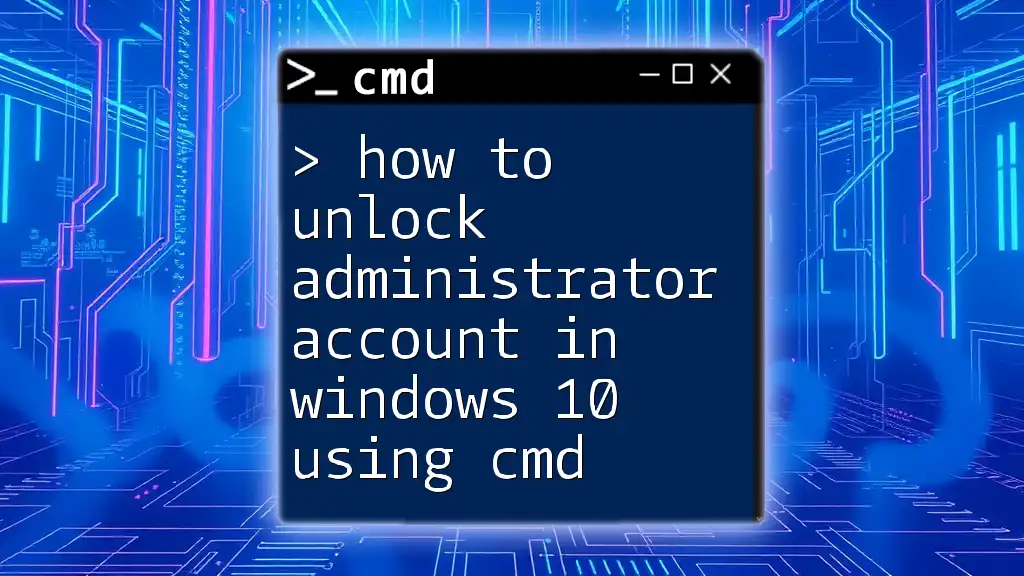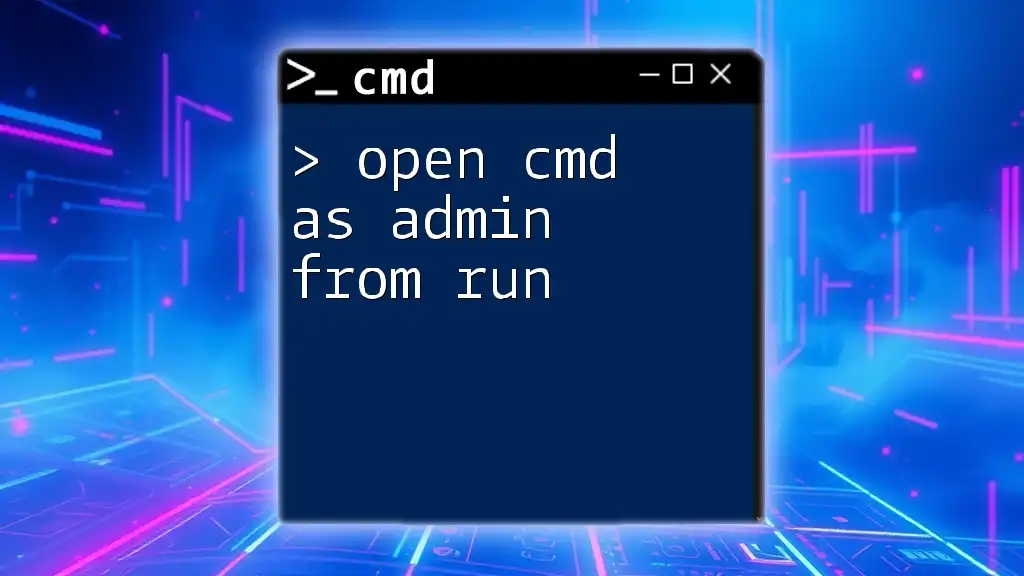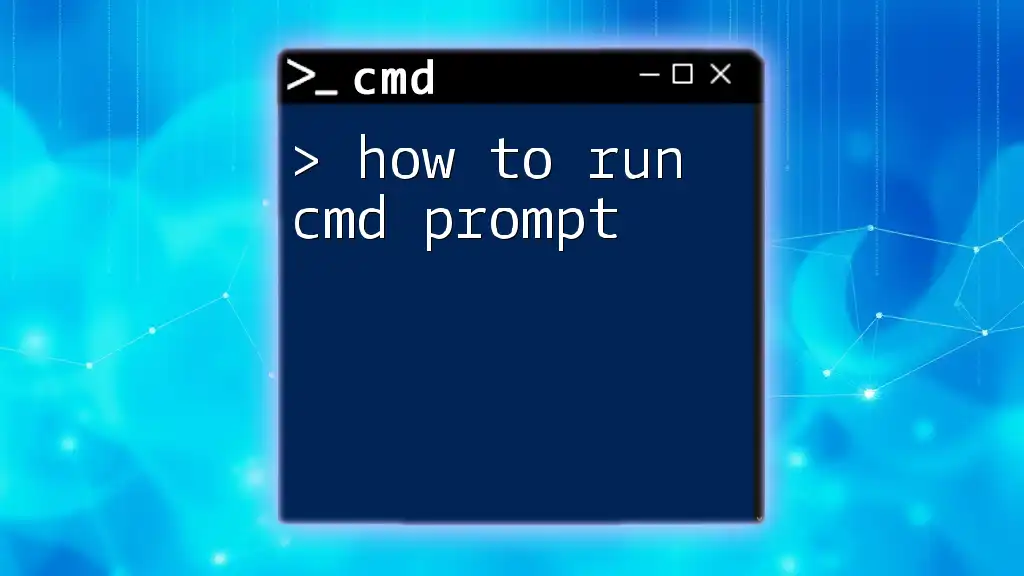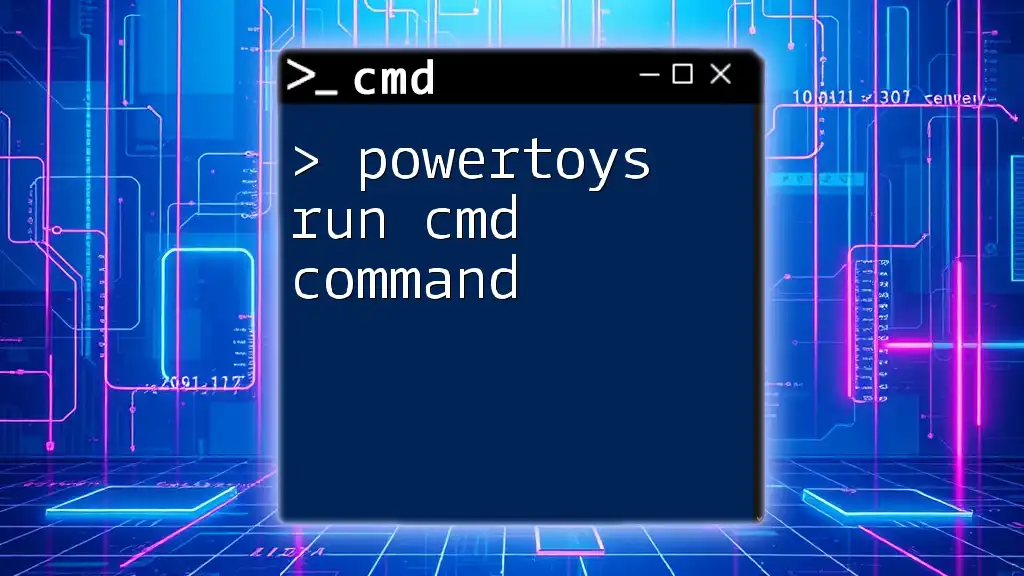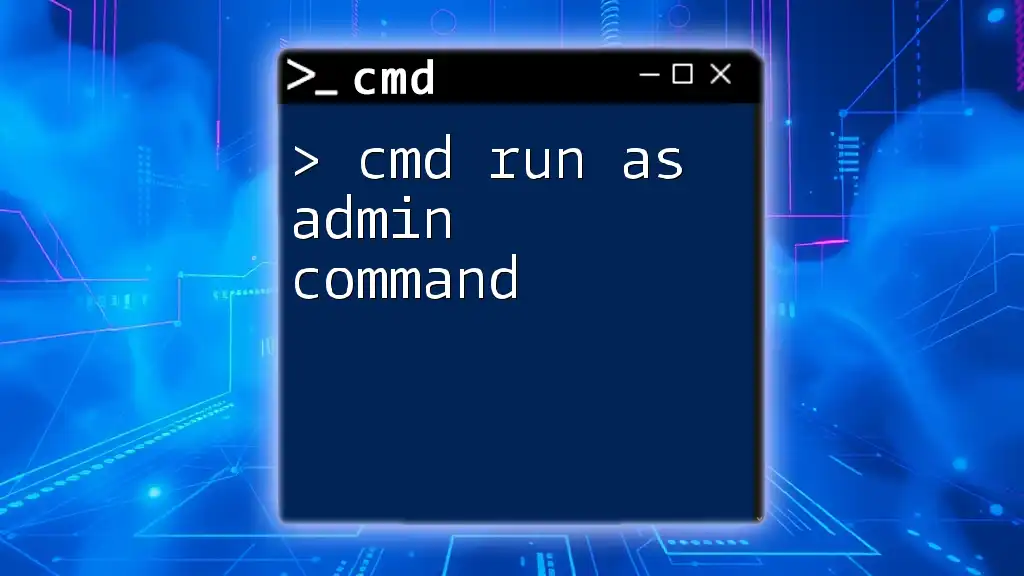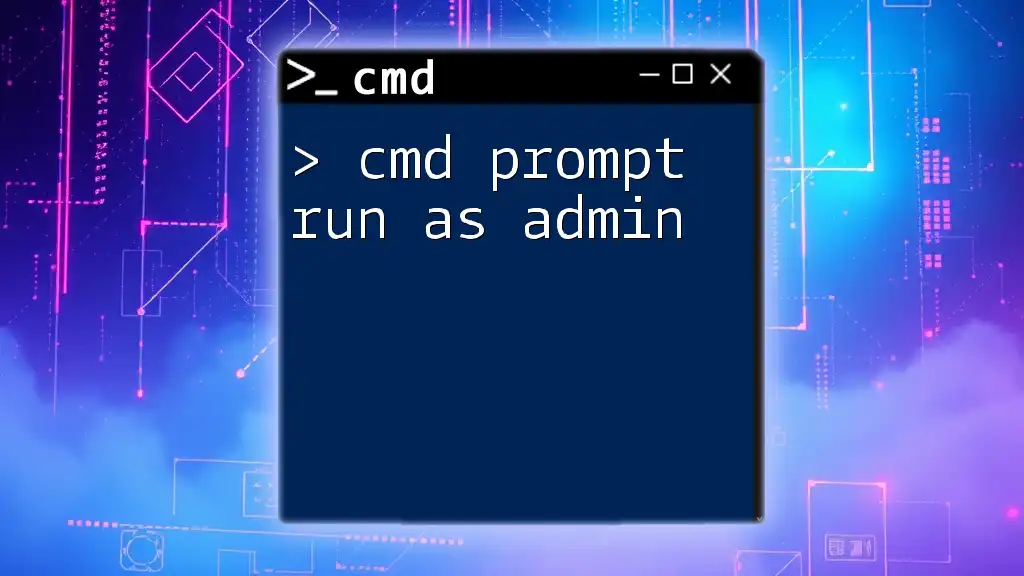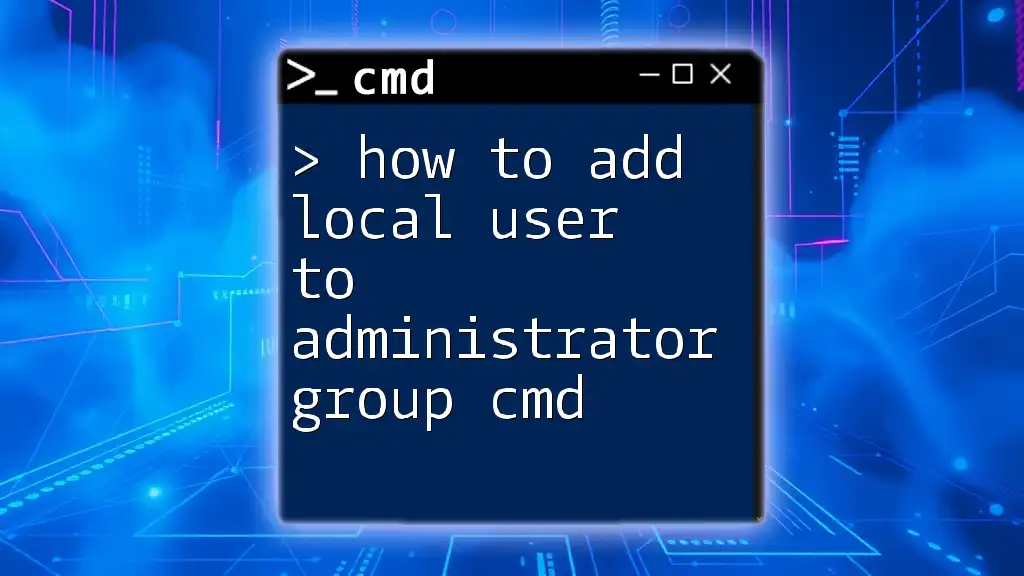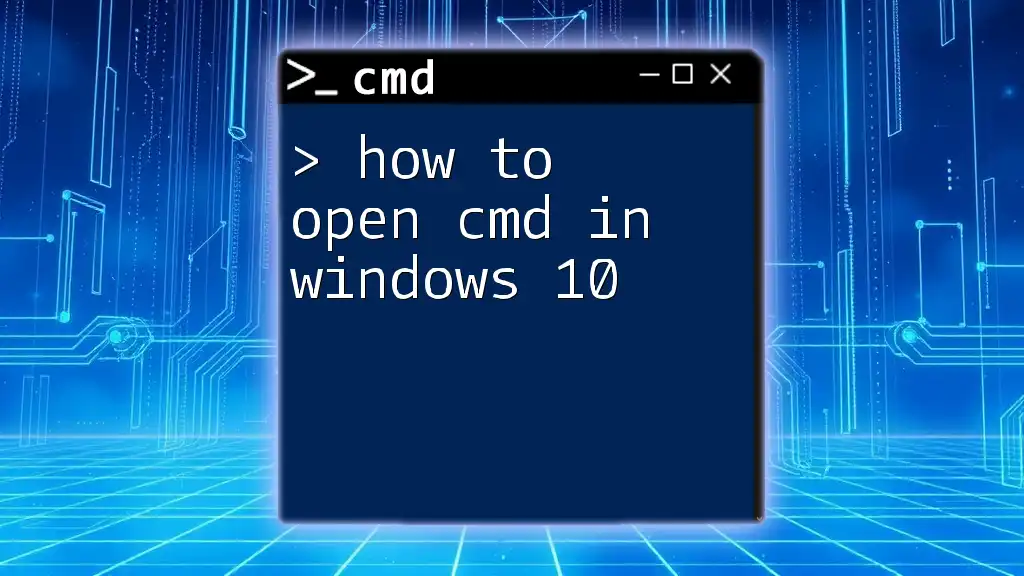To run the Command Prompt as an administrator, search for "cmd" in the Start menu, right-click on "Command Prompt," and select "Run as administrator."
# Example command to run a command as administrator
ipconfig /all
Understanding User Permissions
To grasp how do you run cmd as administrator, it's essential to understand user permissions. User permissions determine what level of access a user has to system files and settings. Different permissions impact whether specific commands can be executed successfully.
When using a standard user account, you might find that certain commands do not work, or they return errors prompting for elevated permissions. Running CMD as an administrator allows you to execute commands that require higher levels of access, effectively giving you control over system settings that affect the entire operating system.
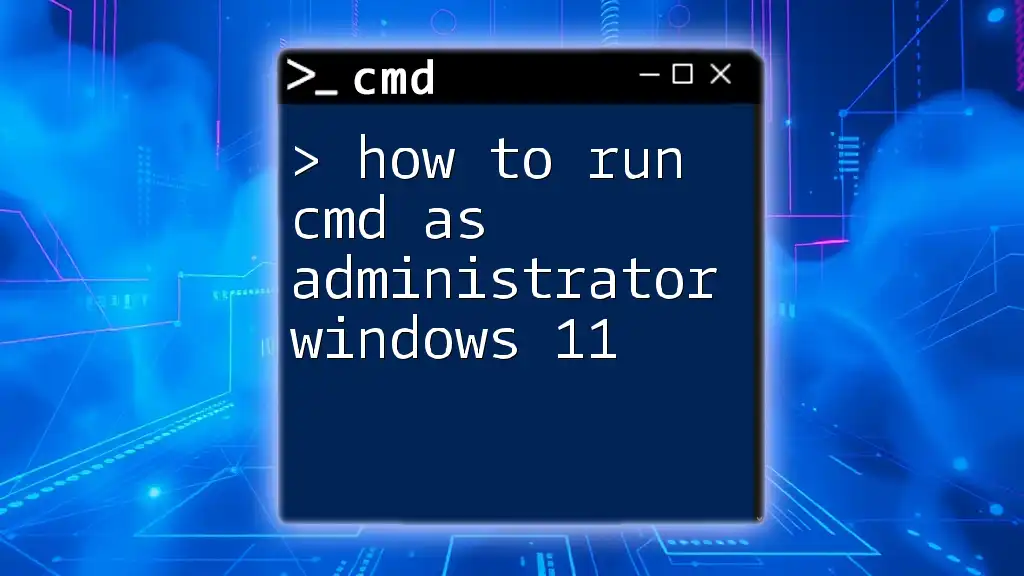
How Do I Run CMD as Administrator
Opening CMD via Search
One of the simplest ways to run CMD as an administrator is through the Windows Search feature. Here’s how you can do it:
- Press the Windows Key + S to open the search bar.
- Type "cmd" in the search box.
- Once the Command Prompt appears in the search results, right-click on it and select "Run as administrator."
This method will prompt a User Account Control (UAC) dialog asking for confirmation to allow the app to make changes to your device. Click Yes to proceed, and you'll have an elevated Command Prompt ready for use.
Using the Run Dialog
You can run CMD as an administrator via the Run dialog as well:
- Open the Run dialog by pressing Windows Key + R.
- Type `cmd` into the input box.
- Before hitting Enter, press Ctrl + Shift + Enter simultaneously. This key combination directly opens Command Prompt with administrative privileges.
This method is efficient for users who prefer quick keyboard shortcuts.
Creating a Shortcut for CMD
If you regularly run CMD as an administrator, creating a shortcut can save you time. Here’s how to do that:
- Right-click on your desktop and select New > Shortcut.
- In the location field, enter `cmd.exe` and click Next.
- Name your shortcut (e.g., "Admin CMD").
- After creating the shortcut, right-click on it and select Properties.
- Click on the Shortcut tab and then Advanced.
- Check the box that says "Run as administrator" and click OK, followed by Apply.
From now on, whenever you double-click this shortcut, CMD will launch with administrative privileges.
Using Windows Terminal (Windows 10/11)
With the advent of Windows Terminal, users have a more modern way of accessing CMD.
- Open Windows Terminal from the Start menu or by searching for it.
- To run CMD specifically, click on the down arrow (v) next to the tabs and select Command Prompt.
- To launch it with administrative rights, right-click on the Windows Terminal icon and select "Run as administrator."
This method combines the flexibility of multiple command-line interfaces while allowing you to operate with elevated rights easily.
Accessing CMD via Task Manager
Sometimes, using Task Manager can be a straightforward method to run CMD as an administrator:
- Open Task Manager by pressing Ctrl + Shift + Esc.
- Navigate to File > Run New Task.
- In the dialog box that appears, check the box next to "Create this task with administrative privileges."
- Type `cmd` and press OK.
This approach can be particularly useful when your standard options aren't working as expected.
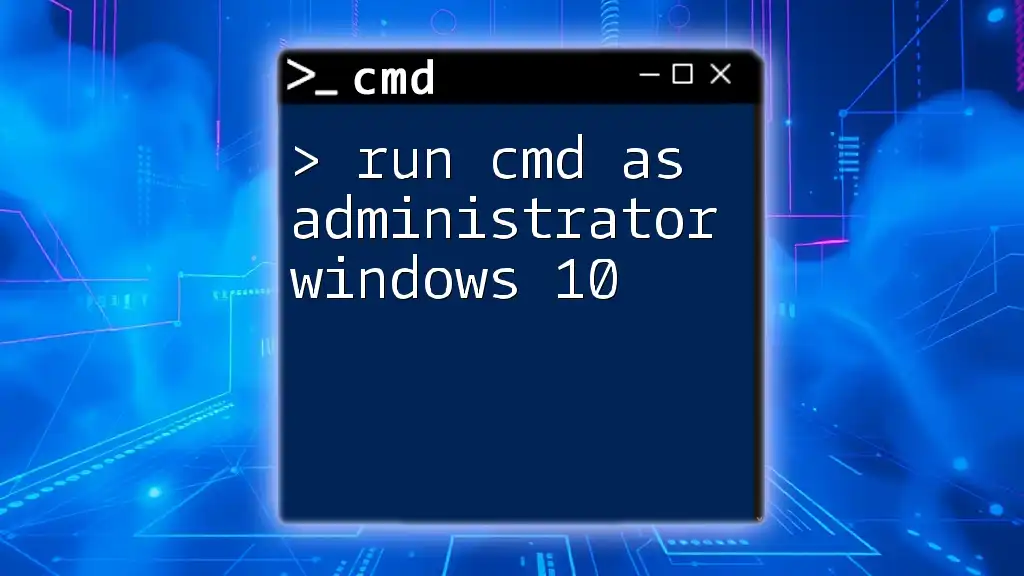
Troubleshooting Common Issues
CMD Won't Open as Administrator
If you encounter issues when trying to run CMD as an administrator, several factors might cause this:
-
User Account Control (UAC) settings may be blocking elevated permissions. To check this:
- Open the Control Panel.
- Navigate to User Accounts and then Change User Account Control settings.
- Ensure the slider is set to one of the higher options.
-
Group policies might restrict you from executing commands with administrative privileges. If you're using a work or school computer, consult your IT department for assistance.
Reinstalling Command Prompt
In rare cases, users might need to reinstall Command Prompt, especially if it’s malfunctioning:
- Running a Windows repair can help restore CMD to its default state. You can initiate this through the Settings > Update & Security > Recovery menu.

FAQs about Running CMD as Administrator
Can I run CMD as Administrator without a password?
Typically, if UAC is enabled, you will need to confirm access with an administrator password or affirmative action to allow changes. If you're an administrator and UAC settings are configured appropriately, you may not need to enter a password.
Why do I need to run CMD as Administrator for certain commands?
Some commands modify system files or configurations that require higher permissions to ensure the security and stability of the operating system. Running CMD with administrative rights grants you the ability to execute these sensitive calls.
How to check if CMD is running as Administrator?
When CMD is open, look at the window title. If it states "Administrator: Command Prompt," then it is running with administrative privileges. If it simply says "Command Prompt," you are operating with standard user permissions.
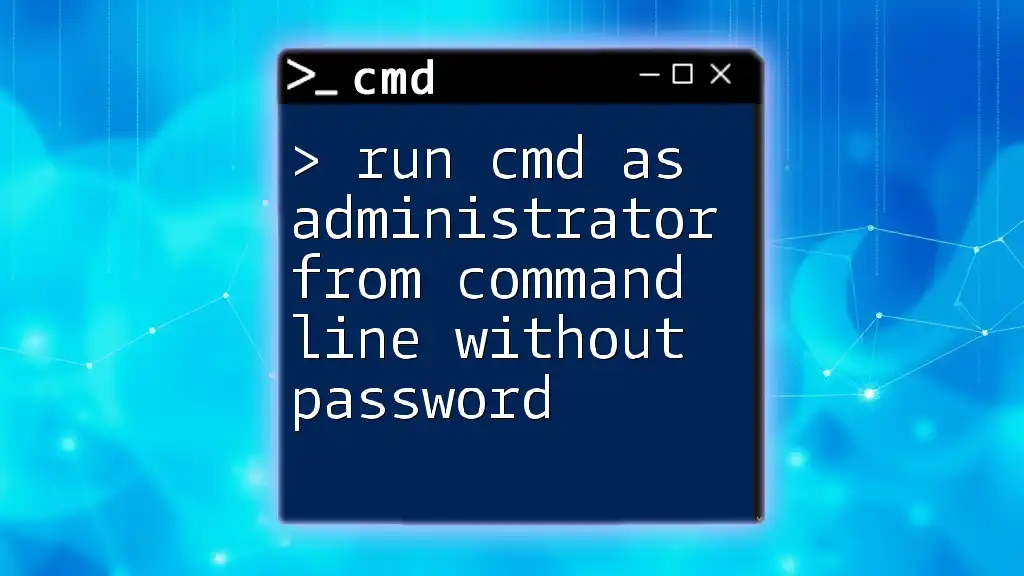
Conclusion
Learning how do you run cmd as administrator opens the door to advanced system control and troubleshooting. You have several methods at your disposal, whether through the search feature, the Run dialog, shortcuts, or task manager. By mastering these techniques, you enhance your command-line skills, empowering you to execute necessary commands effectively.
Don't hesitate to practice using administrative commands; the more you experiment, the better equipped you'll be for solving complex issues. For further learning and exploration of CMD, check out additional resources available on our platform!