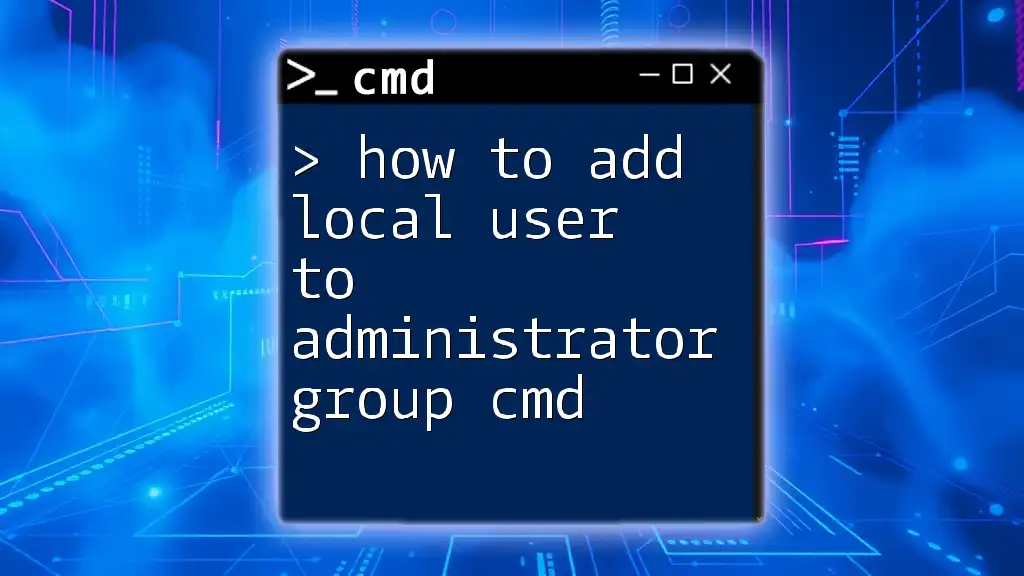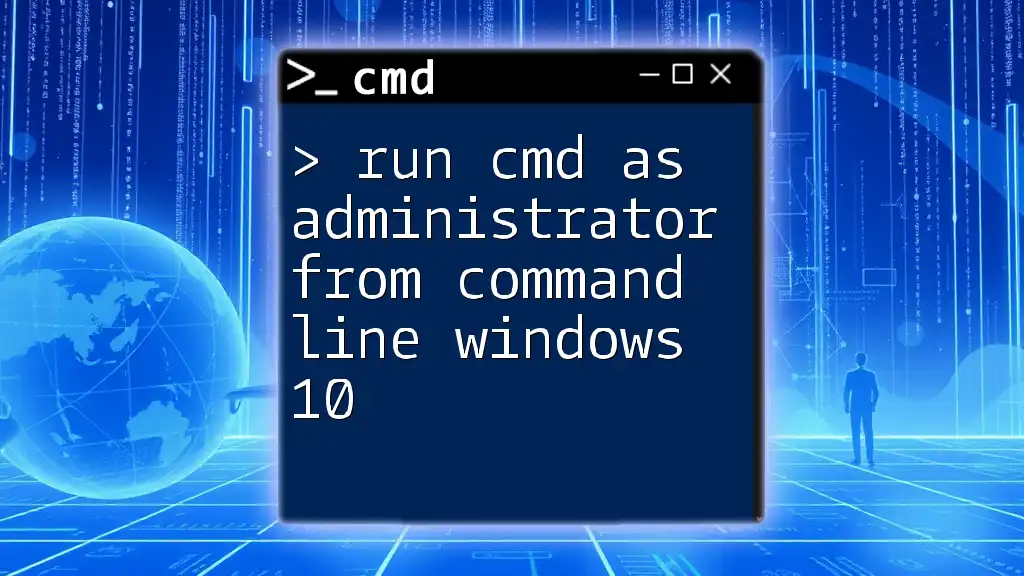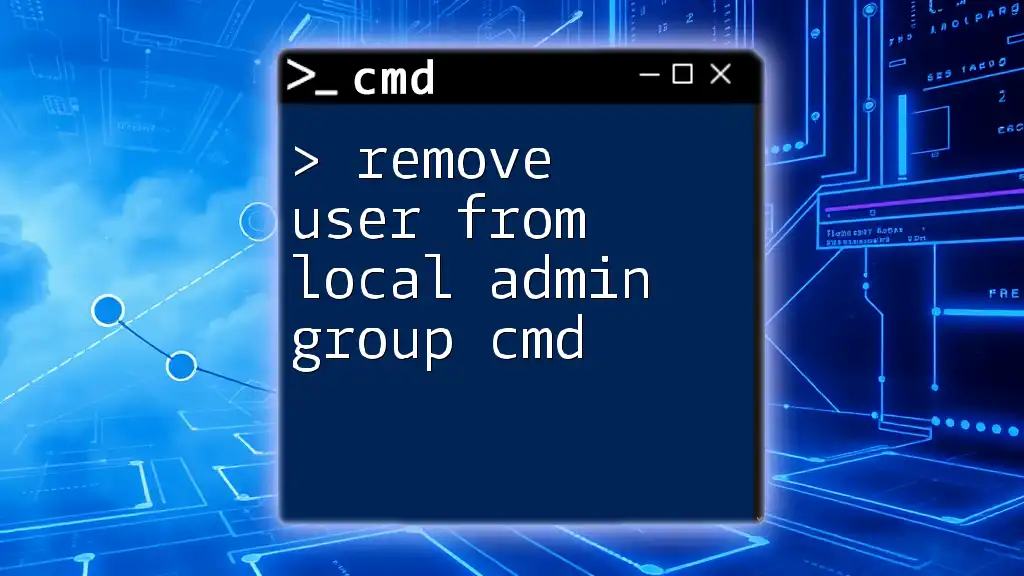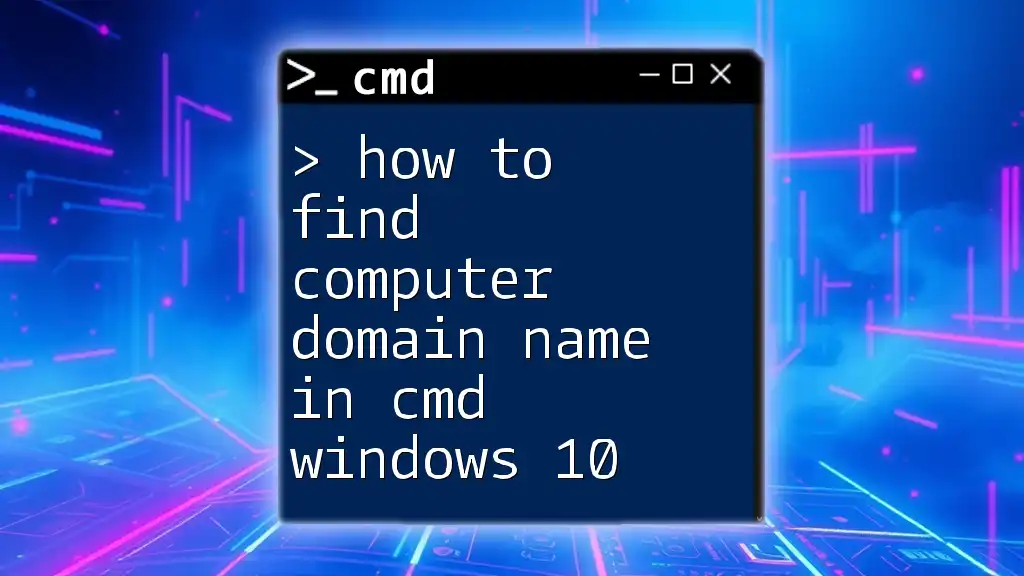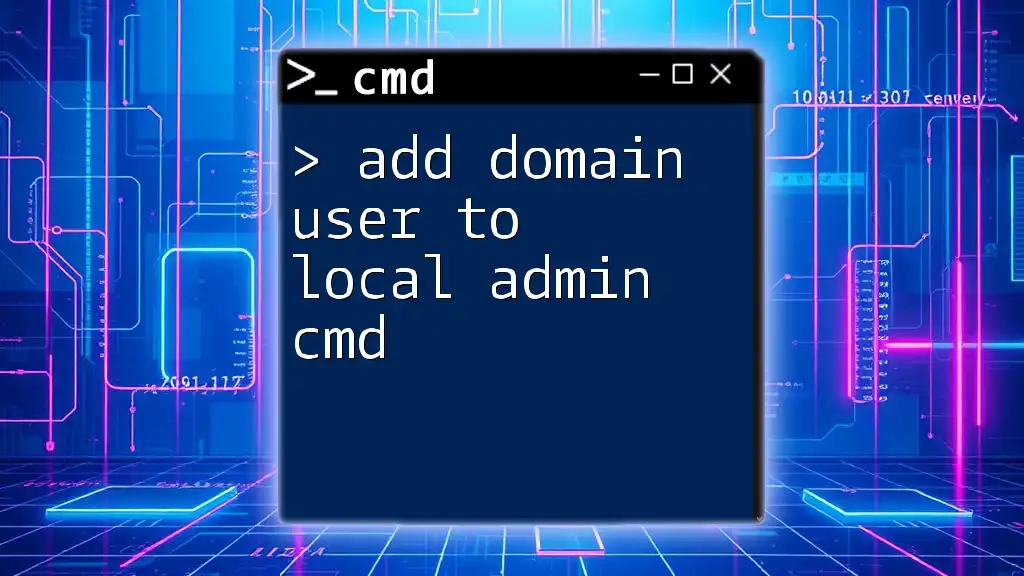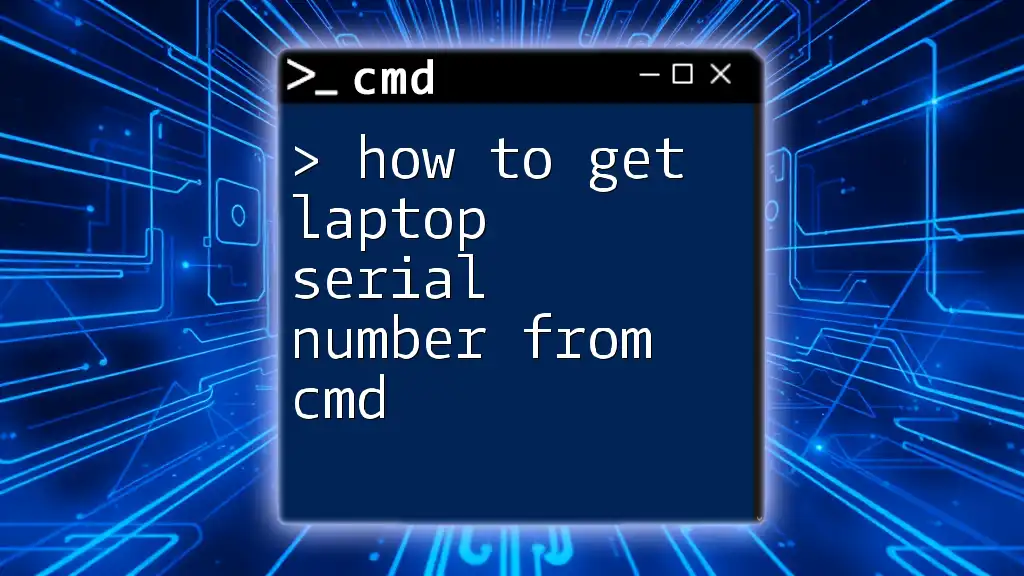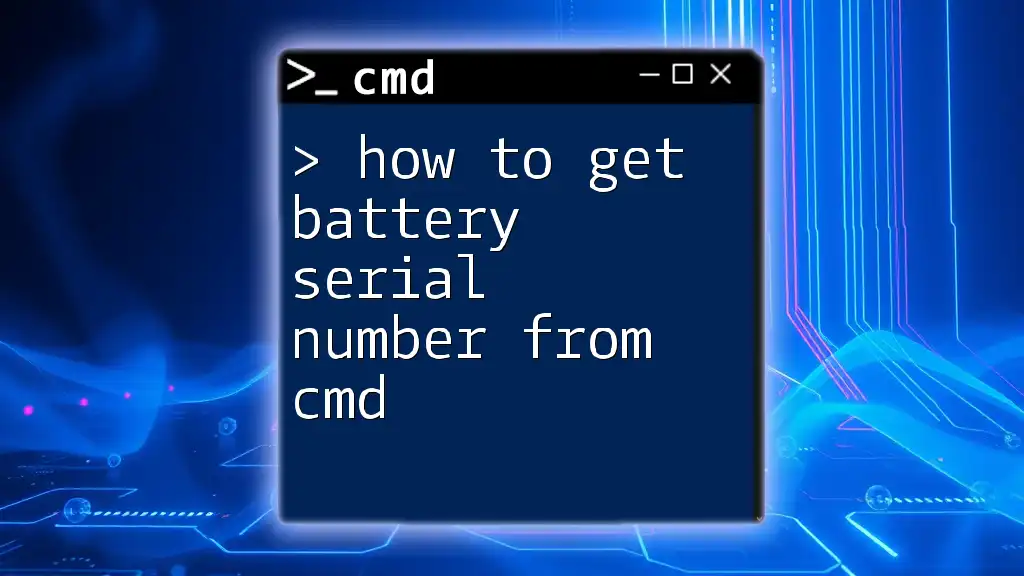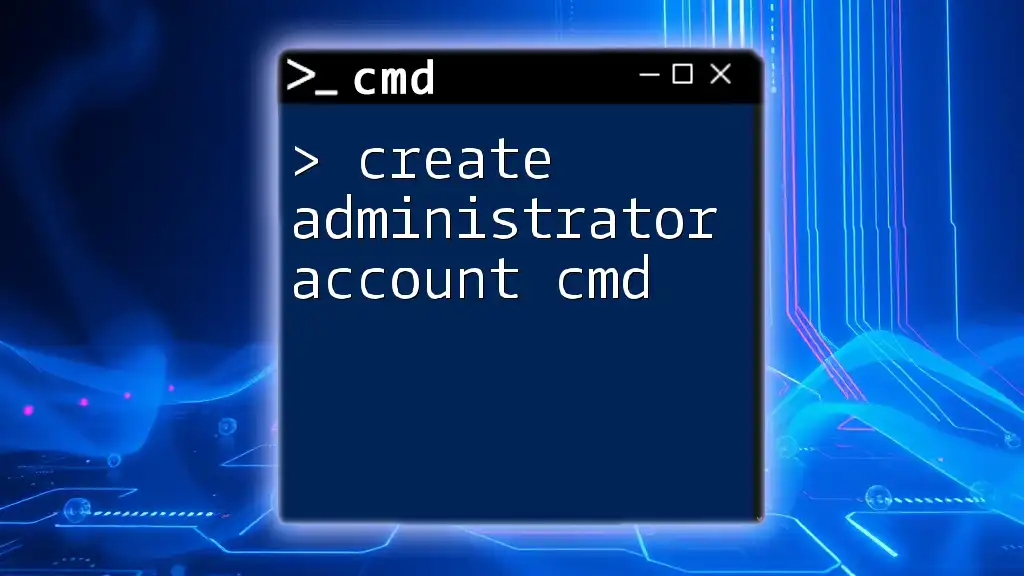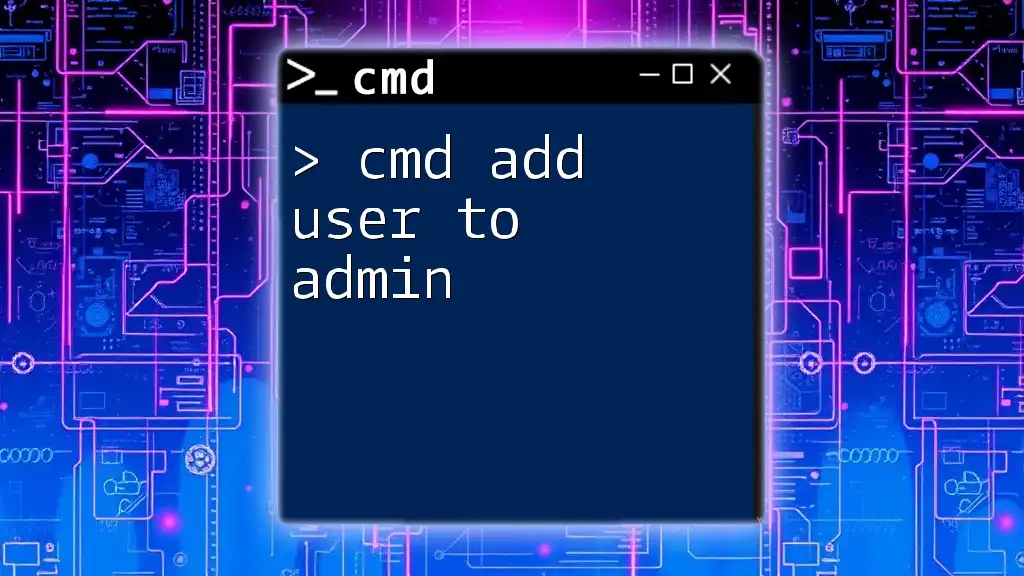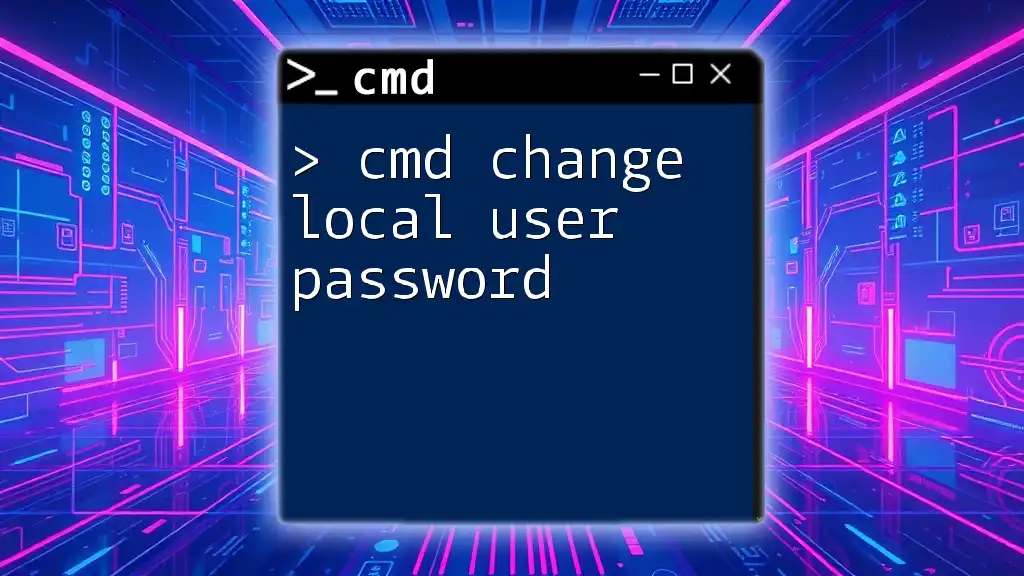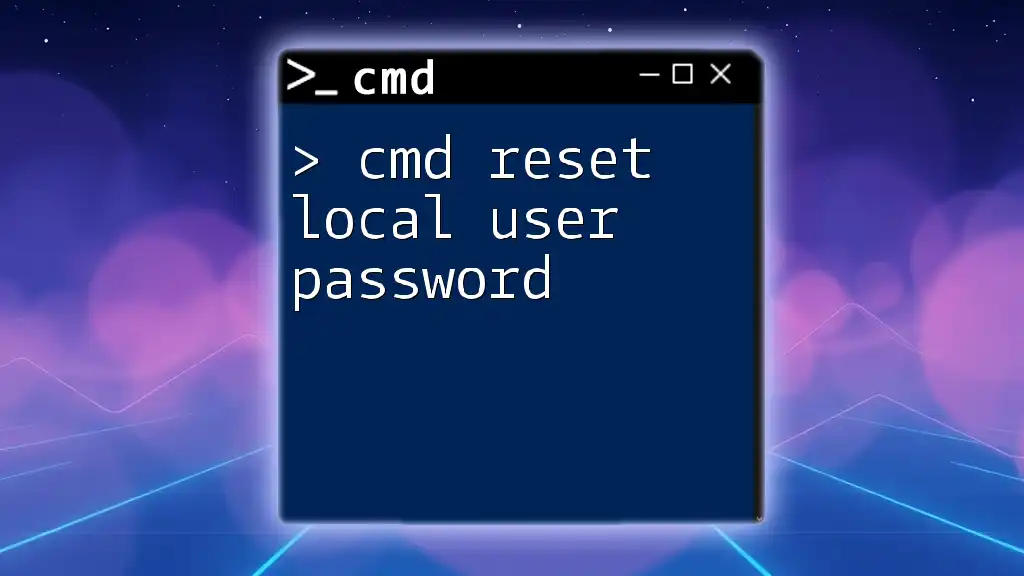To add a local user to the administrator group using CMD, you can use the following command:
net localgroup Administrators [username] /add
Replace `[username]` with the actual username of the account you want to add.
Understanding User Groups in Windows
What are User Groups?
User groups in Windows are essentially collections of user accounts that share certain permissions. By grouping users, system administrators can efficiently manage access rights and streamline security. Instead of configuring attributes for each individual user, permissions can be assigned to entire groups, making administration much simpler and more standardized.
The Administrator Group
The administrator group is a special user group in Windows that permits users to perform high-level operations that impact the system. This includes the ability to install software, change system settings, and manage resources. Members of this group possess access to all files and folders on the system, as well as the ability to add, change, or delete user accounts. Thus, adding a user to the administrator group conveys a great deal of responsibility and security implications.

Prerequisites
System Requirements
Before proceeding, ensure that you are running a compatible version of Windows. The instructions outlined here apply to Windows 10, Windows 11, and Windows Server editions. Additionally, you must have administrative access to perform the actions discussed.
Command Prompt as Admin
To execute commands that modify user group membership, you must run the Command Prompt with administrative privileges. Here's how you can do it:
- Click on the Start menu and type "cmd."
- Right-click on Command Prompt and select Run as Administrator.
- Confirm any prompts that request administrator access.
This action will ensure you have the necessary permissions to make changes to user groups.
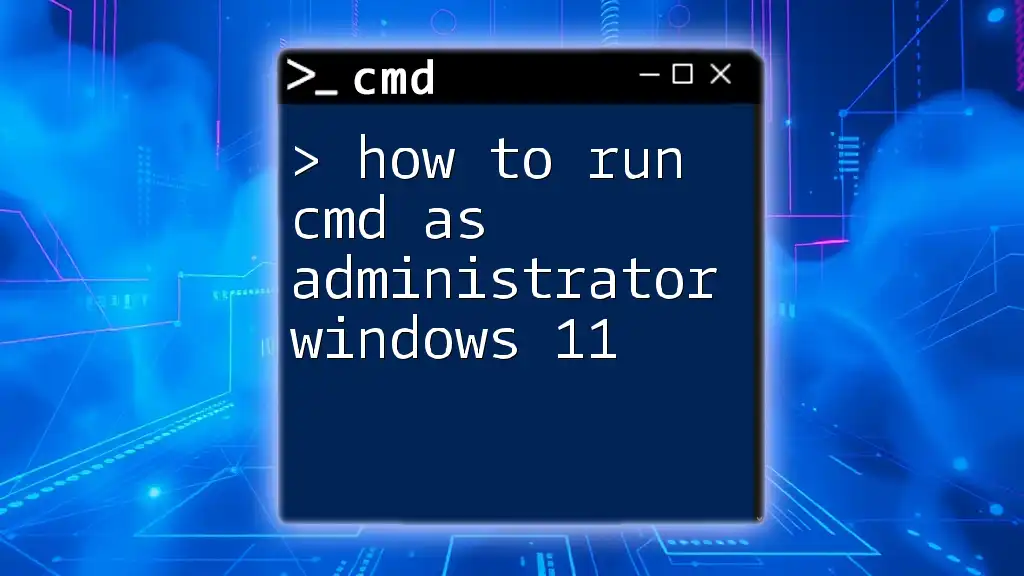
Adding a Local User to the Administrator Group Using CMD
Basic Syntax Overview
The command used to add a local user to a group in Windows is `net localgroup`. This command allows you to manage local groups and accounts easily. Here is the basic structure of the command:
net localgroup [groupname] [username] /add
In this syntax:
- `[groupname]` is the name of the group you wish to modify (in our case, "administrators").
- `[username]` is the account you wish to add to that group.
Command to Add User to Admin Group
To add a user to the administrator group, you will use the following command:
net localgroup administrators [username] /add
Example Case
Let’s say you want to add a user named JohnDoe to the administrator group. You would do it by running the command:
net localgroup administrators JohnDoe /add
In this example:
- `net localgroup administrators` specifies that you are modifying the administrators group.
- `JohnDoe` is the user account being added.
- The `/add` flag indicates that you are adding a user to the specified group.
This command will enable JohnDoe to perform system-level tasks, reflecting the elevated permissions provided by the administrator role.
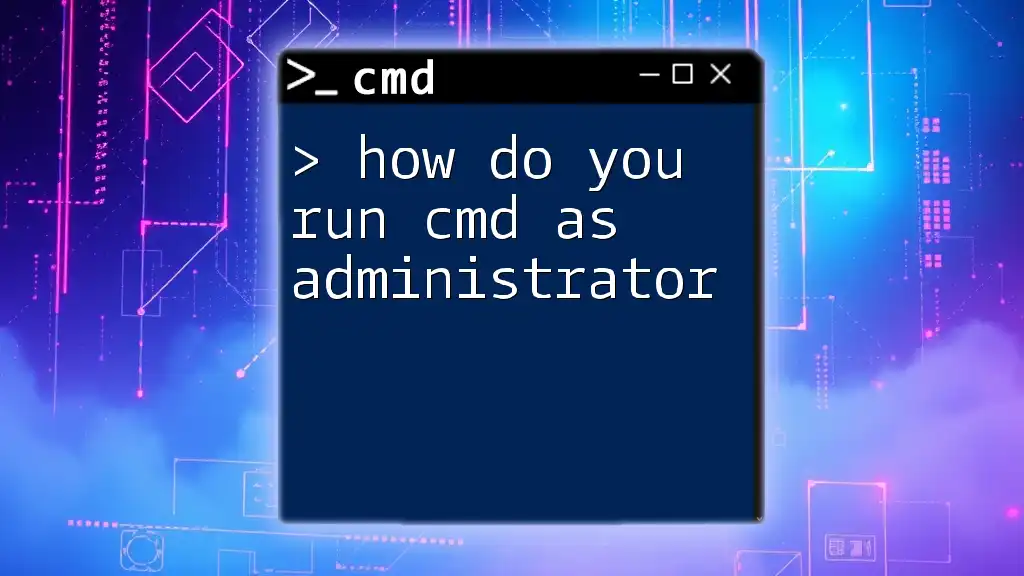
Verifying User Addition
Confirming the User is in Admin Group
After executing the command to add a user, it’s essential to verify their addition to the administrator group. You can do this using the following command:
net localgroup administrators
This command will list all members of the administrators group. If JohnDoe appears in the output, you have successfully added the user to the administrator group.
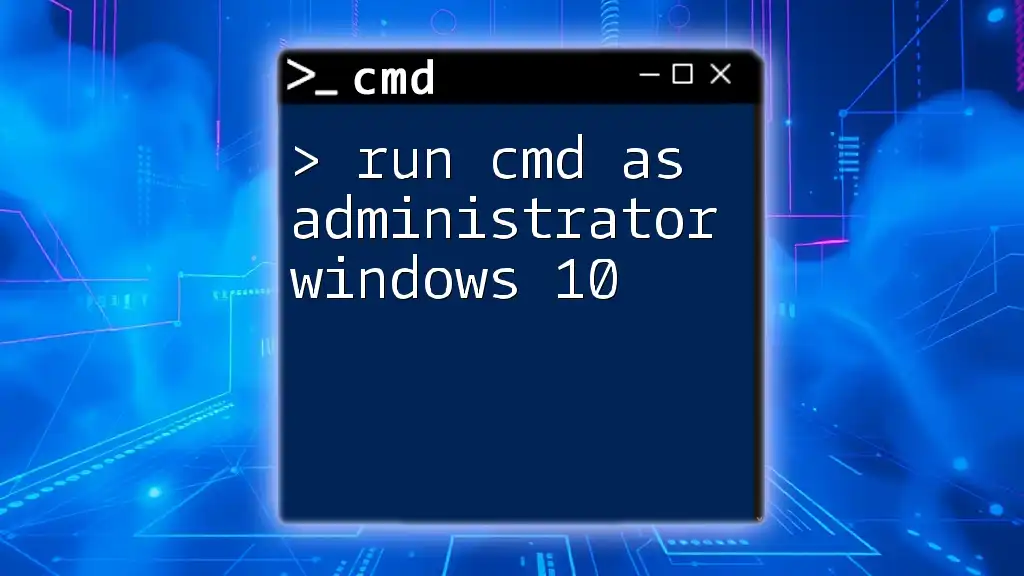
Additional Considerations
Removing a User from the Administrator Group
At times, it may be necessary to revoke administrative privileges from a user. You can do this with the following command:
net localgroup administrators [username] /delete
For example, if you want to remove JohnDoe from the administrator group, you would run:
net localgroup administrators JohnDoe /delete
Important: Revoking admin access is equally significant in maintaining security. It's advisable to regularly review user permissions and remove any accounts that should no longer have elevated access.
Handling Errors
While working with CMD, you may encounter various errors. Here are a few common ones and their solutions:
- User not found: Ensure the username is spelled correctly and exists on the system.
- Access denied: Make sure you are running the Command Prompt as an administrator.
Being vigilant about these potential pitfalls can save time and prevent frustration during user account management.
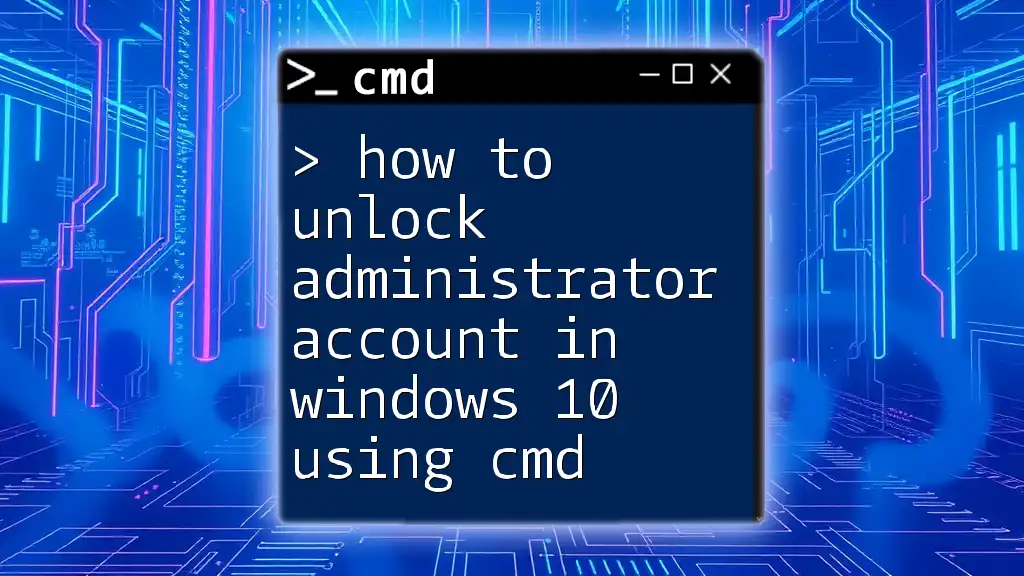
Best Practices for User Management
Limiting Administrator Access
It's crucial to limit the number of users in the administrator group to reduce security risks. Too many administrators can lead to unauthorized changes and vulnerabilities within the system. Best practice dictates having only essential personnel with administrative access.
Regular Audits of User Permissions
Conducting regular audits of user groups helps ensure that only appropriate individuals have access to sensitive capabilities. Automate this process where feasible, and employ tools that allow you to monitor user account status effectively. Regularly cleaning up unused accounts also represents a best practice for maintaining security.
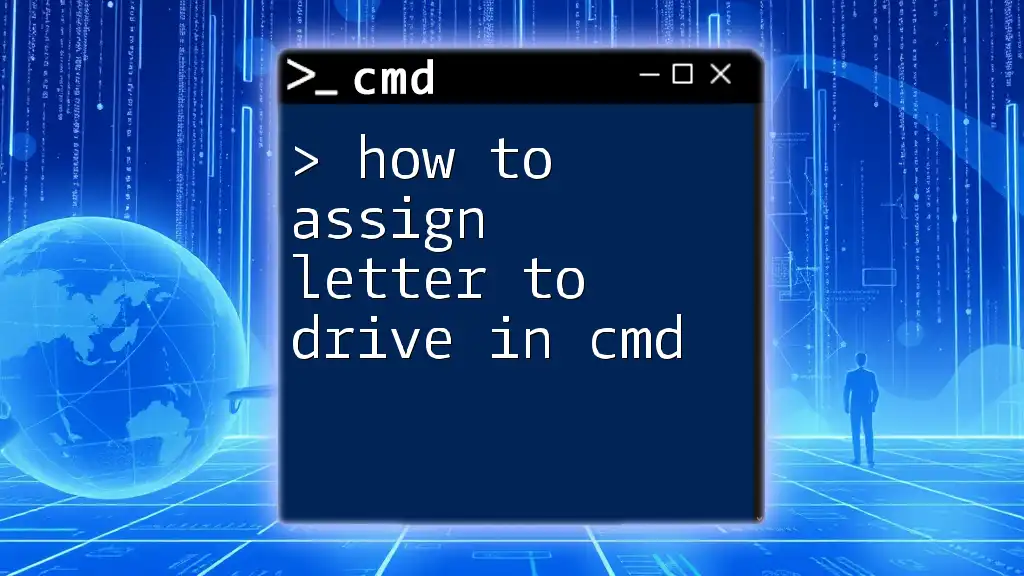
Conclusion
In summary, adding a user to the administrator group via CMD is a straightforward process that offers significant control over user permissions. By utilizing the command `net localgroup administrators [username] /add`, you can efficiently manage user access and maintain the integrity of your system.
By applying the steps outlined in this guide, you can confidently manage user permissions and utilize CMD for effective user management. Always remember to stay vigilant about security and user rights as you navigate these administrative responsibilities.
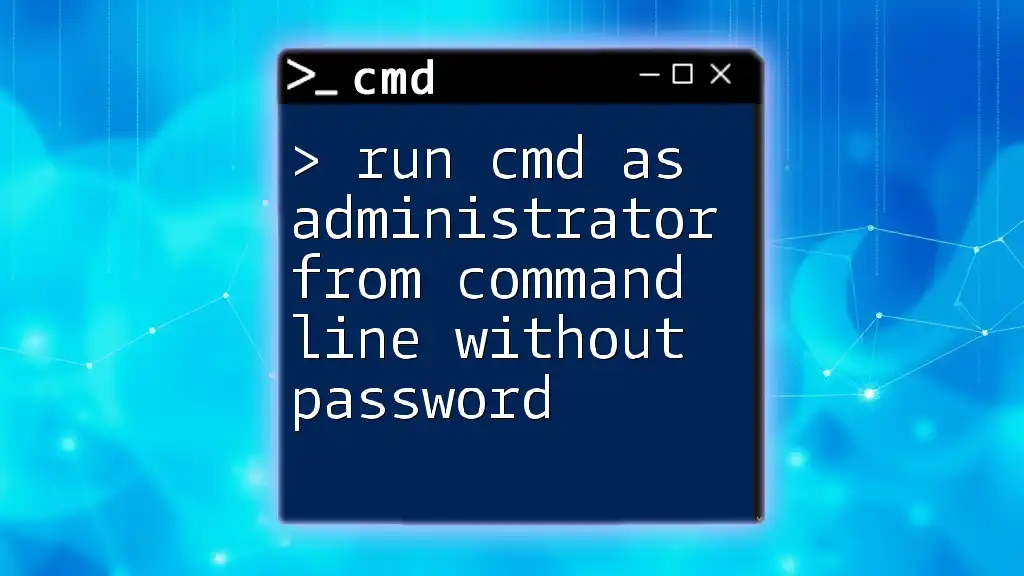
Call to Action
We invite you to share your experiences or questions in the comments. Explore additional resources and courses offered by our company to enhance your skills in CMD and user management. Empower yourself with knowledge and take your CMD proficiency to the next level!
References
- For more details, refer to the official Microsoft documentation on user groups and CMD commands.
- Consider additional reading materials for CMD users to expand your understanding and capabilities.