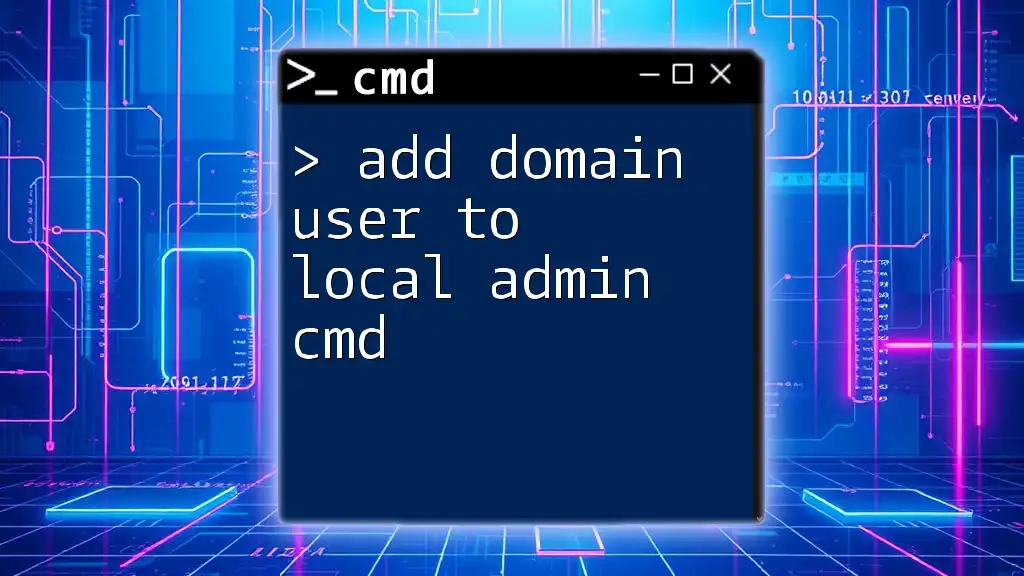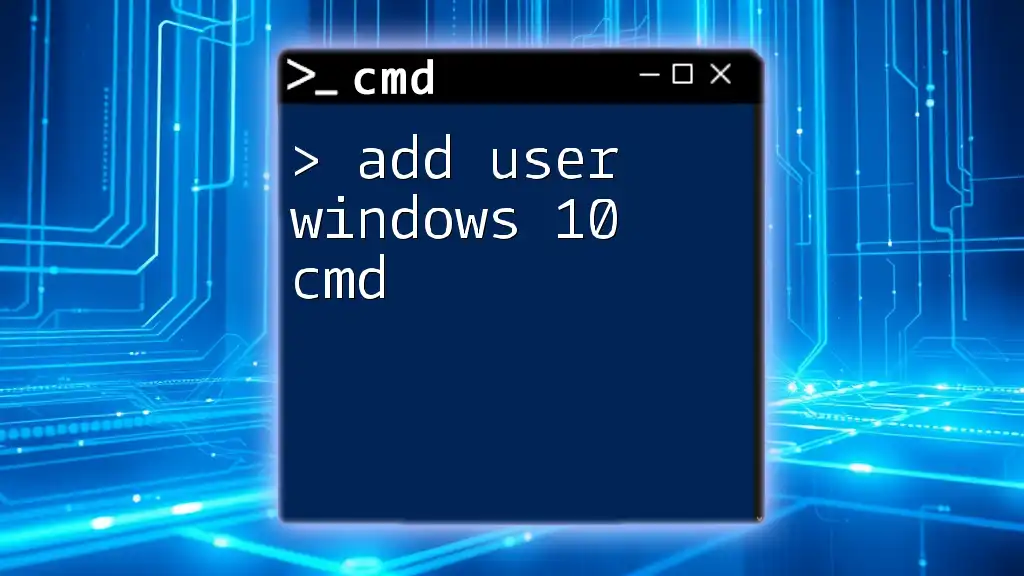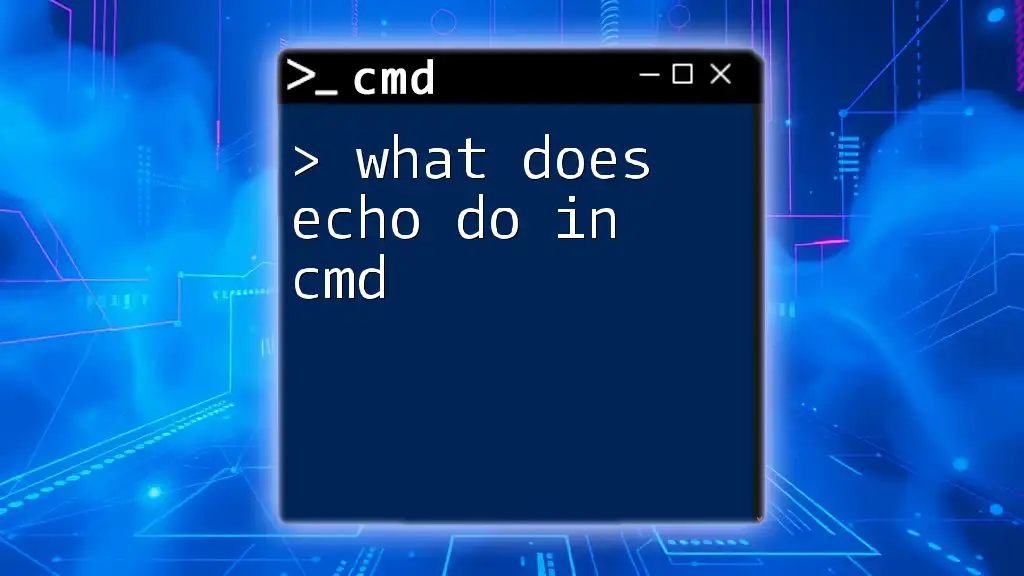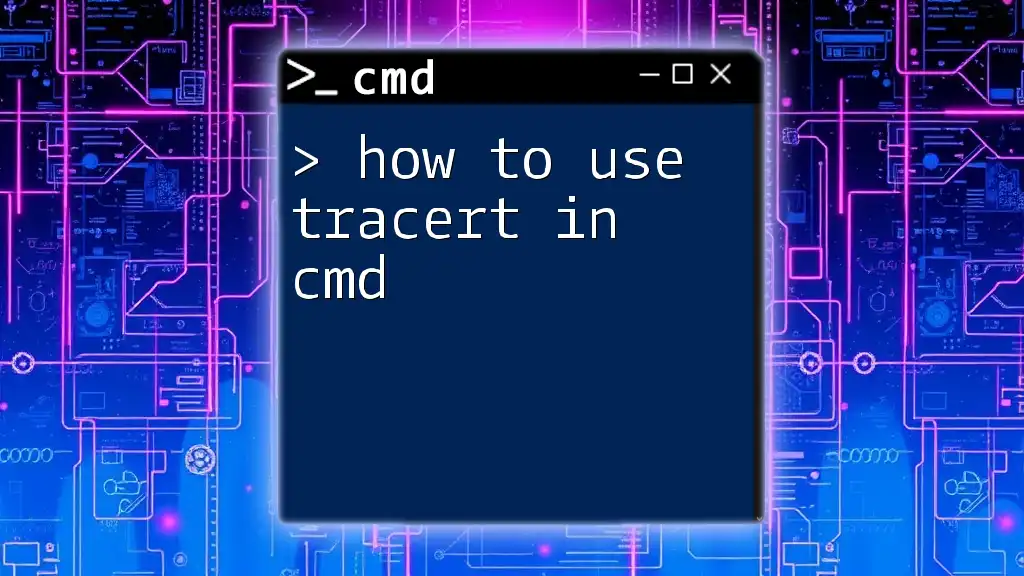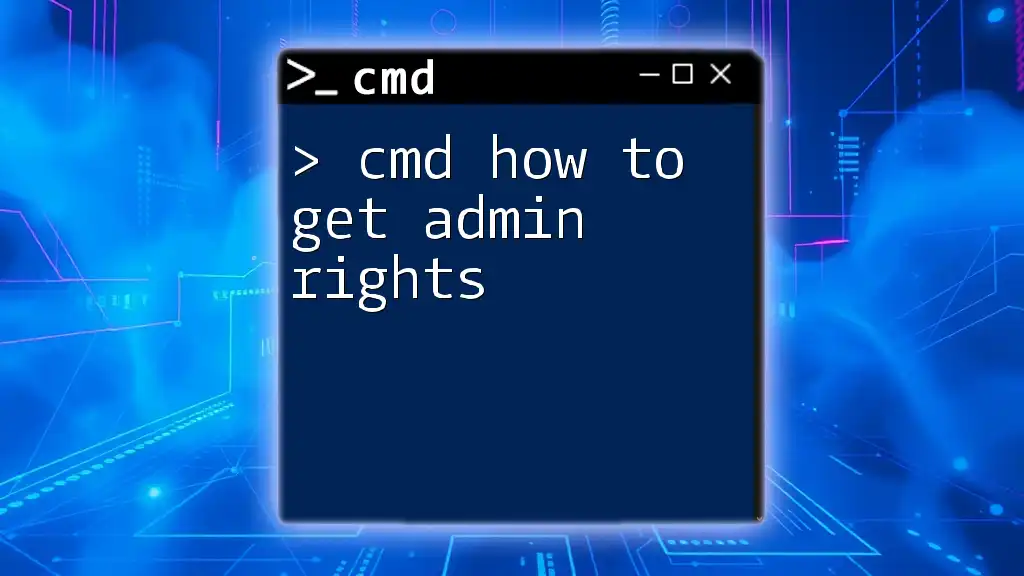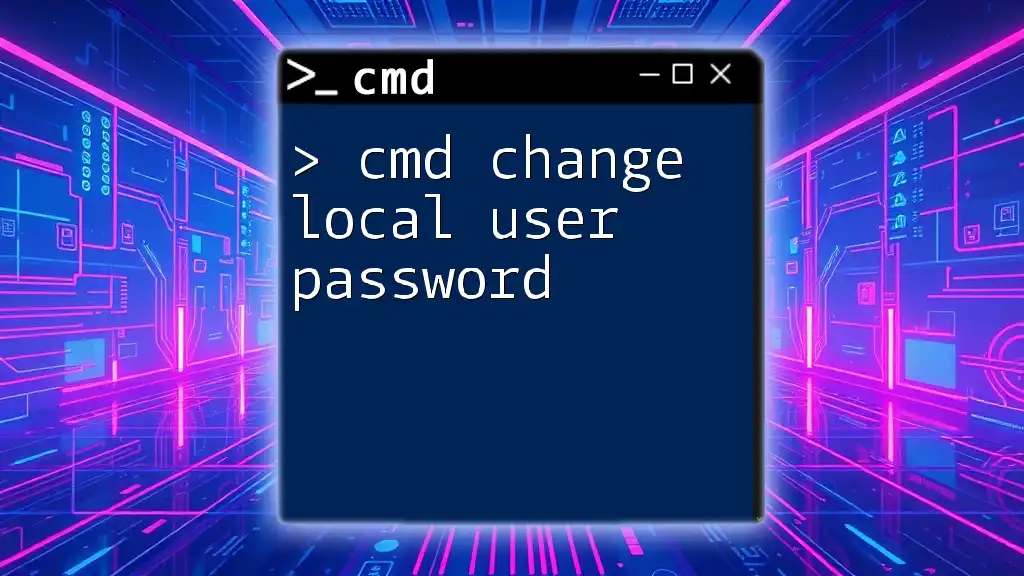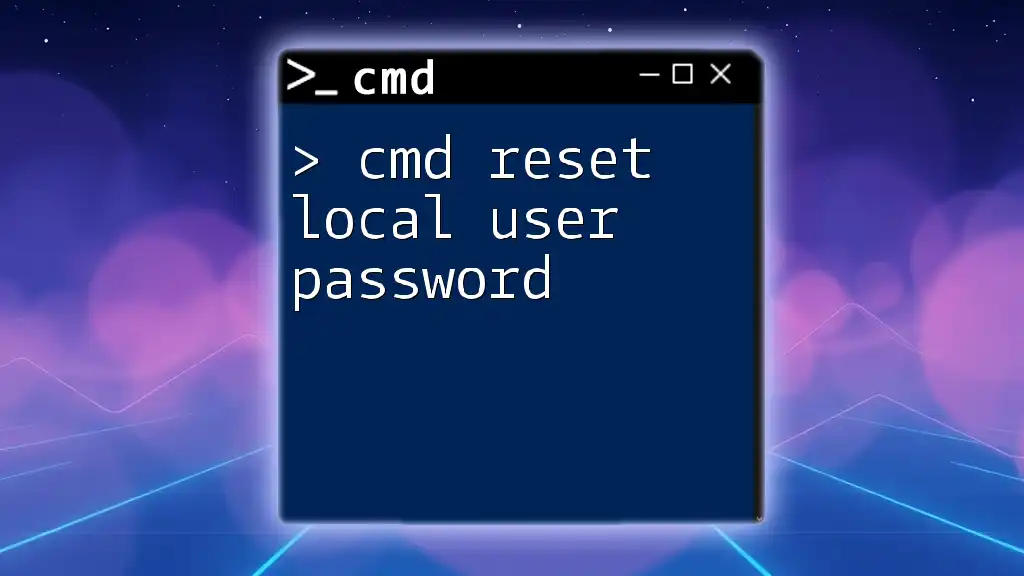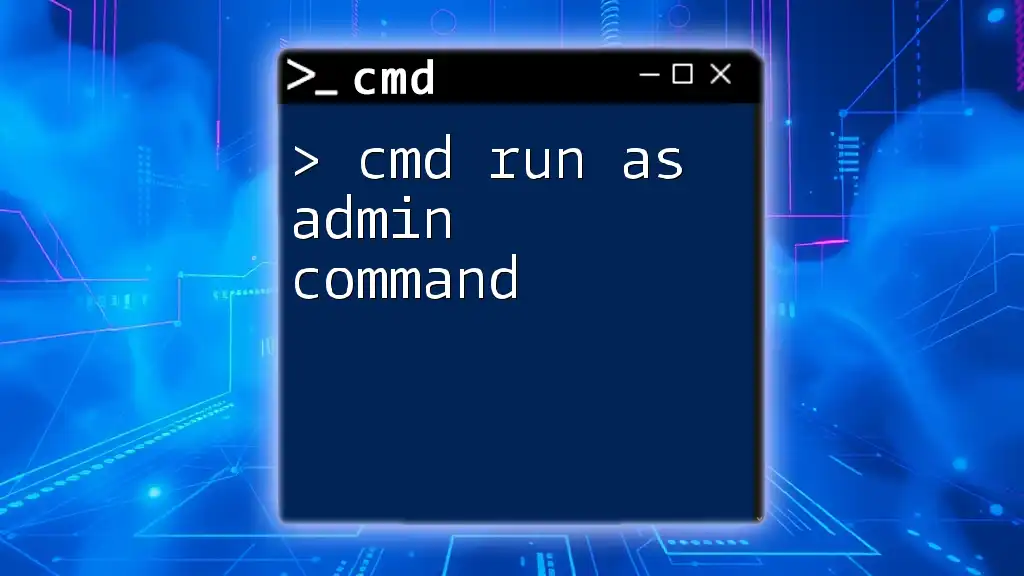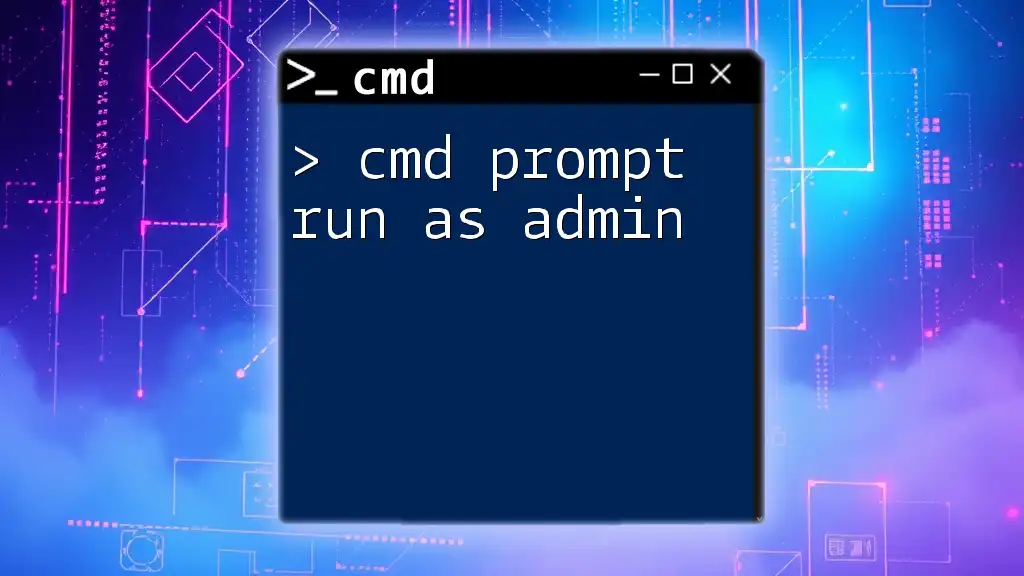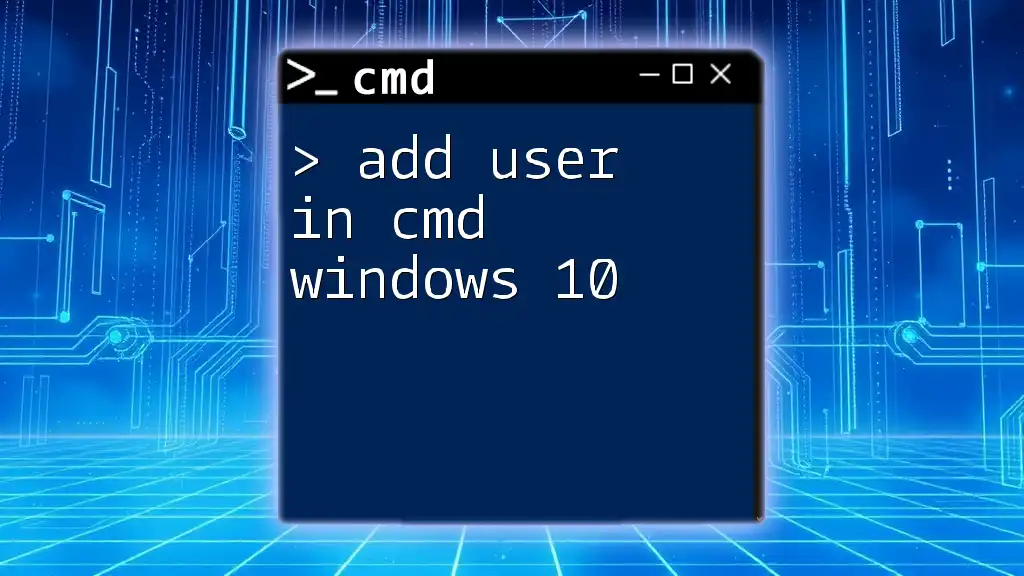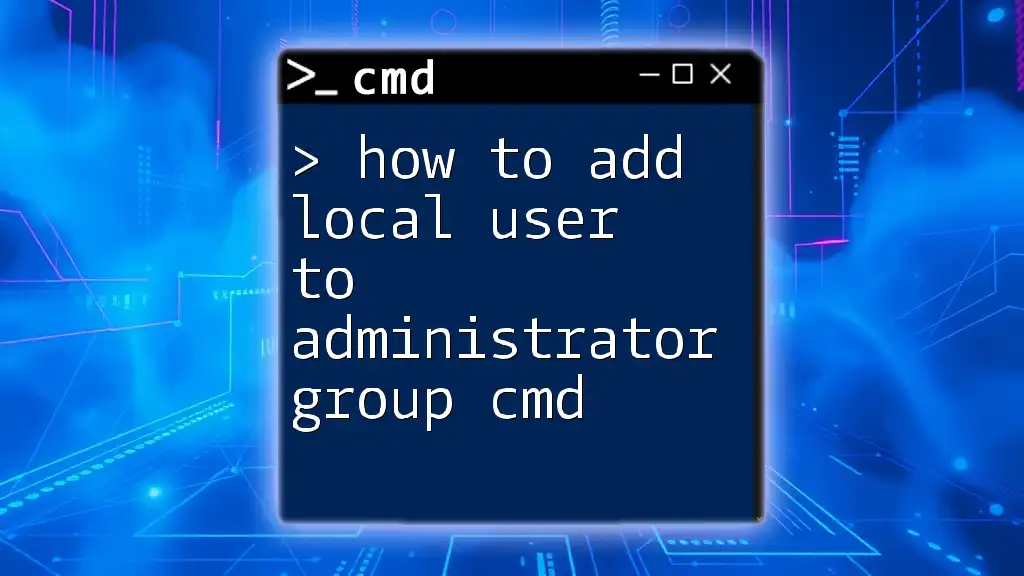To add a domain user to the local Administrators group using the command prompt, you can use the following command:
net localgroup Administrators /add DOMAIN\username
Replace `DOMAIN\username` with the appropriate domain and user name.
Understanding User Roles in Windows
What is a Local Administrator?
A Local Administrator is a user account that has administrative privileges on a specific computer. This level of access allows the user to install software, configure settings, and manage other user accounts on that machine. Local Administrators are crucial for system management as they can maintain and secure the operating system effectively.
What is a Domain User?
A Domain User is an account that is validated by a Windows Server in a network using Active Directory. This account allows individuals to log in to any computer within the domain, sharing resources such as files and printers. Domain Users have their permissions and policies managed centrally, making it easier to enforce security and operational guidelines across an organization.
Why Add Domain Users to Local Admin?
Adding domain users to the local admin group can be essential for various reasons. For example:
- Technical Support: IT personnel often need local admin rights to troubleshoot issues effectively.
- Developers and Testers: Users who are testing applications may require admin rights to install and configure software.
- Remote Management: In distributed or remote working environments, granting local admin rights can facilitate necessary upkeep without needing constant IT intervention.
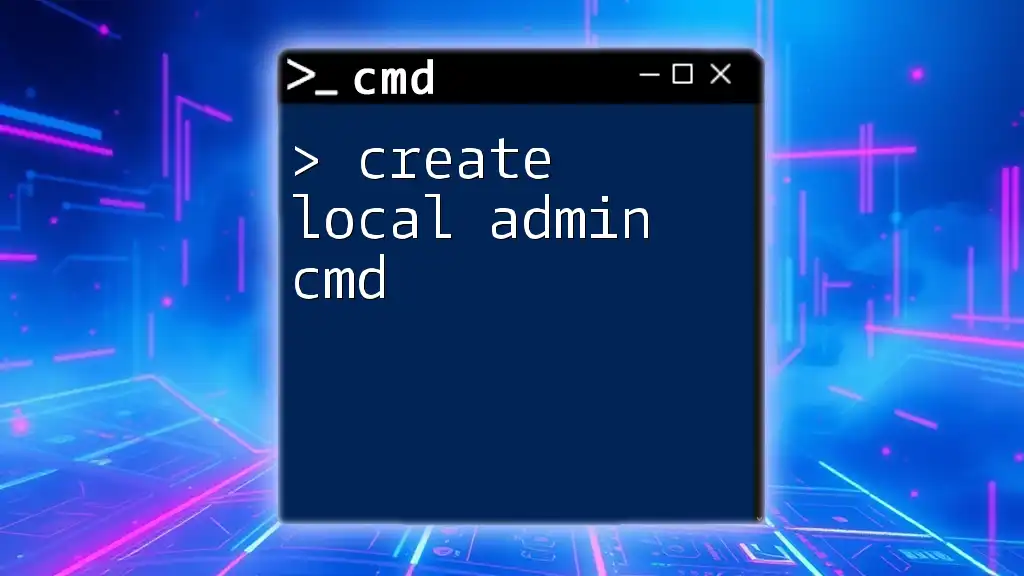
Pre-requisites
Required Permissions
Before you can add a domain user to local admin using CMD, ensure that you have administrative permissions on the local machine. Without these privileges, the command will fail, and you will receive an error indicating insufficient permissions.
Environments and Versions
This command is compatible with various versions of Windows, including Windows 10 and Windows Server editions. Always verify that your group policies allow local admin modifications; otherwise, you might encounter restrictions.
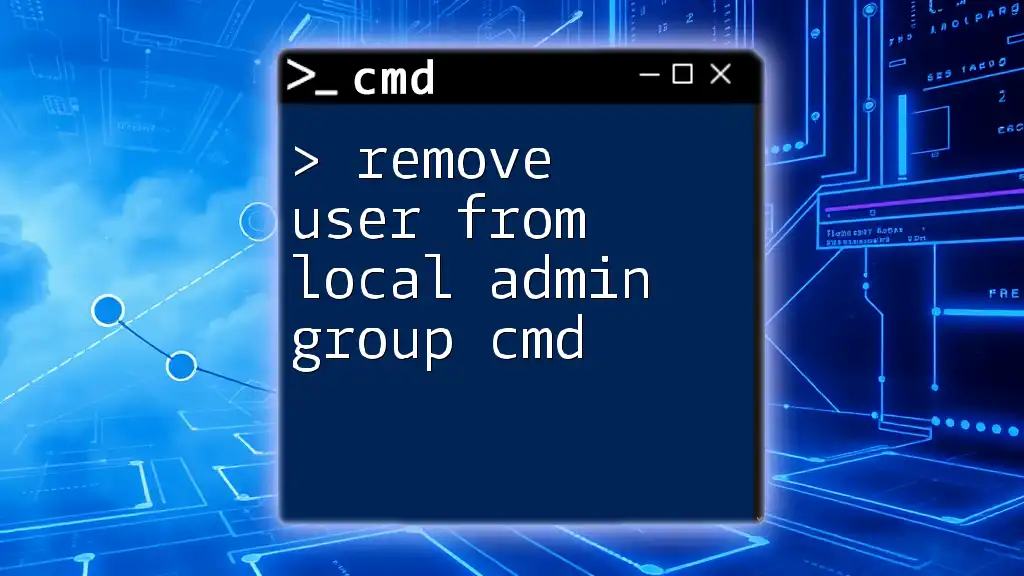
Using CMD to Add Domain User to Local Admin
Opening the Command Prompt
To execute the commands, you need to open the Command Prompt with administrative privileges. You can follow these steps:
- Press Win + S to open the search bar.
- Type “cmd” or “Command Prompt”.
- Right-click on the Command Prompt icon and select Run as administrator.
This step is crucial as running CMD without administrator access will not allow you to modify user groups.
Command Syntax
The command used to add a domain user to the local Administrators group follows this syntax:
net localgroup Administrators "DOMAIN\username" /add
- net localgroup: This command manages local groups.
- Administrators: This specifies that you are modifying the Administrators group.
- "DOMAIN\username": This is where you specify the domain and username. Remember to use quotes if there are spaces in the username.
- /add: This option adds the specified user to the group.
Breaking Down the Command
Understanding net localgroup
The `net localgroup` command is a powerful tool in Windows for managing user groups. It allows administrators to view and manage groups and their members, making it easier to maintain system security and functionality.
Administrators Group
The Administrators group is a built-in user group where users have full control over the system. Membership in this group grants the ability to install software, modify system settings, and manage other accounts, making it a critical group for system administrators.
Domain\User Syntax
The `DOMAIN\User` format is essential for distinguishing between local and domain accounts. The DOMAIN specifies the network environment, while the username identifies the specific user. Be sure to wrap this string in quotes if it includes any spaces, as this will ensure the command executes successfully.
Complete Example and Execution
Let’s see a concrete example of adding a domain user named User1 from a domain called MyDomain to the local Administrators group:
net localgroup Administrators "MyDomain\User1" /add
Upon executing this command, if successful, you will receive a confirmation message: “The command completed successfully.” This indicates that the domain user has been added to the local admin group appropriately.
Troubleshooting Common Issues
Permissions Errors
If you encounter a permissions error when attempting to run this command, it likely indicates that you do not have the necessary administrative privileges. Always ensure you are running CMD as an administrator.
User Not Found
If the command returns an error stating that the user could not be found, verify that you have entered the correct DOMAIN\User format. Additionally, check that the username exists in Active Directory.
Group Policy Conflicts
Sometimes, group policies can prevent changes to user group memberships. If you suspect a policy is causing issues, consult your IT department to see if any restrictions are in place that prevent the addition of users to the local Administrators group.
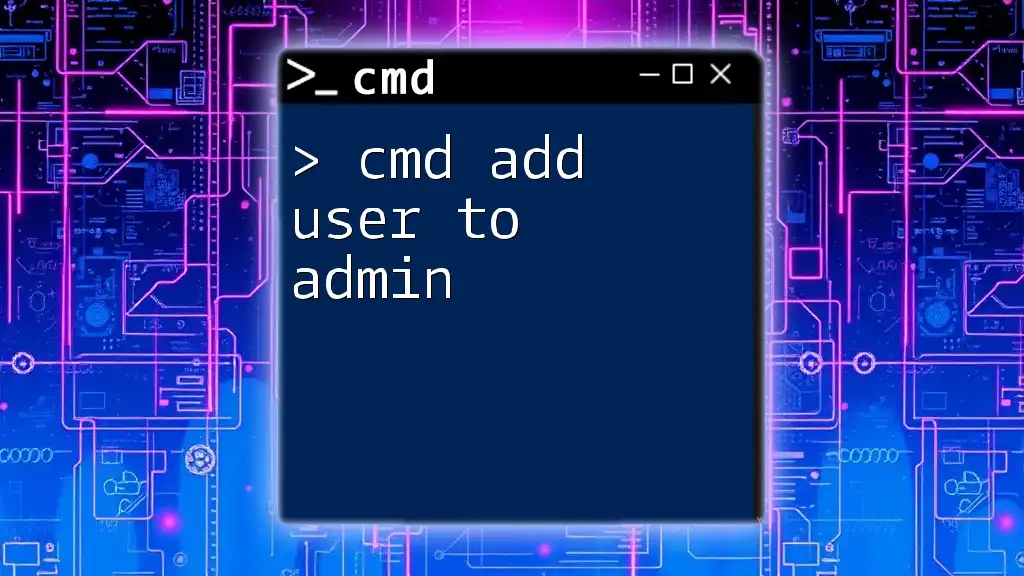
Verifying User Addition
Checking Local Group Membership
After executing the command to add a user, it’s good practice to verify that the user has indeed been added to the local admin group. You can check this by executing the following command:
net localgroup Administrators
This command will list all users currently in the Administrators group. Look for the username you added; if you see it in the list, the addition was successful.
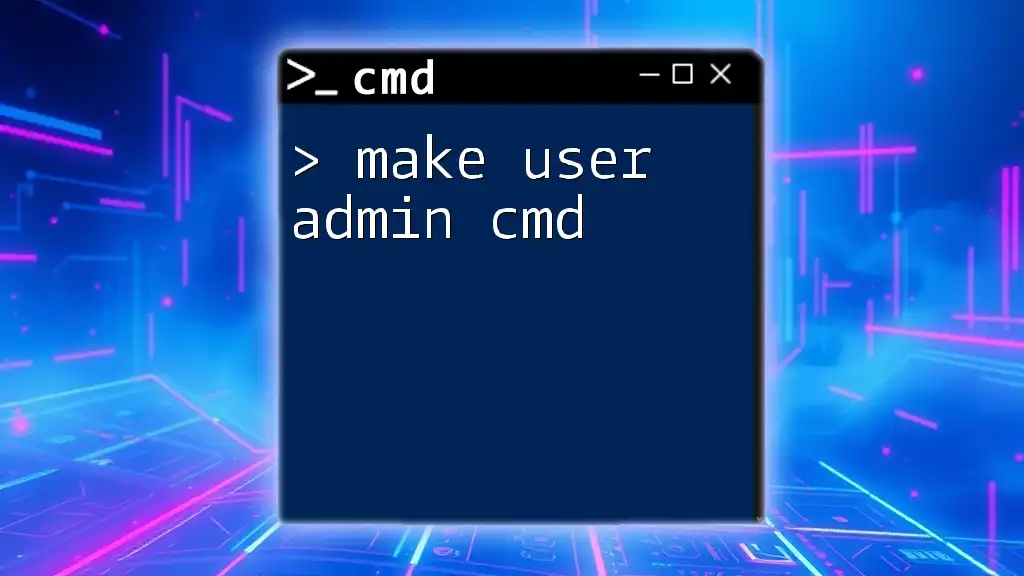
Conclusion
Adding a domain user to the local admin group using CMD is a straightforward process, provided you have the appropriate permissions. By following the steps outlined, any administrator can streamline their workflow and ensure essential personnel have the access they need for effective system management.
Always remember to practice caution when granting administrative privileges, as local admins have significant control over the system.

Additional Resources
For more information, you may refer to the [Microsoft Documentation](https://docs.microsoft.com/en-us/windows-server/administration/windows-commands/net-localgroup) on CMD commands or explore further user account management techniques in Windows.
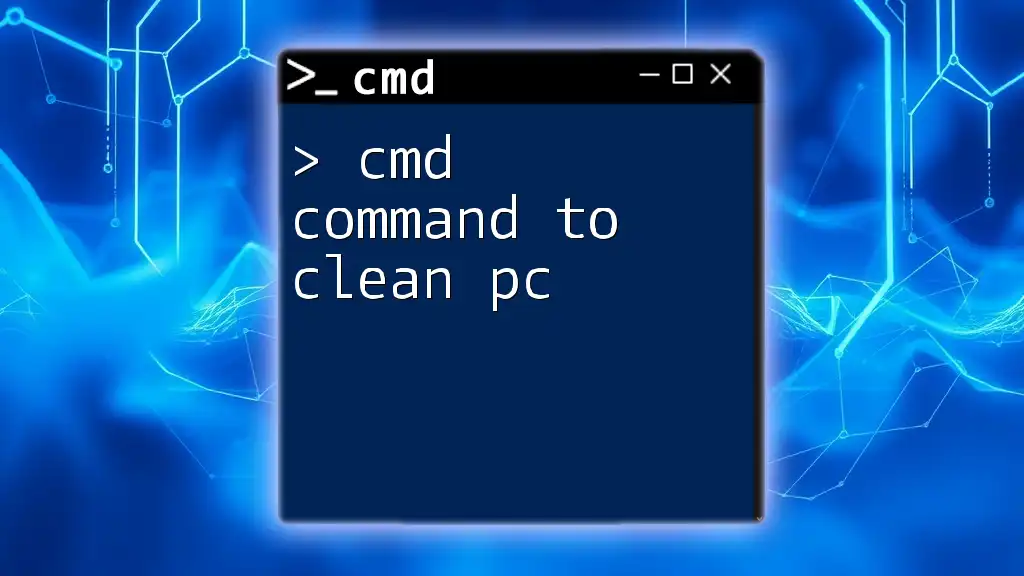
Call to Action
If you found this guide helpful, consider subscribing for more CMD tutorials and tips. Feel free to leave your questions or feedback in the comments section—let’s build a community of CMD enthusiasts together!