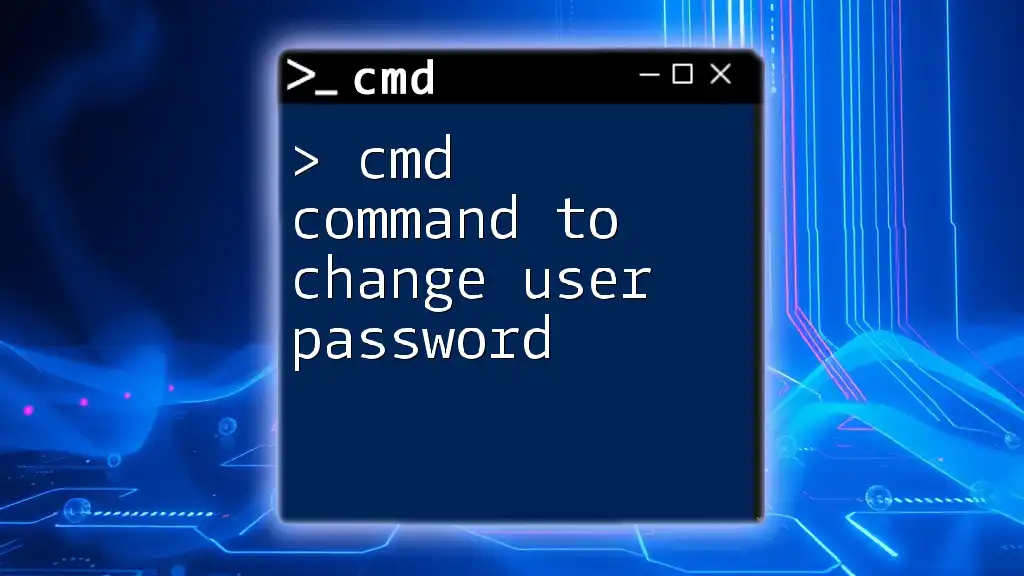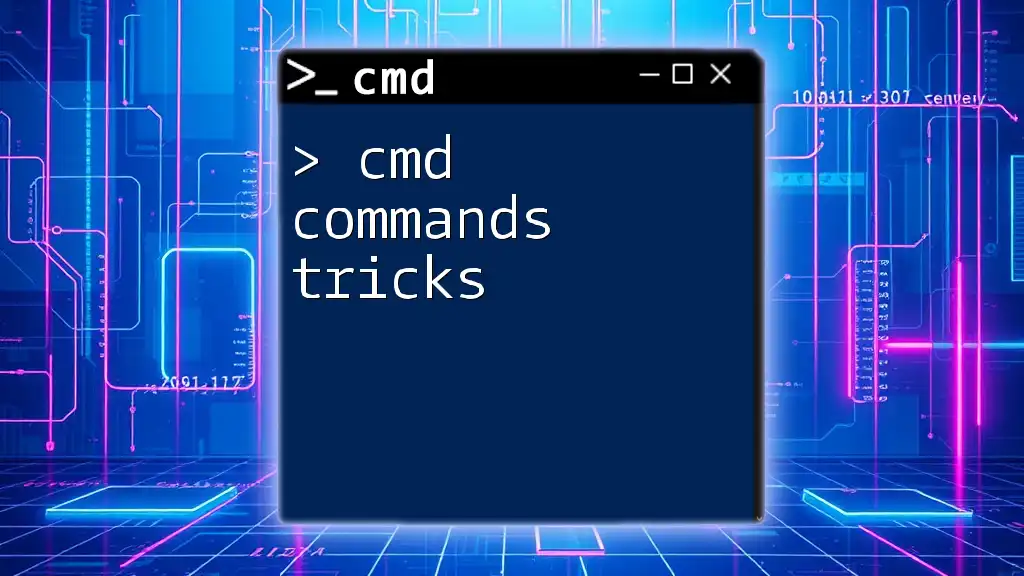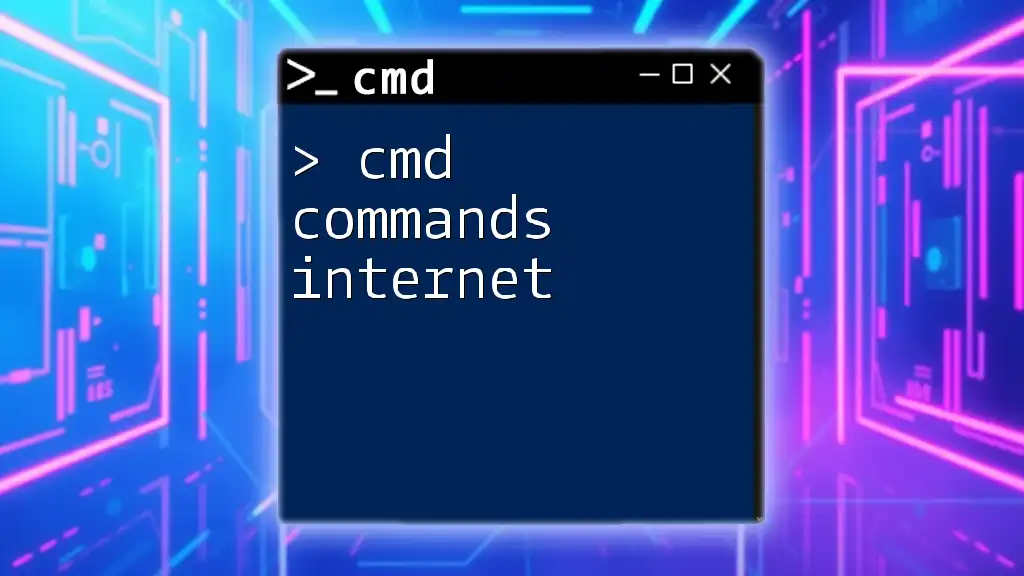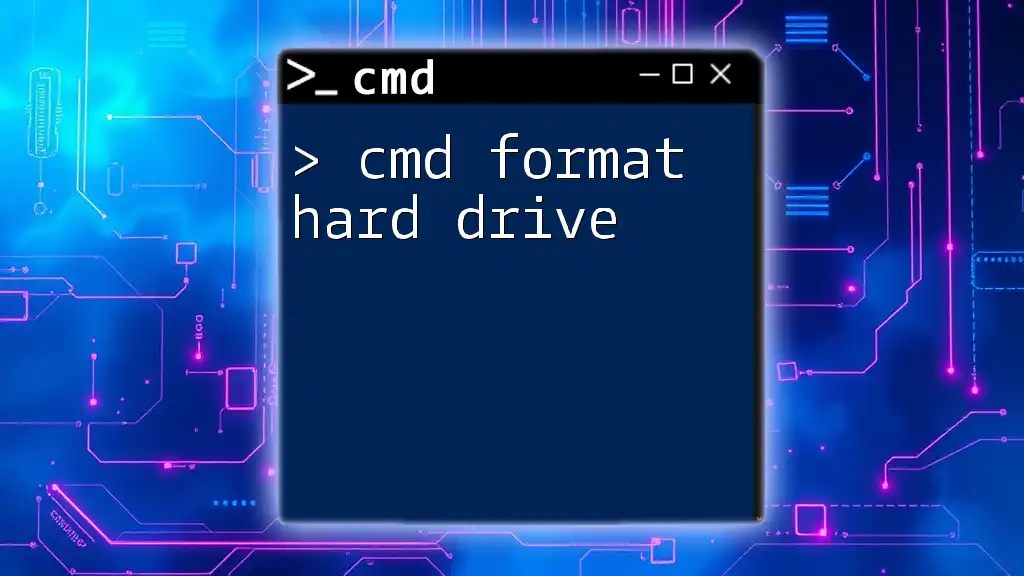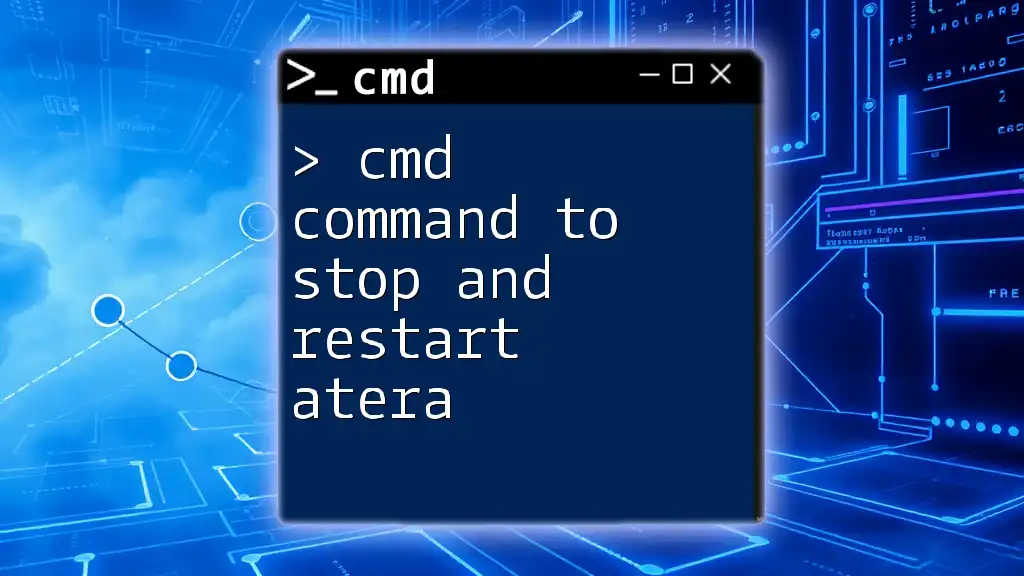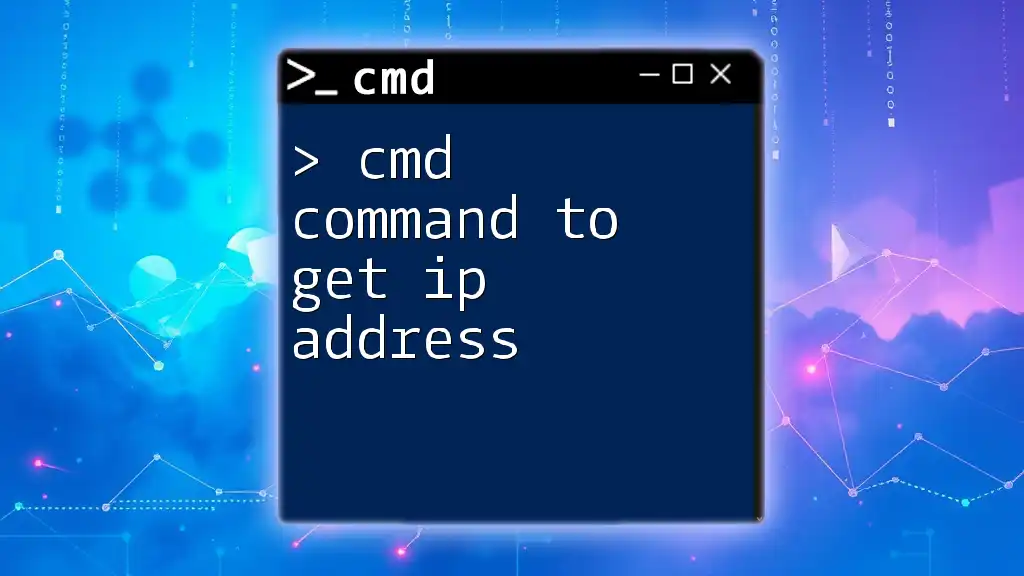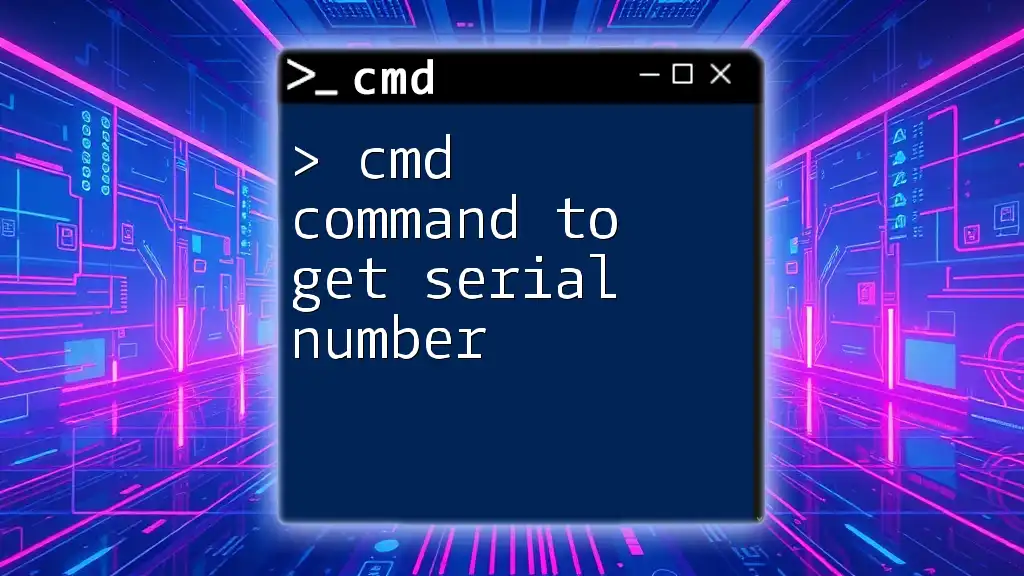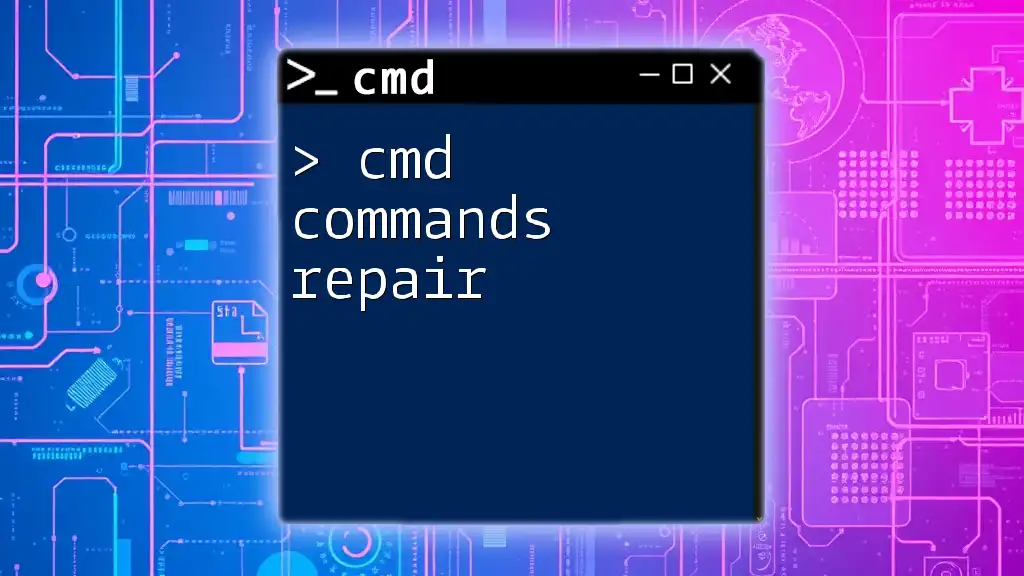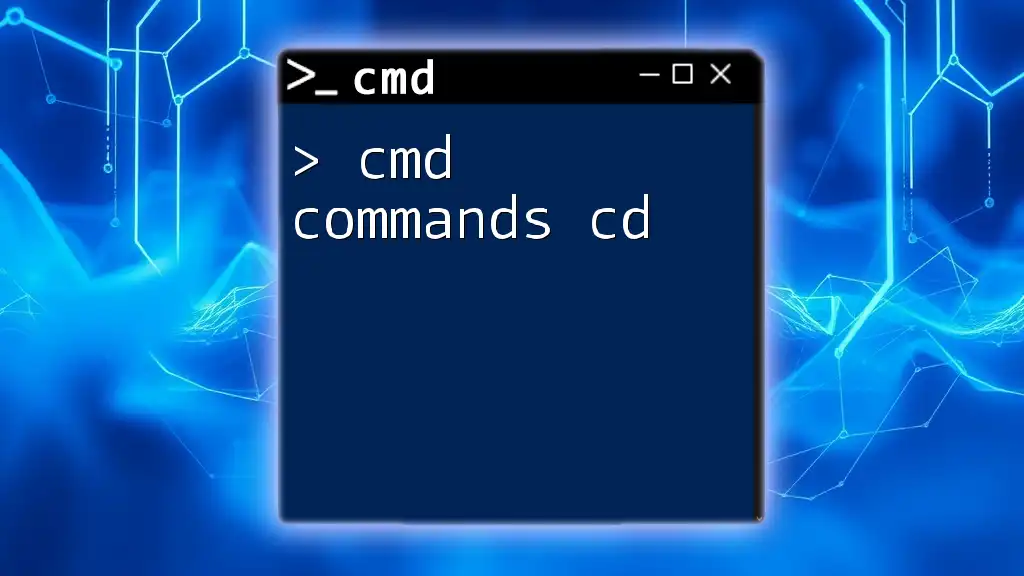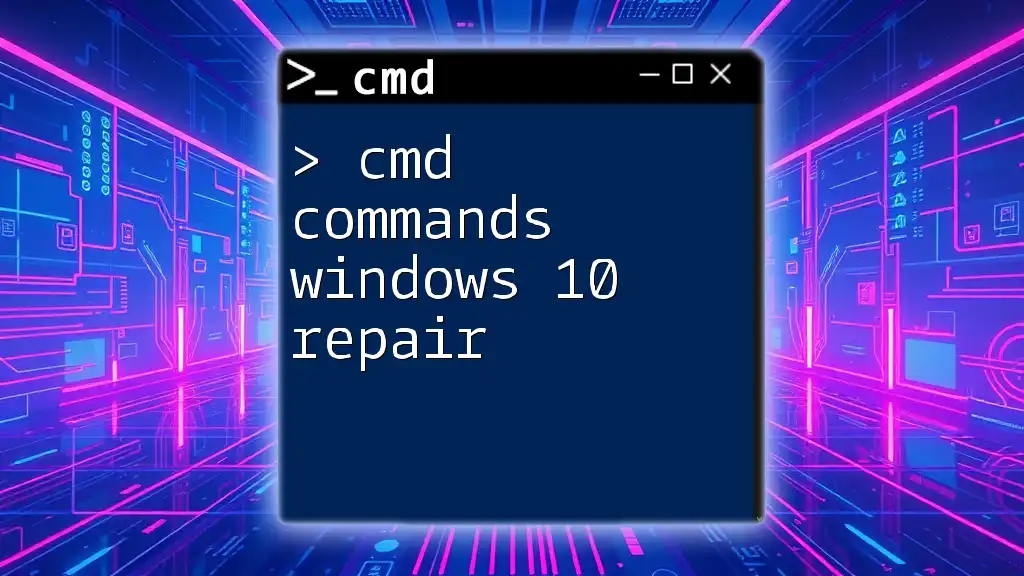To clean up your HDD drive using CMD commands, you can utilize the `Diskpart` utility to completely wipe the drive or the `Clean` command to remove all partitions and data.
diskpart
select disk X
clean
Replace `X` with the number corresponding to your target disk.
Understanding HDD Cleaning
What is HDD Cleaning?
Cleaning your Hard Disk Drive (HDD) refers to the process of removing unnecessary files and ensuring that the disk is functioning optimally. An HDD cluttered with outdated data, temporary files, or erroneous sectors can result in sluggish performance, longer load times, and potential data loss. Regular cleaning of your HDD helps maintain system efficiency and prolongs the lifespan of your drive.
Types of Cleaning
-
Data Deletion: This focuses on permanently removing files that are no longer needed. Regular deletion of unused or temporary files is crucial for freeing up storage space.
-
Disk Cleanup: More comprehensive than simple deletion, this involves utilizing built-in tools or commands to free up disk space by removing system files, temporary files, and more.
-
Formatting: This is a more drastic measure, where you erase everything on the drive and prepare it for new data. It is usually used when transitioning to a new operating system or when there are significant failures on the HDD.
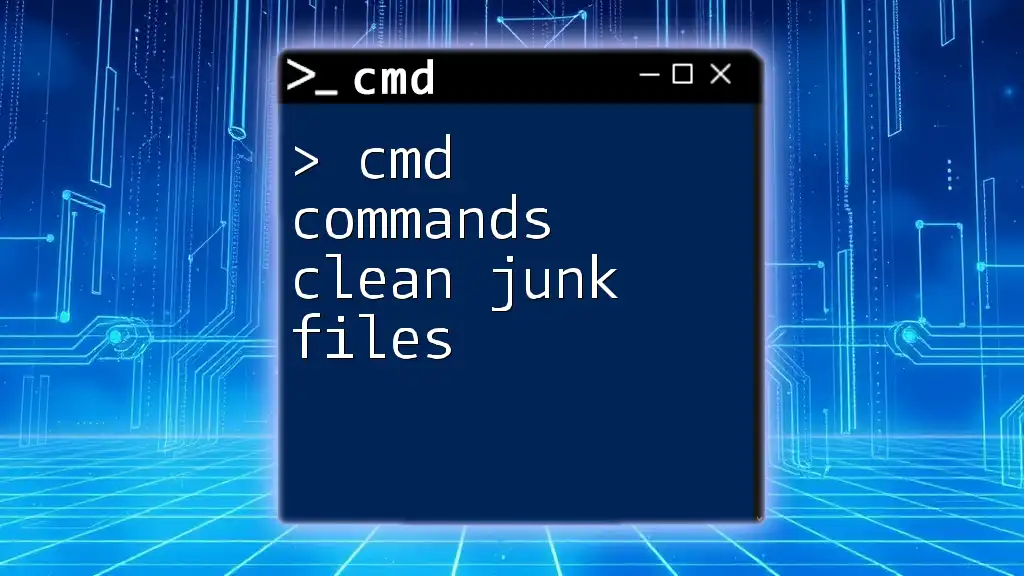
Accessing CMD
How to Open Command Prompt
To get started with `cmd commands to clean hdd drive`, you first need to access the Command Prompt. For Windows users, here's how to do it:
- Press Windows Key + R to open the Run dialog.
- Type cmd and press Enter.
Running CMD as Administrator
Certain cleaning operations require administrative privileges for successful execution. To run CMD as an administrator:
- Search for "Command Prompt" in the Windows search bar.
- Right-click the Command Prompt icon and select Run as Administrator. Confirm any User Account Control prompts that may appear.
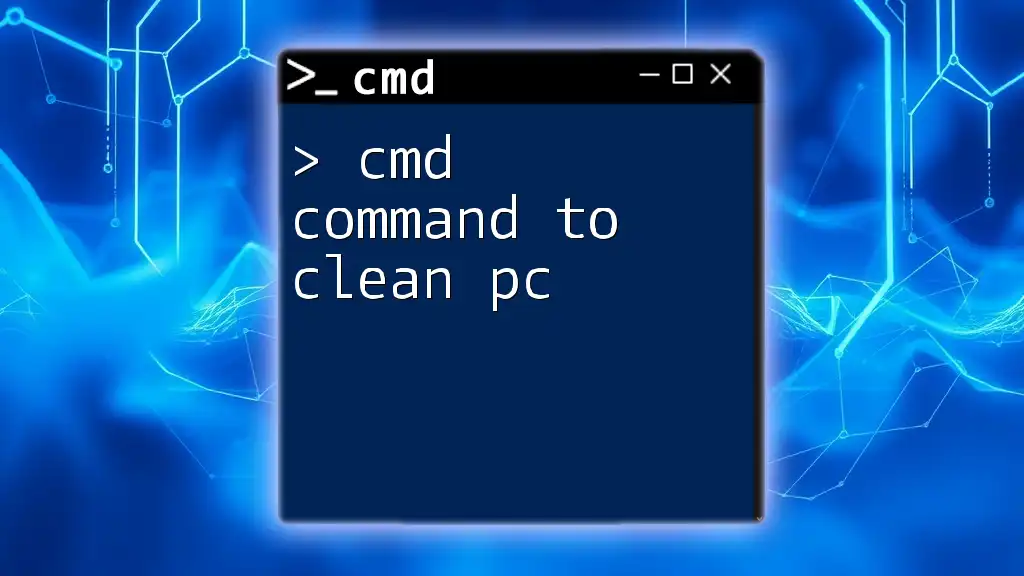
Essential CMD Commands for Cleaning HDD
CHKDSK: Check Disk for Errors
CHKDSK (Check Disk) is a powerful utility that checks your disk for errors, repairs them if necessary, and helps optimize the drive’s performance.
Command Syntax:
chkdsk C: /f /r
Explanation:
- `C:` specifies the drive you want to check (you can change it to any drive letter as required).
- The `/f` switch instructs CHKDSK to fix any errors it detects.
- The `/r` switch tells it to locate bad sectors and recover any readable information.
Example Use Case: If your system is frequently freezing or crashing, running this command can often reveal and fix underlying disk issues, as part of your routine maintenance.
Disk Cleanup Utility via CMD
Another effective way to clean an HDD is through the Disk Cleanup tool, accessed via CMD. This tool scans your drive and removes unnecessary files such as temporary system files and Recycle Bin contents.
Command Syntax:
cleanmgr /sagerun:1
Explanation:
- `cleanmgr` invokes the Disk Cleanup utility.
- The `/sagerun:1` parameter enables you to run a cleanup profile you have set up previously.
Example Use Case: If you have established regular cleanup tasks, utilizing this command helps automate the process, keeping your HDD neat with minimal effort.
Deleting Unnecessary Files
Using DEL Command
The DEL command is straightforward and allows you to delete specific files quickly.
Command Syntax:
del /q /f C:\path\to\file.txt
Explanation:
- The `/q` switch enables quiet mode, meaning no confirmation prompts will be displayed.
- The `/f` flag forces the deletion of read-only files.
Example Use Case: When you want to remove outdated data or log files rapidly without going through the graphical interface, the DEL command proves effective.
Using RMDIR Command
For those looking to clear entire folders, the RMDIR command comes in handy:
Command Syntax:
rmdir /s /q C:\path\to\directory
Explanation:
- The `/s` switch deletes all files and subdirectories in the specified directory.
- The `/q` option keeps it quiet, devoid of confirmation prompts.
Example Use Case: Suppose you have a directory filled with old project files no longer needed. Using RMDIR quickly wipes it clean from your HDD.
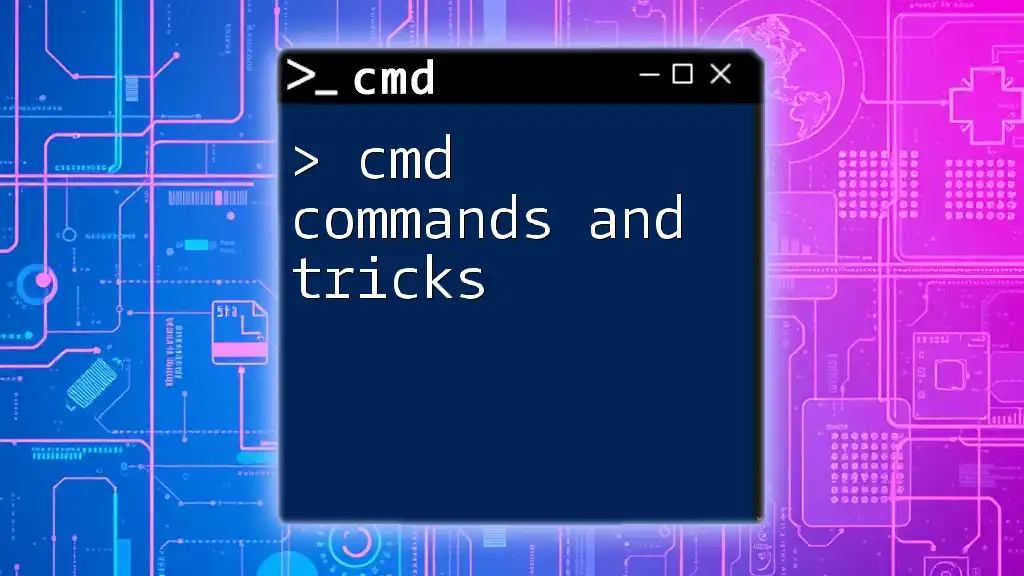
Format the HDD
When to Format
Formatting is often necessary when the drive is filled with corrupt files, when installing a new operating system, or when you simply wish to start fresh. It’s important to note that formatting will erase all data on that drive, so be sure to back up important files beforehand.
Formatting with CMD
Command Syntax:
format C: /fs:NTFS
Explanation:
- `C:` specifies the drive you wish to format.
- The `/fs:NTFS` parameter specifies the file system you want to use for the formatted volume.
Example Use Case: When selling your old computer, a thorough format ensures that no personal data is left behind, protecting your privacy before transferring ownership.
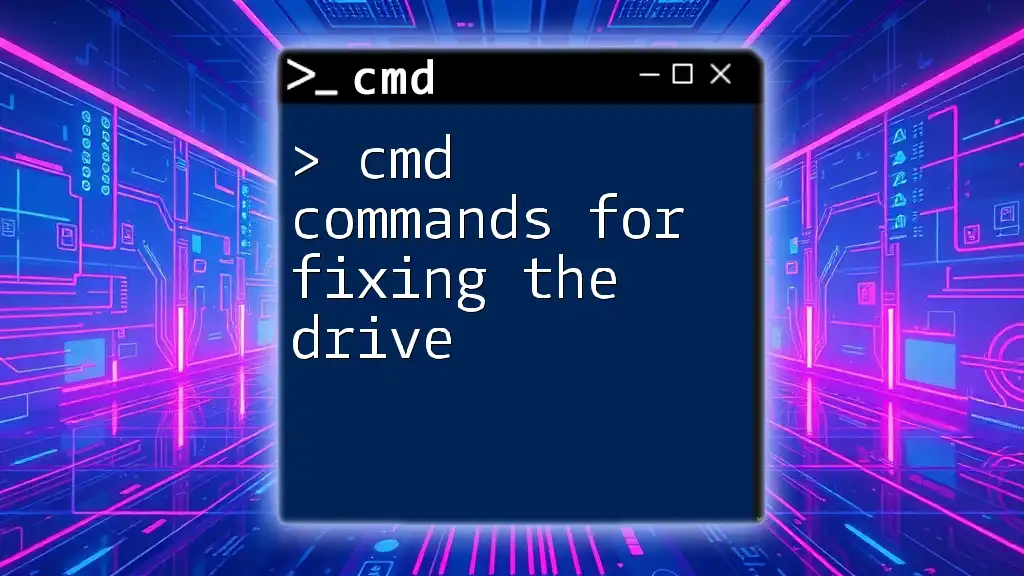
Tips for Effective HDD Cleaning
Backing Up Important Data
Before executing any cleaning commands—especially deletion or formatting—ensure you have backed up any crucial data. Use external storage or cloud services to safeguard important files.
Scheduling Regular Maintenance
Maintaining a clean HDD is essential. Setting up a schedule for regular cleaning can enhance performance. Consider using the Task Scheduler in Windows to automate commands such as CHKDSK or Disk Cleanup at consistent intervals, ensuring your drive remains in optimal condition.
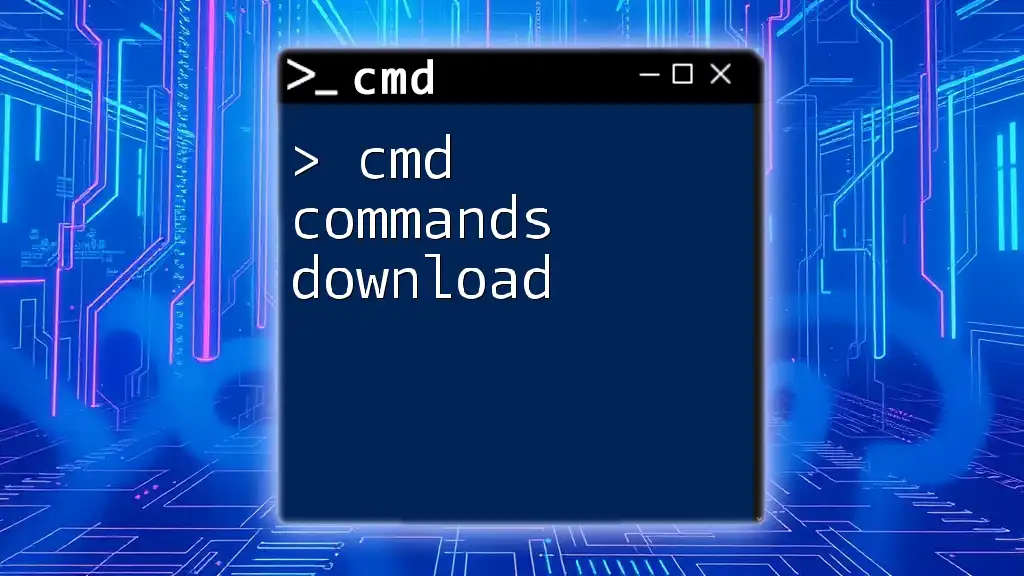
Conclusion
Keeping your HDD clean is vital for the longevity and efficiency of your system. By systematically utilizing the provided cmd commands to clean hdd drive, you’ll not only maximize performance but also create a more organized digital space. Begin practicing these commands today, and step confidently into the realm of efficient HDD management.
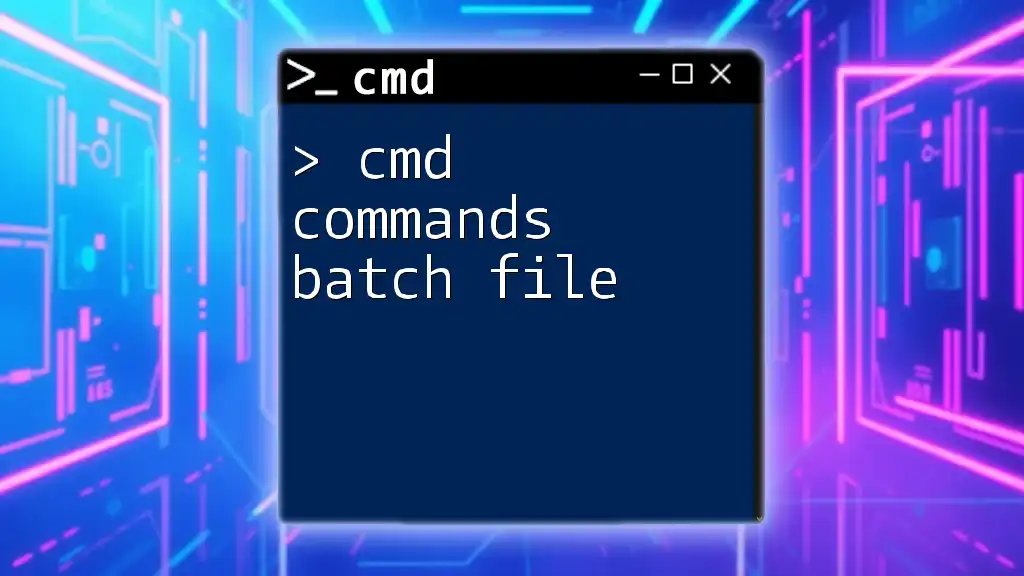
Additional Resources
For further learning, consider exploring official Microsoft documentation on CMD commands for a more comprehensive understanding. As you delve deeper, you might also find some third-party disk cleaning software useful, although mastering CMD can often be more than sufficient for everyday maintenance needs.
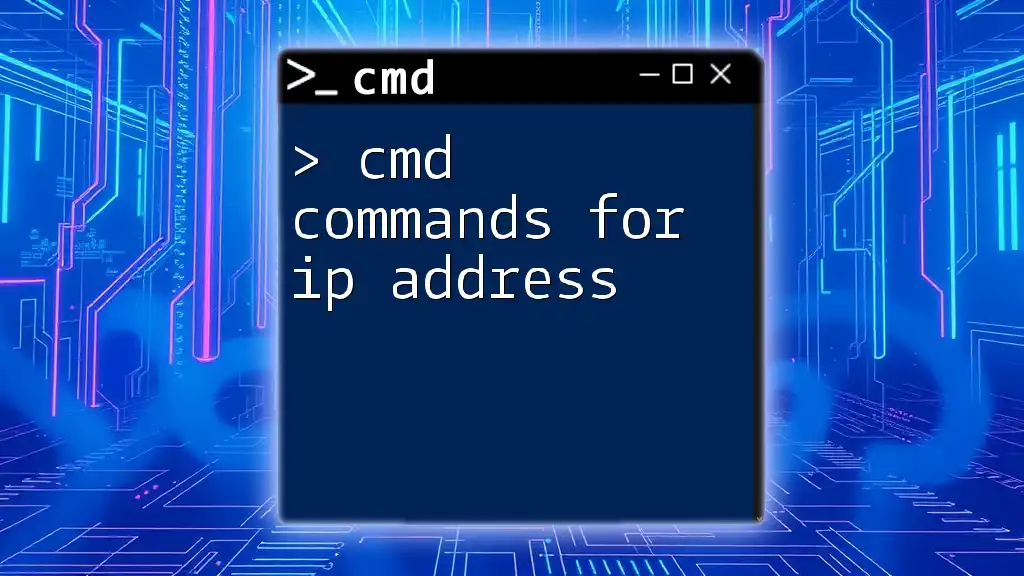
FAQs
Can I recover files deleted using CMD?
Once data is deleted using CMD commands like DEL or RMDIR, it is typically irrecoverable through standard means. However, specialized file recovery software might help in specific situations, but there are no guarantees of successful recovery.
Is it safe to format my HDD using CMD?
Yes, formatting via CMD is safe as long as you have backed up your important files. Just remember that formatting will erase all existing data on the drive, so be sure to double-check your backup.