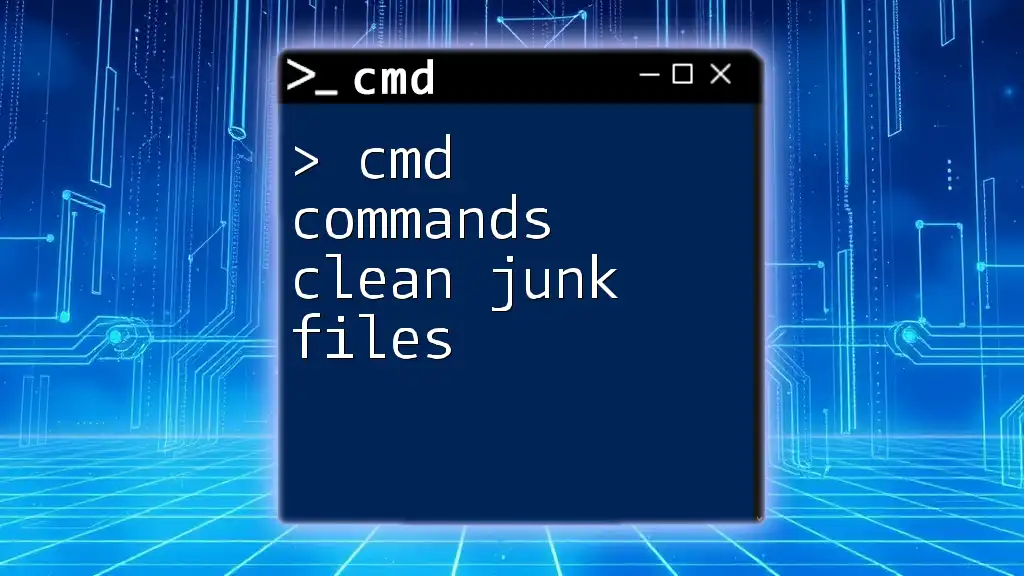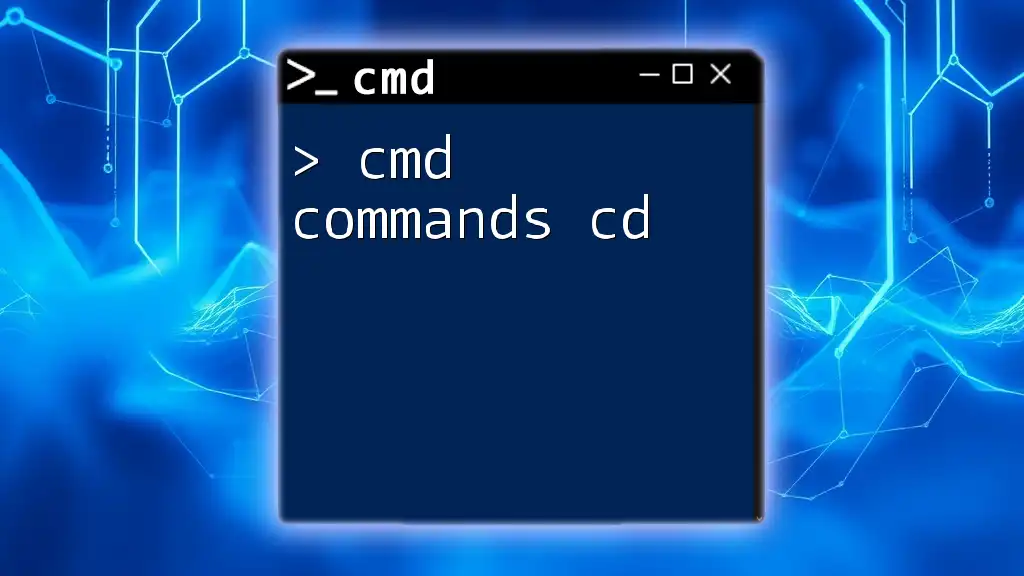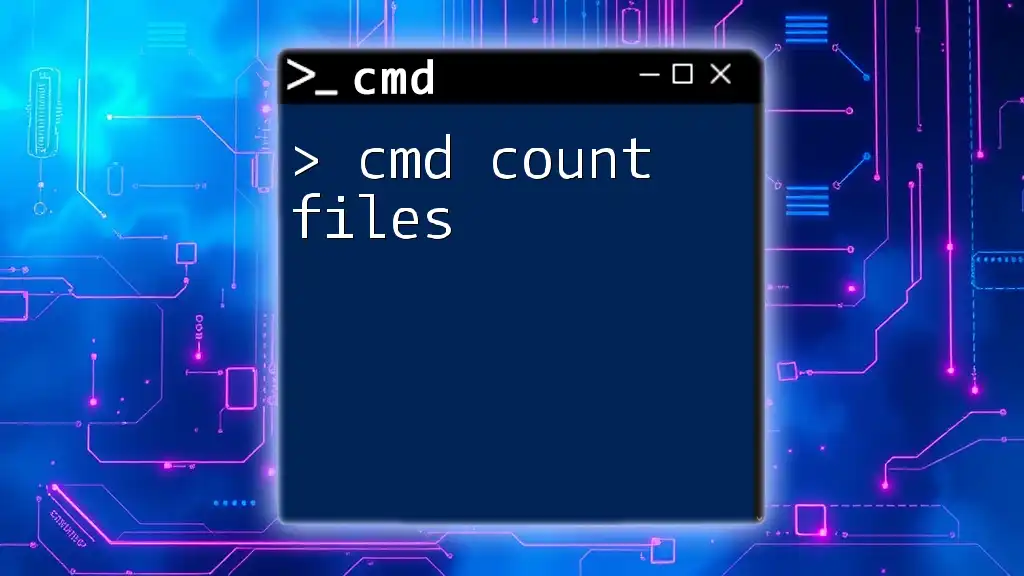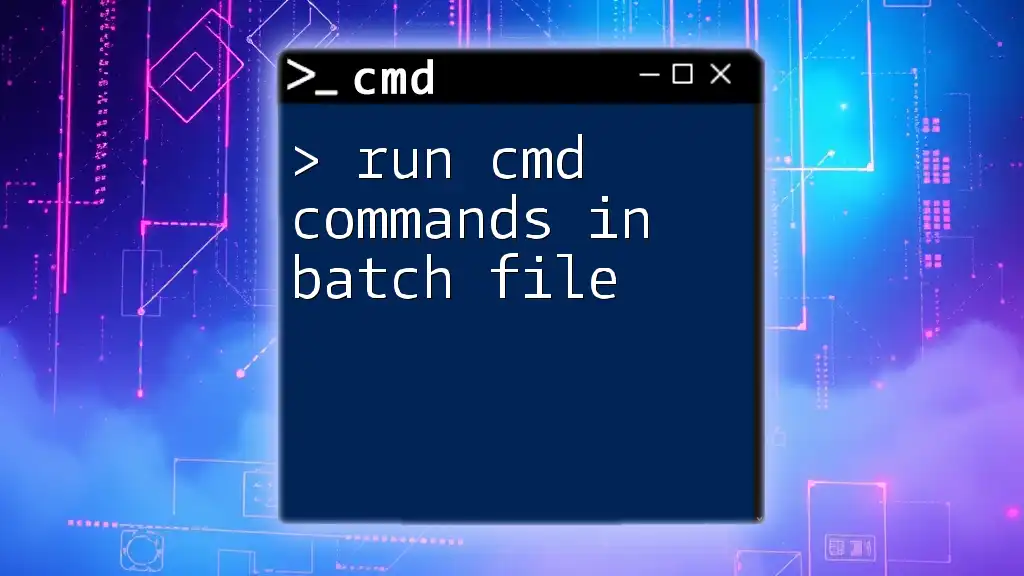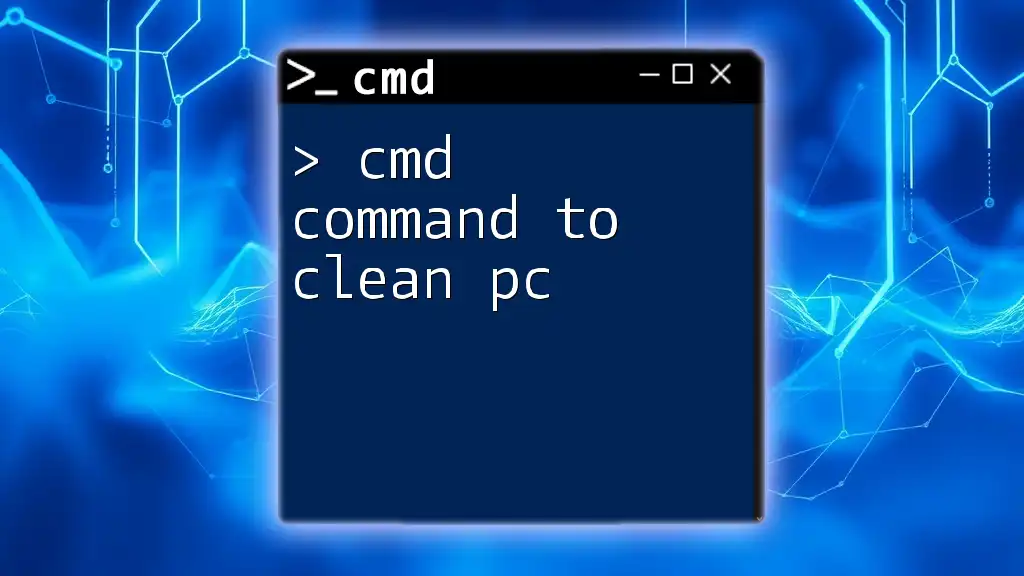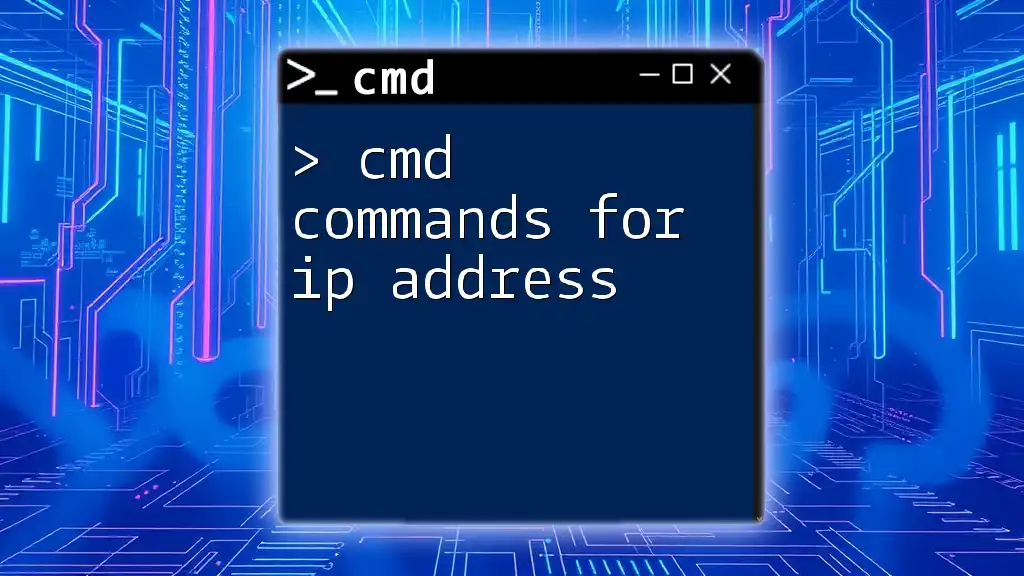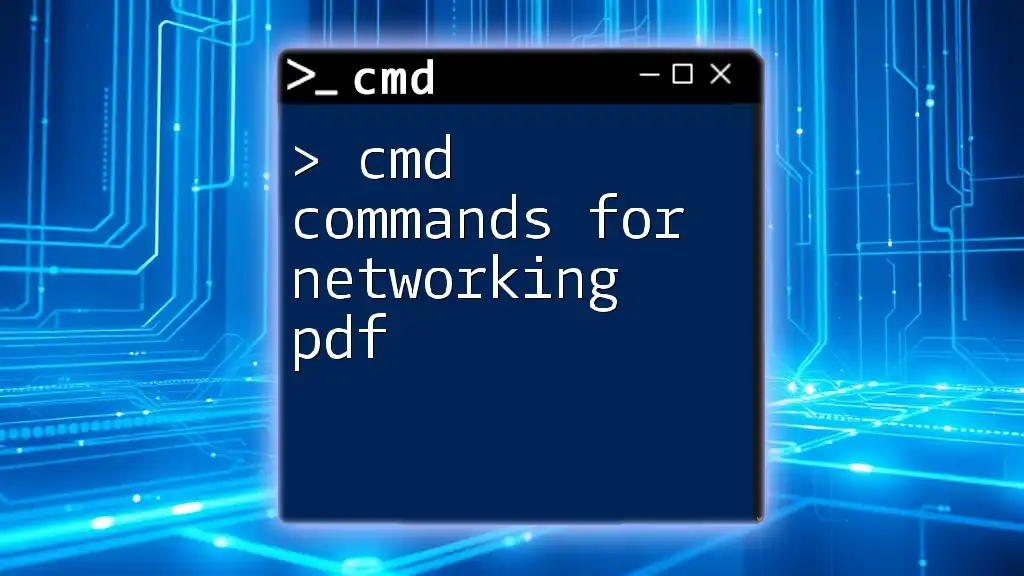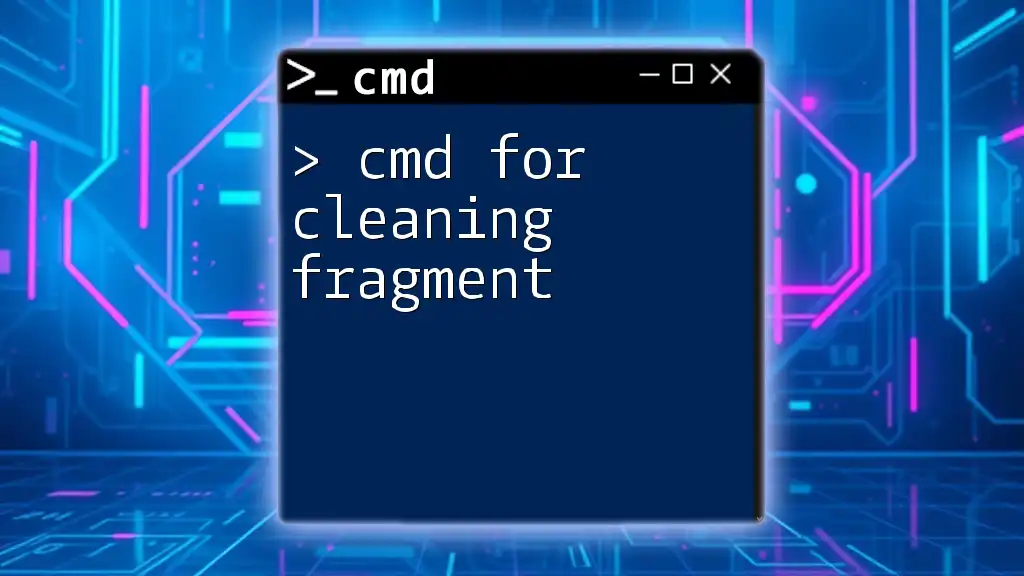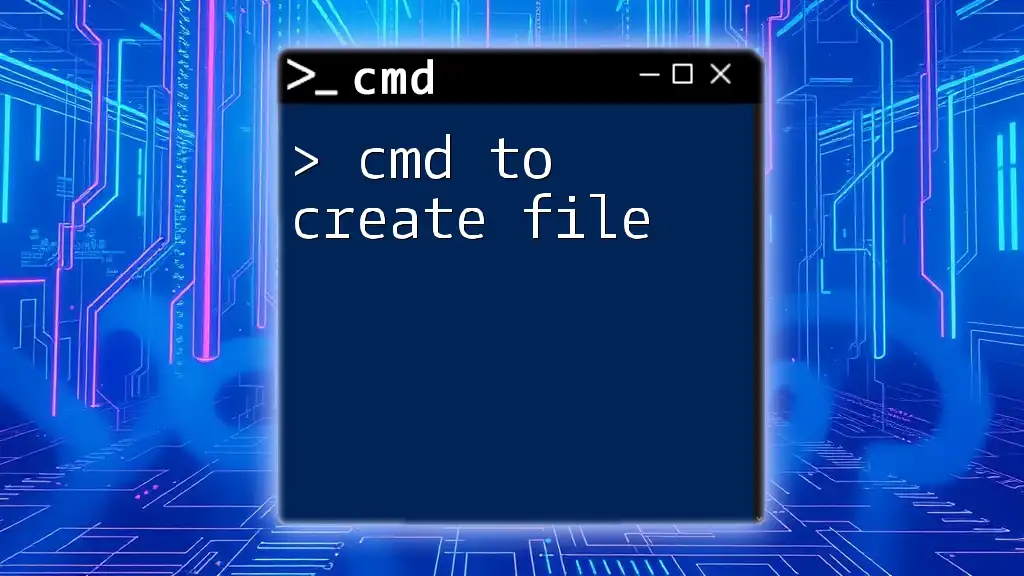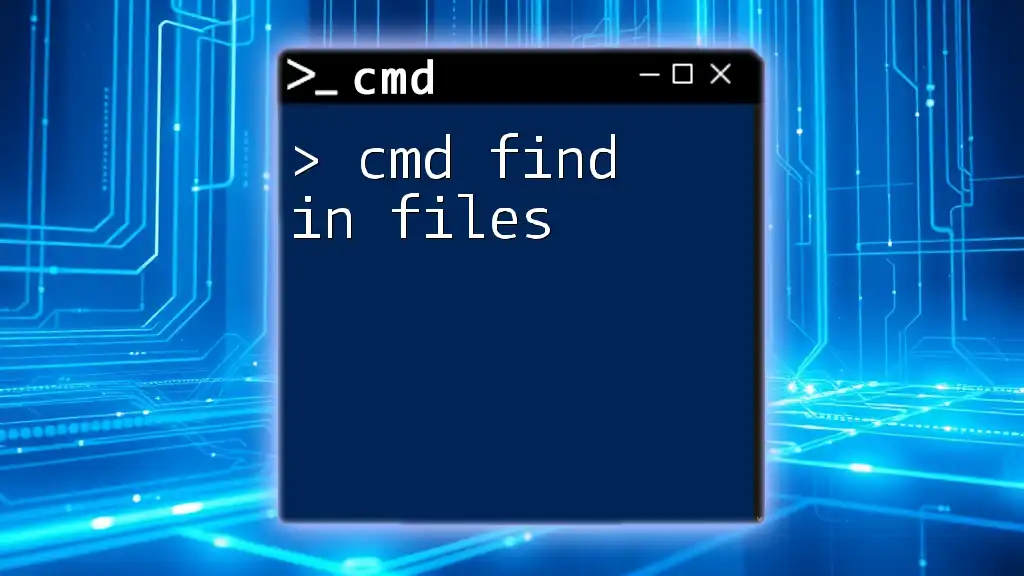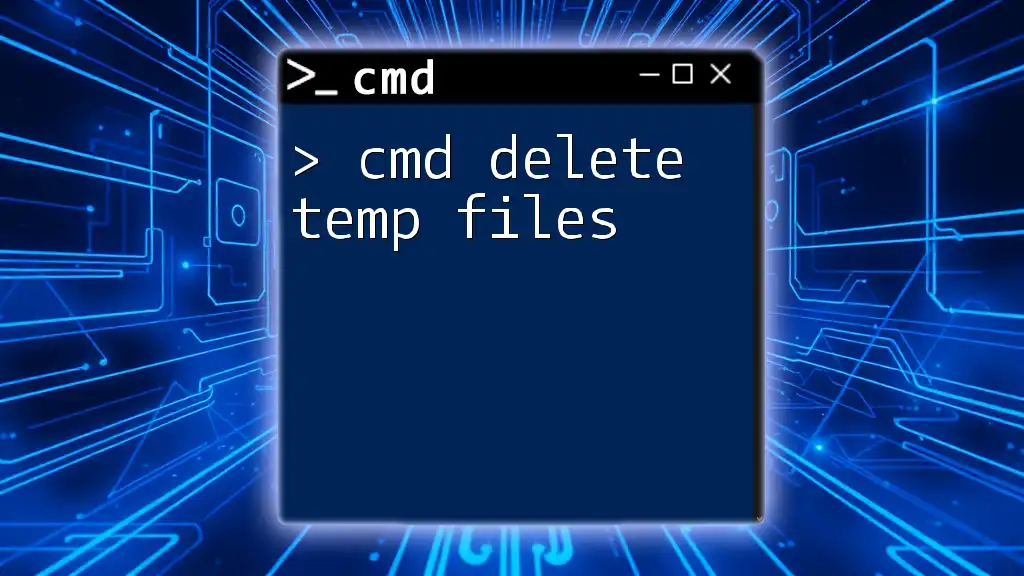Certainly! Here's a one-sentence explanation along with a code snippet for cleaning junk files using CMD:
"To quickly remove junk files and free up space on your Windows system, you can use the `del` command in Command Prompt to delete unnecessary files from specified directories."
del /Q /F "C:\path\to\your\junk\files\*.*"
Understanding CMD (Command Prompt)
What is CMD?
Command Prompt, commonly referred to as CMD, is a command-line interpreter in Windows that allows users to execute commands to perform various system tasks, including file management, troubleshooting, and system configuration. CMD is a powerful tool for those looking to gain deeper control of their Windows environment and can be particularly useful for cleaning junk files that accumulate over time.
Basic CMD Commands
Before diving into the specific commands for cleaning junk files, it's helpful to be aware of some basic CMD commands that will come in handy:
- `dir`: Displays a list of files and folders in the current directory.
- `cd`: Changes the current directory.
- `del`: Deletes one or more files.
- `rd`: Removes a directory or folder.
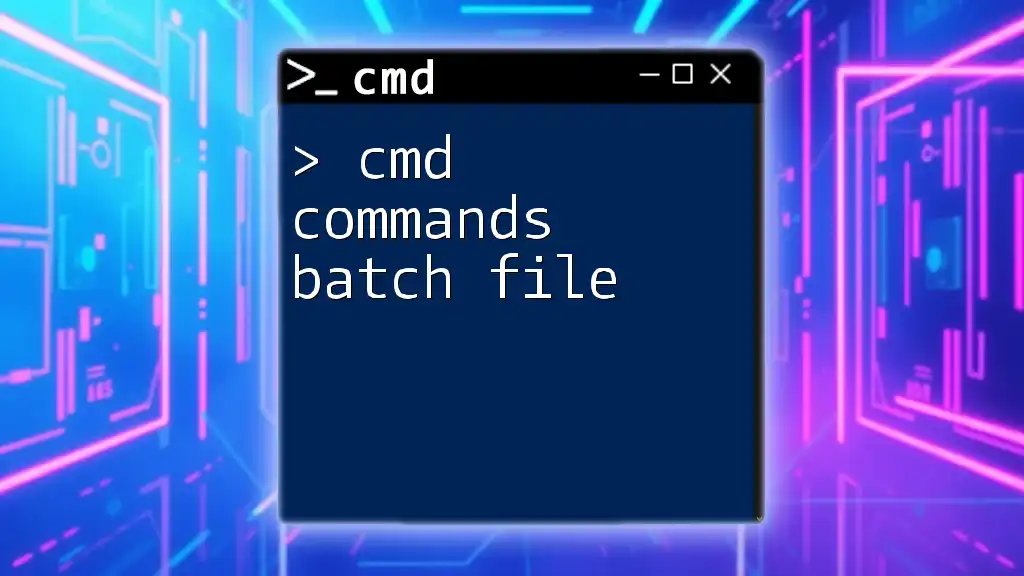
Junk File Types in Windows
Temporary Files
Temporary files are created by applications to temporarily hold data while a task is being performed. They often reside in the `C:\Windows\Temp` directory and can occupy a significant amount of space if not cleaned regularly.
Cache Files
Cache files store data that allows programs to load faster but can become outdated or unnecessarily large. Common locations for cache files include the browser cache and the AppData directory.
Log Files
Log files are generated by Windows and applications to record activities and events. Over time, these logs can accumulate and take up unnecessary space.
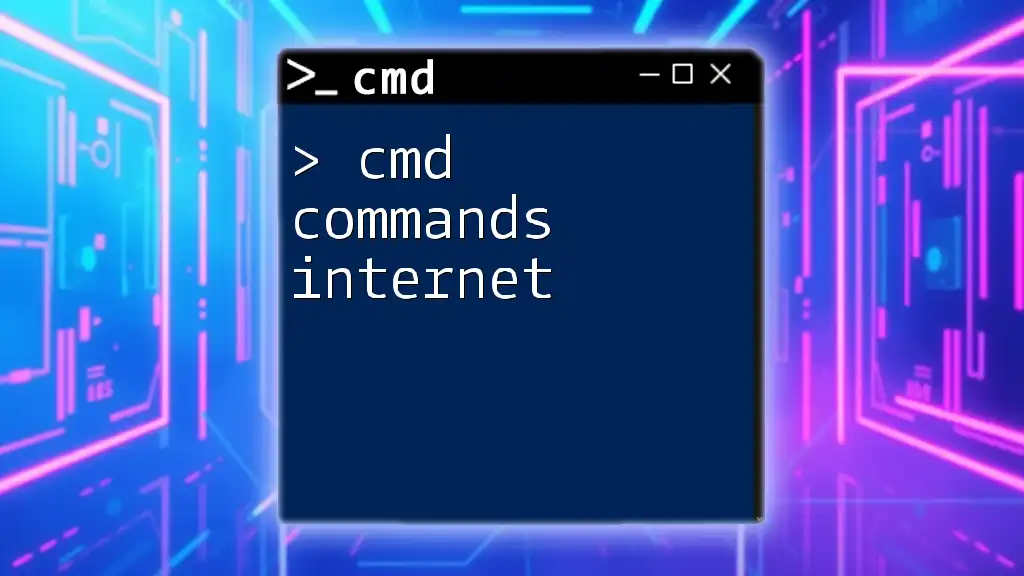
Preparing to Use CMD for Cleaning
Accessing Command Prompt
To clean junk files using CMD, you first need to open the Command Prompt. Here's how to do it:
- Via Start Menu: Click on the Start menu, then type `cmd` and press Enter.
- Via Run Dialog: Press `Windows + R`, type `cmd`, and hit Enter.
- Using Shortcut Keys: Press `Windows + X` and select 'Command Prompt' or 'Windows Terminal'.
Running CMD as Administrator
Many commands for cleaning junk files require administrative privileges to execute properly. To run CMD as an administrator, right-click the Command Prompt icon and select "Run as administrator." This ensures you have the necessary permissions to carry out administrative tasks.
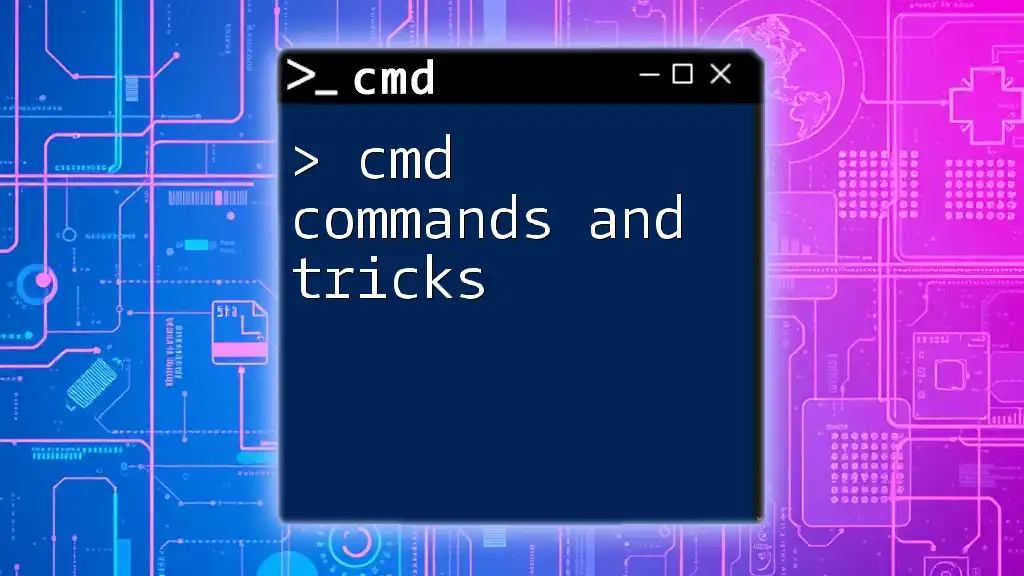
Key CMD Commands for Cleaning Junk Files
Using the `del` Command
The `del` command is a straightforward way to delete files. The syntax looks like this:
del /Q/F/S <file_path>
- `/Q`: Enables quiet mode, not prompting for confirmation.
- `/F`: Forces deletion of read-only files.
- `/S`: Deletes specified files from all subdirectories.
For example, if you want to delete all files in the Windows Temp directory, you would use the following command:
del /Q/F/S C:\Windows\Temp\*
This command effectively cleans out temporary files, reclaiming valuable disk space.
Using the `rd` (Remove Directory) Command
This command helps remove entire folders, not just individual files. The syntax for `rd` is as follows:
rd /S /Q <directory_path>
- `/S`: Removes all directories and files in the specified directory.
- `/Q`: Suppresses prompts to confirm deletion.
If you wish to remove all temporary files from your AppData directory, you would execute:
rd /S /Q C:\Users\<YourUsername>\AppData\Local\Temp
This command will clear out the Temp folder for the specified user effectively.
Using `cleanmgr` Command
The `cleanmgr` command launches the Disk Cleanup tool from the Command Prompt, allowing users to easily manage and delete unnecessary files. Here's how to use it:
-
First, set up Disk Cleanup settings with the command:
cleanmgr /sageset:1This will open a dialog to specify what types of files you want to clean.
-
Then, run the cleanup process with:
cleanmgr /sagerun:1
This method provides a more user-friendly interface and allows you to select which file types to clean, automating the process.
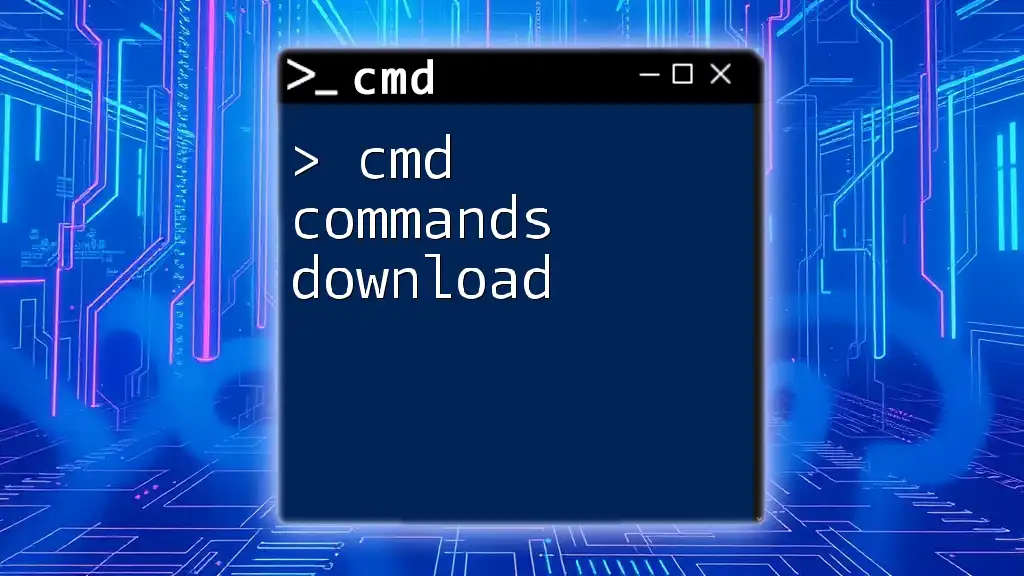
Advanced CMD Techniques
Batch Scripts for Automated Maintenance
For regular cleaning, consider using batch scripts. Batch scripts are sequences of commands saved in a file that can be executed together. This allows for easier, more efficient cleaning of junk files.
Here's a simple batch script example that removes temporary files:
@echo off
del /Q/F/S %temp%\*
rd /S /Q C:\path\to\unwanted\folder
Simply save this code as a `.bat` file and run it whenever you need to clean your system.
Utilizing Scheduled Tasks
To automate the cleaning process, you can utilize Windows Task Scheduler to execute your CMD commands or batch scripts at regular intervals.
- Open Task Scheduler.
- Select "Create Basic Task" and follow the prompts to set up your task.
- When prompted to choose an action, select "Start a program" and specify your batch script.
This enables you to maintain a clean computer without manual intervention.
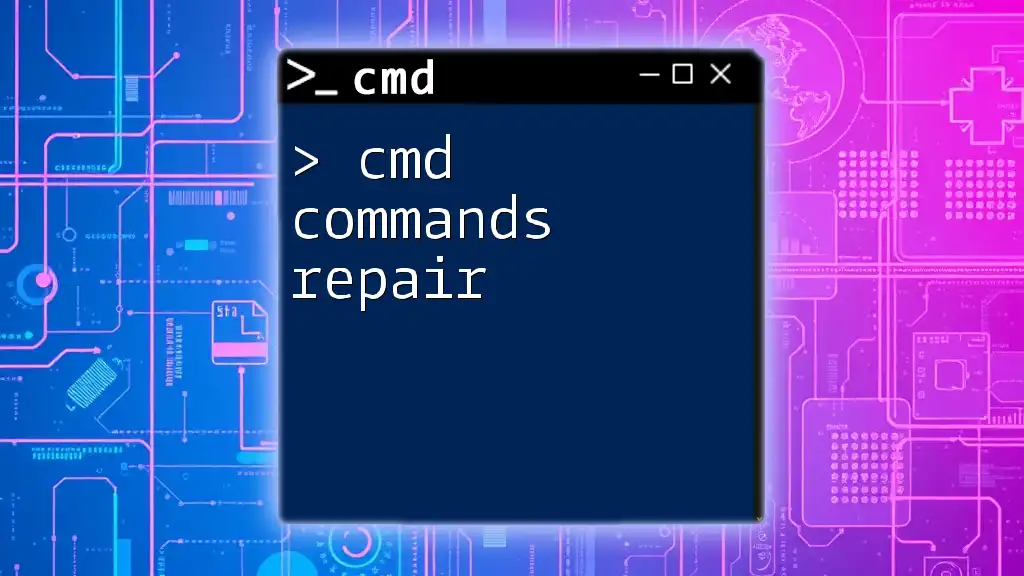
Tips and Best Practices
Before Cleaning: Back Up Important Data
Always remember to back up any important data before performing cleanup tasks, especially when using commands that delete files or directories. Accidental deletions can occur, and having a backup can save you from data loss.
Regular Maintenance Schedule
Establishing a routine schedule for cleaning junk files can improve your system's performance. Depending on your usage, consider cleaning weekly or monthly.
Using Antivirus Tools
While CMD commands are effective for cleaning, they should complement, not replace, your regular antivirus scans. Using antivirus software can help detect and remove harmful junk files that manual cleaning may miss.
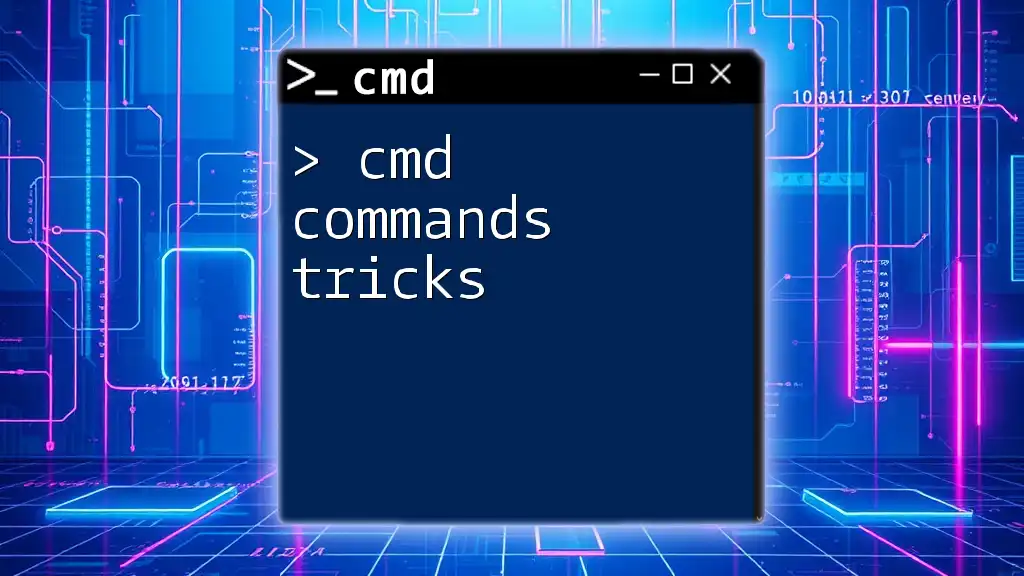
Conclusion
In summary, CMD commands are an effective and powerful way to clean junk files on your Windows system. By understanding the different types of junk files and how to navigate CMD, you can efficiently regain control over your computer’s storage and performance. Practice using these commands to become more comfortable and effective in managing your system's health.
Regular maintenance with CMD not only enhances performance but also empowers you with essential skills to troubleshoot and maintain your computer efficiently. If you have questions or experiences to share regarding using CMD commands to clean junk files, feel free to reach out!

Additional Resources
For further reading, consider exploring additional CMD tutorials and resources that enhance your Windows maintenance skills, providing insights into best practices and advanced techniques for system management.