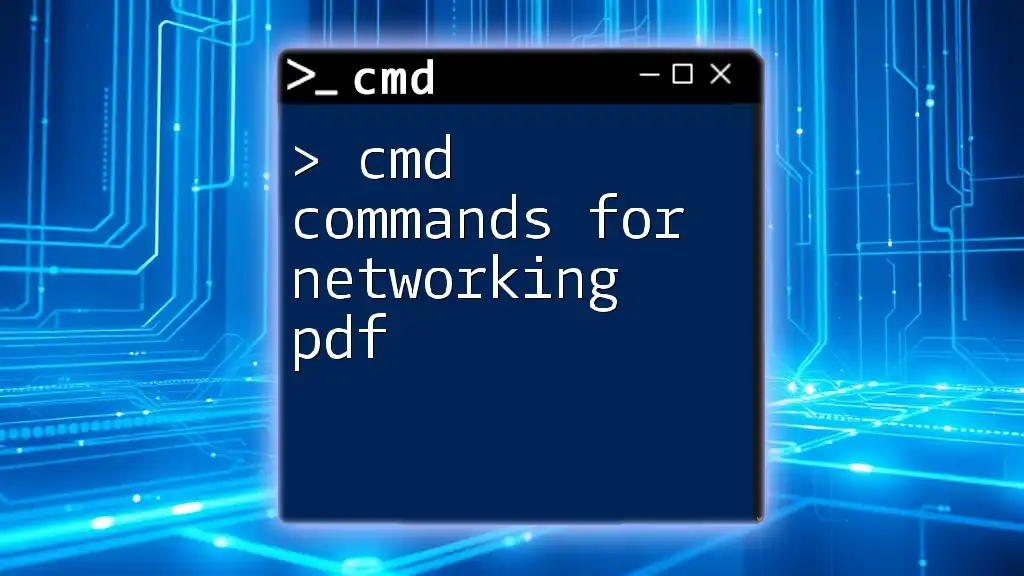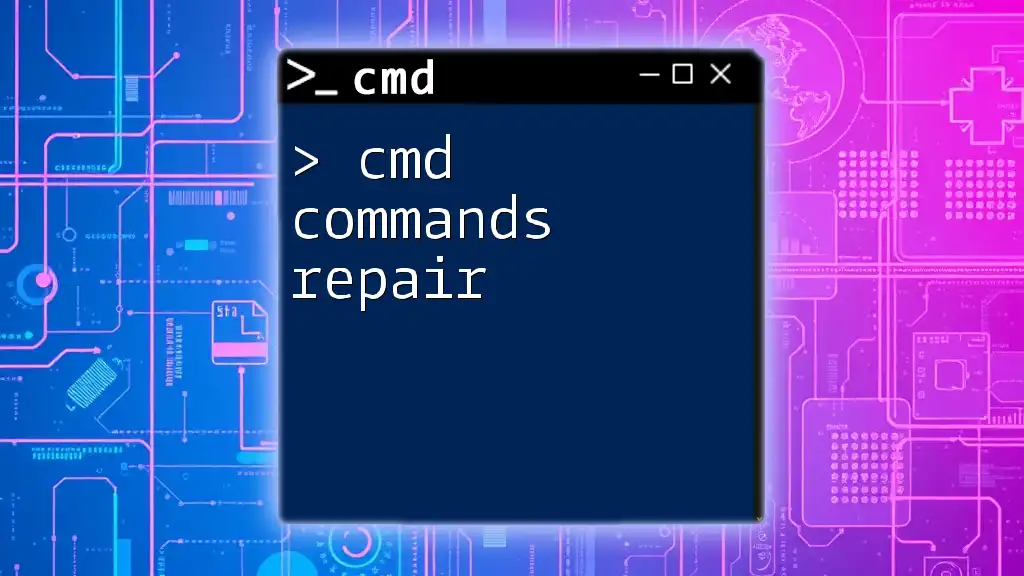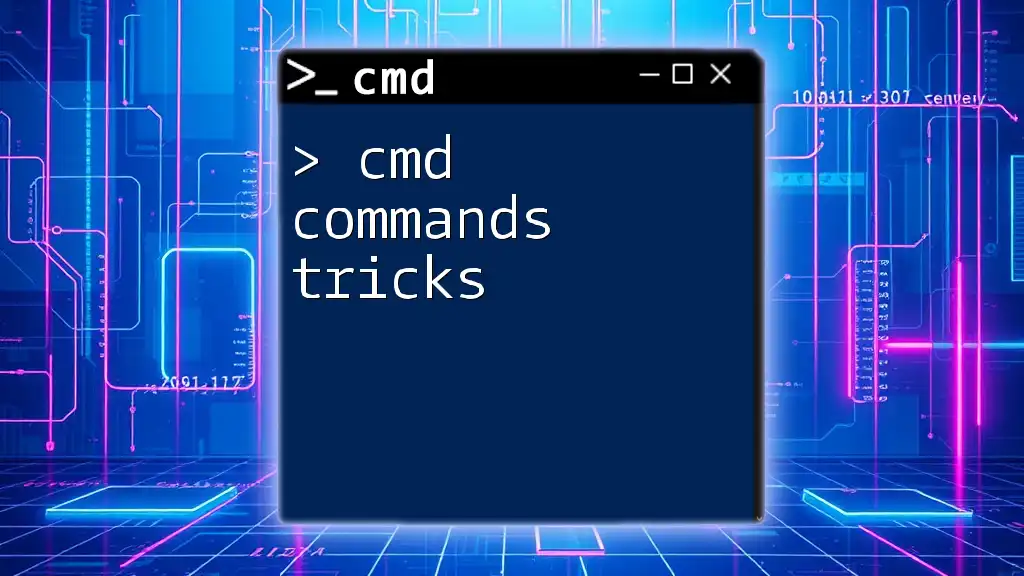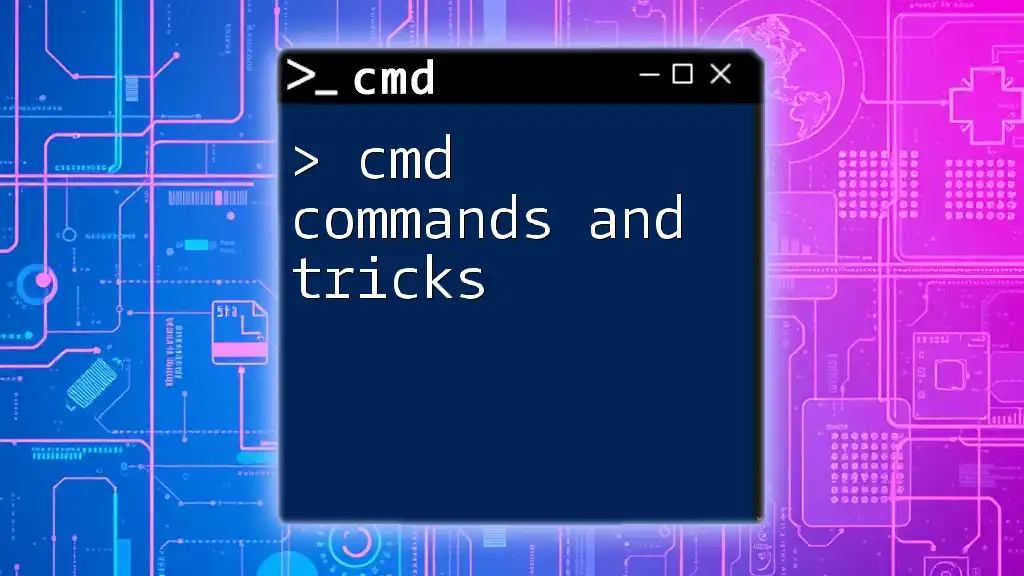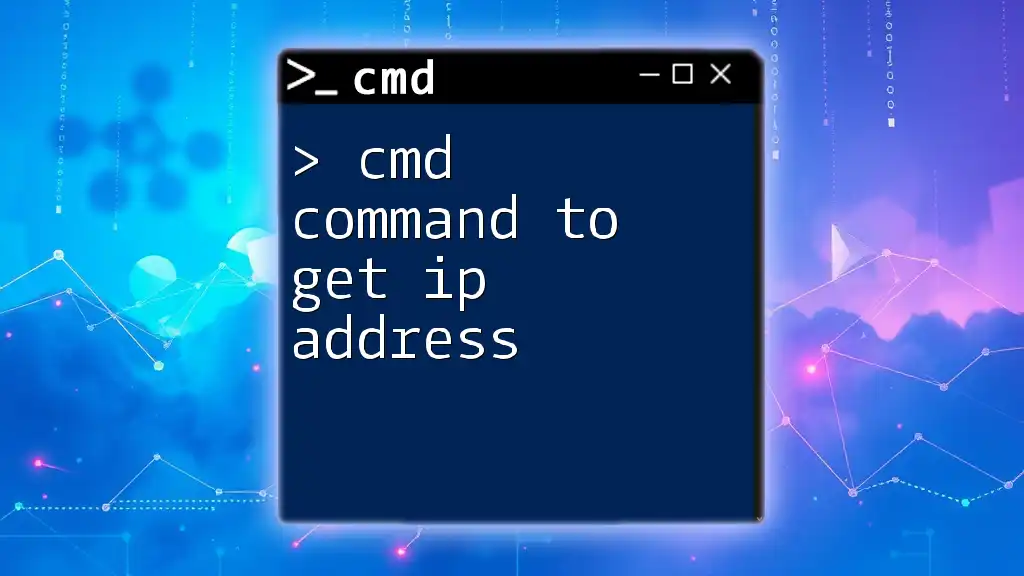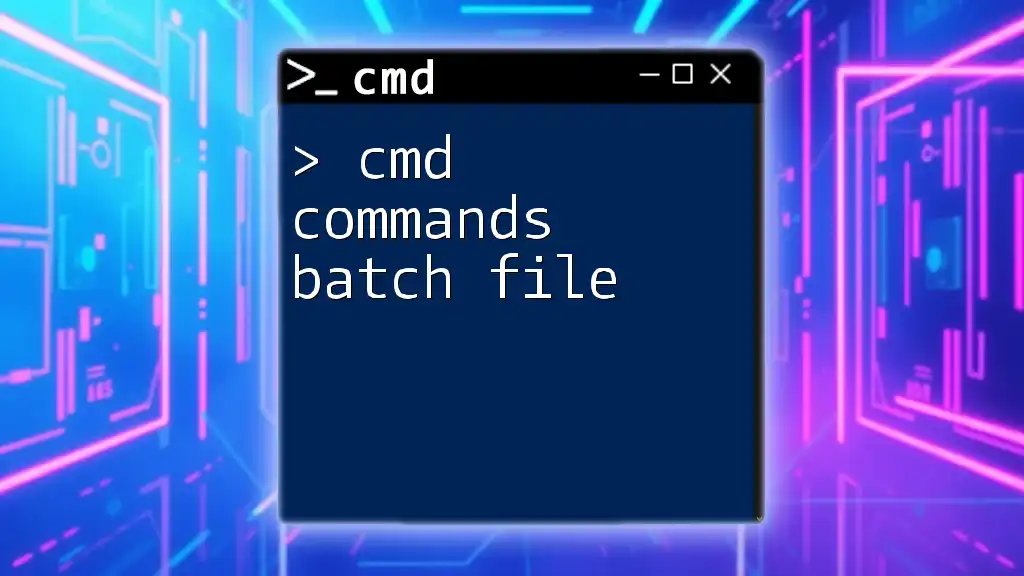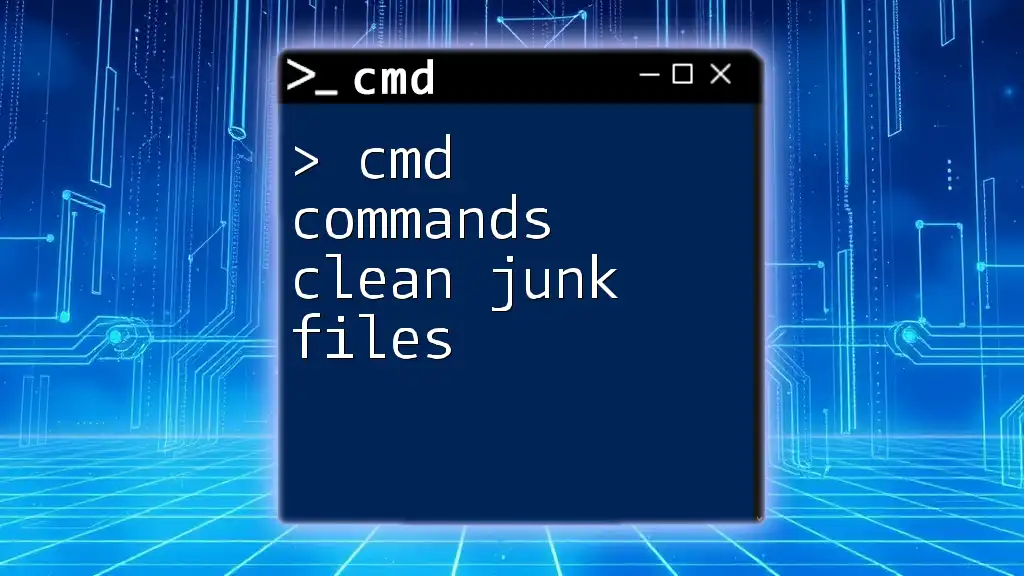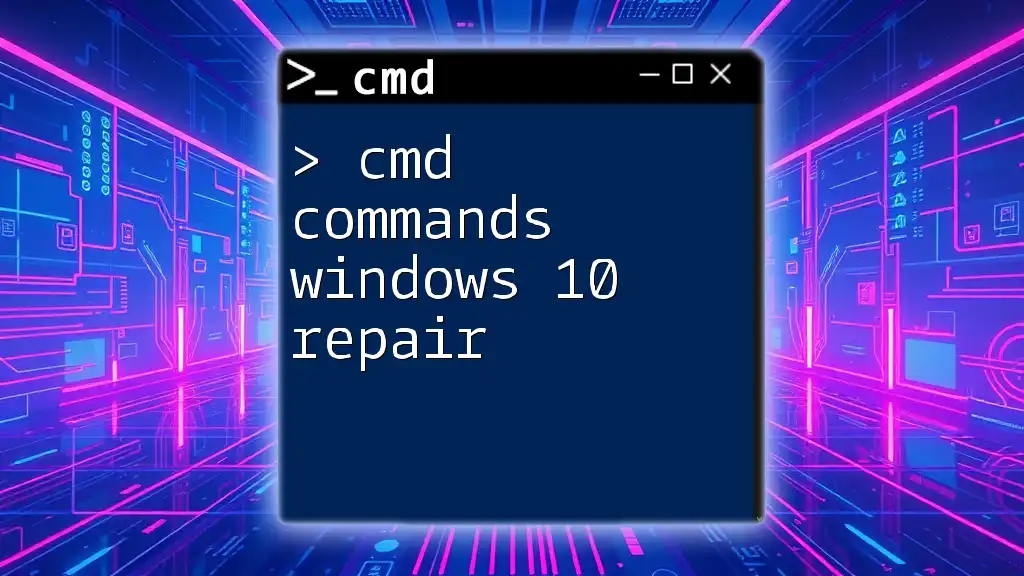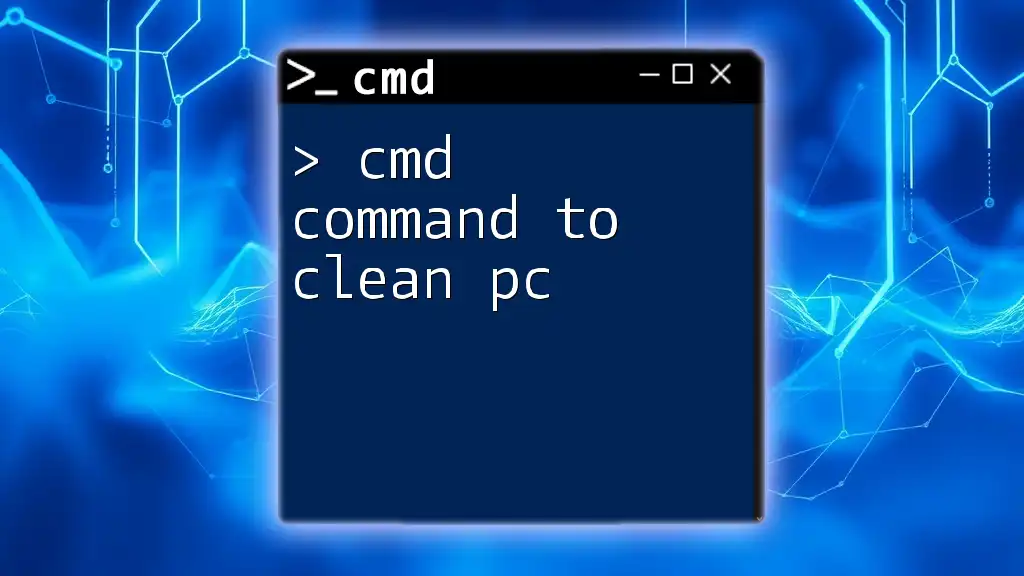In this post, we'll provide a handy guide to essential CMD commands for networking, complete with a downloadable PDF for quick reference.
Here's a quick CMD command to check your IP configuration:
ipconfig
Understanding CMD and Networking
What is CMD?
Command Prompt (CMD) is a command-line interpreter available in most Windows operating systems. It allows users to execute various commands that enable them to interact with the system at a low level. CMD is a powerful tool for both system administrators and casual users who wish to perform advanced tasks without relying on graphical user interfaces (GUIs).
Originally designed to facilitate user engagement with the operating system, CMD has evolved to become essential for managing not just files and directories but also various aspects of networking. Understanding how to navigate CMD effectively can dramatically improve your ability to troubleshoot and configure network settings.
How CMD Interacts with Networking
CMD's capabilities extend into the realm of networking, where it serves as a utility for diagnosing and resolving issues. CMD commands allow users to manipulate network settings, troubleshoot connectivity problems, and monitor data traffic. Learning these commands is crucial for anyone working in IT or simply wanting to understand their home network better.
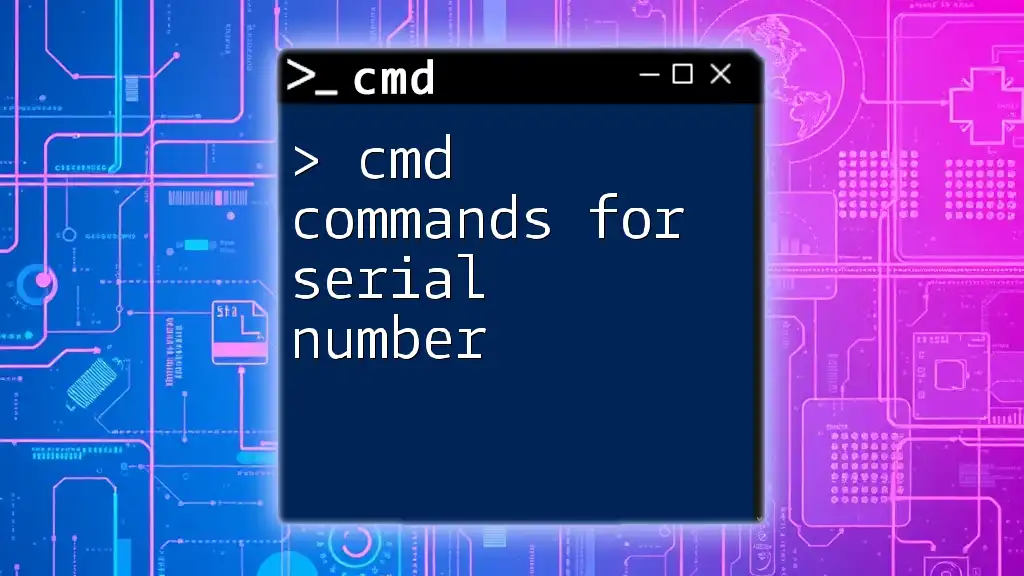
Essential CMD Networking Commands
IP Configuration Commands
ipconfig
The `ipconfig` command is a fundamental tool for network configuration. It provides your current TCP/IP network setup, giving you the necessary details for troubleshooting connected devices.
Example Usage:
ipconfig
When you run the command, you will see the following output:
- IPv4 Address: Your device's unique address on the network.
- Subnet Mask: The range of IP addresses that belong to your local network.
- Default Gateway: This is the IP address of your router, which connects you to external networks.
For more in-depth information, you can use:
Common Option:
ipconfig /all
This option reveals not only your IP address and subnet but also your MAC address, DNS servers, and lease times for DHCP.
Network Connectivity Commands
ping
The `ping` command is a crucial tool for testing network connectivity. It sends Internet Control Message Protocol (ICMP) echo request packets to a specific host and waits for a reply, providing essential feedback on your network's health.
Example Usage:
ping google.com
By examining the output, you can determine if the target host is reachable, how long it takes to send and receive packets, and if there are any packet losses. A successful command result looks like this:
Reply from 216.58.217.14: bytes=32 time=14ms TTL=54
tracert
The `tracert` command allows you to trace the path packets take from your device to a destination, providing insight into the route and the time it takes for each hop along the way.
Example Usage:
tracert google.com
The output will display each intermediate device between your computer and the target host, showing the time taken for each hop. This command is invaluable for diagnosing routing issues or slow network paths.
DNS Commands
nslookup
The `nslookup` command queries DNS servers to obtain the domain names or IP addresses of hosts. It’s an excellent option for verifying DNS setup and resolving any domain-related queries.
Example Usage:
nslookup example.com
The response will show you the IP addresses associated with the domain, enhancing your understanding of how domain resolution works.
Network Statistics Commands
netstat
The `netstat` command provides a wealth of information about your network connections, routing tables, and protocol statistics. It’s a transparent look into your system’s health.
Example Usage:
netstat -an
Key outputs include:
- Active Connections: Lists all current connections and their states.
- Listening Ports: Identifies any open ports, which could pose security risks if not monitored.
Common Flags:
- `-a`: Shows all connections and listening ports.
- `-n`: Displays addresses and port numbers in numerical format, which is helpful for quick diagnostics.
Network Management Commands
netsh
The `netsh` command is one of the most versatile tools for configuring and managing network settings directly within CMD. It allows users to make adjustments to interfaces, firewall settings, and much more.
Example Usage:
netsh interface show interface
This command displays the status of all network interfaces on your system, enabling you to see which interfaces are enabled and their current state.
Key Scenarios:
- Enabling or disabling network interfaces can be accomplished using:
netsh interface set interface "Network Name" admin=disabled
- Configuring IP addresses dynamically or statically is also possible through `netsh`, making it a powerful tool for network administrators.
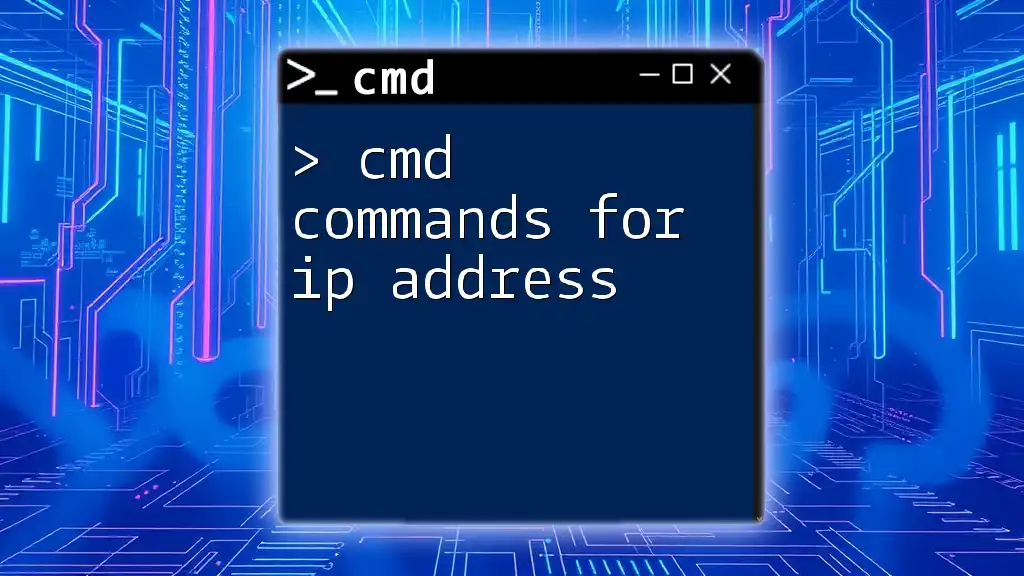
Creating a Comprehensive CMD Networking PDF
Why Create a PDF?
A PDF can serve as a portable reference guide that users can consult anytime to streamline their networking workflow. Whether in an office or on the go, having a readily available PDF can significantly enhance efficiency.
Designing Your PDF
To compile your CMD commands into a usable PDF:
- Organize the Content: Group commands by category (IP configuration, connectivity, DNS, etc.).
- Use Clear Graphics: Flowcharts or tables can explain command functions visually.
- Specify Examples: Each command should have a corresponding illustration of its output.
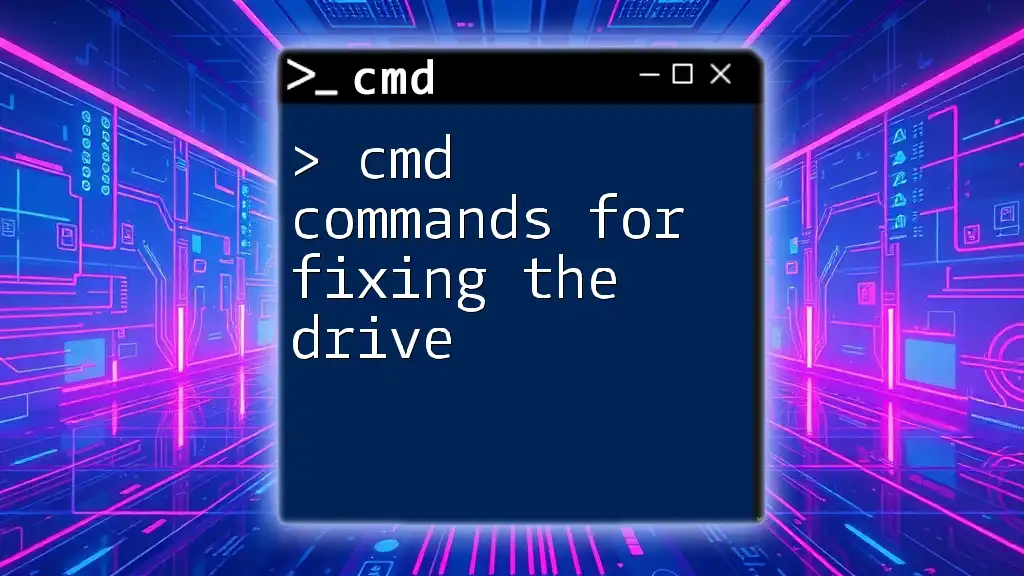
Tips for Mastering CMD Networking Commands
Practice Regularly
Familiarity is key; use these commands often to consolidate your knowledge. Consider setting up a home lab environment to experiment without risk.
Use Online Resources
Engage with the vibrant community of CMD and networking learners and experts. Online forums, tutorials, and networking groups can provide additional insights and problem-solving techniques.
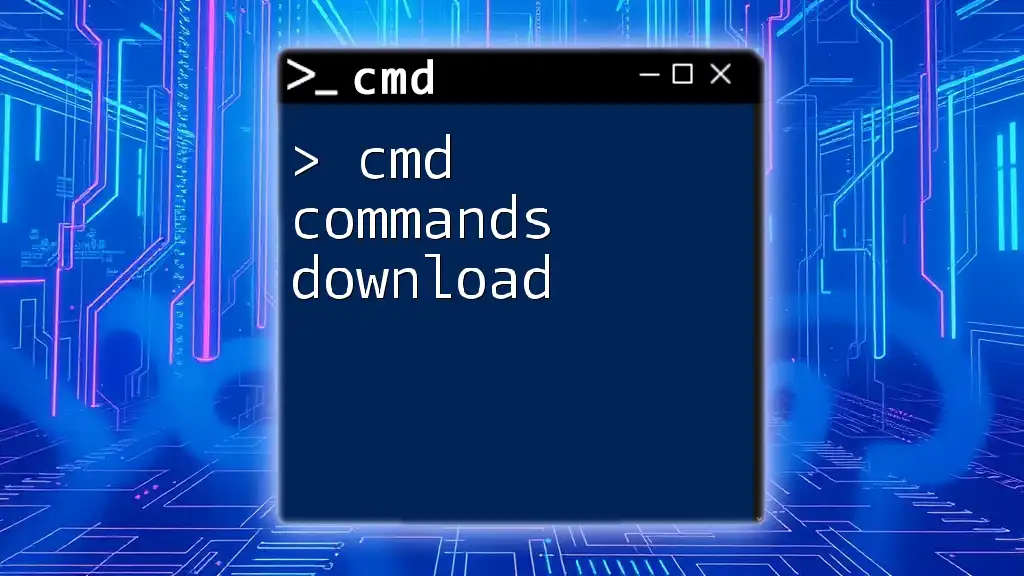
Conclusion
Throughout this article, we explored a range of fundamental CMD commands essential for networking. Each command plays a vital role in understanding and managing network environments effectively.
Creating a cmd commands for networking PDF allows you to have this knowledge at your fingertips, enhancing your capacity to troubleshoot and maintain networks. Keep practicing, and don’t hesitate to explore beyond the basics!
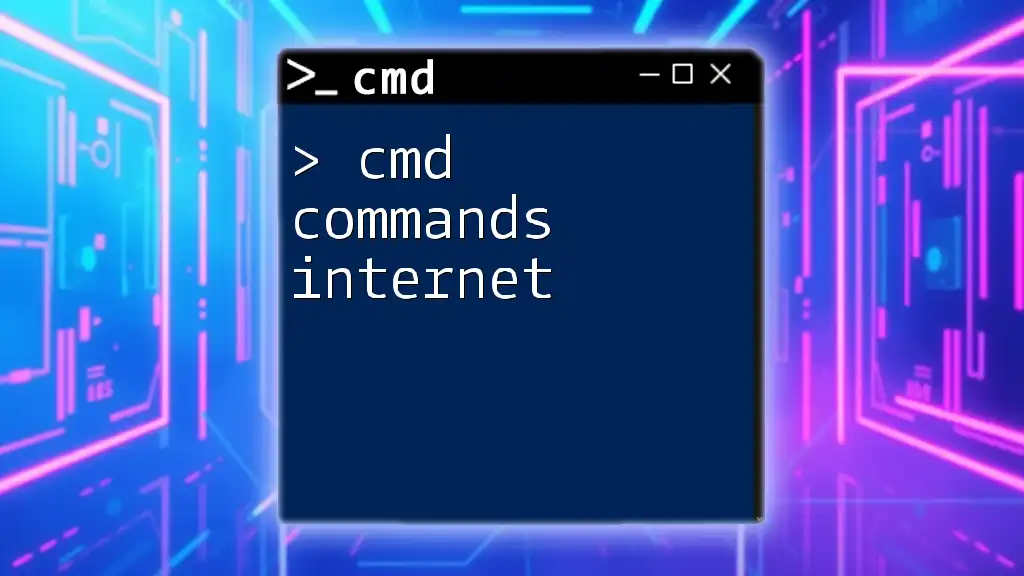
Additional Resources
Further Reading
Look for books, websites, and courses that focus on CMD and advanced networking concepts to deepen your understanding and skill set.
FAQ Section
Anticipate common questions about CMD commands for networking, helping others reduce confusion and maximize their learning experience.