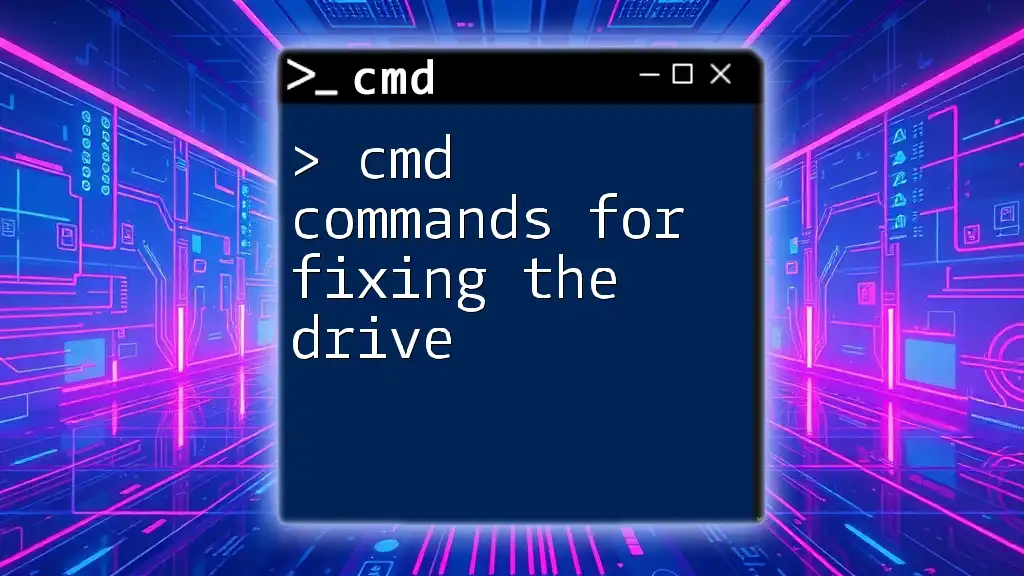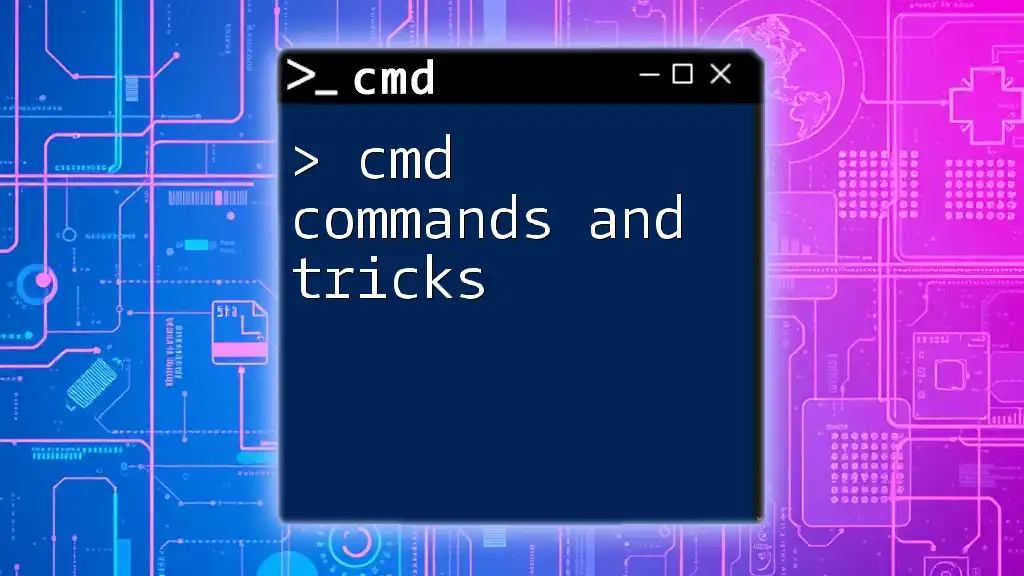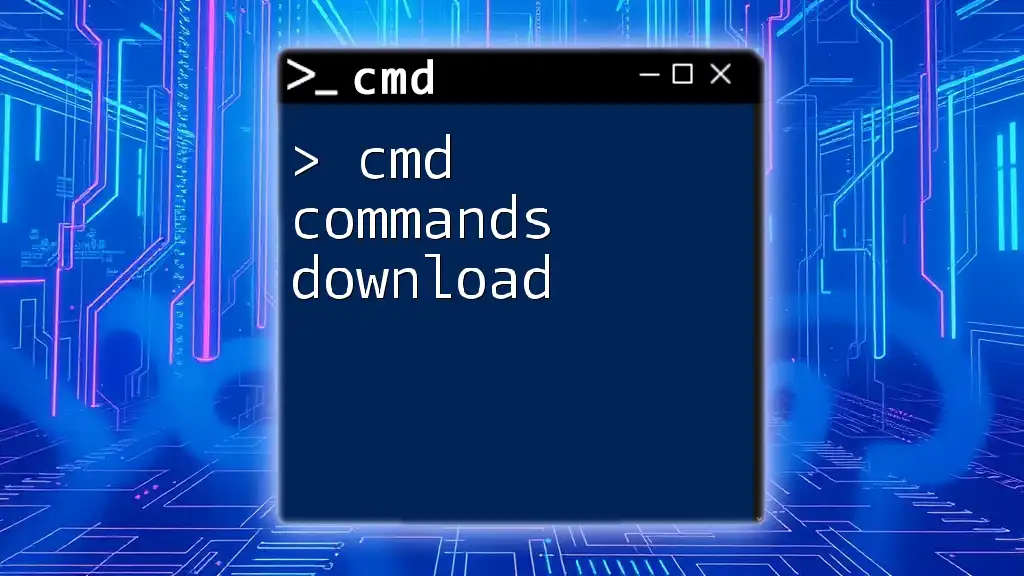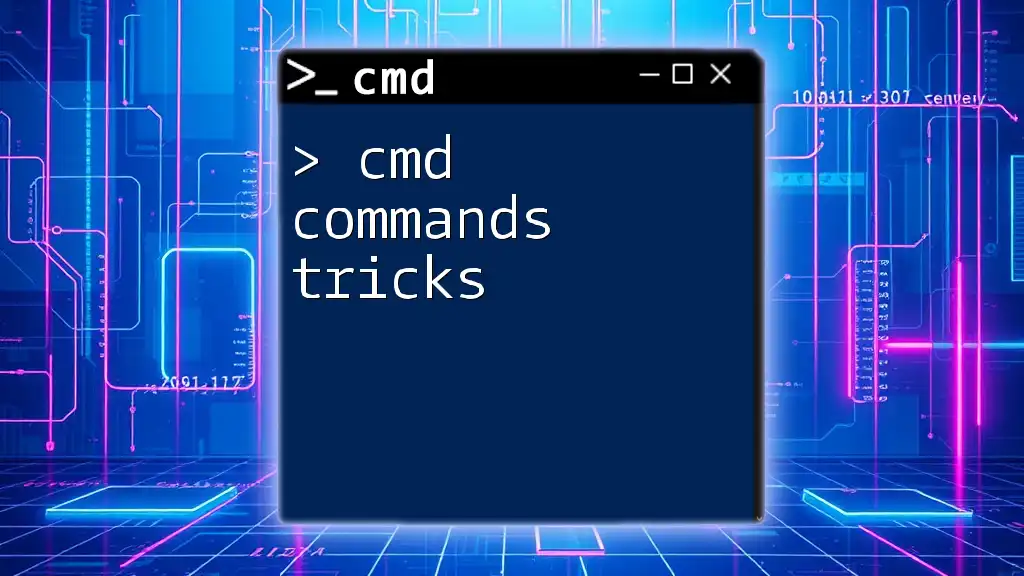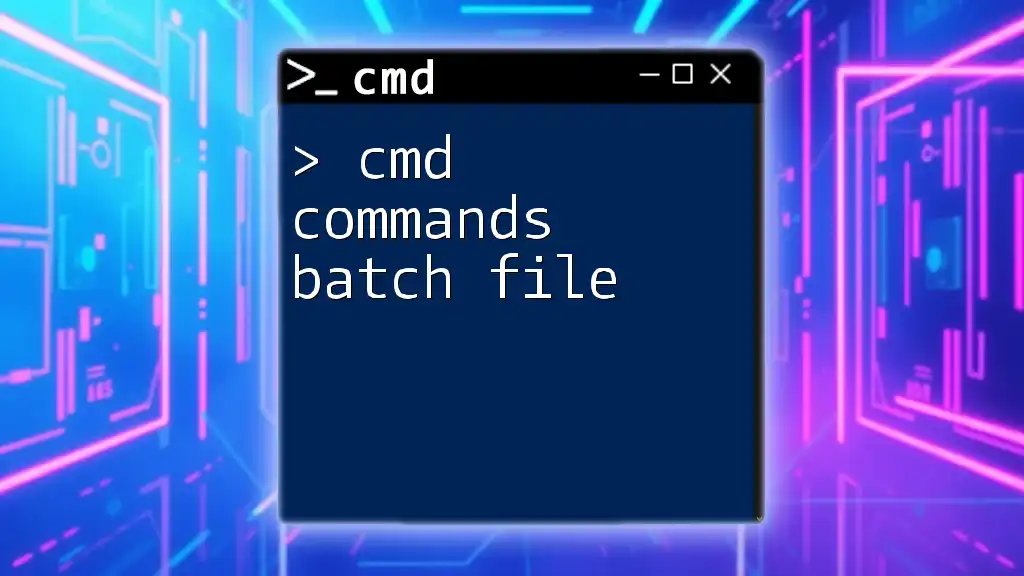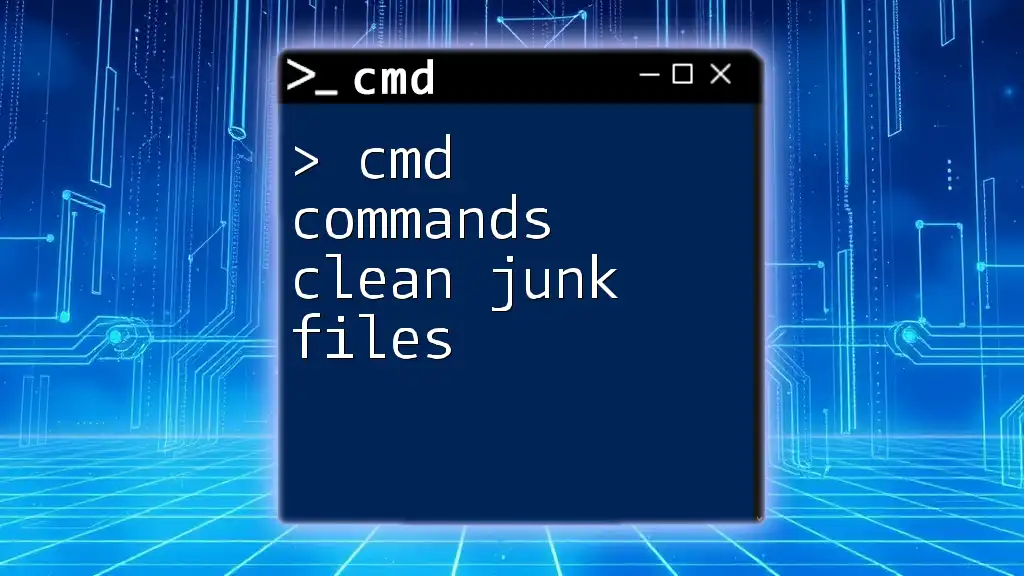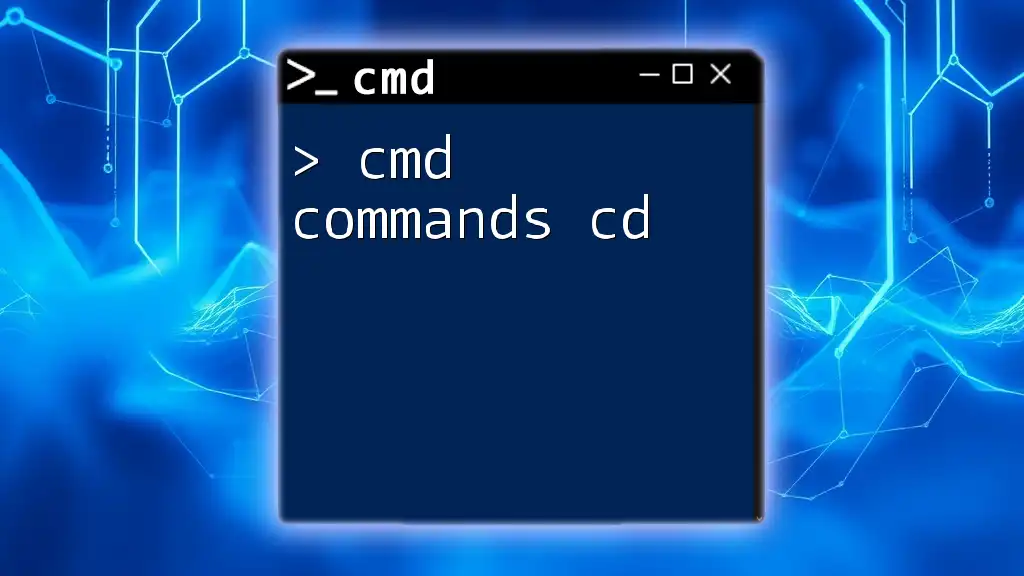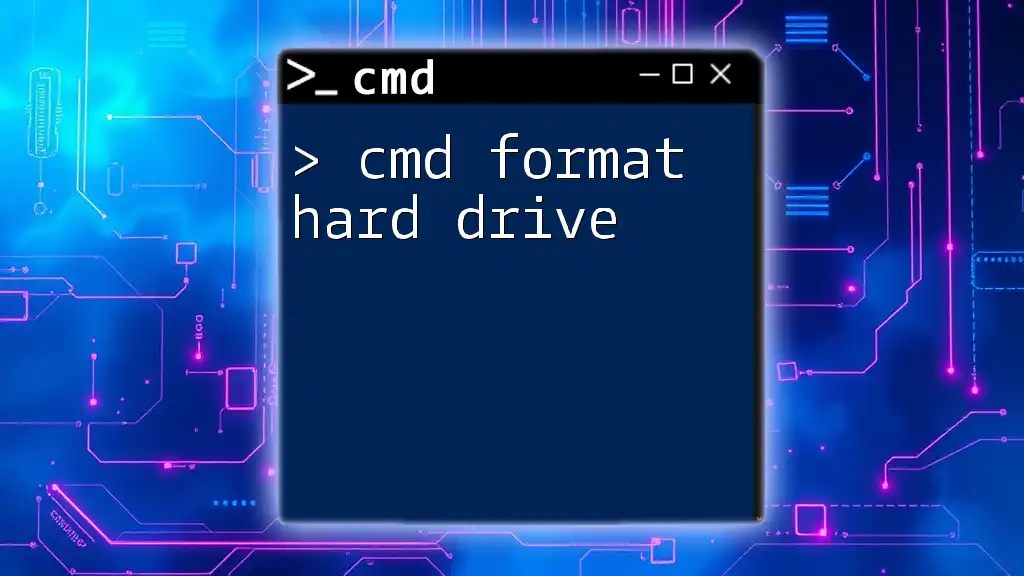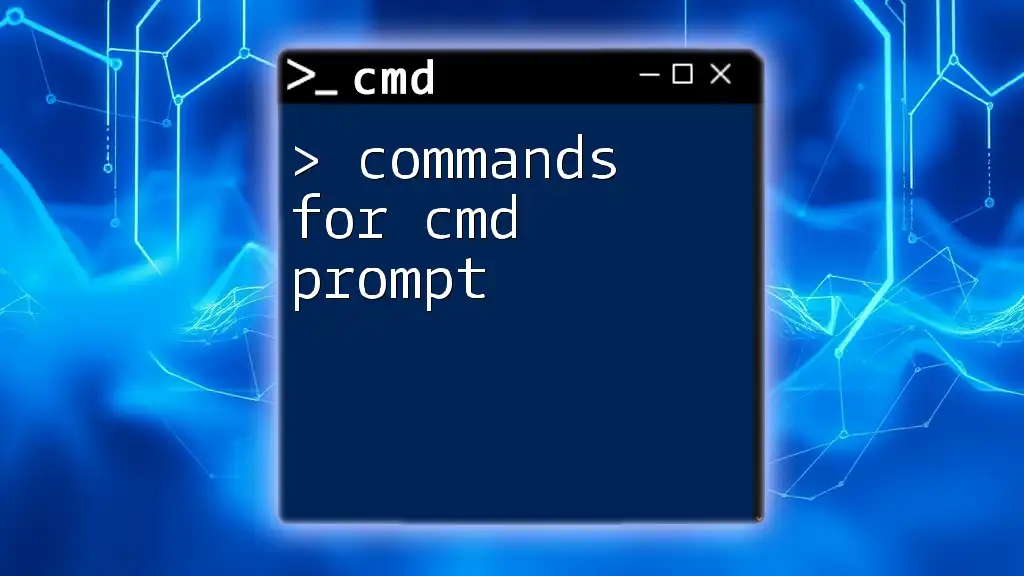Learn how to utilize cmd commands to diagnose and repair drive issues quickly with the `chkdsk` command.
chkdsk C: /f /r
Understanding CMD
What is CMD?
CMD, or Command Prompt, is a powerful command-line interpreter in Windows that allows users to perform various tasks and manage system settings through text-based commands instead of relying solely on a graphical interface. Mastering CMD opens the door to a range of system administration and troubleshooting capabilities.
Navigating CMD
Navigating CMD is a fundamental skill for users looking to leverage its full potential. To open CMD, you can simply type "cmd" in the Windows search bar and hit Enter. Here are a couple of basic commands to get you started:
- `cd`: This command is used to change directories within CMD. For example, `cd C:\Users` will take you to the Users directory on the C drive.
- `dir`: Use this command to list the contents of a directory, revealing all files and folders present.
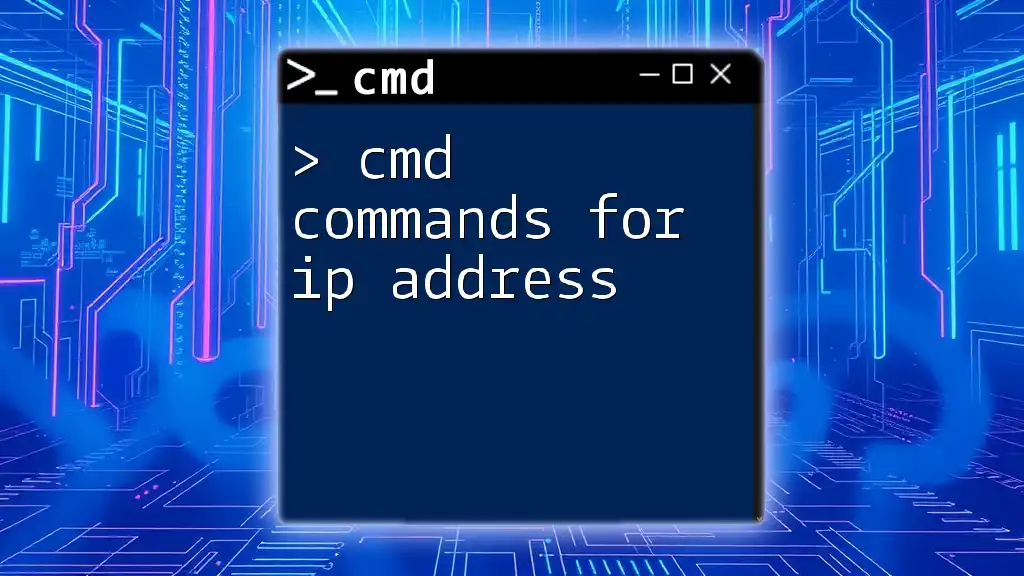
Common Drive Issues
Symptoms of Drive Problems
Understanding the signs that indicate drive issues is crucial for timely intervention. Common symptoms include:
- Slow Performance: If your system feels sluggish, it may indicate underlying drive problems.
- File Corruption: Difficulty opening files or frequent application crashes may suggest disk issues.
- Disk Errors: Error messages related to the drive or inability to access it often point to more significant problems.
Importance of Regular Maintenance
Performing regular maintenance is essential to ensure your system runs smoothly. Regularly checking your drive can help prevent data loss and enhance overall system performance. CMD commands for fixing the drive allow you to address these issues effectively and proactively.
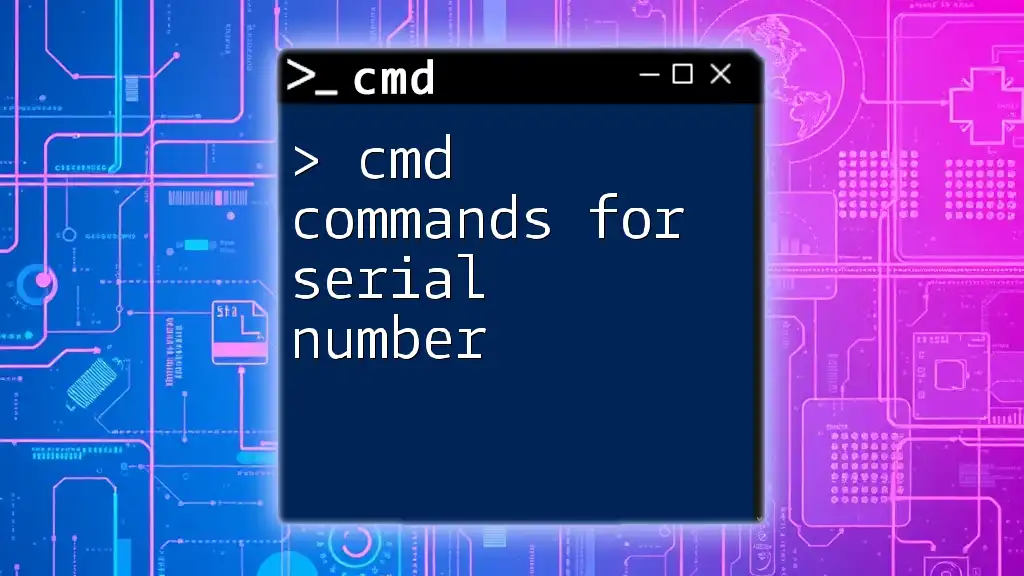
CMD Commands for Drive Repair
CHKDSK (Check Disk)
Overview of CHKDSK
CHKDSK, short for "Check Disk," is a valuable tool used to identify and repair disk errors. It scans your drive for problems and attempts to fix them, ensuring that everything runs smoothly.
Syntax and Usage
The basic syntax for CHKDSK is as follows:
chkdsk [DriveLetter:] [parameters]
For instance, running:
chkdsk C: /f
will check the C drive for errors and automatically fix any issues it discovers.
Explanation of Parameters
- `/f`: This parameter instructs CHKDSK to fix found errors on the disk.
- `/r`: When used, this will locate bad sectors on the disk and recover any readable information.
Example of CHKDSK in Action
Suppose you're encountering issues with your C drive, making accessing files a chore. Open CMD as an administrator and input:
chkdsk C: /f
You will be prompted to schedule the scan during the next system restart if the drive is in use. Upon rebooting, CHKDSK will begin its process, checking and repairing errors as necessary.
SFC (System File Checker)
Understanding SFC
The System File Checker (SFC) is another vital CMD tool designed to scan and restore corrupted system files. This command helps maintain system integrity by ensuring all essential Windows files are in their correct versions.
Syntax and How to Use It
To use SFC, the command is simple:
sfc /scannow
Upon execution, SFC begins scanning system files and will automatically replace corrupted files with the correct versions from the system cache.
Detailed Explanation of the Process
After running the SFC command, you will see progress indicated in the CMD window. This command may take some time, depending on your system's performance.
- If SFC detects issues but cannot repair them, it will provide details on the problems.
- For more serious issues, users may need to resort to the DISM command for further repairs.
DISM (Deployment Imaging Service and Management Tool)
What is DISM?
DISM is a powerful tool for maintaining and repairing Windows images, whether for servers or standalone computers. It’s especially useful when SFC cannot fix all the issues.
Using DISM
The basic command for DISM is:
DISM /Online /Cleanup-Image /RestoreHealth
This command checks for corruption in the Windows image and repairs it, ensuring the system’s foundational files are intact.
When to Use DISM
You should consider using DISM in cases where SFC does not resolve issues or if there are problems with Windows Update. It’s a more thorough tool that addresses issues beyond immediate file repair.
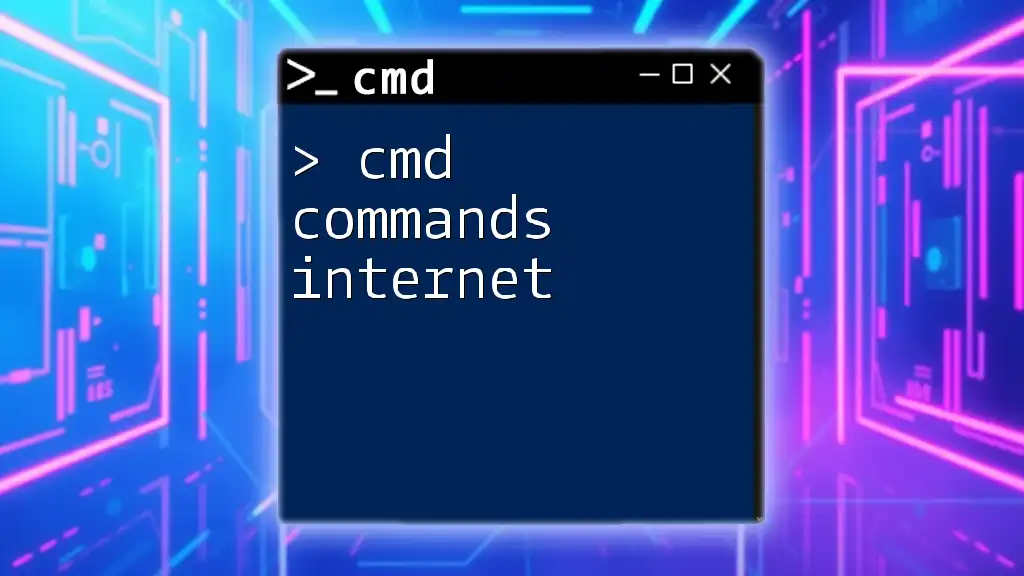
Additional CMD Commands for Maintenance and Optimization
Defrag (Disk Defragmenter)
Importance of Disk Defragmentation
Disk fragmentation occurs when files are divided into smaller fragments scattered throughout the disk, which can lead to slower performance. Running a defragmentation can significantly improve your system’s speed, particularly on HDDs.
Command Usage
To defragment a drive, the command is straightforward:
defrag [DriveLetter:]
For example:
defrag C:
Parameters and Their Functions
You can enhance how defrag operates by using various parameters:
- `/O`: Optimizes the drive for better performance.
- `/H`: Runs the operation with high priority.
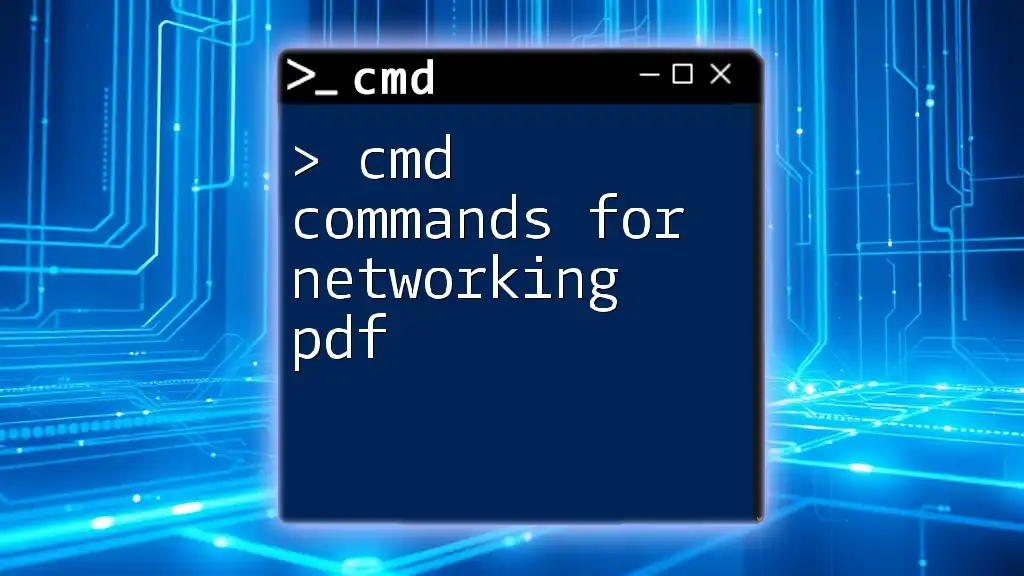
Handling Drive Letters and Partitions
Listing Drives
Using Diskpart to List Drives
Diskpart is a powerful tool that lets you manage your disks, partitions, and volumes. To list all drives, open CMD and execute:
diskpart
Once in Diskpart, follow with:
list volume
This provides an overview of all available drives and their respective details.
Change Drive Letter
How to Change a Drive Letter via CMD
If you need to change a drive letter, Diskpart comes in handy. Here’s how to do it:
- Open CMD and type `diskpart`.
- Use the command `list volume` to see all volumes.
- Select the volume with `select volume [number]`.
- Change the letter with `assign letter=[newletter]`.
Implications of Changing Drive Letters
Be cautious when changing drive letters. Applications and shortcuts that reference the original drive letter may no longer function properly, which could lead to frustration if not correctly managed.
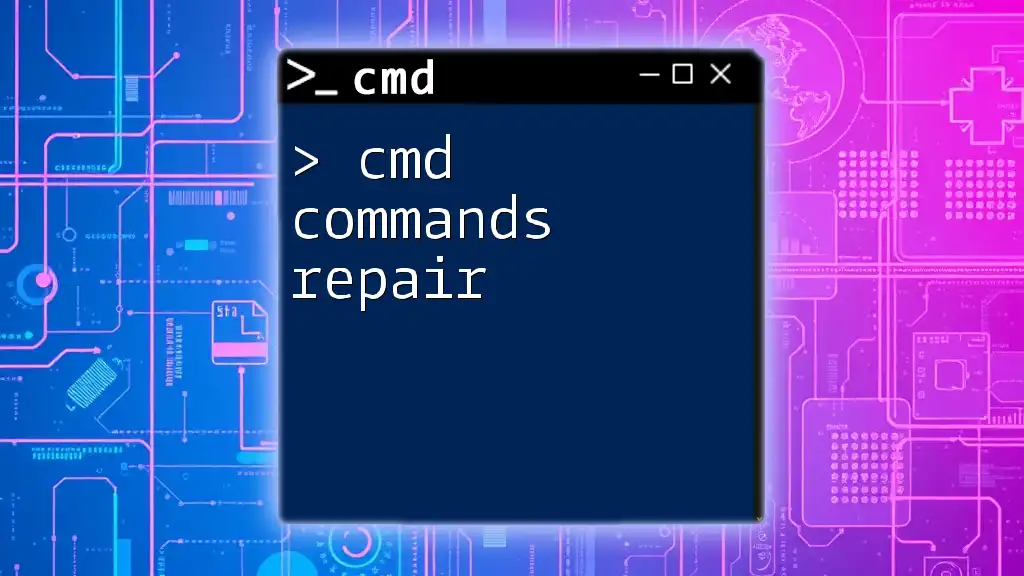
Conclusion
In conclusion, understanding and using CMD commands for fixing the drive can empower you to maintain your system effectively. With tools like CHKDSK, SFC, and DISM, you ensure your drives stay healthy and your data remains intact. Regularly practicing these commands will help you become more comfortable navigating CMD, ultimately improving your system's stability and performance.
By actively engaging with these commands, you're taking a proactive step toward system maintenance and efficiency, fostering a more reliable computing experience.