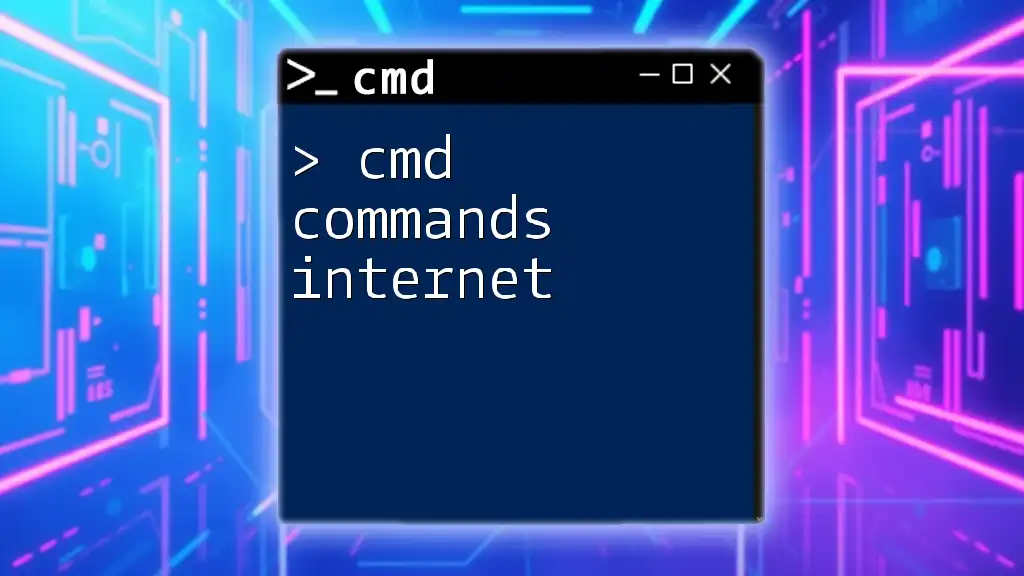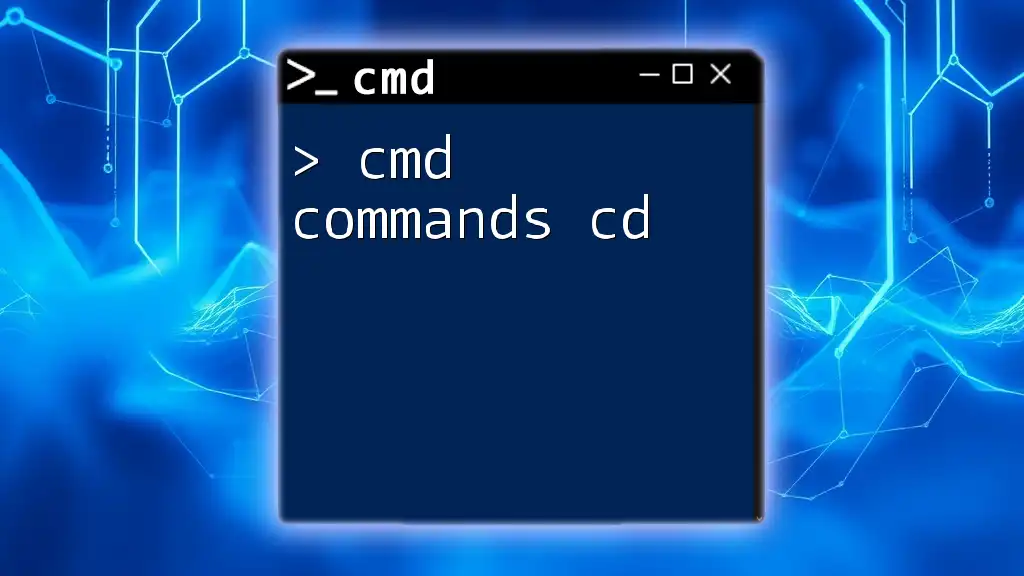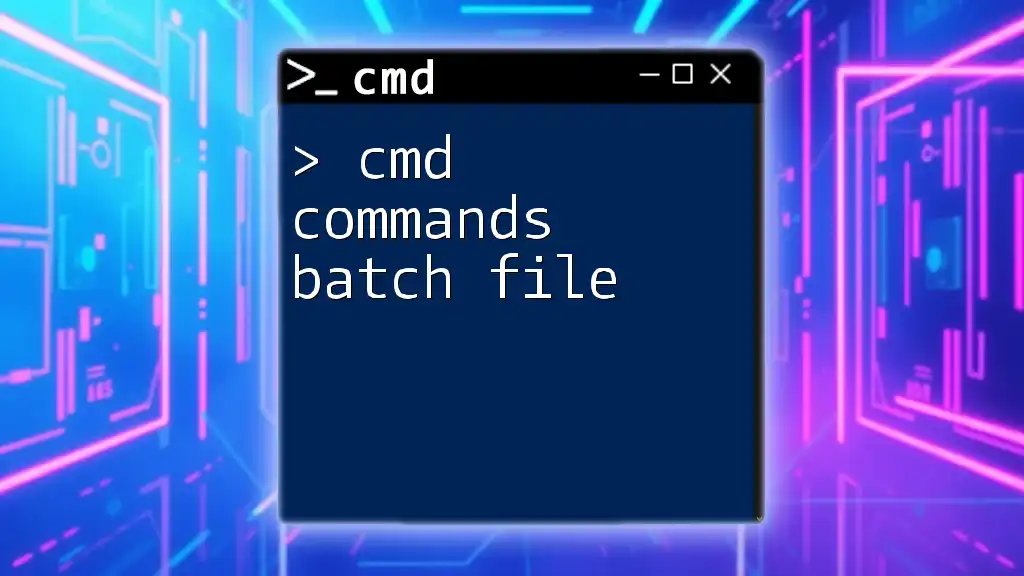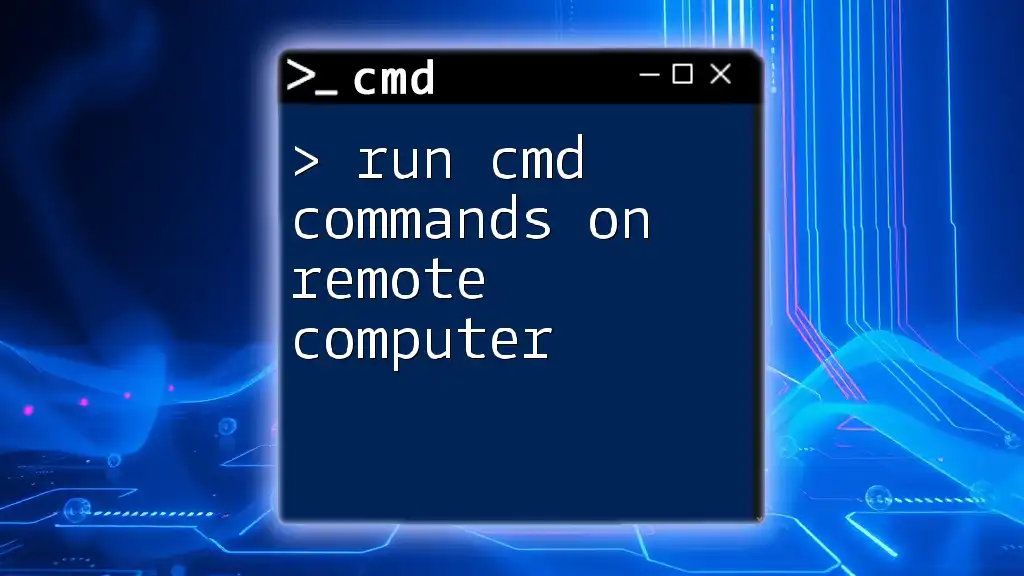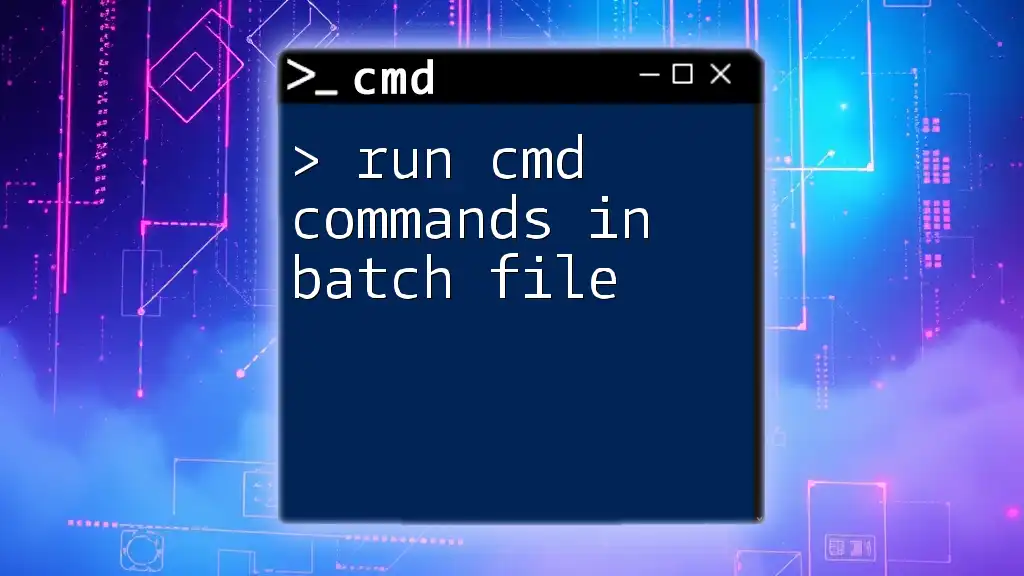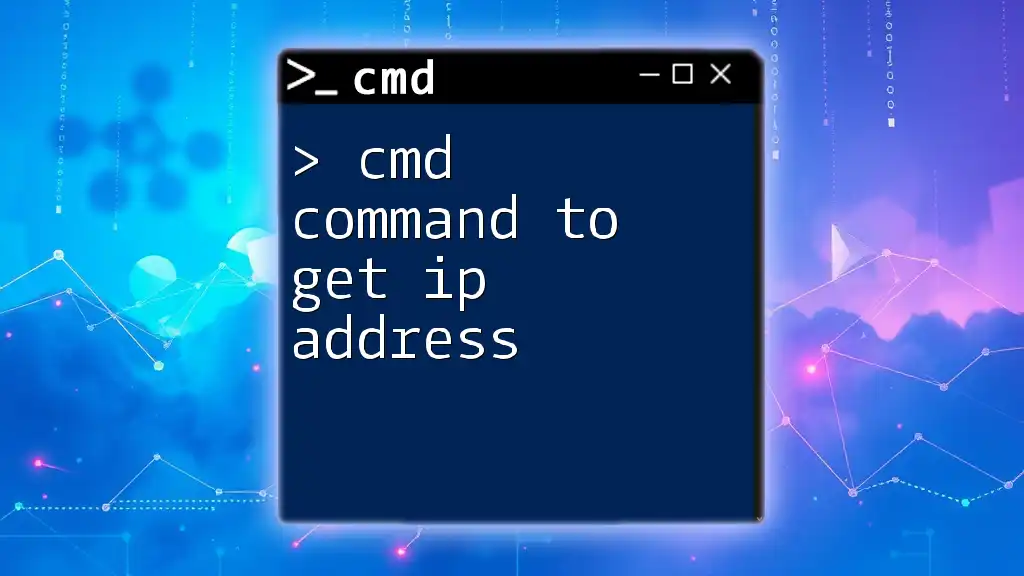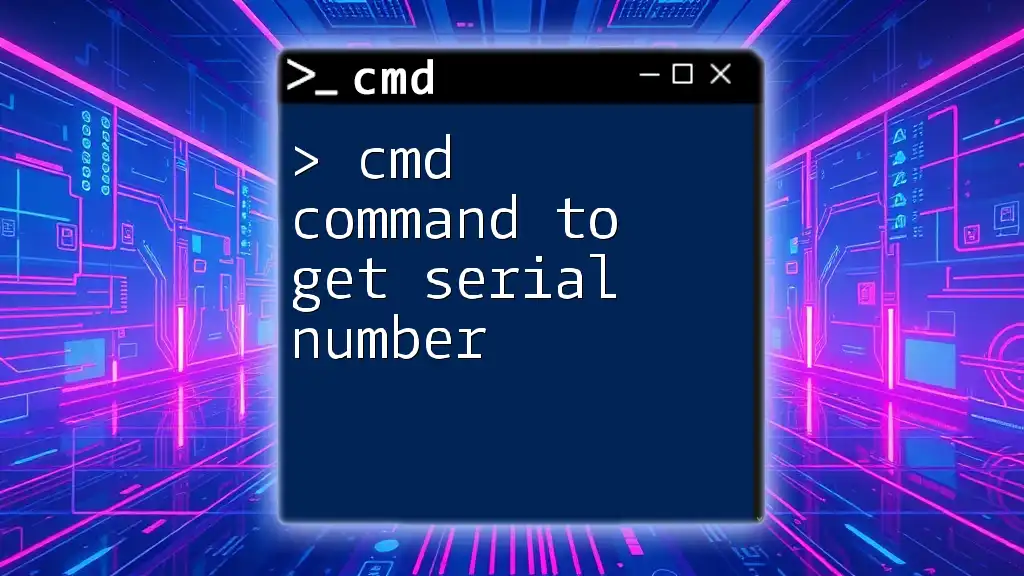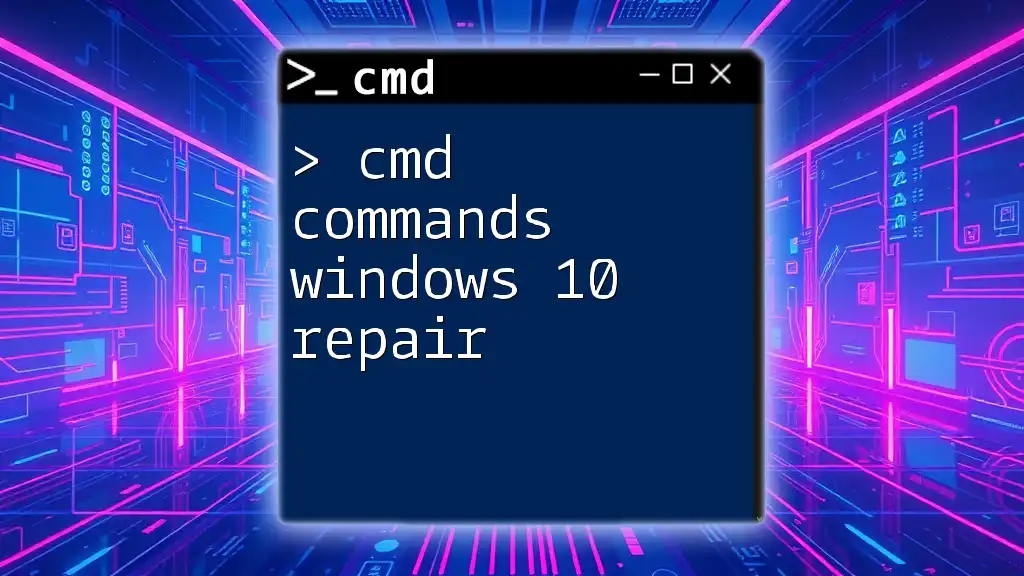In this post, we will explore essential CMD commands related to internet tasks, such as checking network configuration and connectivity.
ipconfig
ping www.example.com
What are CMD Commands?
CMD commands, also known as command prompt commands, are text-based instructions used to perform specific tasks on Windows operating systems. They provide users with powerful tools to interact directly with the system’s operating features, particularly in areas like file management, application launching, and system settings.
Importance of CMD Commands in Networking
In the realm of networking, CMD commands are indispensable. They allow administrators and users to analyze network performance, troubleshoot connectivity issues, and configure network settings. Understanding these commands empowers users to manage their internet connections efficiently and resolve problems without relying exclusively on graphical user interfaces.
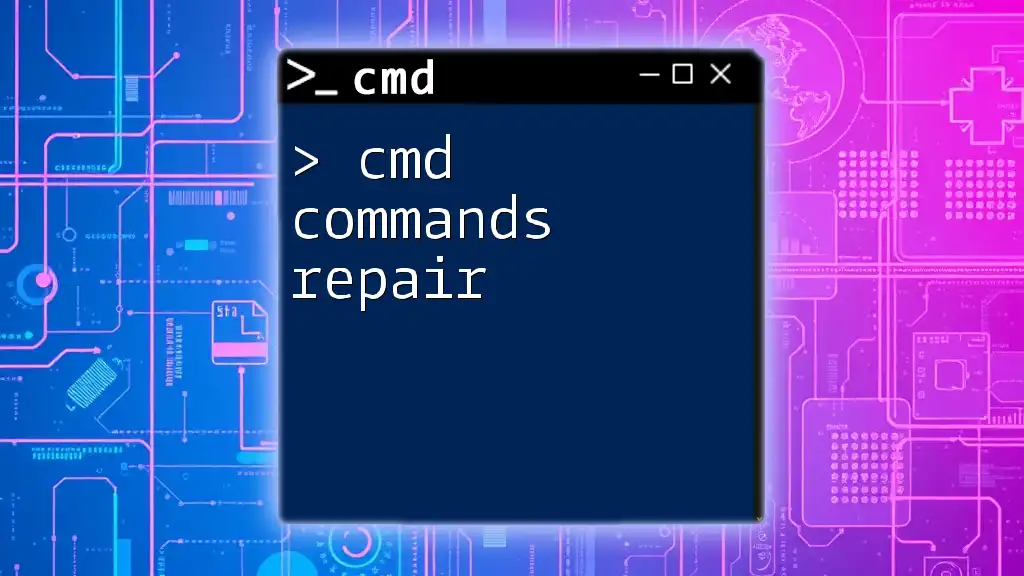
CMD Commands for Internet Connectivity
Checking Your Internet Connection
To ensure optimal internet functionality, certain CMD commands allow you to evaluate connectivity status and troubleshoot potential issues.
Ping Command
One of the most fundamental commands is `ping`, which measures the round-trip time of packets sent to a specific destination. Use the following command to test connectivity:
ping www.example.com
If the destination is reachable, you will receive replies indicating the time taken for each packet. This command is a first step in diagnosing connectivity issues.
Tracert Command
To understand the route your data takes to reach a particular server, the `tracert` command is invaluable. It displays all the hops between your device and the destination:
tracert www.example.com
This command helps identify where delays or failures occur, serving as an excellent diagnostic tool for network troubleshooting.
Monitoring Network Traffic
Monitoring network traffic is crucial for maintaining an efficient network. There are several commands that come in handy:
Netstat Command
The `netstat` command is a powerful tool for displaying network connections, routing tables, and a host of network statistics. Use this command to list all active connections:
netstat -a
This command reveals information about various protocols used on your machine, allowing you to understand which ports are in use and if there are unexpected connections.
Getmac Command
To find your device's MAC address, use the `getmac` command:
getmac /v /fo list
This command provides a detailed list of the MAC addresses assigned to network interfaces on your local computer, assisting in identifying your device on a network.
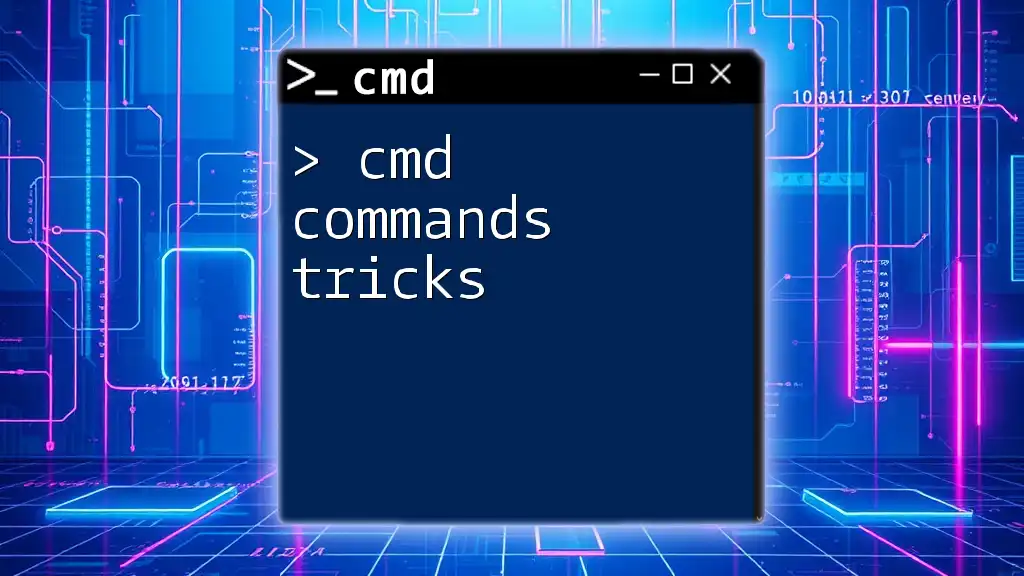
Network CMD Commands for Troubleshooting
Resolving DNS Issues
The ability to quickly resolve DNS issues is crucial for seamless internet browsing. Two commands stand out in this category:
Nslookup Command
The `nslookup` command queries DNS servers to retrieve corresponding IP addresses for domain names, assisting in diagnosing any DNS-related problems:
nslookup www.example.com
When you run this command, you receive various information, including the correct IP address of the domain, which can help identify if DNS misconfigurations are affecting your connectivity.
Ipconfig Command
For quick insights into your network configurations, the `ipconfig` command is essential. It displays the IP configuration details, including IP addresses, subnet masks, and default gateway information:
ipconfig /all
This command highlights your current network configurations and can reveal discrepancies leading to connectivity issues.
Command Prompt Commands for Network Diagnostics
Advanced diagnostics for nuanced network issues can be performed using these commands:
Pathping Command
The `pathping` command combines the functionality of `ping` and `tracert`, offering insights into packet loss and latency across each hop:
pathping www.example.com
This command generates an in-depth report, allowing users to identify where packet loss is occurring. It's especially helpful when diagnosing complex network paths.
Netsh Command
The `netsh` command provides a command-line interface for network configuration and monitoring. Use it to manage network interfaces with commands like:
netsh interface show interface
This command lists all network interfaces on your computer, their states, and other essential information, crucial for diagnosing network configurations.
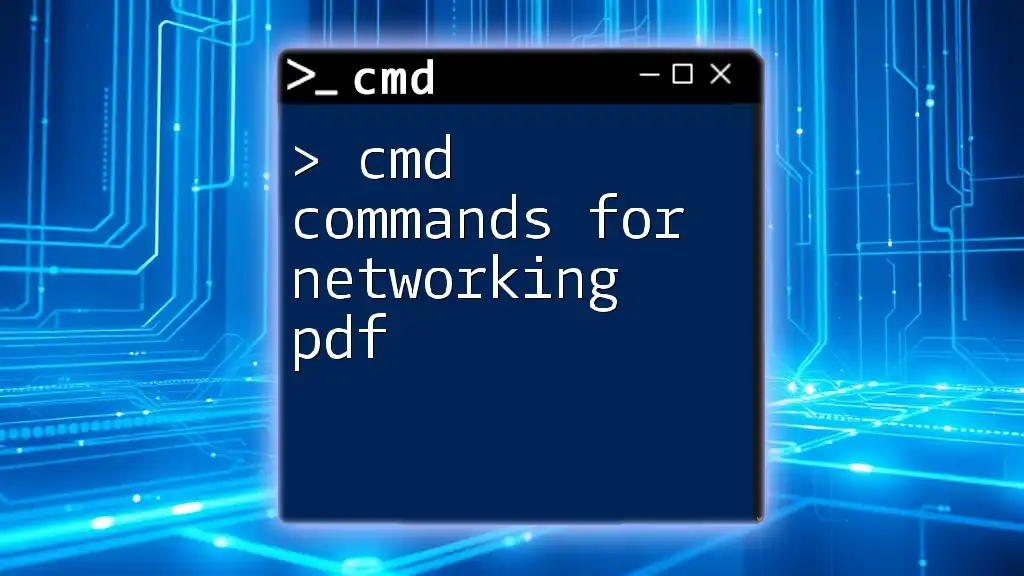
Advanced CMD Commands for Networking
Scripting with CMD
For users seeking efficiency, scripting with CMD can automate repetitive tasks, allowing for seamless execution of commands without manual input.
Batch Files
You can create a batch file—a script that executes a series of commands sequentially. For example, a script to ping multiple IP addresses can save time:
@echo off
ping 192.168.1.1
ping 8.8.8.8
pause
This simple script will ping both a local IP and a Google DNS address, helping users quickly assess connectivity.
Managing Network Configurations
Netsh WLAN Commands
For managing wireless connections, the `netsh wlan` command set is invaluable. Users can see available networks and manage configurations:
netsh wlan show profiles
This command lists all saved wireless profiles, providing insights into connection history and settings.
Security Commands
Understanding network traffic is vital for maintaining security. The `arp` command is a key tool for managing the ARP table, which maps IP addresses to MAC addresses:
arp -a
By displaying the ARP table, users can identify devices on a local network, enhancing security measures against unauthorized access.
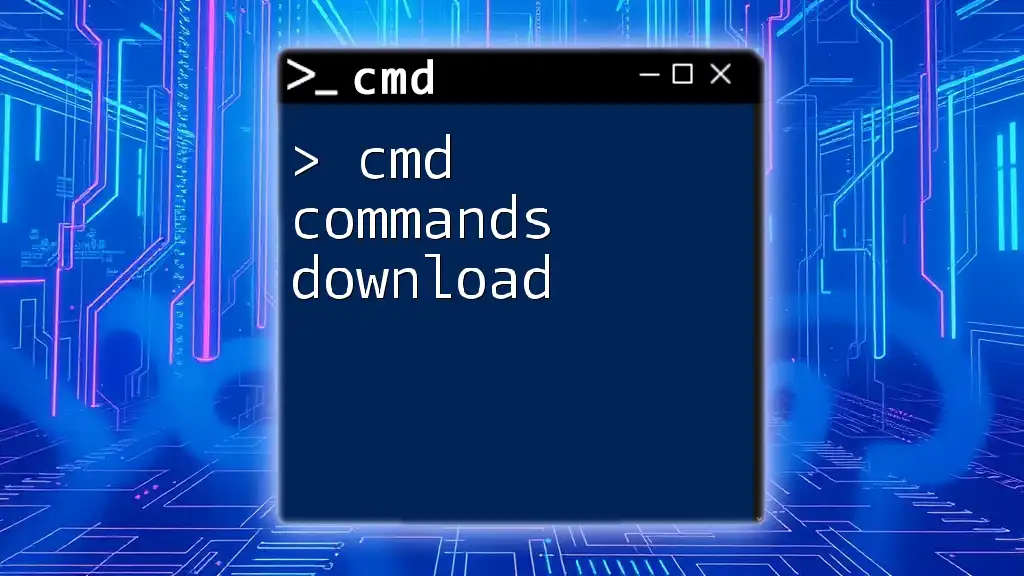
Best Practices when Using CMD Commands for Networking
When utilizing CMD commands, it’s essential to adhere to best practices for optimal outcomes:
Understanding Command Effects
Before executing commands, users should have a clear understanding of their implications. Misuse of commands can lead to unwanted changes or configurations.
Backup Configurations
Prior to making any significant alterations, always back up configurations. This precaution ensures a safe recovery in case of errors or network disruptions.
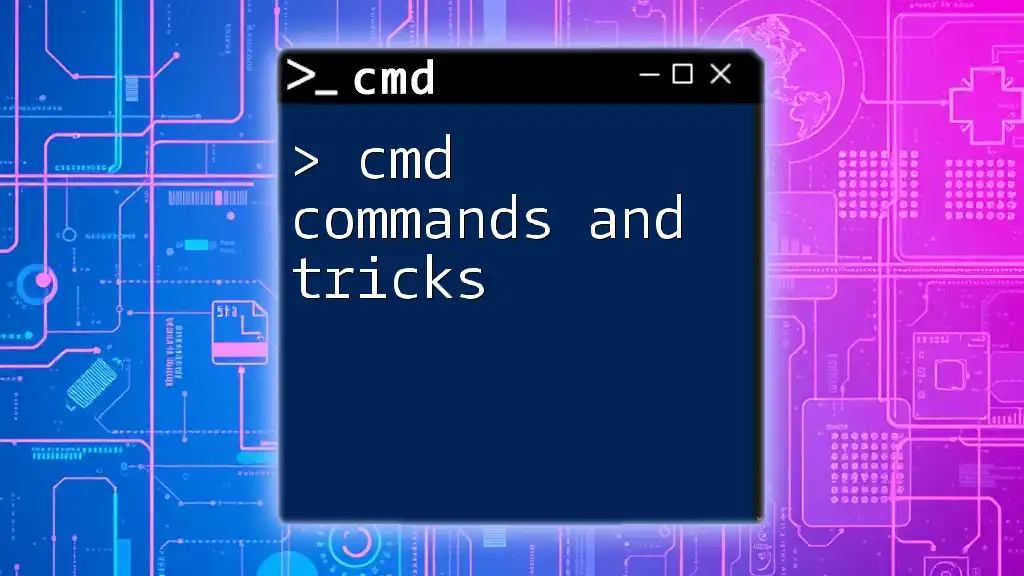
Conclusion
In summary, CMD commands related to internet connectivity and networking provide powerful tools for troubleshooting, managing configurations, and monitoring network performance. By familiarizing yourself with these commands, you can enhance your networking skills and ensure a more efficient and reliable internet experience. Practice regularly to become proficient and optimize your command prompt navigation!
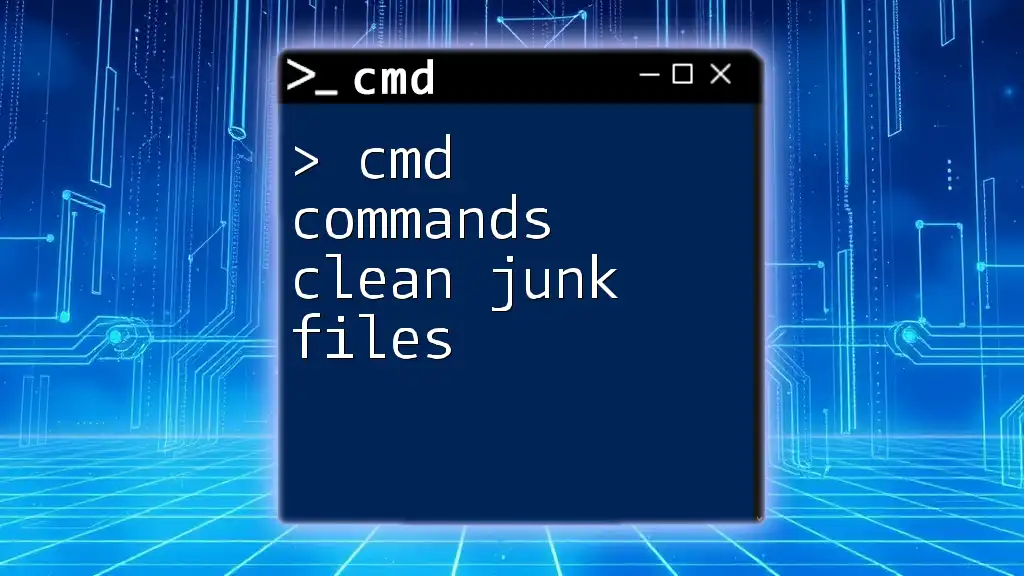
Additional Resources
For further learning, explore the Windows command prompt documentation and community forums dedicated to CMD command discussions. Continual learning and practice will help you master the intricacies of CMD commands related to internet and networking.