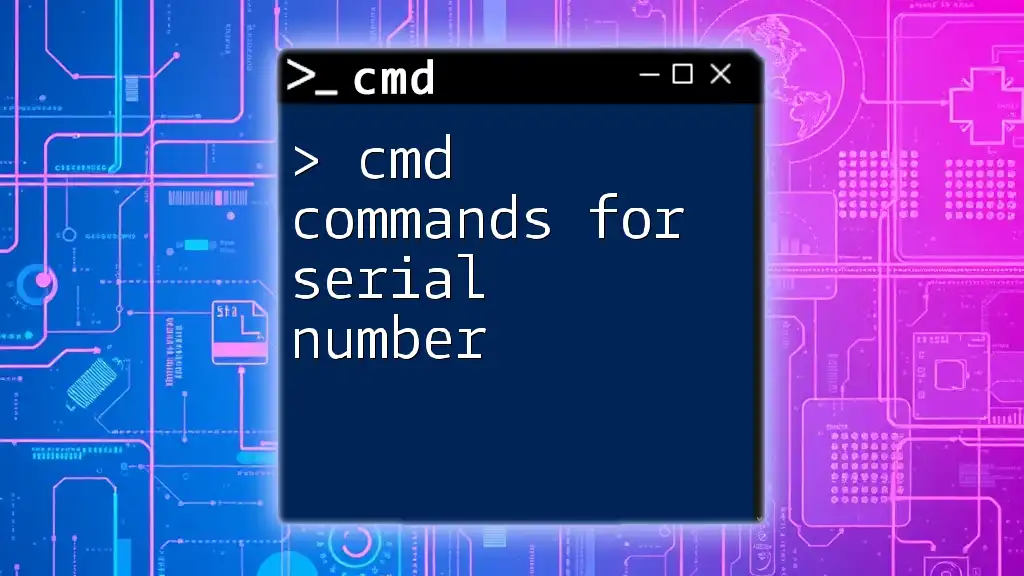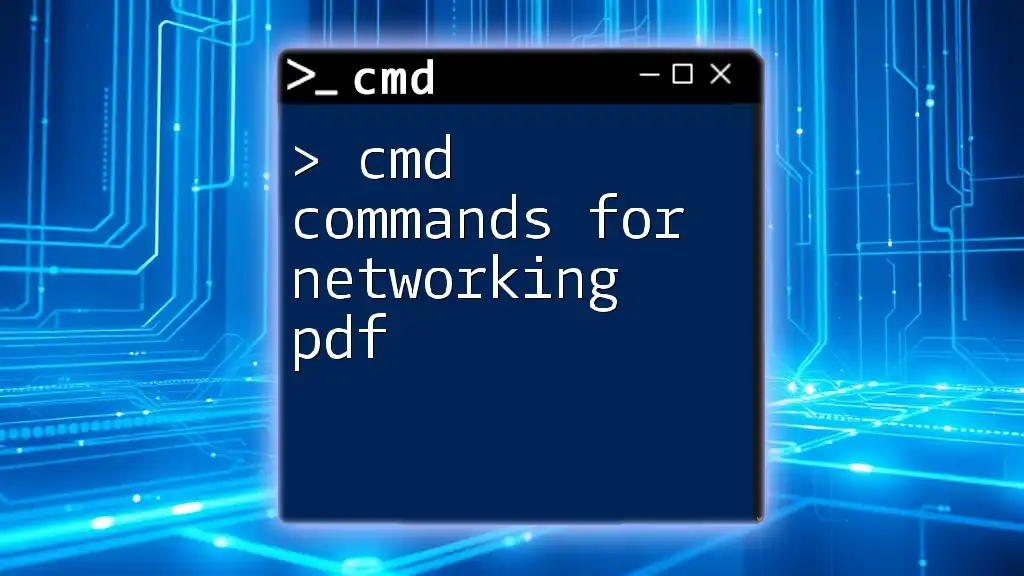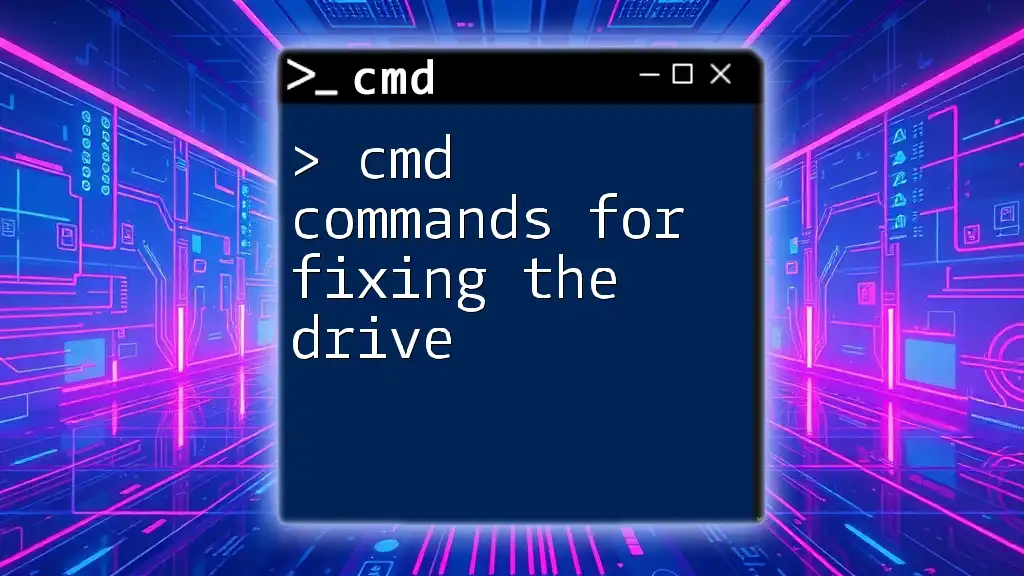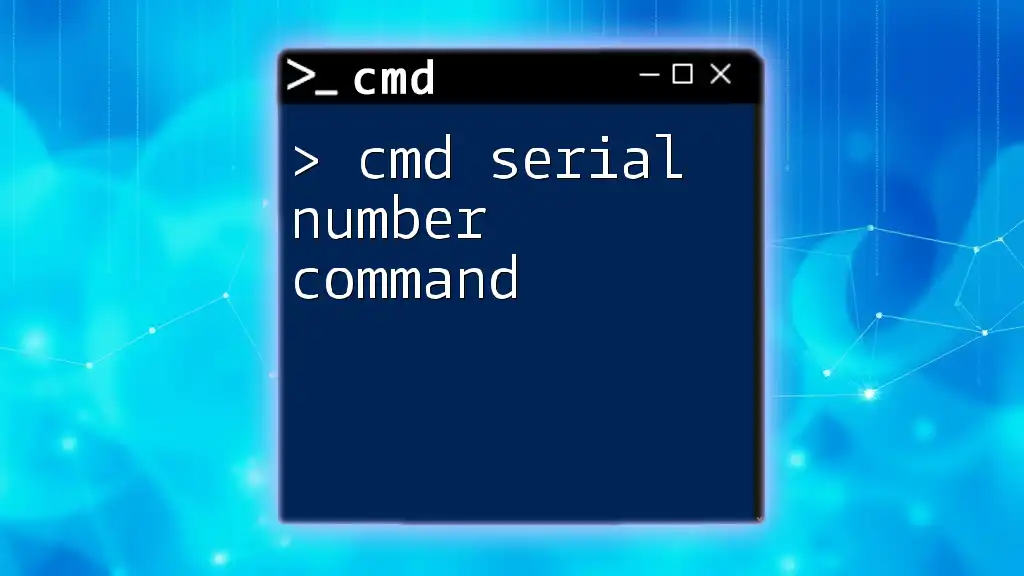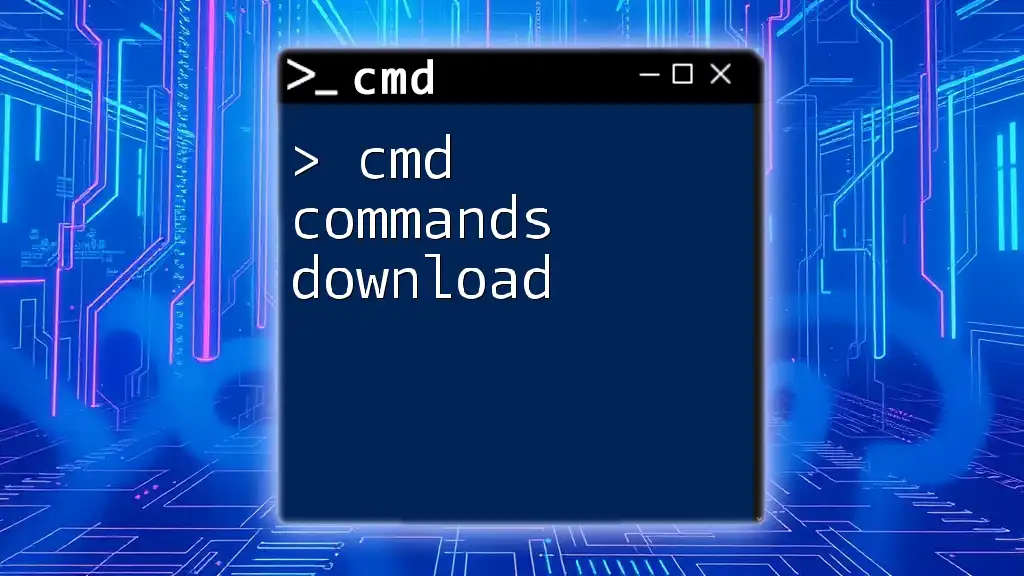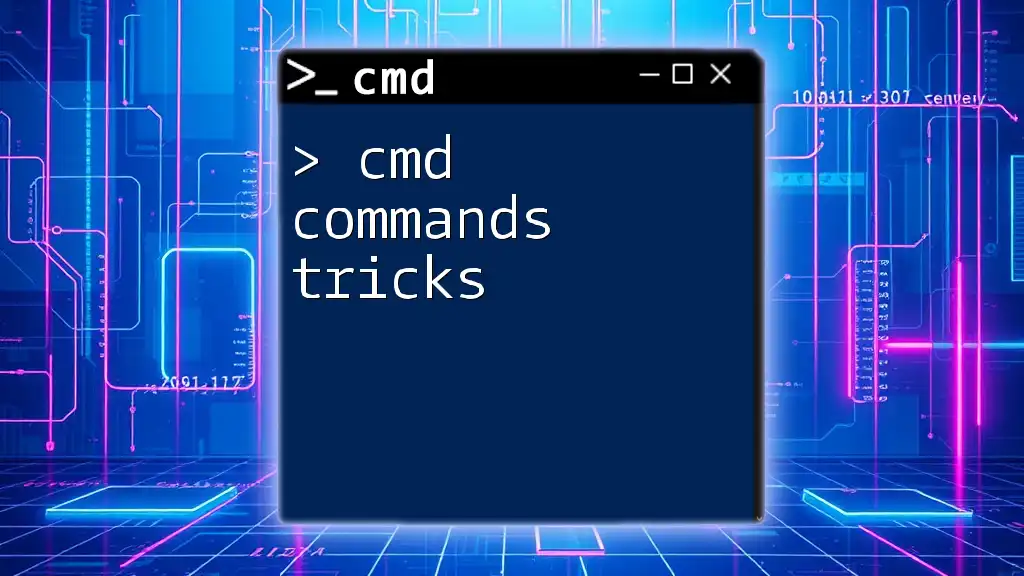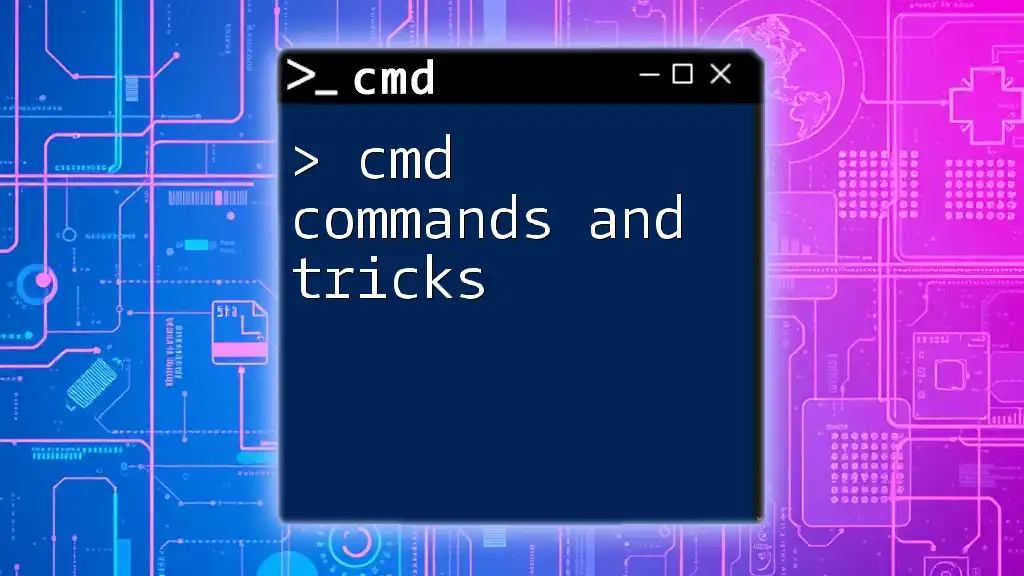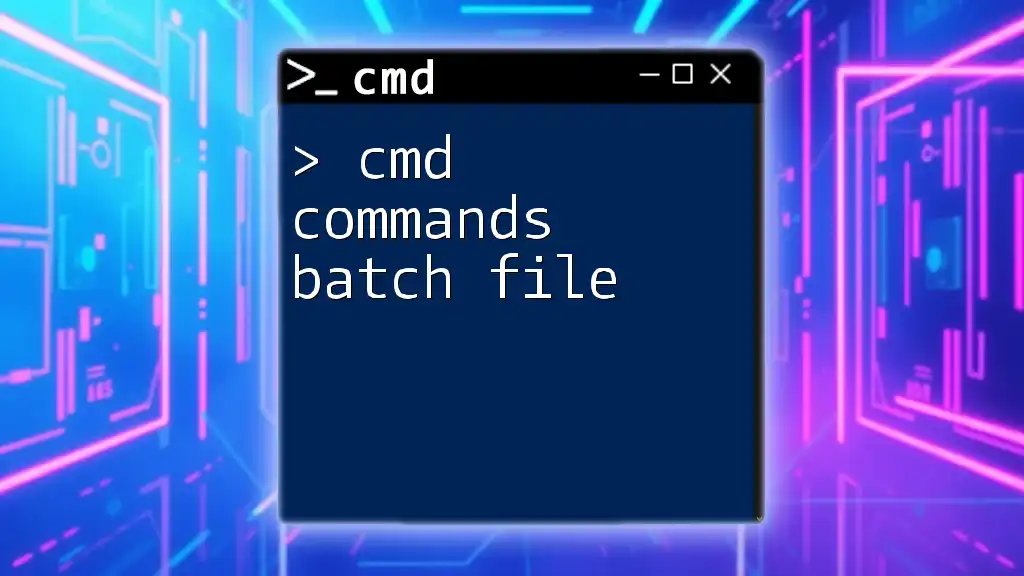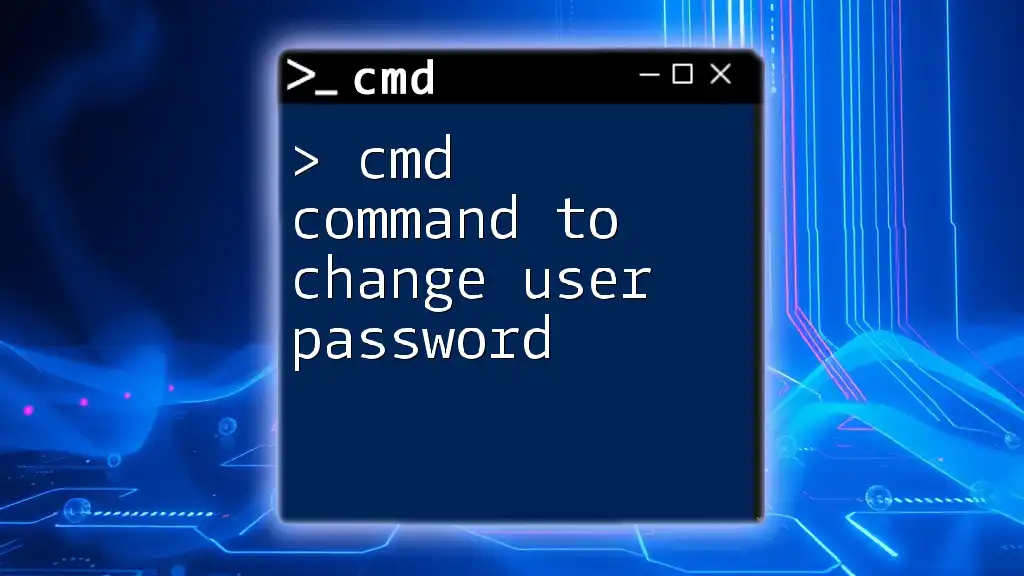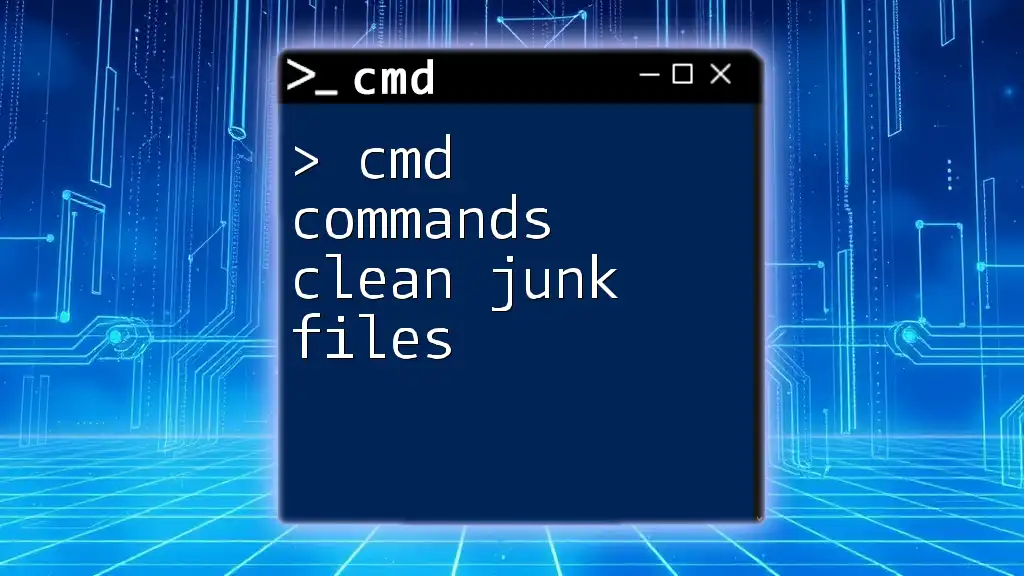You can easily retrieve the serial number of your computer using the command prompt with the following command:
wmic bios get serialnumber
Understanding Serial Numbers
What is a Serial Number?
A serial number is a unique identifier assigned to an individual piece of hardware or software. Its primary purpose is to distinguish between items, track ownership, and facilitate warranty services or support. Serial numbers provide key information that can be crucial for any support or audit tasks.
Why Do You Need Serial Numbers?
Knowing a device's serial number can be instrumental in various situations, such as:
- Device Identification: When troubleshooting hardware issues, identifying devices via their serial numbers can direct you to the manufacturer’s support.
- Software Licensing: Many software applications require a serial number for activation, ensuring that you're using a legitimate copy.
- Inventory Management: For businesses, tracking products and their history often necessitates serial number reference.
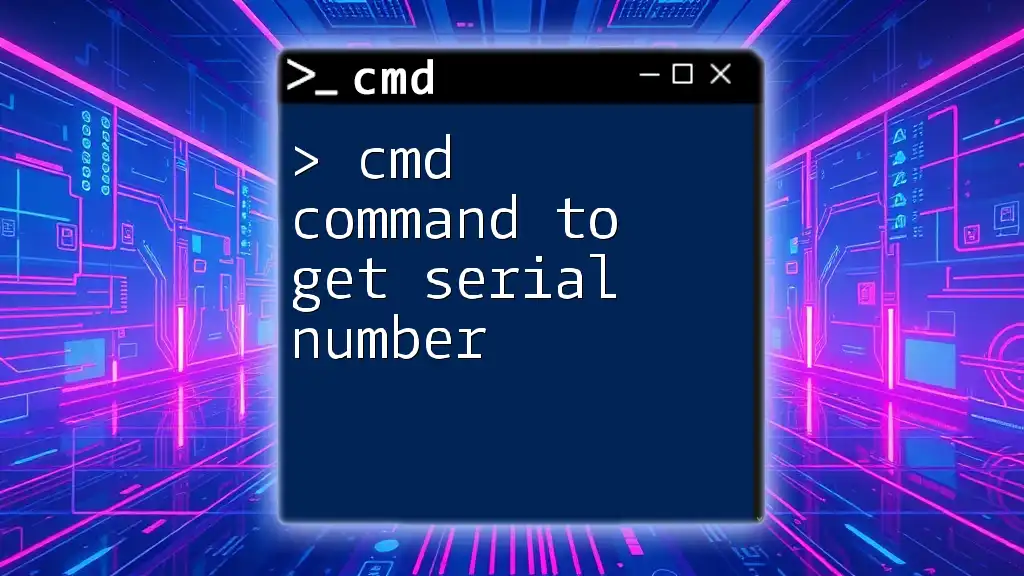
Getting Started with CMD
Opening Command Prompt
To access the Command Prompt (CMD) on different Windows versions:
- Windows 10/11: Press `Windows Key + X`, then select Command Prompt (Admin).
- Windows 7: Press `Start`, then type cmd in the search box and press `Enter`.
- Windows 8: Press `Windows Key + R`, type cmd, and click OK.
If you encounter issues opening CMD, ensure that you have administrative privileges or check your system for permissions that may restrict accessing the command line.
Basic CMD Commands
Before diving into the commands specifically for retrieving serial numbers, it’s essential to understand some basic CMD commands. Here are a few examples:
- `dir`: Lists files and directories in the current folder.
- `cd`: Changes the current directory.
- `cls`: Clears the command prompt screen.
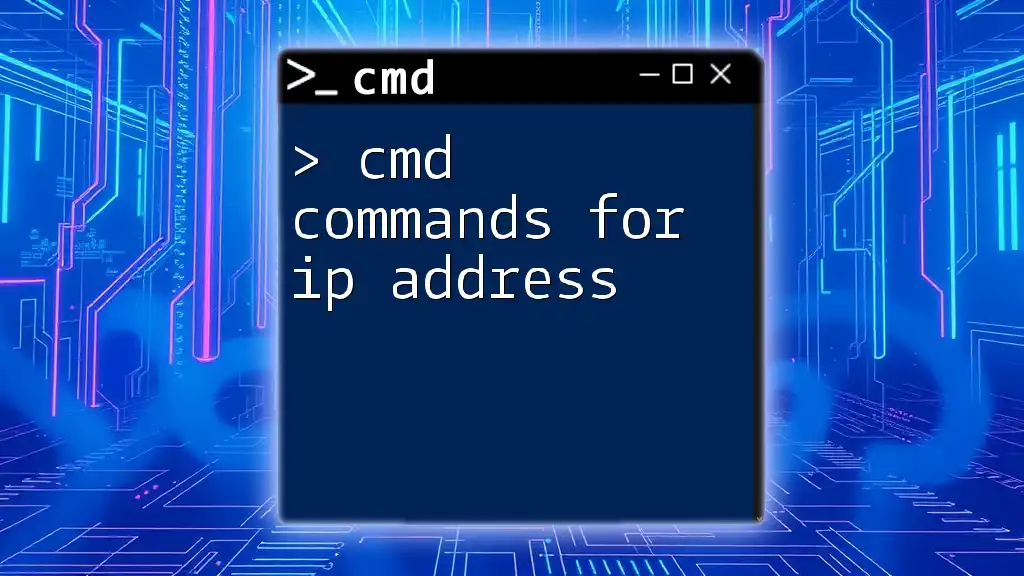
CMD Commands for Serial Number
Using WMIC to Retrieve Serial Numbers
What is WMIC?
The Windows Management Instrumentation Command-line (WMIC) is a powerful tool that allows users to query system information from the command line. It is particularly useful for hardware queries, including retrieving serial numbers.
Getting the Serial Number of Your Hard Drive
To obtain the serial number of your hard drive, use the following command:
wmic diskdrive get serialnumber
This command queries the disk drives installed on your system and retrieves their serial numbers. The output will display a list of serial numbers corresponding to each hard drive.
Getting the Serial Number of Your Motherboard
To find the serial number of your motherboard, execute:
wmic baseboard get serialnumber
The motherboard’s serial number is essential for warranty claims or when needing to provide technical support. The simplicity of this command can save you considerable time, especially during troubleshooting.
Retrieving Product IDs with CMD
Using the REG Command
To find your Windows Product ID, which is essential for software identification, use this command:
reg query HKEY_LOCAL_MACHINE\SOFTWARE\Microsoft\Windows NT\CurrentVersion /v ProductId
This command queries the Windows registry for the Product ID, allowing you to verify software authenticity. The output will include the Product ID, which is often used during installation queries or customer support scenarios.
Getting Serial Numbers for Installed Software
Using PowerShell Through CMD
For retrieving serial numbers of installed software, you might want to combine CMD with PowerShell. Use the following command:
powershell -command "Get-WmiObject -Query 'SELECT * FROM Win32_Product' | Select-Object -Property Name, Version, IdentifyingNumber"
This command lists installed software along with their identifying numbers and versions. The identifying number can be critical if you're managing licenses or troubleshooting installation issues of various applications.
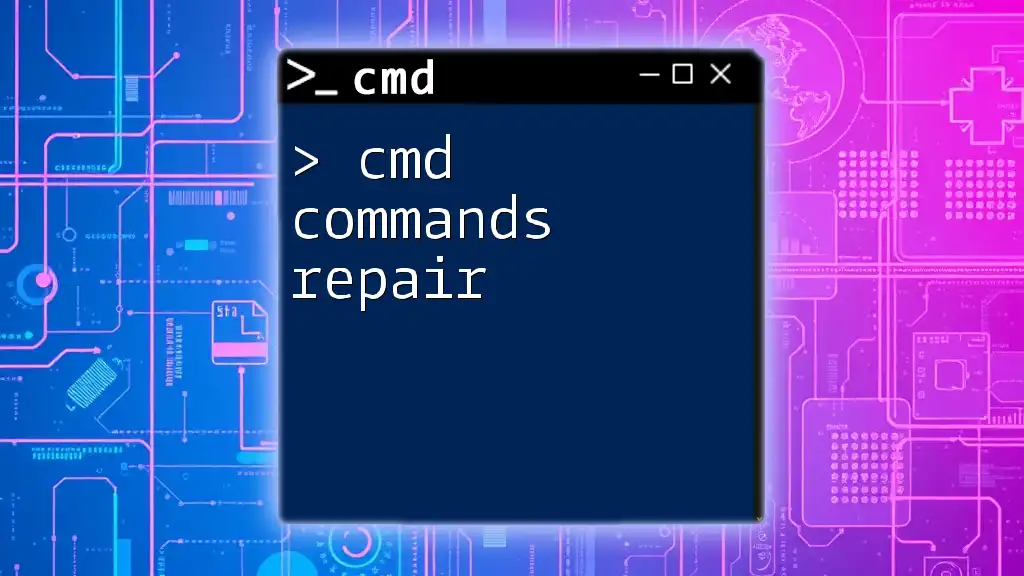
Other Useful Commands for Serial Number Retrieval
System Information in CMD
To gather comprehensive system details, including serial numbers, you can use:
systeminfo
This command provides a wide array of system information, from hardware detail to software environment configuration. While it may not specifically list serial numbers, it gives you crucial identifiers that can aid in system management.
Querying Network Adapter Serial Numbers
To find the serial numbers of your network adapters, combined with their MAC addresses, use the following command:
getmac /V /FO LIST
This command displays the MAC address and additional information about each network adapter, including any related serial numbers. This is useful for networking issues and verification of device connectivity.
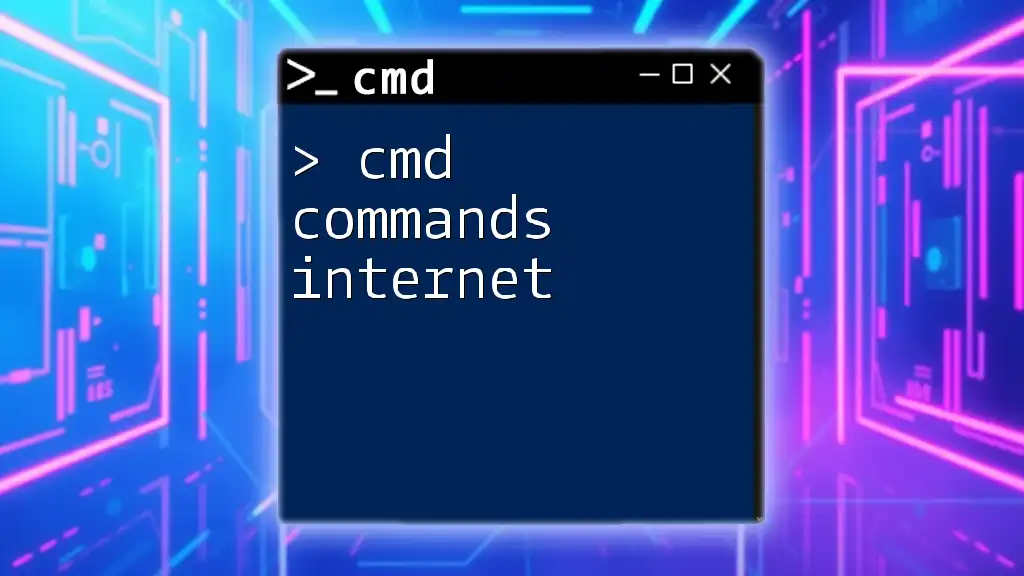
Conclusion
In summary, mastering CMD commands for serial number retrieval can significantly enhance your technical capabilities. From hard drives to software installations, understanding these commands helps streamline processes, verify licenses, and assist in troubleshooting.
Learning to use CMD equips you with essential tools for managing both hardware and software effectively, empowering you to tackle a variety of technical challenges with certainty.

Additional Resources
References and Further Reading
If you're looking to delve deeper, consider exploring Microsoft's official documentation for CMD and WMIC to gain a rounded perspective on command-line utilities.
Call to Action
If you found this article helpful, consider sharing it, leaving your comments, or exploring more about CMD functionalities. All of these can help you on your journey to becoming a CMD pro!