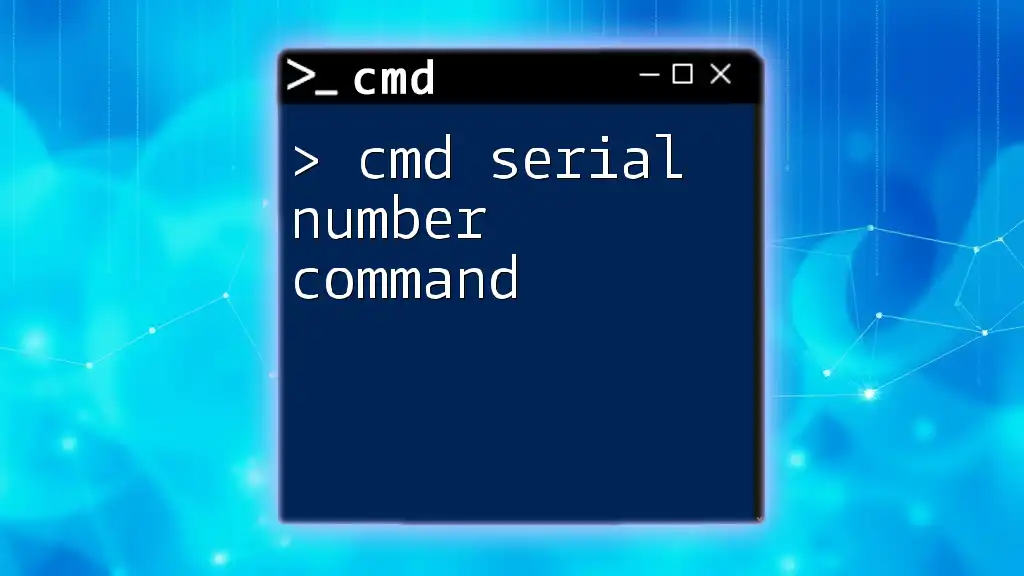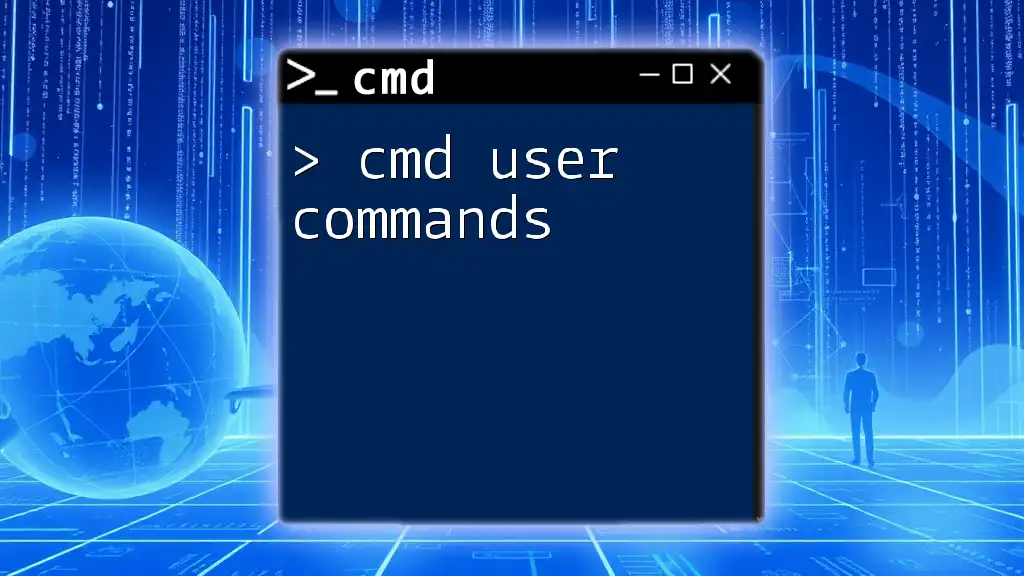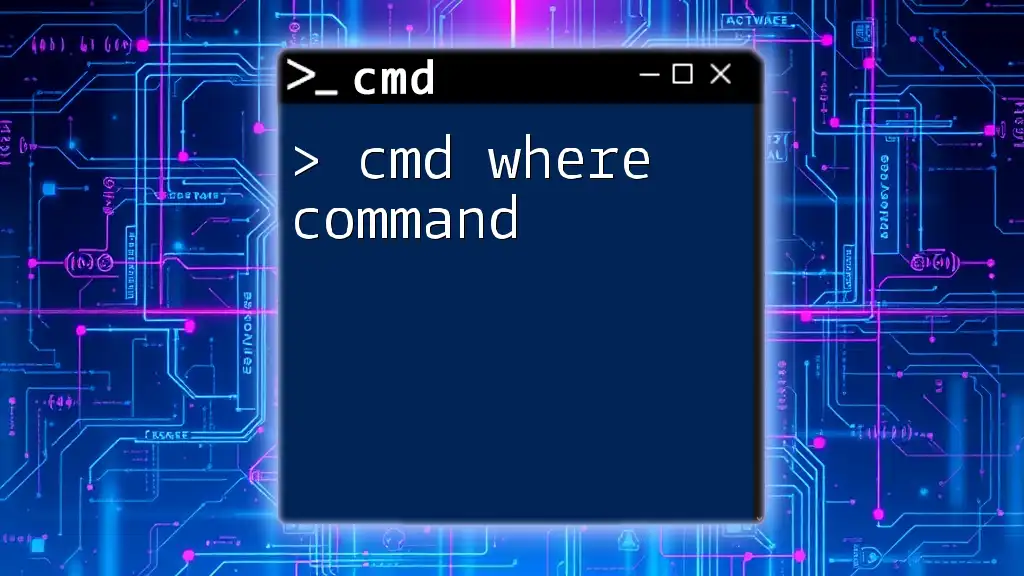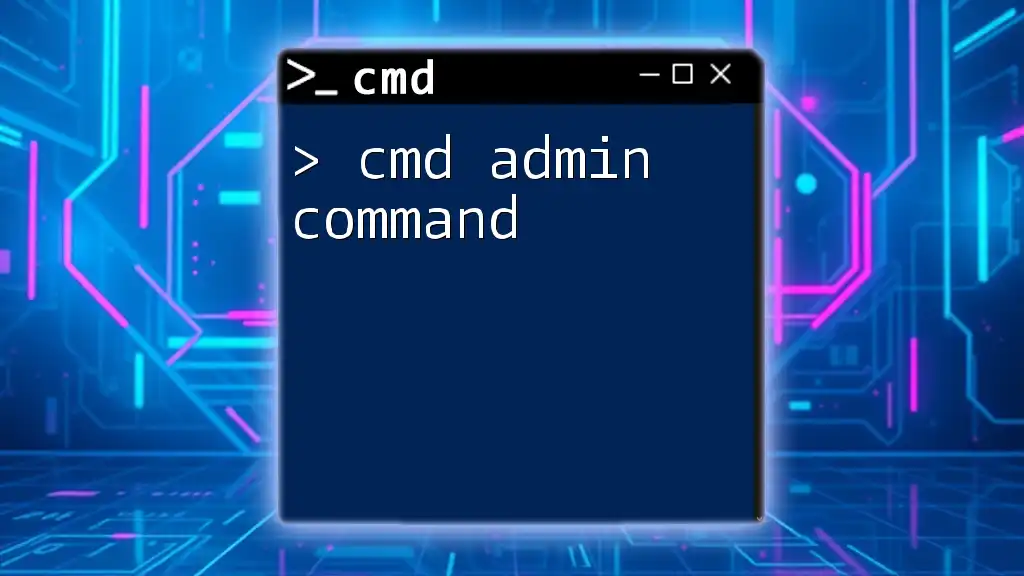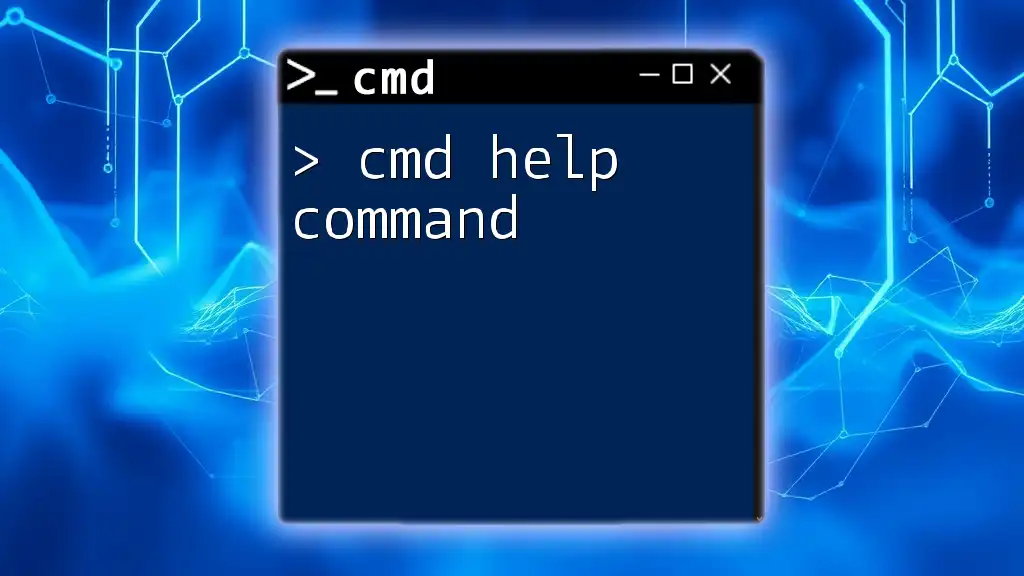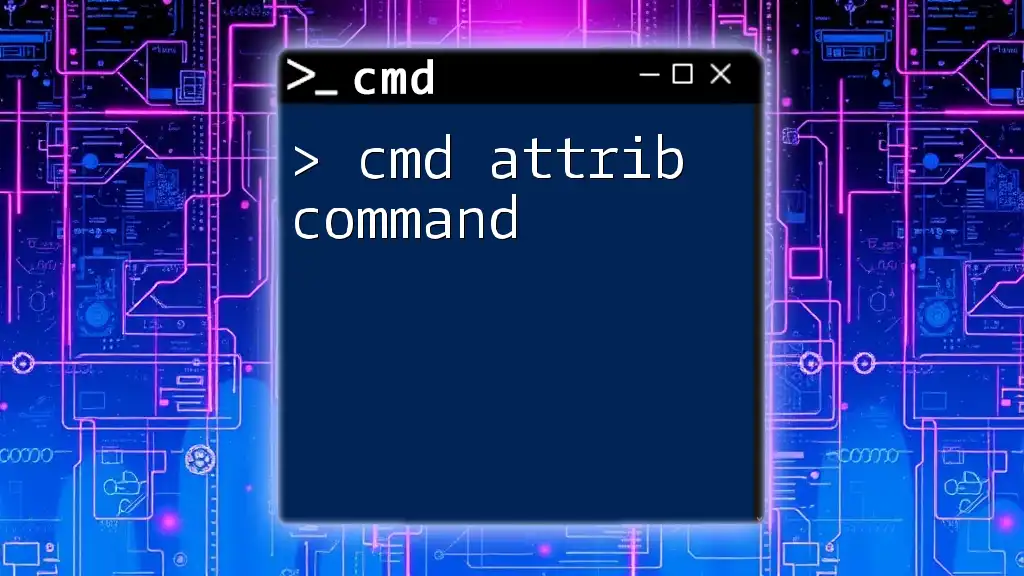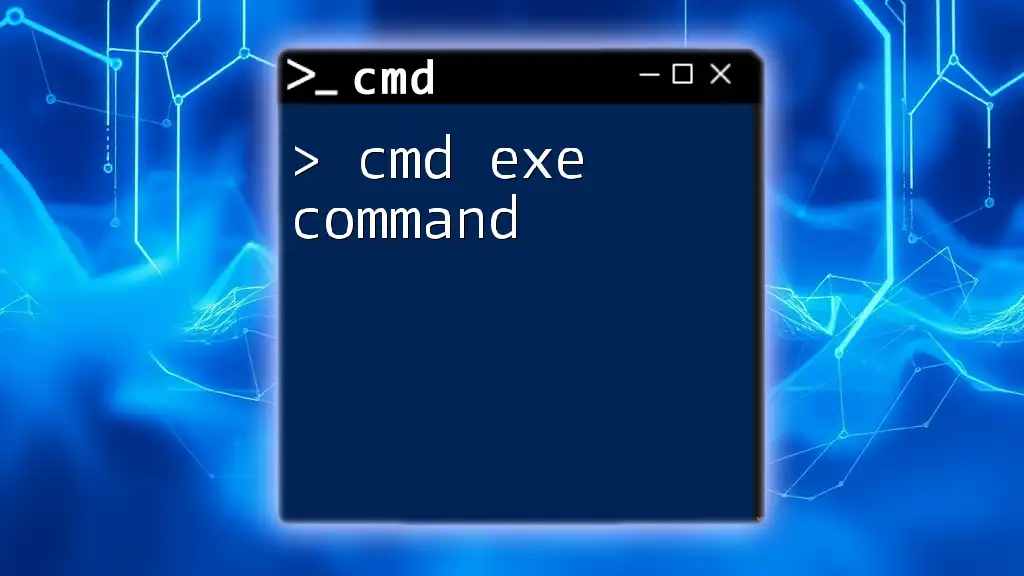The `wmic bios get serialnumber` command in CMD retrieves the serial number of your computer's BIOS, which is useful for inventory management and system identification.
wmic bios get serialnumber
Understanding Serial Numbers
What are Serial Numbers?
A serial number is a unique identifier assigned to individual hardware or software products. Typically, it serves multiple purposes, including tracking, warranty authentication, and product registration. This number can offer insights into the manufacturing date, model, and specifications of a device.
Why You Would Need to Access Serial Numbers
Accessing serial numbers is crucial for various reasons:
- Warranty Claims: Manufacturers often require the serial number for warranty validation, ensuring that you can receive repairs or replacements when necessary.
- Product Identification: In the event of theft or loss, having the serial number can assist in recovery by linking the product to you.
- Software Licensing: Certain programs use serial numbers for licensing, making it important to retrieve them for activation or support.
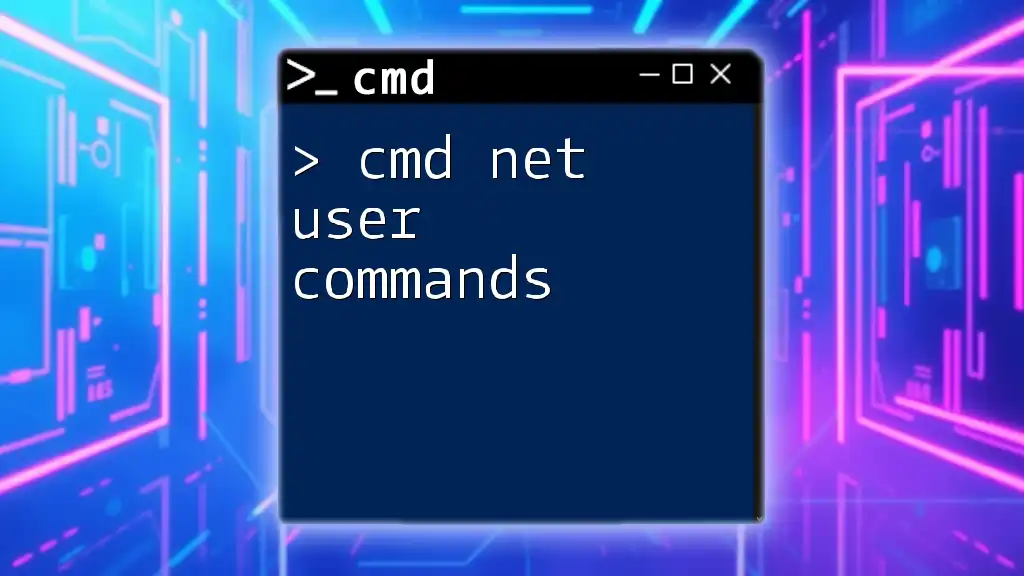
Overview of CMD Commands
What is CMD?
CMD, or Command Prompt, is a command-line interpreter in Windows operating systems. It allows users to run commands to perform various administrative tasks, such as managing files and settings, navigating directories, and executing scripts.
The Power of CMD
Using CMD provides several advantages over traditional graphical user interfaces (GUIs):
- Speed: Tasks can be completed more quickly by entering commands rather than navigating through menus.
- Accessibility: CMD can be accessed even when the graphical interface is not responsive.
- Automation: Command scripts can automate repetitive tasks, saving time and reducing errors.
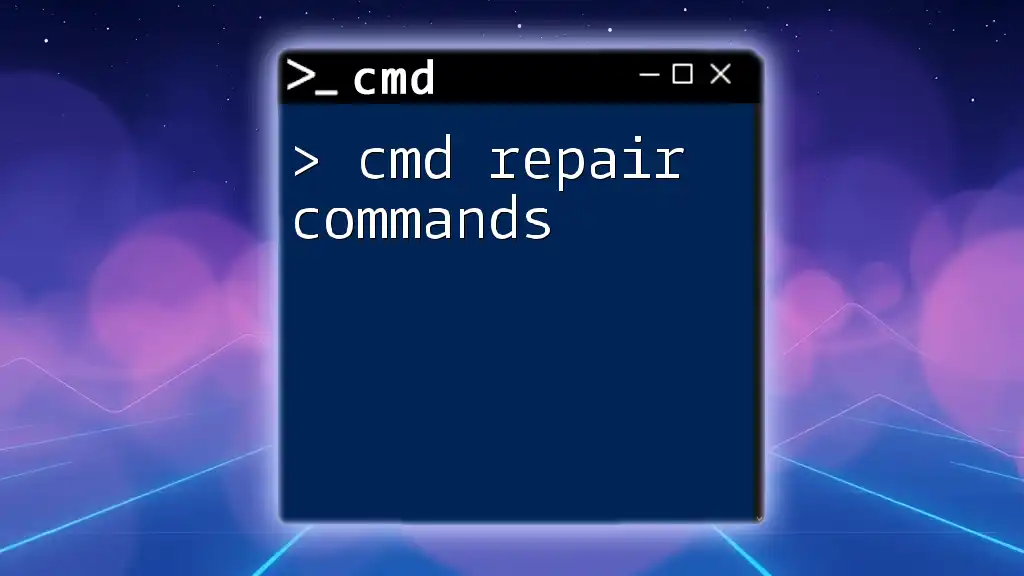
The CMD Serial Number Command Explained
What is the Serial Number CMD Command?
The cmd serial number command refers to a specific command that retrieves the serial number of your system using the Windows Management Instrumentation Command-line (WMIC) tool. This command is particularly helpful for systems administrators or users who need quick access to this information without diving into system settings.
How to Use the CMD Command for Serial Number
Syntax of the Command
The basic structure of the command is straightforward. You will utilize the WMIC utility to query the BIOS for the serial number:
wmic bios get serialnumber
Example: Retrieving Your PC's Serial Number
To retrieve your computer's serial number, follow these step-by-step instructions:
-
Press `Win + R` to open the "Run" dialog box.
-
Type `cmd` and hit Enter to launch Command Prompt.
-
In the command prompt window, type the command:
wmic bios get serialnumber -
Press Enter to execute the command.
The output will display your machine's serial number. It's common to see a single row with the heading "SerialNumber" directly followed by the unique serial ID assigned to your system.
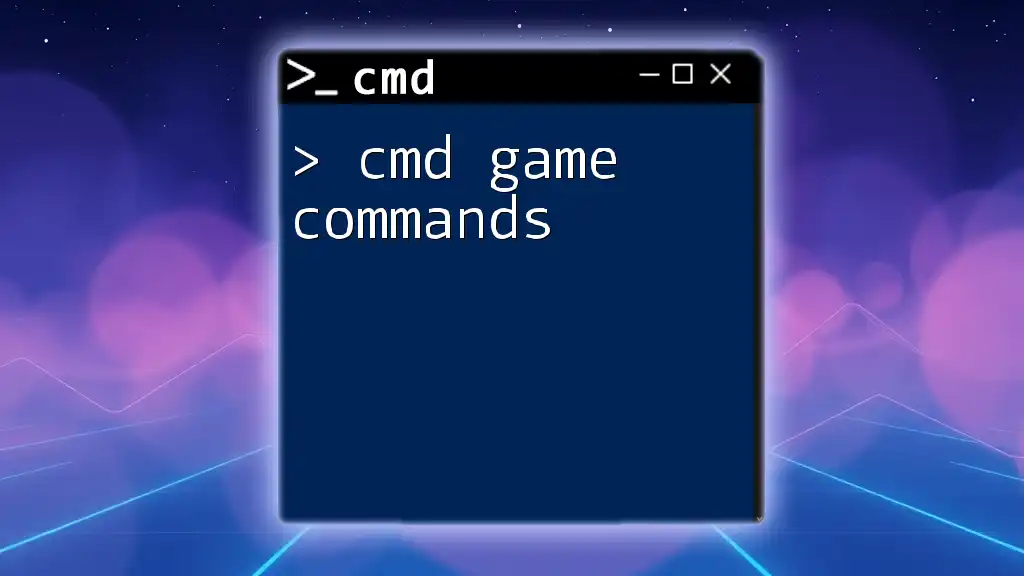
Alternative Commands to Get Serial Number
Using WMIC Commands
The WMIC tool has other commands that can provide additional system information. While the main command retrieves the serial number, you can also get the UUID (Universally Unique Identifier) of your system, useful for other identification purposes:
wmic csproduct get uuid
This command will provide a unique identifier linked to specific hardware configurations, which may be beneficial alongside the serial number.
Using PowerShell as an Alternative
If you prefer using PowerShell, another command-line interface in Windows, you can retrieve the serial number using the following command:
Get-WmiObject win32_bios | Select-Object SerialNumber
PowerShell commands often offer more flexibility and can be integrated with scripts for advanced automation tasks.
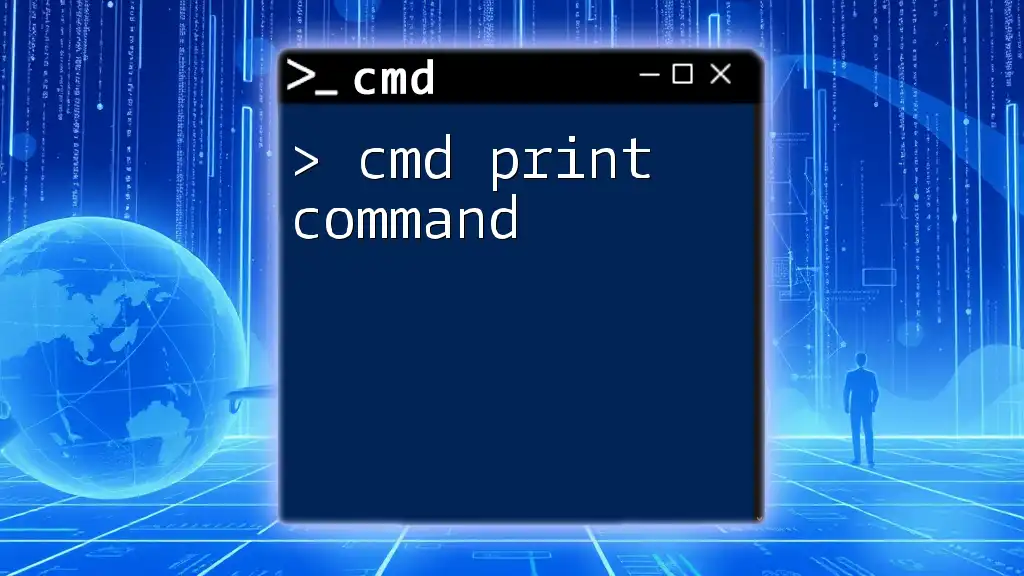
Troubleshooting Common Issues
Command Not Found or Syntax Error
If you encounter a "command not found" or syntax error, check several common mistakes:
- Ensure that you've typed the command correctly, paying particular attention to spaces and capitalization.
- Verify that you have the necessary permissions to execute commands, especially on managed devices.
No Output or Incorrect Serial Number
In the event you receive no output or an incorrect serial number:
- Verify if the BIOS is properly configured. Some older hardware might not support WMIC queries.
- Check if your operating system has the latest updates, as some patches can resolve underlying issues with command queries.
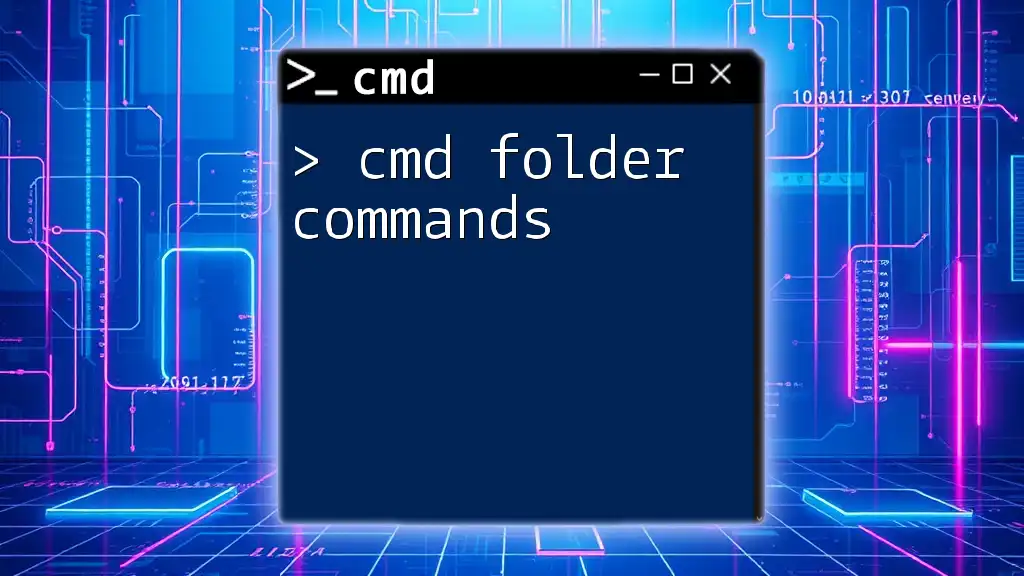
Conclusion
Accessing your serial number through the cmd serial number command is a straightforward process, helping you gather essential system information efficiently. By understanding and mastering this command, users can confidently navigate their systems for troubleshooting, warranty verification, or software licensing needs. As you practice and explore further, Command Prompt offers a gateway to a wide range of powerful functionalities that can streamline your interaction with your Windows environment.

Additional Resources
To enhance your understanding of CMD commands, consider exploring CMD command reference guides or watching video tutorials that will help solidify your skills and confidence in using this powerful tool.