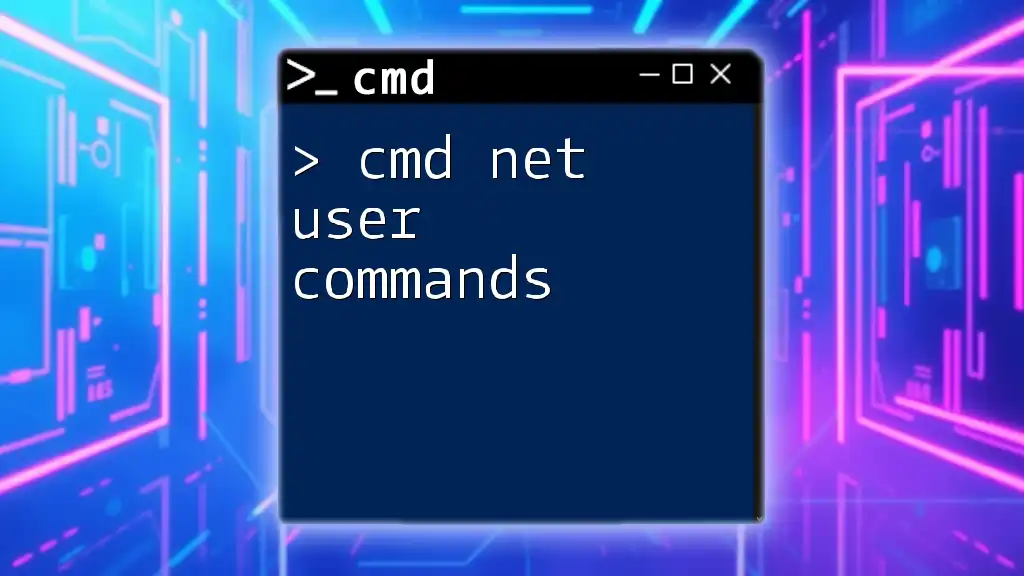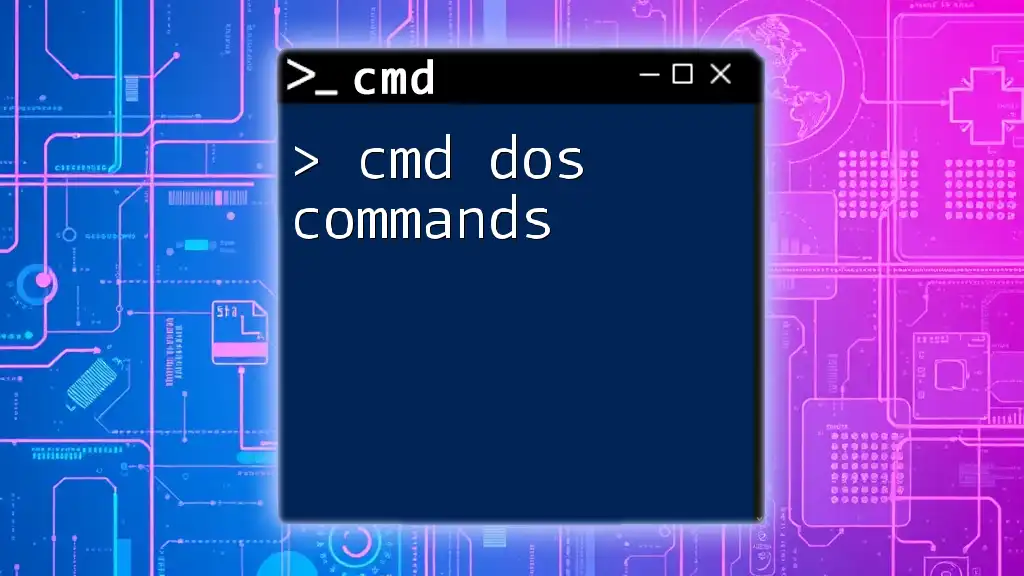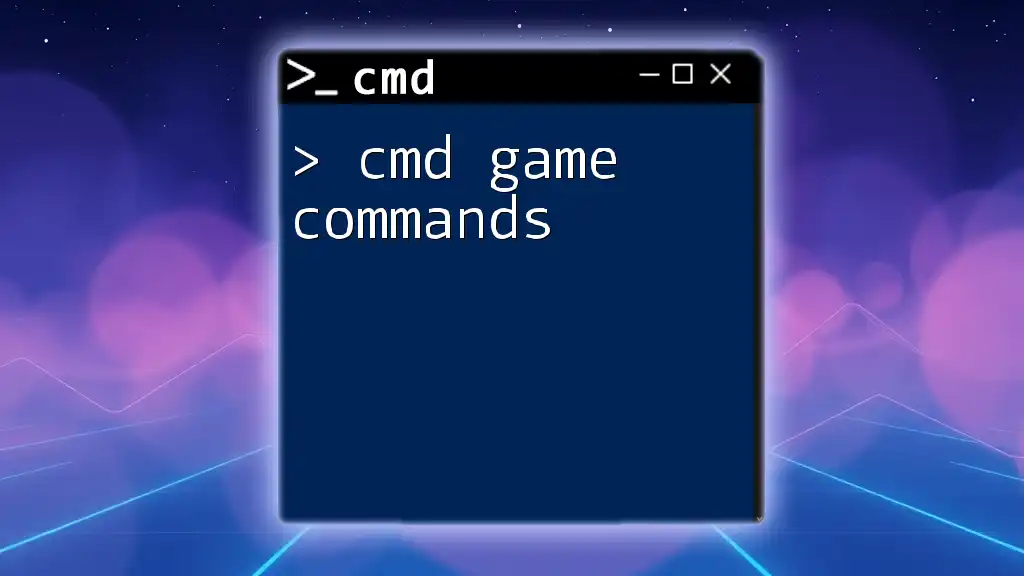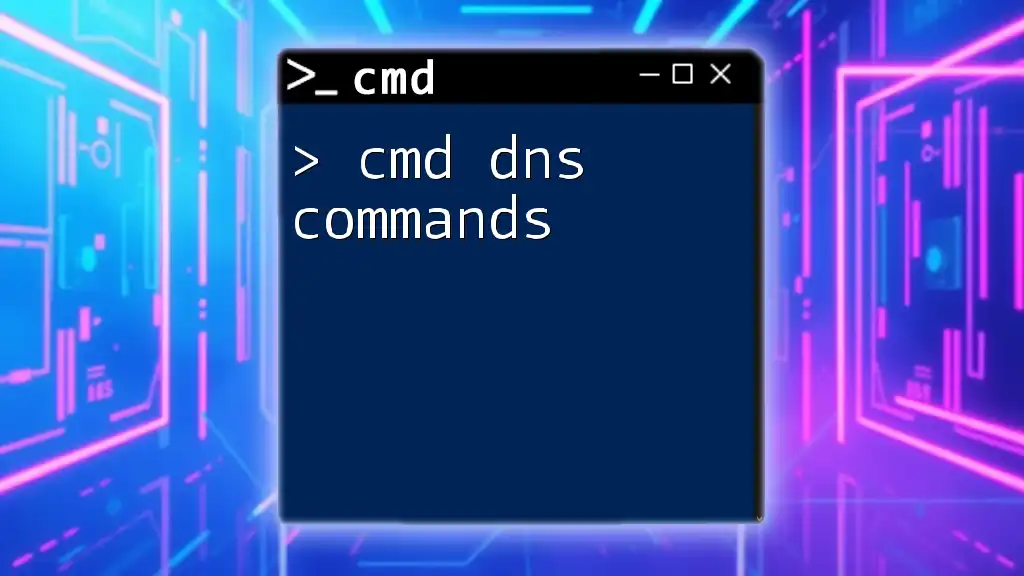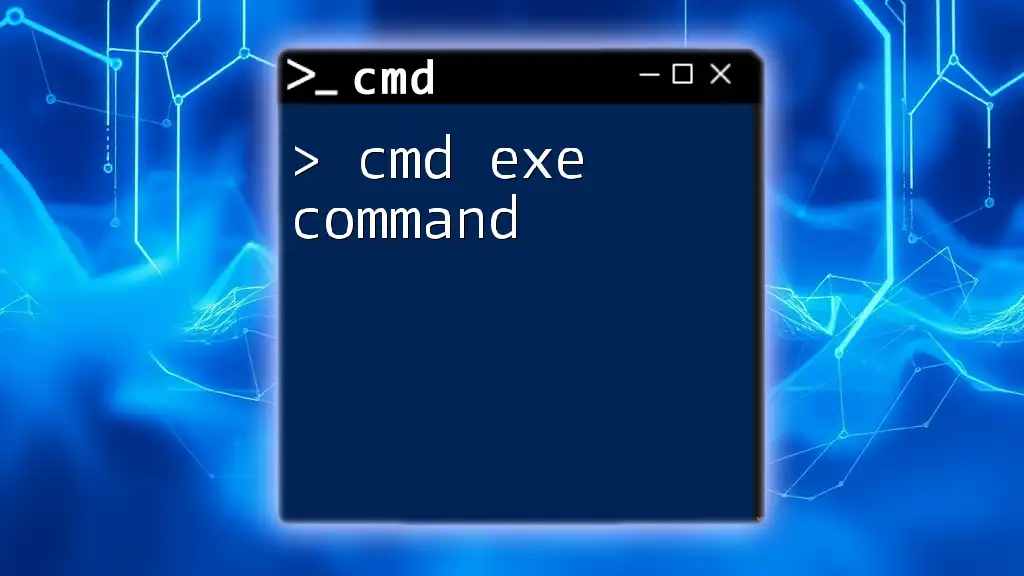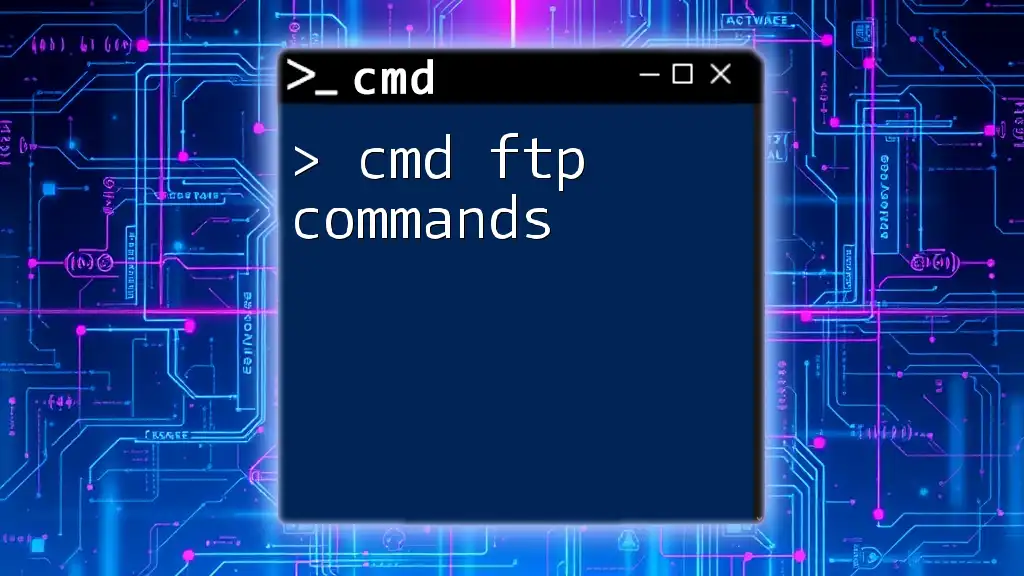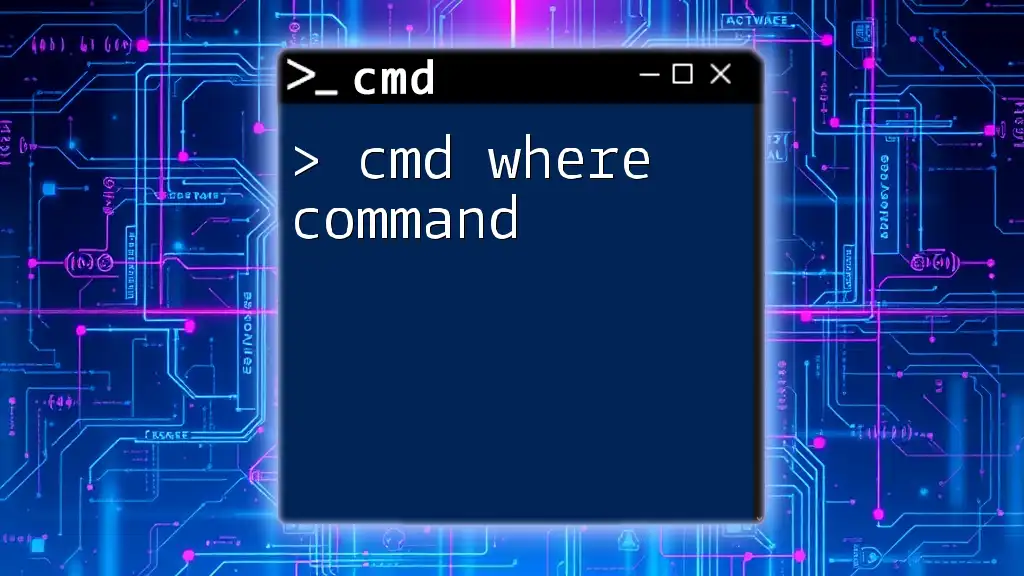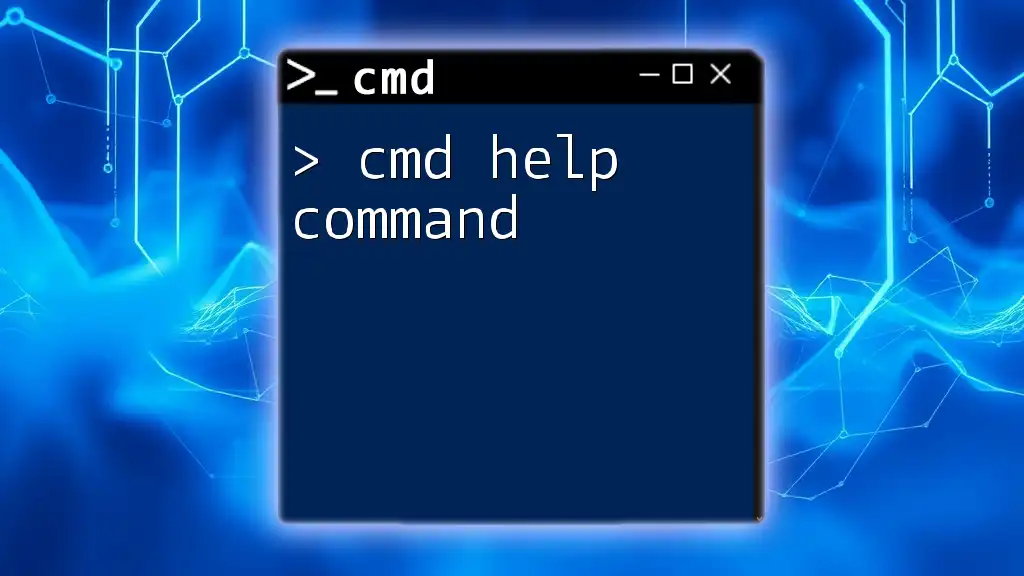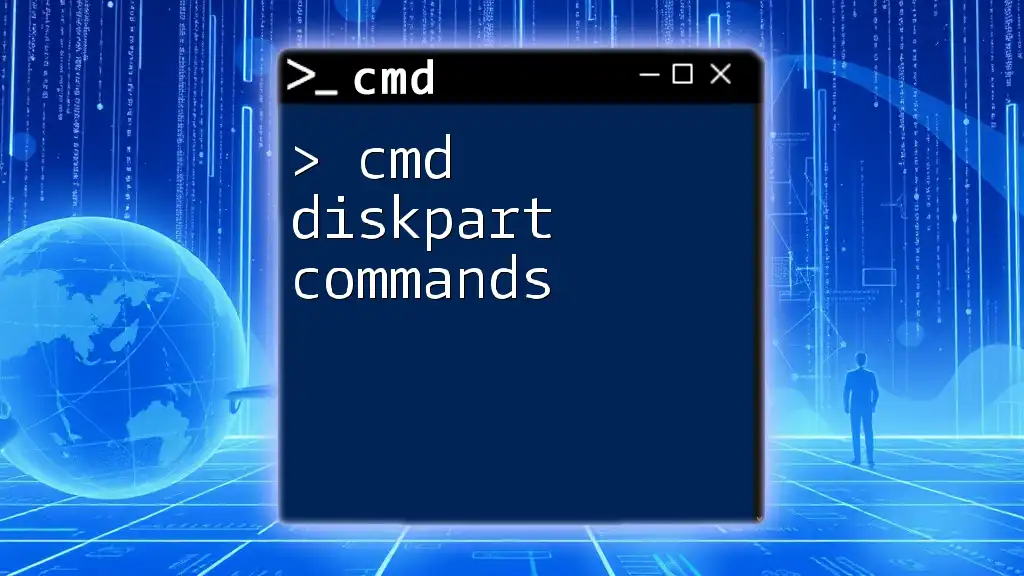The `net user` command in CMD allows users to manage user accounts on a Windows system, enabling tasks like creating, modifying, or deleting accounts effectively.
Here’s a code snippet to create a new user account named "NewUser" and set a password:
net user NewUser Password123 /add
Understanding the Basics of net user in cmd
Accessing Command Prompt
Before using cmd net user commands, you need to launch the Command Prompt. To do this:
- Press `Windows + R` to open the Run dialog.
- Type `cmd` and hit `Enter`. Alternatively, you can search for "Command Prompt" in the Start menu.
Basic Syntax of the net user Command
The net user command follows a simple syntax that governs its operation. The essential structure is:
net user [username] [password] [options]
This format allows you to specify the username, password, and any additional options needed.
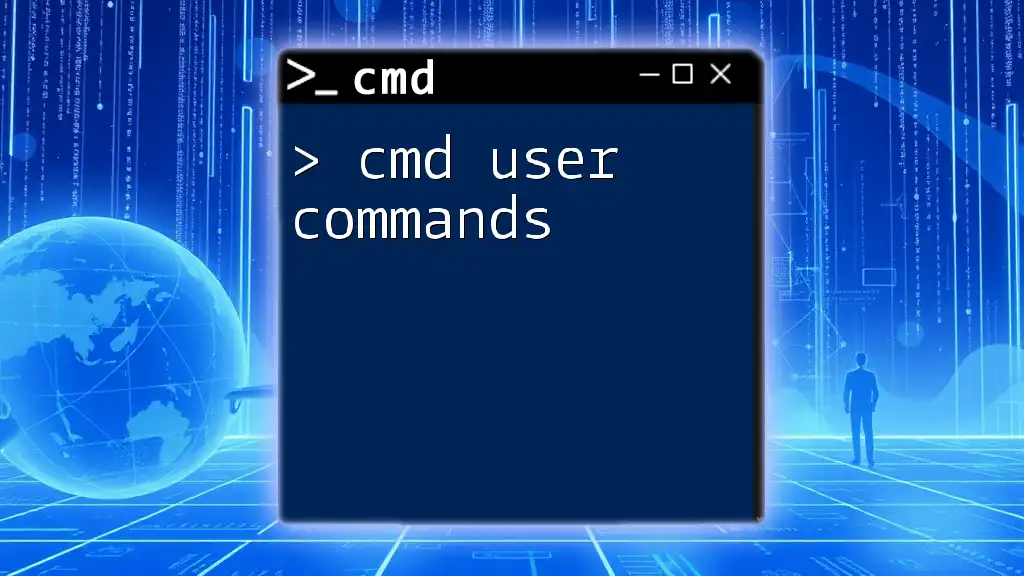
Managing User Accounts with net user cmd
Creating a New User
To create a new user account, the command is straightforward. Here’s how you do it:
net user newuser secretpassword /add
In this command, newuser is the username you want to create, and secretpassword is the password for the account. The `/add` switch is crucial; it signals that you want to create a new account.
Viewing User Accounts
Sometimes, you need to check all user accounts on your system. The command for this task is simply:
net user
This command lists all existing user accounts on your machine, providing the usernames without additional details.
Modifying User Accounts
You may need to change a user’s password or other details during account management. To modify a user's password, you can use:
net user newuser newpassword
In this case, newuser is the account whose password you’re changing, and newpassword is the new password you're setting. It’s critical to choose strong passwords to enhance security.
Deleting a User Account
Deleting a user account is a sensitive action that should be taken with caution. To safely remove a user account, use:
net user username /delete
Replace username with the actual username of the account you wish to delete. Note that this action is irreversible, so ensure you really want to remove the user.
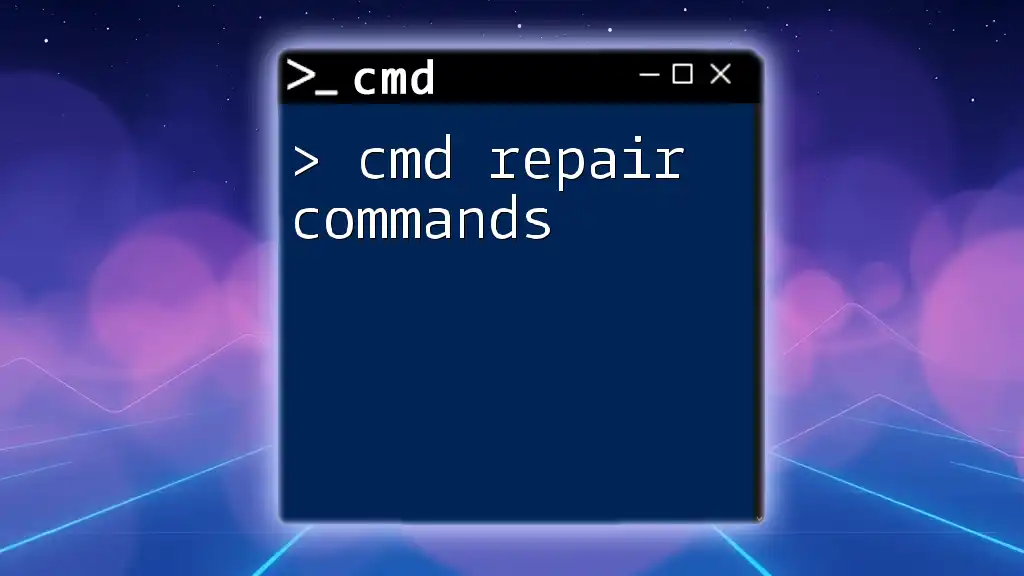
Advanced Features of cmd net user Commands
Setting User Account Properties
You can also set additional properties for user accounts, such as making an account never expire. To do this, the command looks like:
net user newuser /expires:never
In this case, newuser refers to the account being modified. This command is especially useful in environments where you might not want accounts to expire automatically.
Managing Group Memberships
Enabling or disabling group memberships is another essential function of cmd net user commands. For instance, to add a user to the Administrators group, use:
net localgroup Administrators newuser /add
This command grants newuser administrative privileges, which is critical for users requiring elevated access to system resources.
Password Management
When it comes to password management, enforcing strong password policies is essential. You can prompt users to change their passwords regularly or enforce password complexity rules. Integrating commands like `net user` can help maintain these policies effectively.

Troubleshooting Common Issues
Common Errors Encountered
While using cmd net user commands, you may encounter errors such as "The user name could not be found" or "Access Denied." These often arise from typos, lack of administrative privileges, or attempting to modify system accounts. Always double-check usernames and ensure you're running Command Prompt as an administrator.
Command Prompt Access Issues
Occasionally, you may face issues when trying to access Command Prompt, such as permissions problems or being unable to find the cmd application. In these cases, right-click the Start menu, select "Windows Terminal (Admin)" or "Command Prompt (Admin)" to ensure you have the necessary privileges to execute commands.
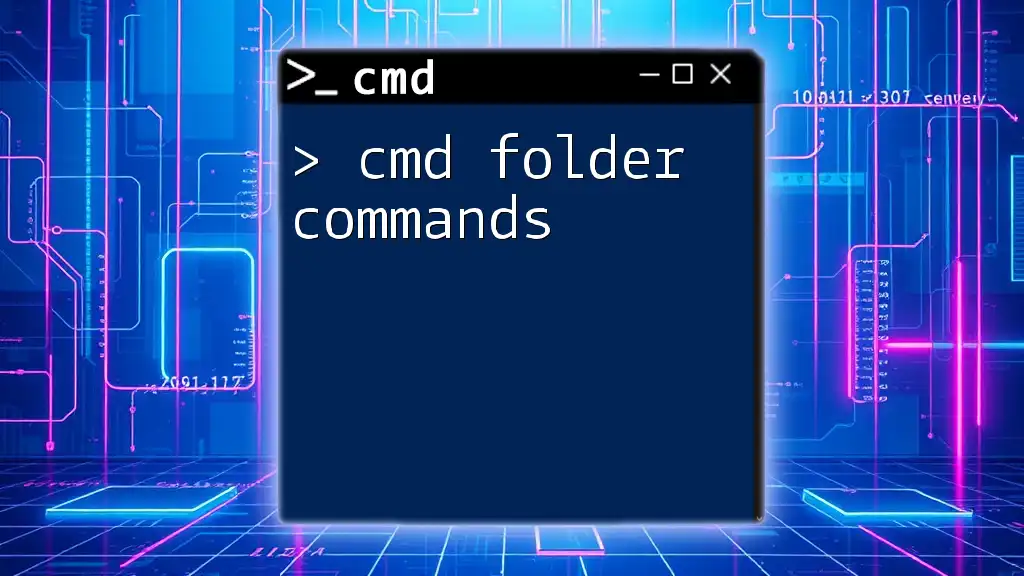
Security Considerations
Why User Management is Essential
Effective user management is paramount for maintaining security in any operating system. It allows you to assign appropriate permissions and access levels, thereby minimizing the risk of unauthorized access.
Audit and Security Logs
To monitor changes in user accounts, consider enabling audit logging. Keeping track of who made changes, what modifications were made, and when they were done is essential for maintaining system integrity.
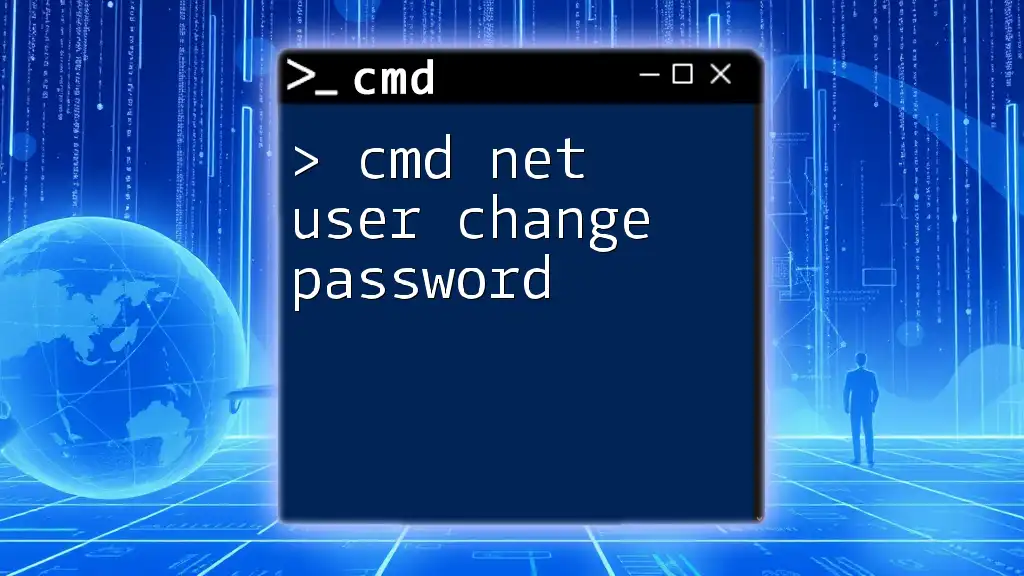
Conclusion
By mastering cmd net user commands, you become equipped with the tools necessary to manage user accounts effectively and securely within a Windows environment. The ability to create, modify, and delete accounts, alongside advanced management capabilities, empowers you to maintain an organized and secure operating system. So, practice these commands diligently, and don’t hesitate to reach out for further guidance or support as you enhance your Command Prompt skills.

Additional Resources
For more information, consider checking the official Microsoft documentation on net user commands, as well as additional tutorials that delve deeper into user account management strategies and best practices. Engaging with community forums can also provide insights and answers to specific questions you may encounter along the way.