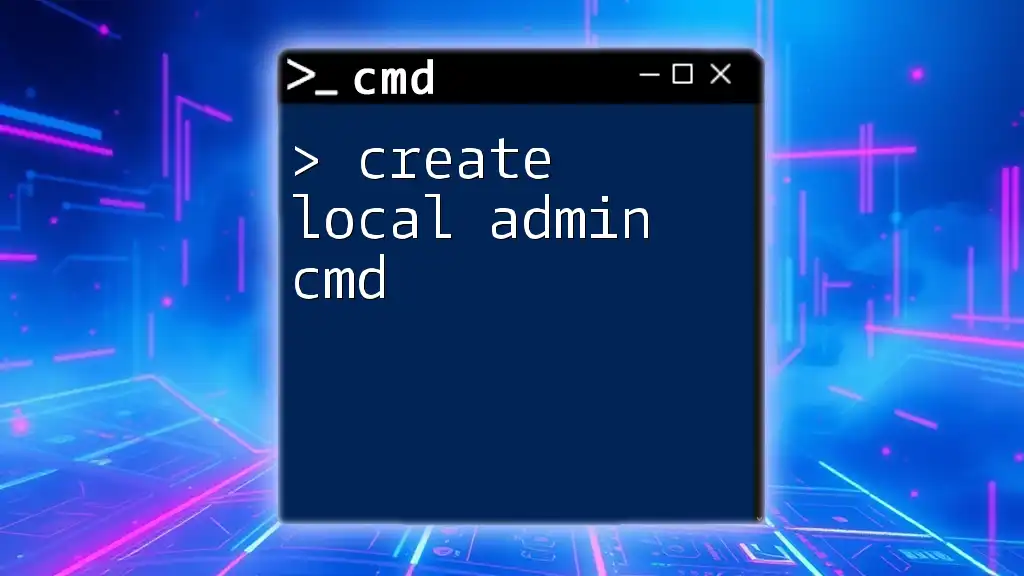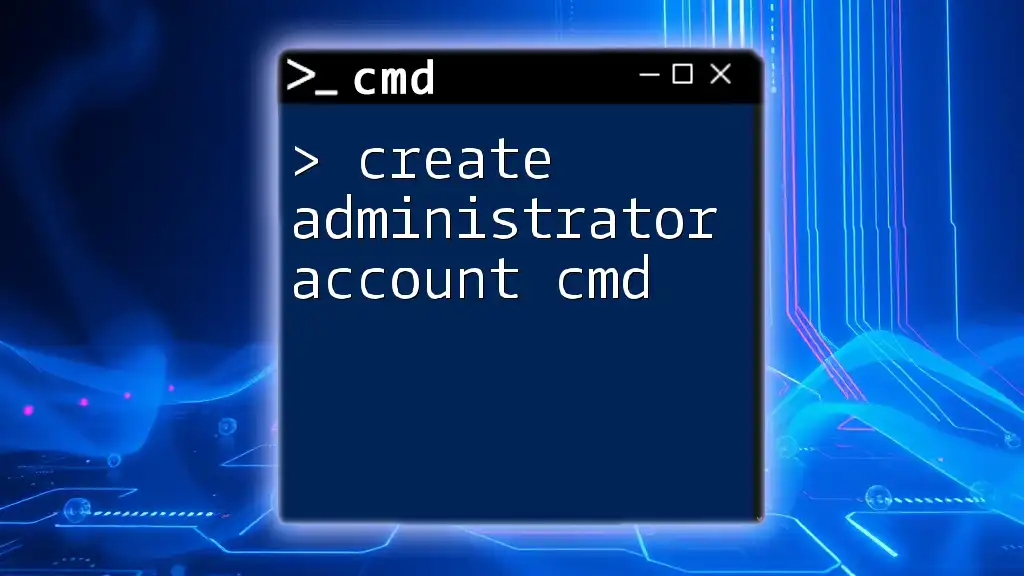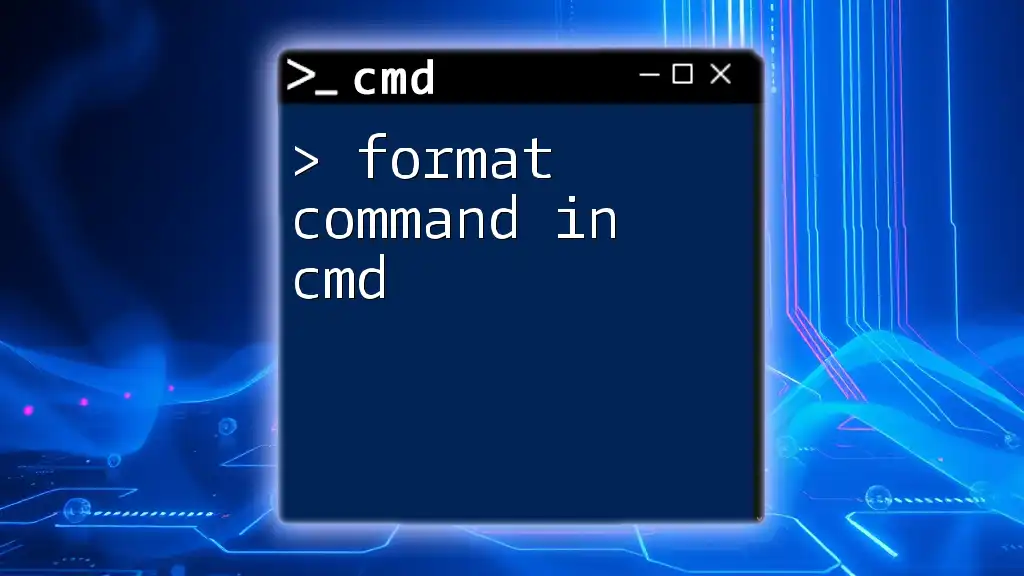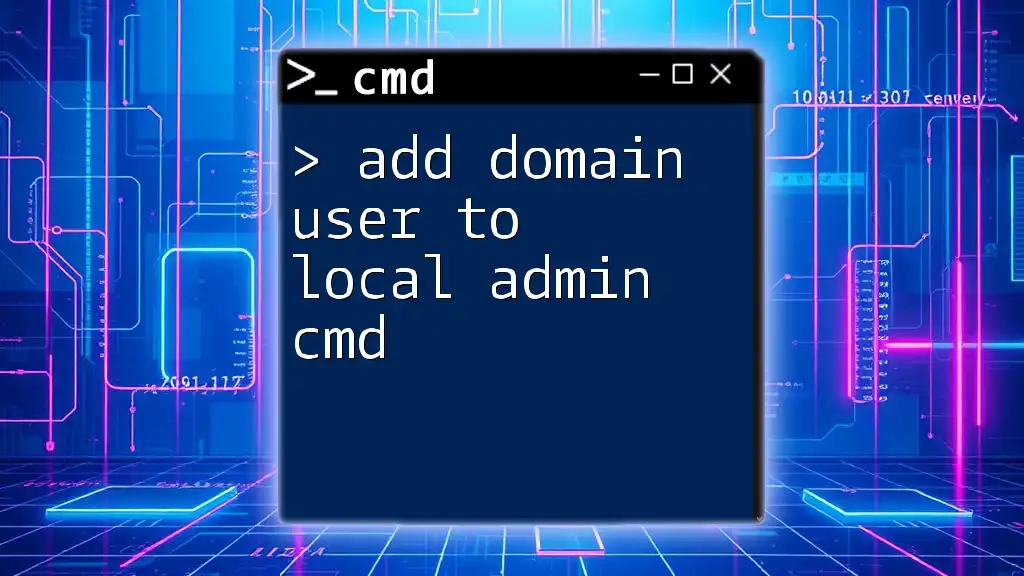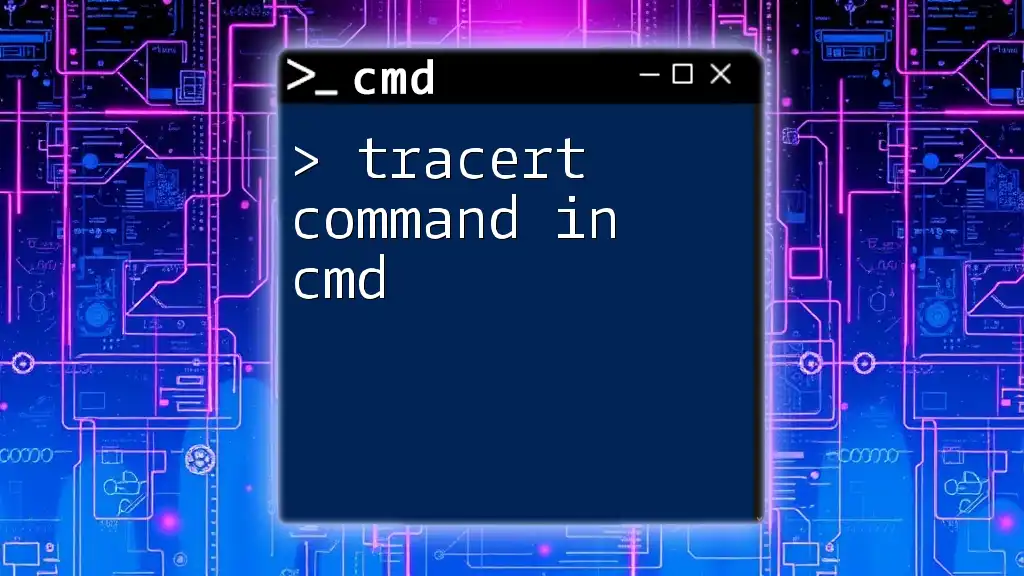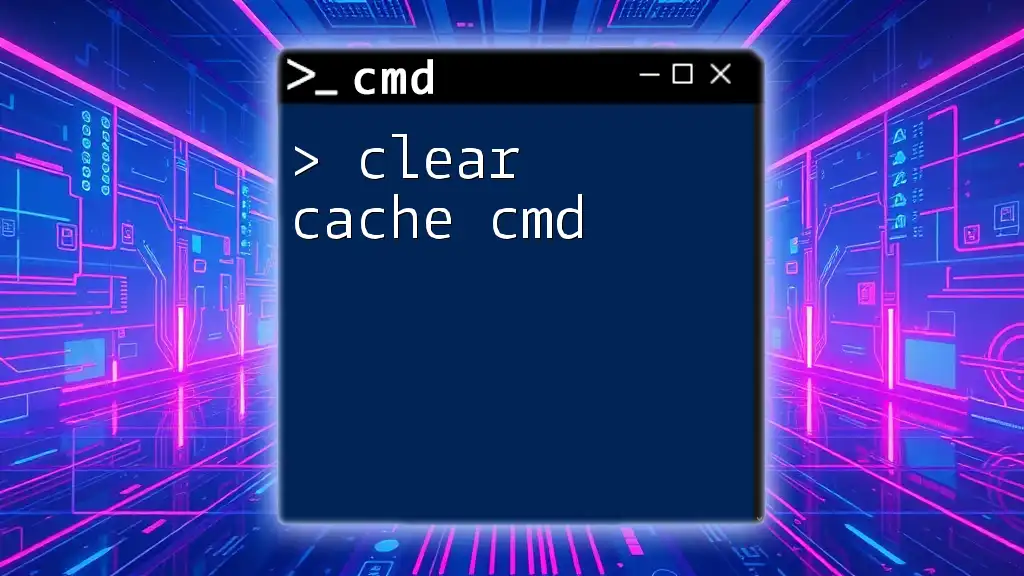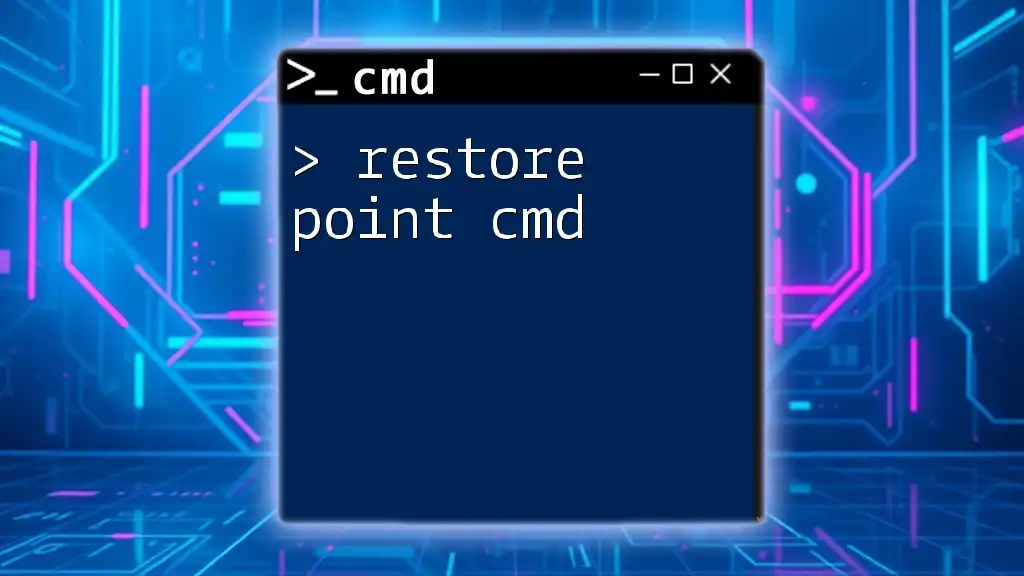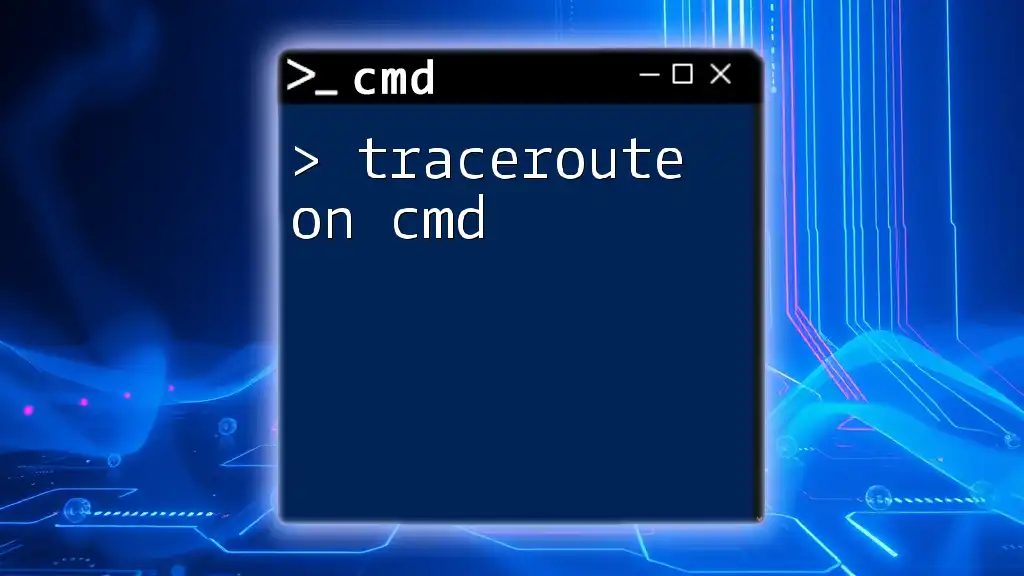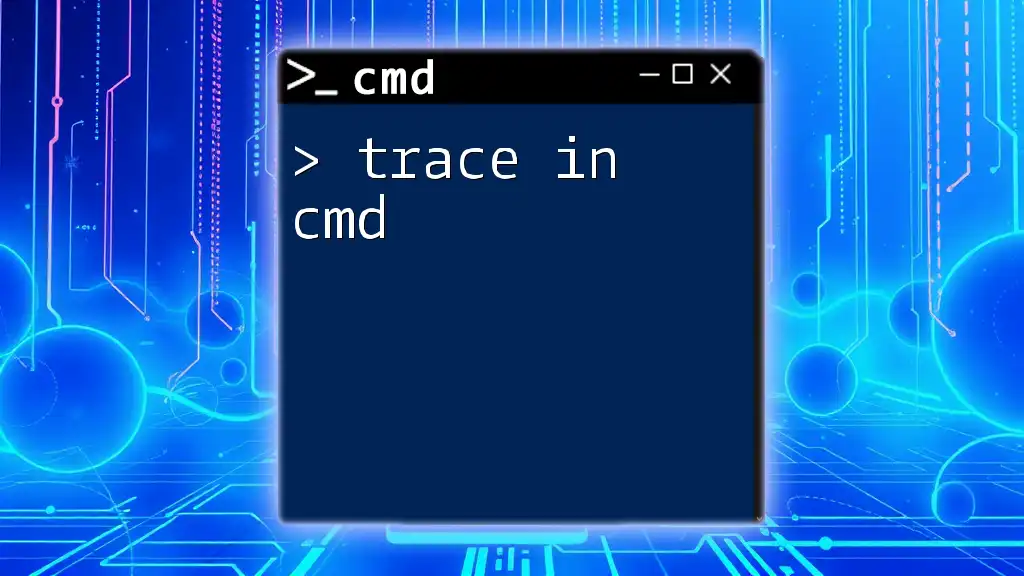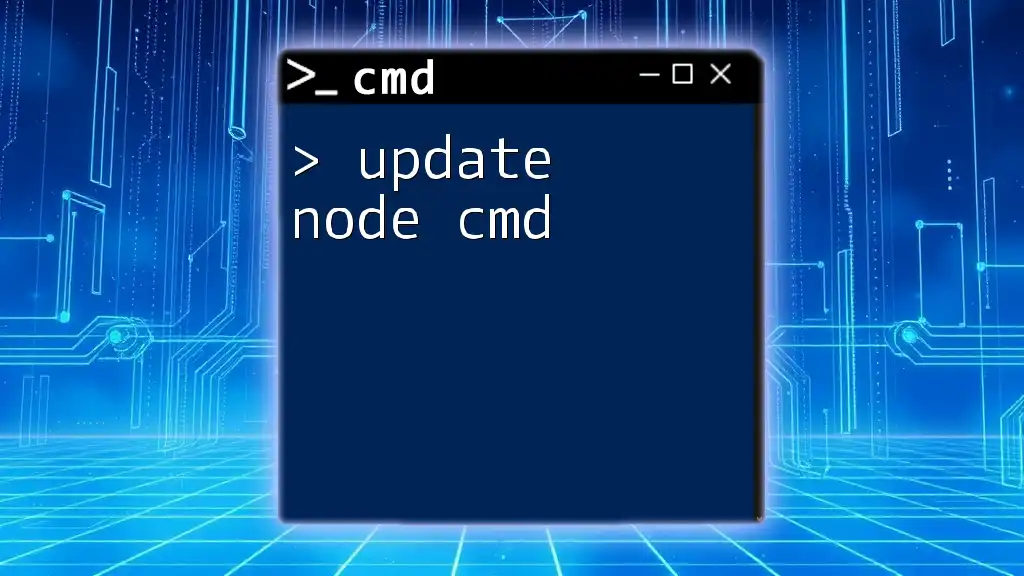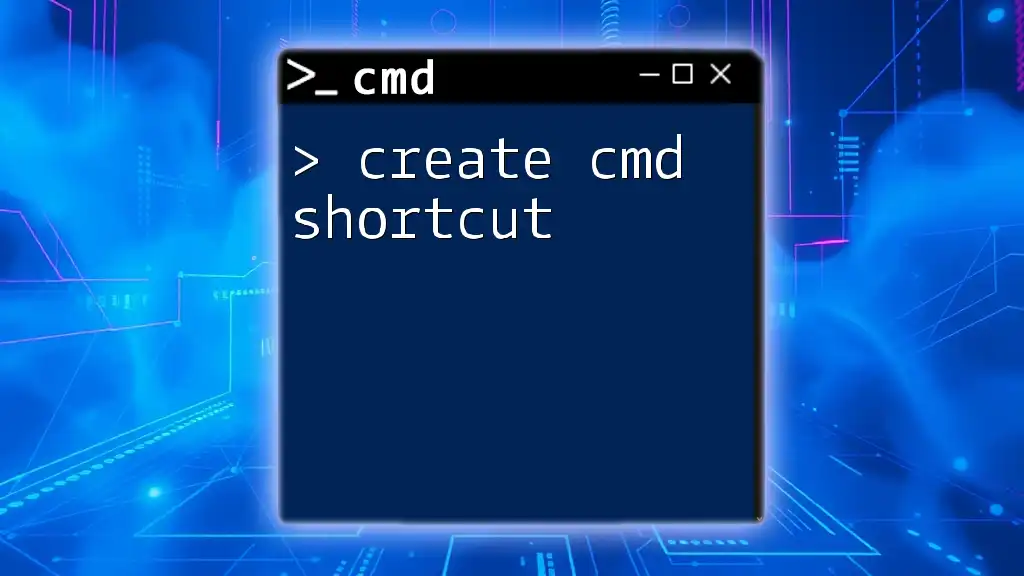To create a local administrator account using command prompt, you can use the following command:
net user AdminUsername Password123 /add && net localgroup Administrators AdminUsername /add
Understanding User Roles in Windows
The Importance of Local Admin Accounts
A local admin account is a type of user account that has elevated privileges on a Windows system. Unlike standard user accounts, local administrators have the authority to make system-wide changes, install software, and manage other user accounts. Understanding this distinction is crucial for anyone looking to efficiently manage computer systems.
Use Cases for local admin accounts include situations requiring troubleshooting, software installation, and system configuration. For instance, IT professionals often need local admin rights to resolve user issues quickly without elevating privileges every time they perform a task.
User Account Control (UAC)
User Account Control (UAC) is a crucial security feature in Windows that helps prevent unauthorized changes to the operating system. It prompts users for permission or an administrator password to proceed with certain actions that could affect system settings.
When creating local admin accounts, it's essential to consider how UAC functions. Users must have the correct administrative privileges when executing commands that change account settings to avoid UAC prompts that can interrupt the workflow.
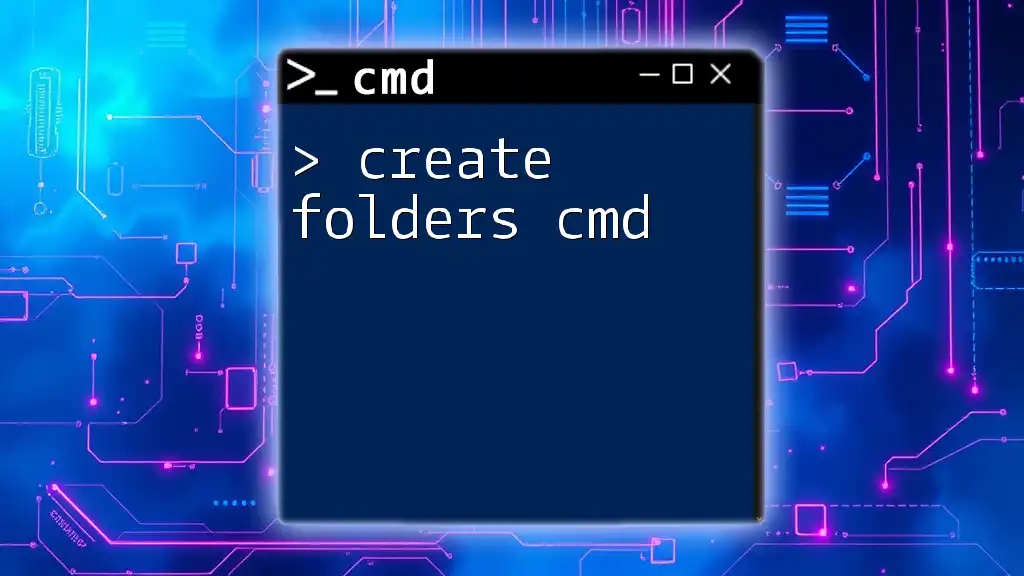
Prerequisites for Creating Local Admin Accounts
System Requirements
Before embarking on the task of creating a local admin account via CMD, it’s important to remember the operating system compatibility. Most modern versions of Windows, including Windows 10 and Windows Server editions, support CMD commands for user account management.
Users must also initiate these actions as an administrator, meaning the account used to run CMD must have sufficient rights to create and manage local administration accounts.
CMD Access
To successfully execute commands for creating local admin accounts, you need to launch Command Prompt (CMD) as an administrator.
- To open CMD with administrative rights, you can either:
- Right-click on the Start menu, select "Windows Tools," then "Command Prompt (Admin)".
- Type `cmd` in the search bar, right-click on the Command Prompt icon, and choose "Run as administrator".
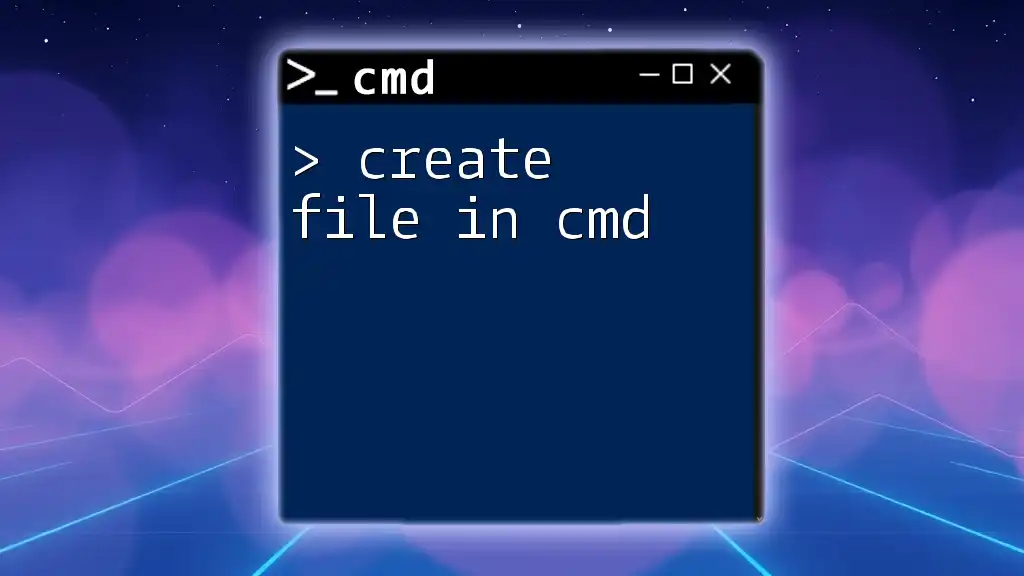
Creating a Local Admin Account via CMD
The Basic Command Structure
Understanding the syntax of the command is crucial when you want to create local admin accounts using CMD. The format generally includes the command prefix, the username, password, and other parameters:
net user [username] [password] /add
- `net user`: The command used to manage user accounts.
- `[username]`: Represents the username you want to assign.
- `[password]`: Specifies the password for the new account.
- `/add`: Command switch that indicates you want to create a new user.
Step-by-Step Instructions
Creating the User
To create a standard user, you can run the following command in CMD:
net user NewUser Pass1234 /add
This command will create a new user named NewUser with the password Pass1234. Understanding what happens behind the scenes is important; without the `/add` switch, CMD will not execute the command to create a user.
Promoting the User to Local Admin
After creating the user, you'll want to promote them to a local admin. This is done by adding the user to the Administrators group with the following command:
net localgroup Administrators NewUser /add
This command effectively grants NewUser local administrative rights, allowing them to perform tasks that necessitate elevated privileges.
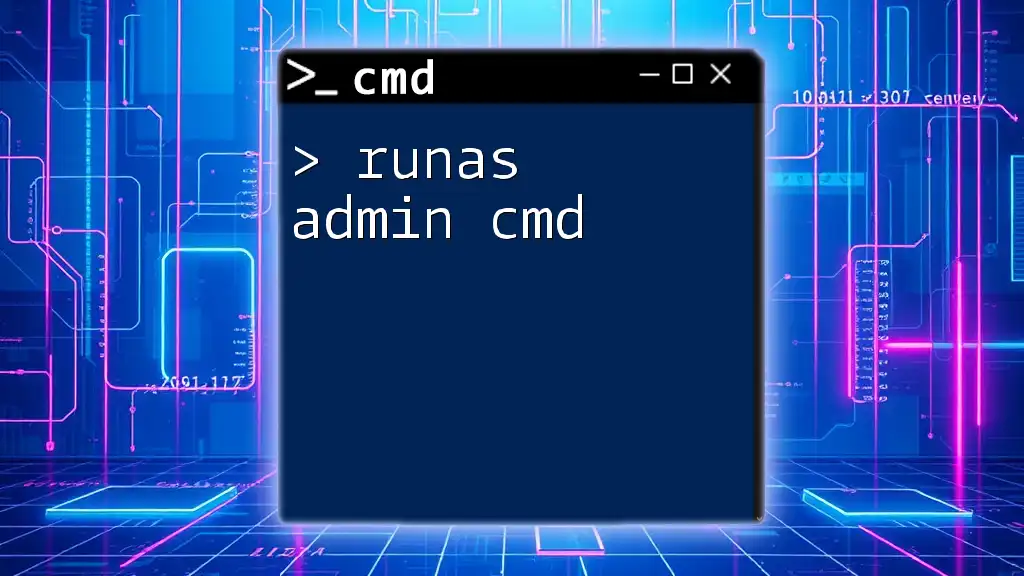
Practical Examples
Example 1: Create an Admin Account for IT Support
Imagine a scenario where you need to create an admin account for your IT support team. You can execute the following commands in sequence:
net user ITSupport Pass1234 /add
net localgroup Administrators ITSupport /add
In this example:
- `ITSupport` is the account name, designed for a technical support role.
- The password `Pass1234` is temporary and should be changed immediately upon first use.
This setup allows the IT personnel to troubleshoot and resolve issues without delay.
Example 2: Temporary Admin for Specific Project
Your team may occasionally require a temporary admin for a particular project. In this case, you can easily create such an account:
net user ProjectUser TempPass456 /add
net localgroup Administrators ProjectUser /add
In this example:
- `ProjectUser` serves as an identifiable account solely for project-related tasks.
- The chosen password, `TempPass456`, can easily be changed once the user no longer requires admin access.
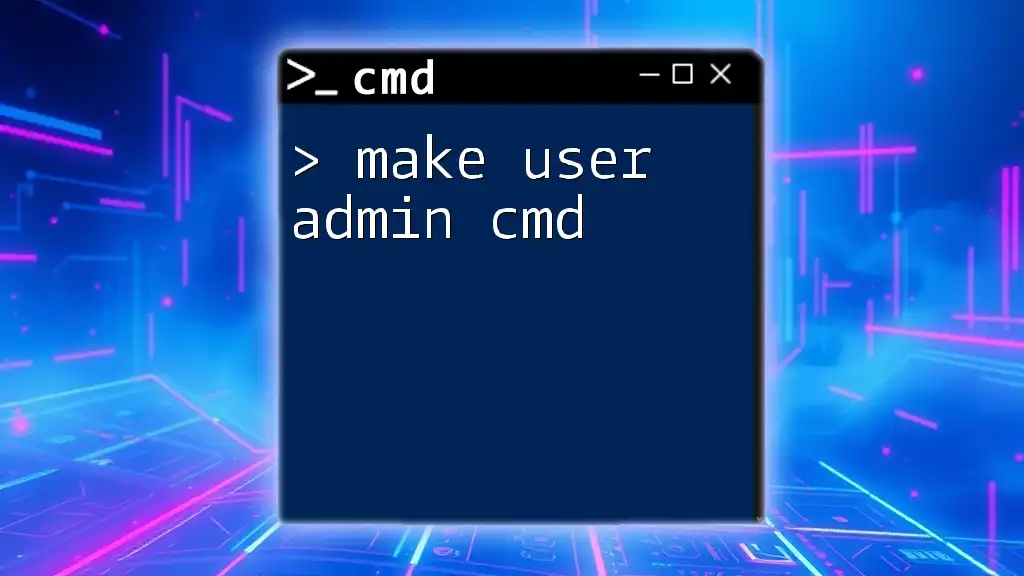
Troubleshooting Common Errors
Error Messages and Solutions
"Access Denied" Error
If you encounter an "Access Denied" error when trying to create a local admin account, it often indicates that the current user does not possess the necessary administrative permissions. Ensure you are running CMD as an administrator. If you are part of a domain, also check with your IT department to ensure there aren’t any overriding restrictions.
User Already Exists Error
Another common error is the "User Already Exists" message. If you see this, it's prudent to check existing users that may conflict with the new account’s name. You can list all current users with the command:
net user
Ensure your new username does not match any existing usernames. If it does, choose a different name for the new account.
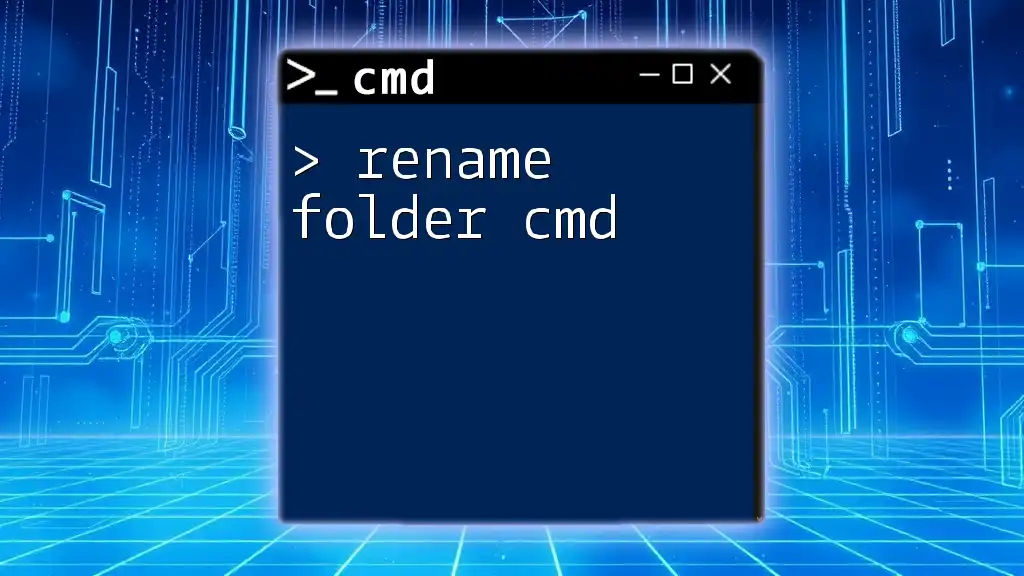
Best Practices for Managing Local Admin Accounts
Regular Audits
Regularly auditing local admin accounts is vital in maintaining security. The principle of least privilege suggests that only necessary accounts should retain administrative rights, thus minimizing the risk of unauthorized access or accidental system changes. Conduct periodic checks to confirm which accounts have local admin access and whether they are still needed.
Password Management
Implementing strong password policies is imperative in safeguarding admin accounts. Passwords should be lengthy, complex, and frequently updated. Consider utilizing a password manager to store and generate strong passwords effectively.
Decommissioning Unused Accounts
It’s crucial to remove access for any accounts that are no longer in use. Leaving old admin accounts active poses a substantial security risk. You can revoke a user's administrative rights with the following command:
net localgroup Administrators ProjectUser /delete
Replace ProjectUser with the appropriate username to properly secure your system.
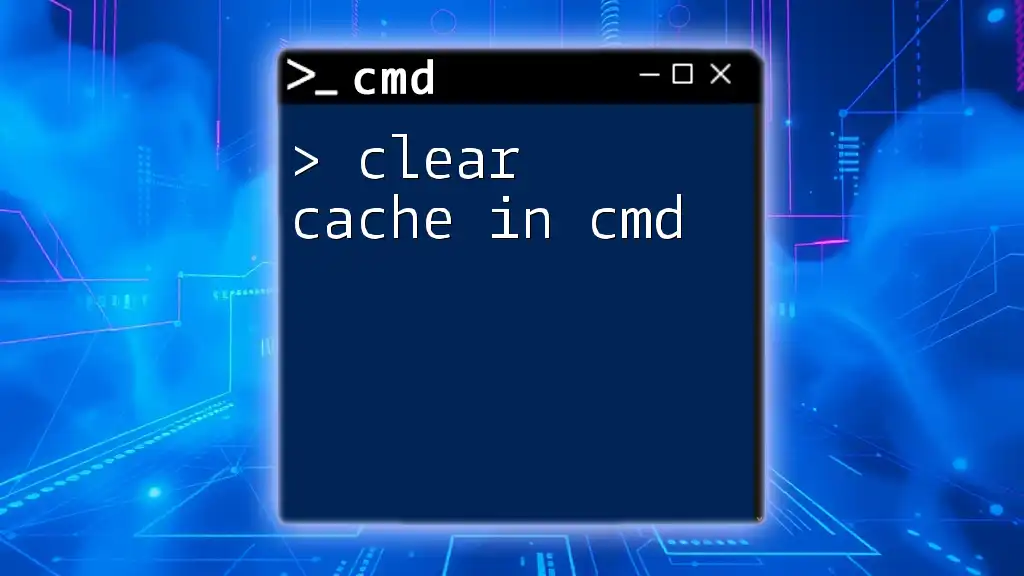
Conclusion
Creating local admin accounts via CMD is a powerful skill that enhances user management and system administration. By following the guidelines outlined above, you can efficiently create, manage, and secure local admin accounts, ensuring effective operations and adherence to best practices. As you delve further into CMD, remember that the command line unlocks a vast array of administrative capabilities, making it a valuable tool in your technical toolkit.
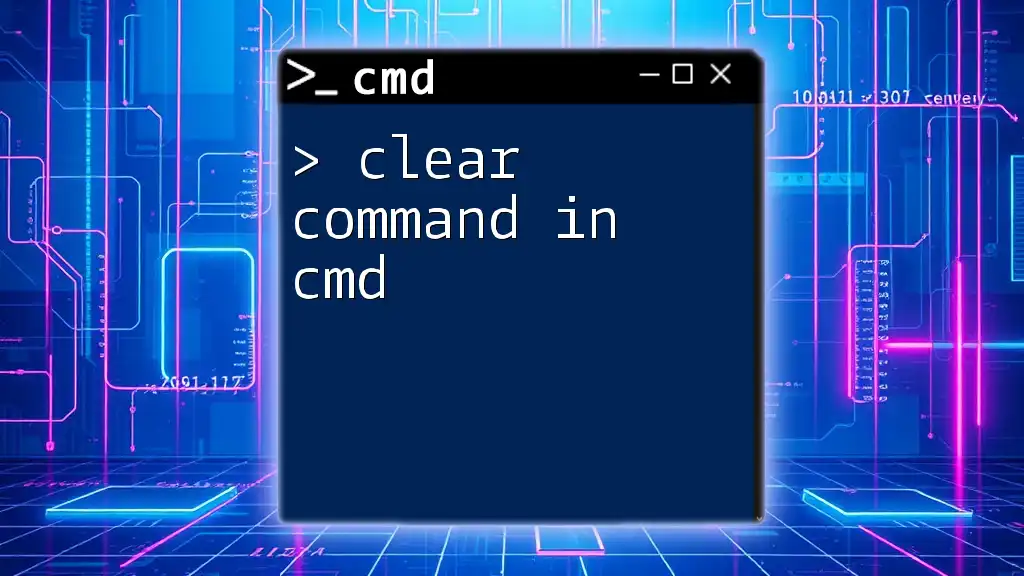
Additional Resources
- Links to official Microsoft CMD documentation.
- Suggested reading and online courses for mastering CMD and Windows administration.