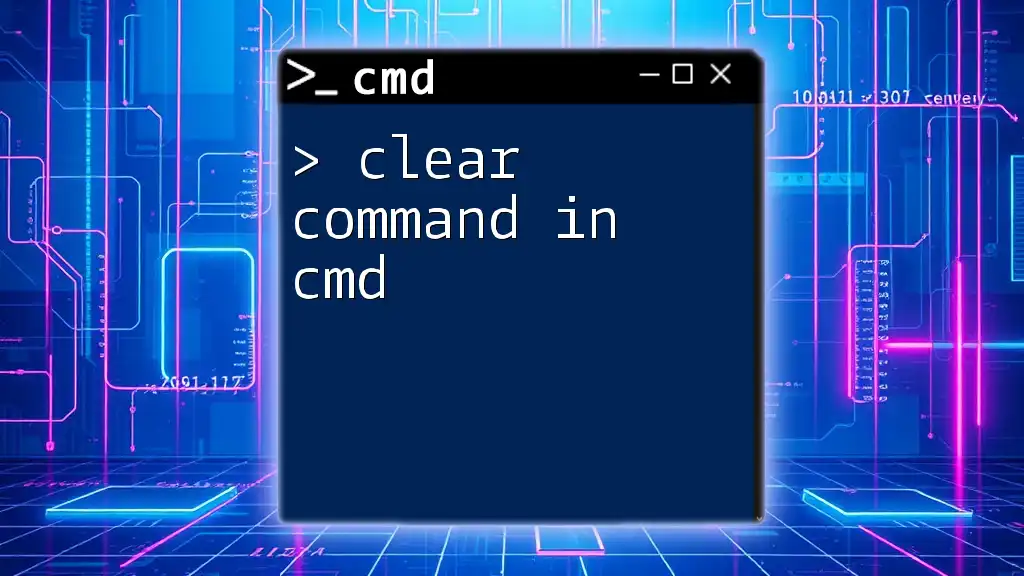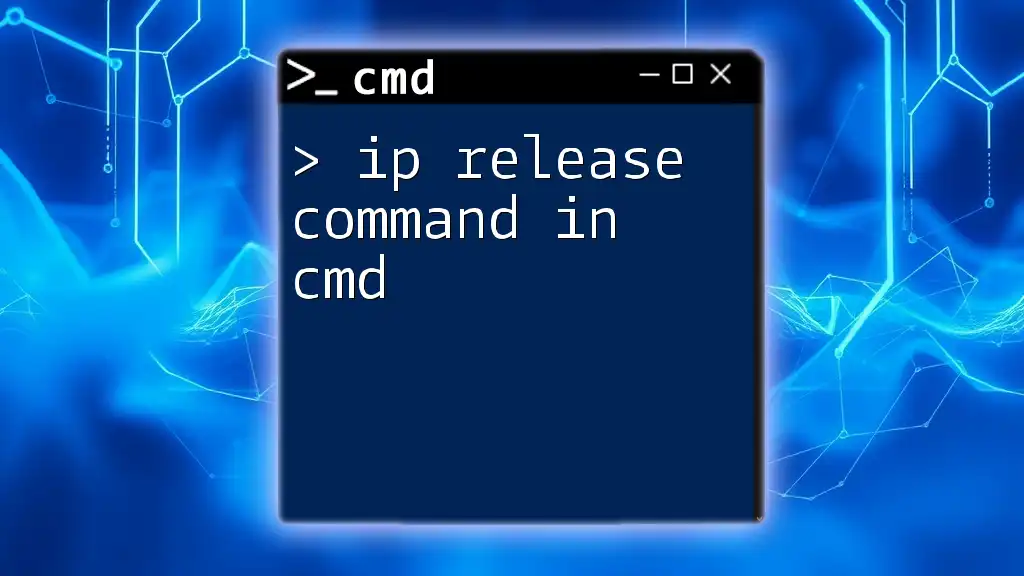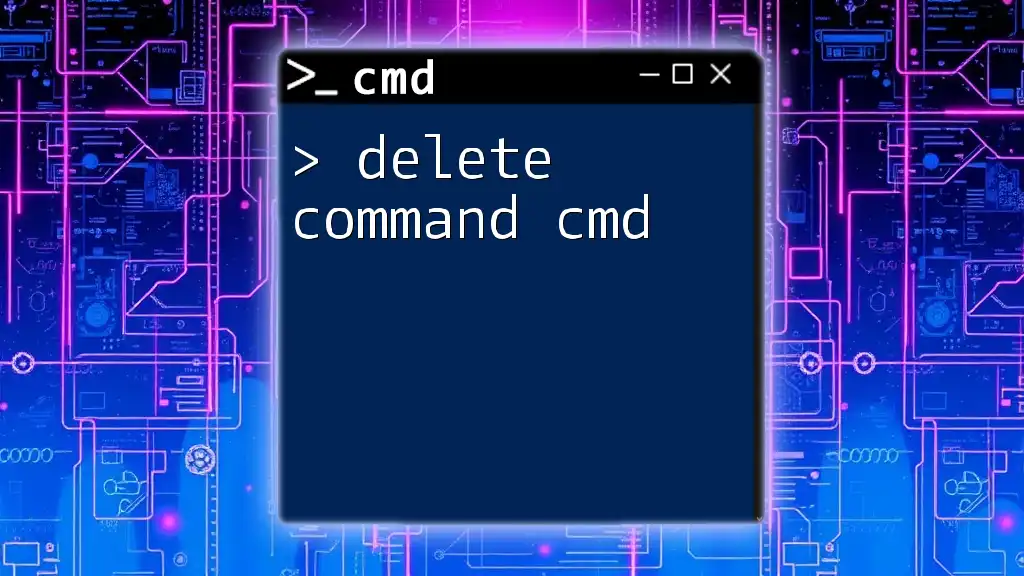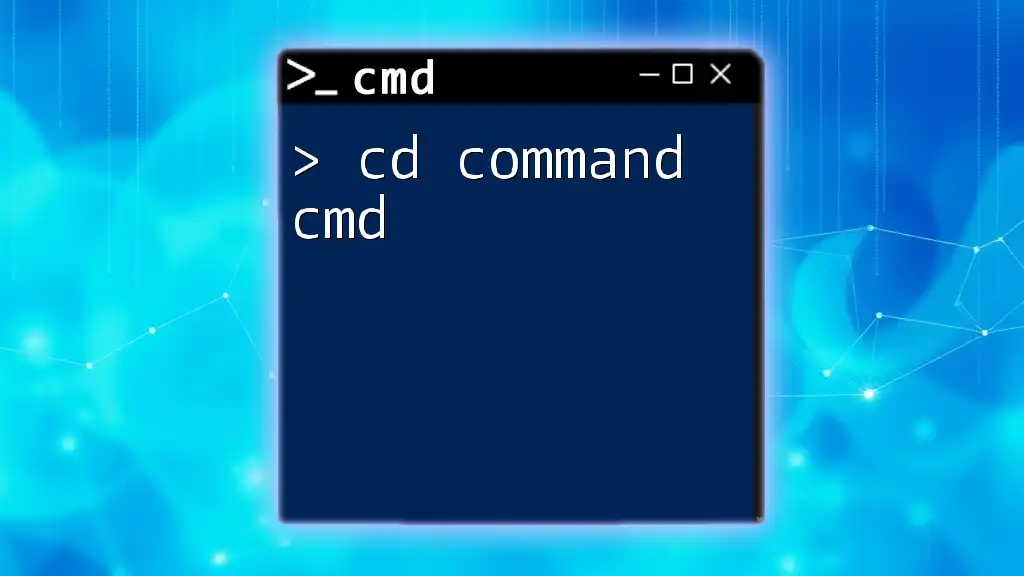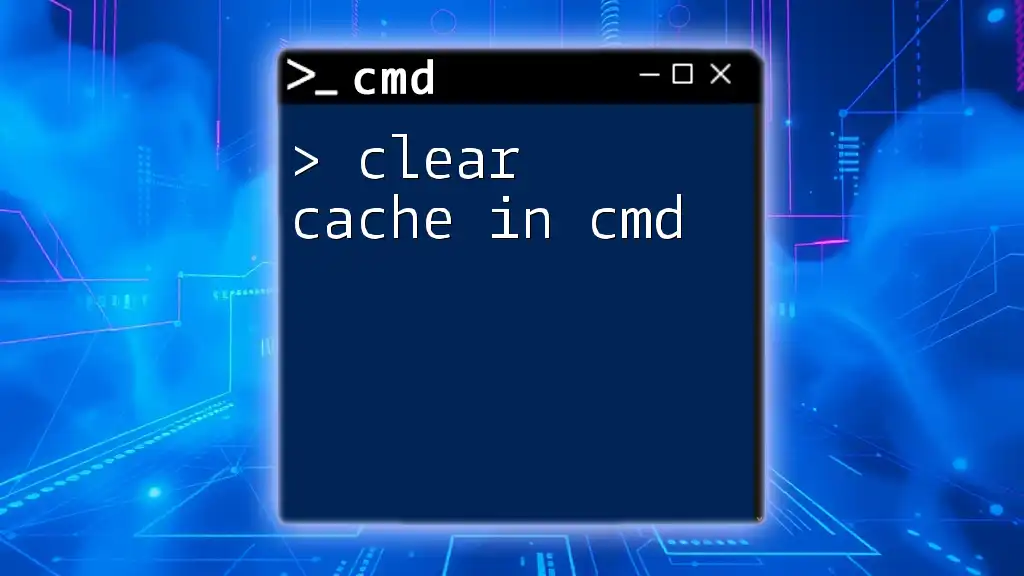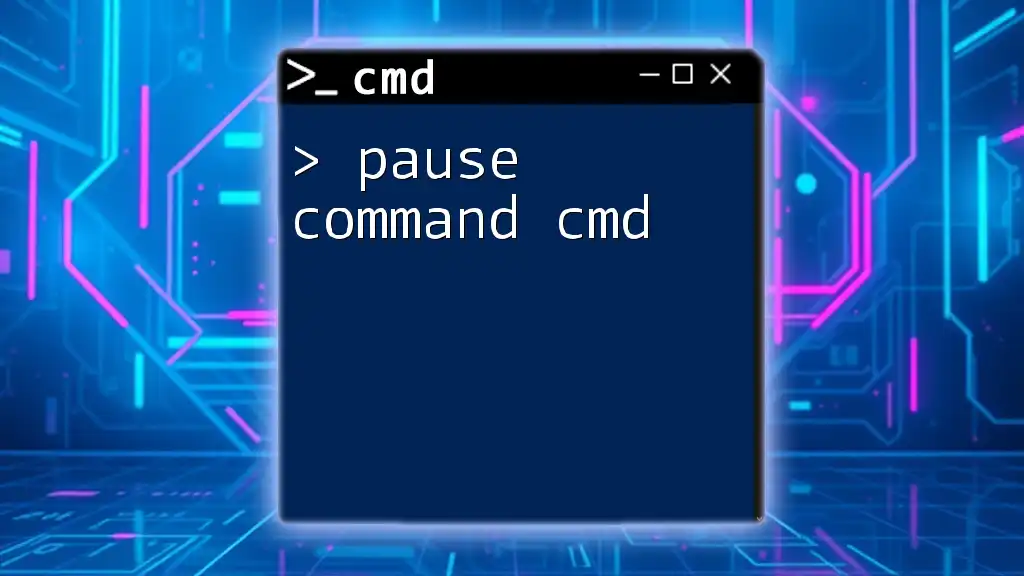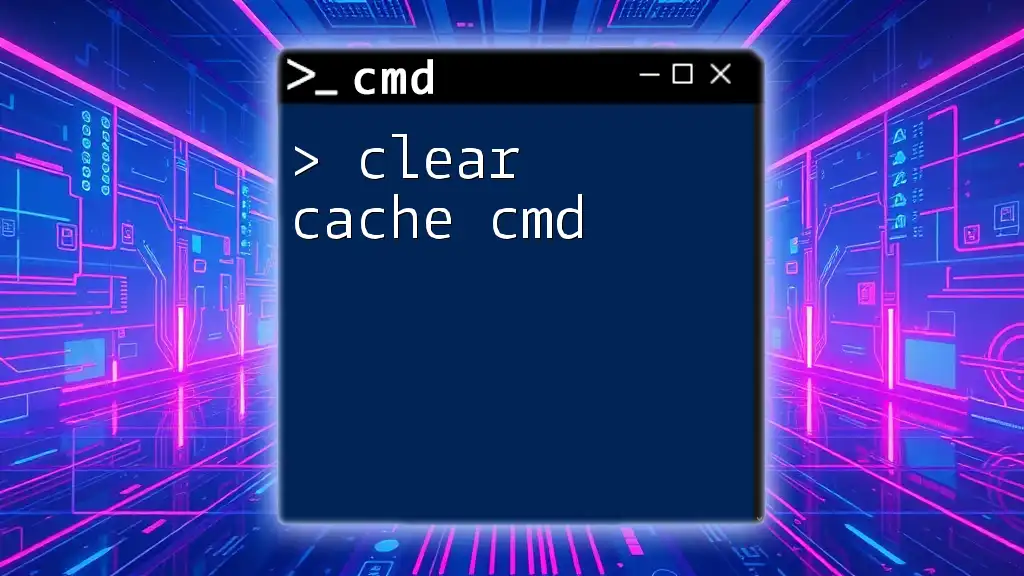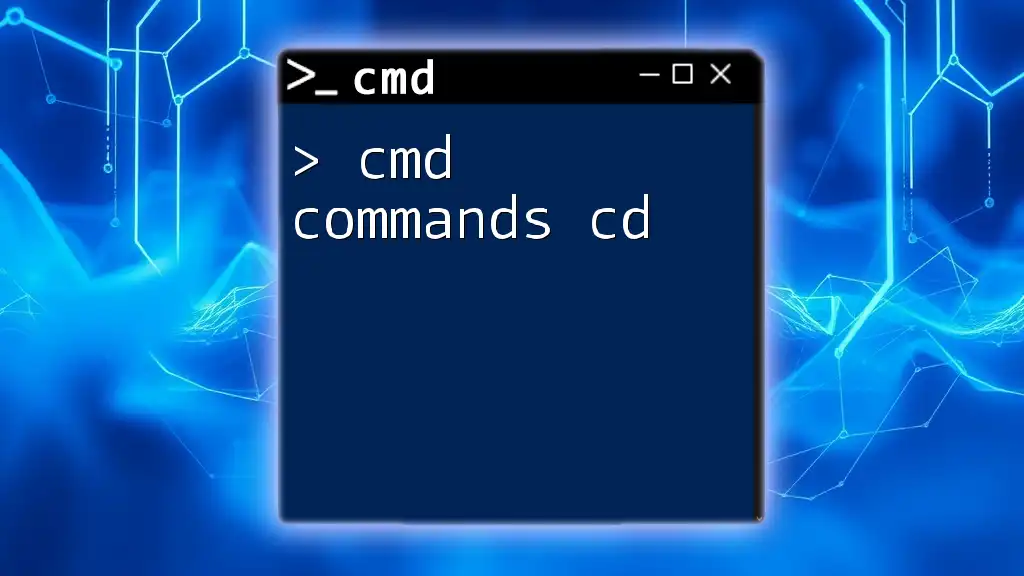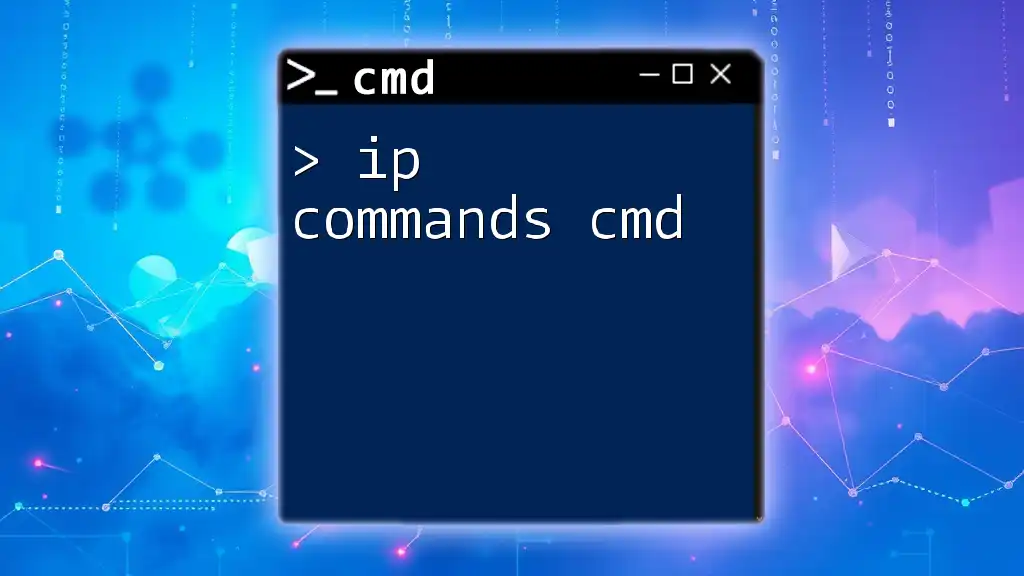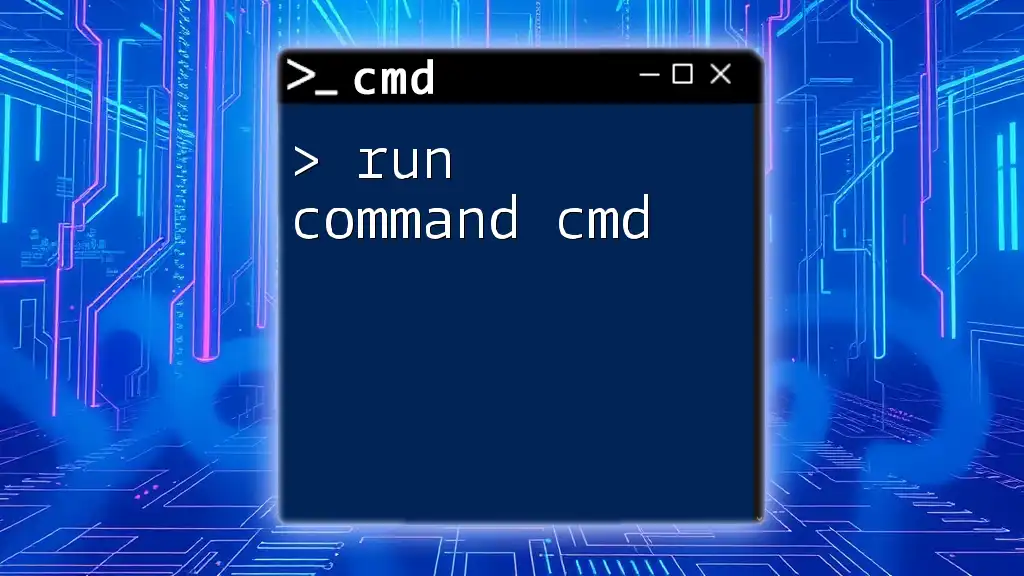The "clear" command in cmd is used to clear the command prompt screen, enhancing visibility and organization by removing previous commands and outputs.
cls
Understanding the Clear Command in CMD
What is the Clear Command?
The clear command in cmd refers to the functionality that allows users to clean up the command line interface, making it easier to read and manage ongoing tasks. While many users may be familiar with similar commands in UNIX/Linux environments, it’s important to note that Windows Command Prompt does not have a specific `clear` command built into it. Instead, the command used in CMD to achieve this effect is `cls`.
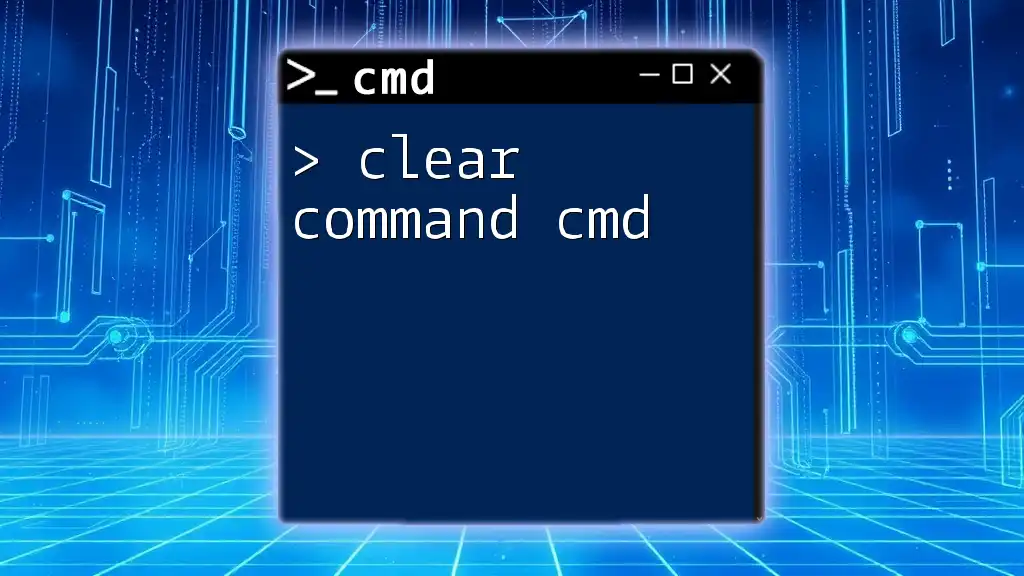
How to Clear the CMD Screen
Windows CMD Clear Command
When you want to clear the command line screen, you can simply use the command `cls`, which stands for "clear screen." This command erases all the previously displayed commands and outputs, allowing you to start with a fresh interface.
How to Use cls
The usage of the `cls` command is straightforward. Here’s the basic syntax:
cls
By entering this command and hitting Enter, your CMD screen will be immediately cleared.
Practical Example
To illustrate how useful the `cls` command can be, consider the following scenario:
-
Start with some output in your command prompt:
echo "Hello, World!"At this point, your screen will display:
Hello, World! -
Now, you can clear the screen by typing:
cls -
After executing the `cls` command, your command prompt will appear blank, and you can then type any new commands without the distraction of previous outputs. For example:
echo "Screen Cleared!"
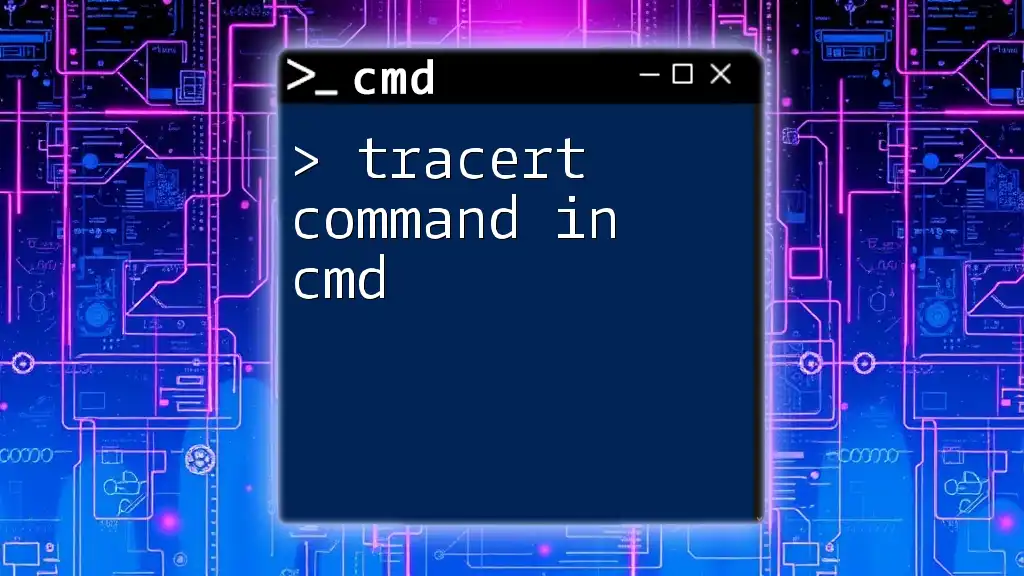
Step-by-Step Guide on How to Clear a CMD Window
Using the cls Command
To clear your CMD screen, follow these simple steps:
-
Open Command Prompt:
- You can do this by searching for "cmd" or "Command Prompt" in the Windows search bar.
-
Type the Command:
- At the command prompt, type in `cls` and press Enter.
-
Notice the Change:
- Your command prompt should now be clear.
Keyboard Shortcuts
While the primary method of clearing the CMD screen is via the `cls` command, there are additional keyboard shortcuts that may assist users in navigating or managing the command prompt more efficiently. However, there are no direct keyboard shortcuts for clearing the screen in CMD akin to the `clear` command in other shells.
Additional Tips
Clearing the screen can significantly improve the visibility of your command inputs and outputs, especially during prolonged command-line sessions. It’s beneficial to make a habit of clearing your screen regularly to maintain organization.
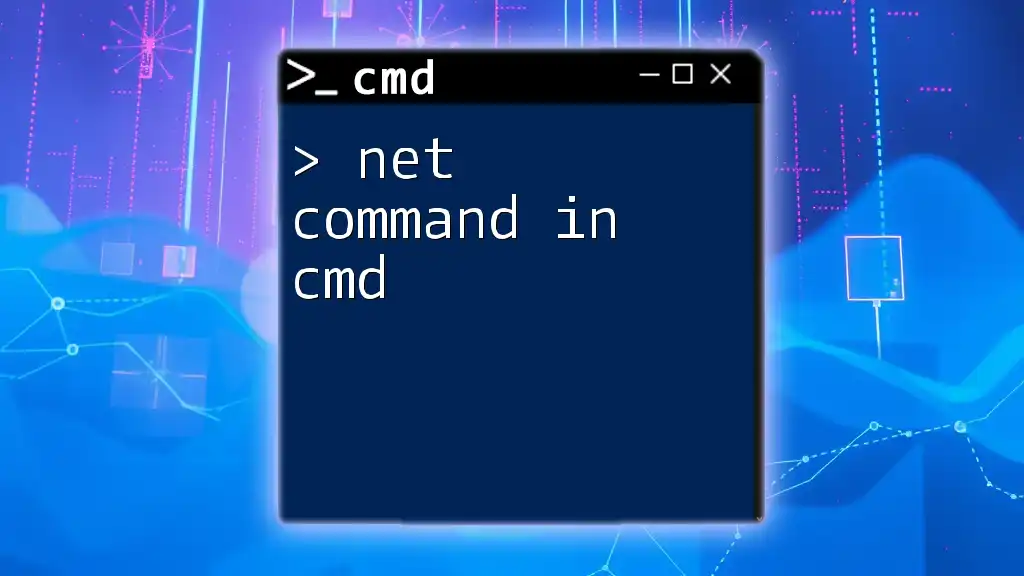
Alternatives and Workarounds
Using a Batch File
For users who frequently find themselves needing to clear the CMD screen, creating a batch file can streamline the process. A batch file allows you to bundle multiple commands and execute them simultaneously. Here’s how to create one that includes the `cls` command:
-
Open a text editor (like Notepad).
-
Enter the following lines:
@echo off cls -
Save the file with a `.bat` extension (for example, `clear_screen.bat`).
-
Now, you can simply run this batch file whenever you want to clear your CMD screen.
Clear CMD Window in Specific Situations
It’s often useful to integrate the `cls` command into scripts. By doing this, you ensure that every time your script runs, the command window is cleared, providing clarity on the current output. For instance, at the beginning of your script, simply include `cls` to clear any existing text.
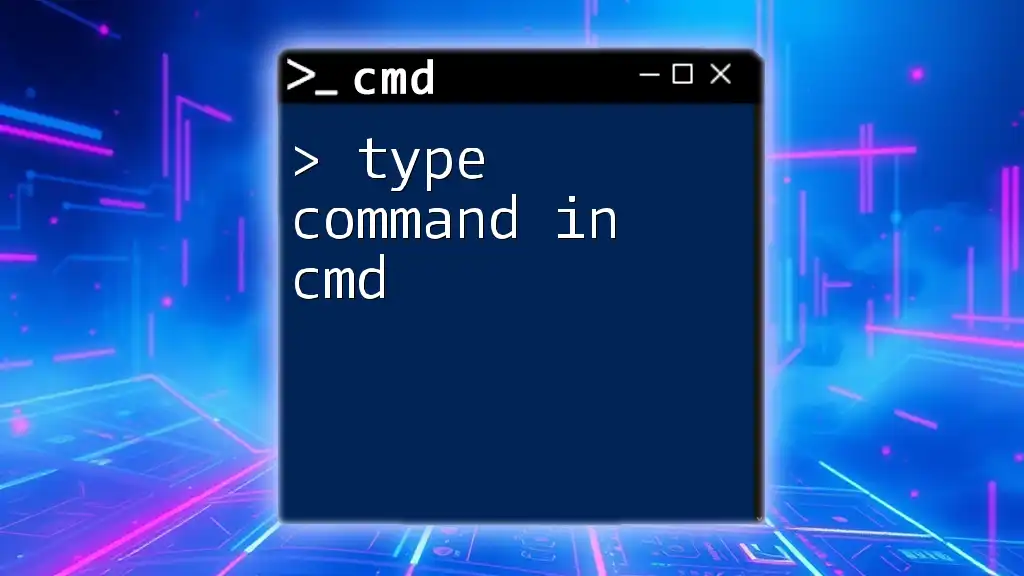
Conclusion
Understanding the clear command in cmd is essential for effective use of the command line. While Windows does not support a direct `clear` command, the `cls` command serves the same purpose, allowing you to maintain a clean and organized workspace. Regularly practicing the use of this command can enhance your command-line experience, making it more efficient and less cluttered. As you continue learning about CMD commands, incorporating `cls` into your routine will undoubtedly improve your workflow.
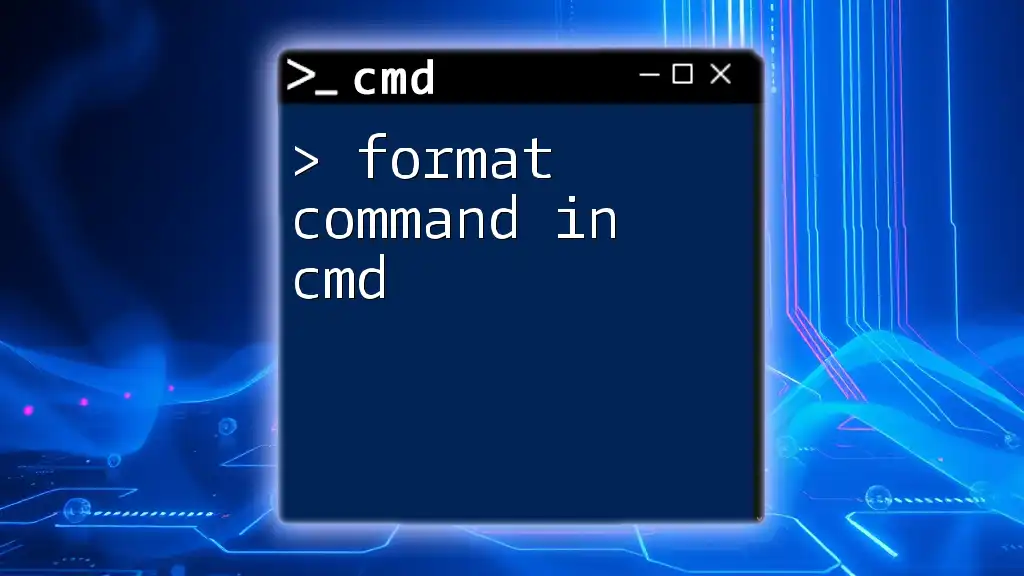
Additional Resources
For those interested in diving deeper into CMD commands, many online resources and forums are available. Joining communities centered around CMD and Windows command-line tools can offer valuable insights and support as you enhance your skills.