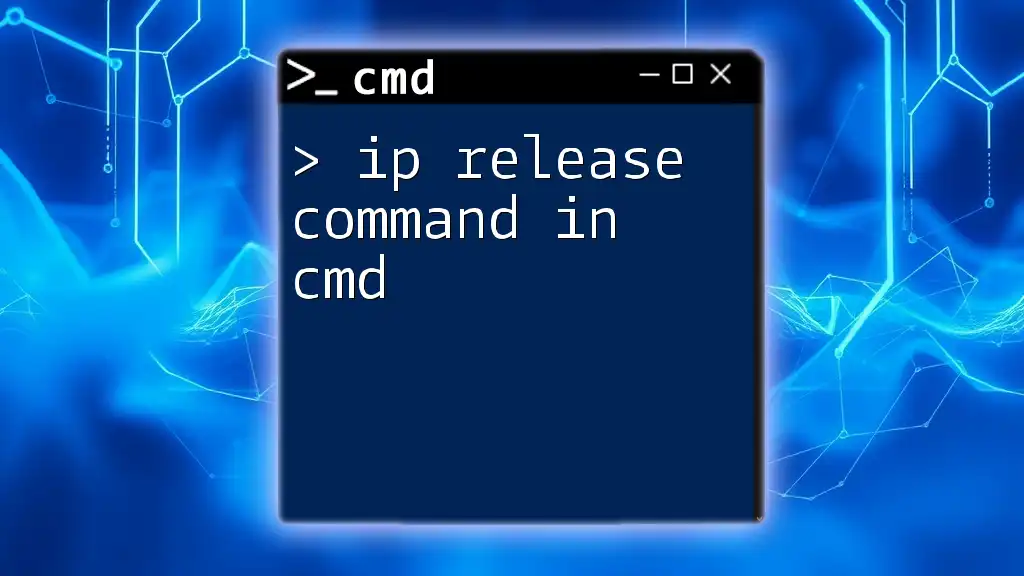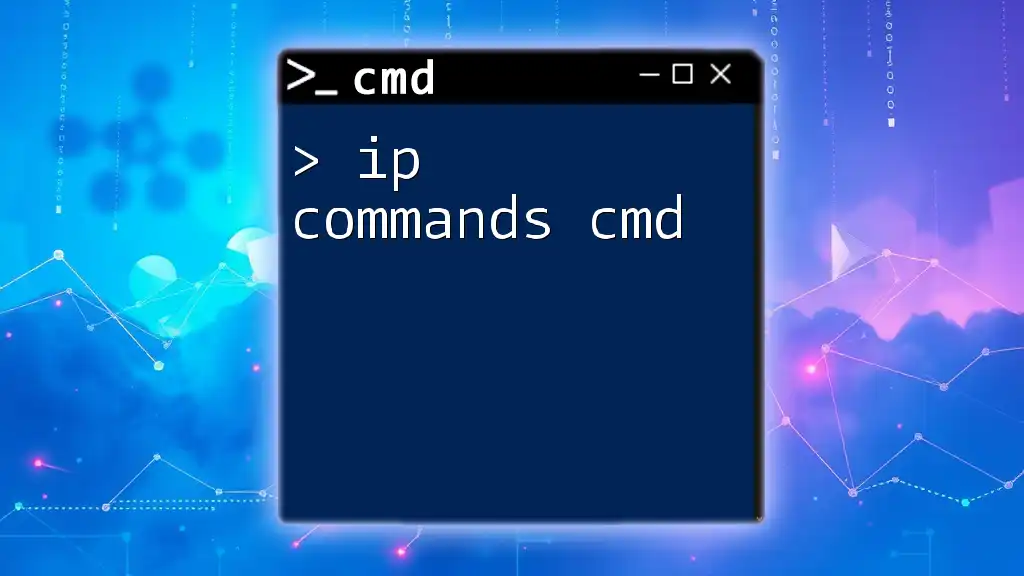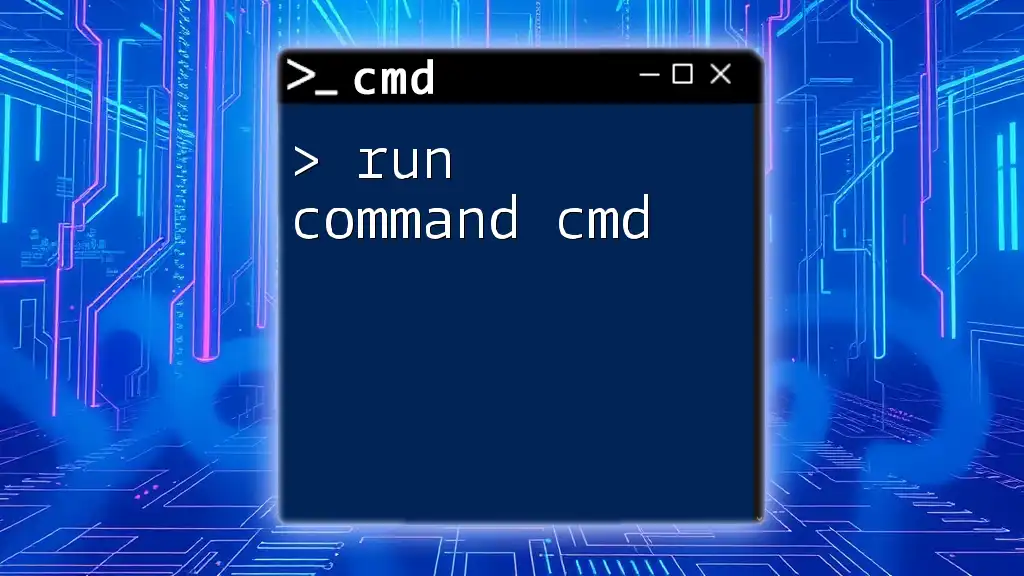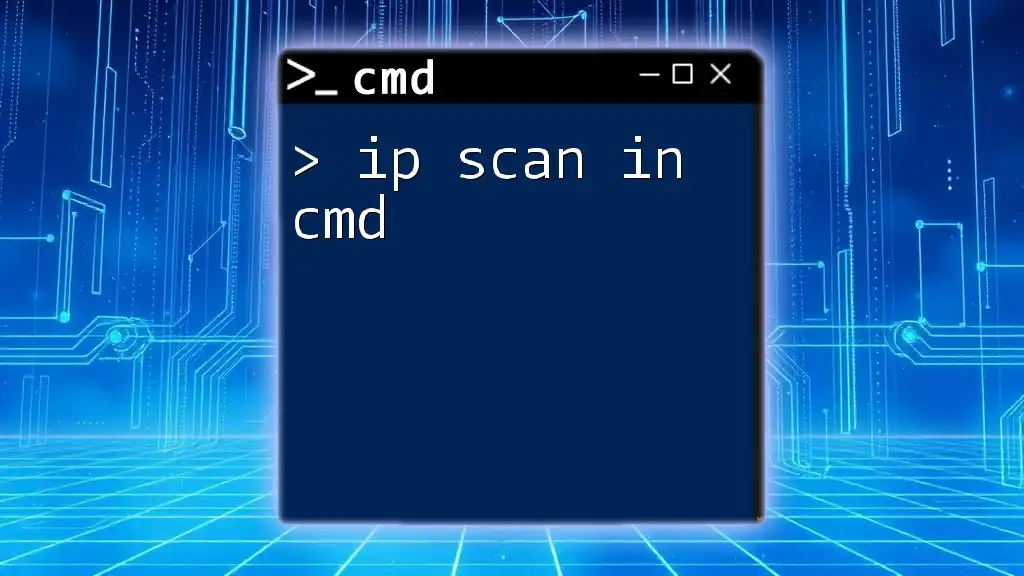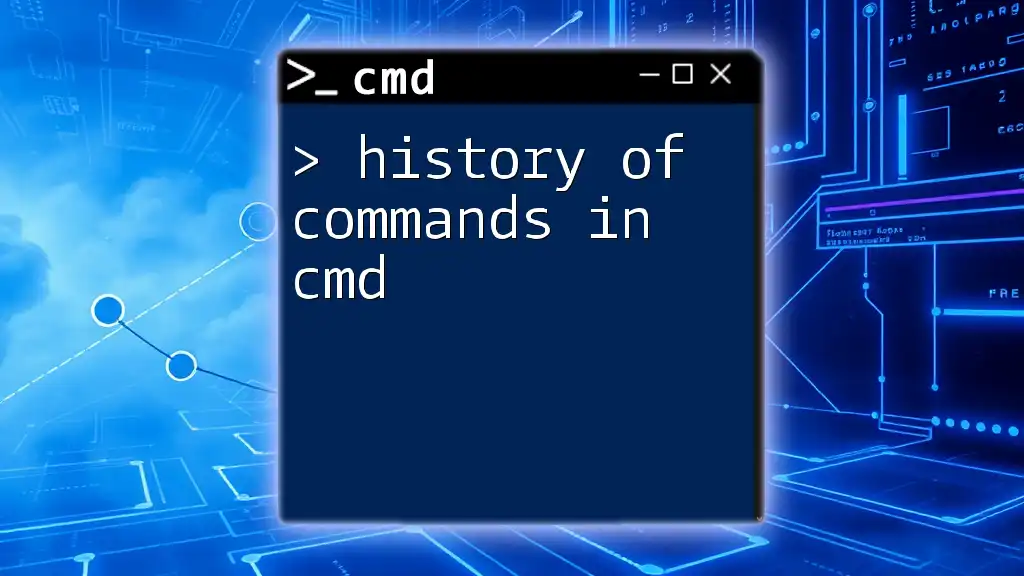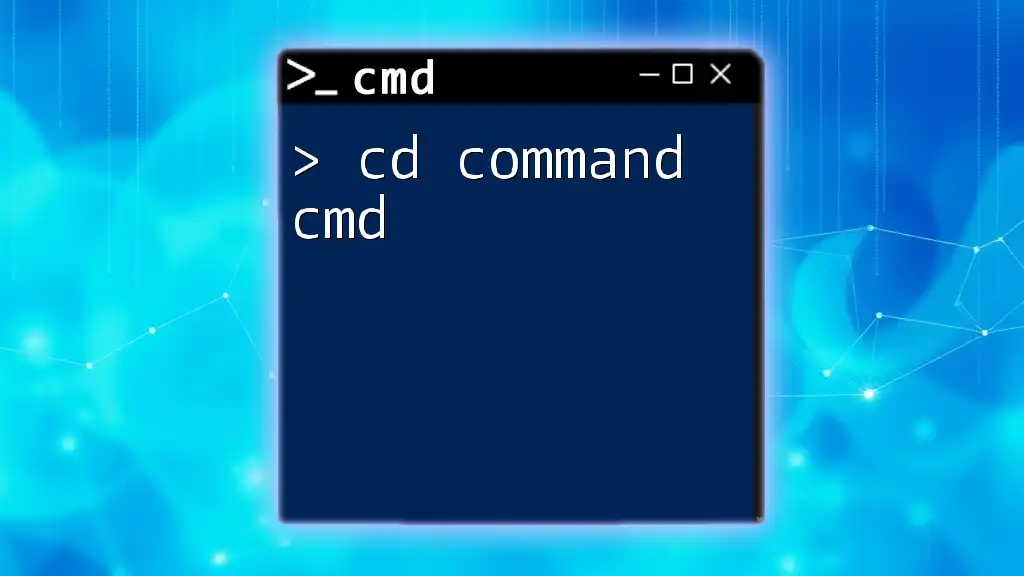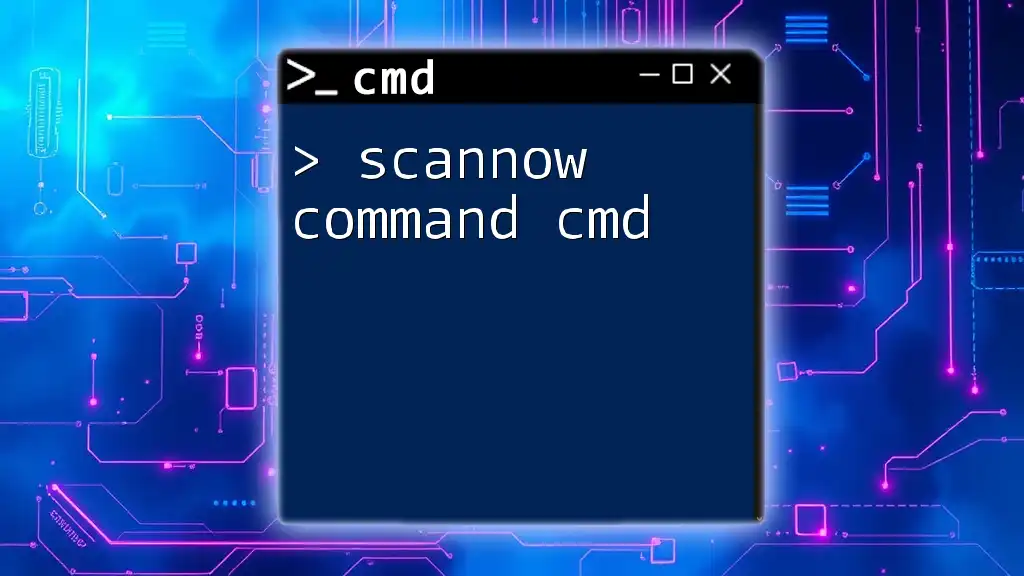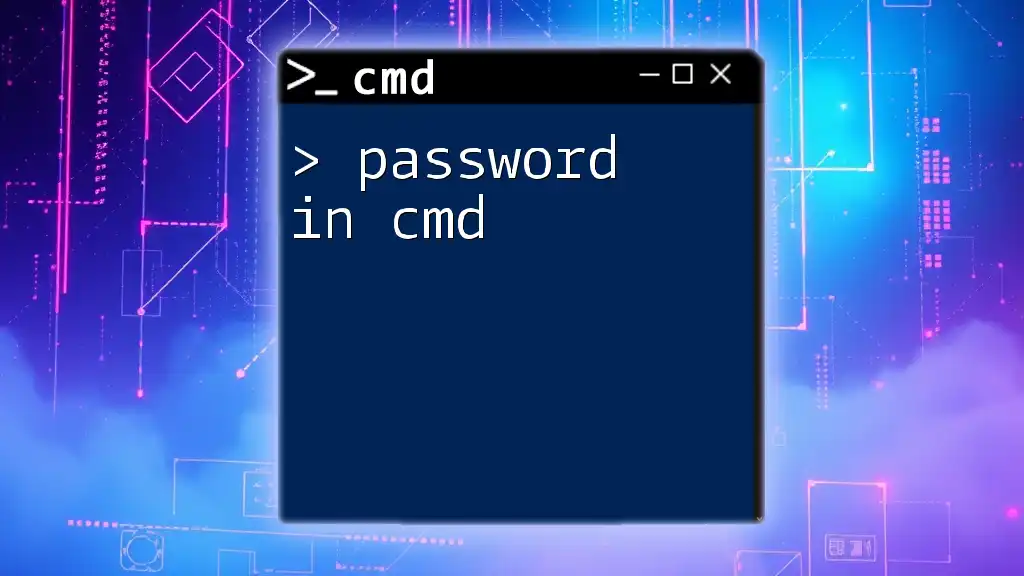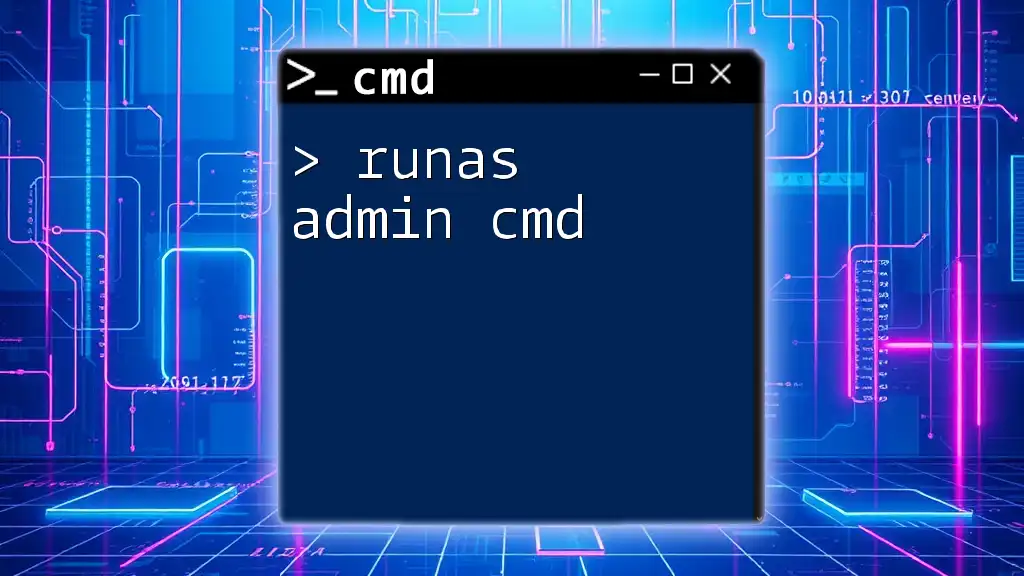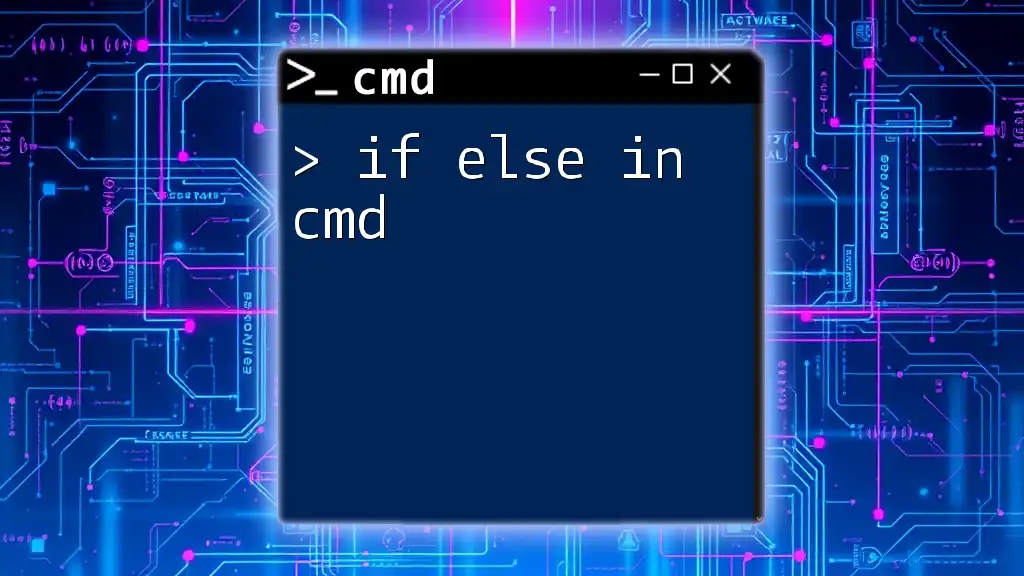The `ip release` command in CMD is used to release the current Dynamic Host Configuration Protocol (DHCP) assigned IP address of a network adapter.
ipconfig /release
Understanding the Basics of CMD Networking Commands
What is CMD?
Command Prompt, commonly known as CMD, is a command-line interpreter available in Windows operating systems. It allows users to execute various commands to interact with the operating system, perform administrative tasks, and troubleshoot issues. Networking commands in CMD are especially vital for managing connections, configurations, and diagnosing networking problems.
What is an IP Address?
An IP address (Internet Protocol address) is a unique identifier assigned to each device connected to a computer network that uses the Internet Protocol for communication. Think of it as a phone number for your device on the internet. There are two main types of IP addresses: static, where the address remains constant, and dynamic, which changes with each connection or over time.
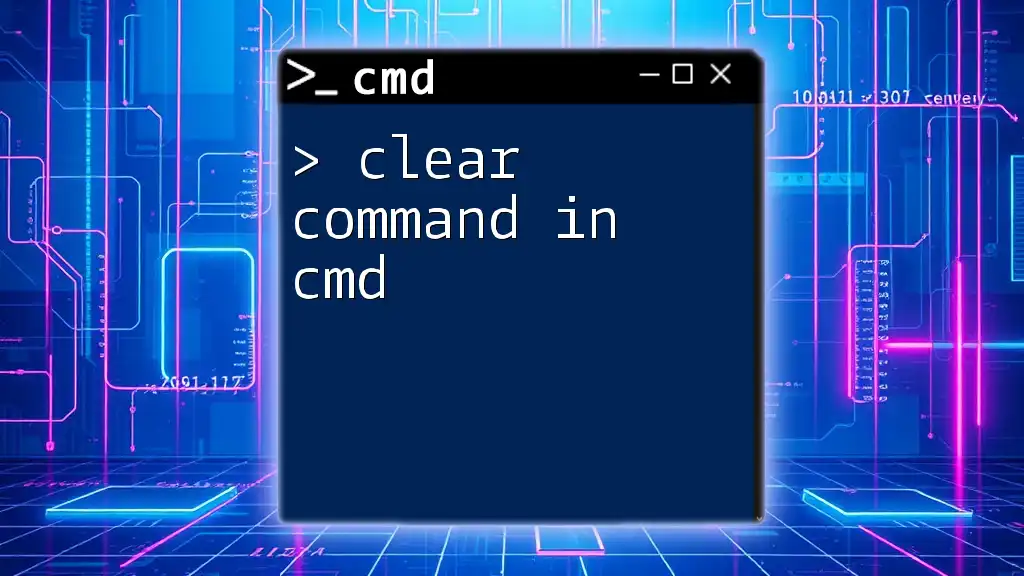
The Importance of Releasing and Renewing IP Addresses
Why Release and Renew IP Addresses?
Releasing and renewing IP addresses is essential for several reasons:
- Connectivity Issues: Sometimes you may experience connectivity problems caused by IP address conflicts. By releasing and renewing your IP address, you can resolve these conflicts.
- Network Changes: When moving between different networks (like from home to an office), it's essential to refresh the IP settings to adapt to the new network's configuration. Maintaining a healthy network connection ensures that data is transmitted accurately and efficiently.
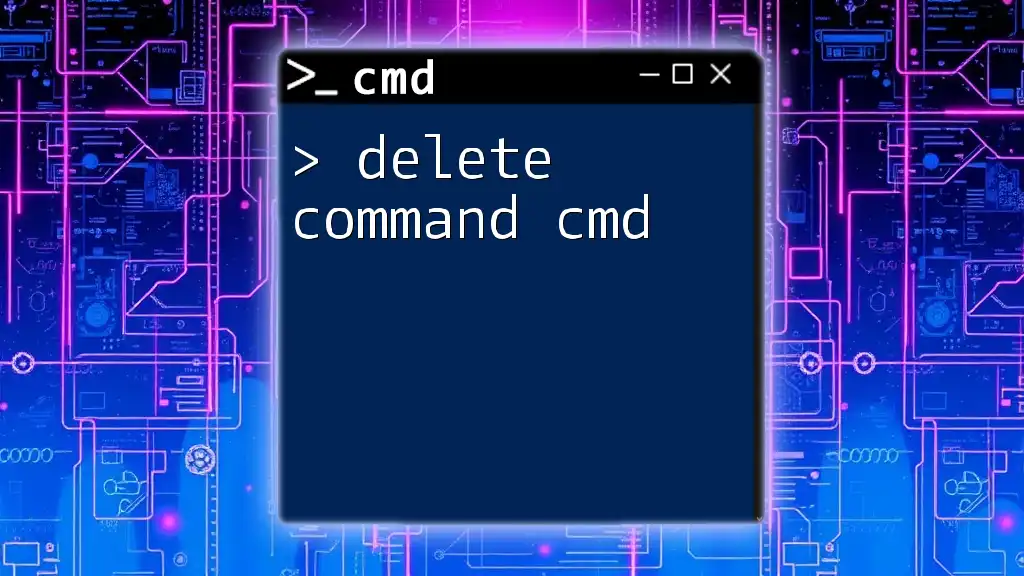
The IP Release Command in CMD
What is the IP Release Command?
The ip release command in cmd is a tool that helps you disconnect your computer from the current IP address. Executing this command instructs the DHCP server to remove the IP address assigned to your device, effectively making it unavailable for use. This command is crucial when troubleshooting network issues or changing network environments.
How to Access CMD
To use the IP release command, you first need to access Command Prompt. Here’s how:
- Press Windows + R to open the Run dialog.
- Type `cmd` and press Enter.
- For administrative privileges, right-click on "Command Prompt" and select "Run as administrator."
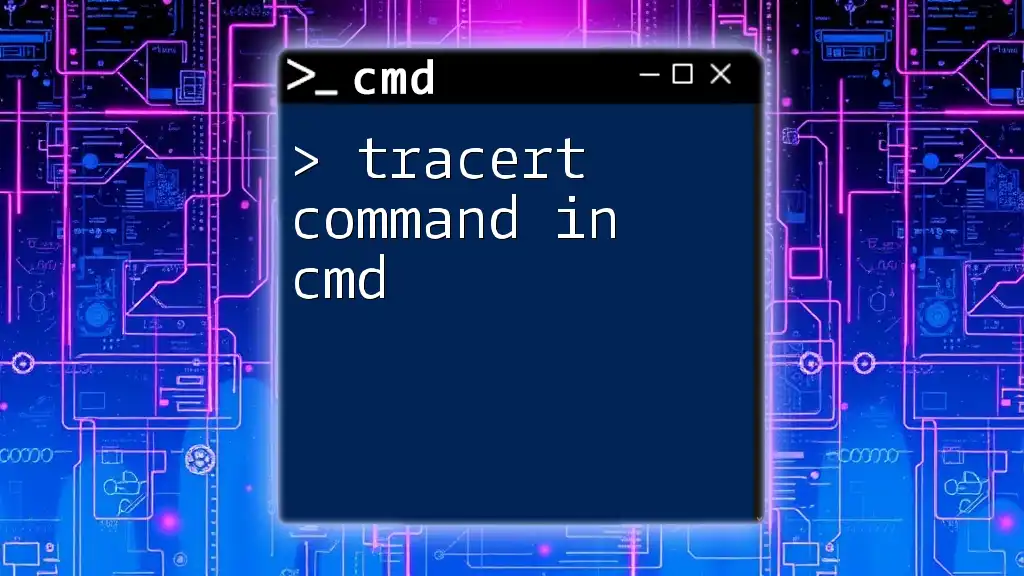
Using the IP Release Command
How to Execute the IP Release Command
To release the current IP address, simply open CMD and type the following command:
ipconfig /release
When you execute this command, your device disconnects from its current IP address, effectively removing any existing network configuration settings.
Common Usage Scenarios
The cmd ip release command is particularly useful in the following situations:
- IP Conflicts: If two devices on the same network attempt to use the same IP address, you can resolve this by releasing one of the devices' IPs.
- Changing Networks: When switching networks (e.g., unplugging from an office network and connecting to a home network), it's essential to release the current IP to avoid potential conflicts.
Example scenario:
C:\> ipconfig /release
Expected output: A confirmation message indicating the successful release of the IP address.
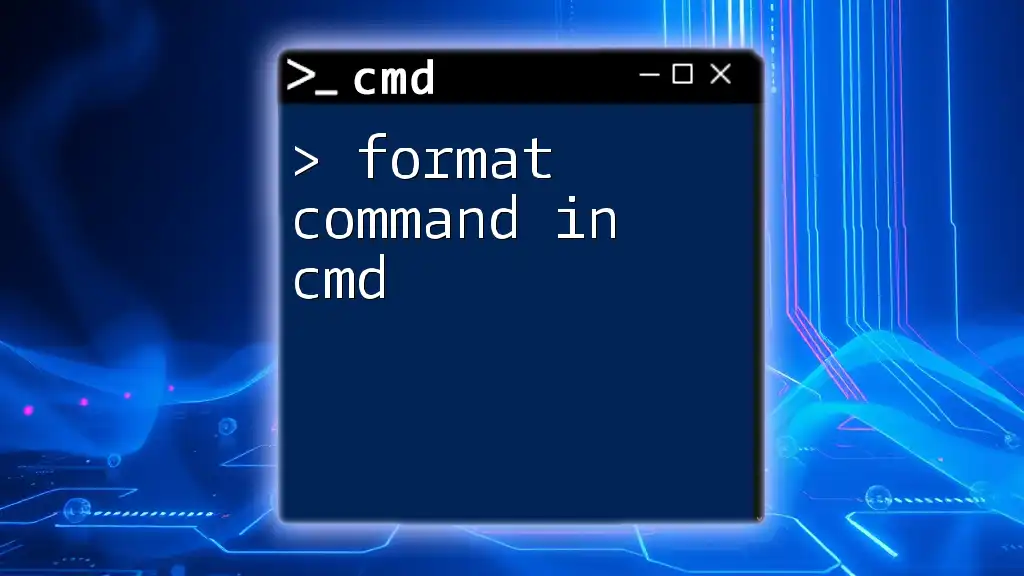
Renewing the IP Address with CMD
What is the IP Renew Command?
The ipconfig /renew command is used to obtain a new IP address from the DHCP server. When you run this command, your device effectively requests a new IP assignment, which is crucial when the previous address is no longer valid or has been released.
Syntax and Execution of the IP Renew Command
To perform the renewal of your IP address, enter the following command into CMD:
ipconfig /renew
When executed, this command will contact the DHCP server and assign a new IP address to your device.
Example command execution:
C:\> ipconfig /renew
The output will display a new IP address if the process is successful.
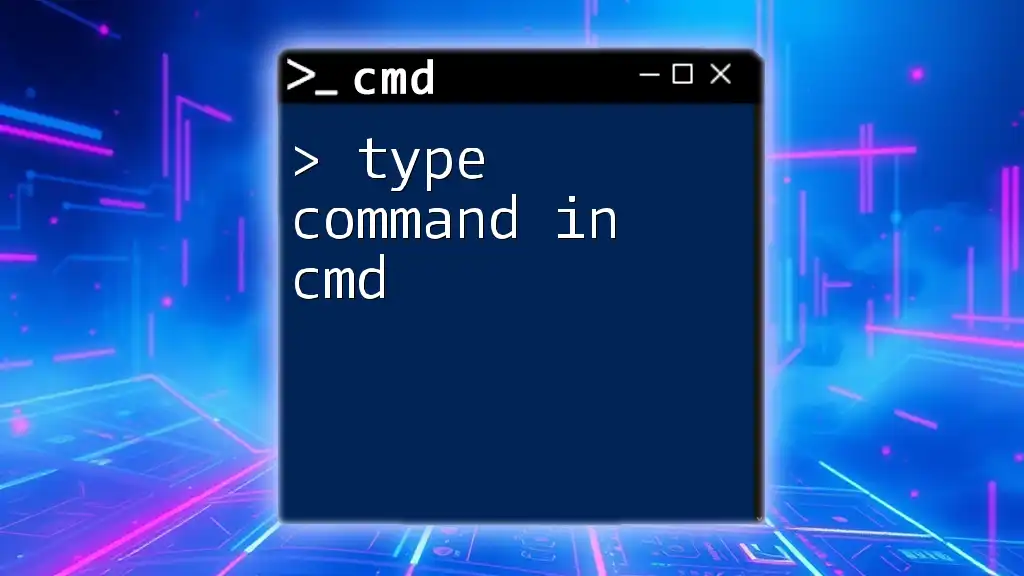
Combining IP Release and Renew Commands
How to Release and Renew IP Addresses in One Go
For a more efficient approach, you can release and then renew your IP address consecutively. This combination ensures you quickly resolve network issues without needing multiple manual commands.
Here’s how it’s done:
C:\> ipconfig /release
C:\> ipconfig /renew
Benefits of Using Combined Commands
Utilizing both commands back-to-back can drastically reduce the overall time needed to troubleshoot connectivity issues. It helps establish a fresh network connection swiftly, minimizing any downtime while you work on resolving problems.
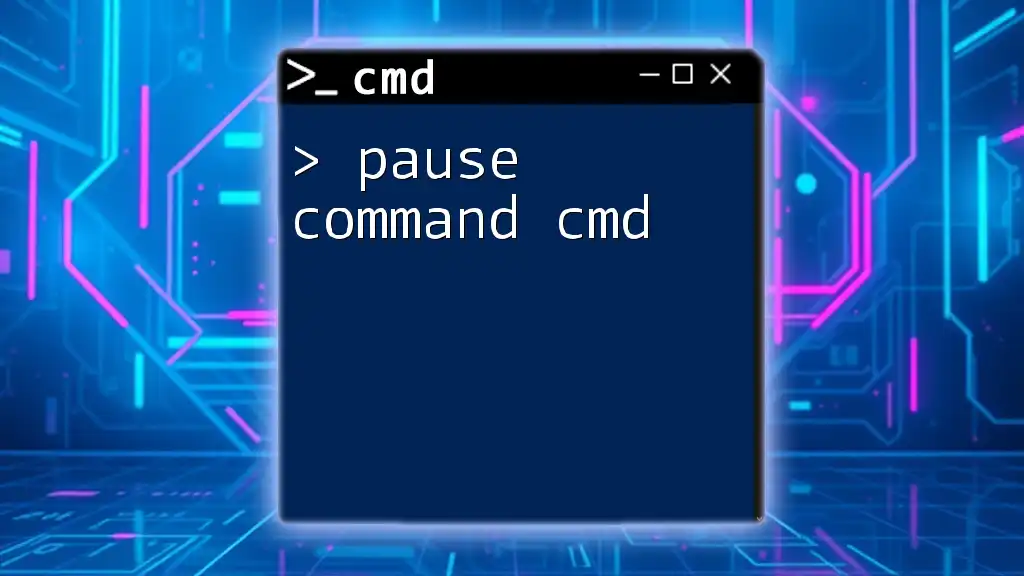
Advanced Usage of CMD for IP Configuration
Using IP Release and Renew Commands in Batch Files
Creating a batch file can be an efficient way to combine these commands for quick access. A simple batch script can execute the release and renewed IP commands with just one click. Here’s how you can create a batch file:
- Open Notepad or any text editor.
- Insert the following lines:
@echo off
ipconfig /release
ipconfig /renew
pause
- Save the file with a `.bat` extension (e.g., `ip_reset.bat`).
When you double-click this batch file, it will automatically execute the commands.
Troubleshooting Common Issues with CMD IP Commands
Common Errors and Messages
While using the release and renew commands, users may encounter common errors, such as timeouts or failure to renew. These issues often arise due to:
- Incorrect network settings.
- DHCP server problems.
- Firewall configurations blocking DHCP requests.
Suggested Fixes:
- Check your network settings to ensure DHCP is enabled.
- Verify that the DHCP server is operational.
- Temporarily disable any firewall that might be interfering.
When to Seek Additional Help
If the commands do not resolve your connectivity issues after multiple attempts, it is advisable to consult with IT support or seek assistance from online forums and communities.
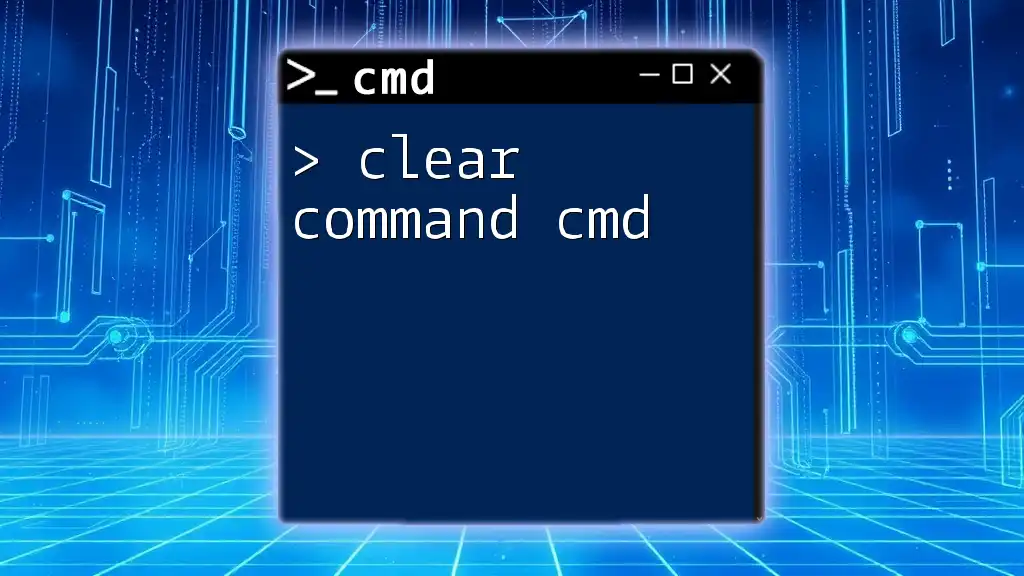
Conclusion
Recap of the IP Release and Renew Commands
In summary, mastering the ip release command in cmd along with `ipconfig /renew` is essential for maintaining your computer’s network health. These commands provide powerful solutions for managing IP addresses effectively, especially in troubleshooting scenarios.
Encouragement to Practice CMD Commands
To enhance your networking management skills, practice executing these commands regularly. As you become more familiar with CMD, you will find it an invaluable tool for resolving connectivity issues and optimizing your network setup.
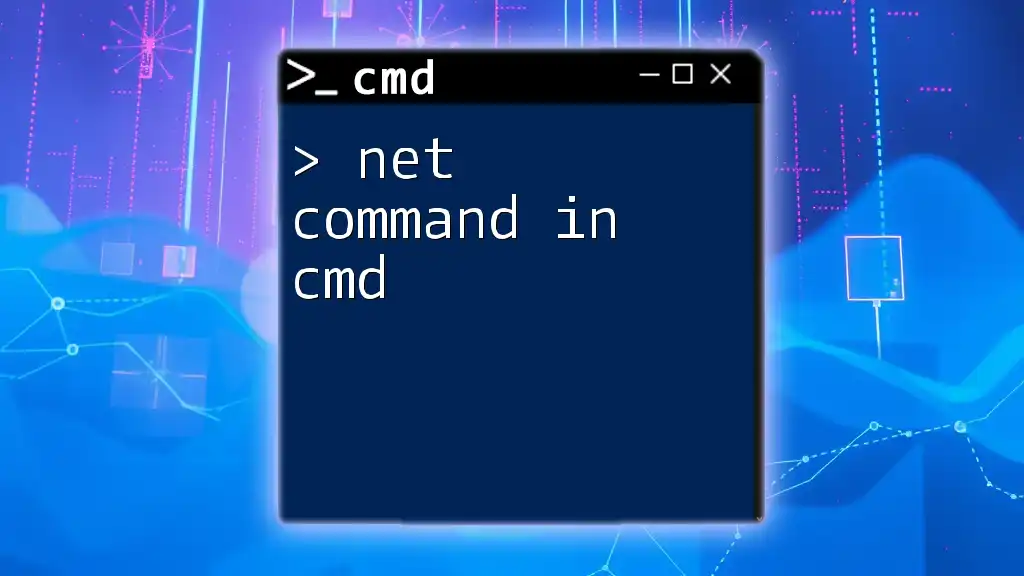
Additional Resources
Links to Further Reading on CMD and Networking
For those interested in delving deeper into the realm of CMD and networking, numerous online resources and guides can provide further insights and advanced techniques.
FAQs About CMD IP Commands
If you have questions or uncertainties about CMD IP commands, consider exploring FAQs that can clarify various aspects of using network commands effectively.