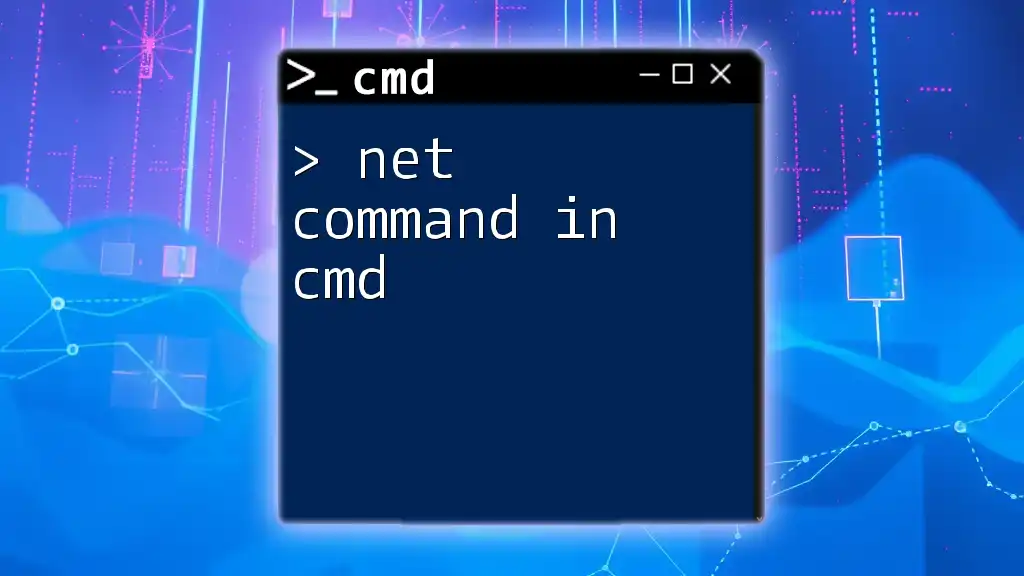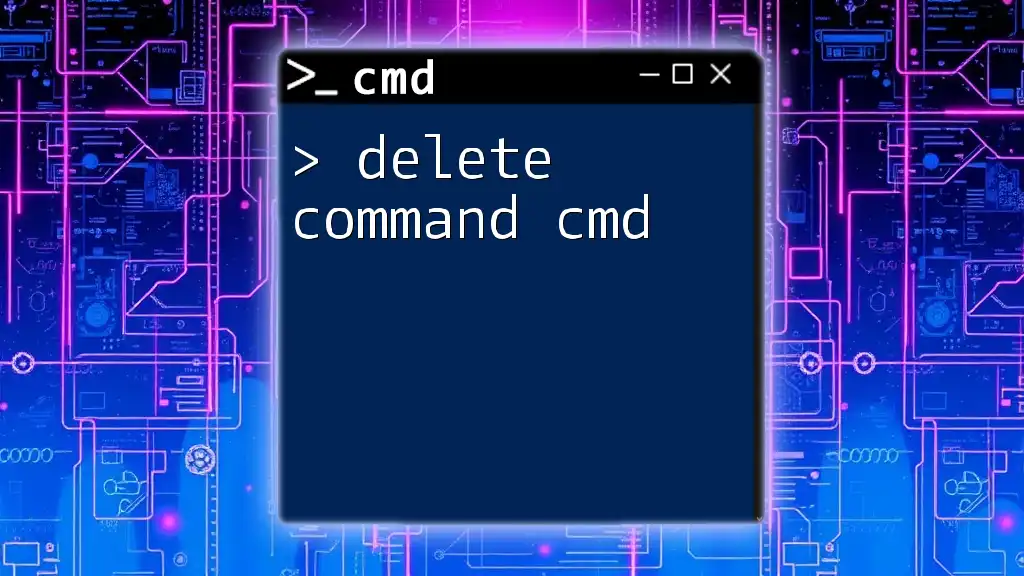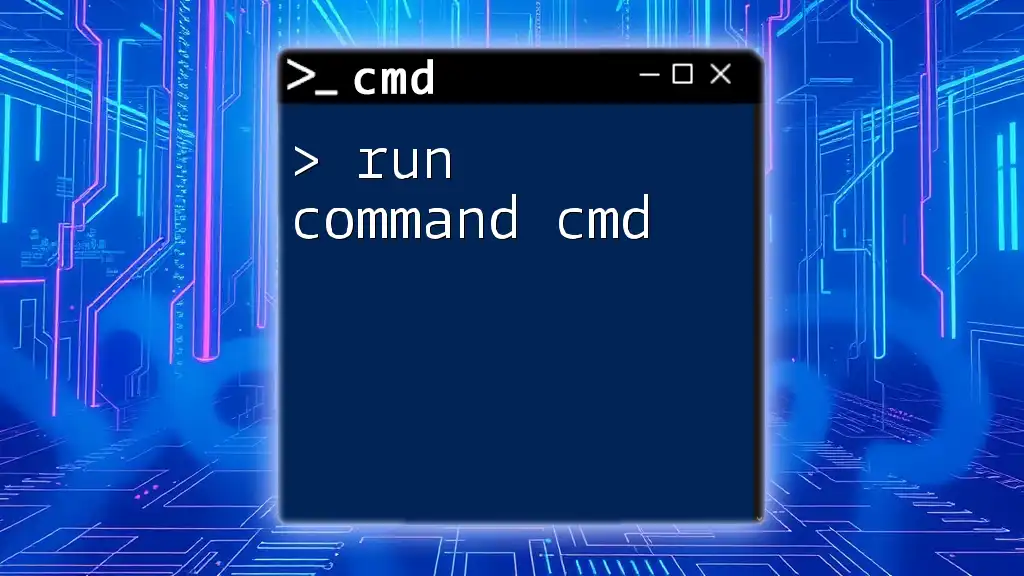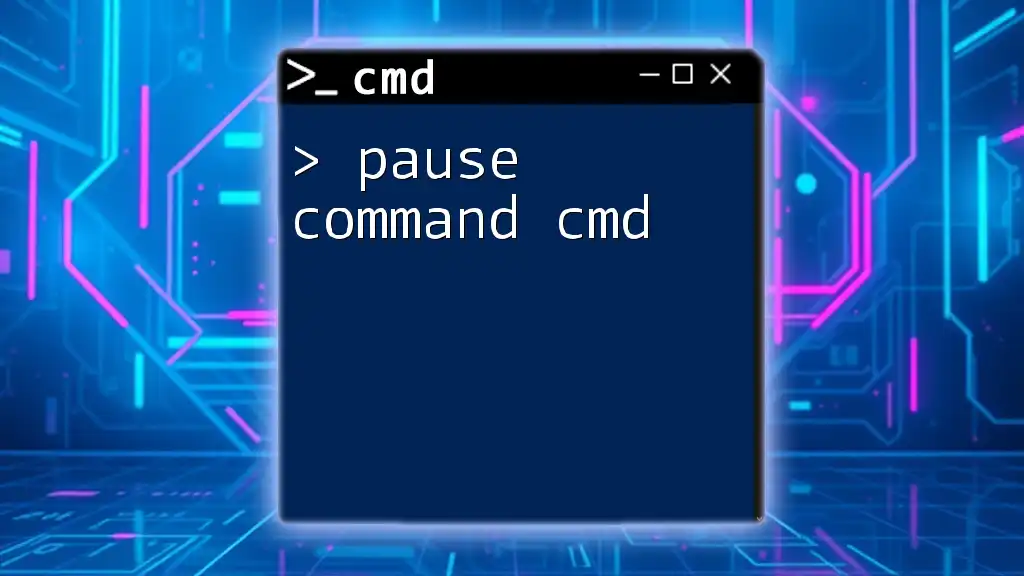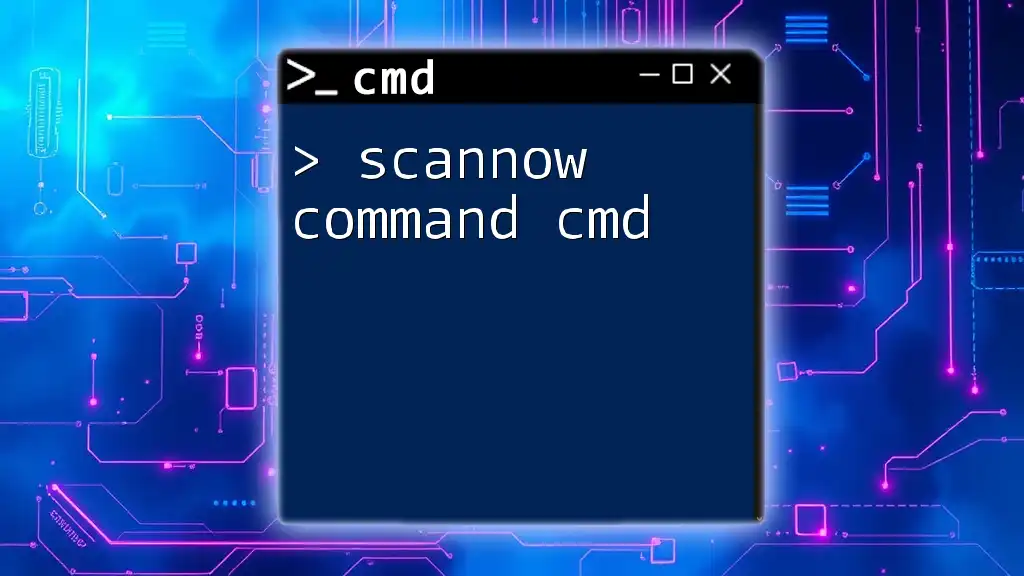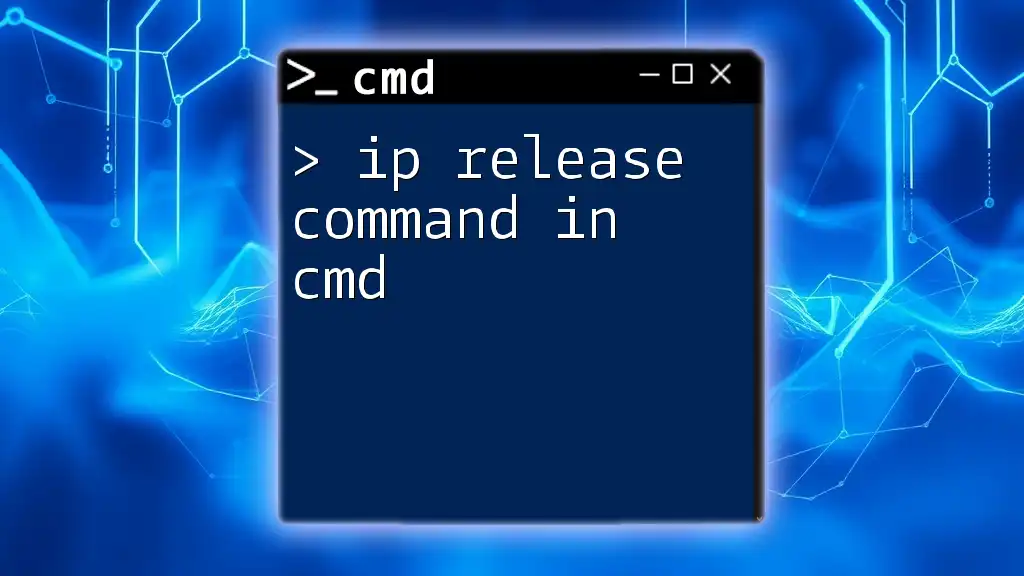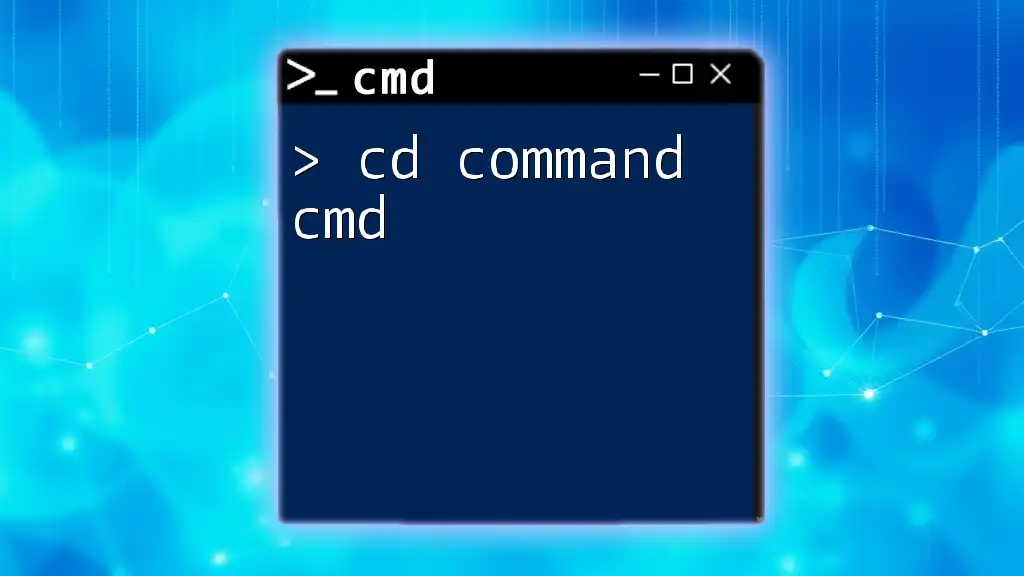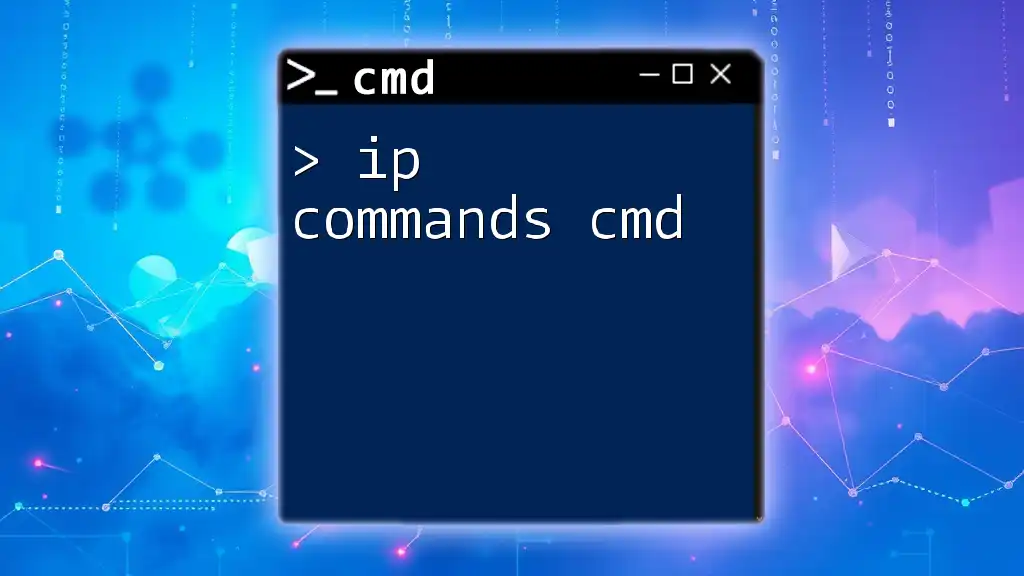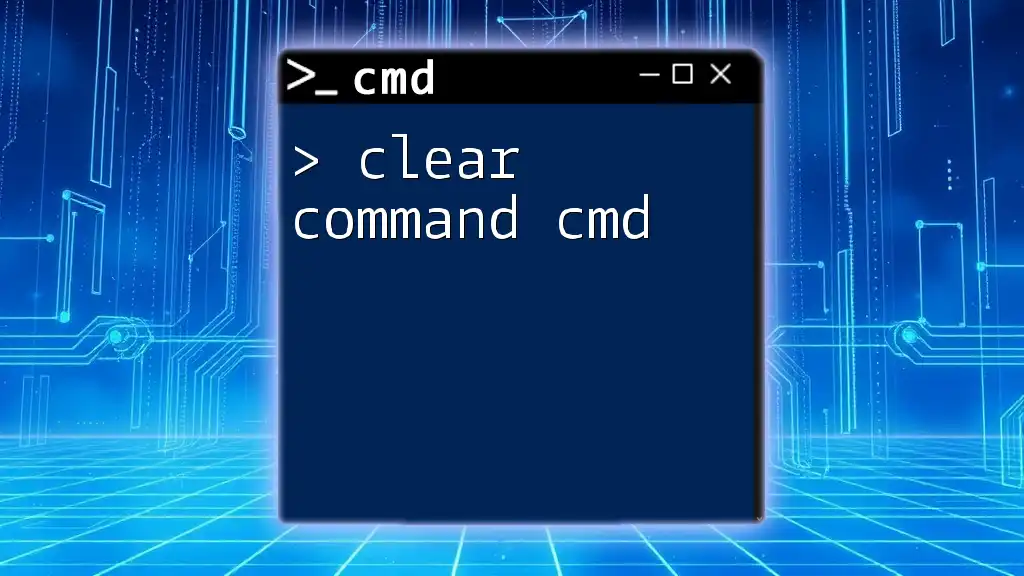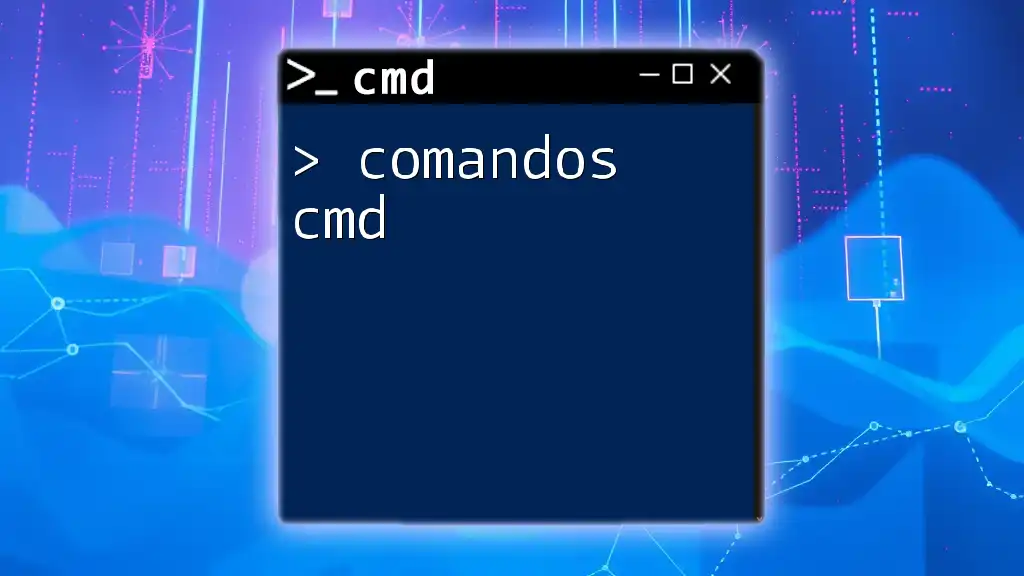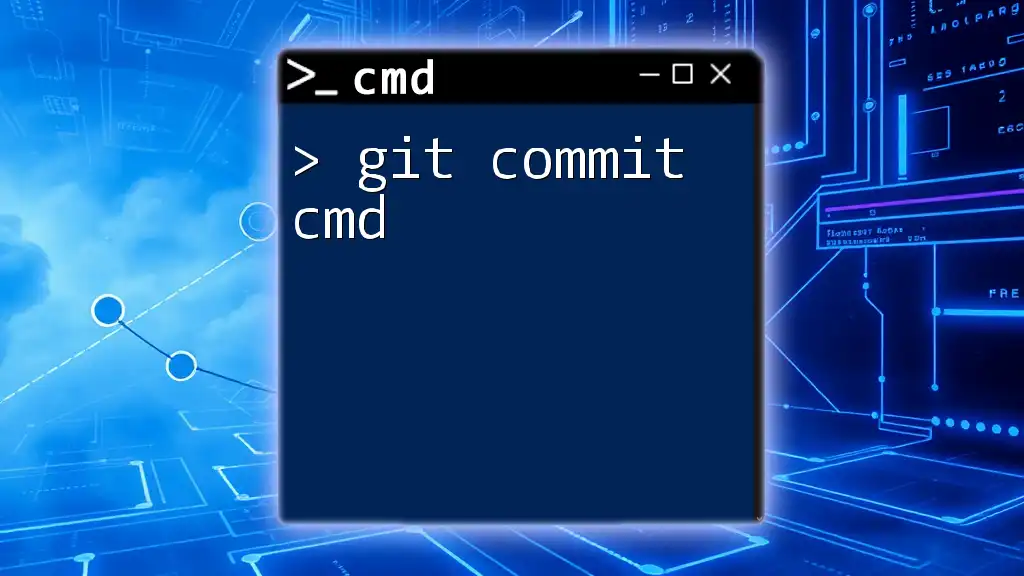The `net` command in CMD is a versatile utility for managing network resources, user accounts, and services on Windows systems.
Here’s a simple example of using the `net user` command to display a list of user accounts:
net user
What is the Net Command?
The net command in cmd serves as a powerful tool for managing and configuring network resources within a Windows environment. It allows users to handle various network functions, from user account administration to managing shared network resources. Understanding the capabilities of the net command is crucial for both IT professionals and everyday users aiming to streamline their interactions with Windows networks.
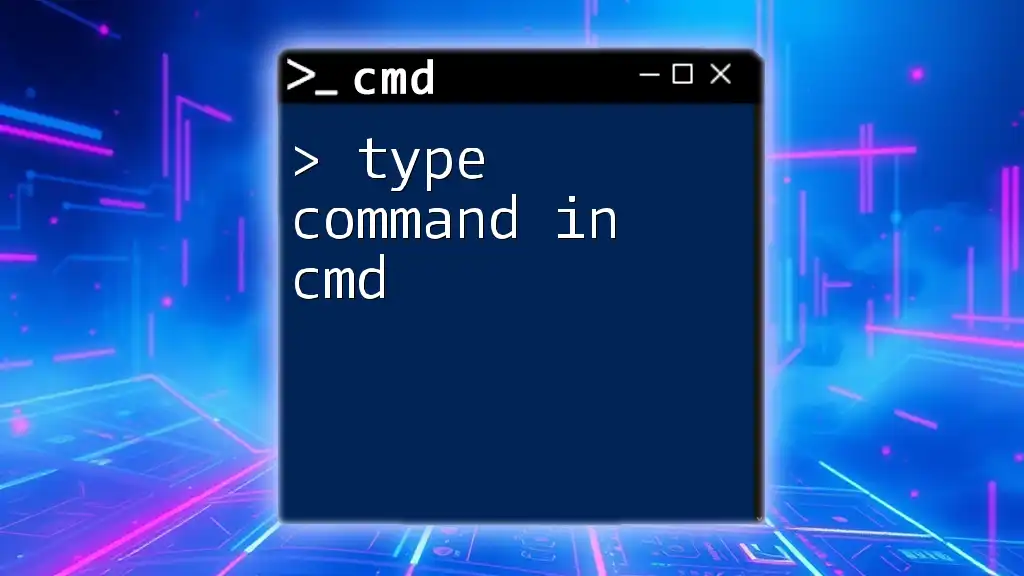
Common Uses of the Net Command
The versatility of the cmd net commands can be seen across multiple domains, including network resource management and user account administration. Below, we delve into some of the most common functionalities that the net command provides.
Managing Shared Resources with Net
One of the critical roles of the net command in cmd is managing shared resources on a network.
How to view shared resources: Use the command to list all shared network devices and folders.
net share
This command provides a straightforward list of all the shared resources available, making it easy to identify what is accessible on the network.
How to create a new share: To share a folder, the command structure is
net share [sharename]=[folder]
For example, to create a share named `MyDocs`, you would write:
net share MyDocs=C:\Users\Username\Documents
This command establishes a new share called 'MyDocs' that points to the specified directory.
How to delete a share: When you no longer need a shared resource, you can remove it with:
net share [sharename] /delete
For instance, to delete the 'MyDocs' share:
net share MyDocs /delete
Executing this command will effectively remove the specified share from the network.
User Management with Net
The net command in cmd is also essential for managing user accounts.
How to add a new user: To create a new user account, utilize the following command format:
net user [username] [password] /add
For example, to add a user named `JohnDoe` with a password:
net user JohnDoe P@ssw0rd /add
This command adds the user 'JohnDoe' to the system.
How to delete a user: If an account is no longer needed, you can delete it with:
net user [username] /delete
For example:
net user JohnDoe /delete
This removes the user 'JohnDoe' from the system.
How to view user accounts: To get a comprehensive list of all user accounts, simply execute:
net user
This command reveals the names of all user accounts on the machine, essential for user management tasks.
Network Configuration with Net
Network configuration and assessment are critical tasks that the net command in cmd can simplify.
How to view network settings: Understanding your current network configuration is vital, and you can view it using:
net config
This command displays the current workstation and server settings, allowing you to verify configurations quickly.
How to see the network connections: To examine active network connections, the command you want is:
netstat -a
This command provides insights into all current connections and listening ports, which is invaluable for monitoring network activity.
Group Management with Net
Managing user groups is another capability offered by the net command.
How to create a new group: Create a local group with:
net localgroup [groupname] /add
For example, if you wanted to create an 'Admins' group, you would enter:
net localgroup Admins /add
This establishes a new local group titled 'Admins'.
How to add a user to a group: To add a user into a specific group, you can leverage the following command:
net localgroup [groupname] [username] /add
For instance, to add 'JohnDoe' to the 'Admins' group, use:
net localgroup Admins JohnDoe /add
This effectively includes 'JohnDoe' in the specified group, granting appropriate permissions.
Networking Commands with Net
The net command is multifaceted, providing capabilities for managing network services.
How to view and manage network services: To see running services, you can execute:
net start
To stop a running service, the syntax is:
net stop [service name]
For example:
net start
net stop wuauserv
The first command will display all currently active services, while the second command stops the Windows Update service (wuauserv).
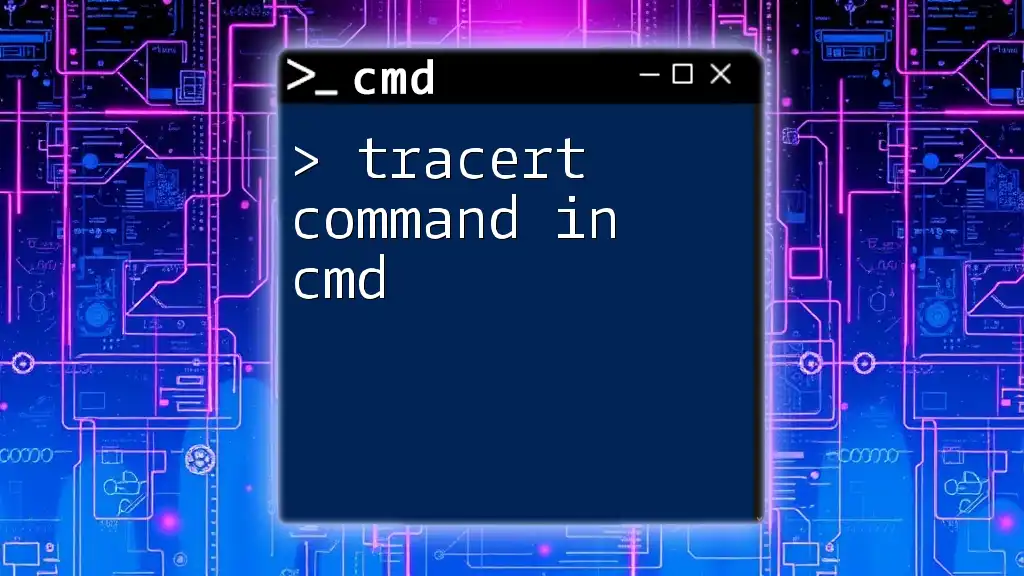
Best Practices for Using the Net Command
When using the net command in cmd, it’s imperative to adhere to security best practices. Ensure that you run the command prompt with administrative privileges when necessary to avoid access denied errors. Always double-check the syntax before executing any command to prevent unintended changes, especially when creating or deleting users or shares.
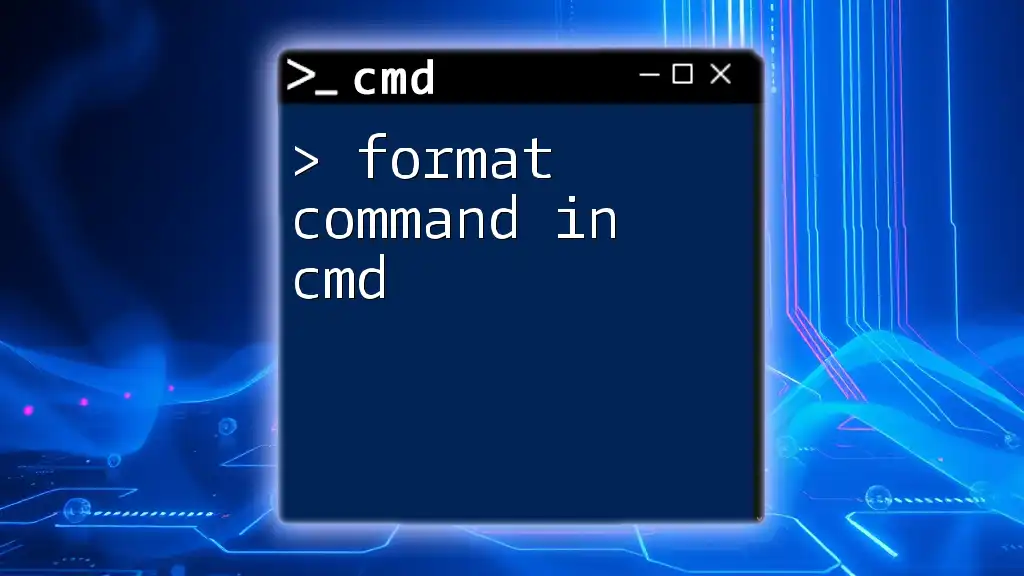
Troubleshooting Common Net Command Errors
Despite its utility, users may encounter several common issues while using the net command.
Access denied issues can occur when the command prompt does not have the requisite permissions. To resolve this, always run CMD as an administrator.
Incorrect command syntax is another frequent challenge; ensure you follow the exact syntax as demonstrated in this guide.
Finally, if you face issues with network unavailability, check your physical network connections and verify that the network services are operational.

Conclusion
Mastering the net command in cmd can significantly enhance your efficiency and effectiveness in managing Windows networks. By understanding its various functions, you’ll be better equipped to handle user accounts, shared resources, and network configurations. Whether you are an IT professional or a casual user, familiarity with this powerful command-line tool is invaluable.
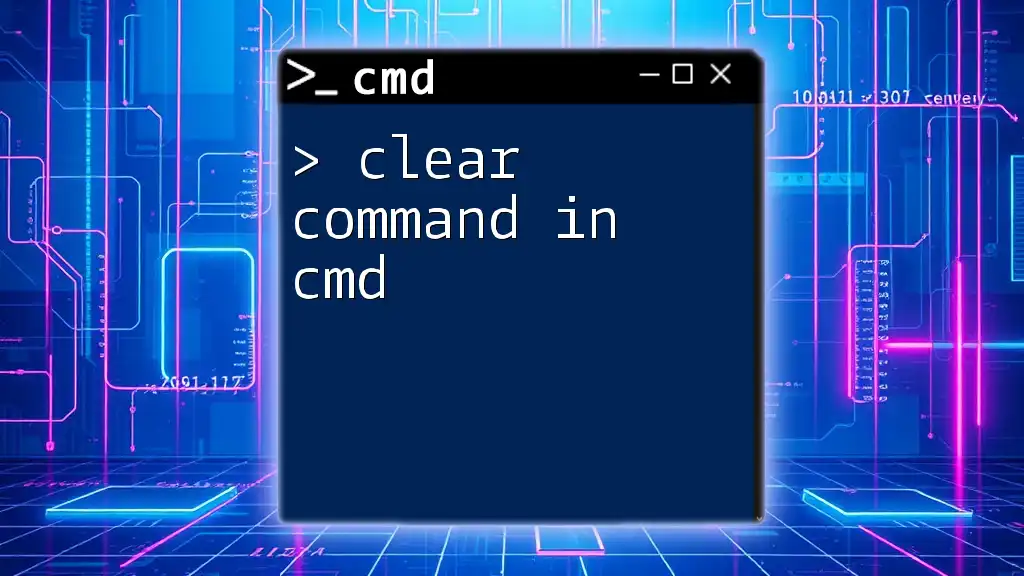
Further Resources
To deepen your knowledge, refer to the official Microsoft documentation for more detailed information and guidelines regarding the net command and its extensive functionalities. Additionally, consider exploring online courses that focus on CMD and network management to further sharpen your skills.