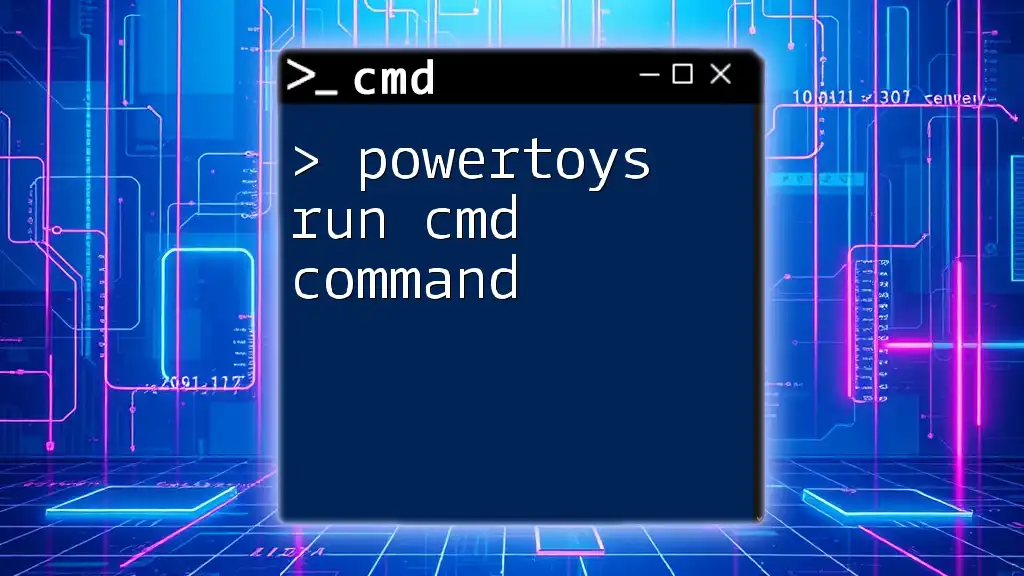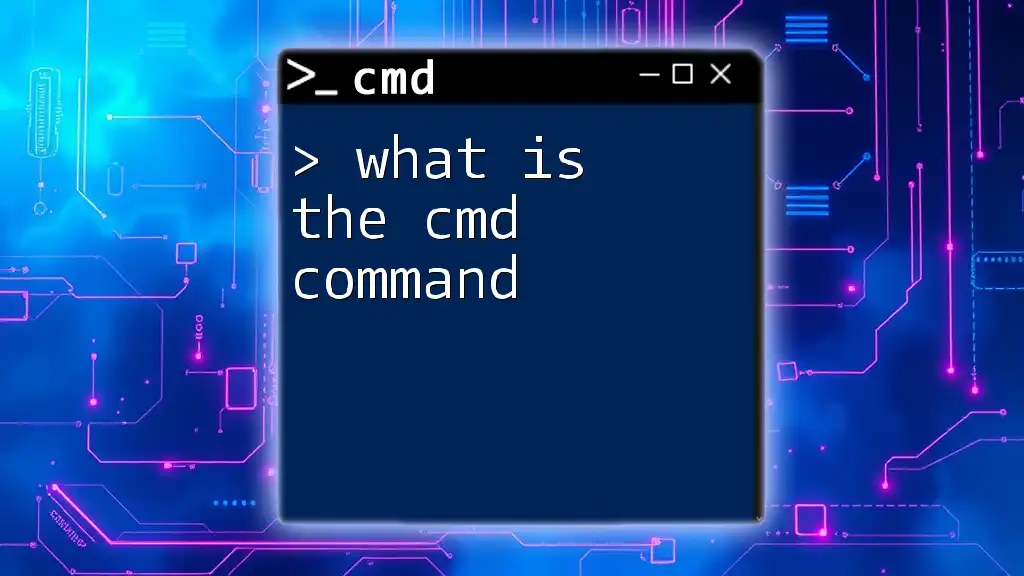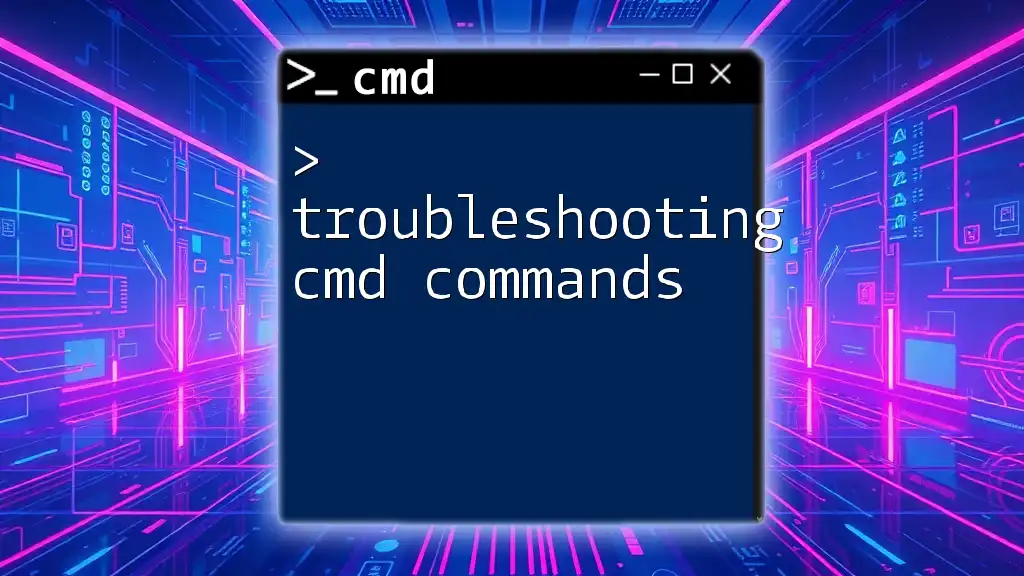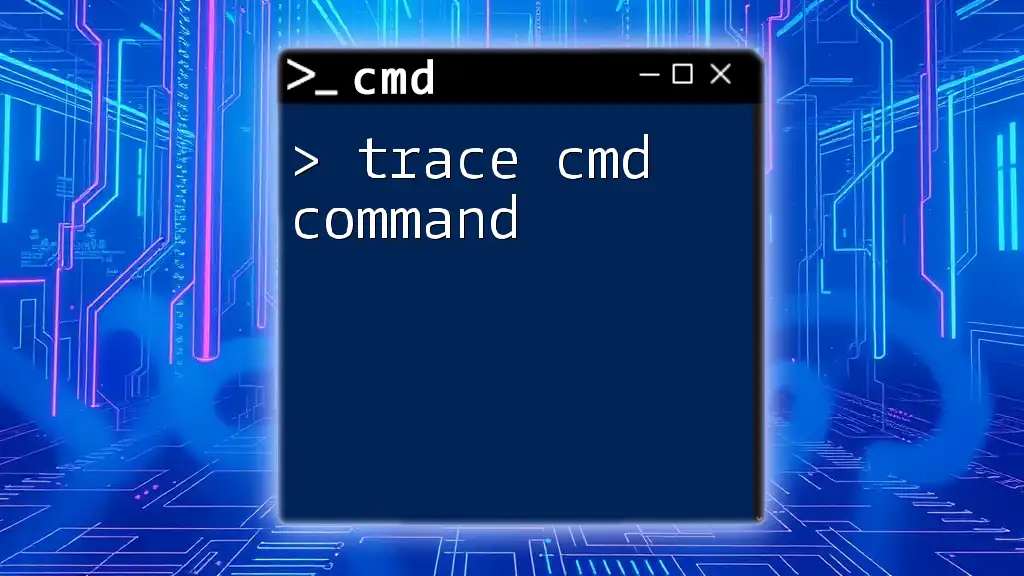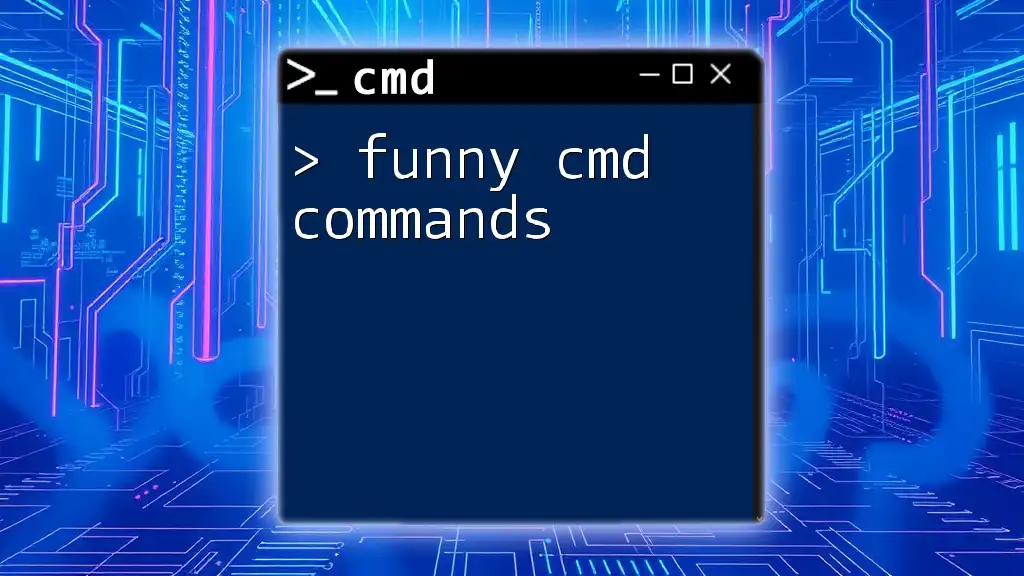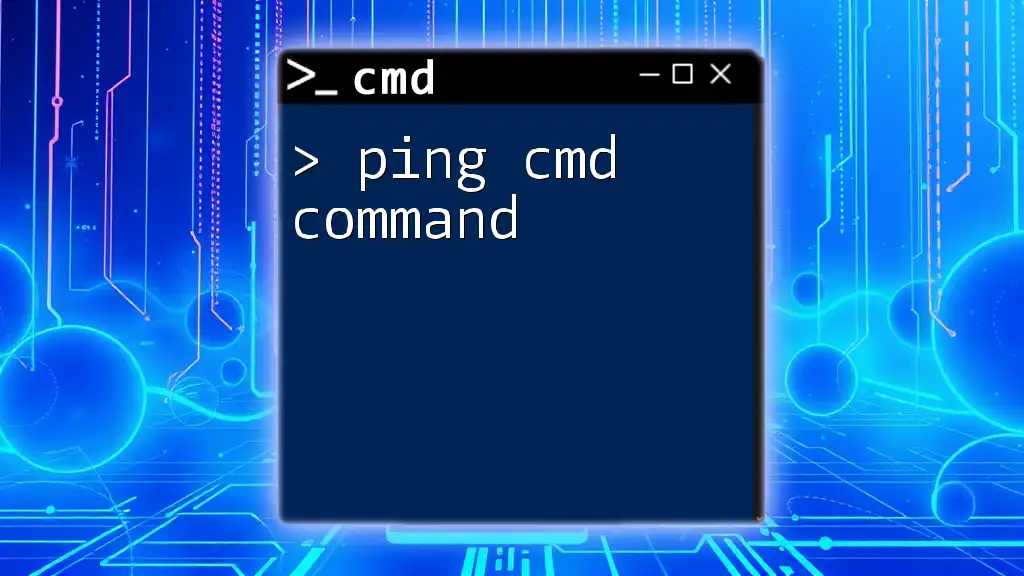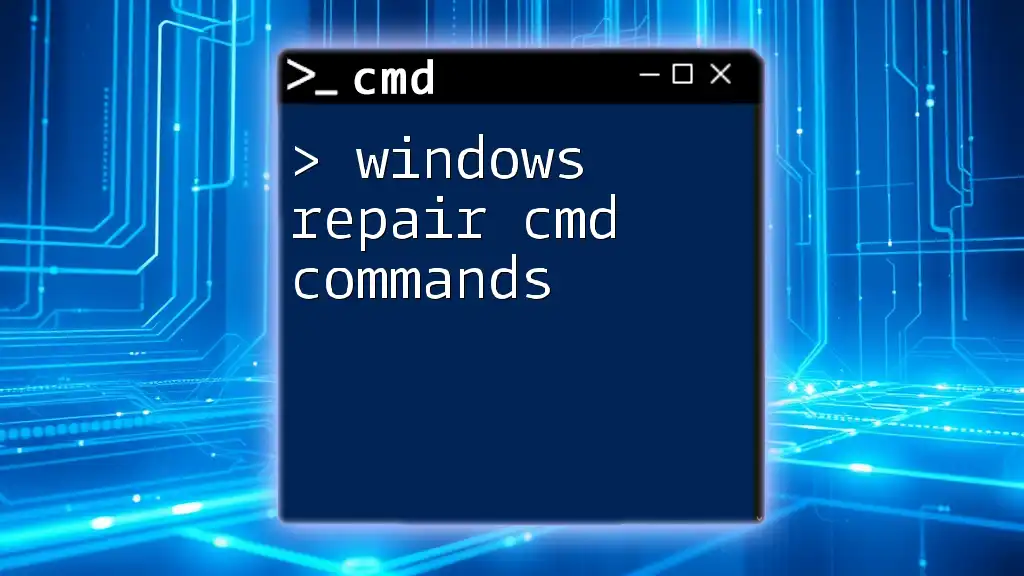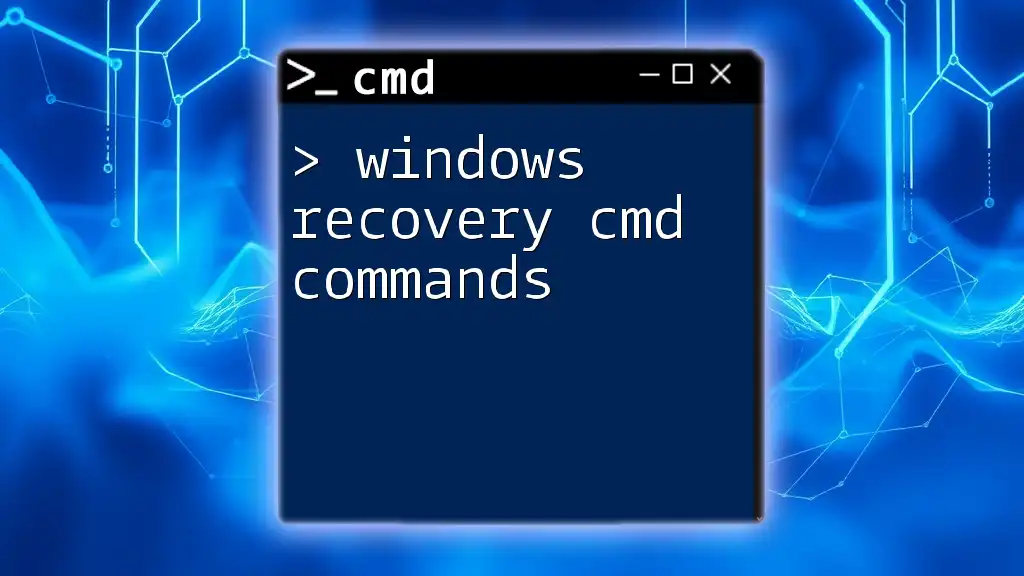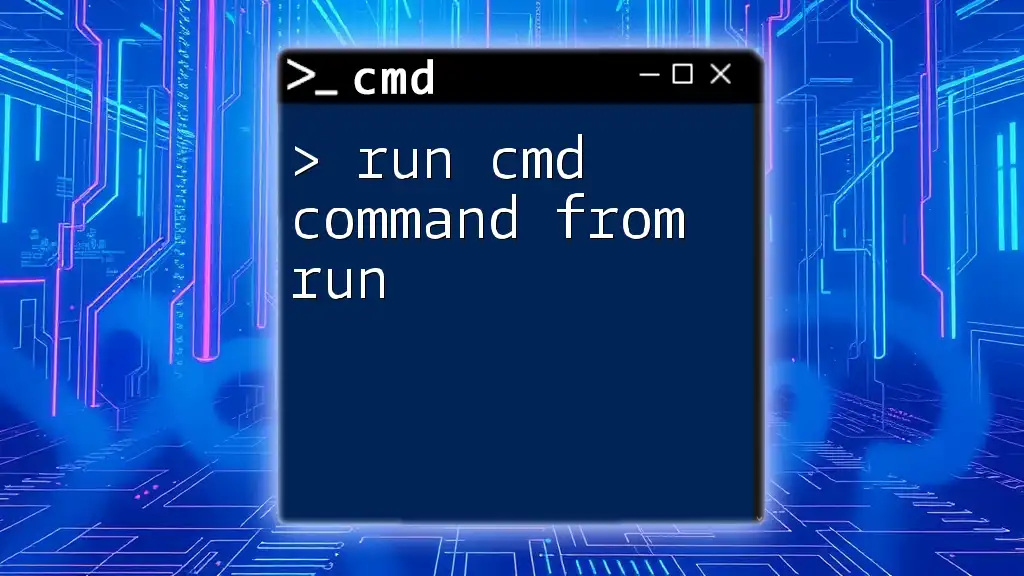PowerToys Run is a powerful tool that allows users to quickly execute CMD commands from anywhere on their Windows system by simply invoking it with a keyboard shortcut.
powershell -Command "Start-Process cmd -ArgumentList '/k your_command_here'"
What is PowerToys?
PowerToys is a set of utilities designed to optimize and enhance the Windows user experience. Originally developed by Microsoft for Windows 95, it has seen a renaissance with Windows 10 and later editions, focusing on improving productivity through a variety of powerful tools.
Key Features of PowerToys
Among its several features, PowerToys includes tools like FancyZones for window management, Color Picker for identifying colors on your screen, and Keyboard Manager for remapping keys. However, one of the standout features is PowerToys Run, a versatile application launcher that allows users to quickly access files, applications, and even execute commands, greatly improving workflow and efficiency.
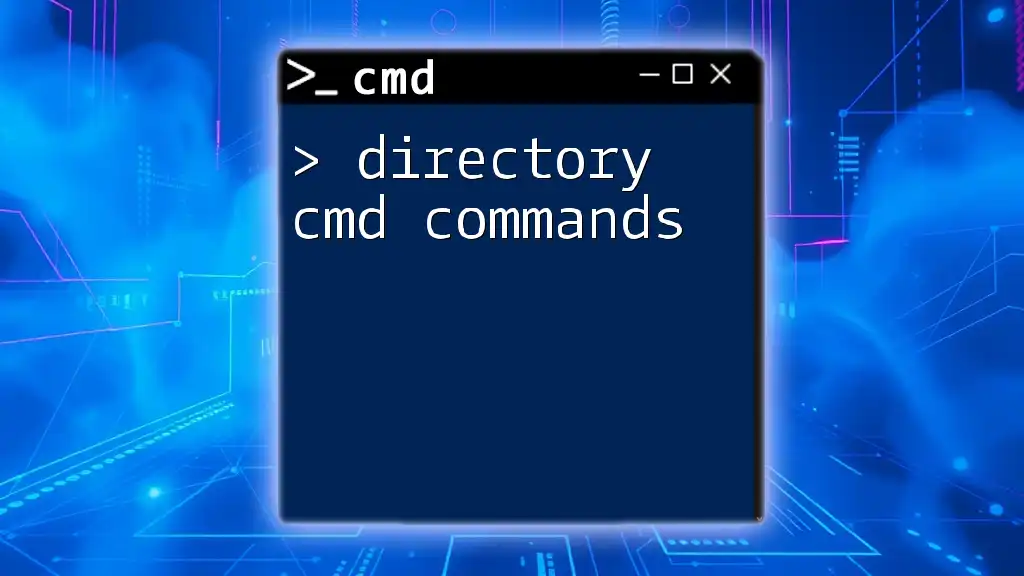
Understanding PowerToys Run
What is PowerToys Run?
PowerToys Run acts as a launcher that streamlines the process of launching applications, opening files, and executing specific commands directly from your keyboard. By tapping into this feature, users can significantly reduce the time spent navigating through menus or using the mouse.
Benefits of Using PowerToys Run
The benefits are substantial. With PowerToys Run, users can quickly perform tasks without minimizing windows or navigating through lengthy menus. Not only does this save time, but it also promotes better focus, as commands can be executed and applications launched instantly. Moreover, the tool offers customization options, allowing you to tailor the experience to your preferences.
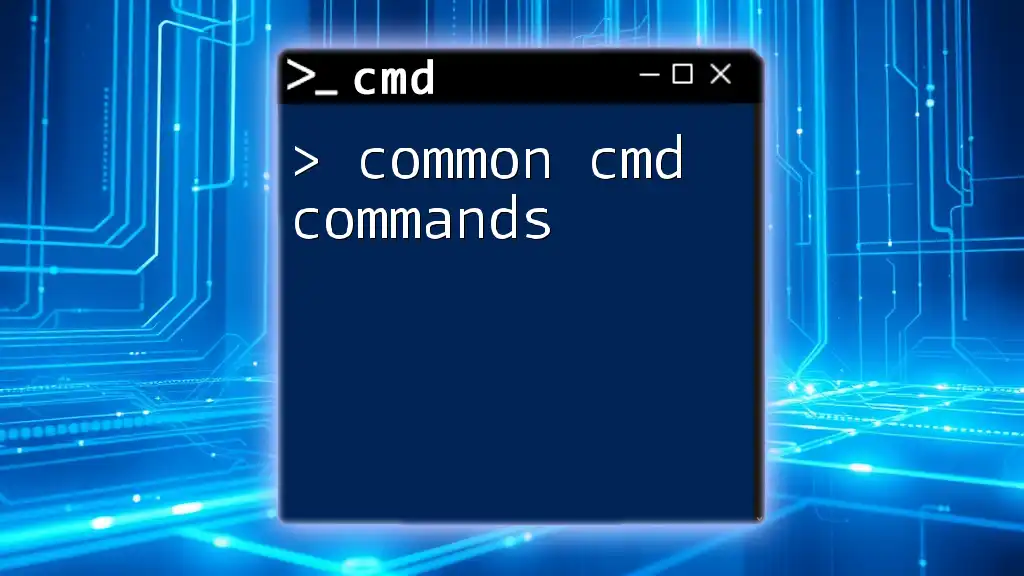
Setting Up PowerToys Run
Installation of PowerToys
To get started, you first need to install PowerToys:
- Visit the official PowerToys GitHub page.
- Download the latest installer.
- Follow the prompts to complete the installation.
Once installed, you will need to enable PowerToys Run:
- Open PowerToys from your Start menu.
- Navigate to the PowerToys Run section and toggle it on.
Accessing PowerToys Run
You can access PowerToys Run by pressing the default shortcut key: Alt + Space. If you wish to change this key combination, you can do so in the PowerToys settings. This flexibility allows you to set a shortcut that fits seamlessly into your workflow.
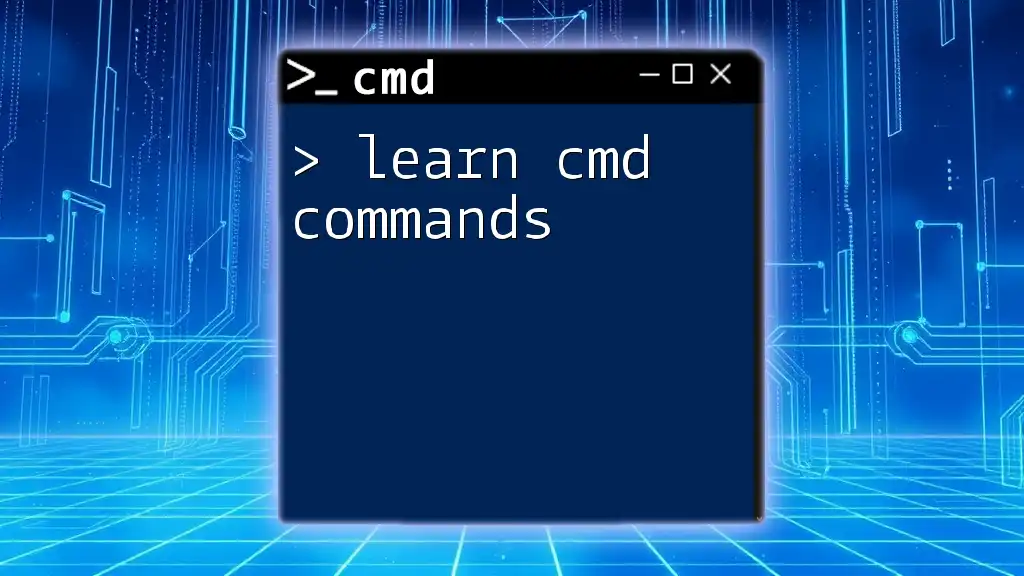
Executing CMD Commands through PowerToys Run
How to Use CMD Commands in PowerToys Run
Executing CMD commands through PowerToys Run is straightforward. After invoking the launcher, you can type any command directly.
For example, typing the command:
ipconfig
Explanation: This command displays all current TCP/IP network configurations, revealing information like IP address, subnet mask, and default gateway. This can be particularly useful for troubleshooting network issues.
Combining CMD Commands with PowerToys Run
You can also run multiple commands in a single line by using the `&&` operator. This allows for efficient sequence execution.
Example:
cd C:\ && dir
Explanation: Here, `cd C:\` changes the current directory to the root of the C drive, and `dir` lists the contents of that directory. This is a fundamental method for navigating and inspecting files directly from PowerToys Run.
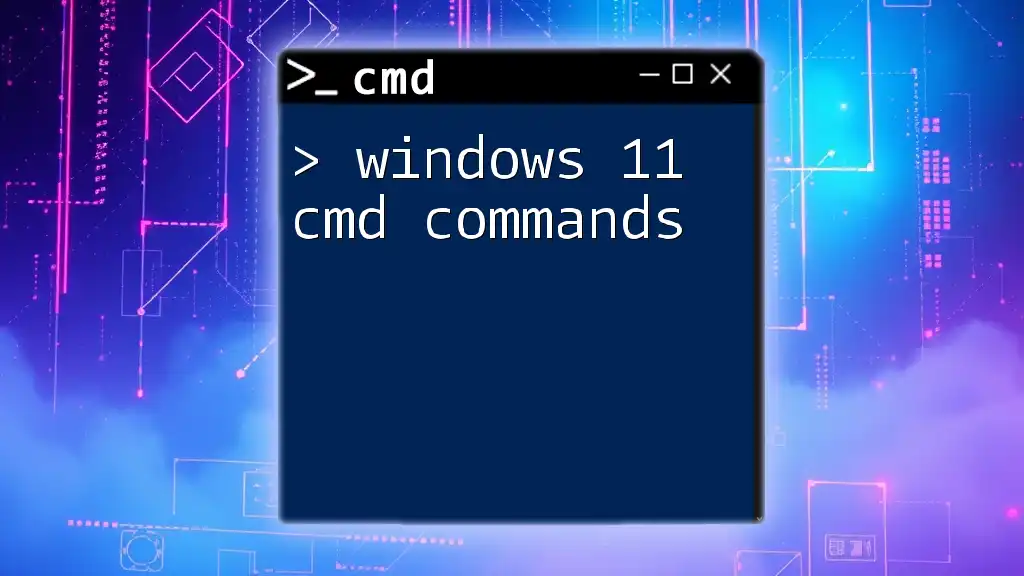
Customizing PowerToys Run for CMD Commands
Setting Up Custom Input Commands
PowerToys Run allows for customization, enabling you to create shortcuts for commonly used CMD commands:
- Open PowerToys.
- Go to the PowerToys Run settings.
- Add your custom commands.
For example, if you find yourself frequently running the command to clear the console:
cls
You can create a shortcut like `clear` that will execute `cls`, saving you time and making command entry more intuitive.
Using Plugins in PowerToys Run
PowerToys Run also supports plugins that enhance its command execution capabilities. There are various plugins available that allow for additional functionalities, such as searching GitHub repositories or managing Windows settings.
To add plugins:
- Open PowerToys.
- Go to the PowerToys Run section.
- Navigate to Plugins, where you can enable or disable available options.
This extensibility allows users to tailor PowerToys Run to suit their unique needs, making it an even more powerful tool in the user's arsenal.
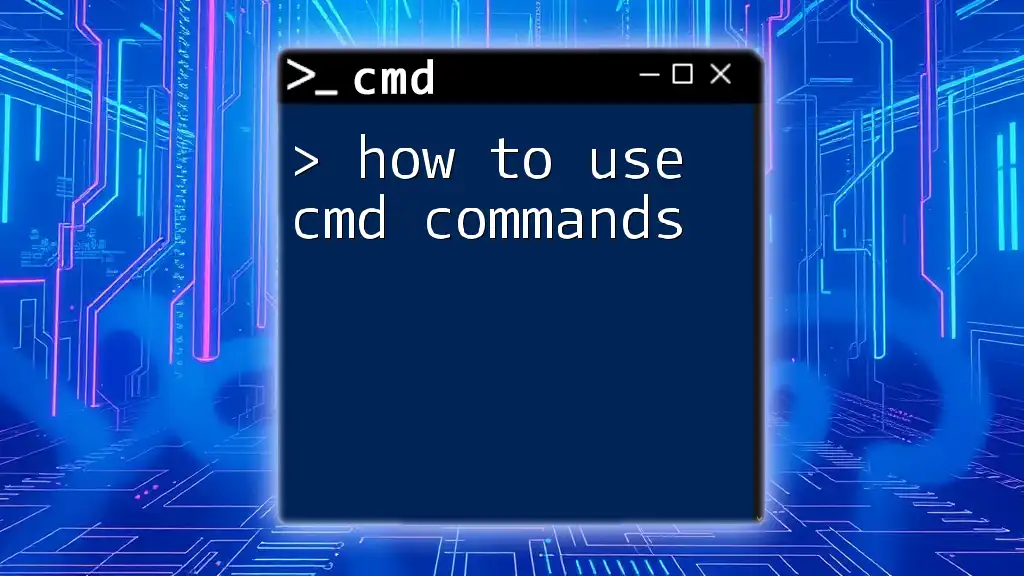
Troubleshooting Common Issues
Common Problems with PowerToys Run Commands
Like any software, you may encounter issues with PowerToys Run, especially when executing CMD commands. Common problems include:
- Commands not executing correctly or returning errors.
- Performance issues, such as lag when trying to use PowerToys Run.
Solutions and Workarounds
Here are some potential solutions:
- Check System Path Variables: Make sure the path to the CMD executable is correctly set in your system's environment variables.
- Restart PowerToys or Your Computer: Sometimes, simply restarting the application or your system can resolve unexpected problems.
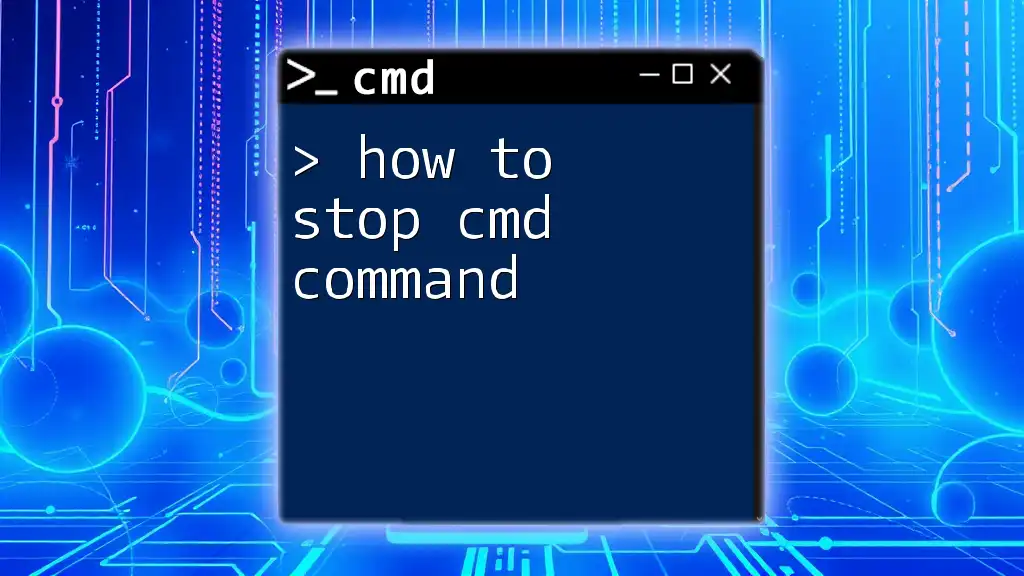
Advanced Tips for PowerToys and CMD Integration
Using Batch Files with PowerToys Run
For more advanced users, integrating batch files with PowerToys Run is a great way to automate tasks. You can create a batch file for common scripts and execute it directly through PowerToys Run.
Example of a batch file to delete temporary files:
del /q/f/s %TEMP%\*
This command will remove all files in the TEMP directory, which is useful for maintaining a clean system.
Creating Shortcuts for Advanced CMD Commands
To optimize your workflow further, consider creating shortcuts for complex CMD commands. This can be done by utilizing environment variables, which allow you to replace long paths with shorter, more convenient references.
For instance, instead of typing out a long path each time, you can set an environment variable and use it in your commands.
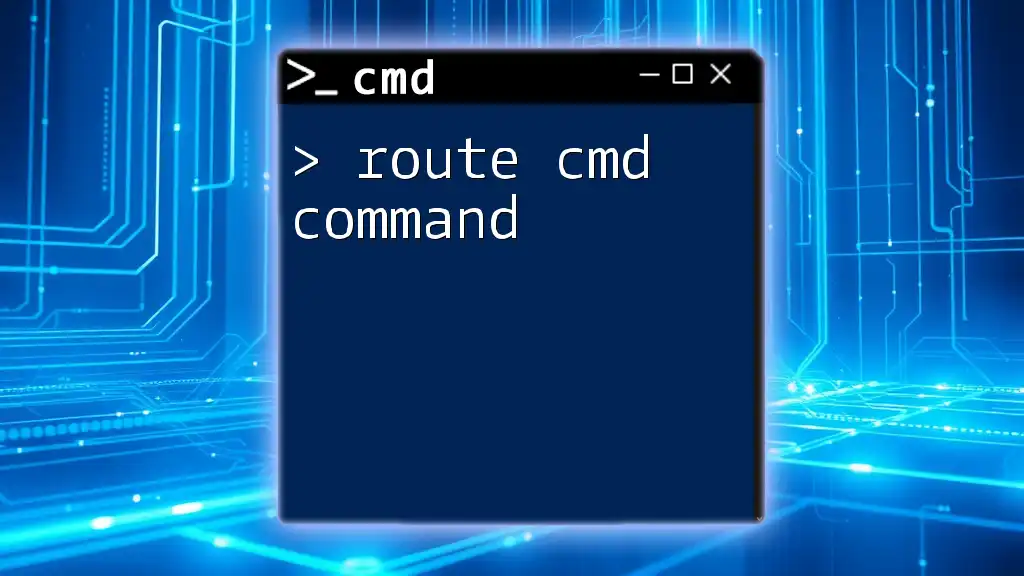
Conclusion
PowerToys Run is a powerful tool that enhances the efficiency of executing CMD commands on a Windows system. By streamlining access to commands and applications, users can greatly improve their productivity. With continued exploration and customization, PowerToys Run can become an indispensable part of your daily computing tasks.
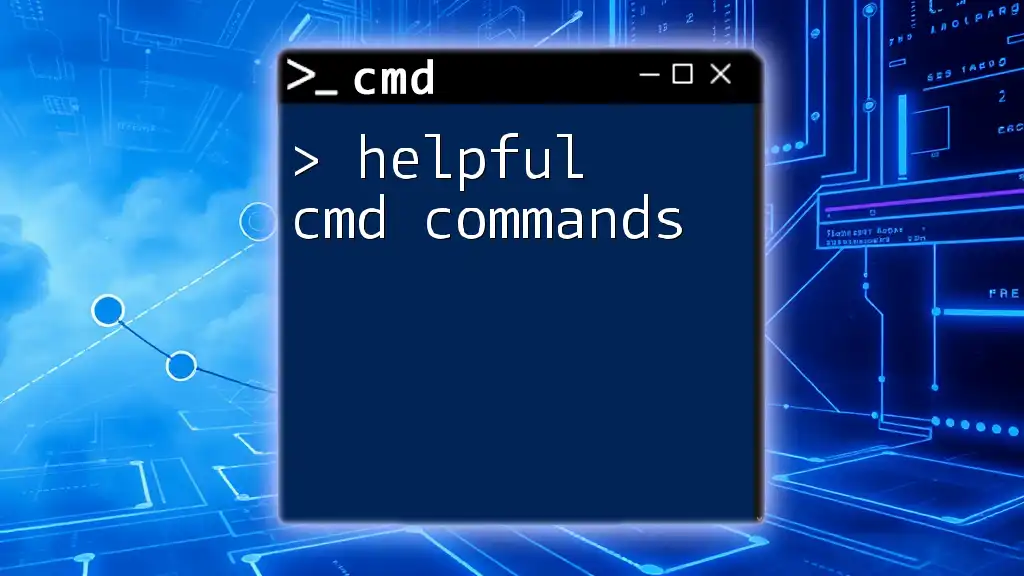
Call to Action
We encourage you to experiment with PowerToys Run and share your favorite CMD commands. Join our community to explore more tips and tricks for mastering CMD and improving your productivity with PowerToys!
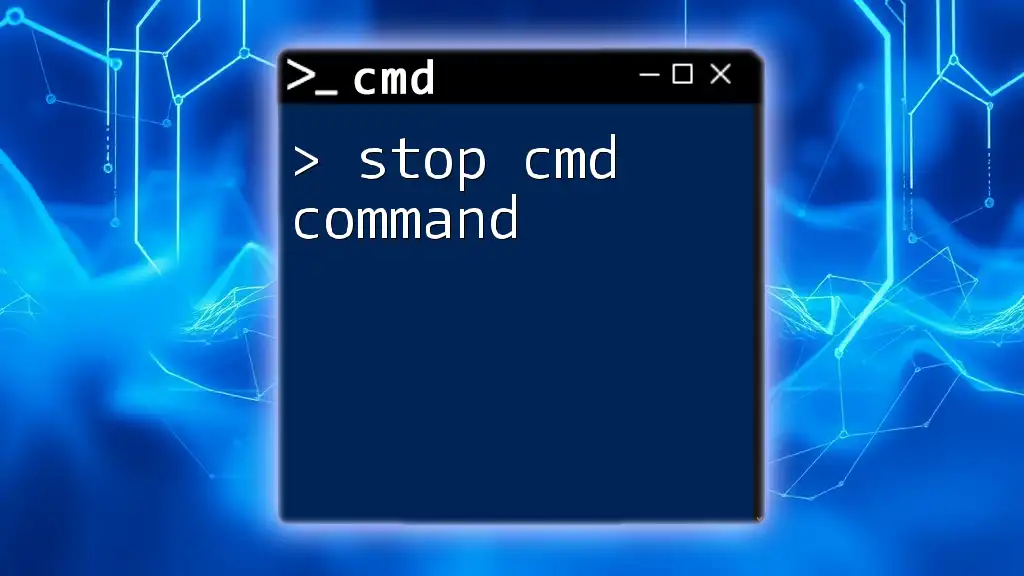
Additional Resources
For further learning, consider checking out additional reading on using PowerToys, CMD command usage, and best practices in script writing. Whether you prefer educational videos or comprehensive online courses, there are plenty of resources available to expand your knowledge and skills!