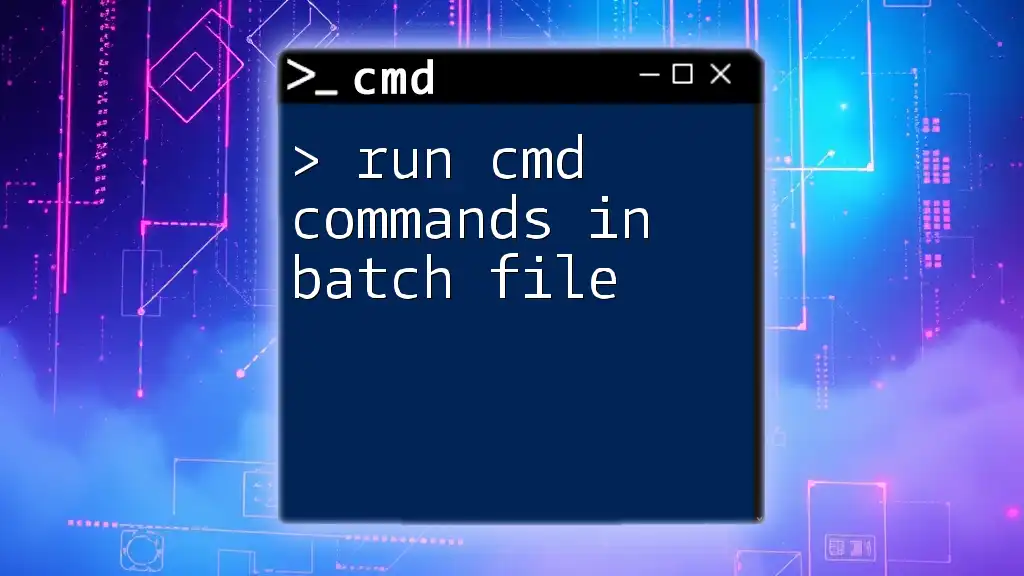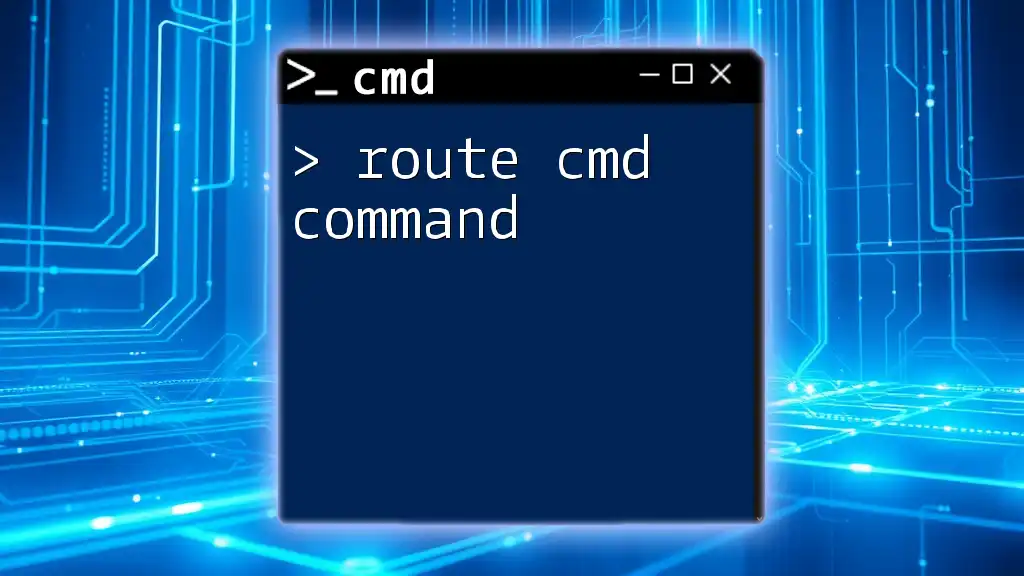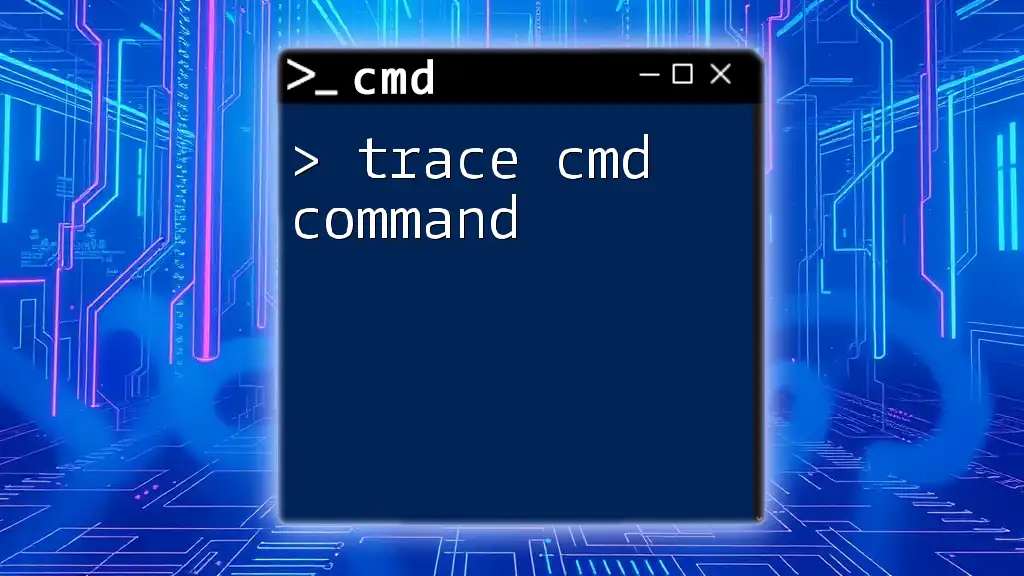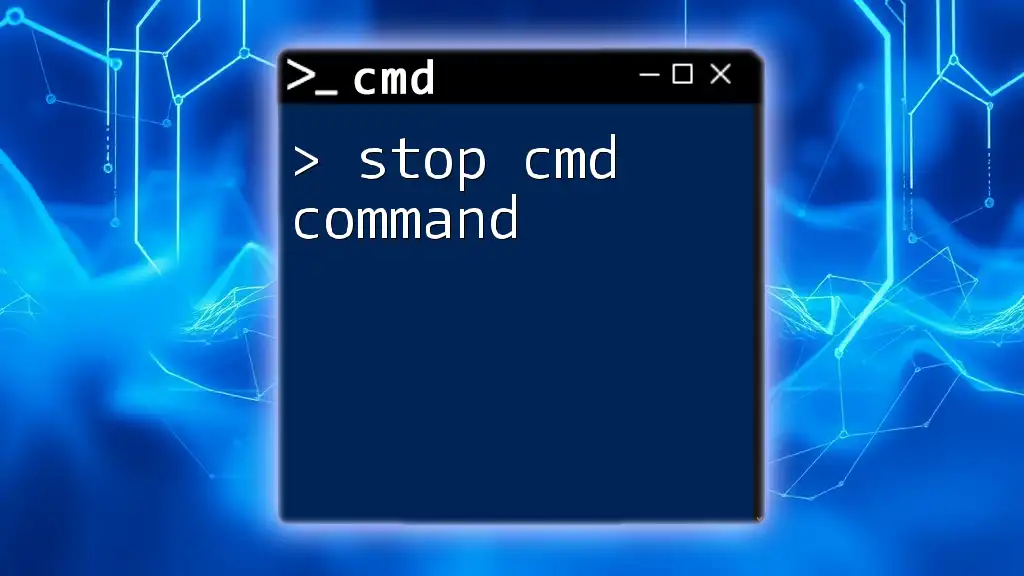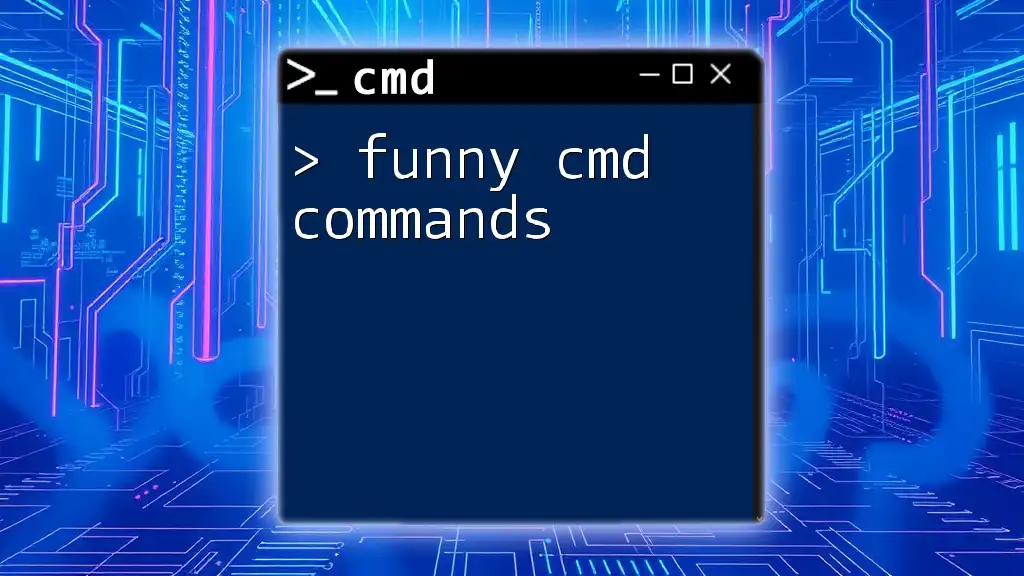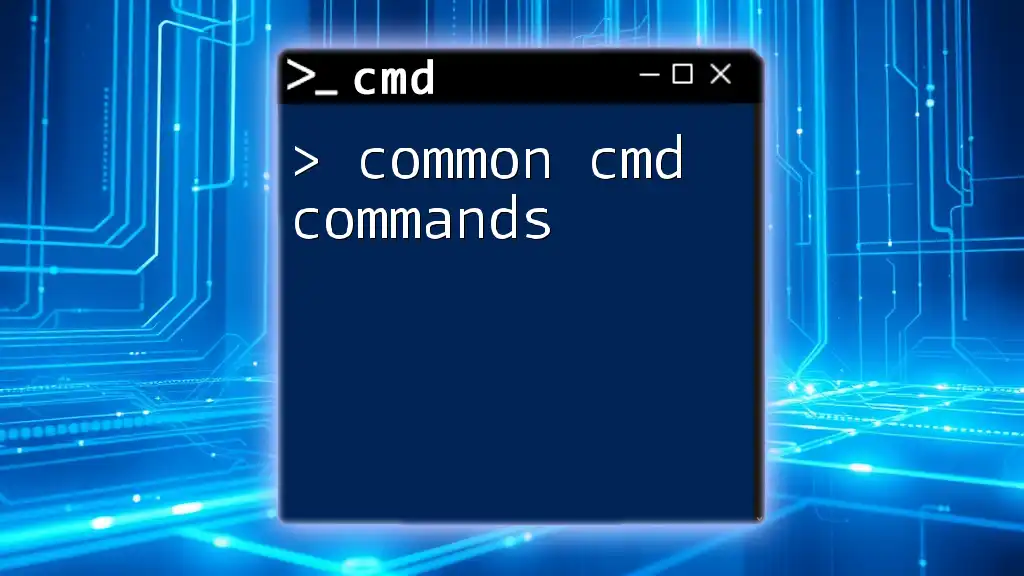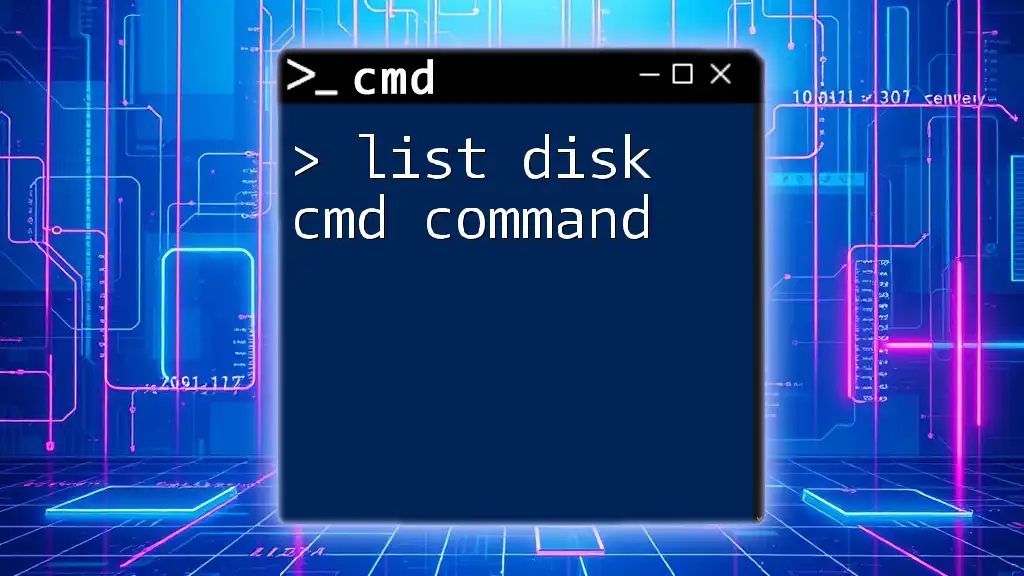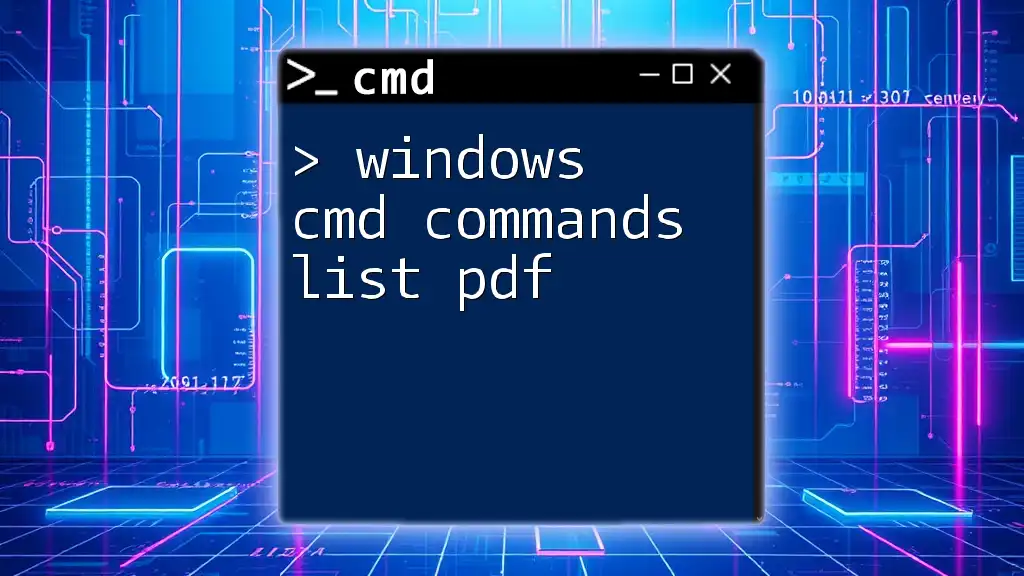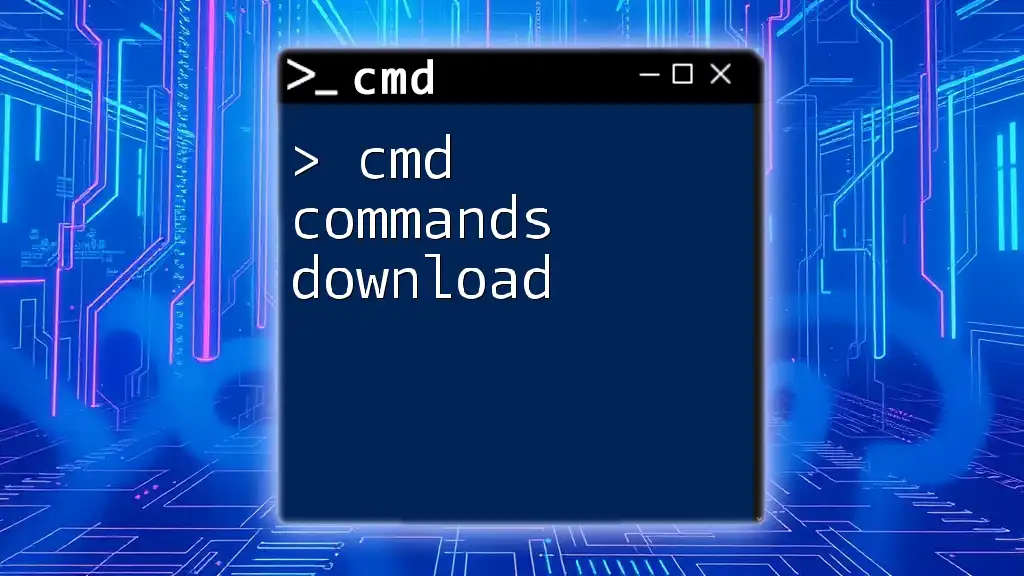The "virus" CMD command is not a legitimate command; however, it often refers to scripts that can create harmful viruses, and it's important to be cautious when experimenting with command-line instructions.
Here’s an example of a CMD script that could create a simple loop that mimics a virus behavior by repeatedly printing a message:
:loop
echo This is a fake virus message!
goto loop
Note: This script is intended for educational purposes only; do not use it maliciously.
Understanding CMD Commands
What is CMD?
The Command Prompt (CMD) is a powerful command-line interface in Windows that allows users to execute commands directly with the operating system. Unlike graphical user interfaces (GUIs), CMD operates through text-based commands, which can be more efficient for advanced users. It plays a crucial role in system administration, troubleshooting, and executing batch scripts.
How CMD Commands Function
CMD commands follow a specific syntax, which typically includes the command itself, options (or switches), and parameters. A basic understanding of this syntax is essential for using CMD effectively.
For instance, a typical command might look like this:
command [options] [parameters]
Batch processing refers to running a sequence of commands automatically via a script file. These scripts can simplify repetitive tasks and utilities, making CMD an invaluable tool for both users and system administrators.
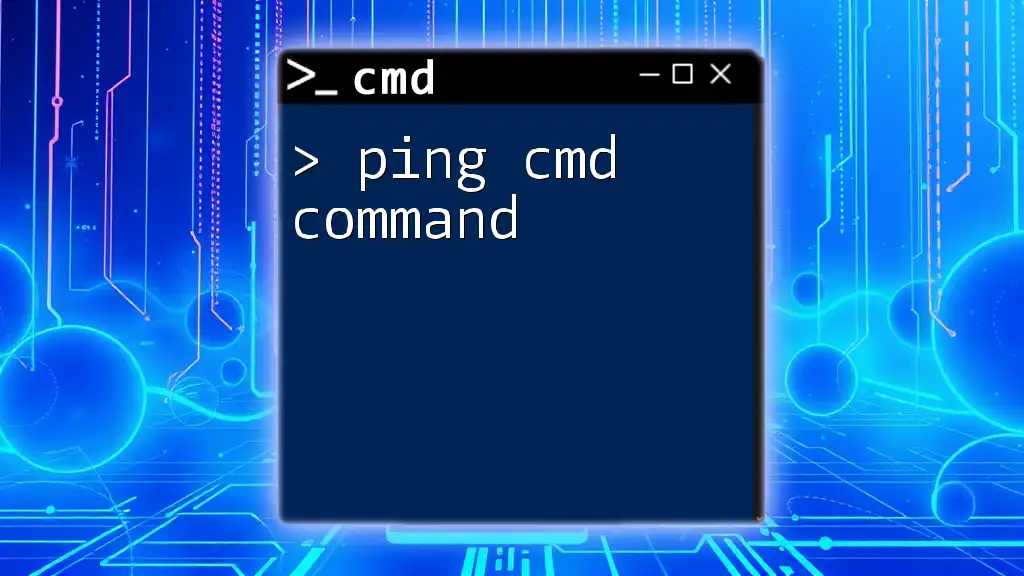
Introduction to Virus CMD Command
What is a Virus CMD Command?
A "virus CMD command" often refers to commands that can either indicate a potential virus threat or are used to manage and combat viruses through the Command Prompt. These commands by themselves do not constitute malware; instead, they can be utilized to diagnose issues or, in some cases, are misused for malicious purposes.
It's crucial to differentiate between legitimate CMD commands and those that could be harmful. Not all commands associated with viruses are malicious in nature—many are included in routine maintenance or troubleshooting processes.
Common Misconceptions
Many people mistakenly equate CMD commands with harmful software. It’s essential to approach CMD with knowledge and understanding. The risks arise when users execute commands without knowing their function or from unverified sources.
By understanding what each command does, users can utilize CMD safely without inadvertently introducing vulnerabilities into their systems.
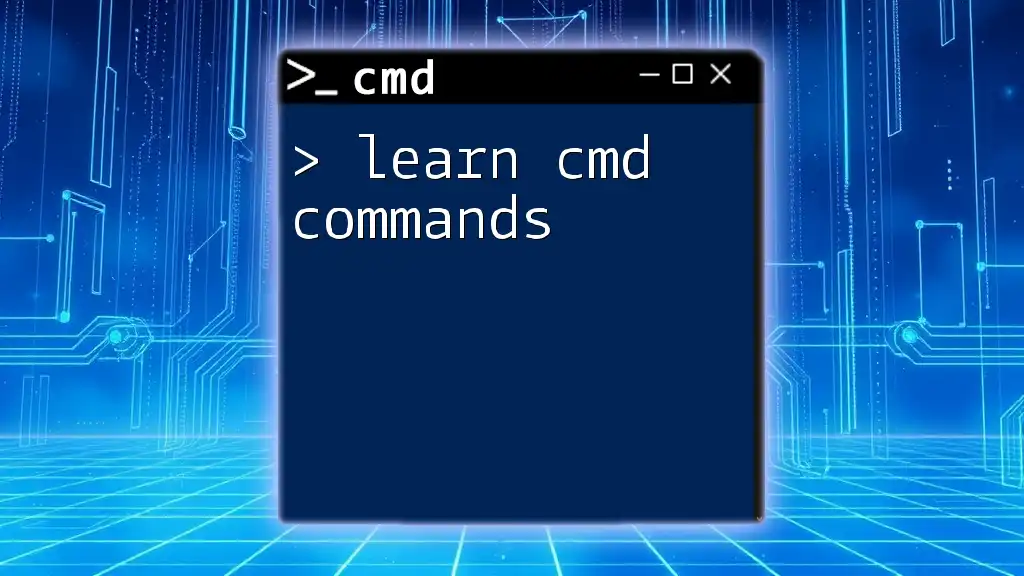
Recognizing the Signs of a Virus Infection
Symptoms of a Virus Attack
Some common indicators that your system may be infected with a virus include:
- Unusually slow performance: If your computer has lagged significantly without any other explanation, it could be a sign of malware.
- Unexpected error messages or system crashes: Frequent crashes or pop-ups that are abnormal for your setup are also warning signs of potential infection.
How CMD Can Help Diagnose Virus Issues
CMD commands can assist in diagnosing potential virus issues. By utilizing specific commands, users can check their system for integrity and other underlying problems. This preventative approach can save time and avoid more serious issues down the line.
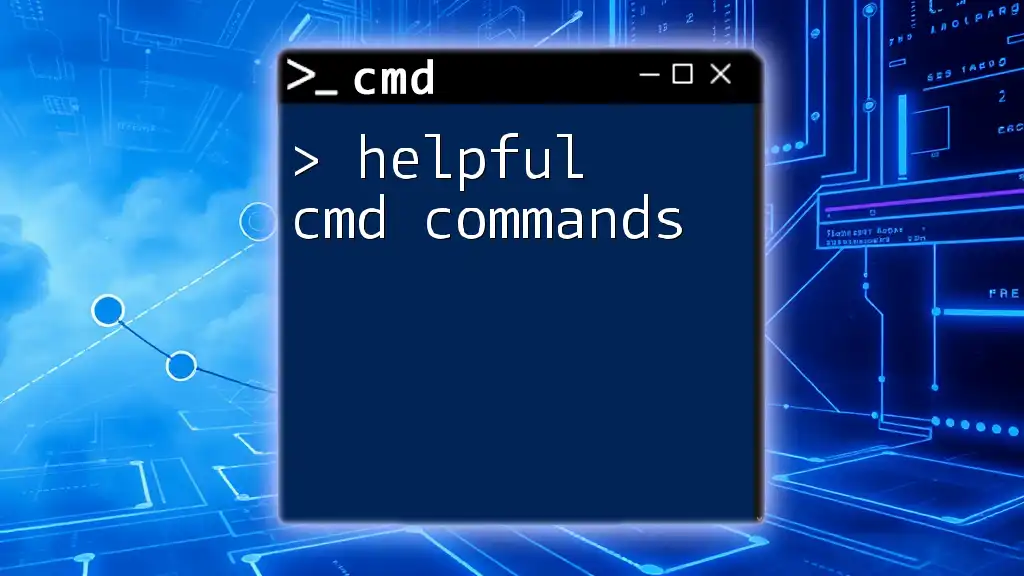
Using CMD to Combat Viruses
Essential CMD Commands for Virus Diagnosis
`sfc /scannow`
The `sfc /scannow` command is a built-in Windows utility that scans for and restores corrupted system files. It’s a critical first step in diagnosing potential issues, including those possibly caused by viruses.
Example Command:
sfc /scannow
Use Case: Running this command checks for integrity violations and replaces corrupt files, offering a straightforward method to ensure your system is functioning as expected.
`chkdsk`
The `chkdsk` command checks the file system and file system metadata of a volume for logical and physical errors. This is particularly useful following signs of corruption that could be linked to malicious attacks.
Example Command:
chkdsk C: /f
Use Case: Use this command to check the specified drive (in this case, C:) for errors and fix them, which can prevent further damage instigated by a virus.
Advanced Techniques
`netstat`
The `netstat` command displays network connections, routing tables, interface statistics, and more. It’s crucial for identifying potentially malicious activity on your network.
Example Command:
netstat -ano
Use Case: This command helps you view active connections, allowing you to spot suspicious activity that could indicate an infection or unauthorized access.
`tasklist`
The `tasklist` command provides a list of all currently running processes on your system. This is a practical way to identify any unknown or suspicious processes that may be linked to malware.
Example Command:
tasklist
Use Case: You can review the active processes and cross-reference them with known malware lists, providing a method for identifying potentially harmful software running in the background.
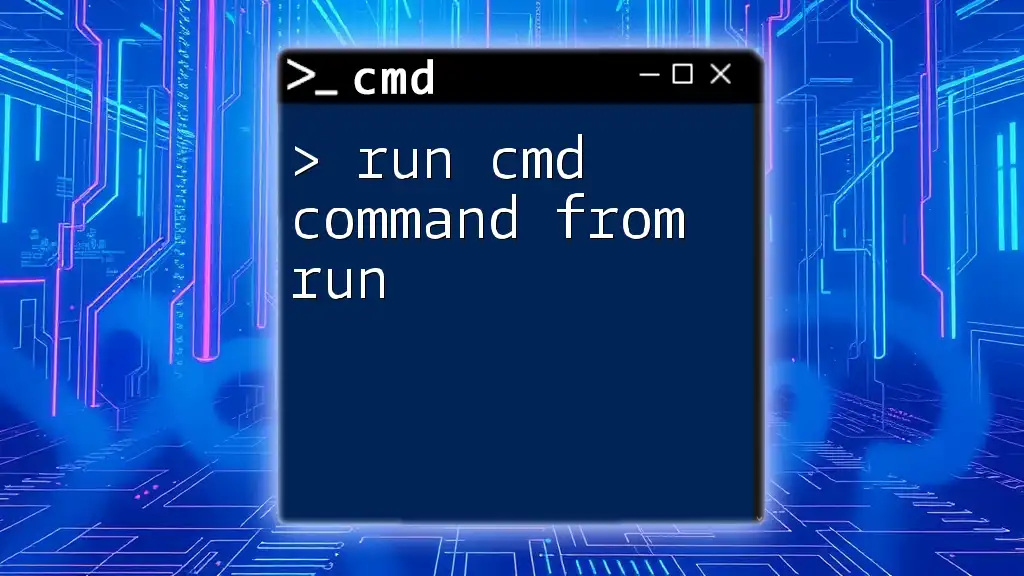
Preventing CMD-Based Virus Attacks
Best Practices for CMD Usage
When utilizing CMD, adhering to best practices can significantly mitigate risks:
- Always backup your data before executing potentially sensitive commands. This precaution protects your valuable files from inadvertent loss.
- Avoid executing commands learned from questionable sources; research every command you intend to run to understand its function thoroughly.
Keeping Your System Secure
Maintaining a secure system requires regular updates for Windows and antivirus software. Implementing firewalls and Windows Defender greatly enhances your security posture, providing additional layers of protection against threats.
By staying proactive, you can safeguard your system and minimize the likelihood of virus attacks.
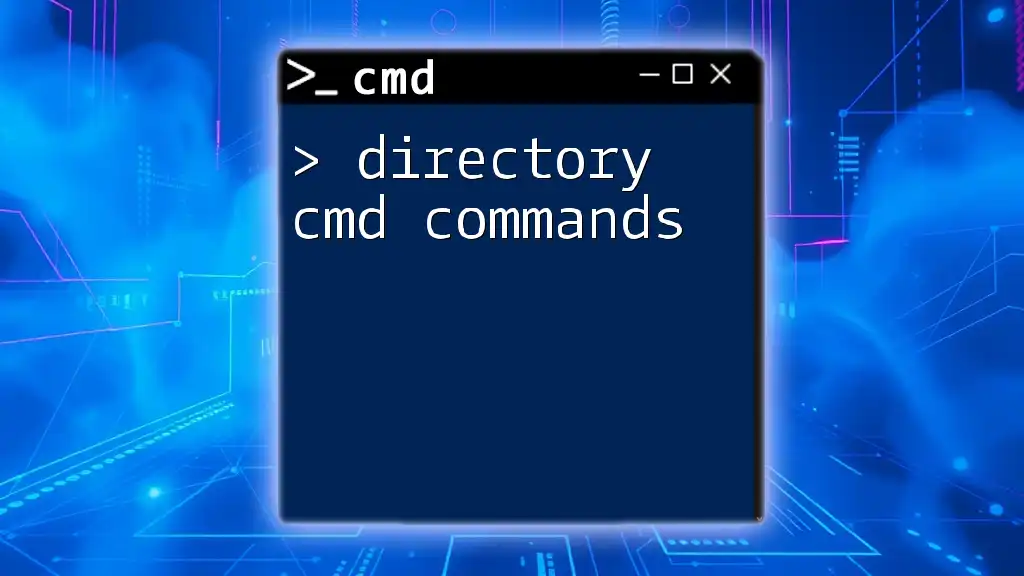
Conclusion
Summary of Key Points
CMD is an essential tool in diagnosing and combating viruses on your system. Utilizing specific CMD commands can help identify and remedy issues before they escalate. Understanding how to safely navigate CMD enhances your ability to protect your system.
Encouragement to Explore CMD Commands
I encourage you to delve deeper into CMD commands. Familiarity with these commands not only empowers you but also equips you with the tools needed to maintain a secure and healthy computing environment. Consider subscribing or joining workshops for hands-on training, where you can learn to harness the full potential of CMD commands.
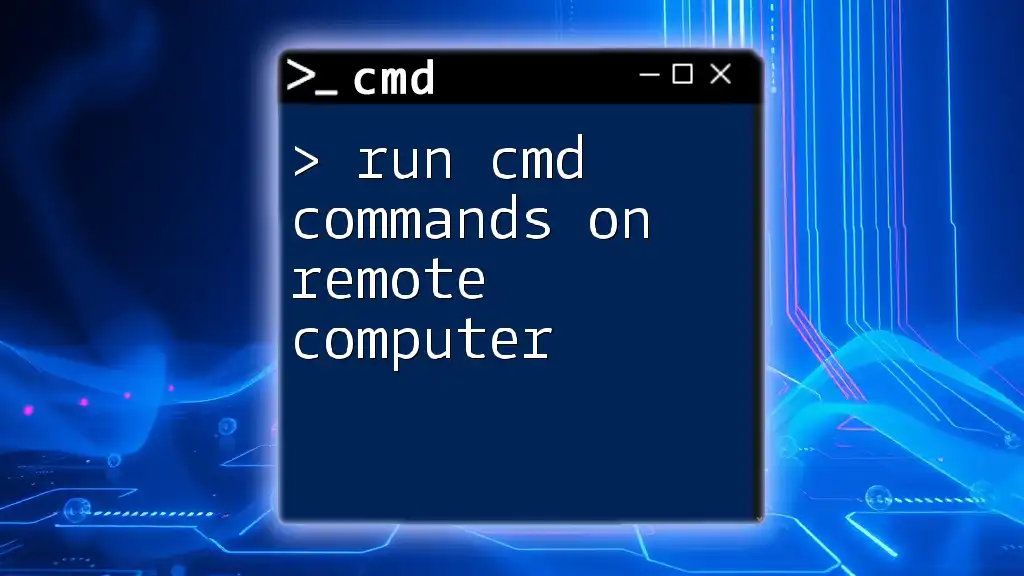
Additional Resources
Recommended Articles
Look out for articles that delve into specific CMD commands and their applications. These resources can provide you with an expansive understanding of CMD, enhancing your skills and confidence.
Community and Support
Connect with forums and user groups where you can ask questions, share experiences, and learn from other CMD users. Just remember to seek out credible sources to ensure reliable information regarding CMD usage.