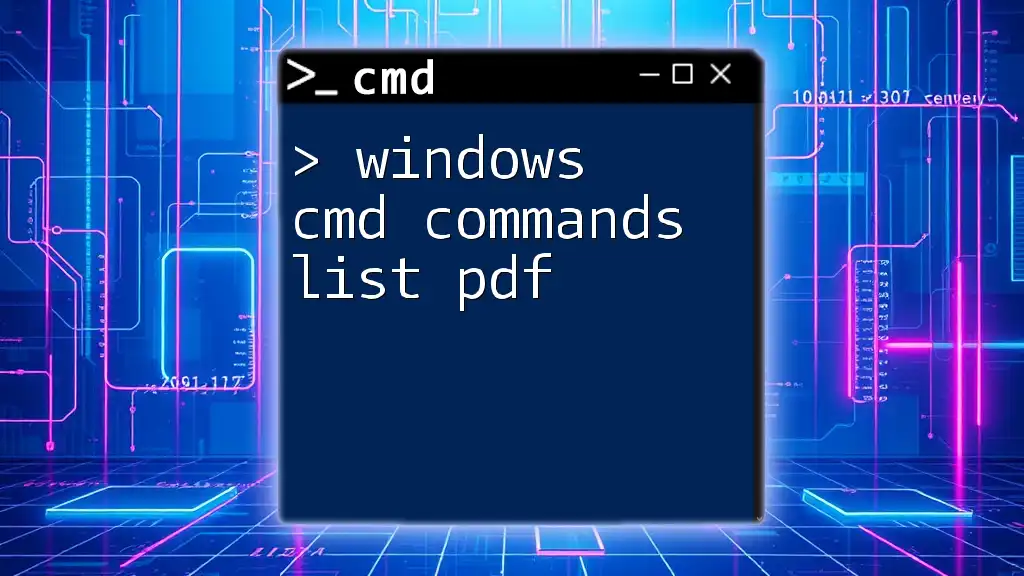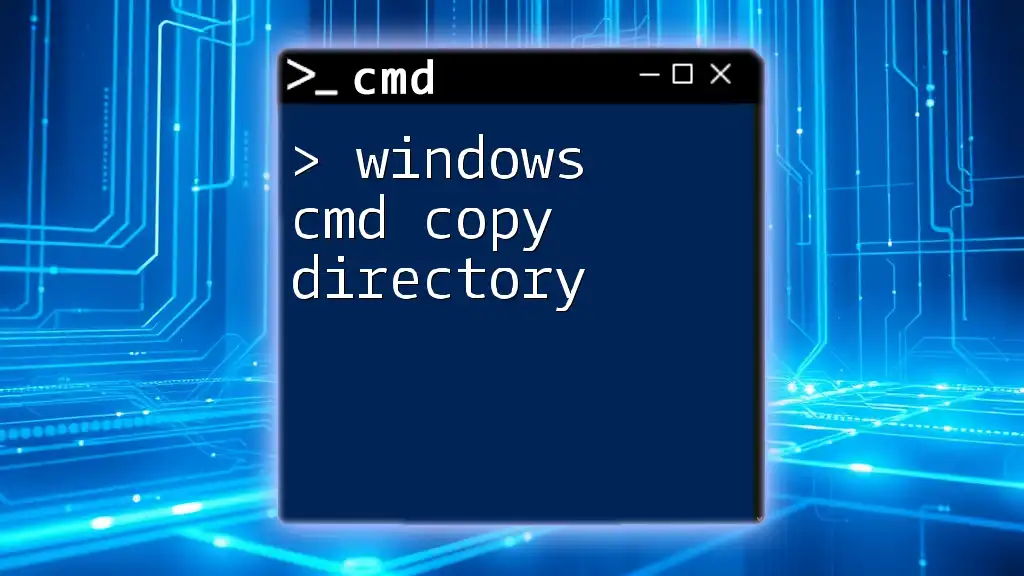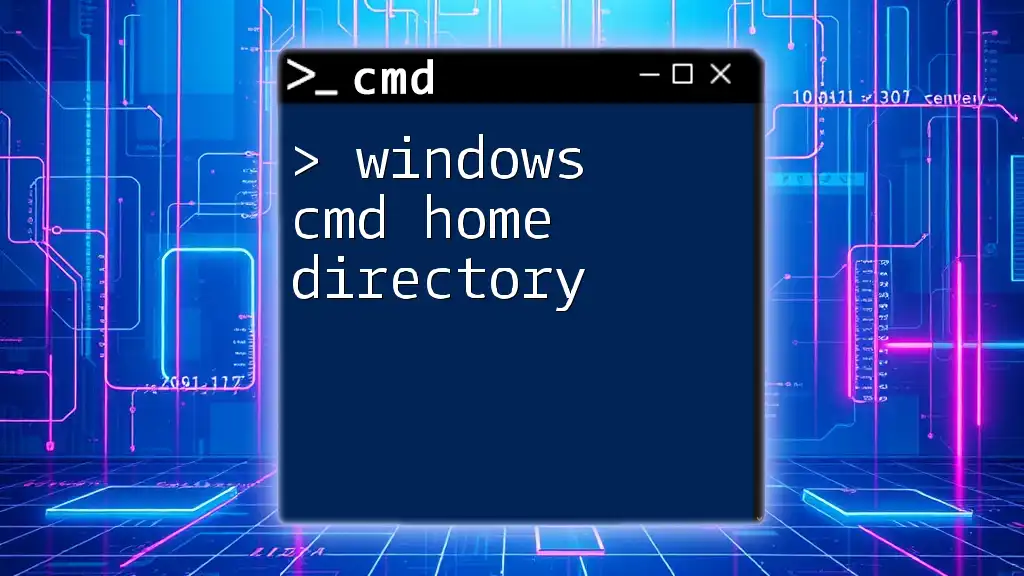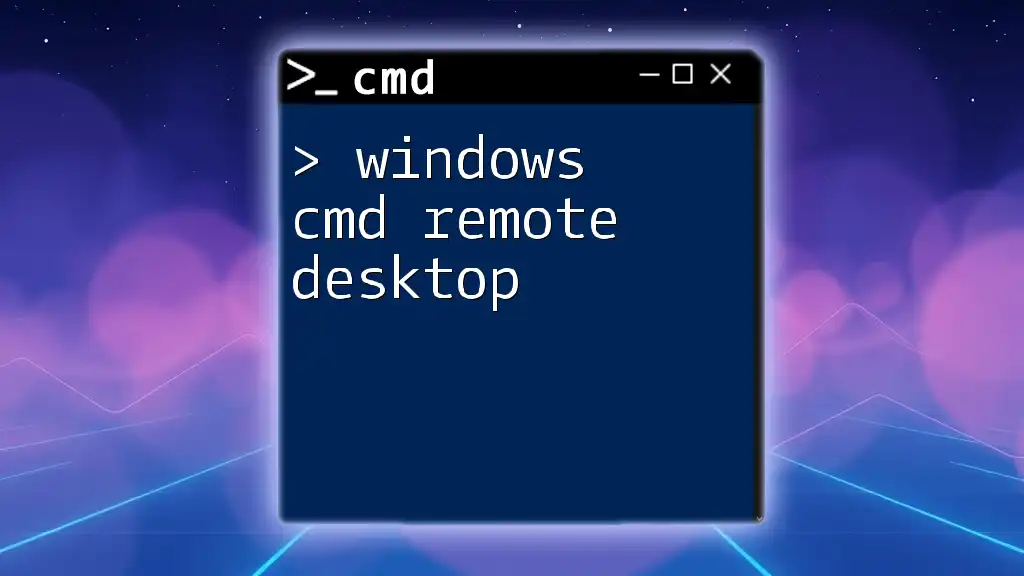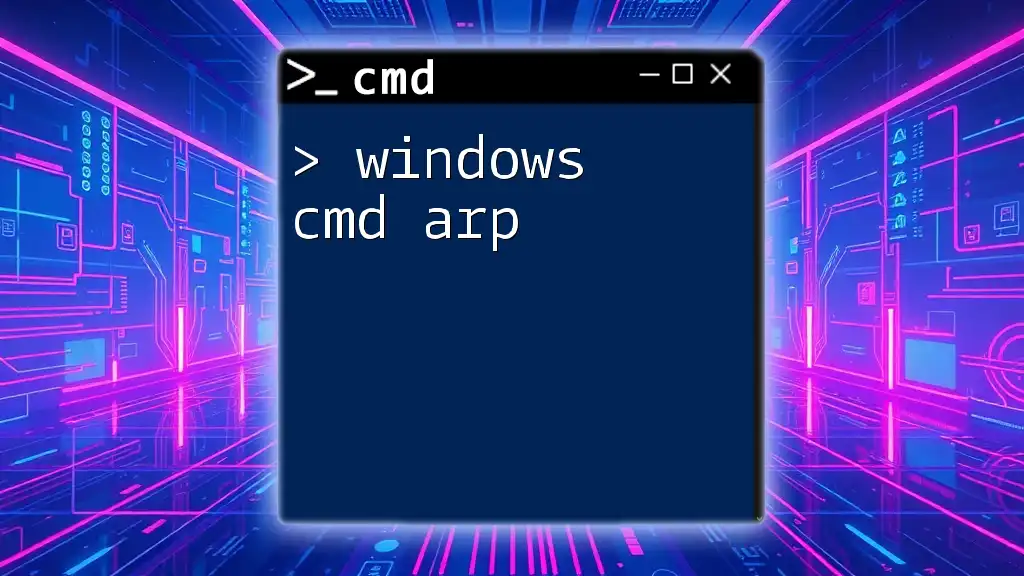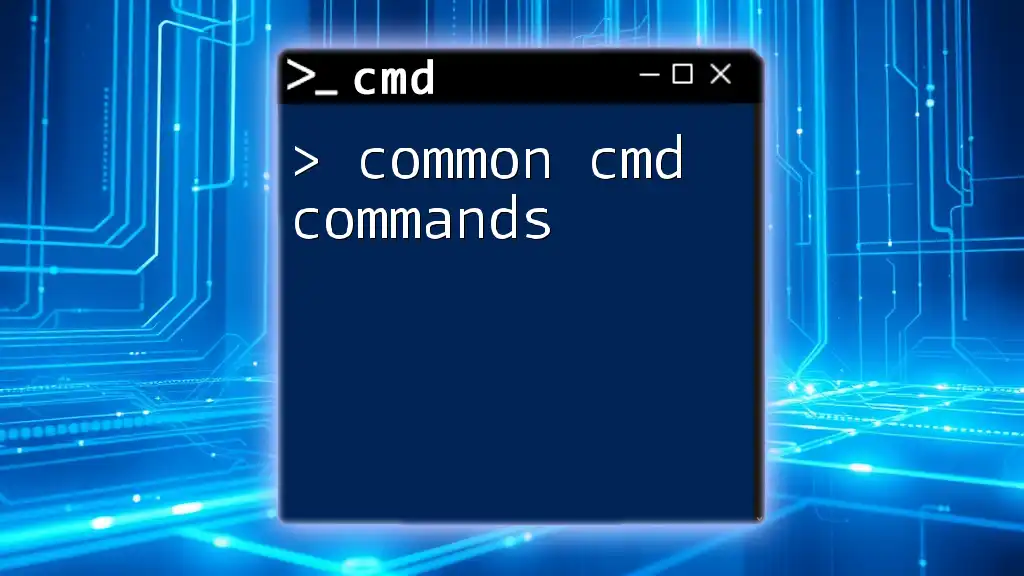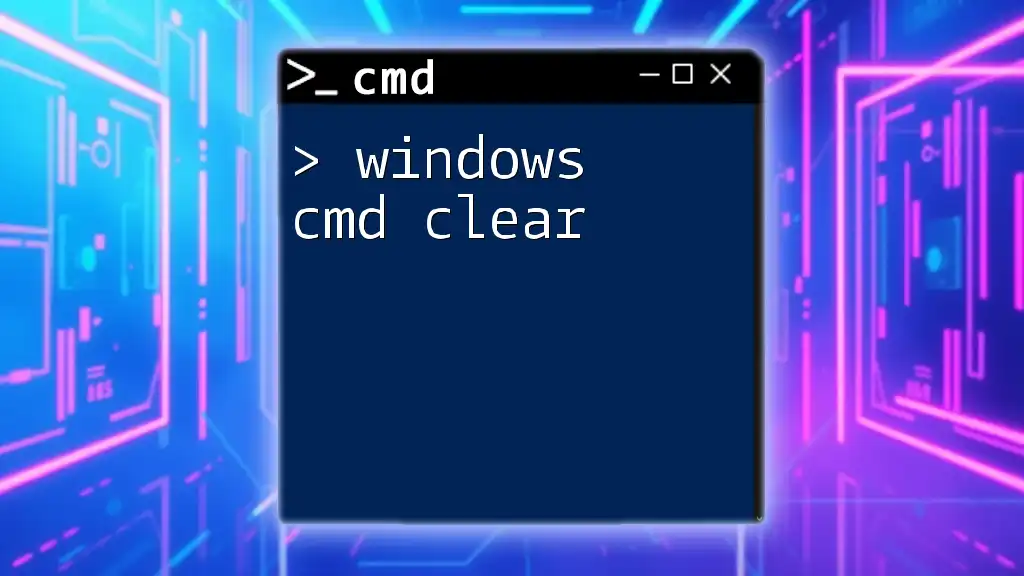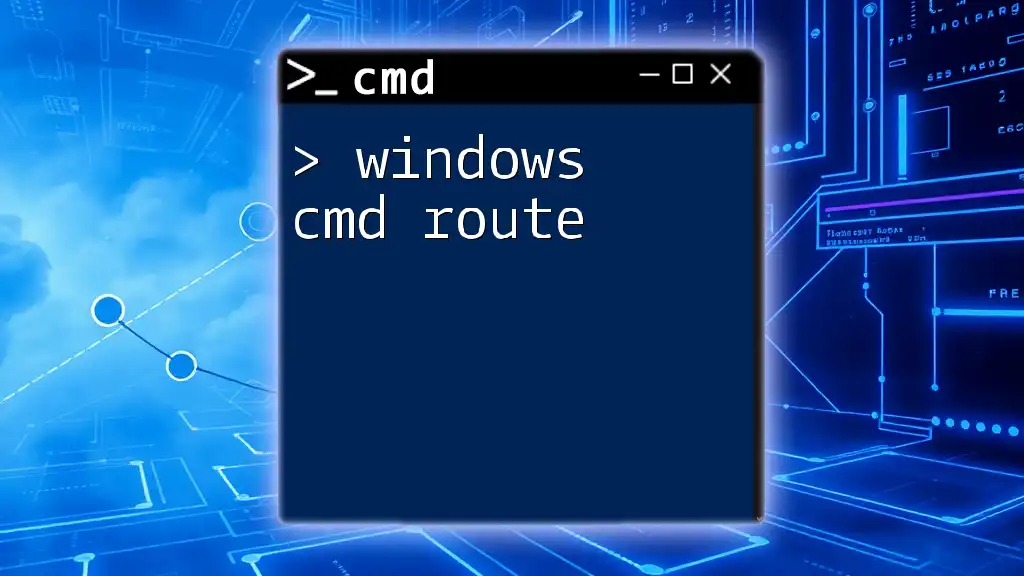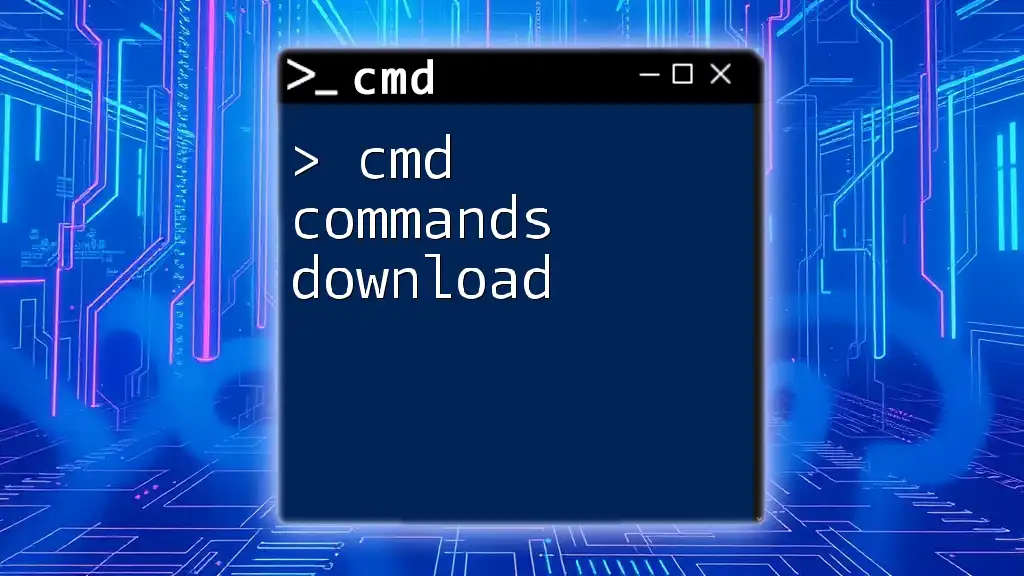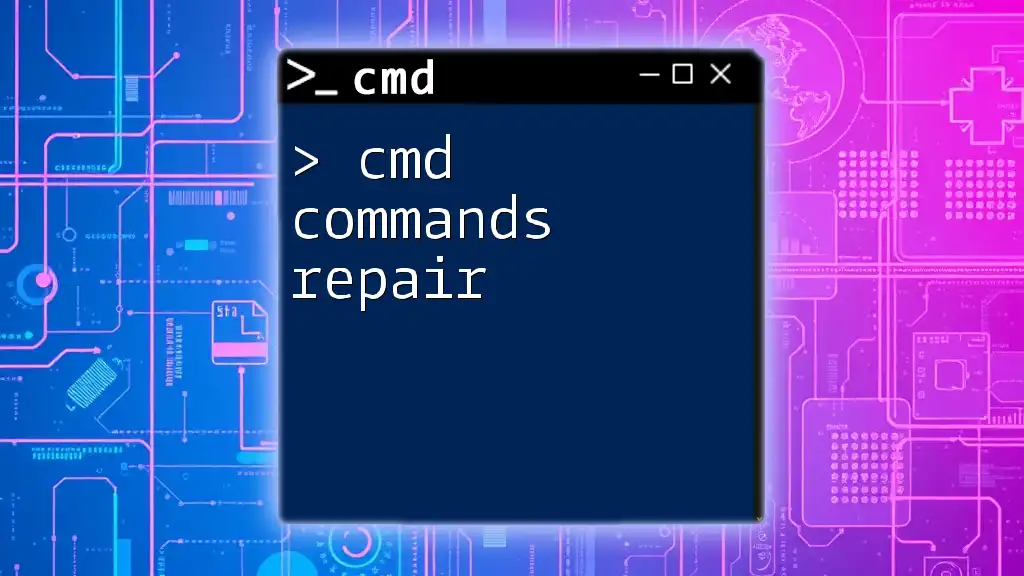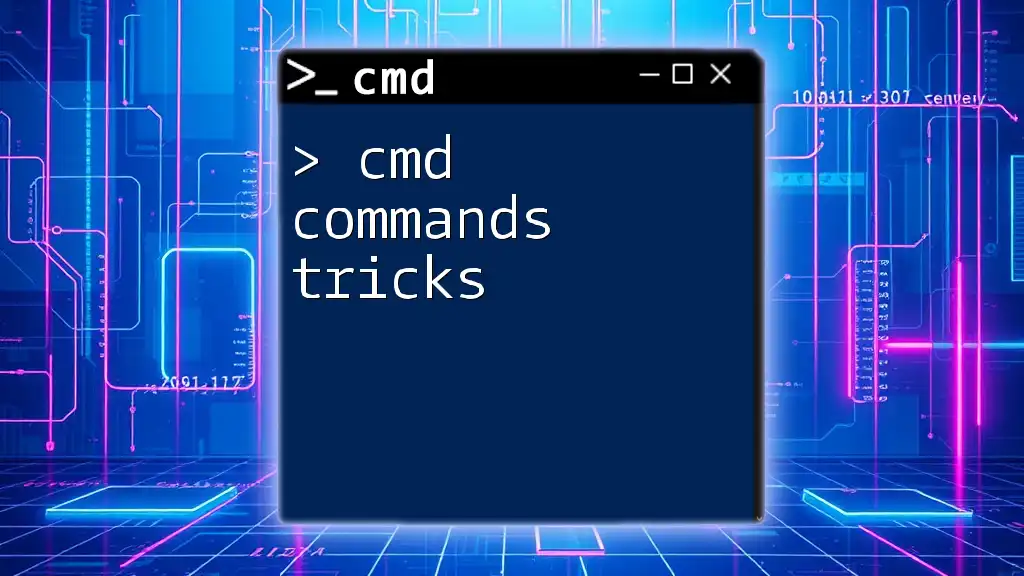A comprehensive "Windows CMD Commands List PDF" serves as a handy reference guide for users looking to quickly access essential command-line instructions, enabling efficient navigation and task execution in the Windows operating system.
Here’s an example of a simple command syntax:
dir C:\Users\YourUsername\Documents
Understanding CMD Commands
What Are CMD Commands?
CMD commands, also known as Command Prompt commands, are text-based instructions that you can enter into Windows' Command Prompt interface. This allows users to interact directly with the operating system and perform various tasks without a graphical user interface (GUI).
Why Use CMD Commands?
Using CMD commands provides numerous advantages:
- Efficiency: For many tasks, CMD is faster than navigating through folders in a GUI.
- Automation: CMD allows for scripting and batch operations, automating repetitive tasks.
- Control: Access to system settings and diagnostics that are not always available through the GUI.
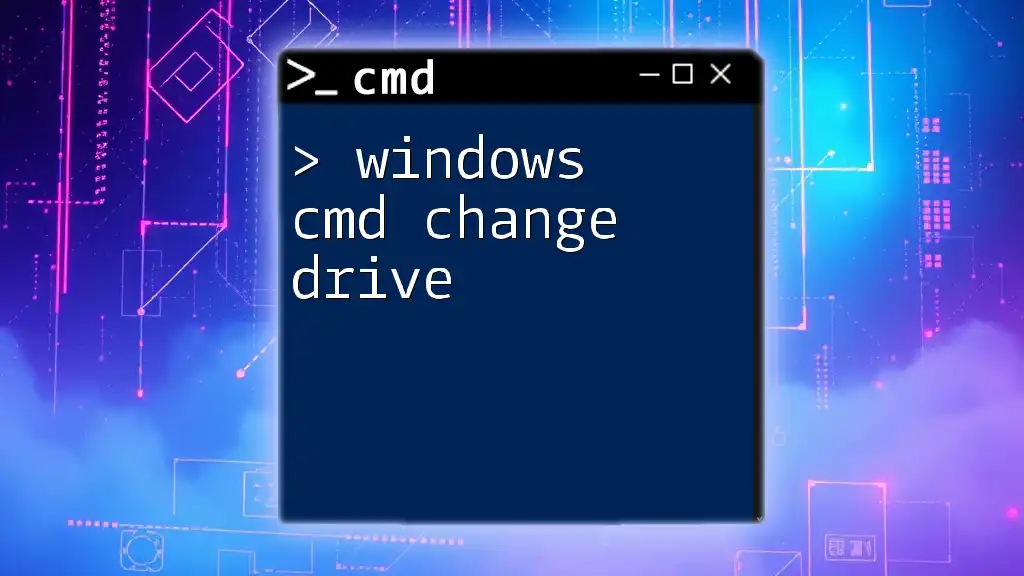
Comprehensive CMD Commands List
Basic CMD Commands
Basic commands form the foundation of your CMD usage and help you navigate and manipulate your system easily.
-
`dir`: This command lists all files and directories in the current directory. Use it to quickly view contents.
dir -
`cd`: Change the current directory. This command allows you to navigate through directories.
cd \path\to\directory
Advanced CMD Commands
Advanced commands are geared towards power users who want more control over their systems.
-
`ipconfig`: This command displays all current TCP/IP network configurations. It’s crucial for troubleshooting network issues.
ipconfig -
`ping`: Tests the reachability of a host on an IP network. Very useful for diagnosing connectivity issues.
ping google.com
Network Commands
Network commands enable you to diagnose network-related issues more effectively.
-
`tracert`: Traces the path data takes to reach a network destination. This helps in identifying routing issues.
tracert example.com -
`netstat`: Displays network connections, routing tables, interface statistics, and more. This is helpful for monitoring incoming and outgoing connections.
netstat -a
File Management Commands
File management commands assist you in handling files and directories directly via CMD.
-
`copy`: This command copies files from one location to another.
copy C:\source\file.txt D:\destination\ -
`del`: Deletes one or more files. Use with caution!
del C:\path\to\file.txt
System Commands
System commands offer insights into and control over various system settings and configurations.
-
`tasklist`: An invaluable command that shows all currently running processes on your computer.
tasklist -
`shutdown`: Allows you to shut down, restart, or log off the computer. You can specify options like a timer.
shutdown /s /t 60 # Shuts down the computer after 60 seconds
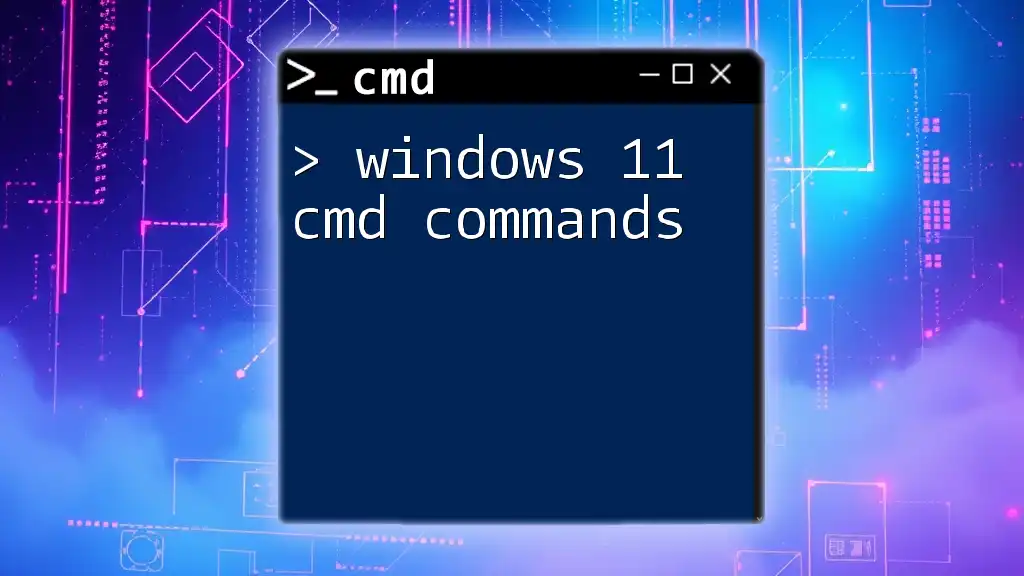
Downloadable CMD Commands List PDF
How to Access the PDF Resource
We offer a convenient PDF that contains a comprehensive list of CMD commands. You can easily download it [here](link-to-pdf).
Contents of the CMD Commands PDF
The PDF includes a structured list of CMD commands categorized for easy reference. You'll find:
- An extensive list of CMD commands
- Clear explanations and use cases for each command
- Categorization for better navigation
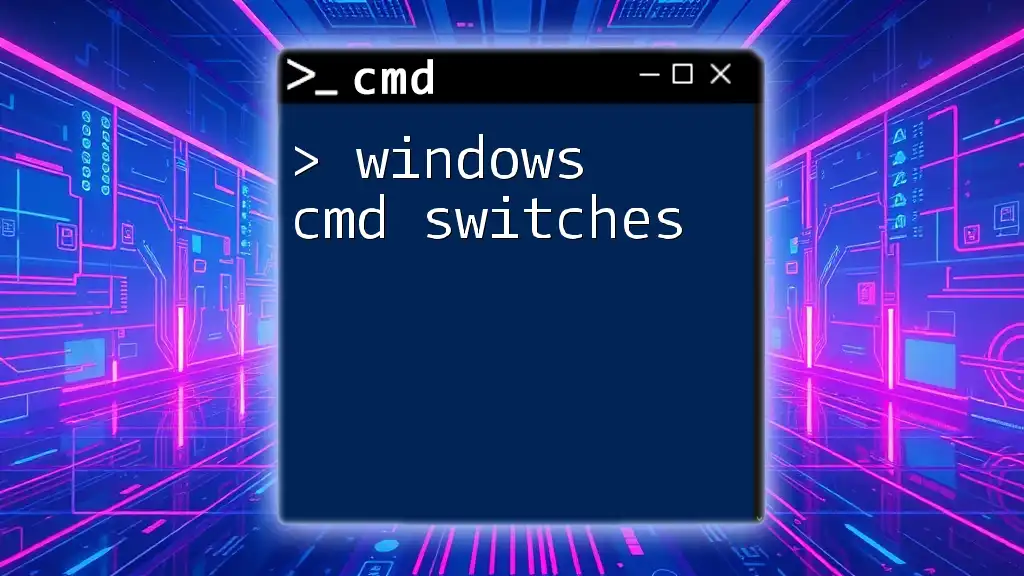
Using CMD Commands Effectively
Tips for Beginners
To maximize your experience with CMD, keep the following in mind:
- Practice Regularly: Familiarize yourself with commands to build confidence and speed.
- Use Help Commands: Utilize the `/help` flag with any command to get more information.
Advanced Tips
For those looking to elevate their CMD skills:
-
Scripting: Combining commands in a batch file can automate complex tasks. For example, you can create a `.bat` file that runs multiple commands sequentially.
@echo off echo Starting backup... xcopy C:\user\documents D:\backup\documents /E /I echo Backup completed! -
Use Command Chaining: Use `&&` to run multiple commands one after the other only if the preceding command succeeds.
cd C:\projects && dir
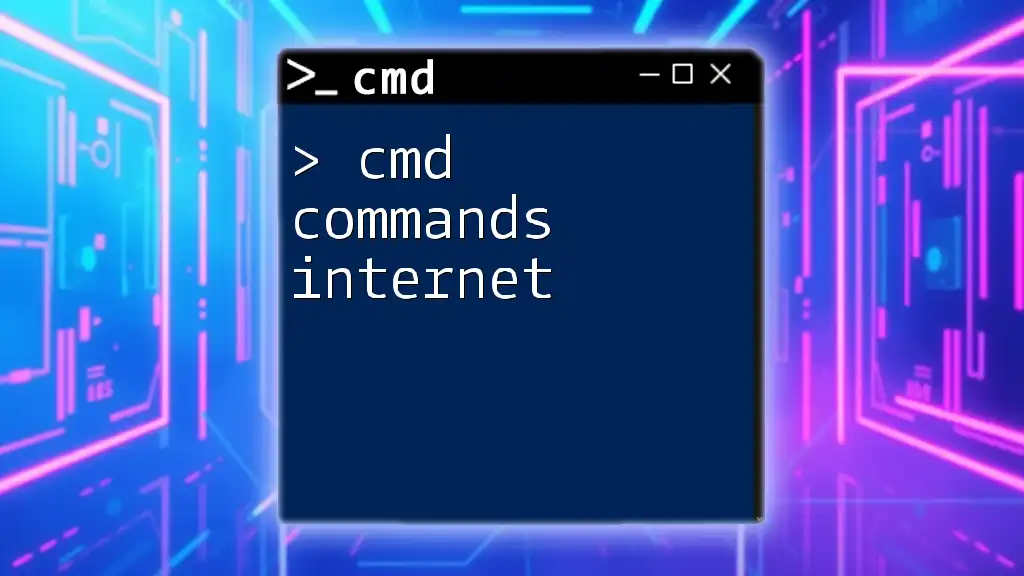
Conclusion
Knowing Windows CMD commands is an essential skill for anyone looking to enhance their productivity and efficiency while using a Windows operating system. Experiment with these commands, and feel free to explore beyond this guide. Remember, practice is key to mastering CMD, and don’t hesitate to share your experiences or ask questions in the comments below!
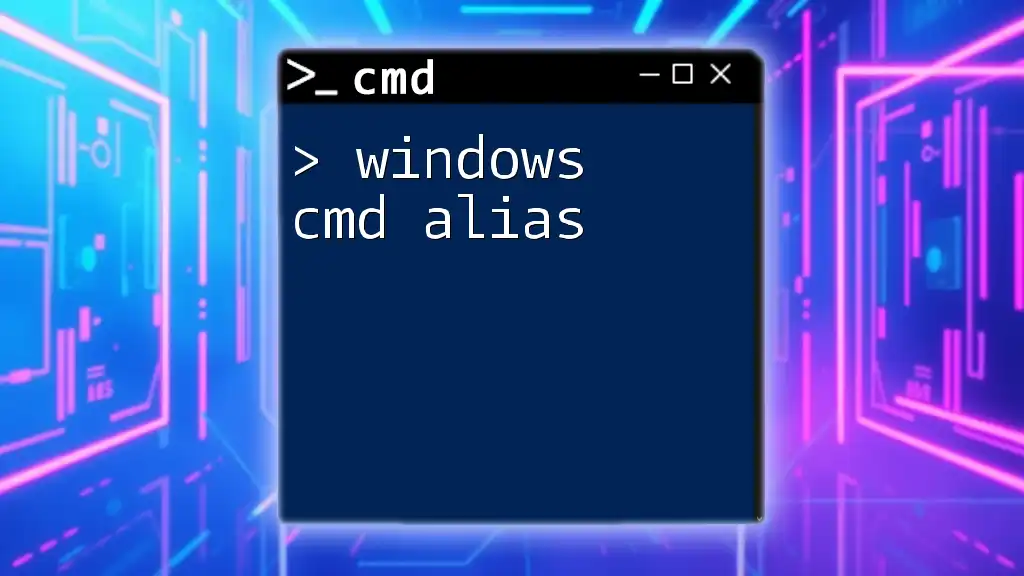
Additional Resources
Online Tutorials and Guides
To further your CMD knowledge, explore these resources:
- Microsoft’s official documentation
- YouTube tutorials on CMD usage
- Forums and communities focused on Windows CMD
Related Topics
If you're interested in expanding your skill set, consider learning about:
- Windows PowerShell: A powerful scripting environment for system management.
- Batch files: Automate tasks by creating scripts that run multiple CMD commands.
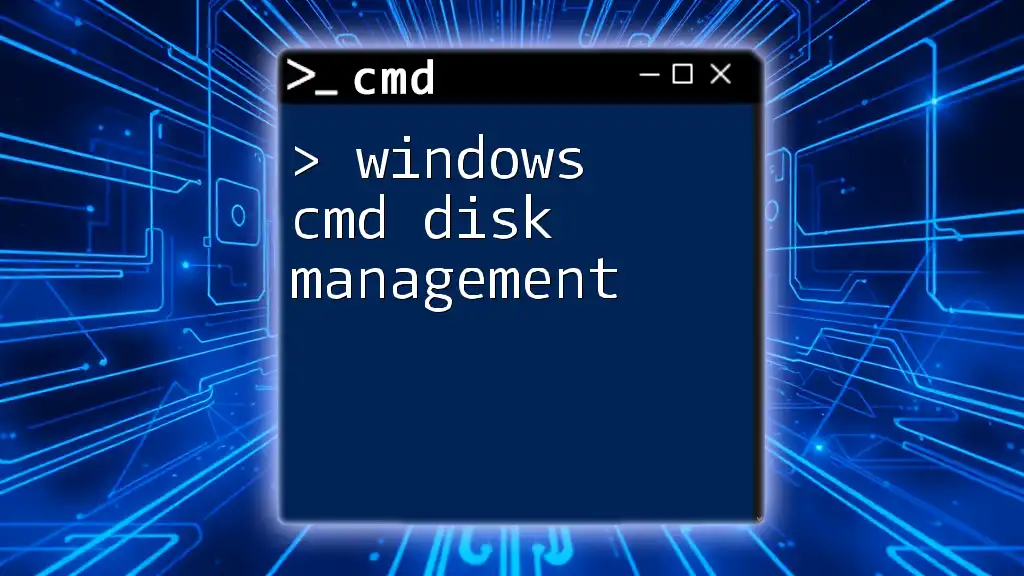
FAQ Section
Common Questions About CMD Commands
What is the difference between CMD and PowerShell? While CMD allows for command-line operations, PowerShell is more versatile, offering advanced scripting capabilities and access to .NET classes.
Can I use CMD commands in Windows 11? Yes, all CMD commands work in Windows 11, with the same functionality available as in earlier Windows versions.
Are there any command line tools better than CMD? PowerShell and third-party tools like Git Bash offer more features and flexibility than CMD, especially for scripting and automation tasks.
With this guide, you're well on your way to mastering Windows CMD commands, and don't forget to download our Windows CMD Commands List PDF for quick reference!