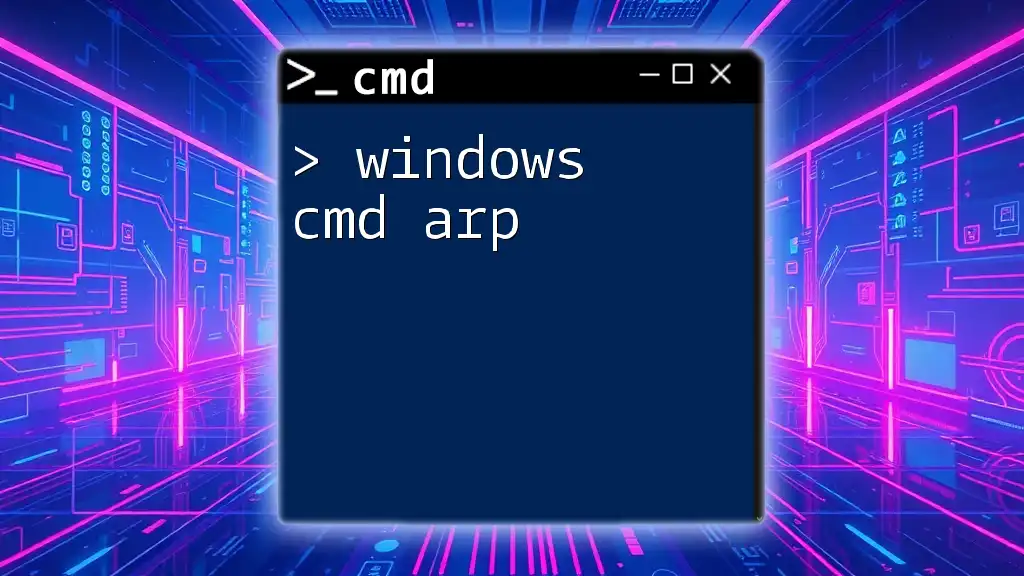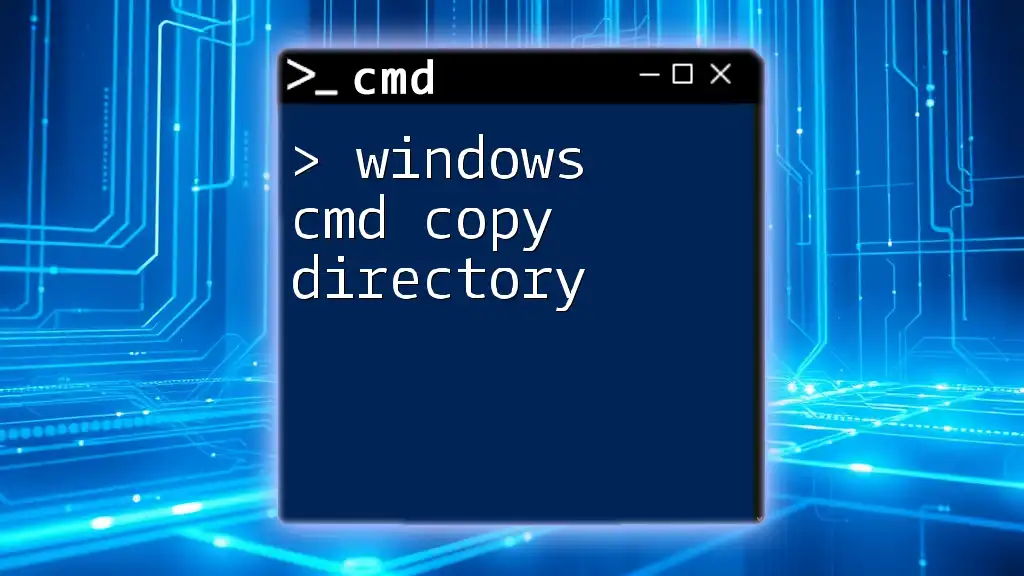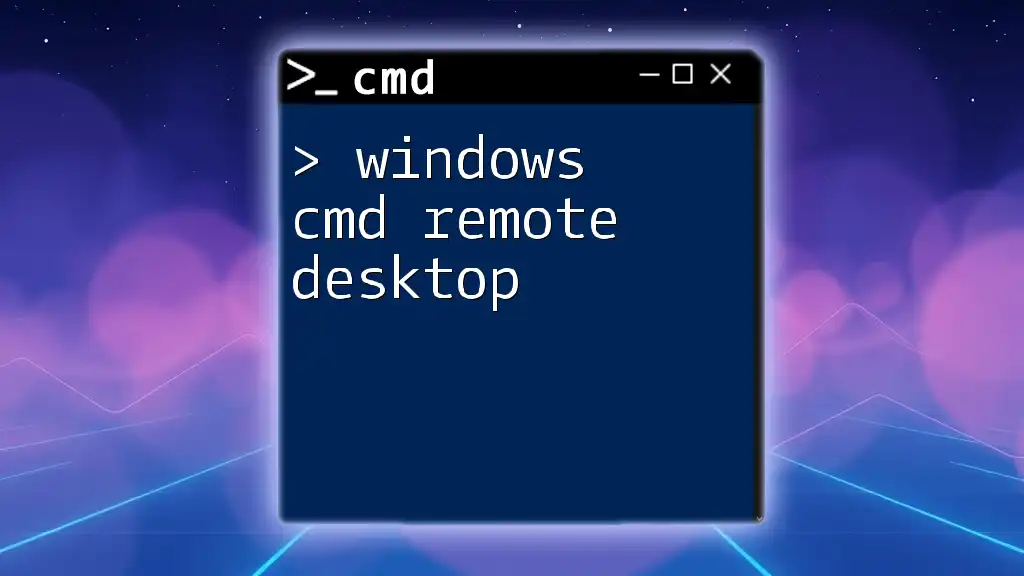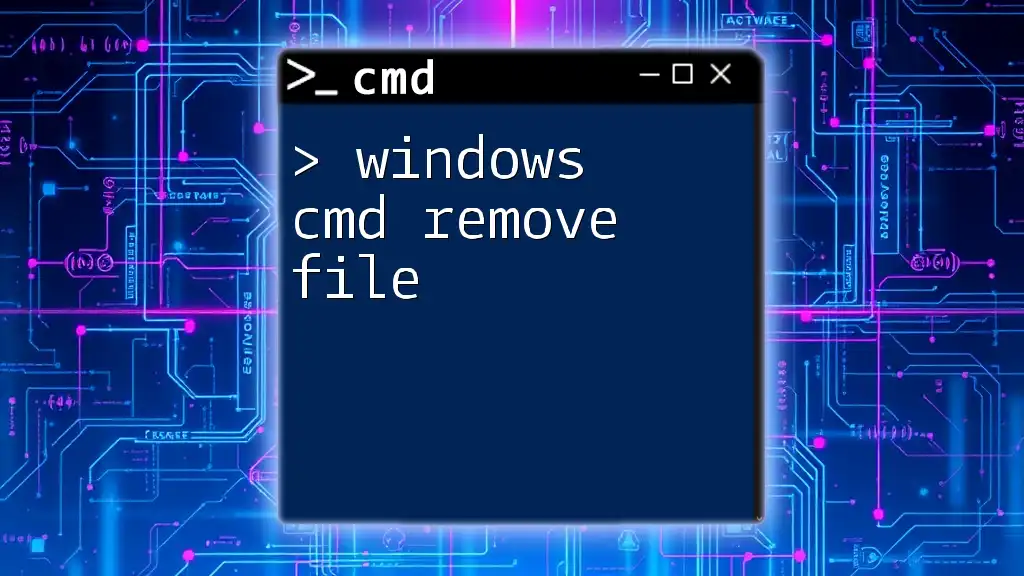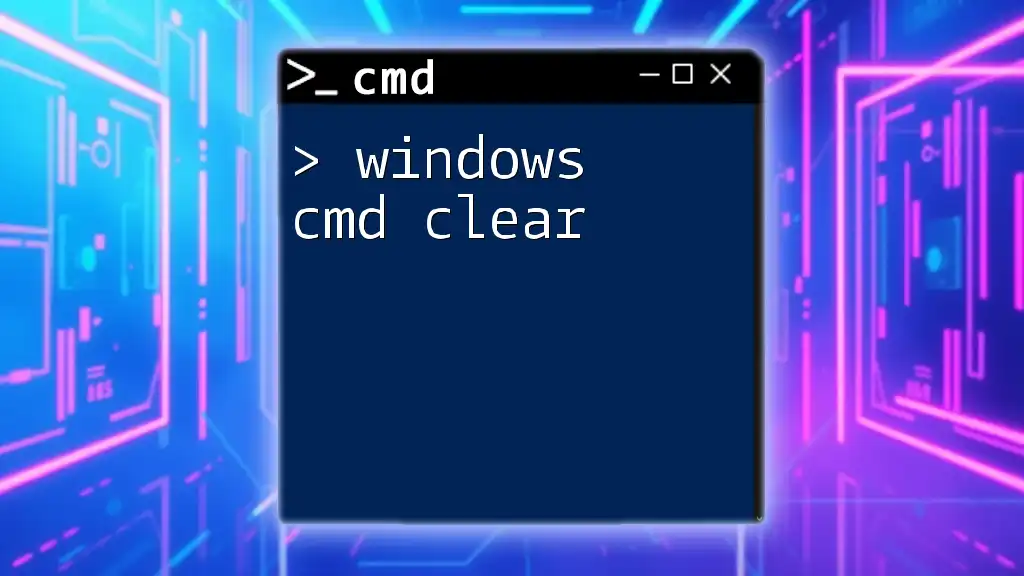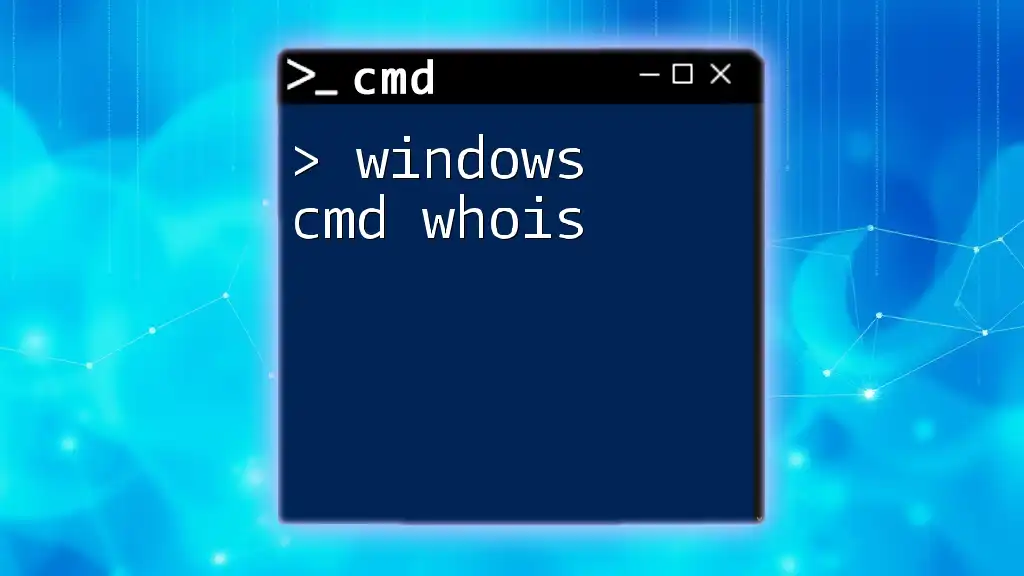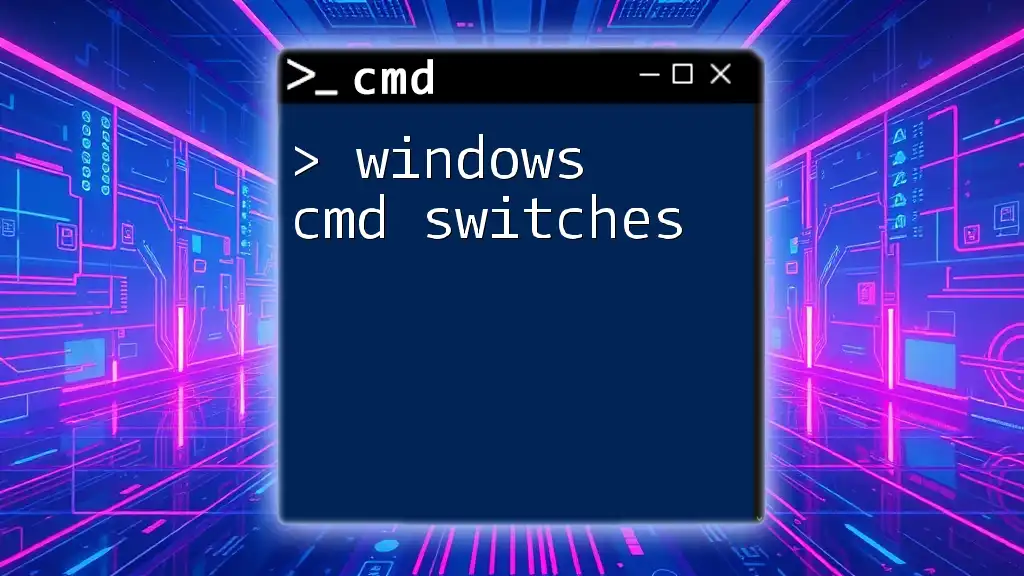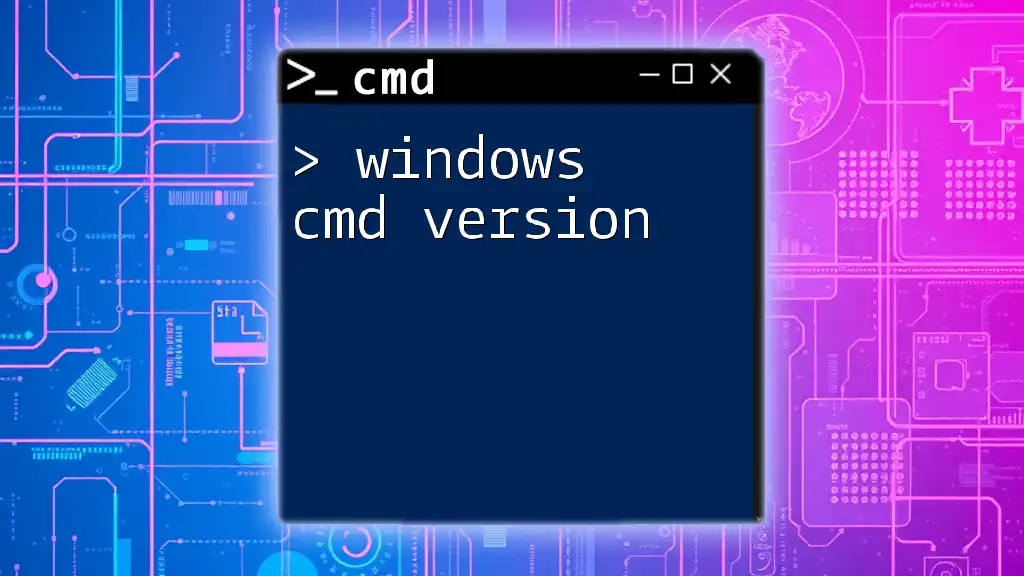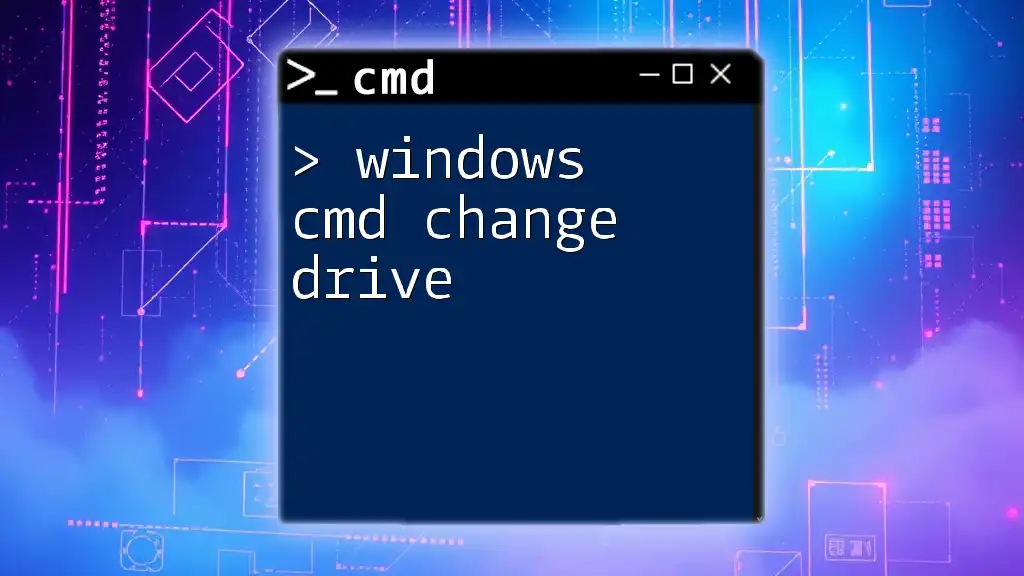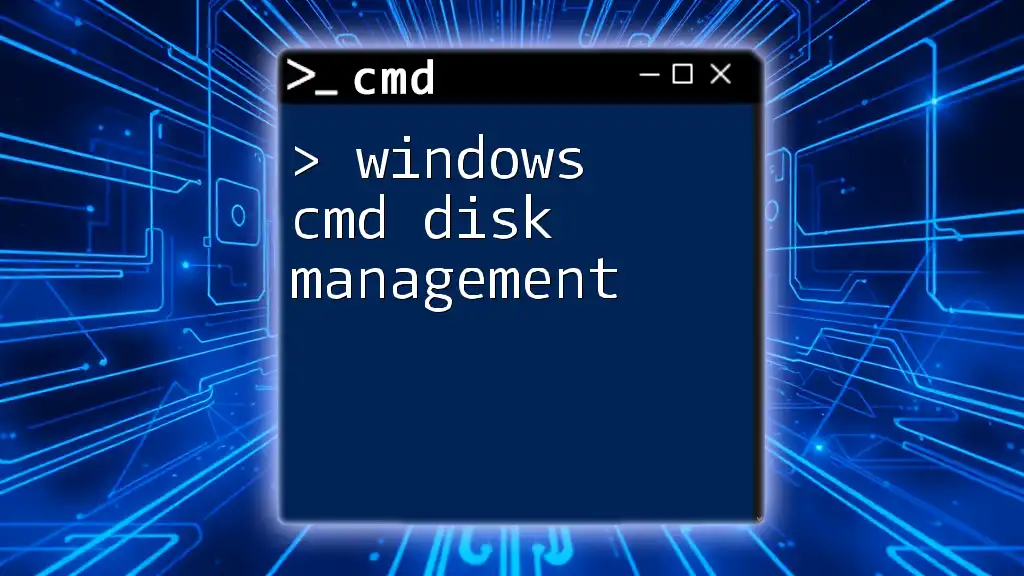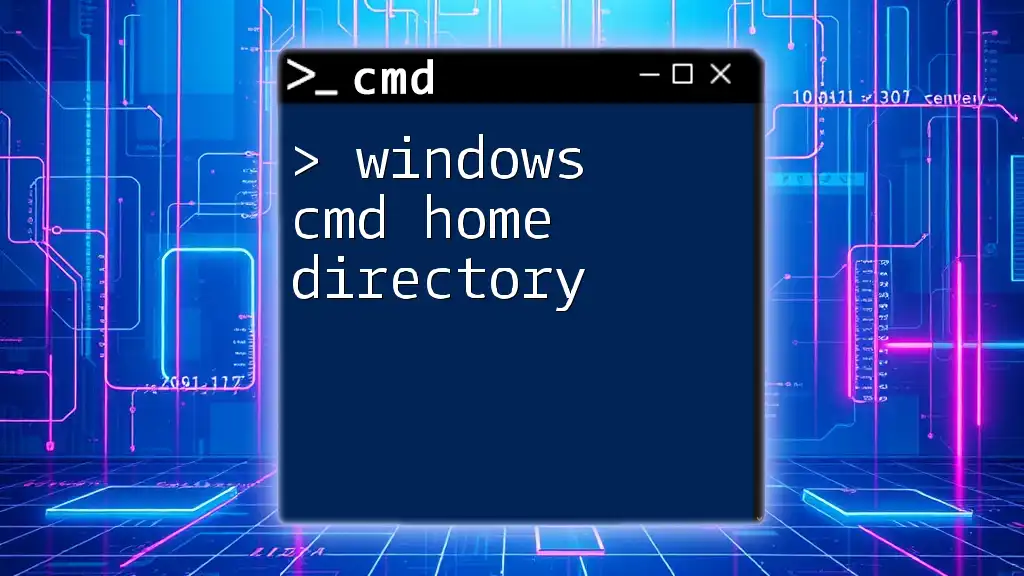The Windows CMD `arp` command is used to view and manage the Address Resolution Protocol (ARP) cache, which maps IP addresses to MAC addresses on your local network. Here’s an example of how to display the ARP cache:
arp -a
Introduction to ARP
What is ARP?
Address Resolution Protocol (ARP) is a crucial networking protocol used for the resolution of Internet Protocol (IP) addresses into physical machine (MAC) addresses within a local network. Essentially, ARP serves as a bridge between the network layer (IP address) and the data link layer (MAC address) of the OSI model, enabling effective communication between devices on a local network.
Understanding ARP in Windows CMD
The Windows Command Prompt (CMD) is a powerful tool for interacting with the operating system. The use of Windows CMD commands, including ARP commands, plays a significant role in troubleshooting connectivity issues and managing network settings. By mastering ARP, you can greatly enhance your network management skills.
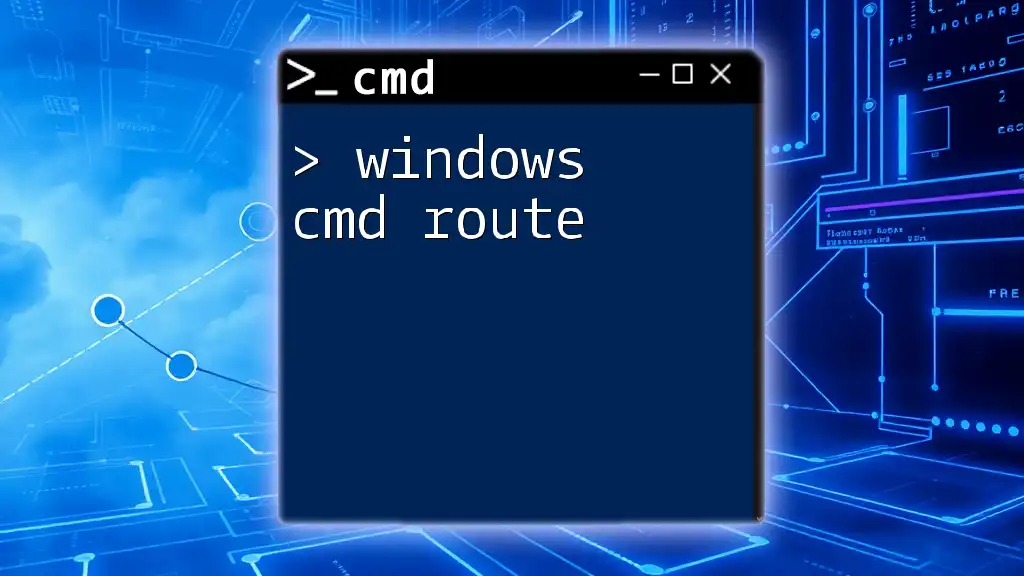
Accessing the ARP Command in Windows CMD
How to Open Command Prompt
To begin using ARP commands, you must first access the Windows Command Prompt. Here’s how to do it on various Windows systems:
- Windows 10/11: Click on the Start menu, type "cmd," and press Enter. Alternatively, you can right-click the Start button and select "Windows Terminal" or "Command Prompt."
- Windows 7: Click on the Start button, navigate to "All Programs," then "Accessories," and select "Command Prompt."
Additionally, you can access CMD using keyboard shortcuts such as `Win + R`, then typing `cmd` and hitting Enter.
Basic Syntax of the ARP Command
The general syntax for the ARP command is fairly straightforward:
arp [options]
This structure allows for several options that enable you to perform various functions related to ARP.
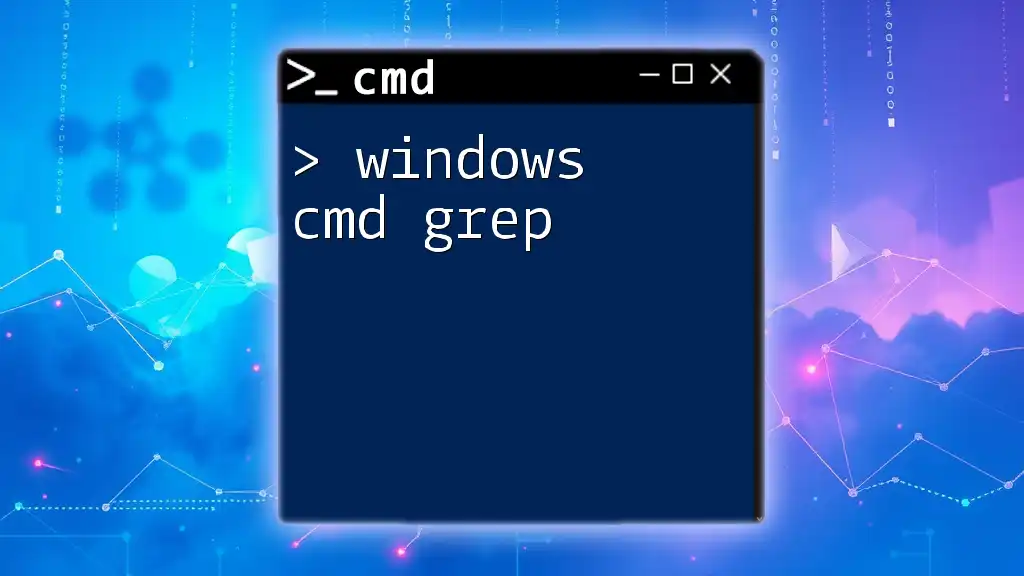
Common ARP Commands and Their Uses
Displaying the ARP Table
One of the primary functions of the ARP command is to display the current ARP table. This is achieved with the command:
arp -a
When you execute this command, you'll see a list of IP addresses and their corresponding MAC addresses, along with the type of ARP entry (dynamic or static). The output typically looks something like this:
Interface: 192.168.1.2 --- 0x2
Internet Address Physical Address Type
192.168.1.1 00-1A-2B-3C-4D-5E dynamic
192.168.1.5 00-1F-2D-3B-4C-6D dynamic
Viewing ARP Entries for a Specific Interface
If you want to focus on the ARP entries associated with a specific network interface, you can use:
arp -a <interface>
Replace `<interface>` with the specific interface you want to query (e.g., Ethernet, Wi-Fi). This command is particularly useful for identifying entries related to a specific connection, ensuring that you're troubleshooting the right network segment.
Adding a Static ARP Entry
Static ARP entries can be added for devices with fixed IP addresses to improve network efficiency:
arp -s <IP Address> <MAC Address>
For example, if you want to add a static ARP entry for a printer with IP address `192.168.1.10` and MAC address `00-11-22-33-44-55`, you would enter:
arp -s 192.168.1.10 00-11-22-33-44-55
This ensures that your device will always resolve the IP address to the specified MAC address, potentially reducing network latency in specific scenarios.
Deleting an ARP Entry
You might need to clear outdated or incorrect entries from your ARP table. This can be done using:
arp -d <IPAddress>
For instance, to delete the ARP entry for the printer mentioned earlier, you would type:
arp -d 192.168.1.10
This action helps maintain an accurate ARP table, which is crucial for efficient network communication.
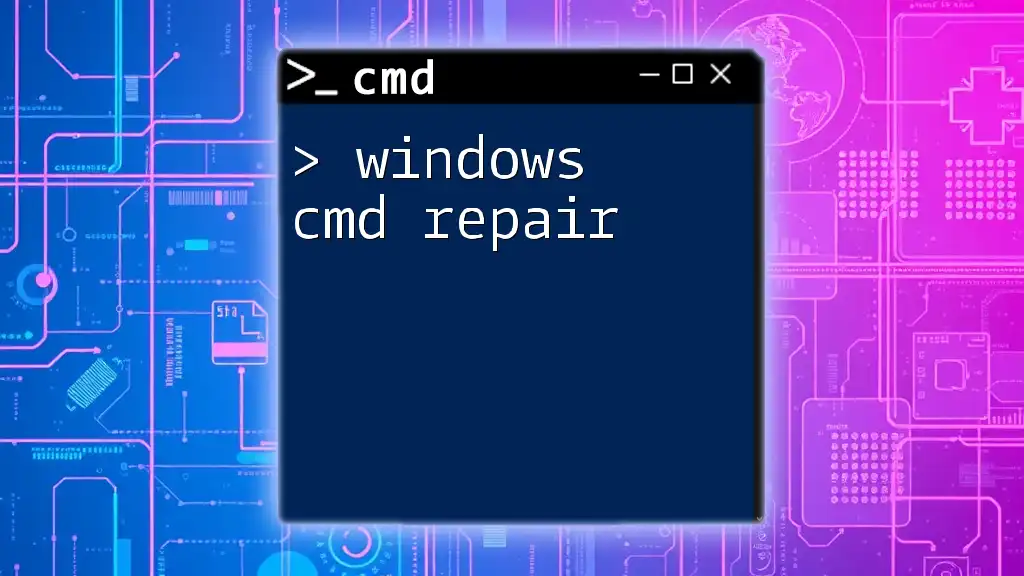
Advanced ARP Usage Tips
Troubleshooting with ARP Commands
ARP commands can be invaluable when diagnosing network issues.
Detecting Duplicate IP Addresses
Duplicate IP addresses can disrupt network connectivity, and ARP can help identify them. When you run the `arp -a` command, pay attention to any duplicates that may show up in the output. If the same IP address has different MAC addresses, it indicates a potential IP conflict.
Resolving Network Connectivity Issues
Network problems often stem from erroneous ARP entries. If you're unable to connect to a device, check the ARP table to see if the MAC address is correct. You can use the commands mentioned above to diagnose and rectify errors effectively.
Working with Different Network Protocols
ARP primarily works with IPv4; however, with the advent of newer protocols like IPv6, understanding ARP's role is essential. While IPv6 utilizes Neighbor Discovery Protocol (NDP) instead of ARP, being aware of how ARP operates in conjunction with various network protocols remains relevant for comprehensive network administration.
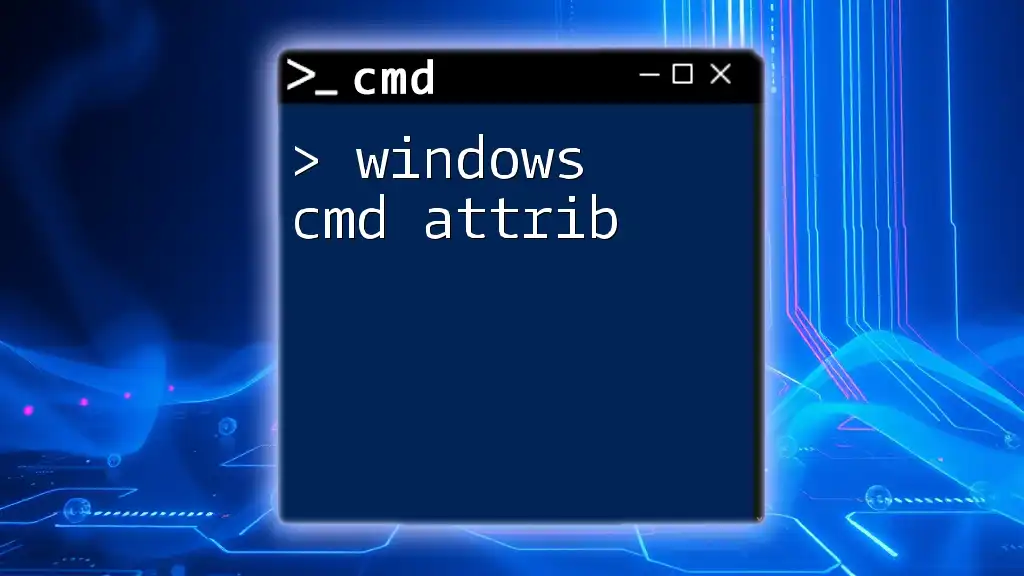
Security Considerations
ARP Spoofing and Security Threats
While ARP is a powerful tool, it is also vulnerable to security threats, particularly ARP spoofing. This attack involves sending false ARP messages over a local network, allowing an attacker to associate their MAC address with the IP address of a legitimate device. Consequently, this can lead to data interception and man-in-the-middle attacks.
Mitigating ARP Spoofing Risks
To protect your network against ARP spoofing, consider implementing best practices:
- Use Static ARP Entries: For critical devices, use static ARP entries to prevent unauthorized MAC addresses from being associated erroneously.
- Monitor ARP Traffic: Utilize network monitoring tools to detect unusual ARP activity and immediately investigate any discrepancies.
- Educate Users: Awareness among users can also help in recognizing potential network threats.
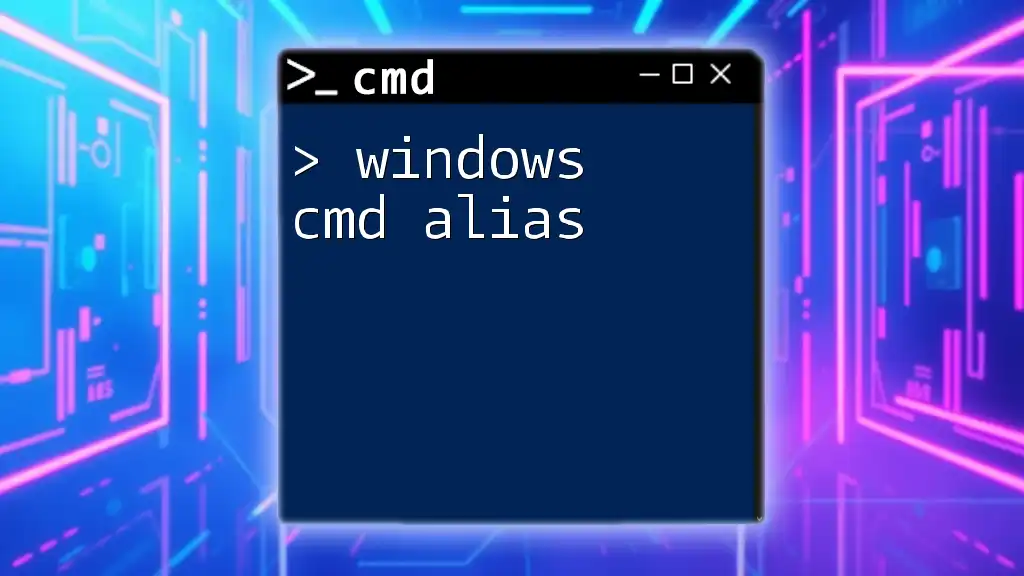
Conclusion
Key Takeaways
The `windows cmd arp` command is a vital tool for managing and troubleshooting network connections. By mastering its various commands and understanding ARP's role in your network, you can enhance your effectiveness as a network administrator or an informed user.
Further Reading and Resources
For those eager to delve deeper into CMD commands, consider exploring additional resources that cover various aspects of network management and troubleshooting.

FAQs
What is the difference between dynamic and static ARP entries?
Dynamic ARP entries are automatically created when a device communicates with another on the network, but they can expire. Static ARP entries, on the other hand, do not expire and are set manually, offering consistent IP-to-MAC mapping.
Can I use ARP commands remotely?
ARP commands are generally used on a local device. However, you can remotely manage ARP with tools like PowerShell or dedicated network management software, which can give you access to ARP tables on remote devices.
How does ARP work in a virtualized environment?
In virtualized environments, ARP operates similarly to physical networks, allowing virtual machines to communicate through virtual switches. Understanding ARP's function within these contexts is critical for effective network management in these increasingly popular setups.