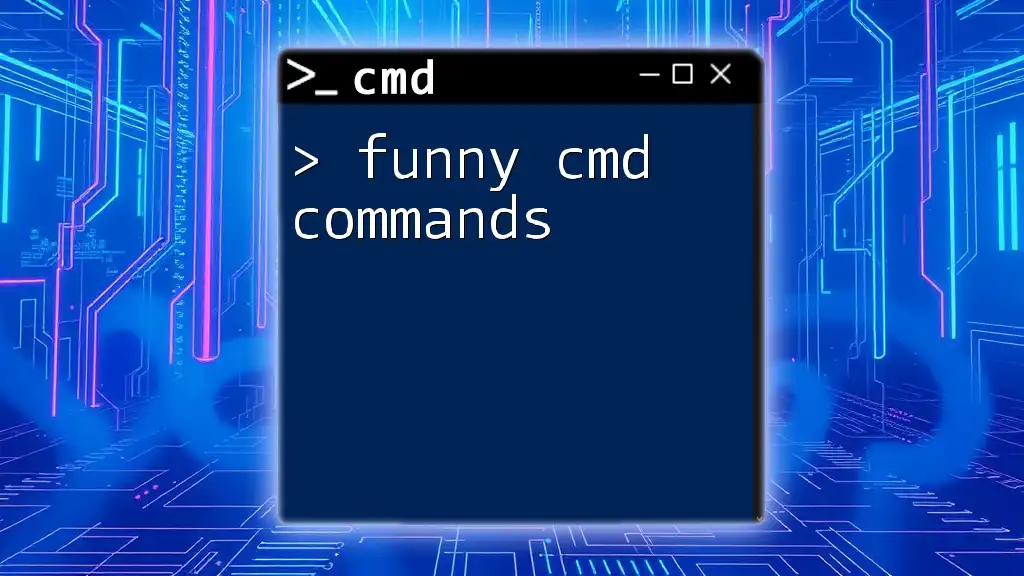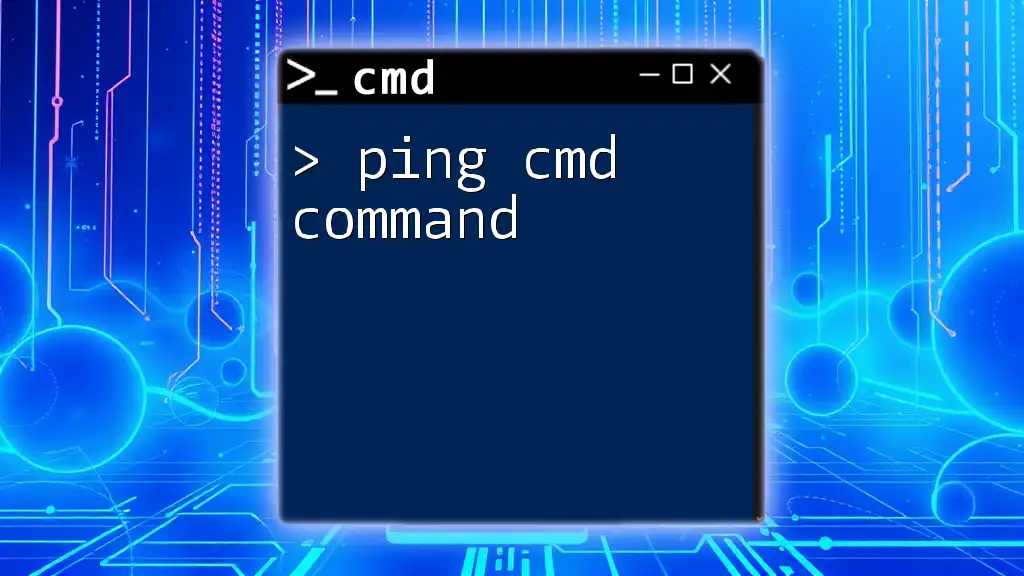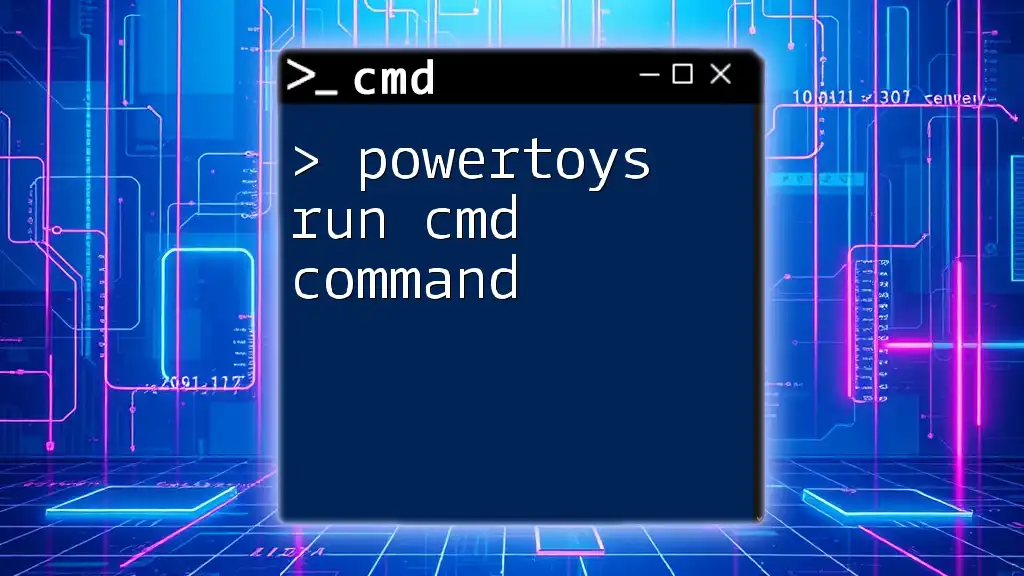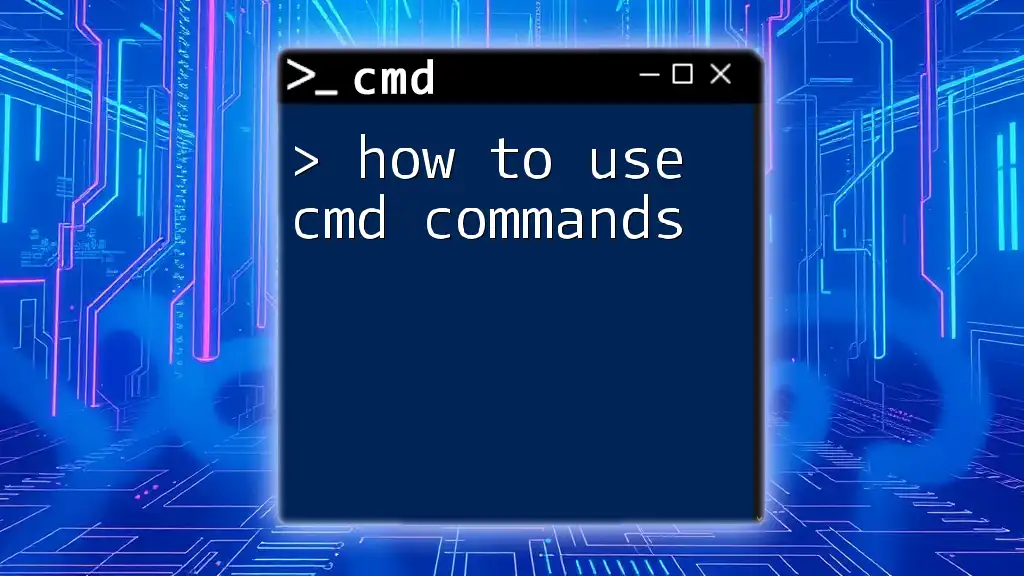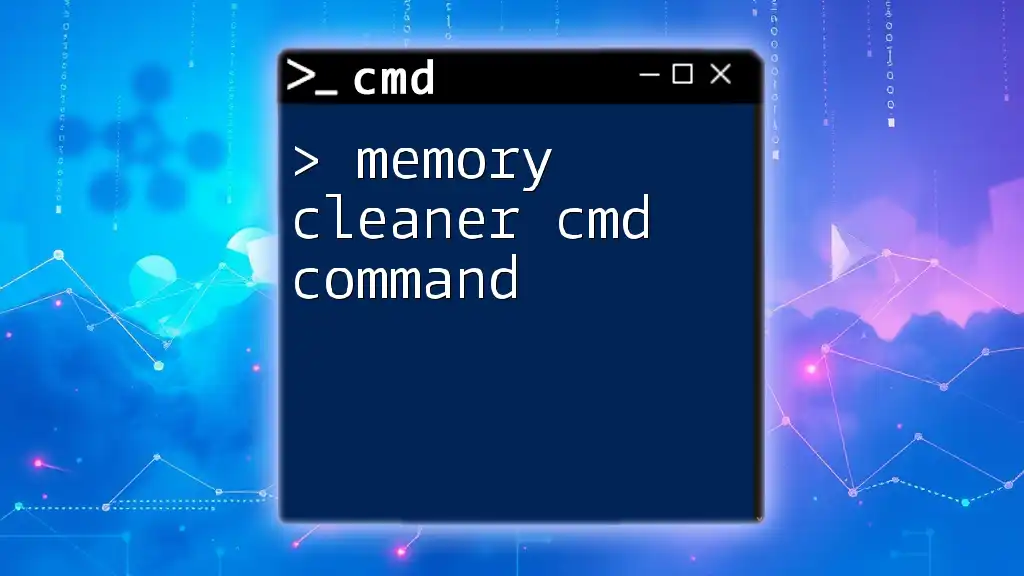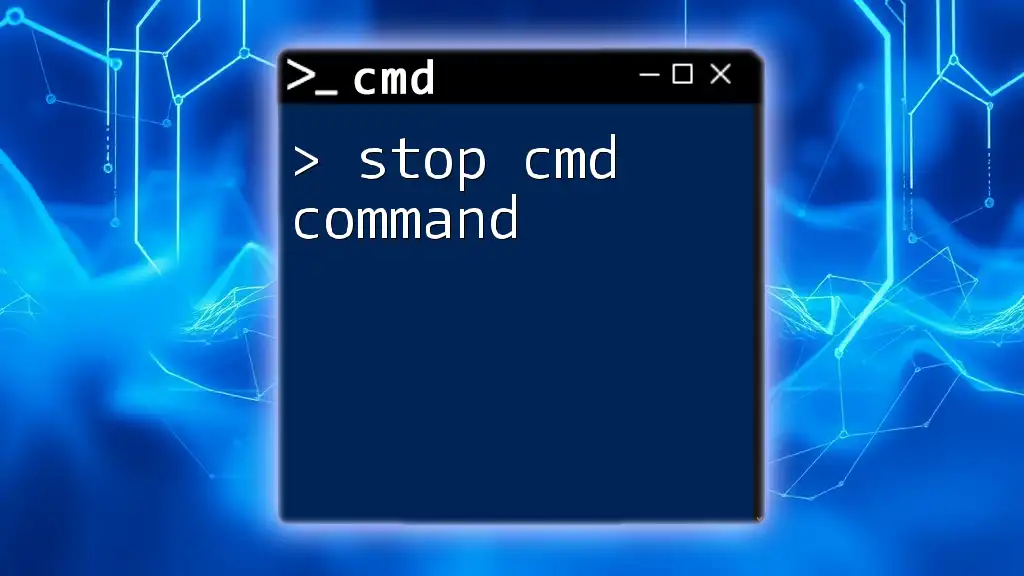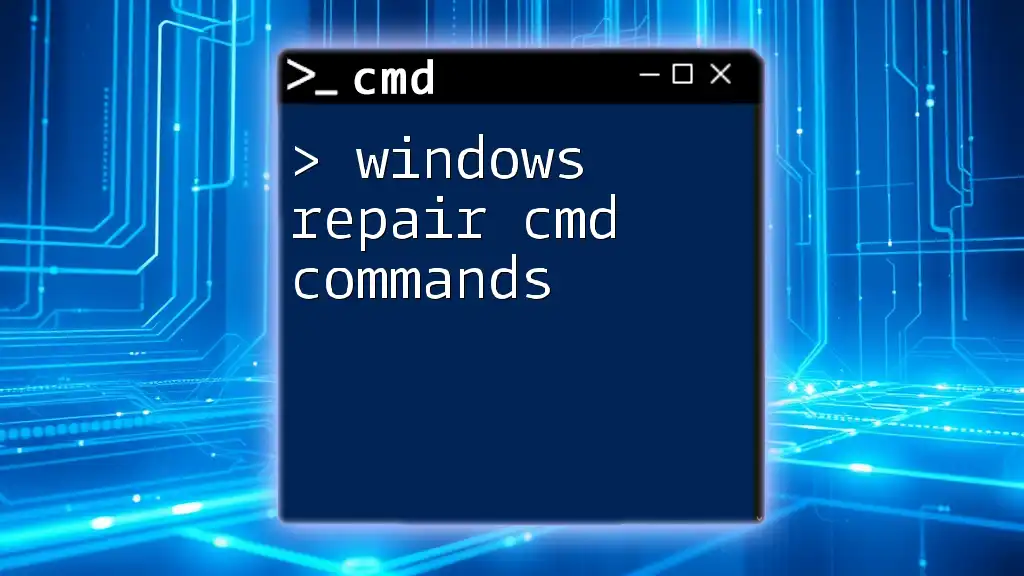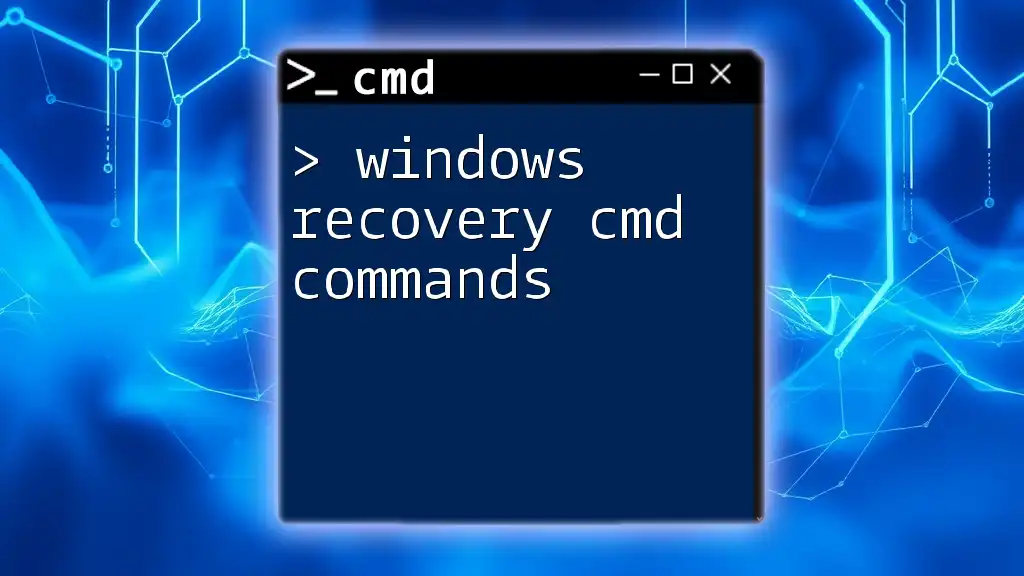High performance CMD commands enable users to optimize their tasks and efficiently manage system resources through streamlined processes.
Here’s an example of a high-performance CMD command that clears the cache to free up resources:
ipconfig /flushdns
What Are CMD Commands?
CMD commands, also known as command-line commands, are a set of instructions executed in the Windows Command Prompt. They allow users to perform a variety of tasks directly through typing, bypassing graphical interfaces. The Command Prompt has its origins in early computing and has evolved to provide powerful functionalities, especially for system administrators and advanced users.
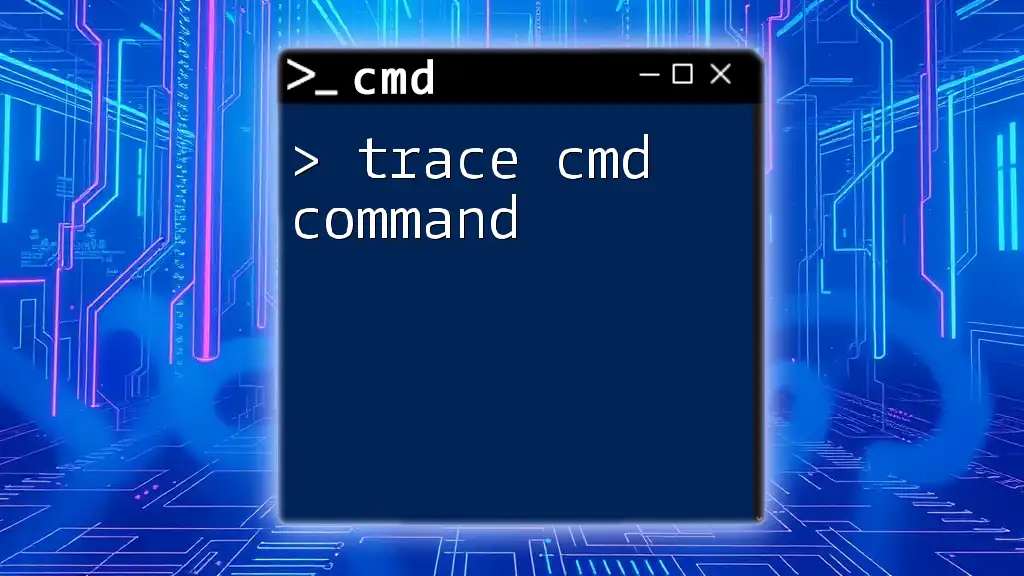
Importance of High-Performance Commands
When it comes to effective computing, speed is essential. High-performance CMD commands optimize the efficiency of routine tasks, such as file management and system monitoring. Leveraging these commands not only reduces the time needed to execute processes but also enhances overall system performance.
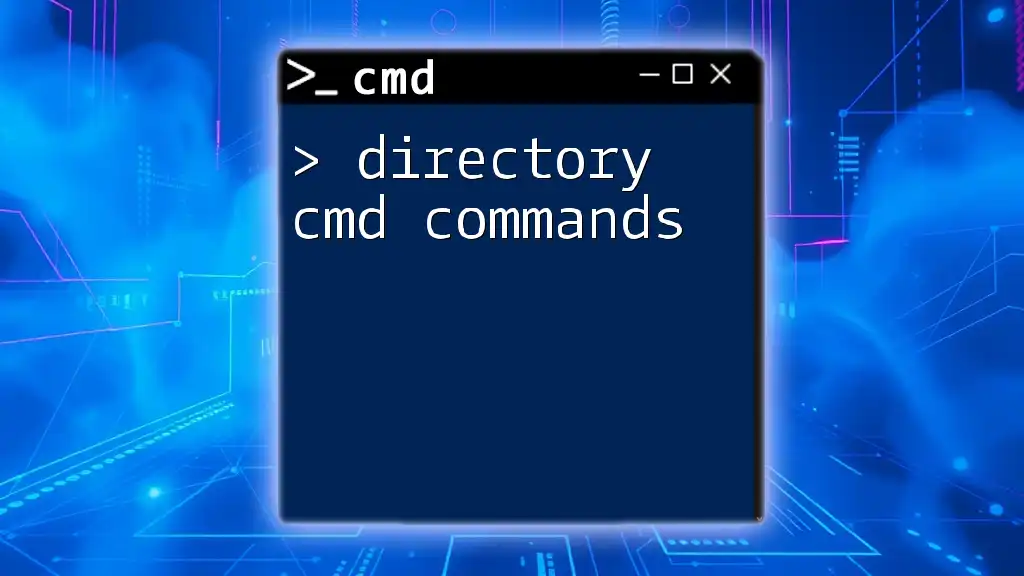
Understanding the Command Line Interface
The Structure of a CMD Command
Every CMD command follows a basic structure: `command [options] [parameters]`. Understanding how to manipulate this structure allows users to execute commands swiftly and correctly.
For instance, the COPY command is structured as:
COPY [source] [destination]
This format—where "source" defines the file or directory to copy and "destination" specifies where to place the copy—provides a clear path for efficient command execution.
Common CMD Terminology
Familiarity with CMD terminology is crucial. Key terms include:
- Flags: Extra parameters that modify command behavior.
- Switches: Options introduced using a forward slash (/).
- Arguments: Values or data supplied to a command for processing.
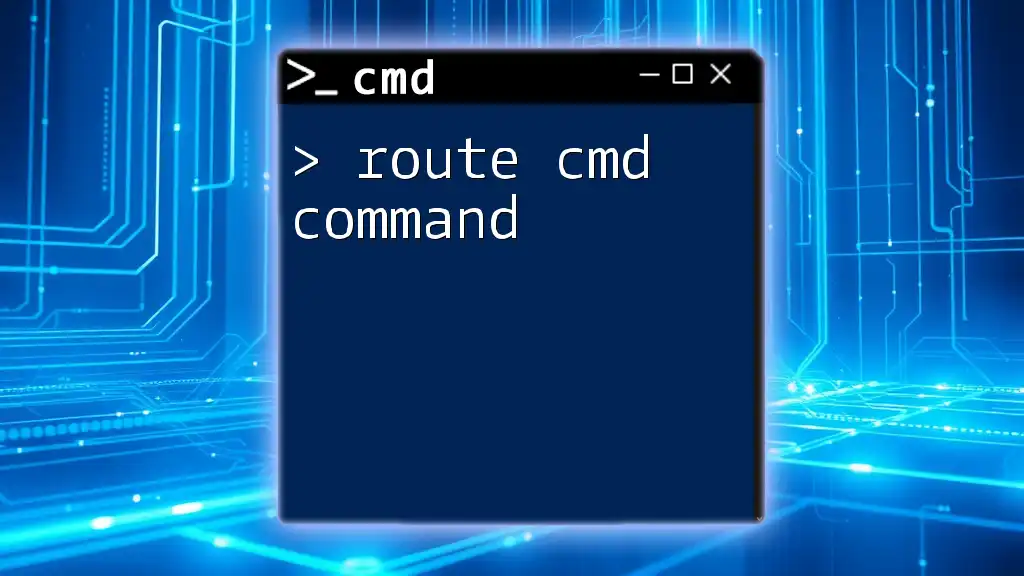
Key High-Performance CMD Commands
File Management Commands
COPY
The COPY command is essential for high-performance file management. It allows users to duplicate files efficiently. Here’s how to use it:
COPY C:\source\file.txt D:\destination\
Best Practices For high performance, consider using COPY in conjunction with wildcard characters (e.g., `.`) to duplicate multiple files simultaneously, thus optimizing time management.
MOVE
The MOVE command efficiently relocates files and directories from one location to another. The syntax looks like this:
MOVE C:\path\to\old\file.txt D:\path\to\new\
Performance Tips Using MOVE instead of COPY followed by DELETE reduces the execution time in cases where files do not need to remain in their original locations.
Networking Commands
PING
The PING command is a network utility that checks the connectivity between your machine and a target IP address or hostname. The syntax is:
PING google.com
Analyzing Network Performance Upon execution, PING returns results indicating round-trip time and packet loss, which are crucial for diagnosing network efficiency.
TRACERT
TRACERT serves to trace the route packets take to reach a specified host. Here’s the command to use:
TRACERT example.com
Identifying Bottlenecks This command reveals each hop taken in the network journey, making it easier to find any slowdowns or failure points along the way.
System Management Commands
TASKLIST
The TASKLIST command displays a list of currently running processes, which is invaluable for performance monitoring. To filter results:
TASKLIST | FIND "chrome.exe"
Identifying Resource Hogs By targeting specific processes, users can manage and understand resource allocation more effectively, improving overall system health.
TASKKILL
TASKKILL forcefully ends tasks that may be unresponsive or consuming excessive resources. Use this command as follows:
TASKKILL /IM chrome.exe /F
Force Closing Processes for Performance It's crucial to identify when processes need to be terminated for better performance management, making this command a valuable tool in your CMD arsenal.
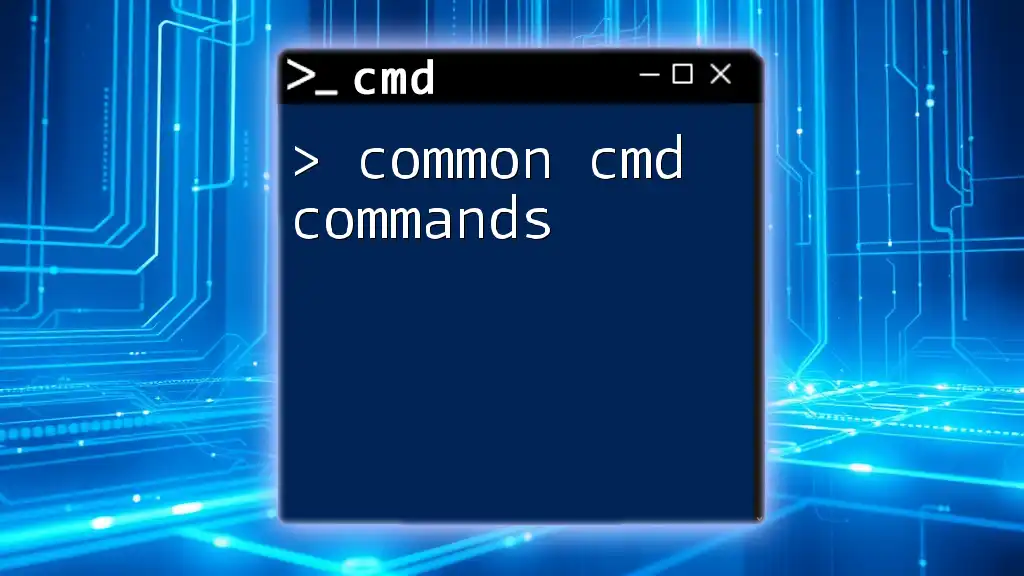
Advanced Techniques for High-Performance CMD
Batch Files for Automation
Batch files are scripts containing a series of CMD commands. They can streamline repetitive tasks. Here’s a simple example of a batch file for backing up files:
@echo off
xcopy C:\data\*.* D:\backup\ /E /I /Y
Advantages of Batch Files Using batch files enhances efficiency by automating complex command sequences, dramatically reducing execution time and minimizing the risk of manual errors.
Using CMD with PowerShell
PowerShell extends the capabilities of CMD, enabling users to execute complex tasks with greater flexibility. PowerShell cmdlets can handle objects rather than just text, making it superior in many scenarios.
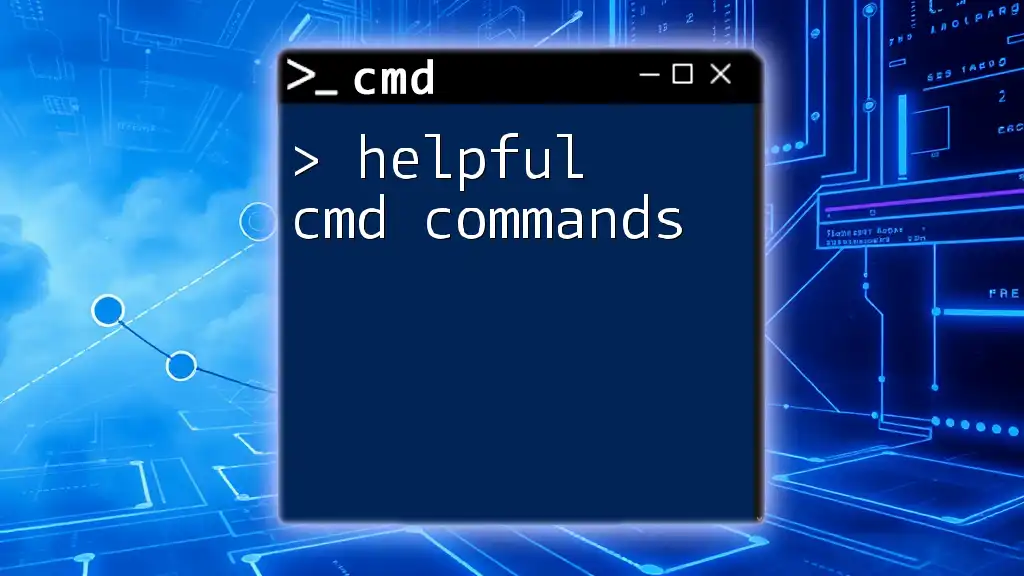
Customizing CMD for Performance
Changing CMD Properties
Adjusting CMD properties can improve usability:
- Optimize Font: A clear font enhances readability and reduces eye strain.
- Window Size: Make the command prompt window larger to view more output without scrolling.
Keyboard Shortcuts and Navigation Tips
Efficiency can be significantly improved through keyboard shortcuts. Some effective shortcuts include:
- Arrow Keys: Cycle through previous commands.
- Ctrl + C: Abort a running command.
By mastering these shortcuts, users speed up their interaction with CMD, thereby improving overall command execution performance.
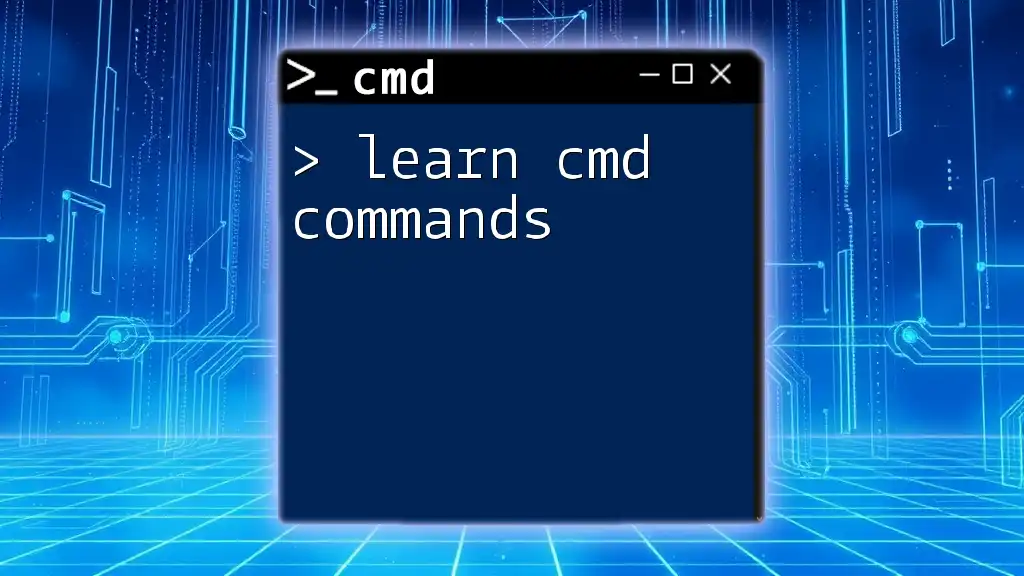
Troubleshooting Common CMD Issues
Common Errors and Their Solutions
Even experienced users encounter issues. Some common CMD errors include:
- Access Denied: Indicates a permission issue. Ensure that you are running the Command Prompt as an administrator.
- File Not Found: Double-check your paths and filenames for accuracy.
Performance-Related Problems
Slow command execution can stem from various factors, such as insufficient system resources or high CPU usage. Analyze your active processes using the TASKLIST command to diagnose these issues effectively.
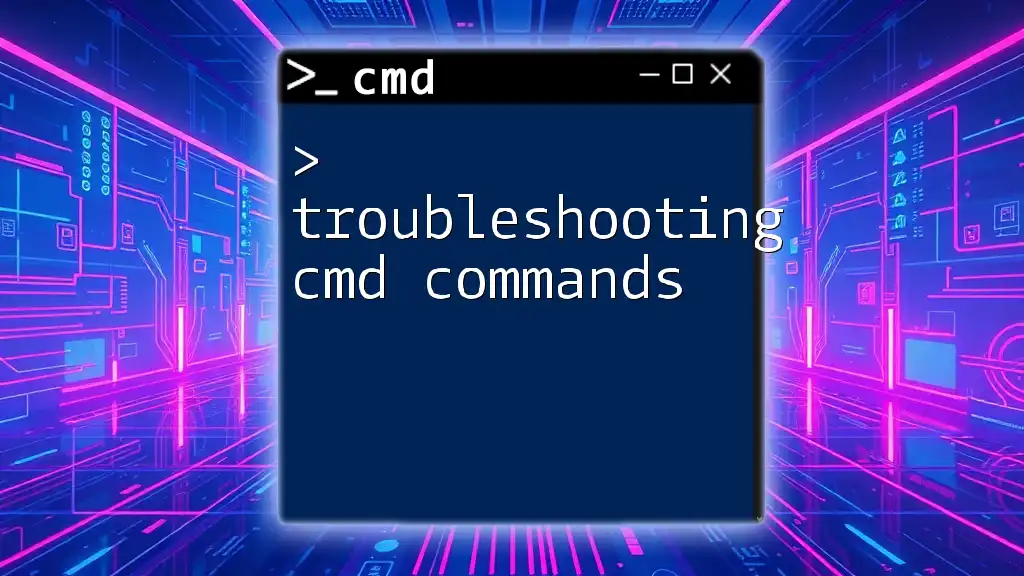
Conclusion
Understanding and applying high-performance CMD commands is essential for optimizing productivity and system performance. Practicing these commands in real-world scenarios will enhance your command-line proficiency and efficiency. The more you explore these tools, the more adept you will become in leveraging the power of the Command Prompt to manage your computing activities.

Additional Resources
For those keen to deepen their understanding of CMD commands, various resources are available, including online tutorials, forums, and community support groups tailored specifically for CMD and PowerShell users. Engaging with experienced users and accessing curated materials will elevate your command-line skills significantly.