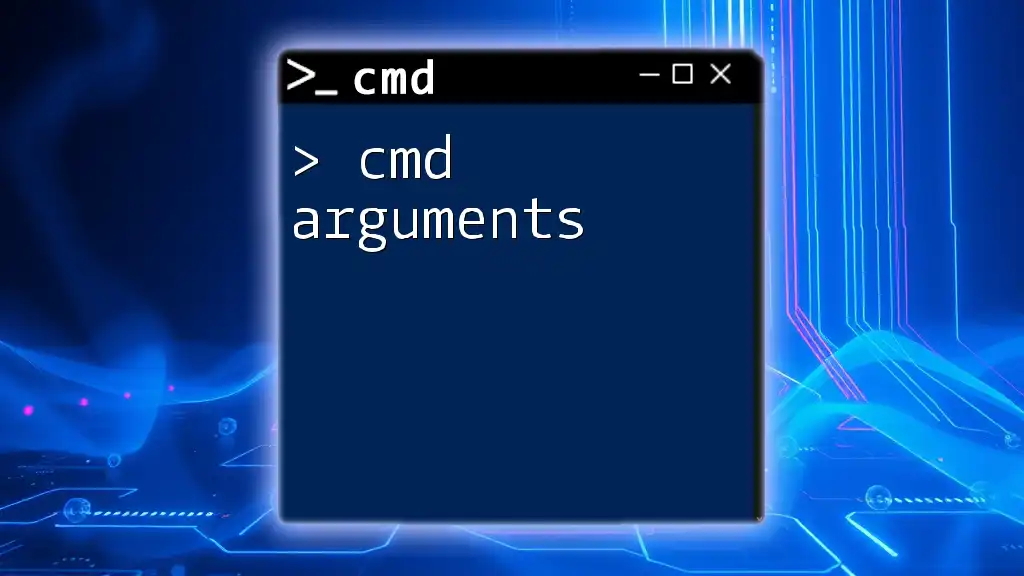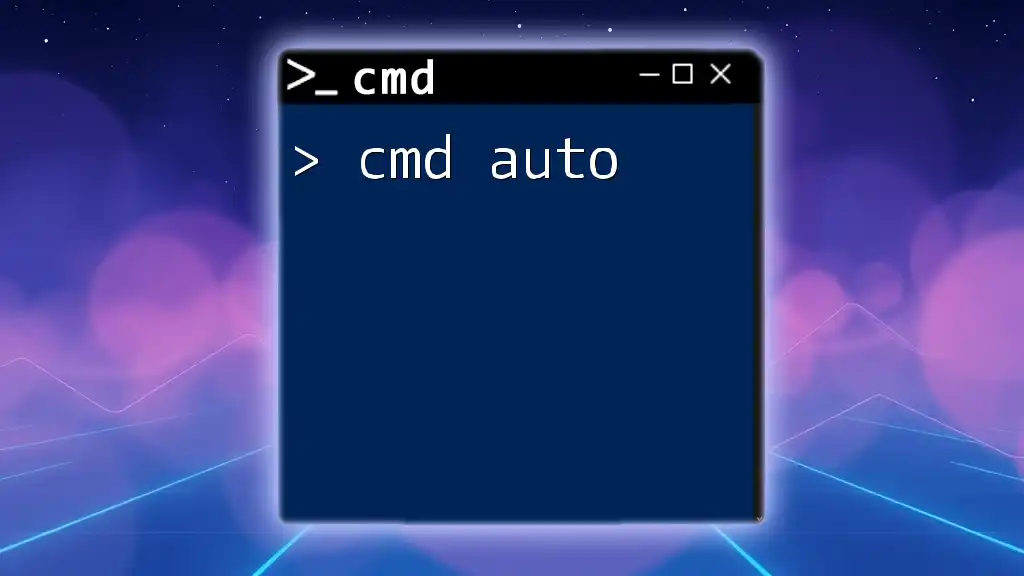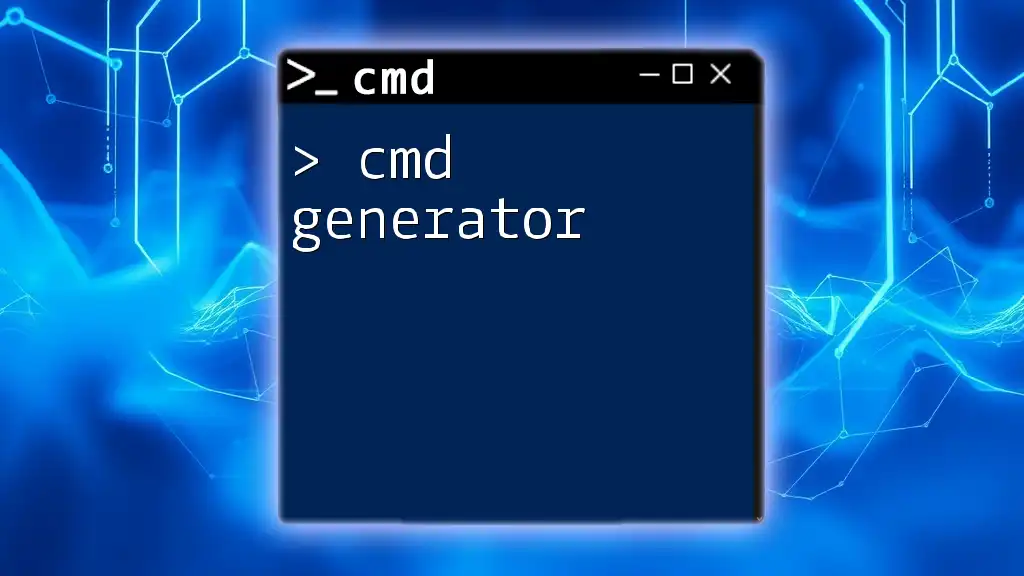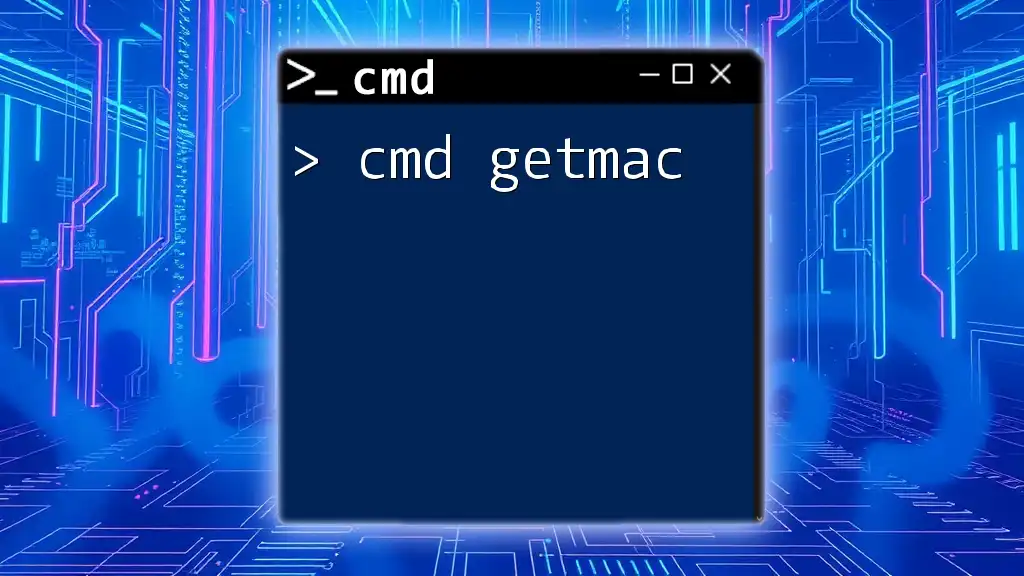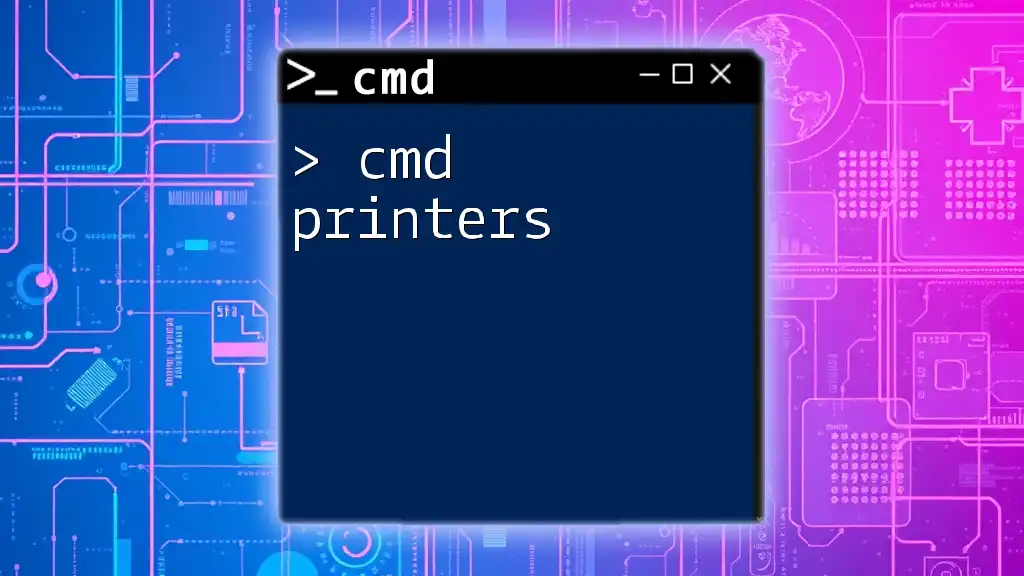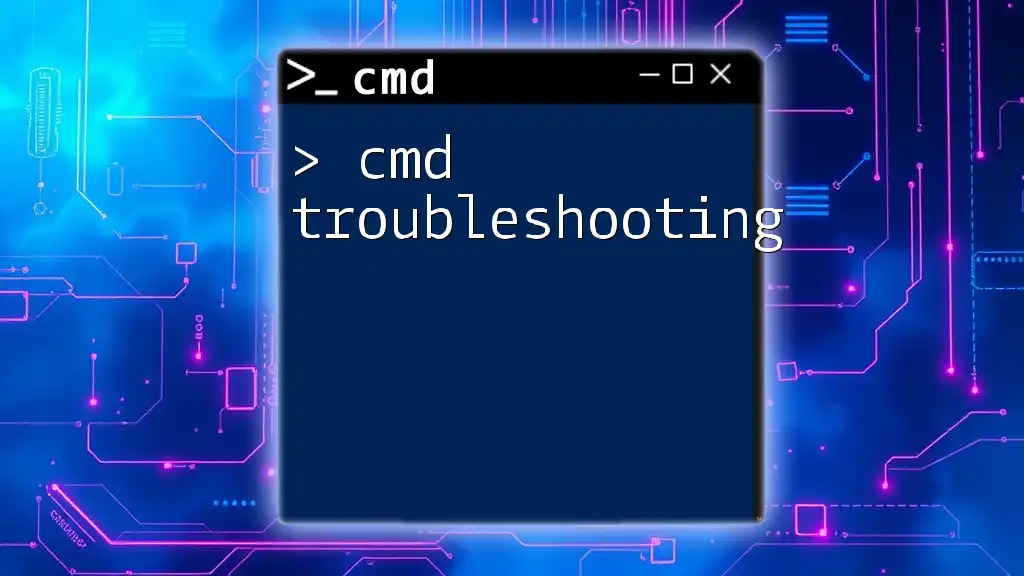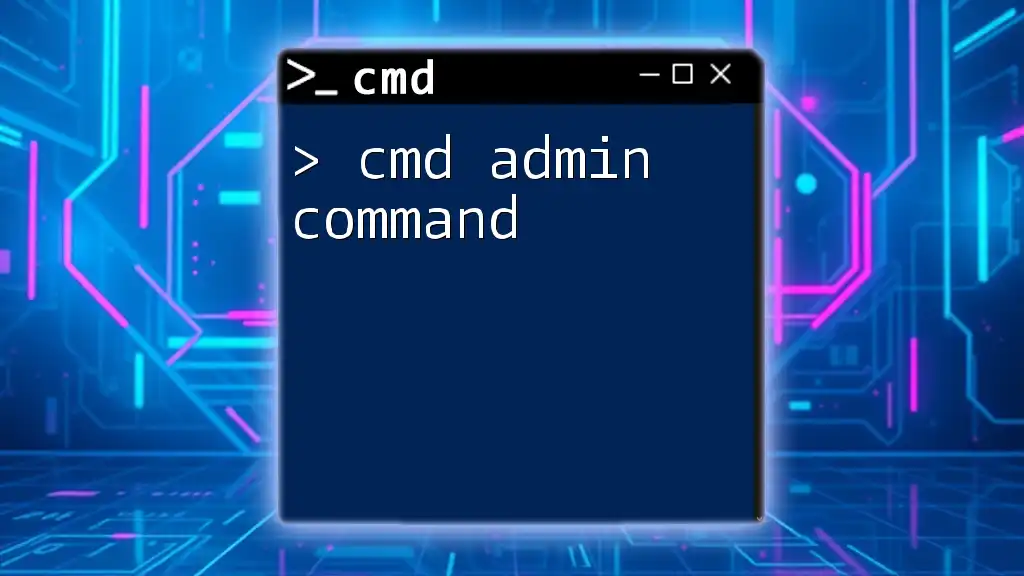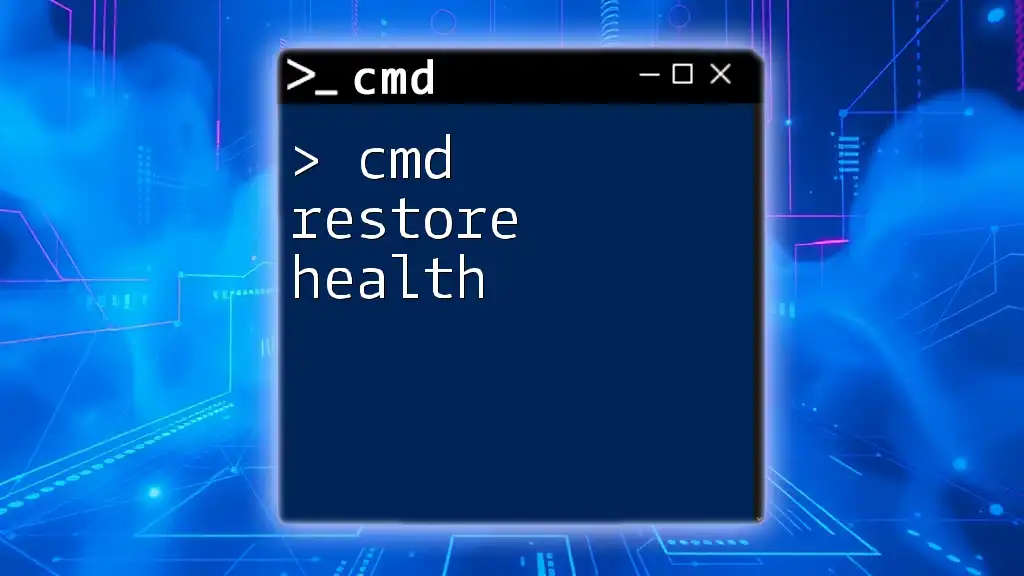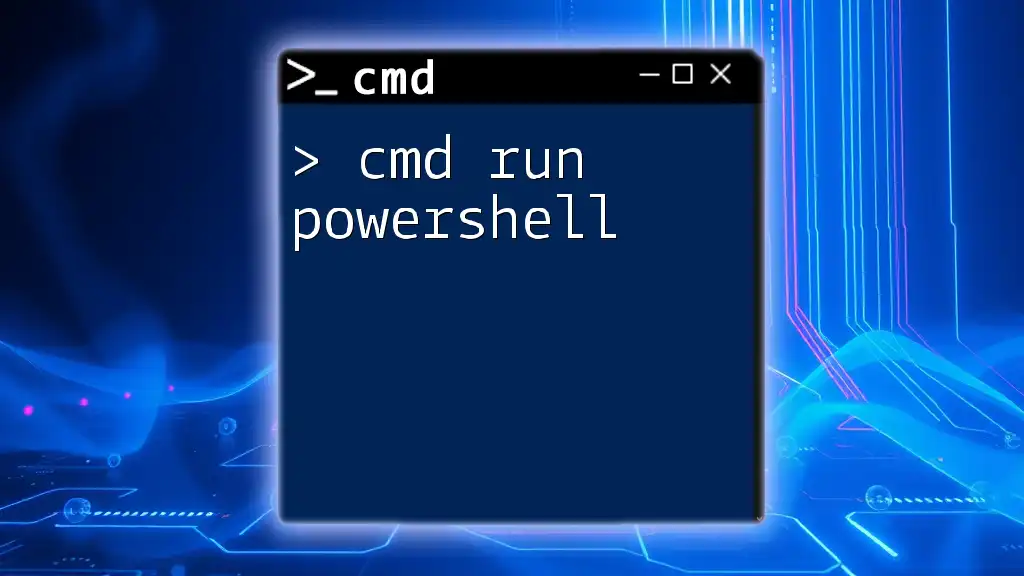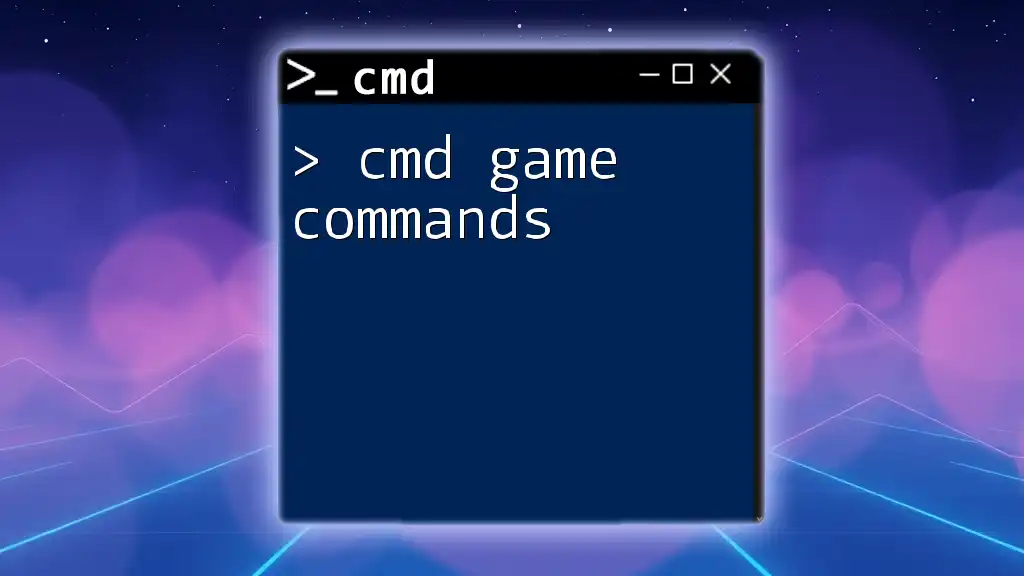CMD arguments are additional inputs provided to commands that modify their behavior or specify options, allowing for more precise control over command execution.
Here’s an example of using arguments with the `ping` command:
ping -n 5 google.com
Understanding CMD Basics
What are CMD Commands?
CMD commands serve as instructions that users provide to the Windows Command Prompt. Each command consists of a specific syntax that tells the system what action to perform. Understanding the command structure is pivotal for anyone who wishes to leverage the full potential of the Command Prompt. The basic syntax typically follows a straightforward format: a command followed by any necessary arguments or options.
Importance of Command-Line Interfaces
One of the key advantages of using CMD is efficiency. For many tasks, especially repetitive ones, CMD can perform actions faster than graphical user interfaces (GUI). Moreover, certain operations like batch processing or network configurations are often more streamlined through commands. Command-line interfaces are indispensable in scenarios such as remote management, automation, and system diagnostics.
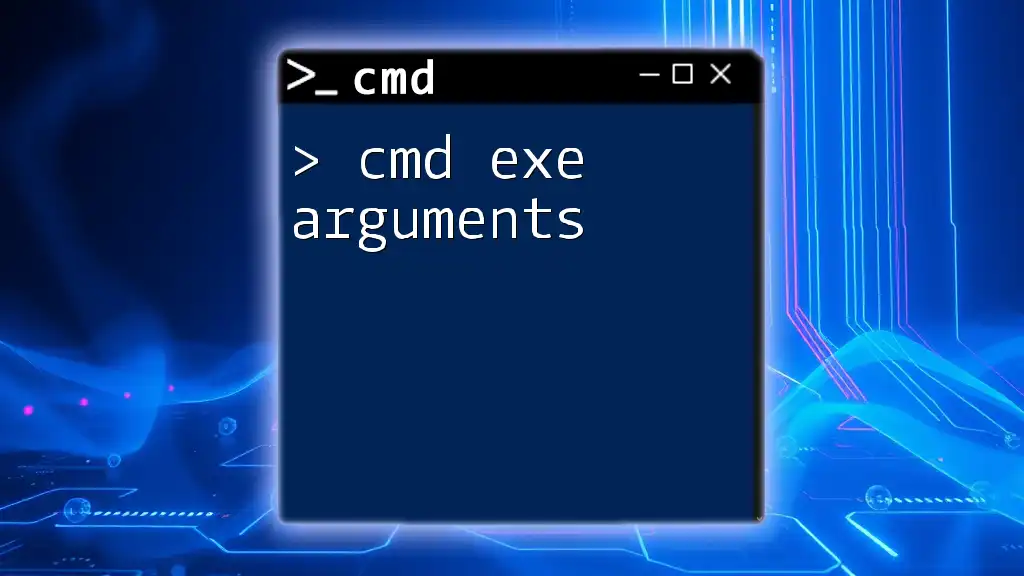
What are CMD Arguments?
Definition and Purpose
CMD arguments refer to additional inputs provided after a command to modify its operation. They are essential for refining the command's behavior, allowing users to specify what they want the CMD to do in more detail. Without arguments, a command often performs a default operation, which may not always be what the user desires.
Types of CMD Arguments
CMD arguments can be broadly categorized into three types:
-
Positional Arguments: These are mandatory inputs that follow a command and specify the data or target of the command. For example, in the command `copy source.txt destination.txt`, `source.txt` and `destination.txt` are positional arguments.
-
Options/Flags: These modify a command’s execution. They are often preceded by a `/` or `-` (depending on context) and can activate specific features. A common example is the `/S` flag, which copies files and directories recursively in the `xcopy` command.
-
Parameters: Parameters vary depending on the command and may include values such as directory paths, filenames, or user input. For instance, the `del` command can accept specific file names as parameters to delete them.
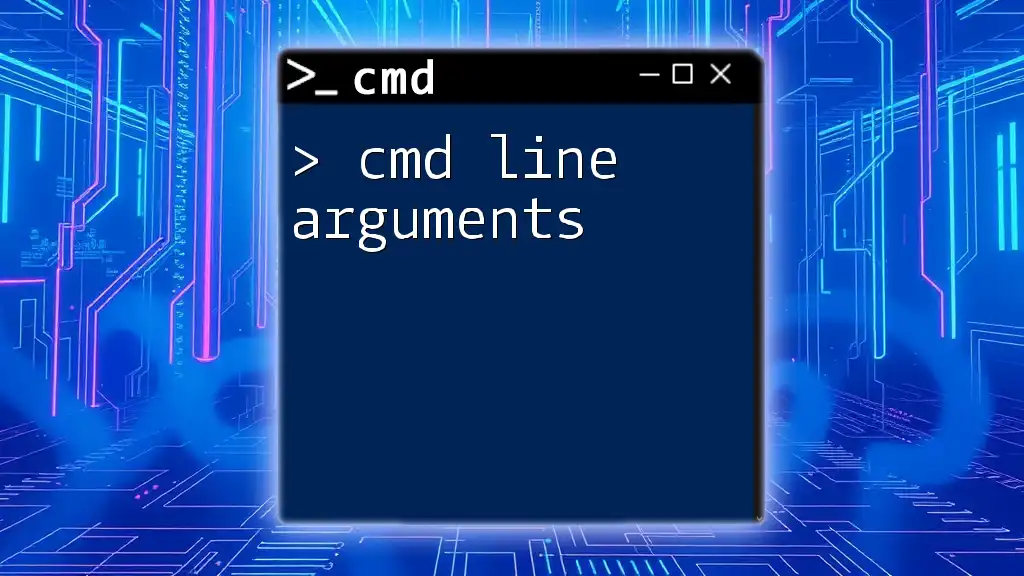
Syntax and Structure of CMD Arguments
General Syntax of CMD Commands with Arguments
The general structure of a CMD command with arguments is as follows:
command [option] [parameters]
- `command`: This is the core command or instruction you wish to execute.
- `[option]`: These are optional flags that alter the command's default behavior.
- `[parameters]`: These are specific inputs required for the command to perform its task.
How to Combine Multiple Arguments
CMD allows users to combine multiple arguments effortlessly. When merging arguments, they should be separated appropriately, and the order can matter based on positional requirements:
xcopy C:\Source D:\Destination /E /I
In this example, `C:\Source` and `D:\Destination` are positional arguments, while `/E` (to copy directories, including empty ones) and `/I` (to assume the destination is a directory) are options that modify the behavior of the `xcopy` command.

Common CMD Commands and Their Arguments
Directory Commands
`cd`: Change Directory
The `cd` (change directory) command allows users to navigate the file system.
cd C:\Users
In this example, `C:\Users` is a positional argument that specifies the new directory. If no path is provided, `cd` will display the current directory.
`dir`: Display Directory Contents
The `dir` command lists files and folders in the specified directory.
dir /A /B
Here, `/A` specifies attributes (such as hidden files), and `/B` invokes bare format, displaying only file names without additional details.
File Operations
`copy`: Copy Files
The `copy` command duplicates files from one location to another.
copy source.txt destination.txt
In this command, `source.txt` and `destination.txt` are positional arguments, clearly indicating what file to copy and where to save it.
`del`: Delete Files
The `del` command removes files from the file system.
del file.txt /F
In this case, `file.txt` is the target file, and `/F` is a flag that forces deletion of read-only files.
Networking Commands
`ping`: Check Network Connectivity
The `ping` command tests the reachability of a host on an Internet Protocol (IP) network.
ping google.com -n 5
This command sends five echo requests to `google.com`, with `-n` indicating the number of requests.
System Information Commands
`systeminfo`
The `systeminfo` command displays various information about the system.
systeminfo | find "OS Name"
In this example, the pipe operator `|` is used to filter the output, showcasing only the line containing "OS Name."
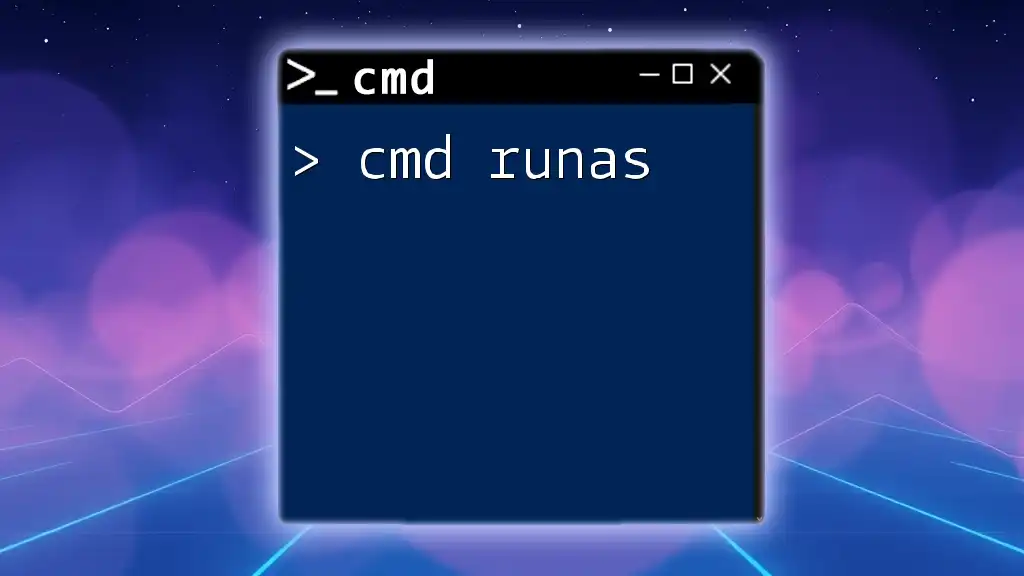
Best Practices for Using CMD Arguments
Keeping It Concise
Conciseness is key. Use only the necessary arguments to perform a task. Excessive or poorly structured arguments can lead to confusion and errors. Understanding your command’s needs will help ensure efficient execution.
Error Handling
Be prepared to encounter errors when working with CMD arguments. Common issues include:
- Incorrect Syntax: Misspelled commands or misplaced arguments can lead to frustrating error messages. Always double-check your syntax.
- Unexpected Behavior: If a command doesn’t act as expected, review the flags and options you’ve used, as they may alter the default behavior significantly.
Practice Makes Perfect
Practice is paramount in mastering CMD. Utilize various resources available online, such as tutorials, forums, and practice exercises. Engaging with the command-line interface regularly will build your confidence and improve your skill set over time.
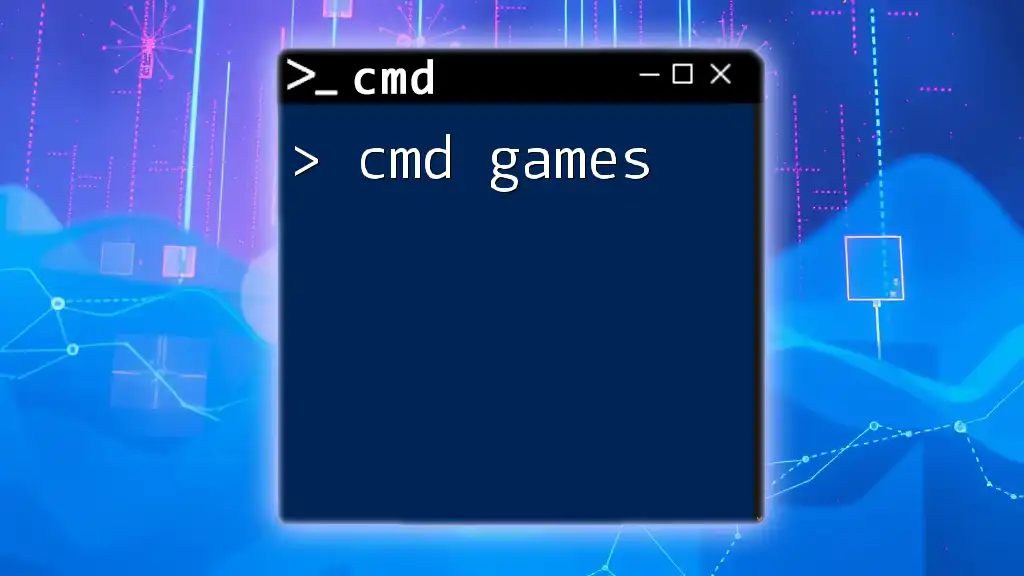
Troubleshooting CMD Arguments
Common Issues
Even experienced users may face issues with CMD commands. Here are some common pitfalls:
- Incorrect Syntax: Often, simply adjusting spacing or checking for typos can resolve most issues. Commands are sensitive to syntax errors, so meticulous attention is crucial.
- Unexpected Behavior: Always ensure you know the effect of each option you use. For example, using `/S` with `del` can delete far more than intended if proper care isn’t taken.
Tools and Resources
There are numerous online platforms to enhance your CMD knowledge. Community forums like Stack Overflow and Microsoft’s official documentation offer invaluable insights and assistance for troubleshooting complex issues.

Conclusion
Understanding CMD arguments is crucial for maximizing efficiency and control when interacting with the command prompt. By mastering their usage, you can perform tasks more effectively, whether organizing files, troubleshooting systems, or automating processes. Embrace CMD as a powerful tool in your skillset and explore its potential to enhance your computing experience.
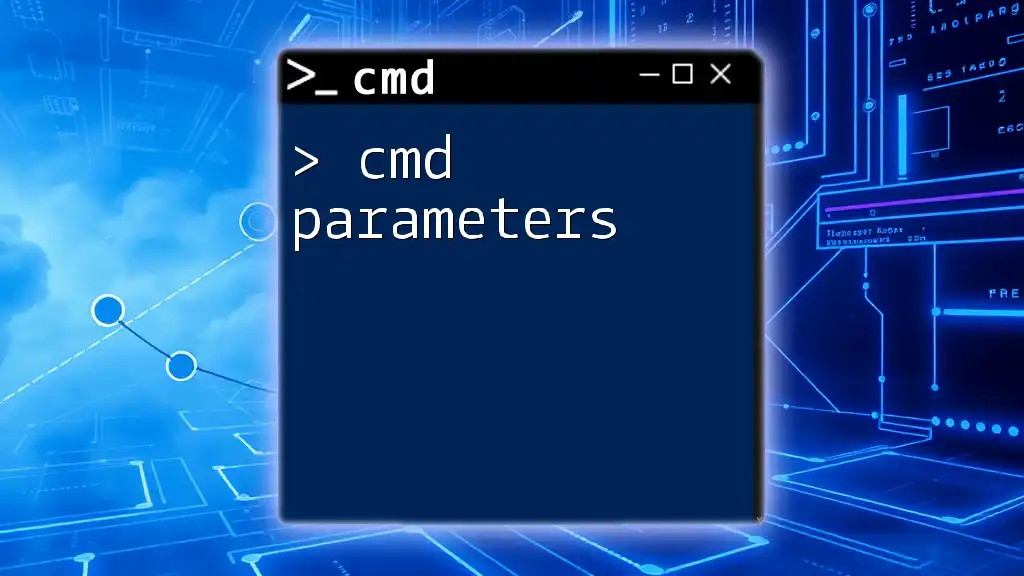
Additional Resources and References
To further enhance your knowledge of CMD arguments, refer to the official Microsoft documentation, engage with online communities, or explore dedicated CMD training courses. Engaging with these resources will solidify your expertise and confidence in using CMD effectively.