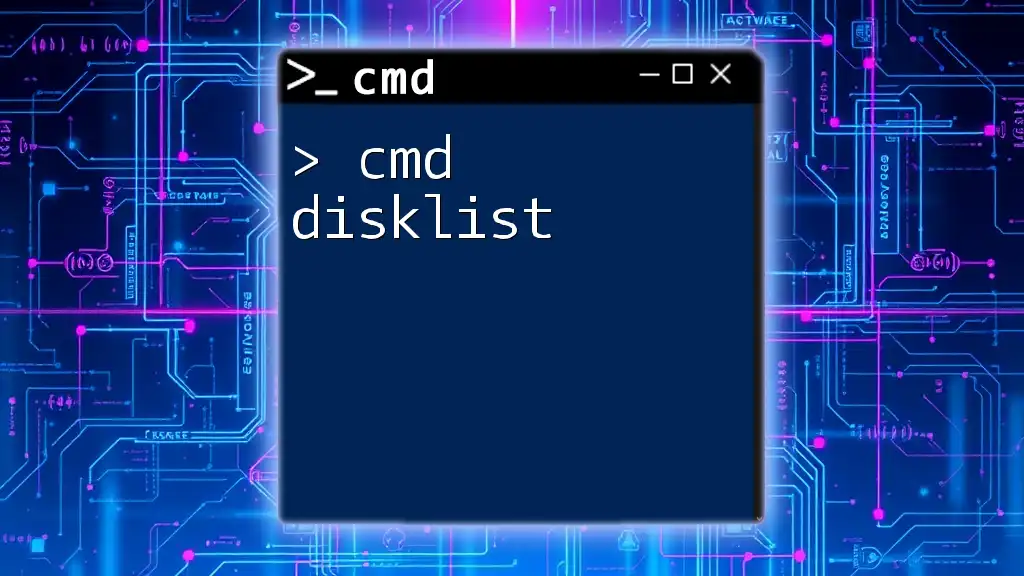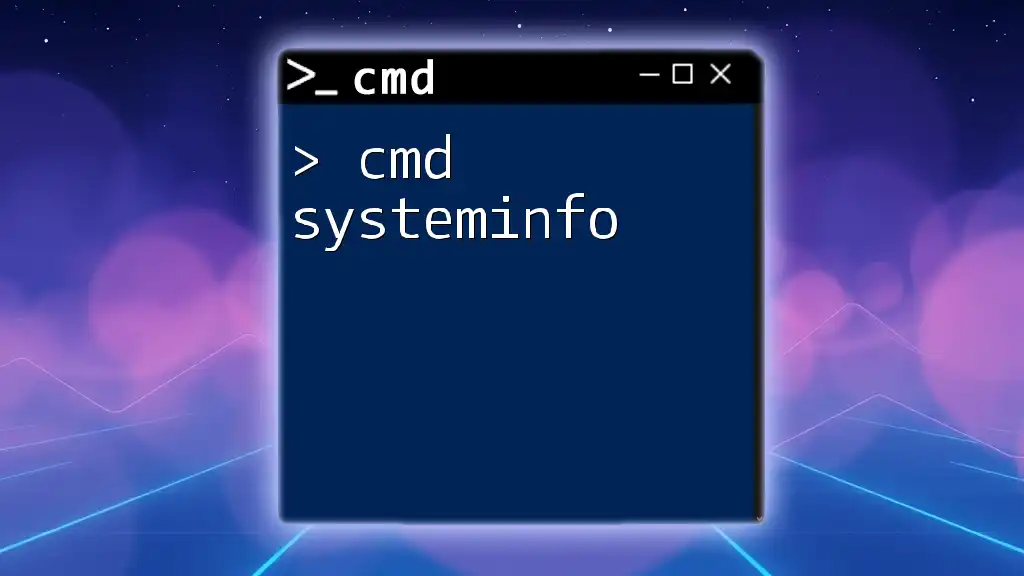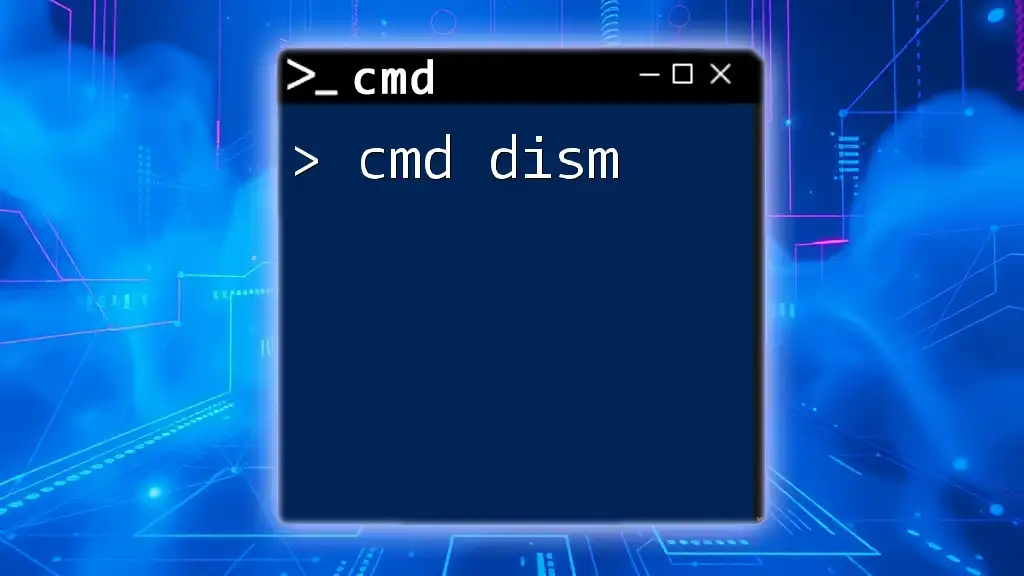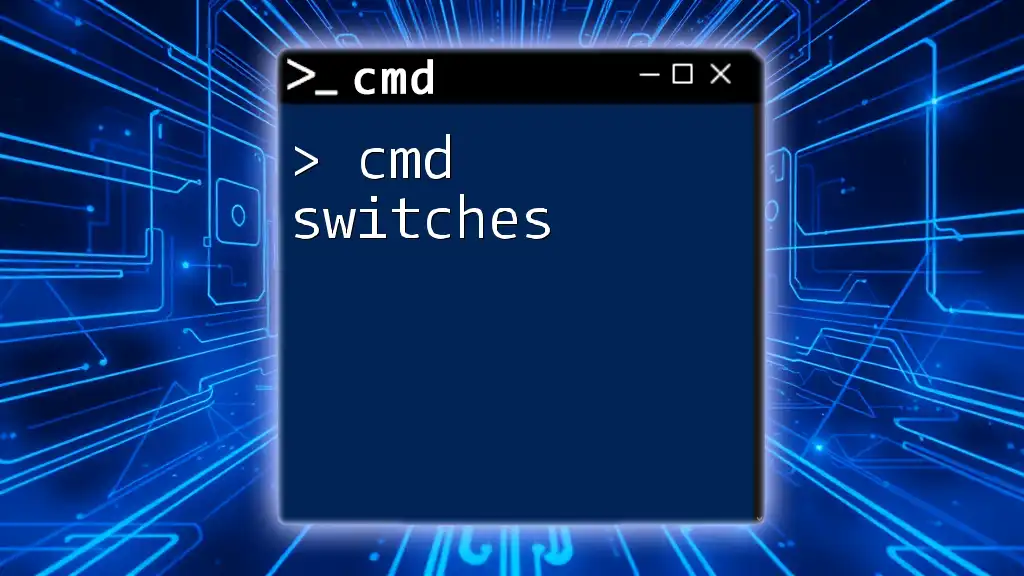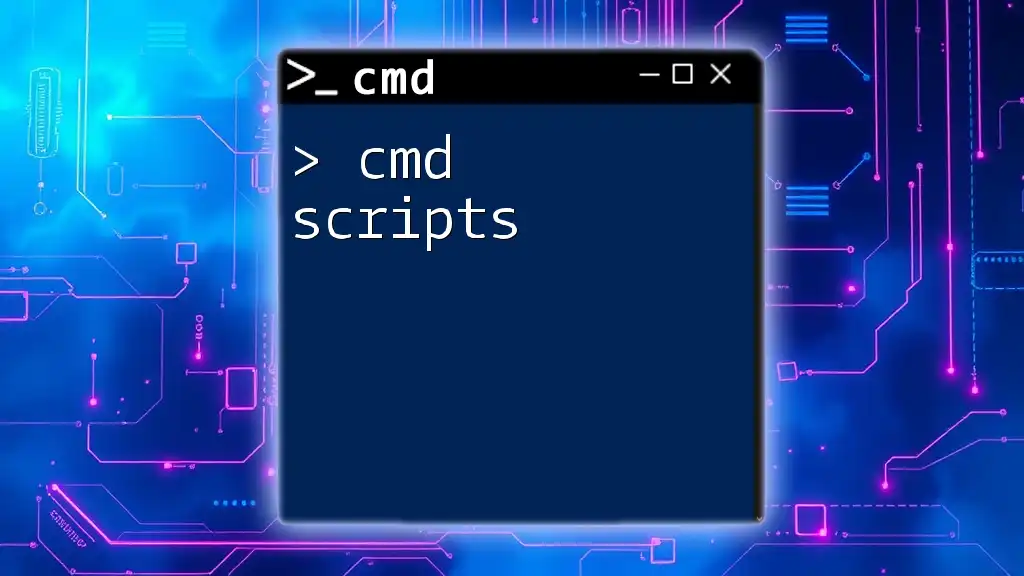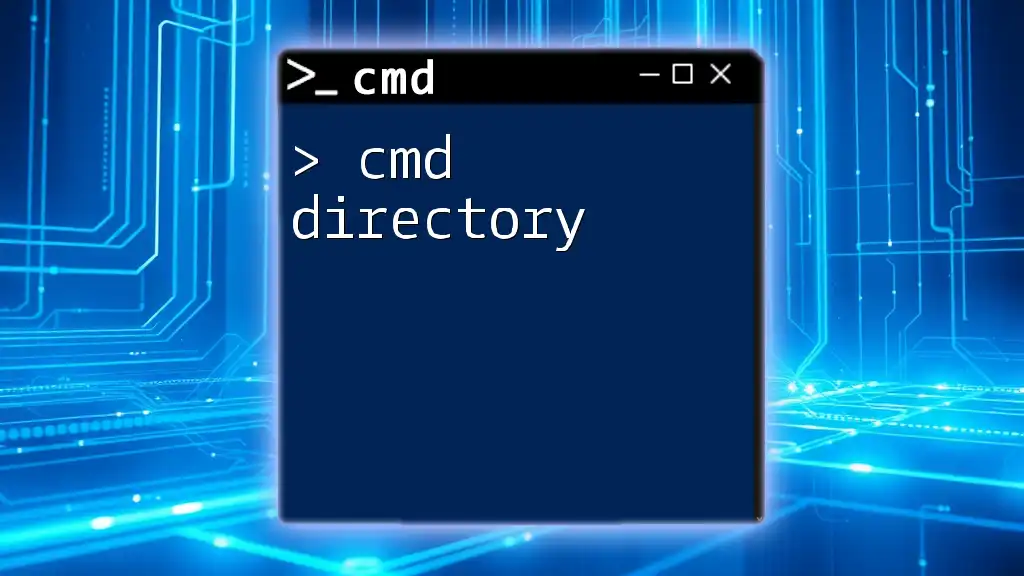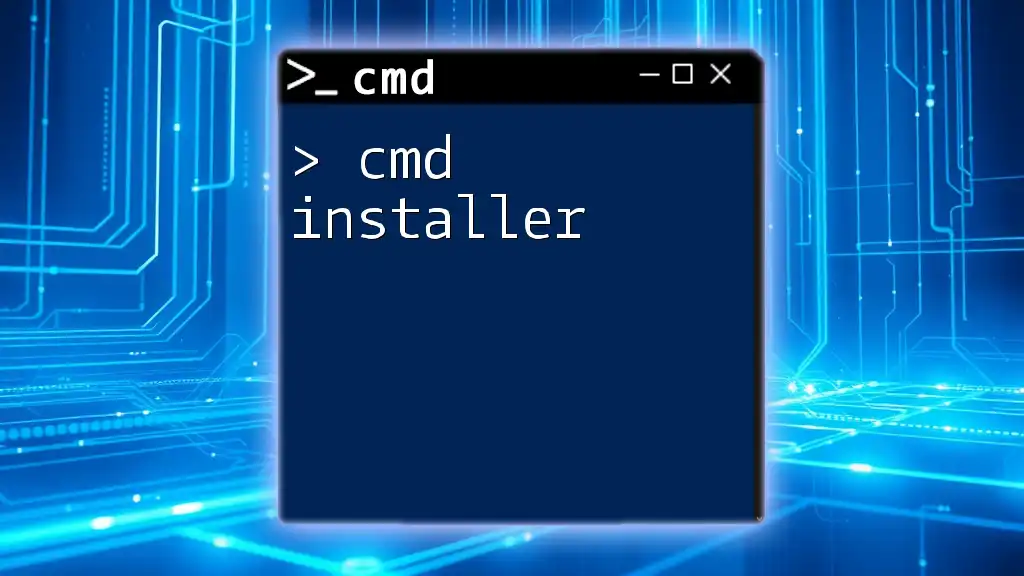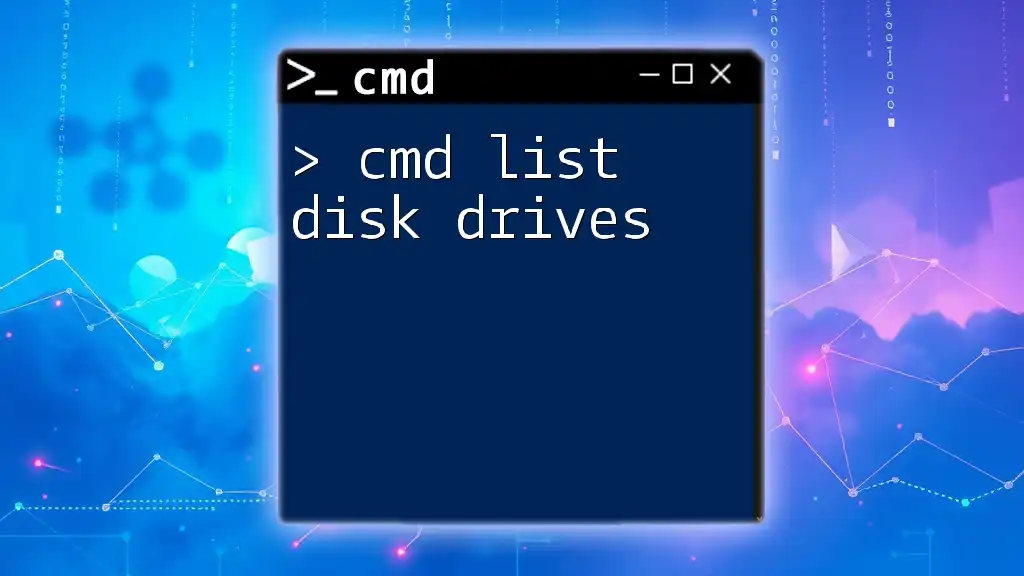The `disklist` command in CMD is used to display a list of all the disks attached to your system along with their properties.
Here's how you can use it:
wmic diskdrive list brief
Understanding Disk Management in Windows
Disk management is a crucial aspect of maintaining your Windows operating system. It provides you with the capability to manage physical disks, partitions, and volumes effectively. For users, especially system administrators and IT professionals, knowing how to navigate disk management using the command line, specifically CMD, can save time and simplify tasks such as troubleshooting issues or configuring new drives.
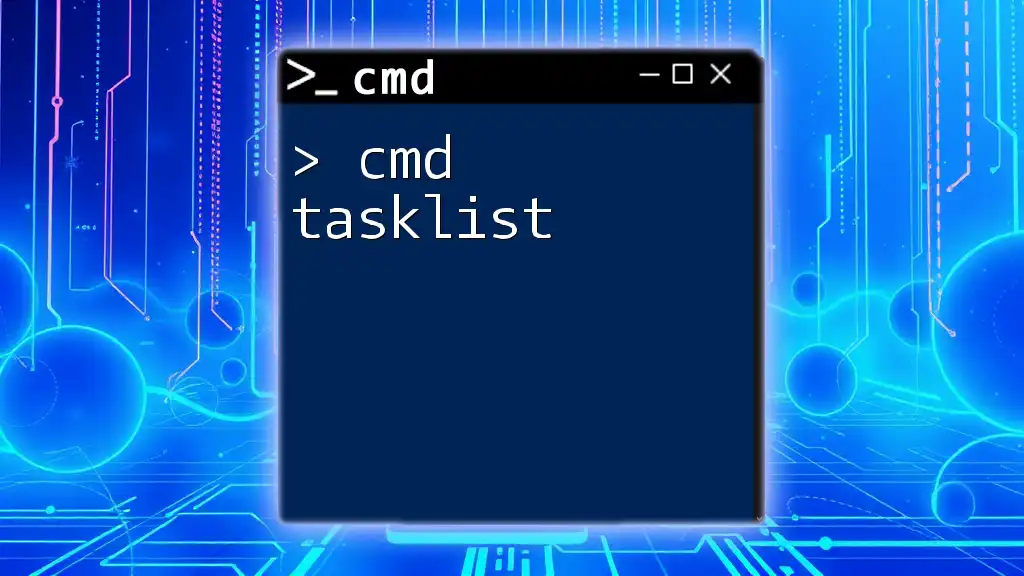
What is the “list disk” Command?
The `list disk` command is part of Windows' Diskpart utility. This command allows users to display all the physical disks connected to the system in a straightforward and organized manner. Understanding the syntax and command options is essential for effective usage. The basic syntax follows a simple structure that makes it easy to grasp:
- Syntax:
diskpart list disk
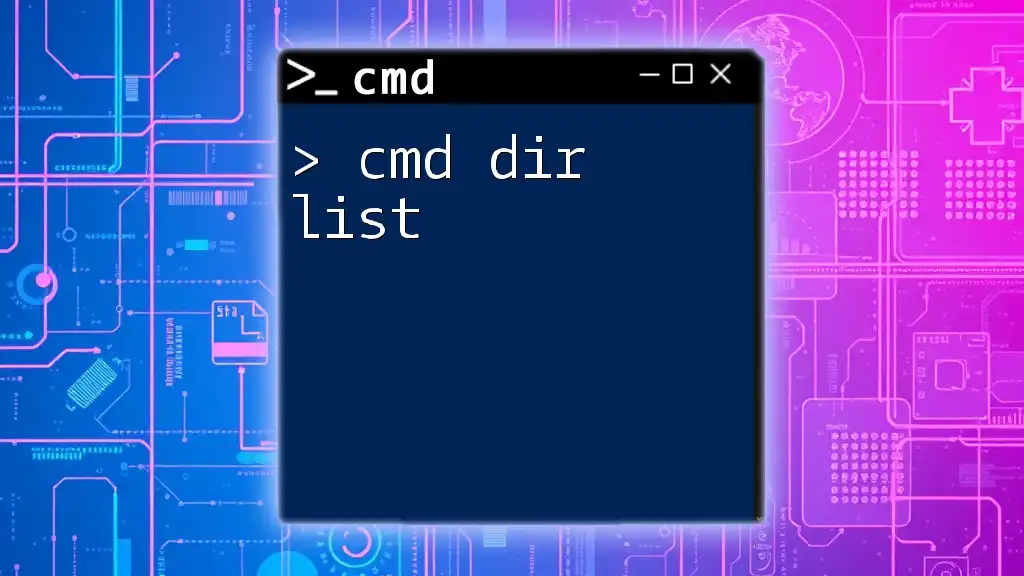
How to Access Command Prompt
Before you can use the `list disk` command, you need to access Command Prompt with the necessary administrative privileges. Here’s a handy guide on how to do this:
-
Navigating through Windows:
- Click on the Start Menu and scroll to Windows System. Here, right-click on Command Prompt and select Run as administrator.
-
Using the Windows Search Bar:
- Type "cmd" in the search bar. When the Command Prompt appears, right-click and choose Run as administrator.
This will open Command Prompt with the necessary permissions to execute disk management commands effectively.
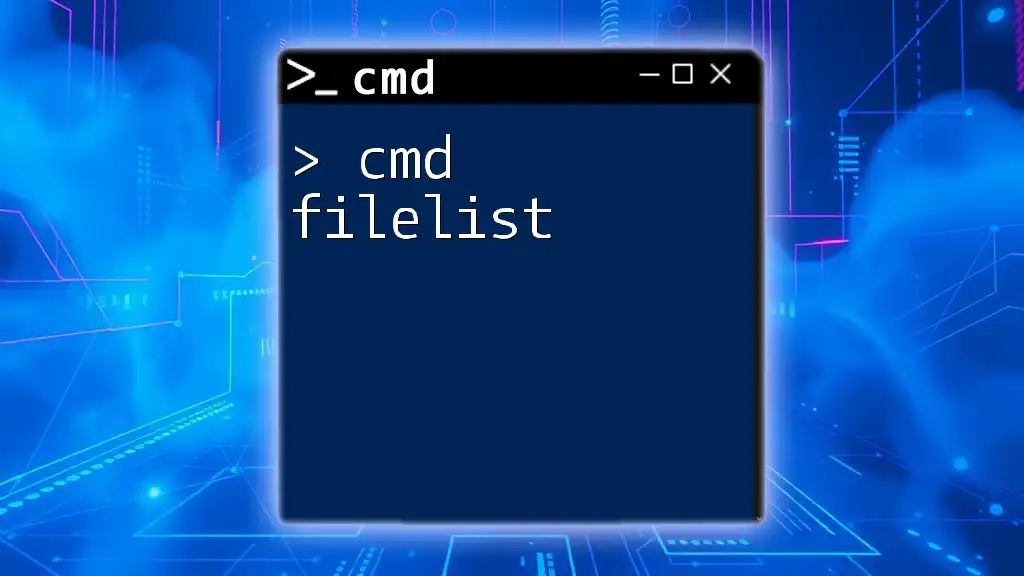
How to List Disks Using CMD
Basic Command Syntax
The first step to using the `list disk` command is to enter Diskpart, which is the utility you'll be working with. Here’s a simple breakdown of how to do this:
diskpart
list disk
Step-by-Step Guide on Listing Disks
- Open Command Prompt as Administrator: As discussed, this is essential to ensure that you have the required permissions to manage disks.
- Enter Diskpart: Once in CMD, type `diskpart` and hit Enter. This command launches the Diskpart utility.
- Execute List Disk: Next, type `list disk` and press Enter. This will display all the disks connected to your machine.
Example Output
Upon executing the `list disk` command, you can expect the output to look something like this:
Disk ### Status Size Free Dyn Gpt
----------- ------------- ------- ------- ------- ---
Disk 0 Online 500 GB 100 MB
Disk 1 Online 1 TB 500 MB
Interpreting the Output
The output columns provide crucial information about each disk. Here’s how to interpret them:
- Disk Number: This is the identifier for each disk connected.
- Status: Indicates whether the disk is online or offline.
- Size: Shows the total capacity of the disk.
- Free Space: Displays how much space is available for use on each disk.
- Dynamic and GPT Indication: Note if a disk is a dynamic disk or uses a GUID Partition Table, which affects certain capabilities and configurations.
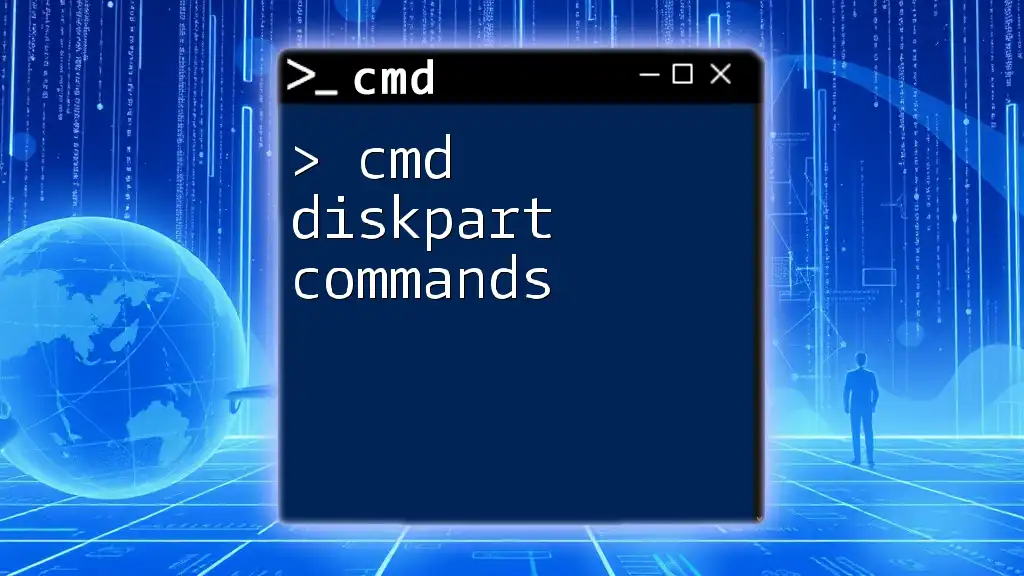
Advanced Options and Additional Commands
Filter Disks by Conditions
If you have multiple disks connected to your system, filtering becomes important. By using commands in conjunction, you can manage specific disks. After executing `list disk`, you can select a disk with:
select disk [number]
Replace `[number]` with the disk number you want to manage. This allows you to focus on a specific disk for further commands.
Combine with Other Commands
The `list disk` command is often the first step in disk management tasks, but you can use it alongside other commands to take action. For instance, if you want to clean a selected disk, you’d execute:
diskpart
list disk
select disk 1
clean
In this command sequence:
- `select disk 1` focuses on Disk 1.
- `clean` removes all partitions from the selected disk.
This powerful combination allows you to perform complex disk operations efficiently.
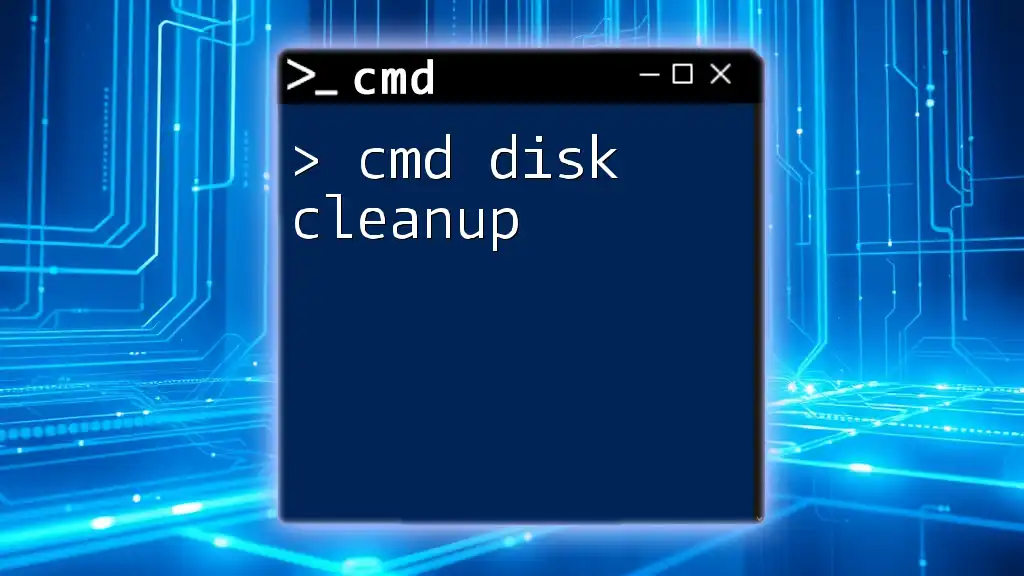
Troubleshooting Common Issues
While using cmd disklist is generally straightforward, issues may arise:
- Lack of Administrative Rights: If you encounter permission errors, ensure that you're running Command Prompt as Administrator.
- Disk Not Listing: If a disk isn't visible in the output, check the physical connections or consider possible hardware issues.
These scenarios can hinder your ability to manage disks, highlighting the importance of proper access and troubleshooting steps.
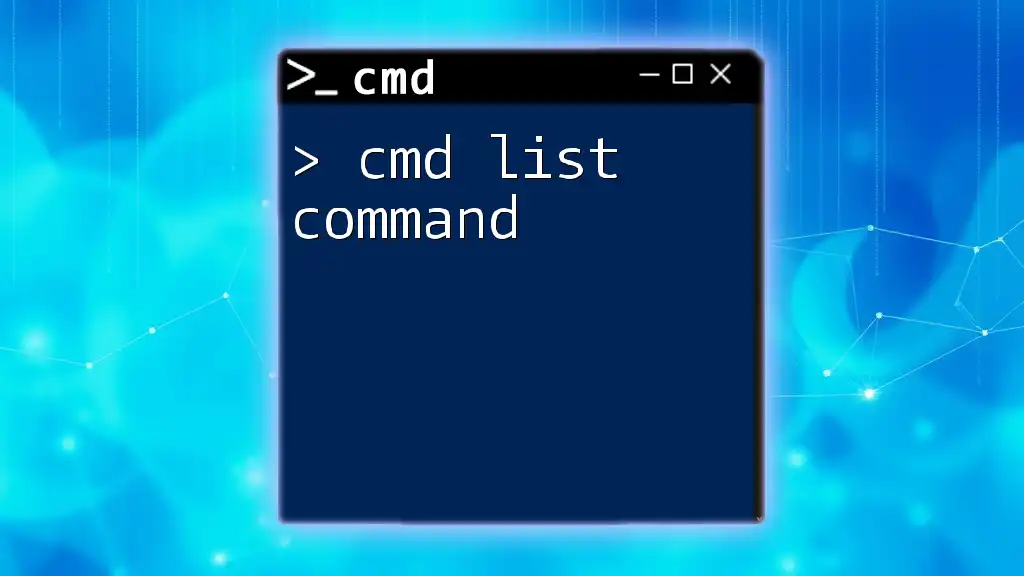
Use Cases for Listing Disks with CMD
System Diagnostics
Listing disks with CMD is instrumental during system diagnostics. By having an accurate view of all connected disks, you can swiftly determine if disks are functioning correctly or if there are compatibility issues, helping you maintain optimal system performance.
Disk Management and Optimization
Using the `list disk` command aids in managing storage effectively. Whether you’re adding new drives, organizing partitions, or preparing disks for use, knowing their status and attributes is a foundational skill in disk management.
Automation and Scripting
For advanced users, CMD offers the possibility of automation through scripts. You can create a `.bat` file that runs the `diskpart` commands automatically, thus streamlining your disk management tasks and enhancing efficiency.
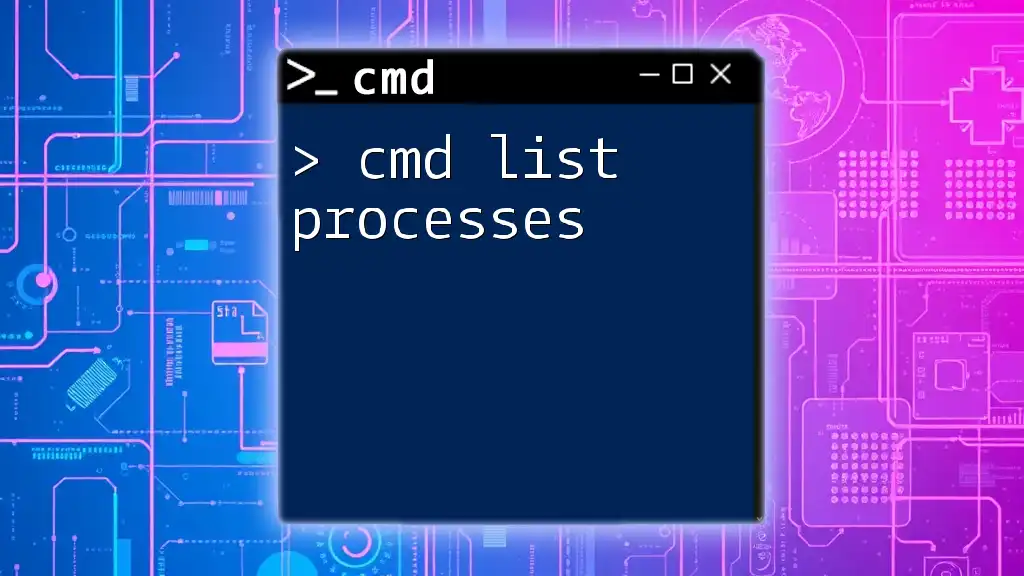
Conclusion
Understanding and effectively utilizing the `cmd disklist` command is invaluable for anyone who manages Windows systems. This powerful tool provides a clear overview of disks and their status, allowing users to troubleshoot issues, manage resources, and maintain system health. Practice using these commands and explore further to expand your CMD skills.
By incorporating the list disk command into your command-line toolkit, not only will you gain confidence in disk management, but you will also improve your overall efficiency in navigating the Windows operating system.