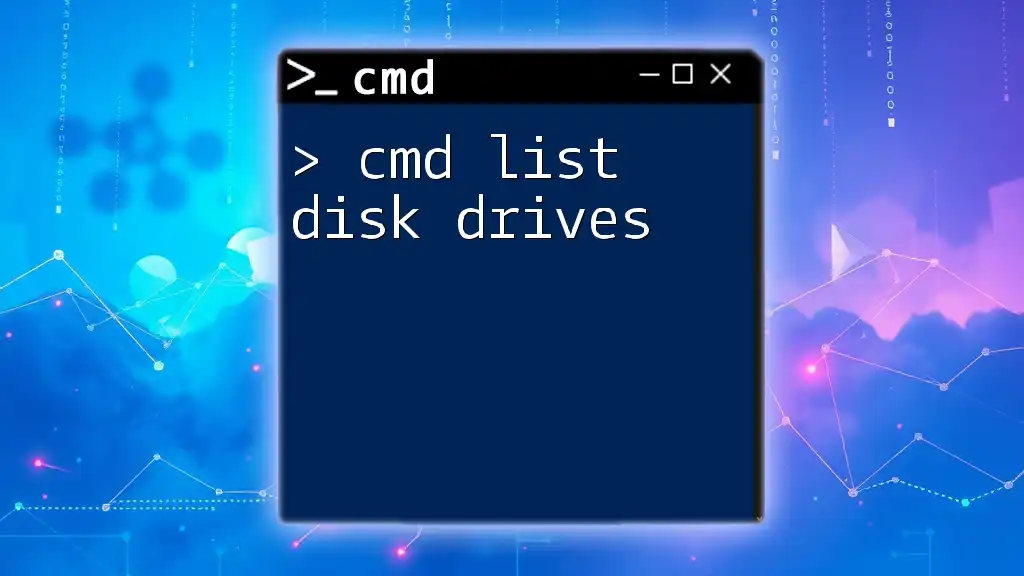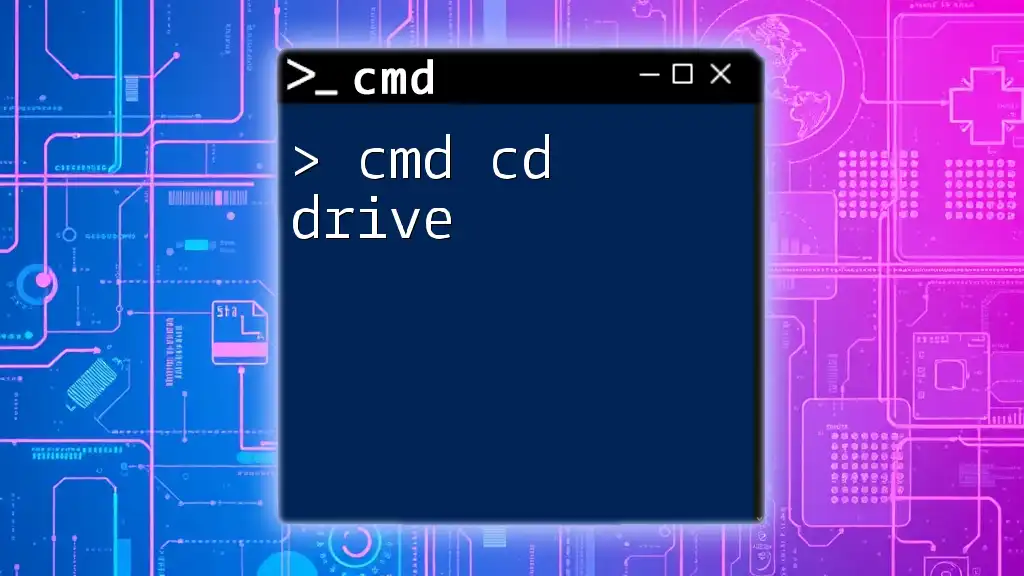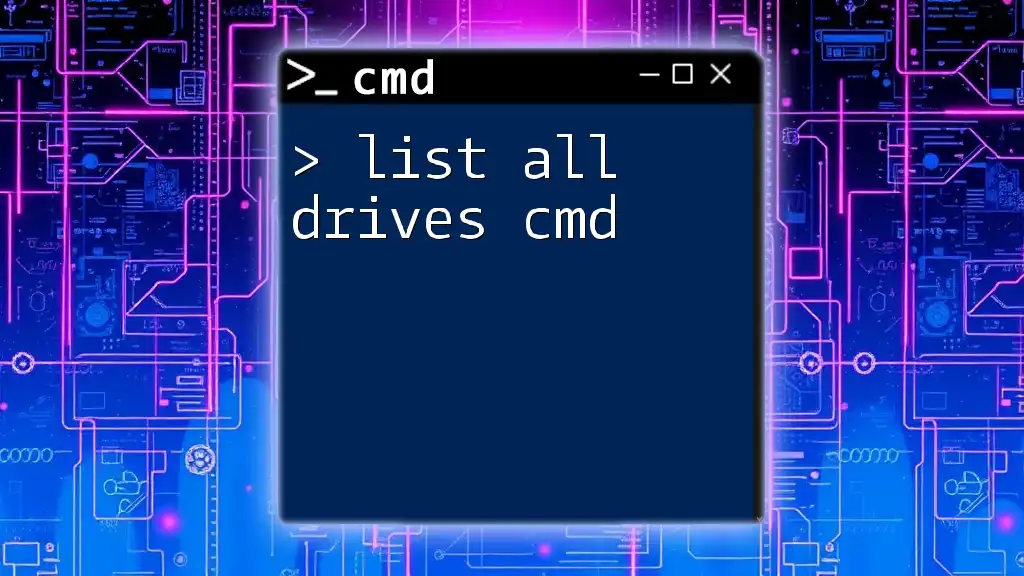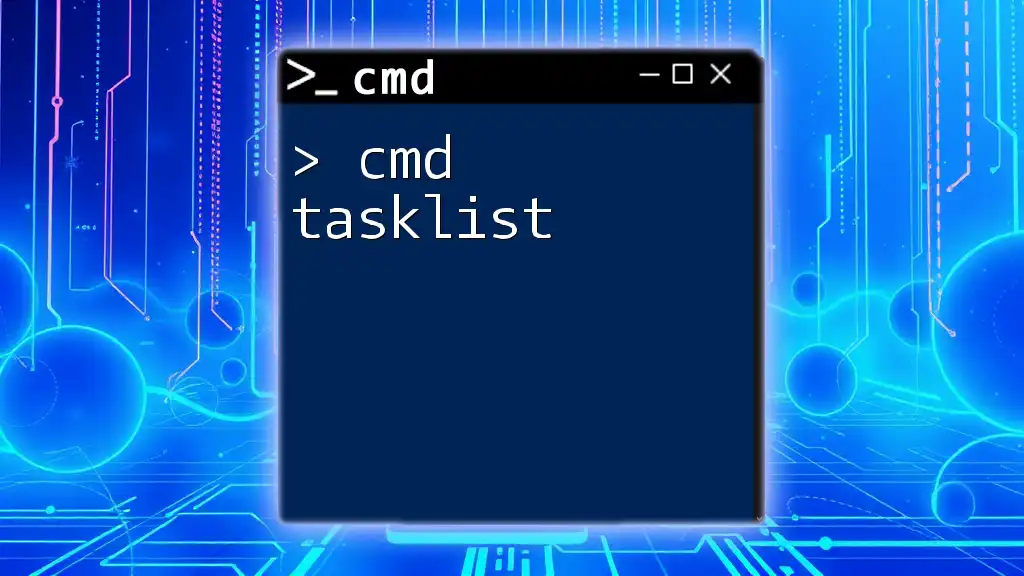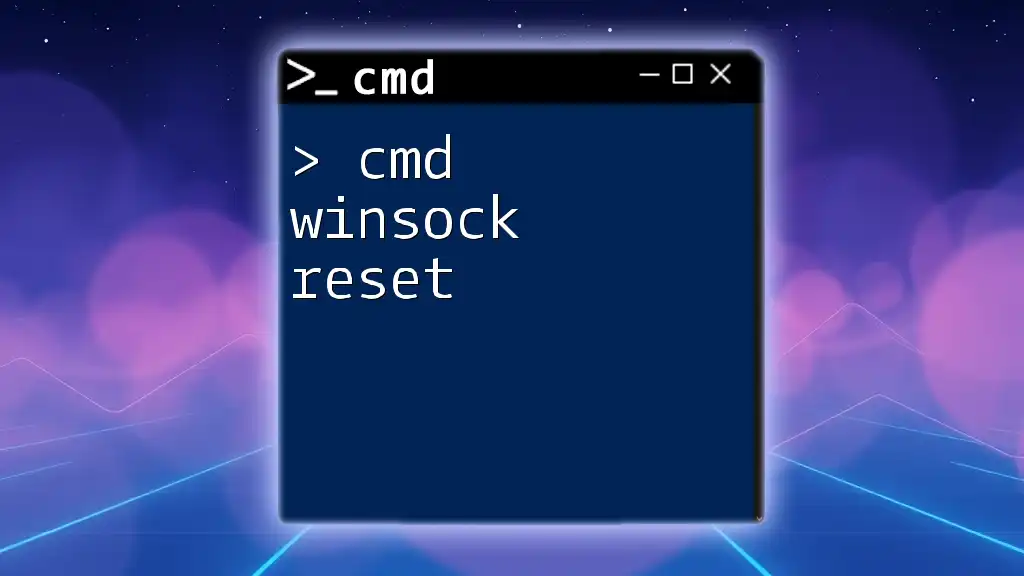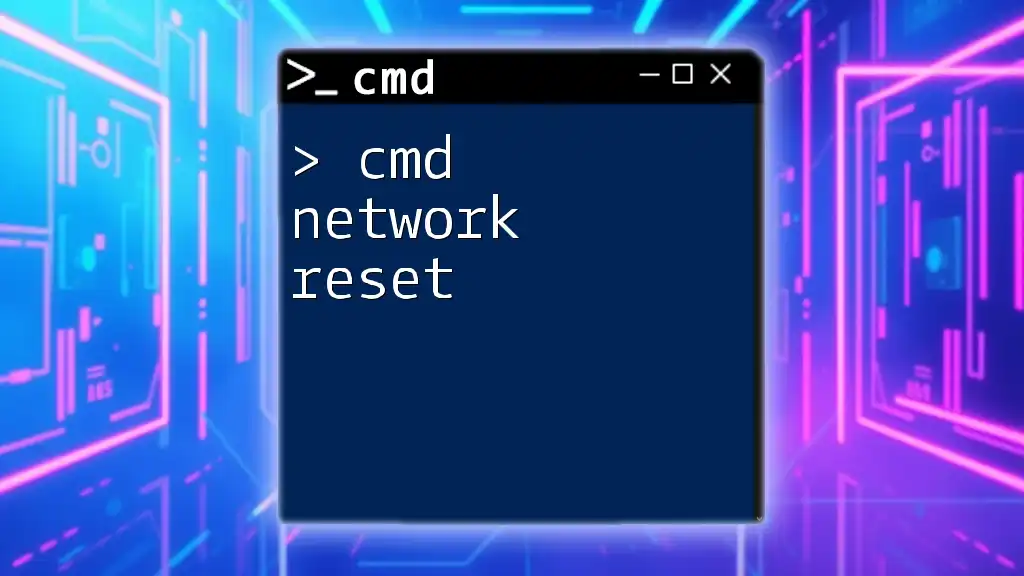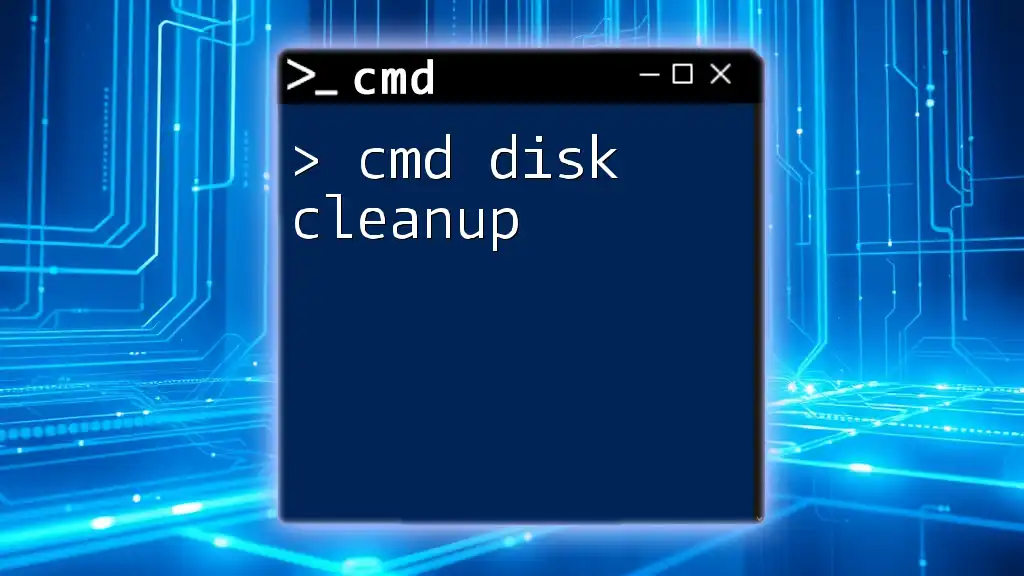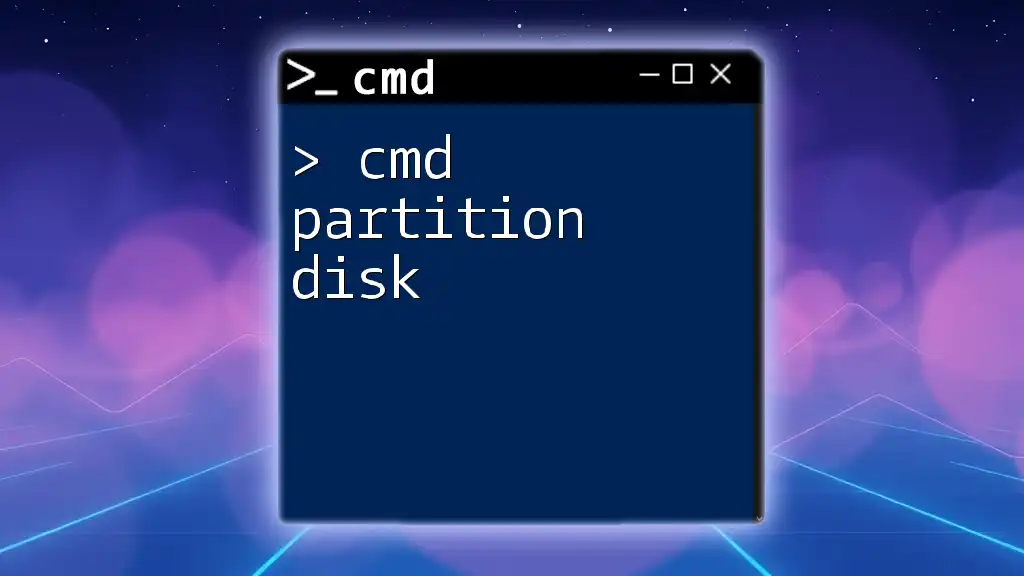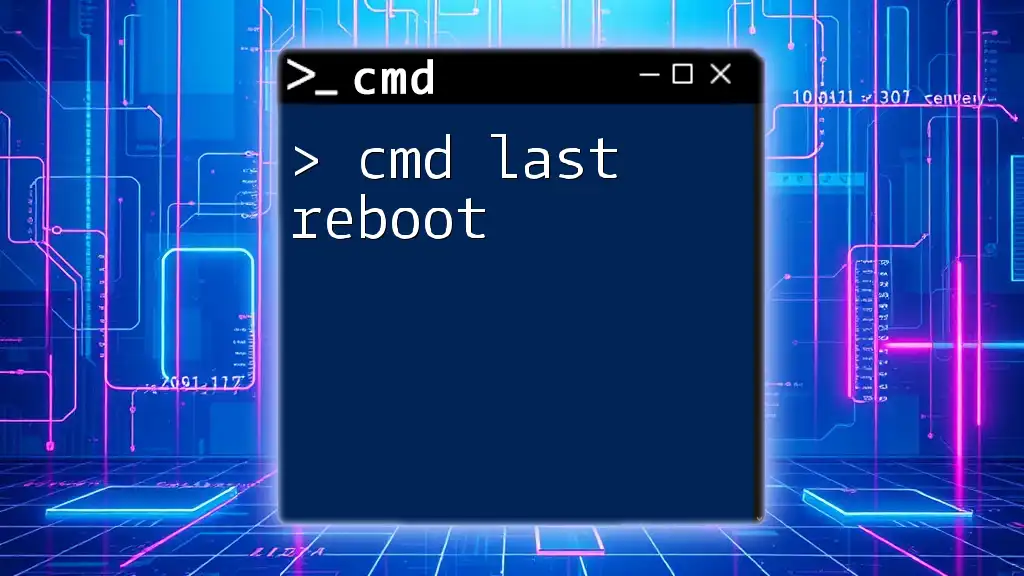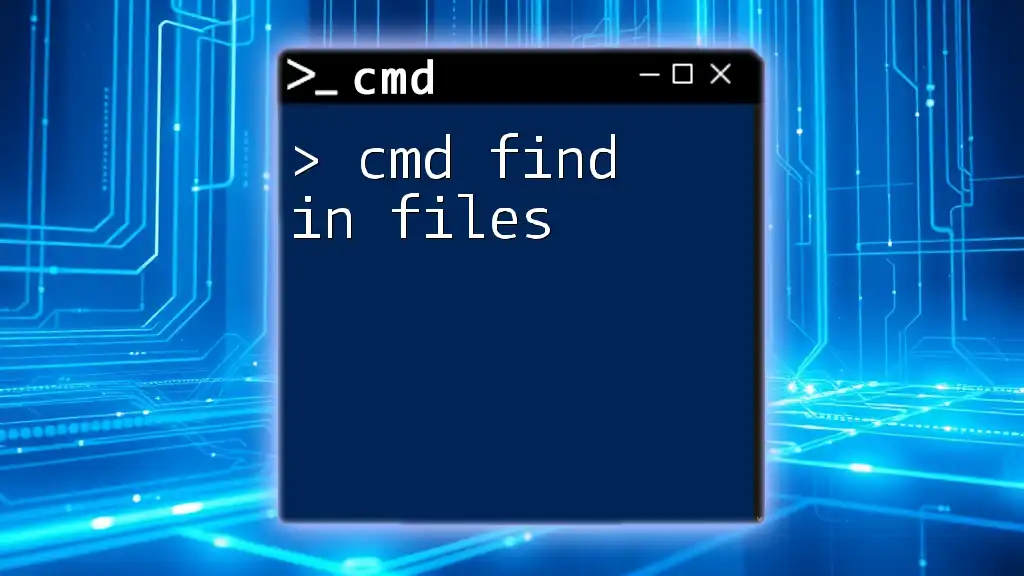The command `list disk` in CMD allows users to display all disk drives connected to their computer, providing essential information about their storage devices.
diskpart
list disk
Understanding CMD Commands
What is CMD?
CMD, short for Command Prompt, is a command-line interpreter available in most Windows operating systems. It allows users to execute a variety of commands directly, offering a powerful alternative to graphical user interfaces for managing system tasks. With CMD, you can troubleshoot, automate repetitive tasks, and perform advanced operations that are typically difficult to accomplish through conventional means.
Key Benefits of Using CMD
Using CMD provides several benefits:
- Speed and Efficiency: Performing tasks through CMD can be significantly faster than navigating through graphical interfaces, especially for advanced users.
- Automation and Scripting: CMD enables users to create scripts, automating repetitive tasks to save time and minimize human error.
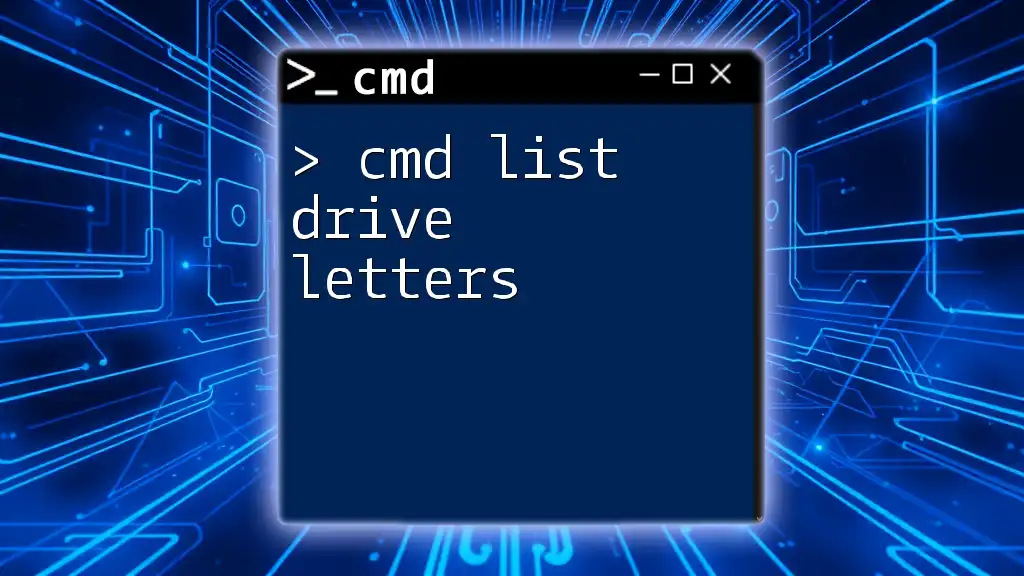
How to List Disk Drives in CMD
Introduction to the List Disk Command
The command `list disk` plays a crucial role in disk management within CMD. This command allows users to view all the physical disks connected to their system, making it invaluable for hardware diagnostics, upgrades, or configuration changes.
Getting Started with CMD
Opening the Command Prompt
To use the `cmd list disk drives` command, you first need to open the Command Prompt:
- Search for CMD: Click on the Start menu and type "cmd" or "Command Prompt".
- Run as Administrator: Right-click on the Command Prompt icon and select "Run as administrator" to ensure you have the necessary permissions.
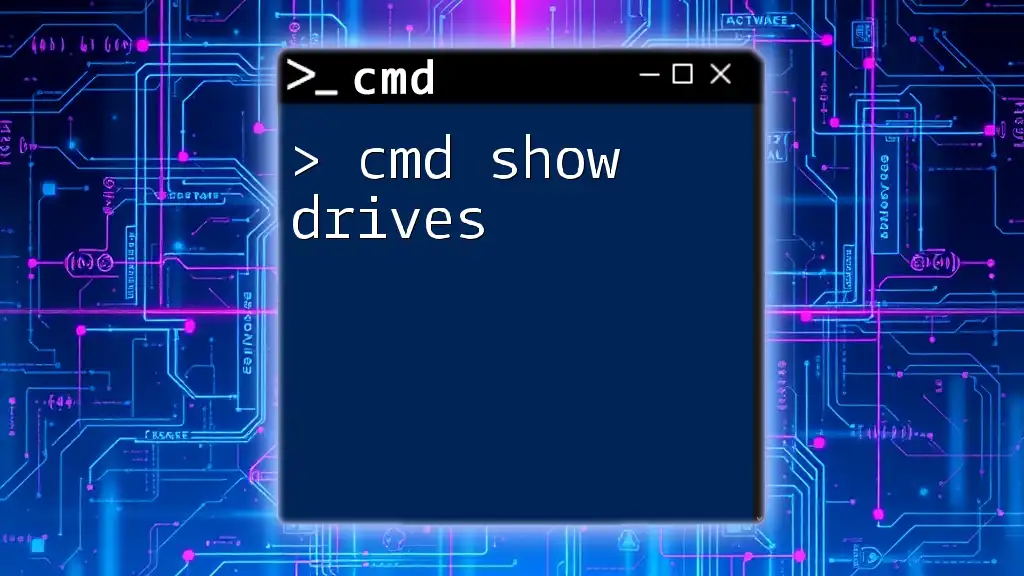
Using the List Disk Command
Syntax of the List Disk Command
The basic syntax for the `list disk` command is straightforward. You need to enter the Diskpart utility first, since `list disk` is a sub-command within Diskpart.
Running the List Disk Command
To execute the command:
- Open Command Prompt as Administrator.
- Type the following commands:
diskpart
list disk
This sequence initializes Diskpart and then lists all connected disks.
Interpreting Output
The output from the `list disk` command displays several key pieces of information for each connected drive:
- Disk Number: Used for referencing the disk in other commands (e.g., Disk 0, Disk 1).
- Status: Indicates whether the disk is "Online" or "Offline".
- Size: Shows the total capacity of each disk.
- Free Space: Displays the available space on each disk.
- GPT Indicator: Indicates whether the disk is formatted with the GUID Partition Table, which is important for UEFI systems.
Understanding this output allows you to make informed decisions about disk management.
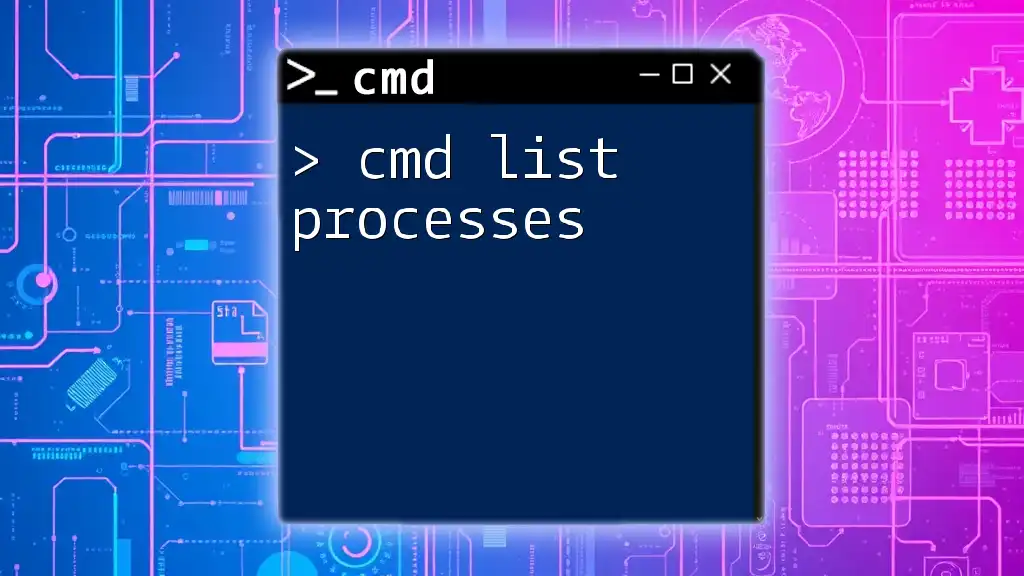
Additional Disk Management Commands
Exploring Further with Diskpart
Diskpart is an extended command line utility that offers advanced disk management functionalities. It supports various commands for partitioning, formatting, and modifying disk configurations. Familiarizing yourself with Diskpart can greatly enhance your disk management capabilities.
List Disk vs. Other List Commands
-
List Volume: This command reveals all the volumes on your disks. Each volume corresponds to a drive letter.
- Code Snippet:
list volume -
List Partition: This command displays the partitions for a selected disk, helping understand the structure of each disk.
- Code Snippet:
list partition
Understanding these commands allows for thorough management of both physical disks and their logical partitions.
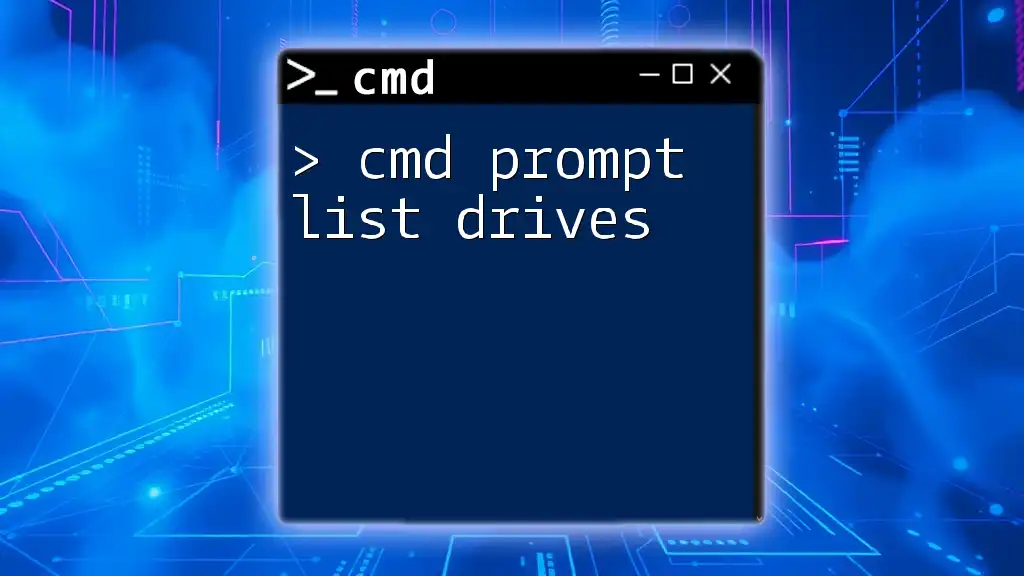
Practical Examples
Example Scenarios for Listing Disk Drives
- Checking Available Disk Space: Use `list disk` to identify which disks have insufficient space for software installations or large files.
- Identifying Disk for Upgrade or Replacement: Knowing the correct disk number is essential when upgrading hardware or replacing failing disks.
Troubleshooting Common Issues
If you encounter issues such as error messages or no disks being listed, it's important to check:
- Connection Issues: Ensure that disks are properly connected to your hardware.
- Permissions: Running CMD without administrator rights may prevent some commands from displaying all necessary information.

Best Practices for Disk Management in CMD
Regular Monitoring of Disk Health
Regularly using the `list disk` command keeps you informed about the status of your disks. Proactively monitoring disk health can prevent data loss and ensure optimal performance.
Leveraging CMD for Automation
You can create scripts to run `list disk` at regular intervals. This can be accomplished using Batch files:
- Example Script Snippet:
@echo off
echo List of Disk Drives >> disk_report.txt
diskpart /s disk_commands.txt
Here, you’d create a `disk_commands.txt` file containing the command `list disk`. The script logs the output to `disk_report.txt`.
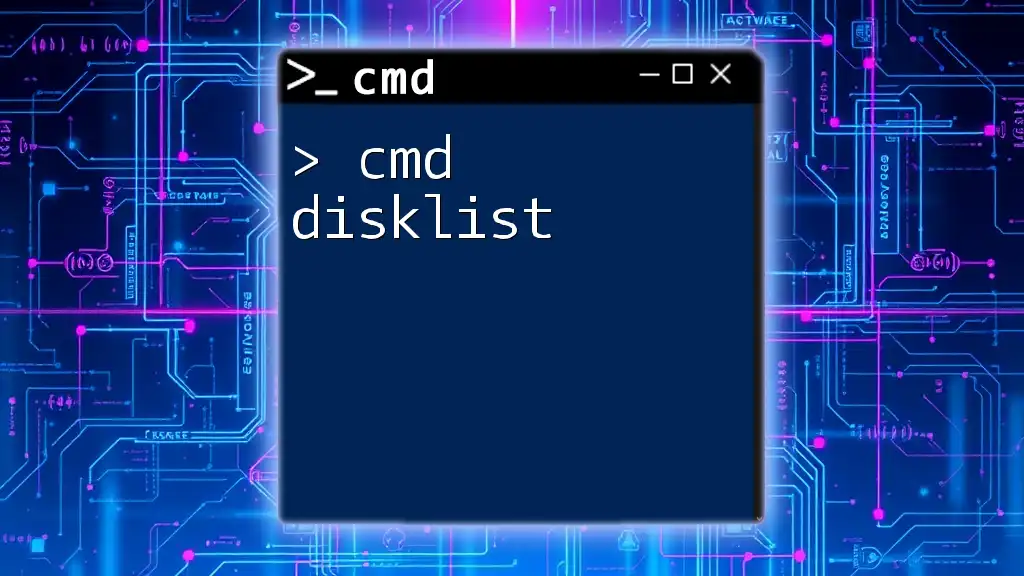
Conclusion
Recap of Key Points
Using CMD to list disk drives is an essential skill for anyone involved in system management. Understanding the `list disk` command and its output is crucial for maintaining optimal disk performance and planning for upgrades.
Additional Resources
For those interested in deepening their knowledge, consider referring to:
- Official Microsoft documentation for CMD and Diskpart.
- Recommended books and online courses focused on command-line utilities and system administration.