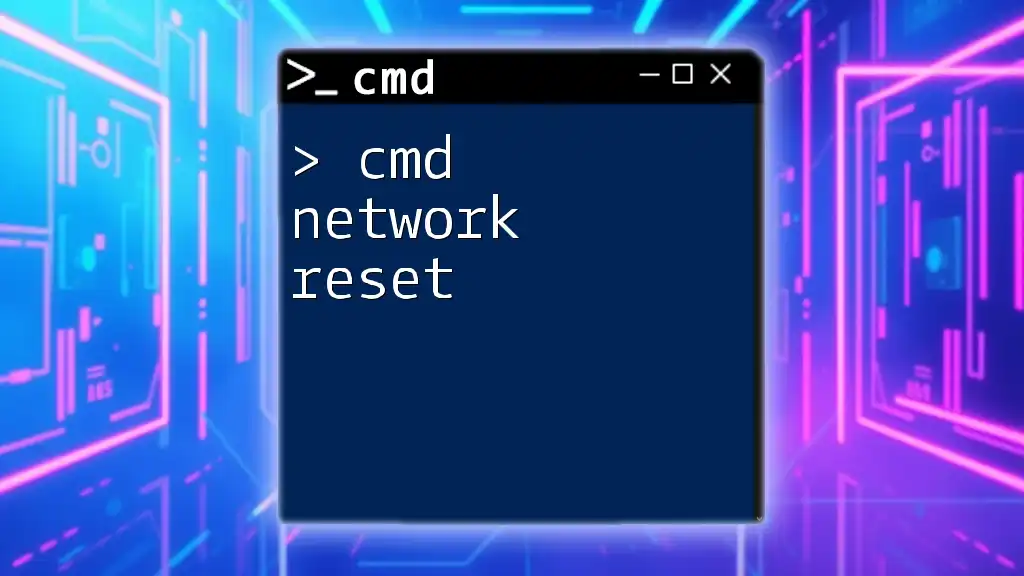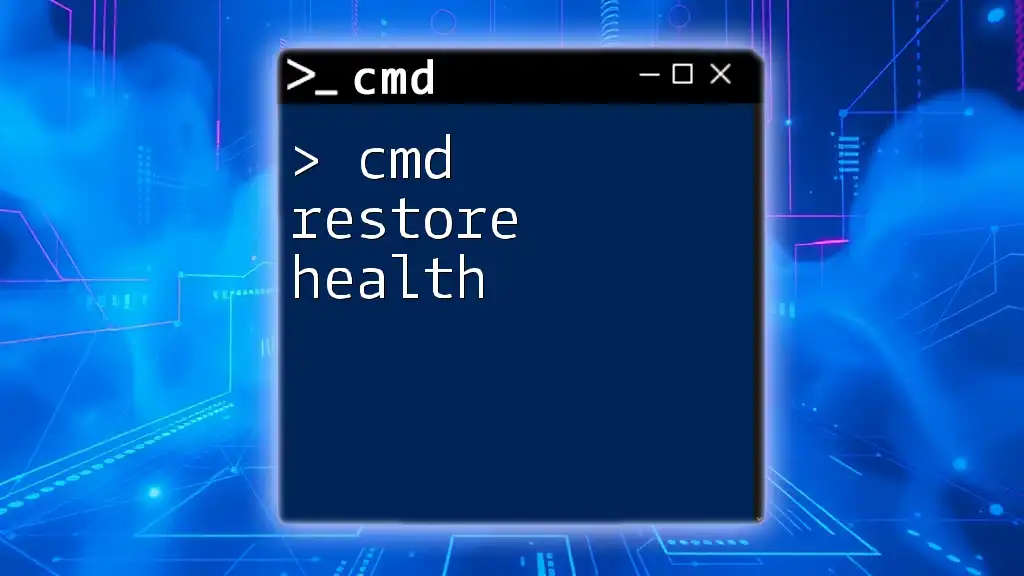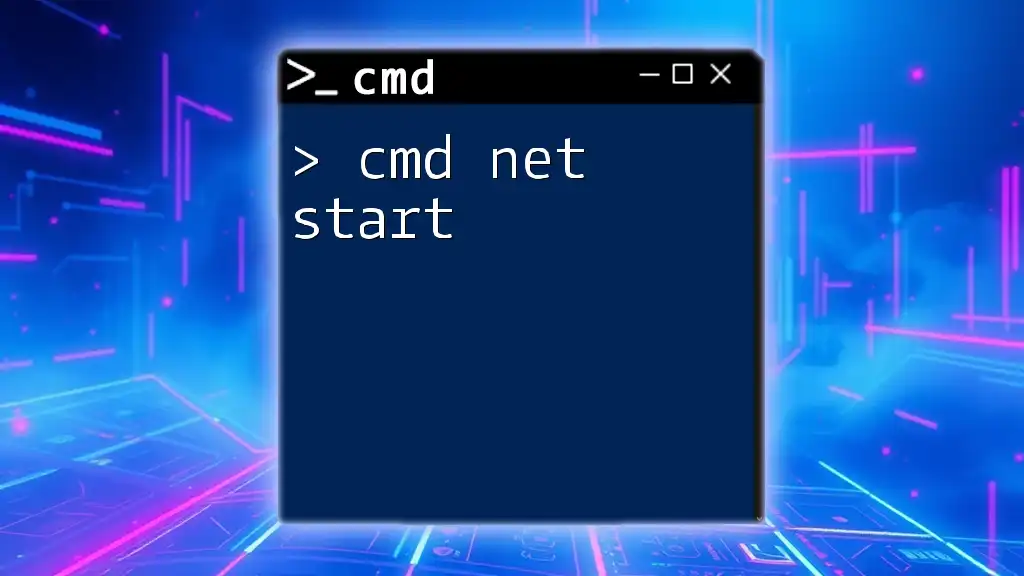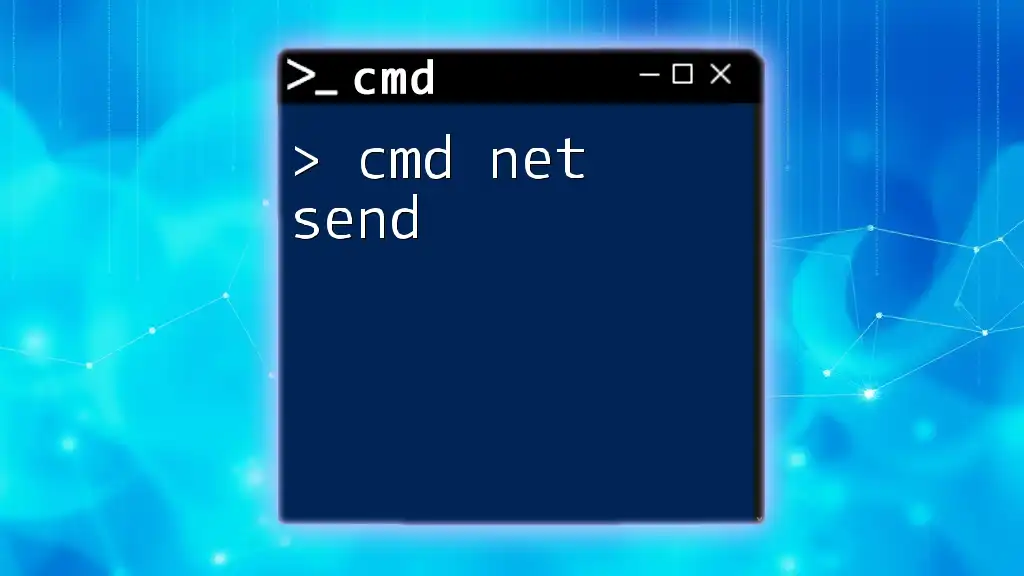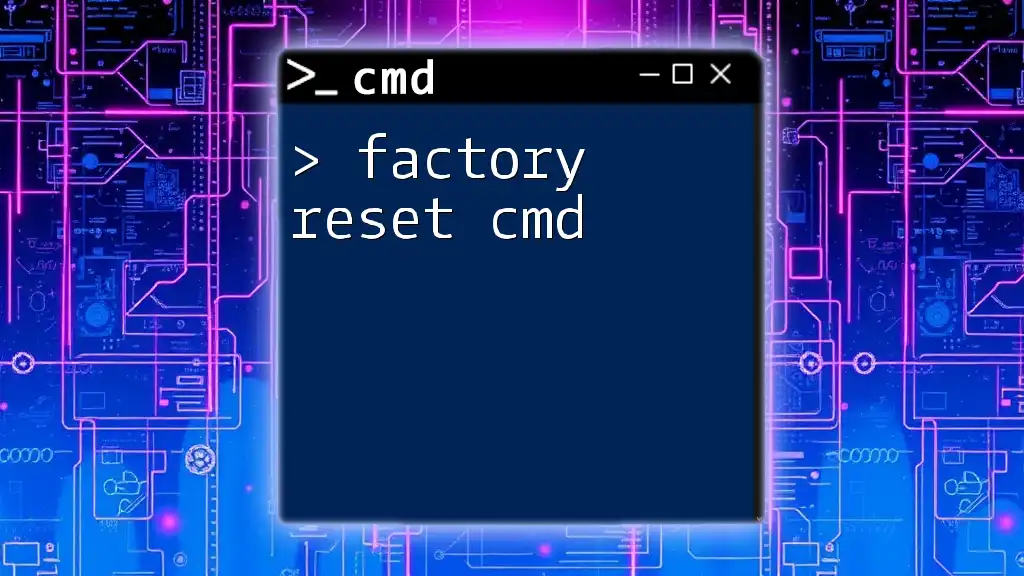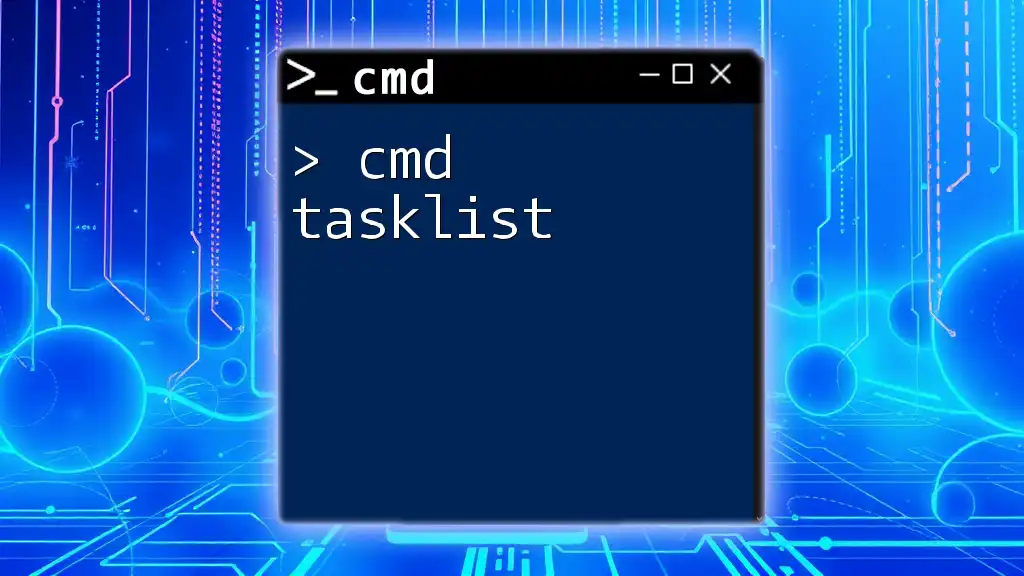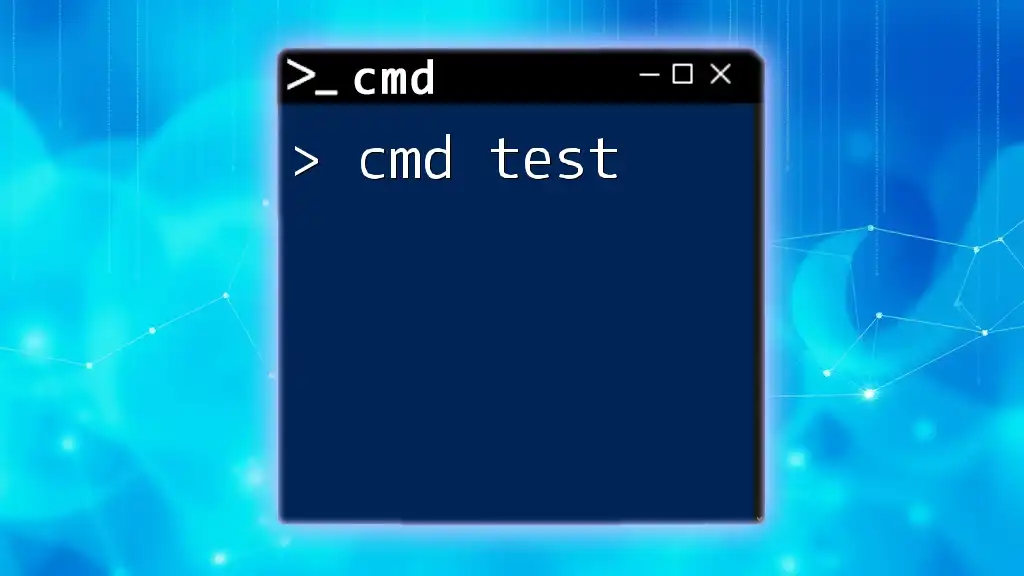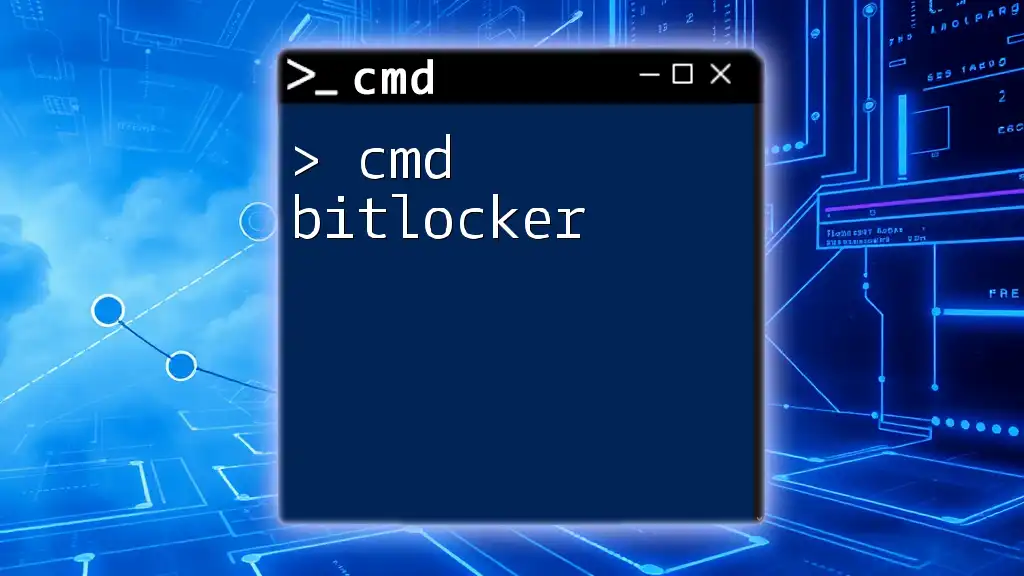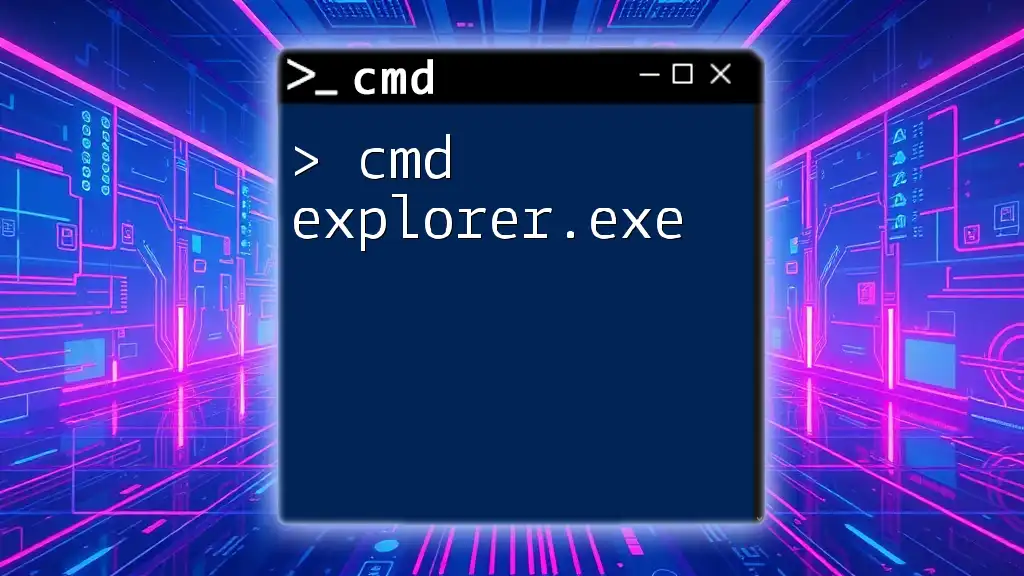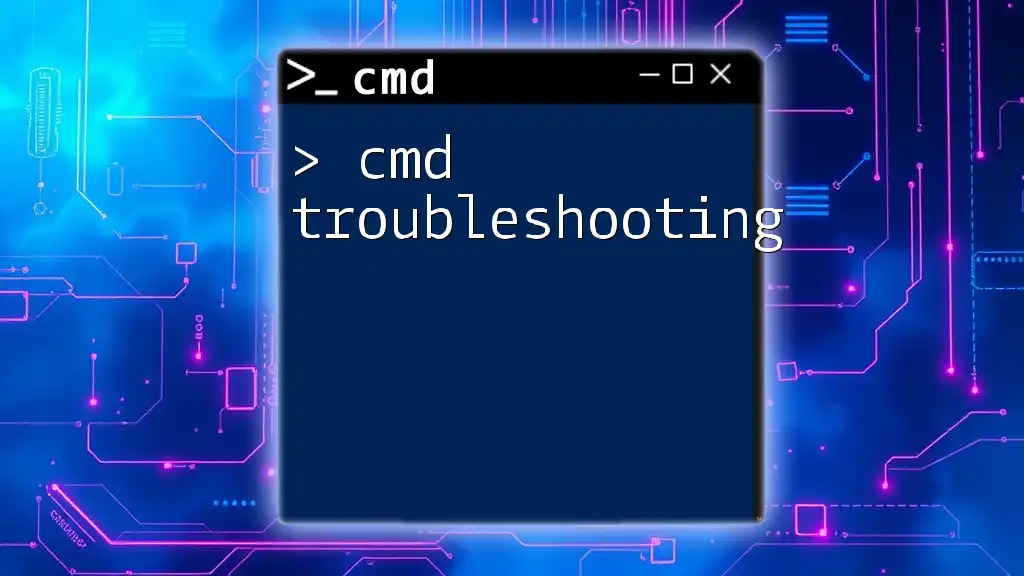The "cmd network reset" command is used to reset the network settings on a Windows computer, helping to resolve connectivity issues by clearing out old configurations and restoring default settings.
Here’s the command to reset the network:
netsh int ip reset
You can also use the following commands to reset other networking components:
netsh winsock reset
netsh interface reset all
Understanding CMD Commands
What is CMD?
The Command Prompt, commonly referred to as CMD, is a command-line interpreter available in most versions of Windows. It allows users to execute commands that perform various operations on the operating system, making it a powerful tool for troubleshooting and network configuration.
Why Use CMD for Network Reset?
Using CMD for a network reset has several advantages:
- Efficiency: Commands can often resolve issues faster than navigating through graphical user interfaces.
- Control: Directly entering commands can help achieve precise configurations.
- Versatility: CMD empowers users to troubleshoot multiple networking issues right from the command line.
You might want to consider a CMD network reset in situations such as experiencing a slow internet connection, encountering connectivity issues, or dealing with network misconfigurations.
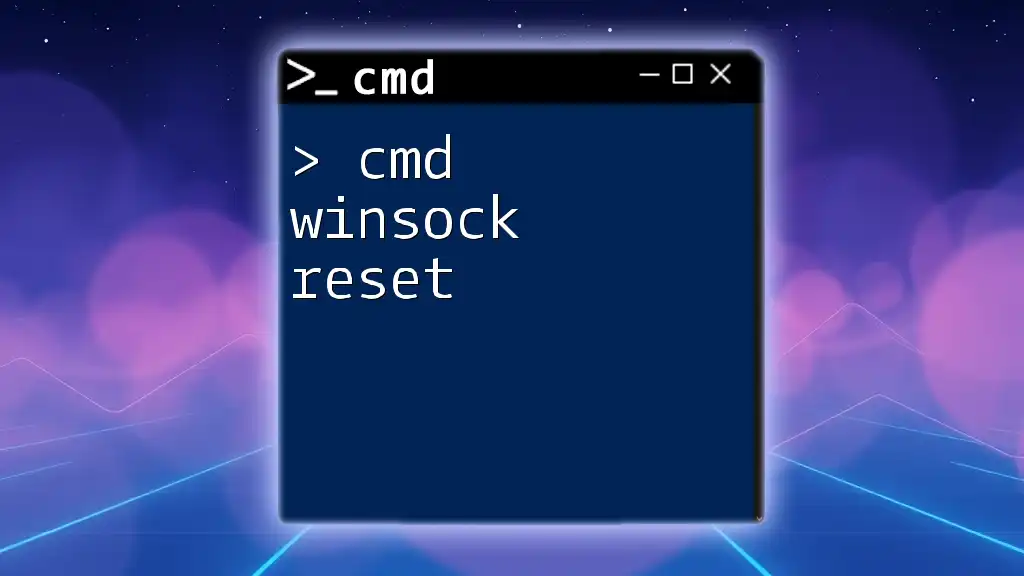
Preparing for CMD Network Reset
Backing Up Current Network Settings
Before initiating a CMD network reset, it's crucial to back up your current network settings. This allows you to restore your configurations if needed. You can back up your settings using the following command:
netsh int ip dump > backup.txt
After executing this command, your current settings will be saved in a file named `backup.txt`. Ensure you keep this file in a safe location.
Accessing Command Prompt
To perform a CMD network reset, you first need to open the Command Prompt with administrator privileges. Here's a simple step-by-step guide:
- Press `Win + R` to open the Run dialog.
- Type `cmd` and hit Enter.
- Right-click on the Command Prompt icon and select Run as administrator. This ensures that you have the necessary permissions to execute the commands.
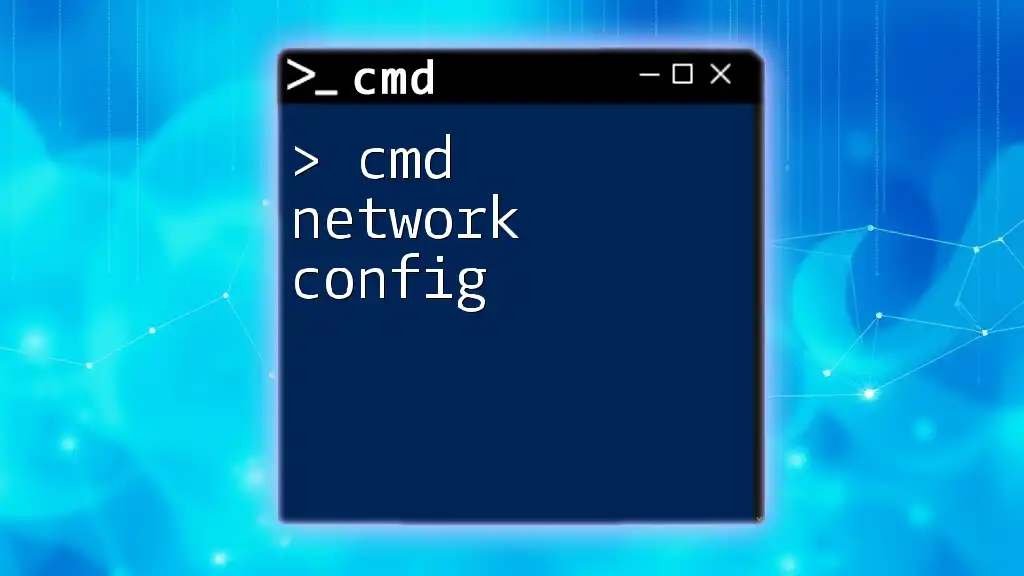
Executing the Network Reset
Steps for CMD Network Reset
Basic Commands Overview
There are a few key commands involved in the network reset process:
- `netsh int ip reset`: Resets the TCP/IP stack to its default configuration.
- `netsh winsock reset`: Resets the Winsock catalog to a clean state.
- `ipconfig /release`: Releases the current IP address.
- `ipconfig /renew`: Renews the IP address.
- `ipconfig /flushdns`: Clears the DNS resolver cache.
Step 1: Reset TCP/IP Stack
The TCP/IP stack is crucial for network communication, and resetting it can resolve various connectivity issues. To reset the TCP/IP stack, use the following command:
netsh int ip reset
Upon execution, CMD will output messages indicating the reset process. Look for confirmation messages such as “Successfully reset” to ensure that the command worked.
Step 2: Reset Winsock
Winsock is a programming interface that manages network connections in Windows. Sometimes, it can become corrupted and result in network issues. To reset the Winsock catalog, run this command:
netsh winsock reset
Just like before, CMD will provide output confirming the reset. Successful execution usually results in a message stating that Winsock is successfully reset.
Step 3: Release Current IP Address
Releasing the current IP address can help in acquiring a new one from the DHCP server. Execute the following command:
ipconfig /release
This command will disconnect your device from the network momentarily. Observing the prompts, you should see lines indicating that the IP address has been released.
Step 4: Renew IP Address
After releasing the IP address, you can obtain a new one with this command:
ipconfig /renew
The system will attempt to renew the IP address, and you’ll see status messages detailing the assignment of the new IP address. Monitor the output to ensure no errors occur during this process.
Step 5: Flush DNS Cache
Clearing the DNS cache can resolve issues related to DNS resolution that might be affecting your connection. Use the command below:
ipconfig /flushdns
Successful execution will result in the message, “Successfully flushed the DNS Resolver Cache,” confirming that the DNS cache has been cleared.
Verifying Network Reset Success
Checking IP Configuration
To confirm that the reset was successful and to check your current IP configuration, use the following command:
ipconfig /all
Review the output to verify your new IP settings. Look for details such as IPv4 Address, Subnet Mask, and Default Gateway to ensure everything appears as it should.
Testing Network Connectivity
Finally, it’s essential to test network connectivity. You can do this by using the `ping` command. For example:
ping google.com
Successful pings will show responses from Google’s servers, confirming that your internet connection is functioning. If you encounter issues, check for messages indicating packet loss or failure to reach the destination.
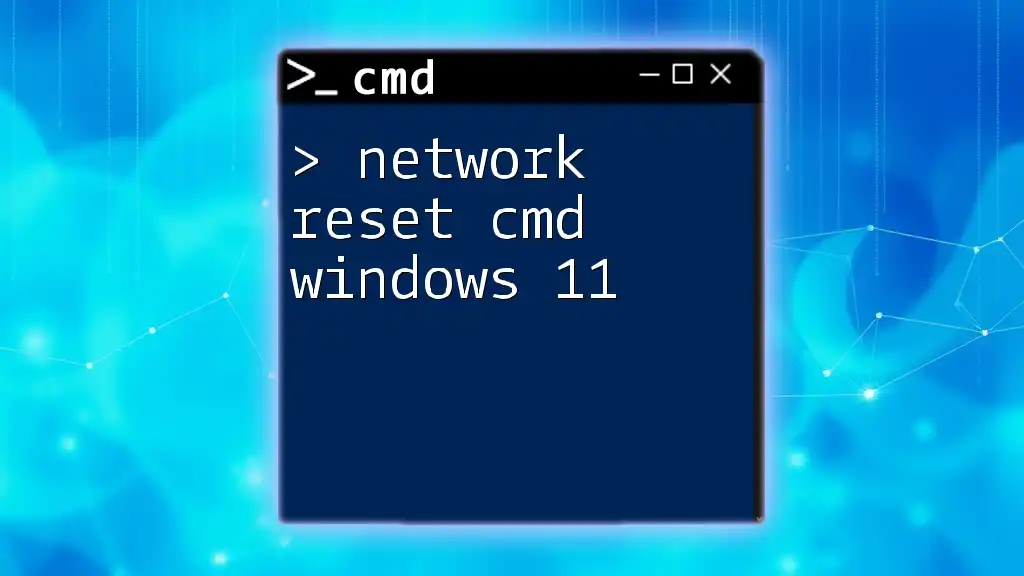
Troubleshooting Common Issues
CMD Command Errors
During the CMD network reset process, you may encounter errors. Common error messages often include:
- “Access Denied”: Ensure CMD is running with administrator permissions.
- “Network not found”: Verify that you are connected to a network.
When troubleshooting, it’s essential to read the error messages carefully, as they often provide clues on how to resolve the issue.
When CMD Reset Doesn't Work
If the CMD network reset doesn't resolve your connectivity problems, consider other options. You might try Windows’ built-in Network Troubleshoot feature or consider reinstalling your network drivers.

Conclusion
Reestablishing your network connection through a CMD network reset can be a straightforward and effective solution for various connectivity issues. By utilizing CMD commands, you gain powerful control over your system’s network configurations. Keeping this process in your troubleshooting toolkit will empower you to deal with network issues efficiently in the future.
Additional Resources
Explore further to enhance your CMD skills by checking out video tutorials, in-depth guides, and community forums dedicated to CMD commands and network troubleshooting. Stay tuned for more tips and tricks to streamline your command-line experience!