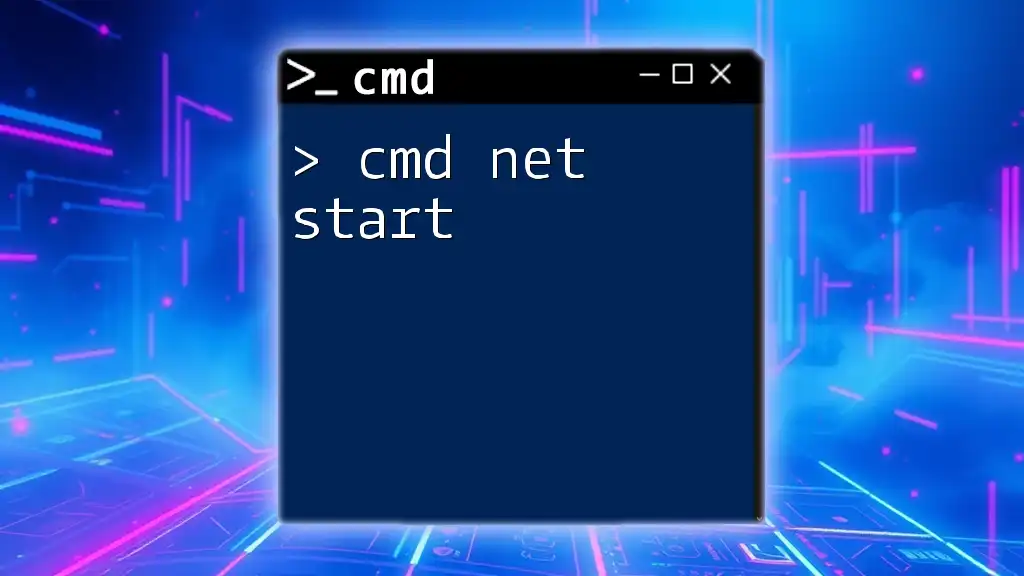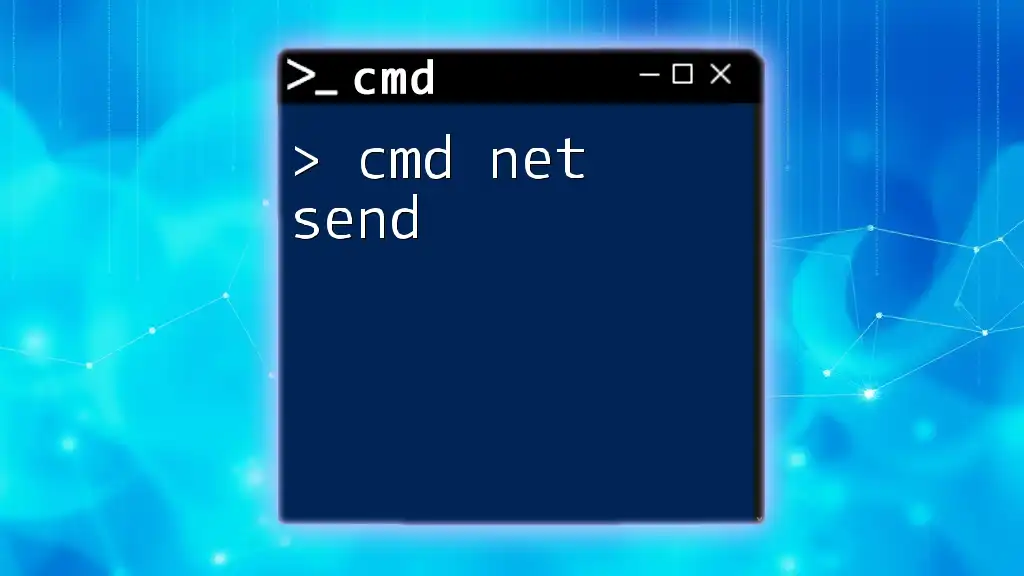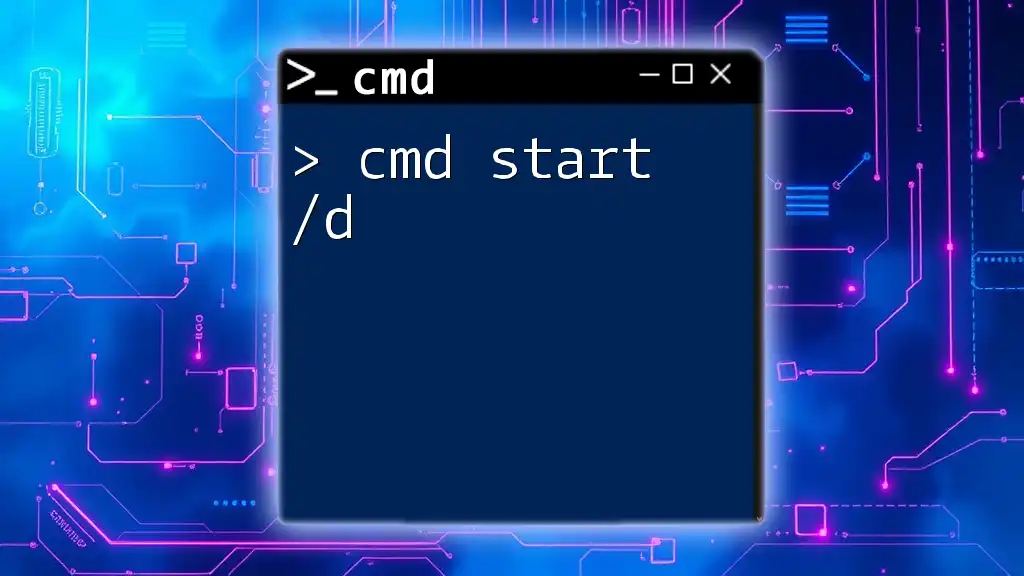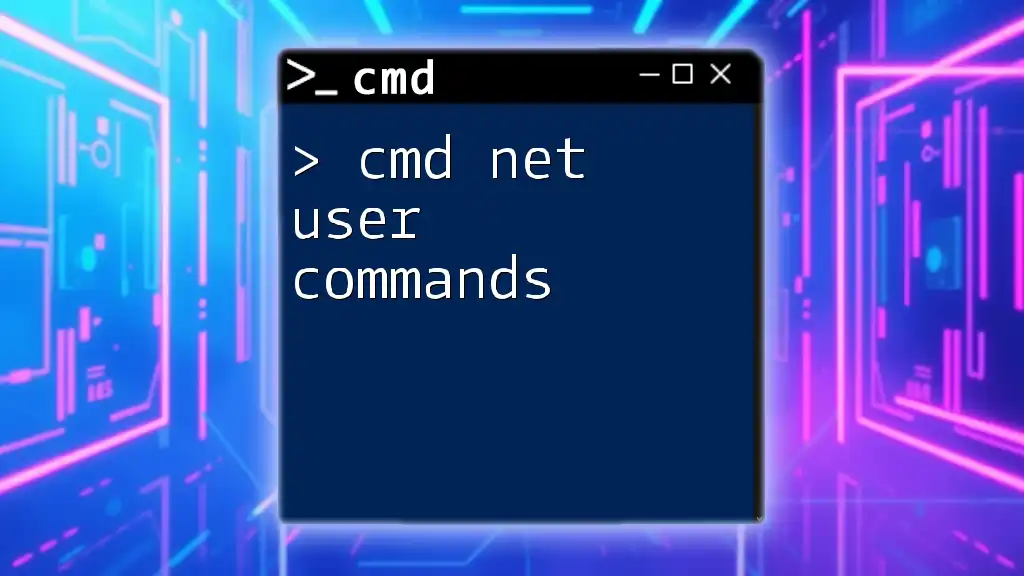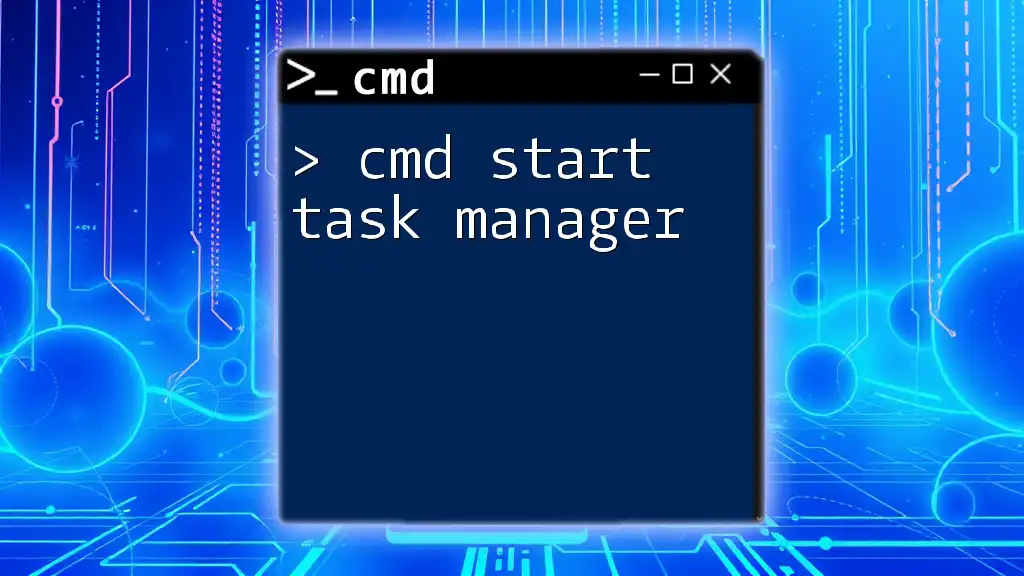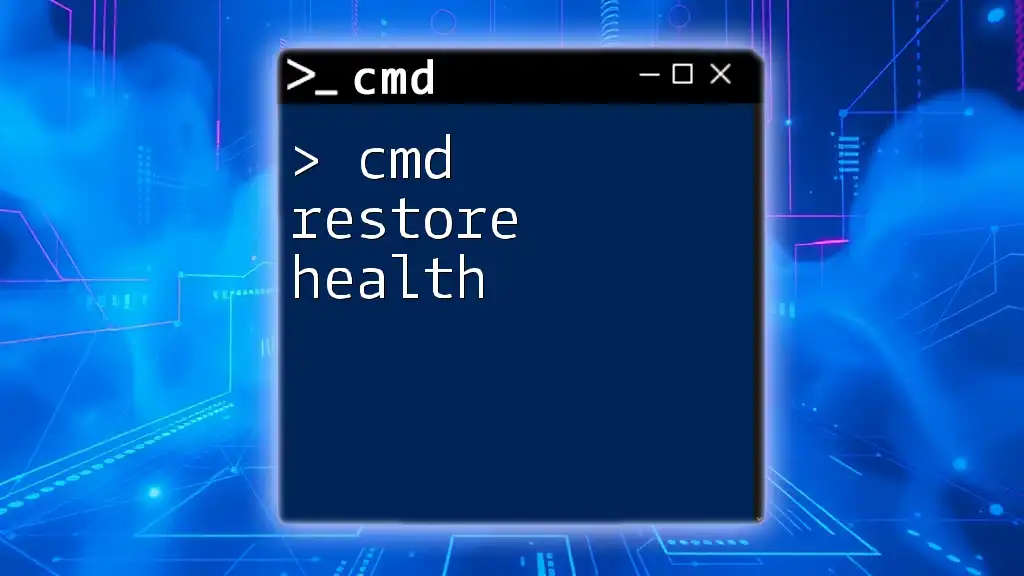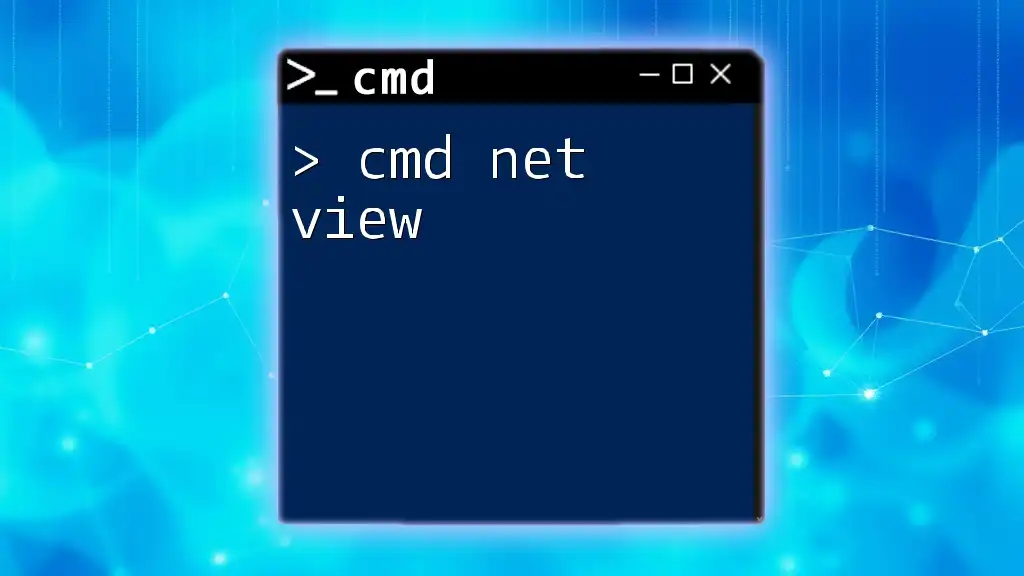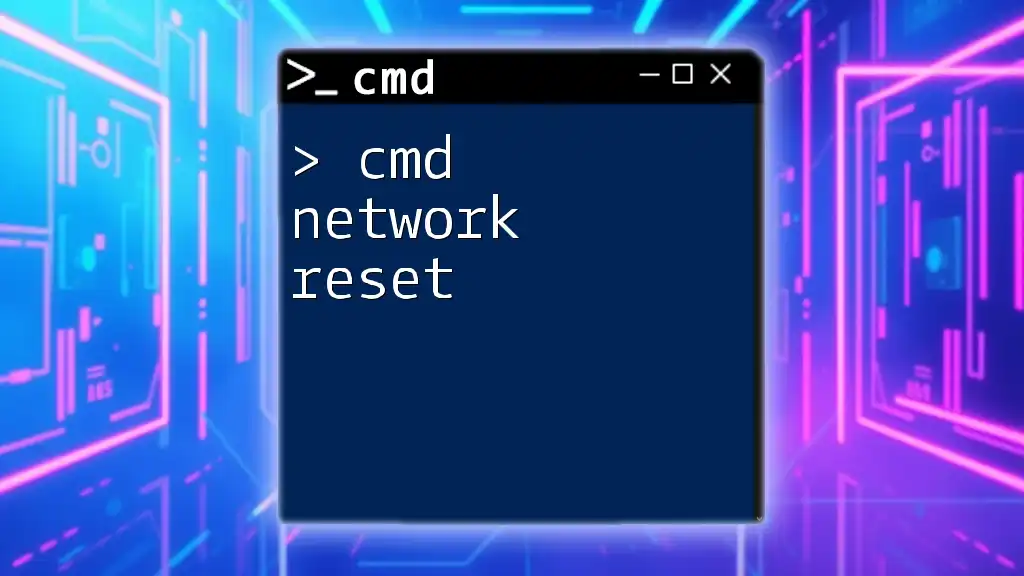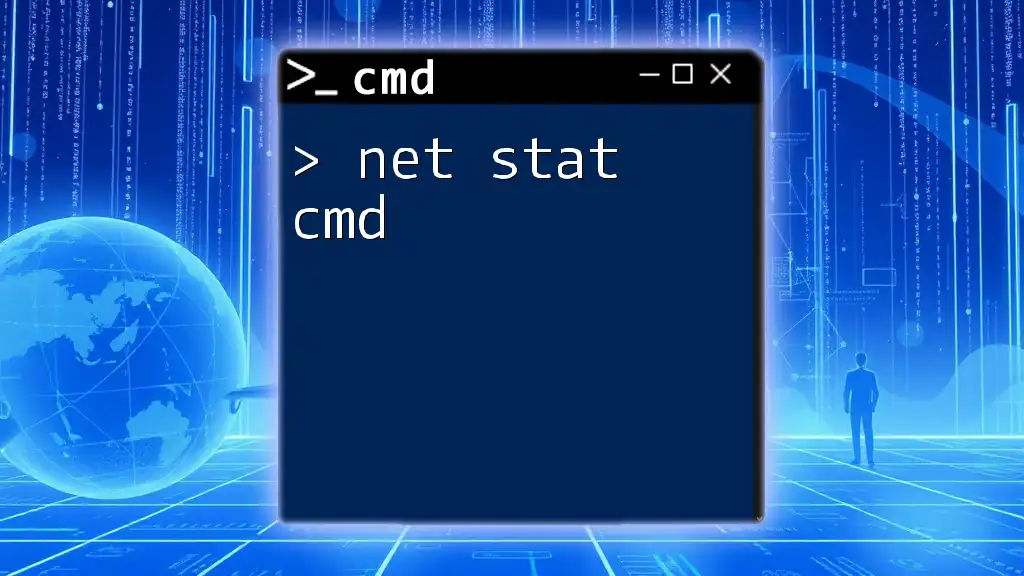The `net start` command in CMD is used to start a specified network service on a Windows operating system.
Here's an example code snippet in markdown format:
net start "service_name"
Understanding `net start`
What is `net start`?
The `net start` command is a command-line utility used in the Windows Command Prompt to manage system services. This command is essential for administrators and users who need to control system functions and applications that run in the background.
How `net start` Works
When you execute `net start`, it directly communicates with the Service Control Manager (SCM), which manages the launch and execution of services. Each service can have multiple states, such as running, stopped, or paused. By using `net start`, you can initiate services that are currently stopped, allowing the system or application to function correctly.
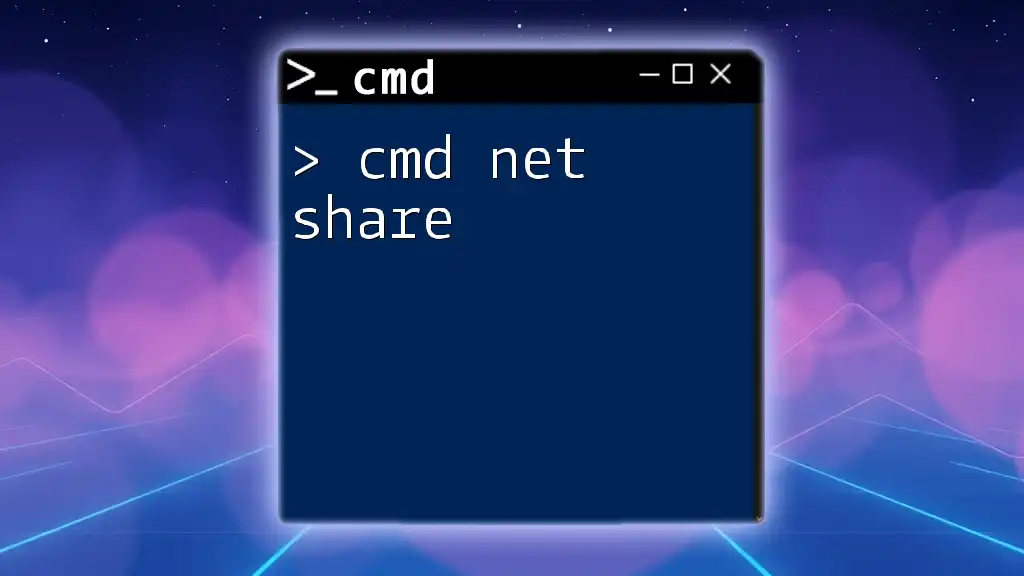
Using `net start` Command
Basic Syntax
The fundamental syntax for using `net start` is:
net start <ServiceName>
Here, `<ServiceName>` represents the name of the service you wish to start. It's important to ensure that the service name is correctly spelled and corresponds to an existing service on your system.
Common Scenarios for Using `net start`
Starting a Service
One of the most frequent uses of `net start` is to start a specific service on your system. For instance, to start the "Windows Update" service, you would enter the following command:
net start wuauserv
If executed successfully, you would see a message confirming that the service has started. If there are issues, you may receive an error message detailing what went wrong, which can guide further troubleshooting.
Troubleshooting Service Issues
`net start` is also instrumental when troubleshooting service-related issues. If an application is malfunctioning due to a service not running, you can check its status quickly. For example, if a service that affects your virtualization software is not functioning, running `net start <ServiceName>` may resolve the issue, leading to a smoother operational environment.
Listing All Services
Command Syntax for Listing
If you want to see all currently running services, you can simply use the command:
net start
This command will output a list of services that are currently active on your machine. This information can be crucial for understanding your system's configuration and diagnosing issues related to service interactions.
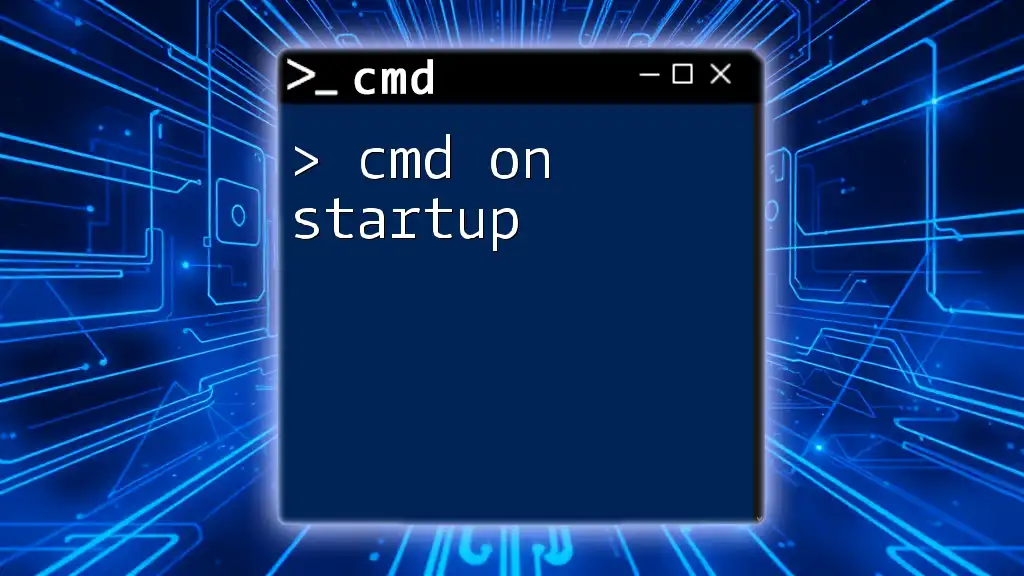
Practical Examples of Using `net start`
Example 1: Starting a Network Service
To start a specific network service, use the service name 'Server'. Execute the following command:
net start server
This command starts the Server service, which is vital for managing network file and print sharing on the machine. Ensuring that this service is running can improve your network performance significantly.
Example 2: Starting a Print Spooler
If you're facing issues with printing, starting the Print Spooler service can often resolve these problems. Use this command:
net start spooler
This action should restart the spooler, allowing you to manage print jobs effectively. If the service was previously stopped, starting it should resume normal printing operations.
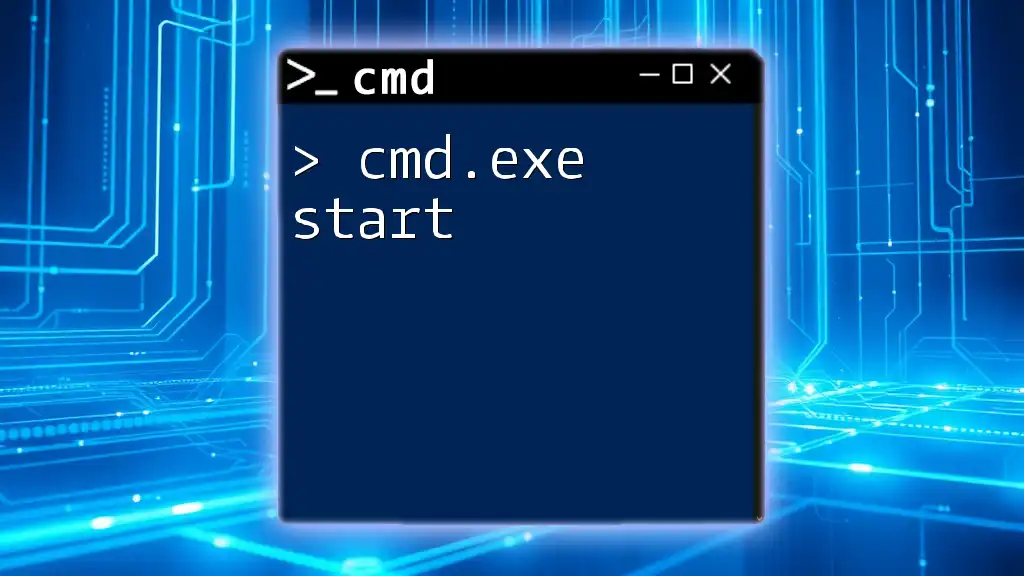
Permissions and Privileges
User Permissions Required
To use `net start`, you generally need administrative privileges. Without adequate permissions, attempts to start certain services will result in an "Access Denied" message. Therefore, understanding your user rights is crucial for effective usage.
Running cmd as an Administrator
To run the Command Prompt with administrative rights, follow these steps:
- Click on the Windows Start menu.
- Type "cmd", then right-click on "Command Prompt."
- Choose "Run as administrator."
Running cmd in this way ensures you have the necessary permissions to manage services effectively.
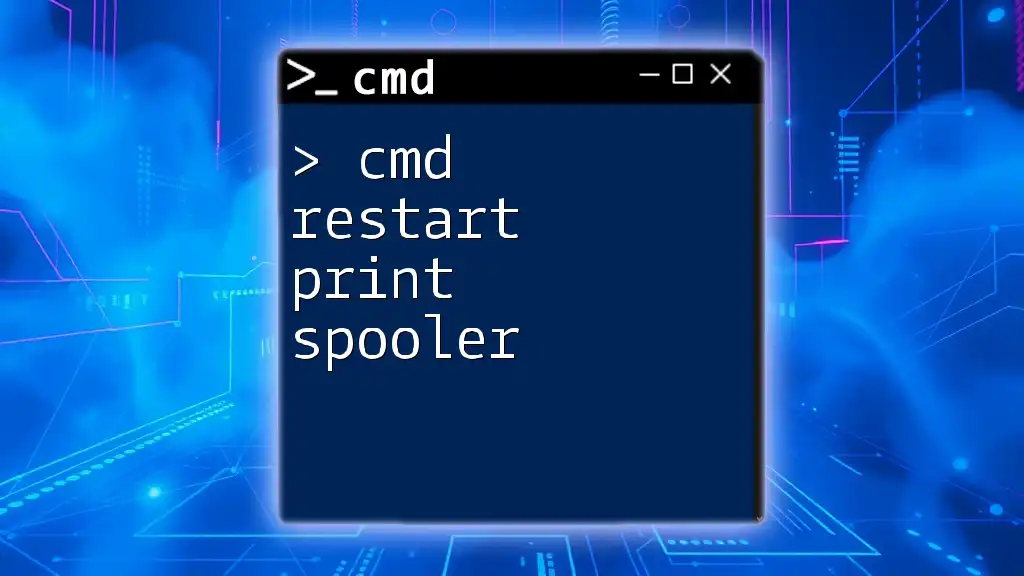
Advanced Usage of `net start`
Combining with Other Commands
Using with `net stop`
The `net stop` command allows you to stop services. You can use both commands interchangeably to control service states effectively. For instance, if you wish to restart the Print Spooler service, you can execute the following:
net stop spooler && net start spooler
This command will first stop the spooler and then immediately start it again, ensuring it's refreshing any stuck print jobs.
Scripting with `net start`
To automate service management, you can incorporate `net start` into batch scripts. Here's an example of a simple batch script:
@echo off
net stop spooler
net start spooler
Save this as a `.bat` file, and executing it will refresh the Print Spooler service automatically, which is convenient for those who frequently encounter printing issues.
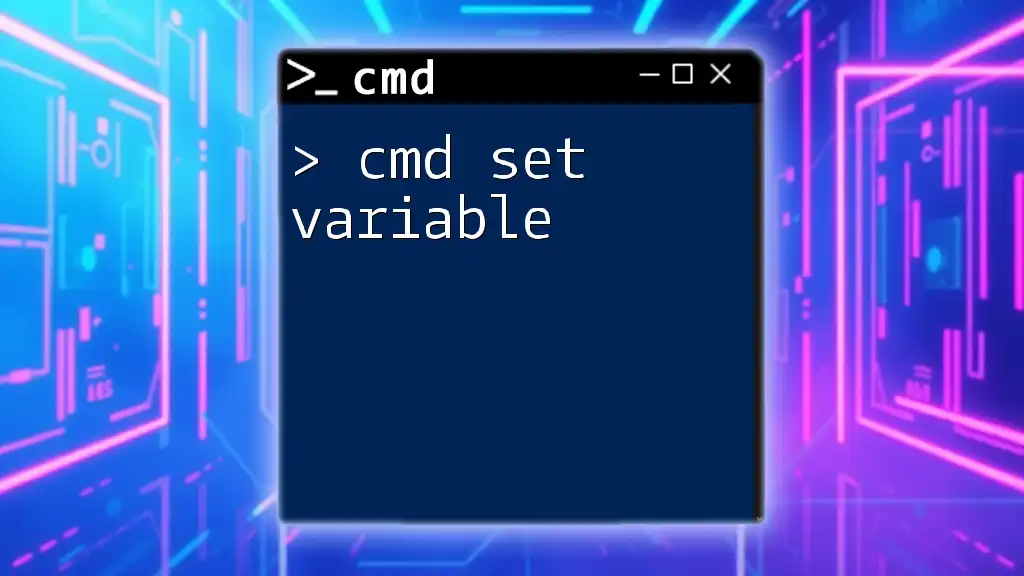
Troubleshooting with `net start`
Common Error Messages
When working with `net start`, you may encounter a variety of error messages; understanding these can simplify troubleshooting. For example:
- Error Message: "The service name is invalid."
- Meaning: You are attempting to start a service that does not exist. Verify the service name for accuracy and reattempt the command.
Tips for Effective Problem-Solving
When utilizing `net start`, consider the following:
- Always ensure you have administrative permissions.
- Double-check service names to avoid simple errors.
- Use the `net start` command to not only start services but also for monitoring service statuses to preemptively address issues.
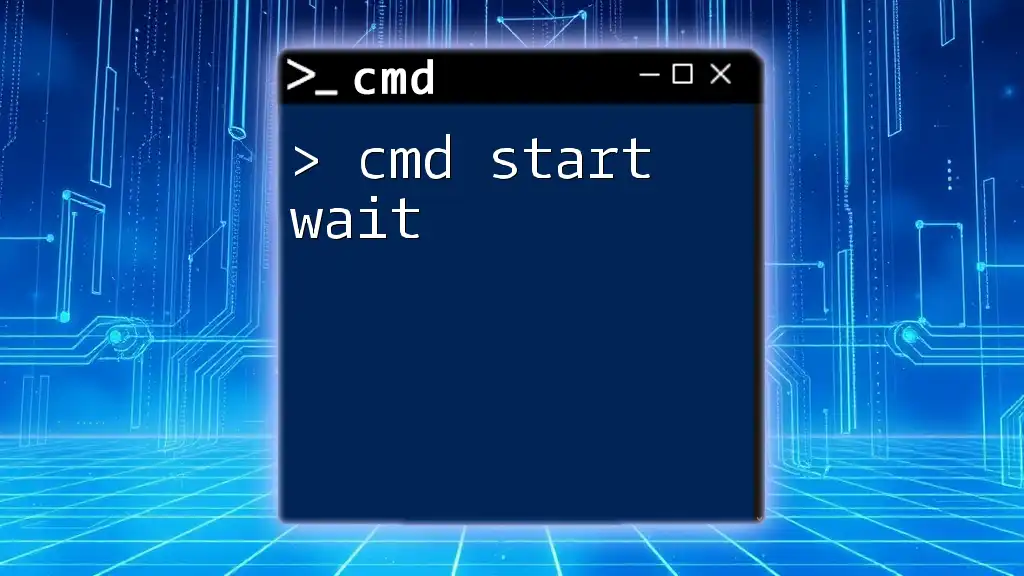
Conclusion
In summary, the `cmd net start` command is a powerful tool for managing Windows services effectively. By familiarizing yourself with this command, you can enhance your troubleshooting capabilities and system management skills. Practice using `net start` and explore the myriad of services available in your system to become more proficient with Command Prompt.
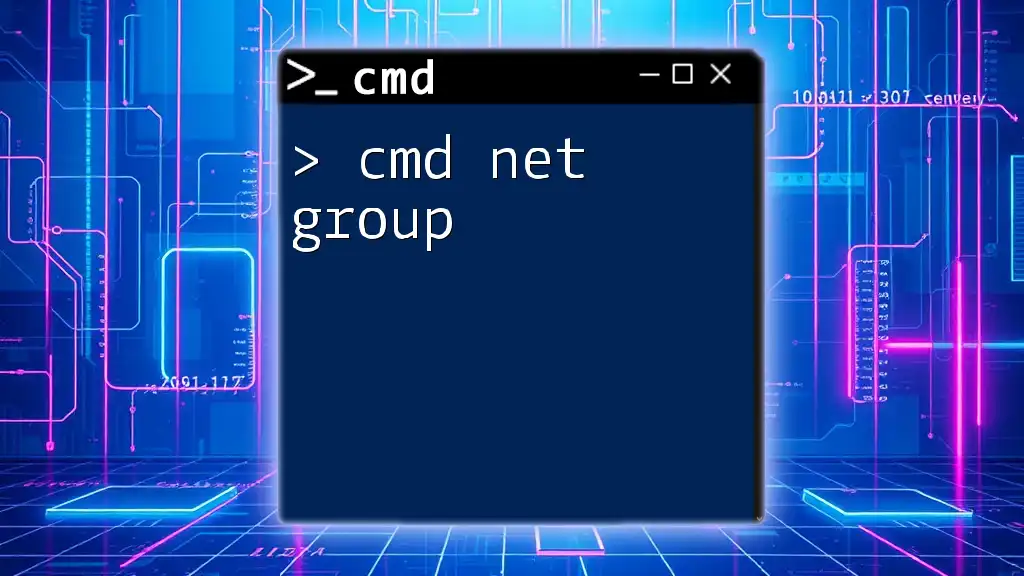
Additional Resources
For more detailed information and resources related to Windows services and command-line utilities, consider checking the Microsoft Documentation, online forums, or dedicated programming tutorials that delve deeper into cmd commands.
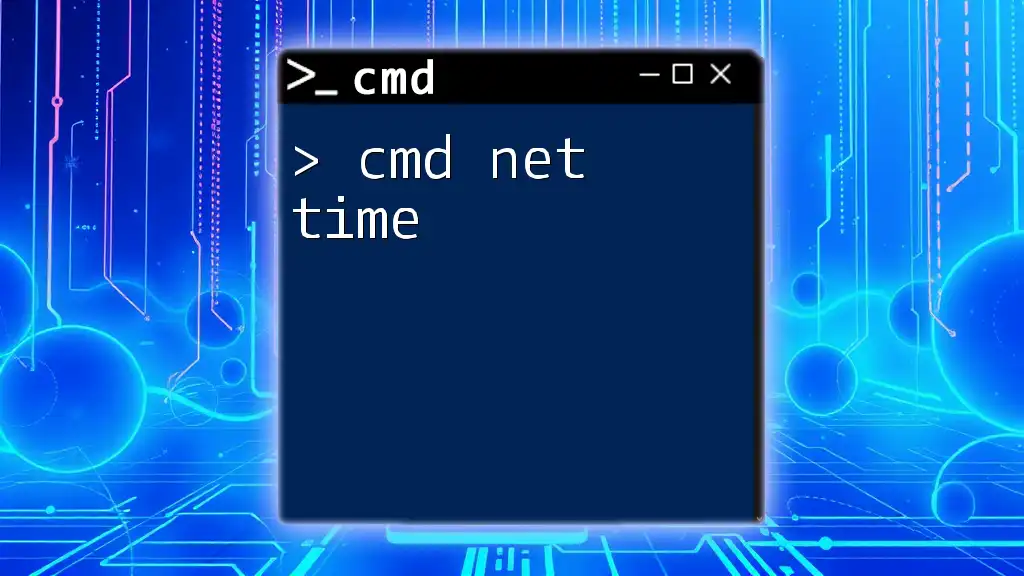
Call to Action
Feel free to share your experiences with the `net start` command or ask any questions you might have. Join us for more insights into cmd commands and sharpen your command-line mastery!