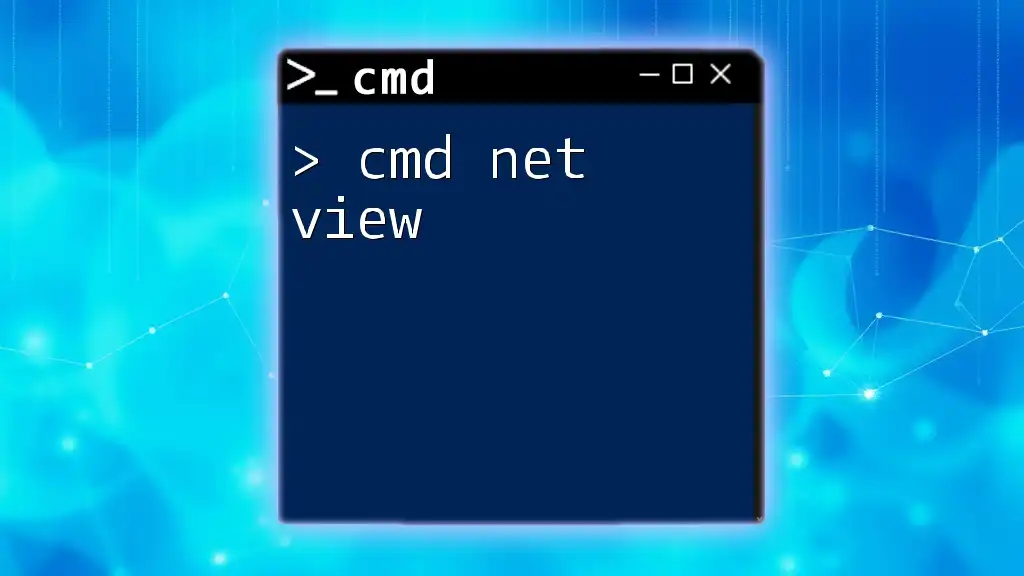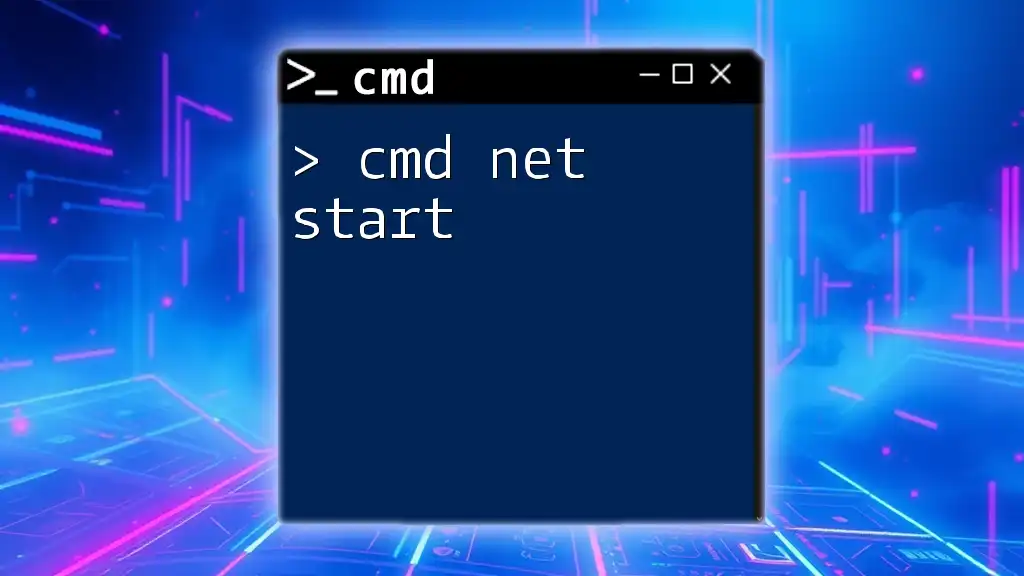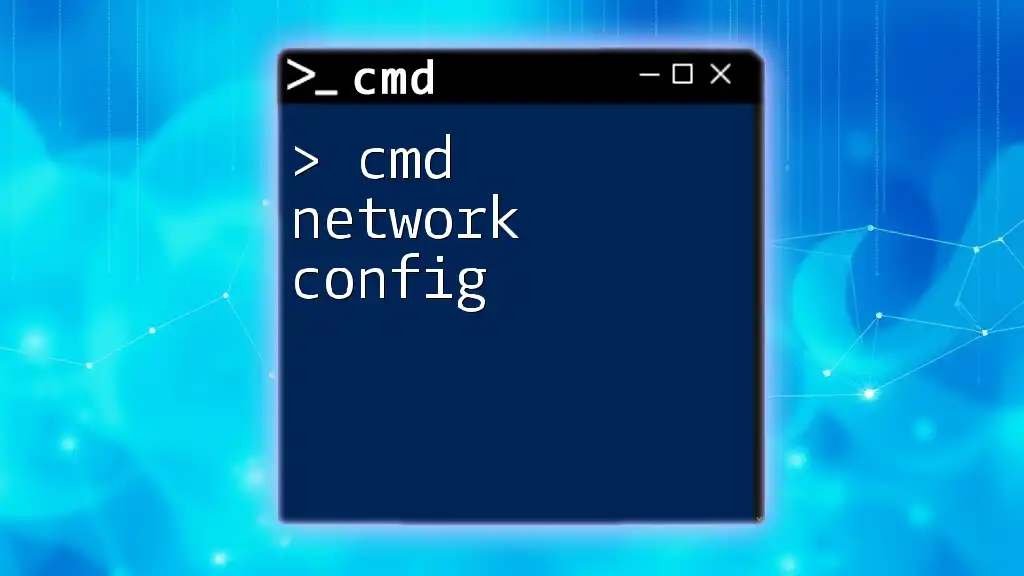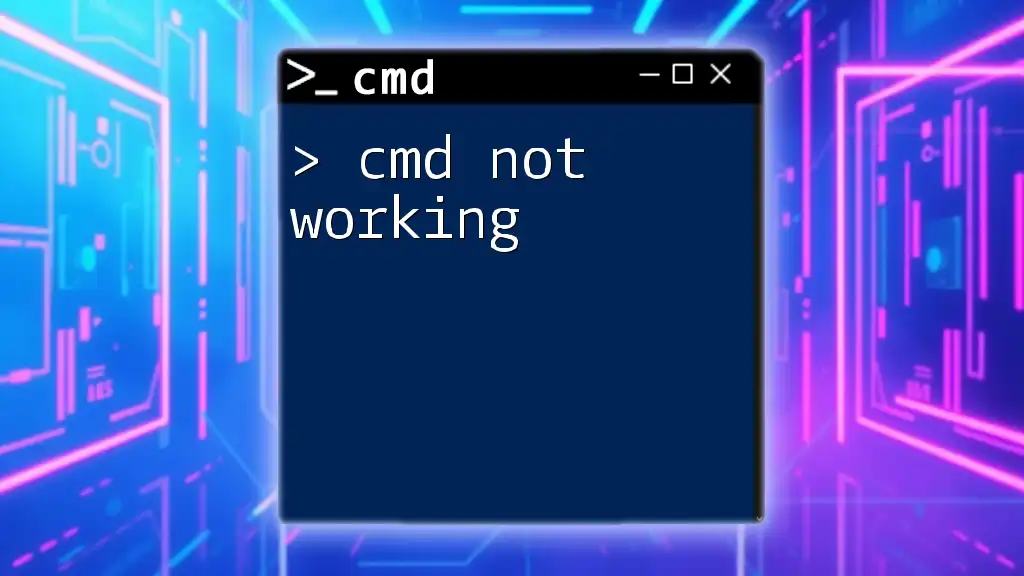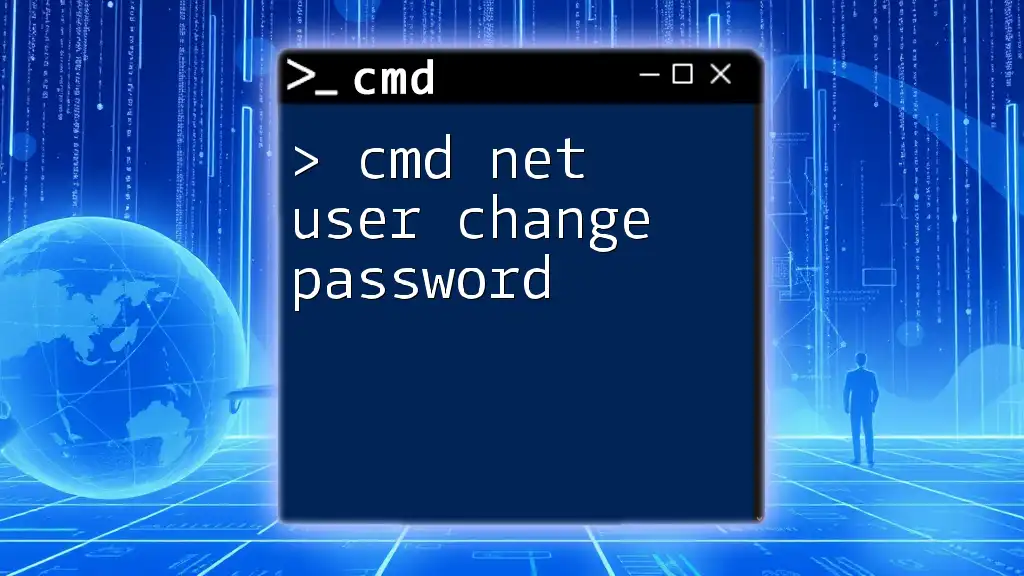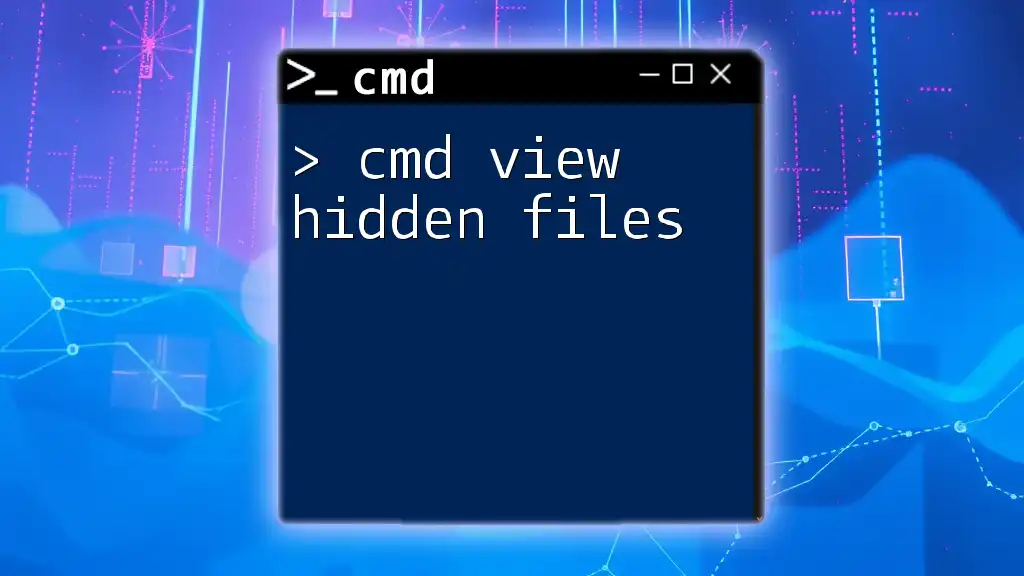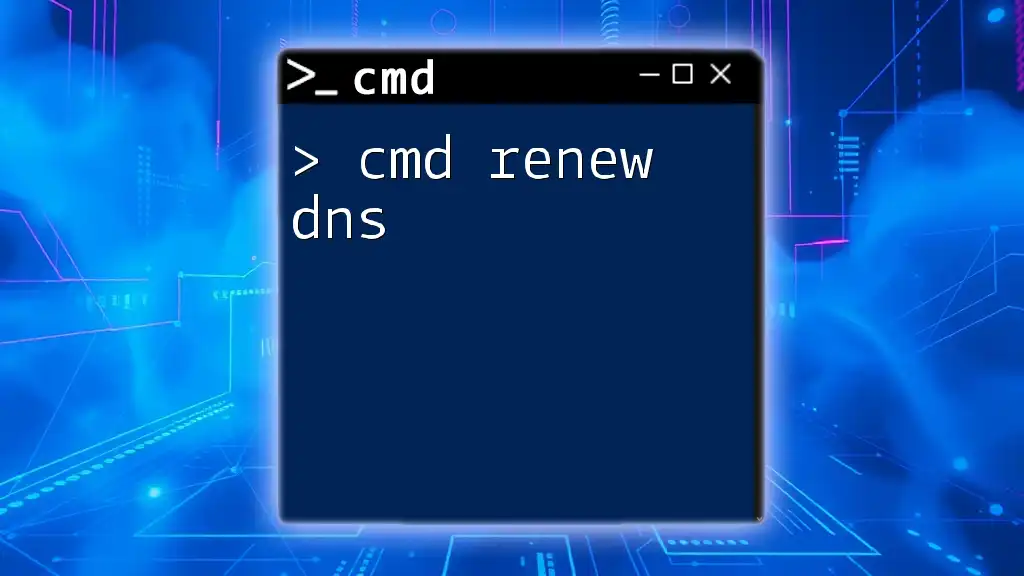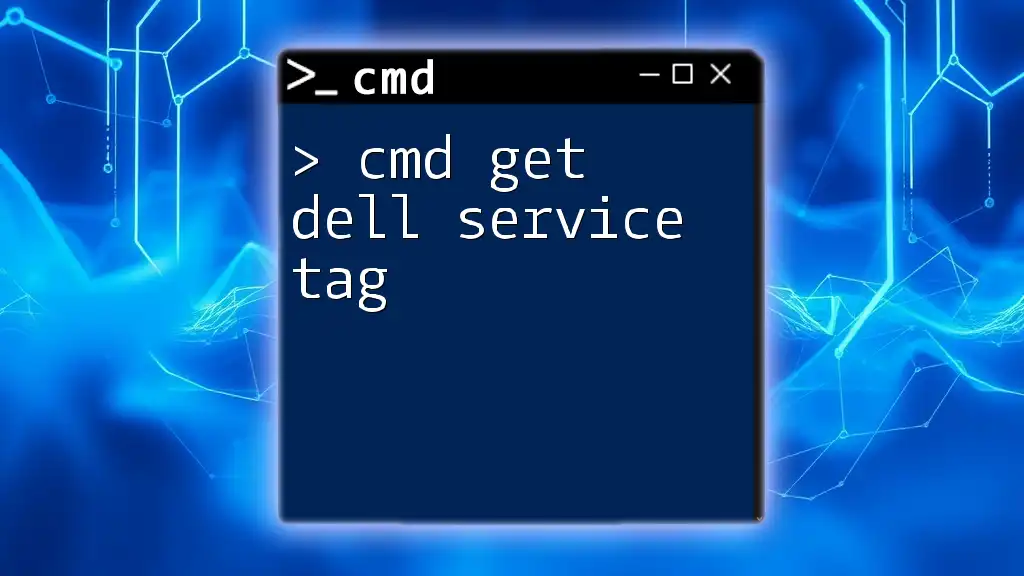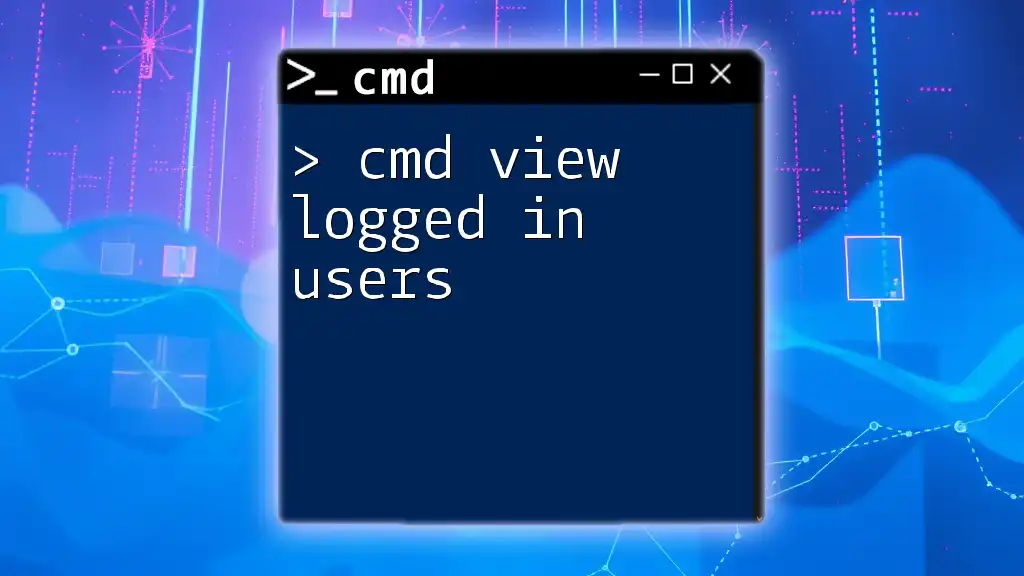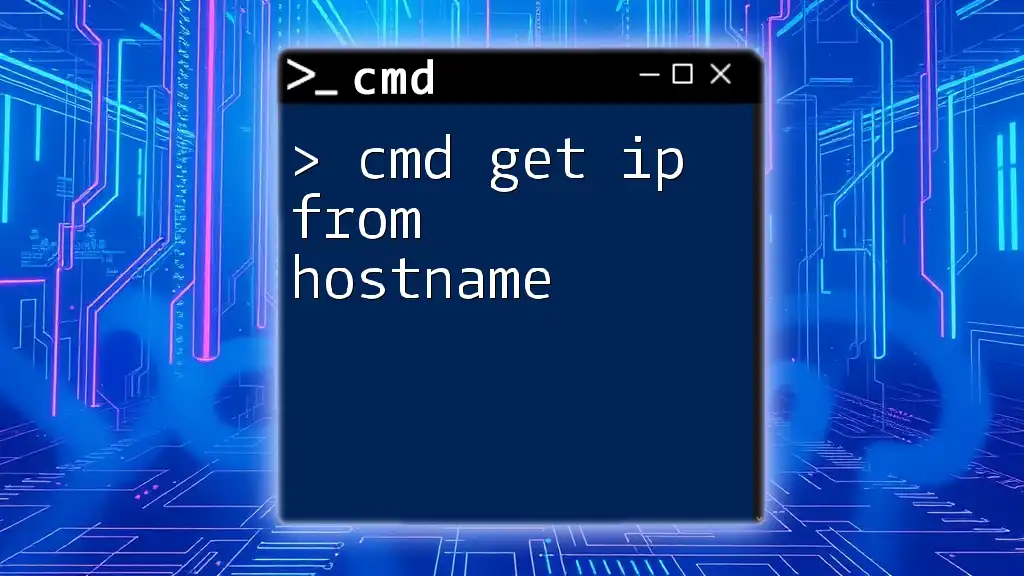The `net view` command displays a list of all shared resources on the network or on a specified computer, allowing users to see available shared folders and devices.
net view \\computername
What is `net view`?
The `net view` command is a powerful tool in the Command Prompt (CMD) that allows users to display a list of computers or resources available on a network. This command is particularly useful for network administrators who need to manage and monitor shared resources quickly and efficiently. By utilizing `net view`, you can easily identify which computers are part of your network and what shared resources are accessible.
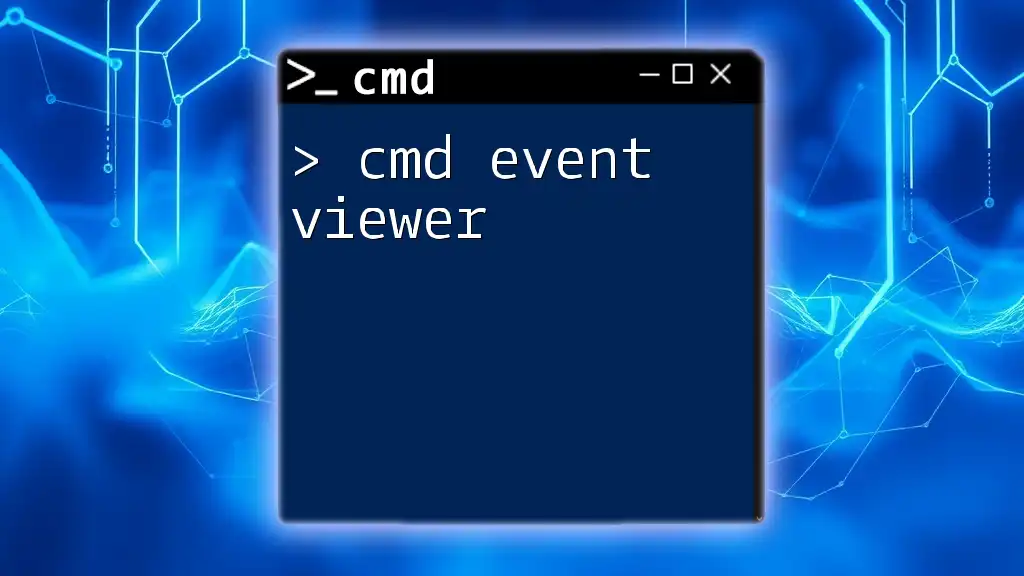
Prerequisites for Using `net view`
Before using the `net view` command, ensure that you have the necessary permissions and are connected to the same network as the target computers. The command relies on certain network settings and privileges. If you are not authorized to view shared resources or don't belong to the same network environment, you may encounter error messages.
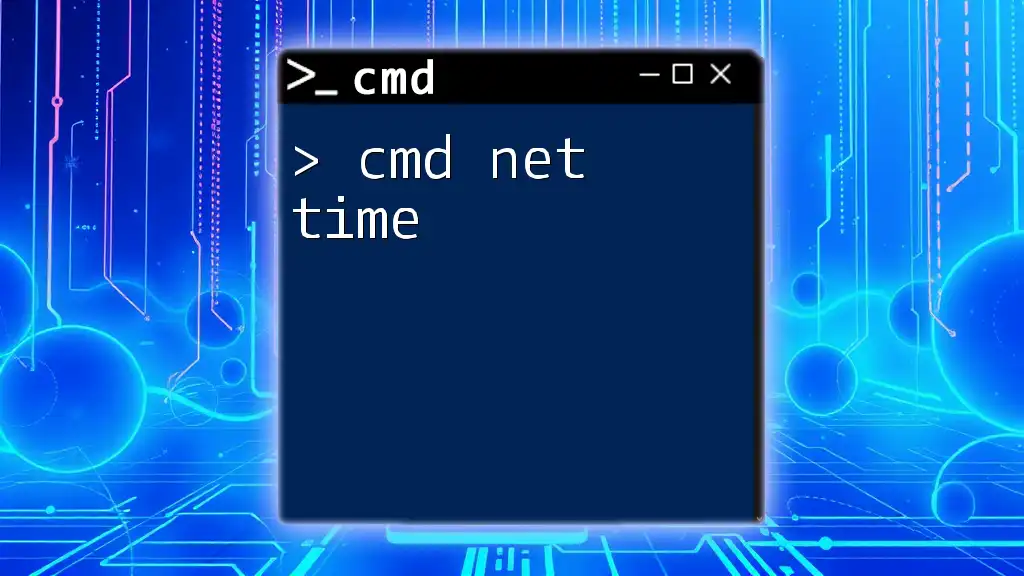
Syntax of the `net view` Command
Understanding the syntax of the `net view` command is essential for effective usage. The basic structure of the command is as follows:
net view [\\computername | /domain[:domainname]]
Here’s a breakdown of the syntax:
- `\\computername`: This allows you to specify a particular computer from which you want to view shared resources.
- `/domain`: This option is used to view all the computers that belong to a specified domain. You can follow it with a domain name if needed, but it’s optional.
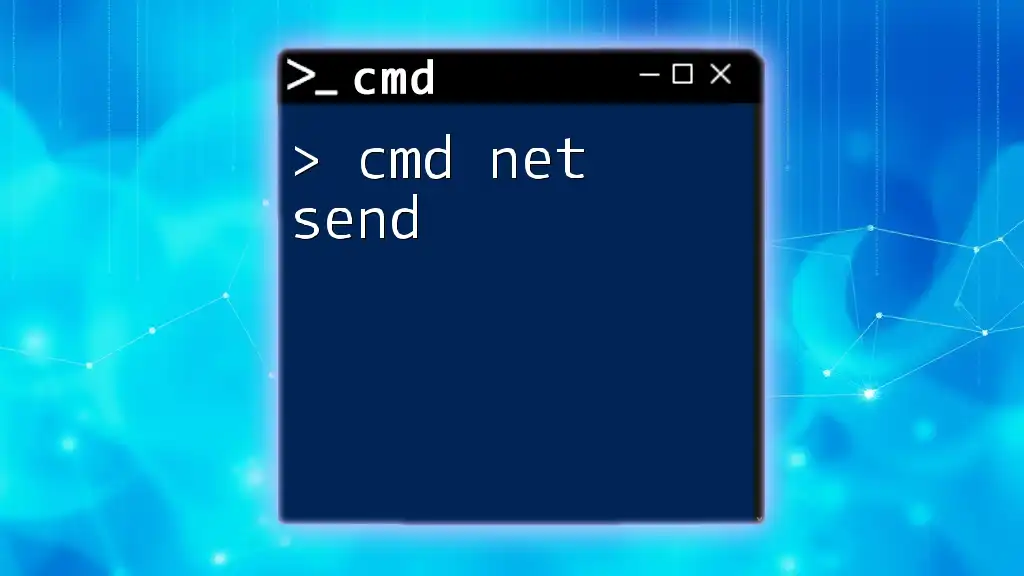
Common Use Cases for `net view`
Viewing Shared Resources
One of the primary uses of the `net view` command is to examine shared resources on a specific computer. This can be beneficial for quickly identifying documents, files, or printers that are accessible from your machine.
To view shared resources on a computer named "MyComputer," you would use the following command:
net view \\MyComputer
Upon running this command, the output may resemble the following:
Shared resources at \\MyComputer
Share name Type Used as Comments
------------------------------------------------
Documents Disk My Documents
Printer1 Print HP Printer
In this example, you'll see a list of shared resources, including their names and types, helping you understand what shared resources you can access.
Listing All Computers in a Domain
Another useful application of the `net view` command is to list all computers within a specific domain. This can help network administrators get an overview of the devices operating within their domain.
For instance, to list all computers in a domain named "MyDomain," you can use:
net view /domain:MyDomain
The output will display a list of all computers within that domain, allowing you to monitor and manage resources effectively.
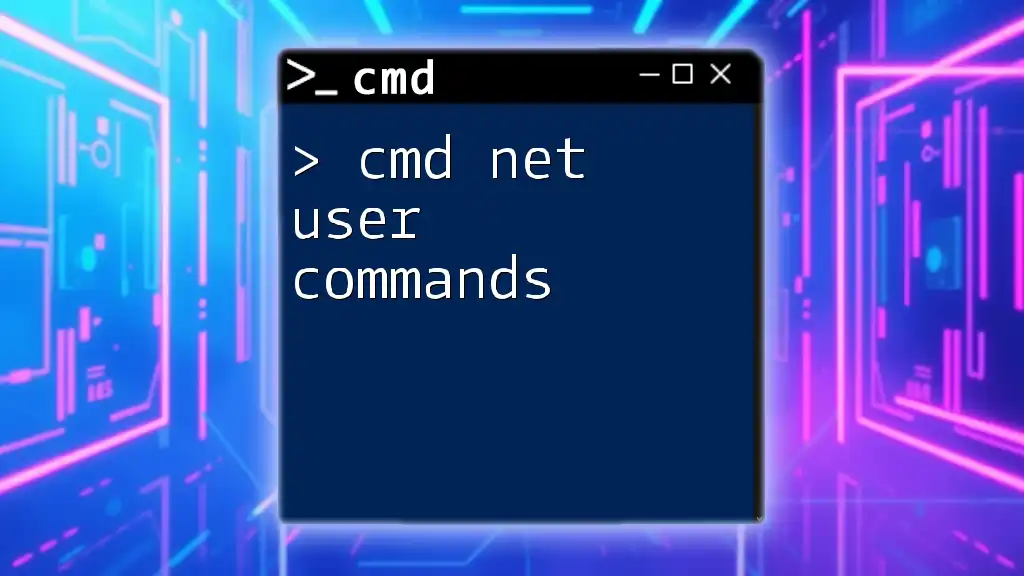
Understanding the Output of `net view`
Interpreting the Results
When you run a `net view` command, the results will typically display the names of computers or shared resources available on your network. The output can provide vital insights about your network setup and resource management.
Analyzing Errors and Issues
Encountering errors while using `net view` can be frustrating. Common error messages often provide hints about the underlying issues:
- "System Error 6118 has occurred." This error typically indicates that your computer cannot find any other computers in the network or that network discovery is disabled. To resolve this, ensure that network discovery is enabled in your network settings.
Understanding these error messages can significantly enhance your troubleshooting efforts and help you maintain a healthy network environment.

Additional Options and Parameters
Using `net view` with Parameters
The `net view` command has additional options that can streamline your networking tasks. One such option is `/all`, which enables you to view every shared resource:
net view /all
This command can be particularly useful when you want comprehensive insights into all share points accessible on your network.
Batch Commands with `net view`
You can enhance productivity by combining the `net view` command with other commands in batch scripts. Here’s a simple batch file script that lists network resources:
@echo off
echo Listing network resources:
net view
pause
This script echoes a message to the terminal, runs the `net view` command, and then pauses so users can review the output before closing.
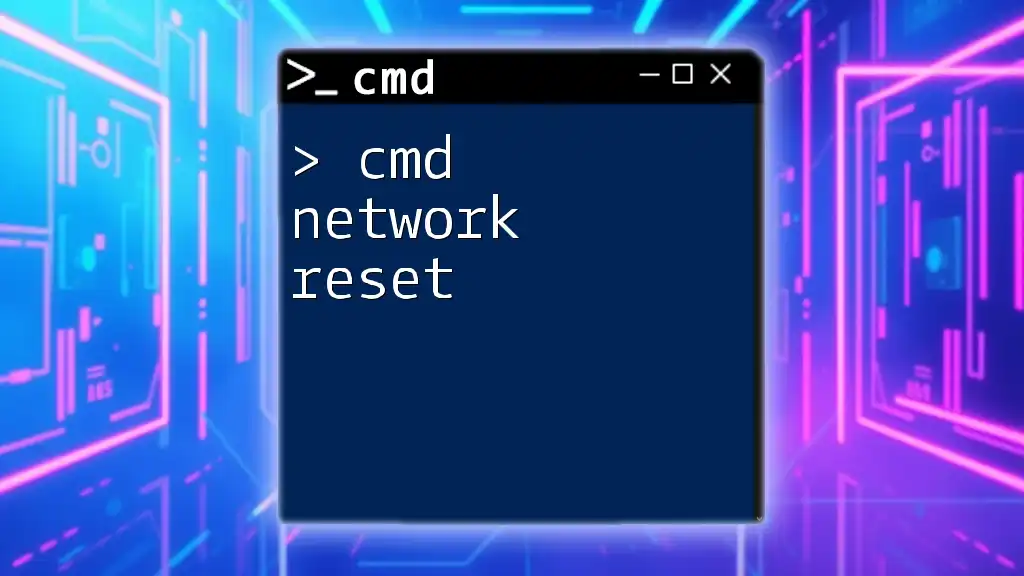
Security Considerations
When using the `net view` command, it’s crucial to recognize the security implications of sharing resources over a network. Unauthorized access to shared files or printers can pose a significant risk. Ensure that shared resources are properly secured with adequate permissions and that sensitive data is not exposed to unauthorized users.
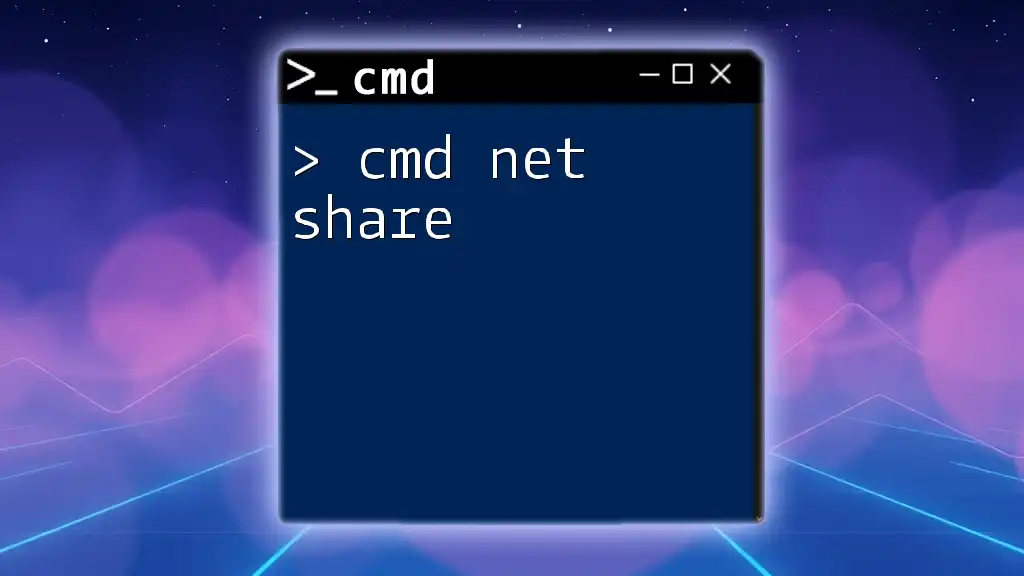
Best Practices for Using `net view`
To make the most out of the `net view` command, consider the following best practices:
- Regularly check for shared resources to ensure that all necessary files or printers are accessible.
- Maintain awareness of who has access to shared resources and conduct regular audits.
- Practice good network security by configuring permissions to prevent unauthorized access.
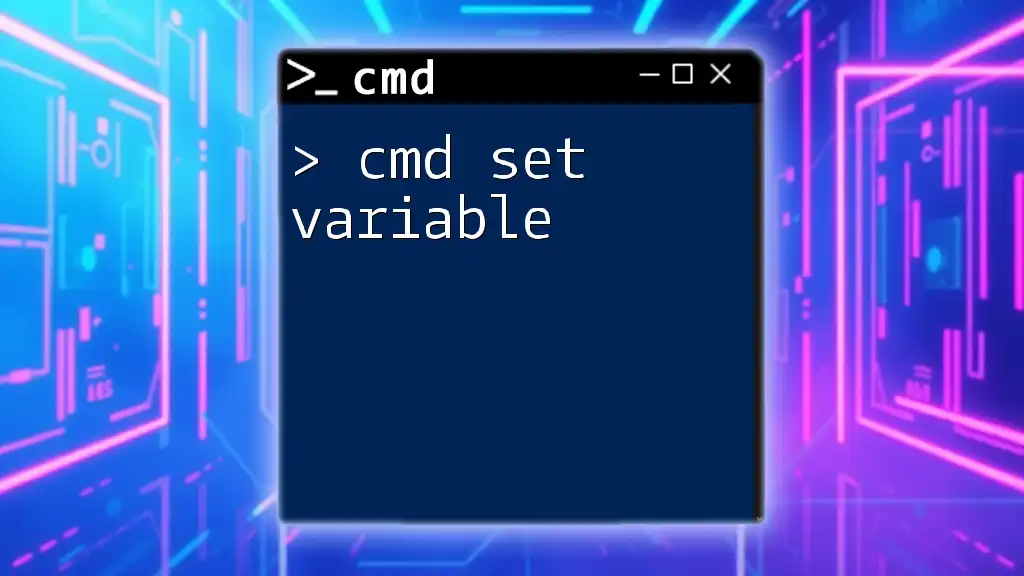
Conclusion
The `net view` command is an invaluable tool for anyone looking to manage and monitor shared resources on a network. By becoming proficient in using this command, you can significantly enhance your ability to navigate your network environment and ensure efficient resource management.
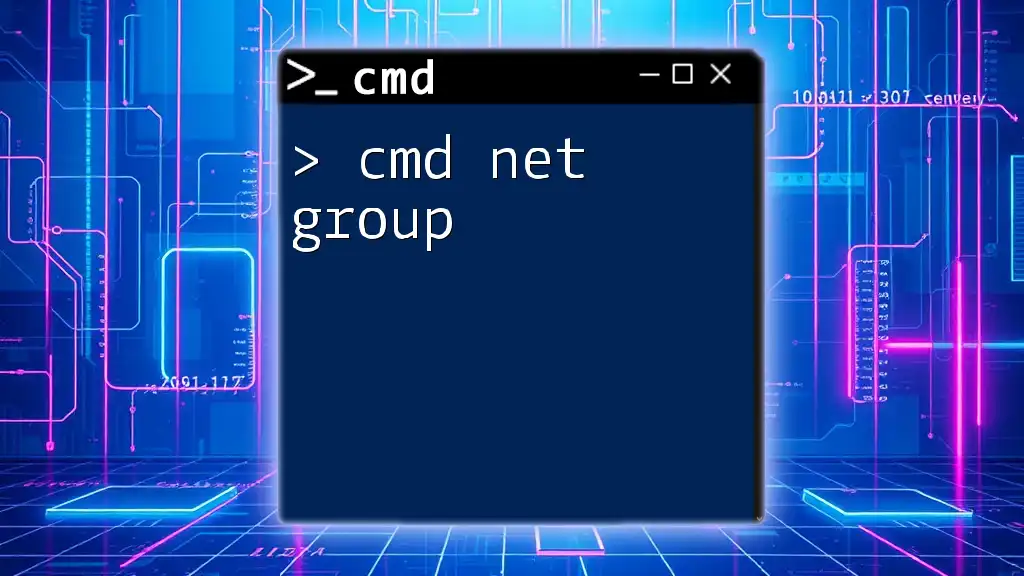
Further Resources
For more in-depth information, consider visiting the official Microsoft documentation on networking commands. Expanding your knowledge will help solidify your skills in managing computer networks and utilizing CMD effectively.