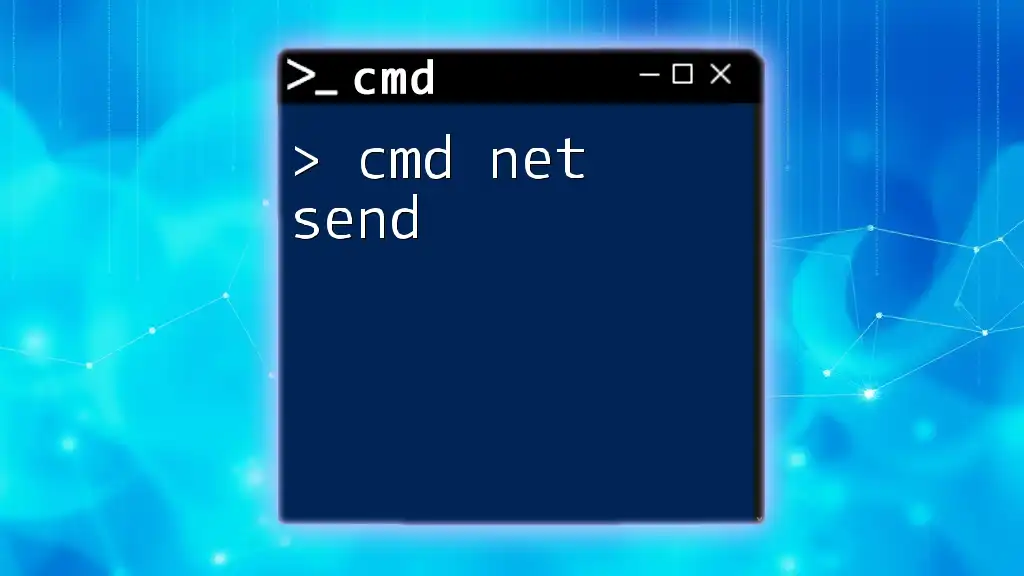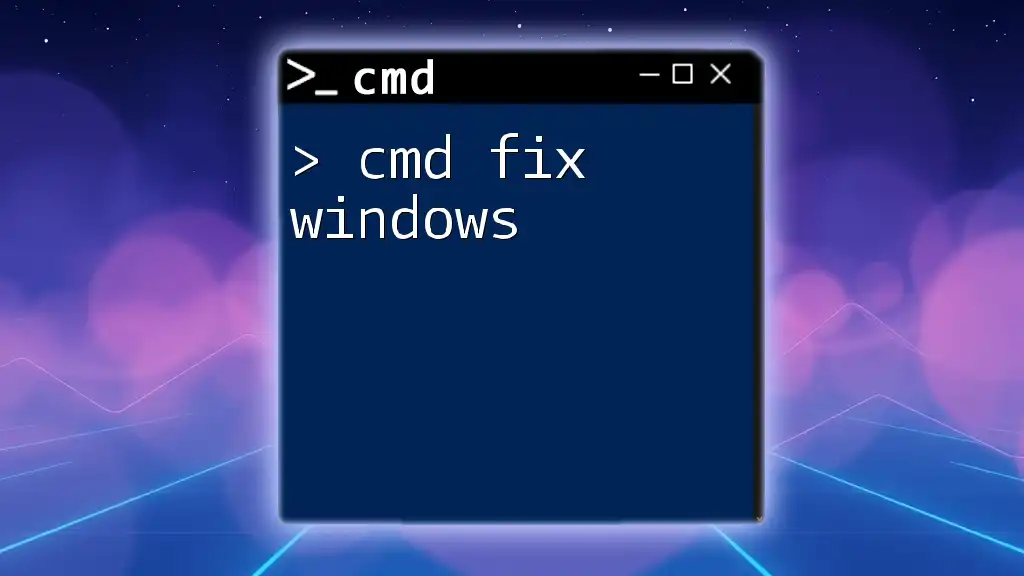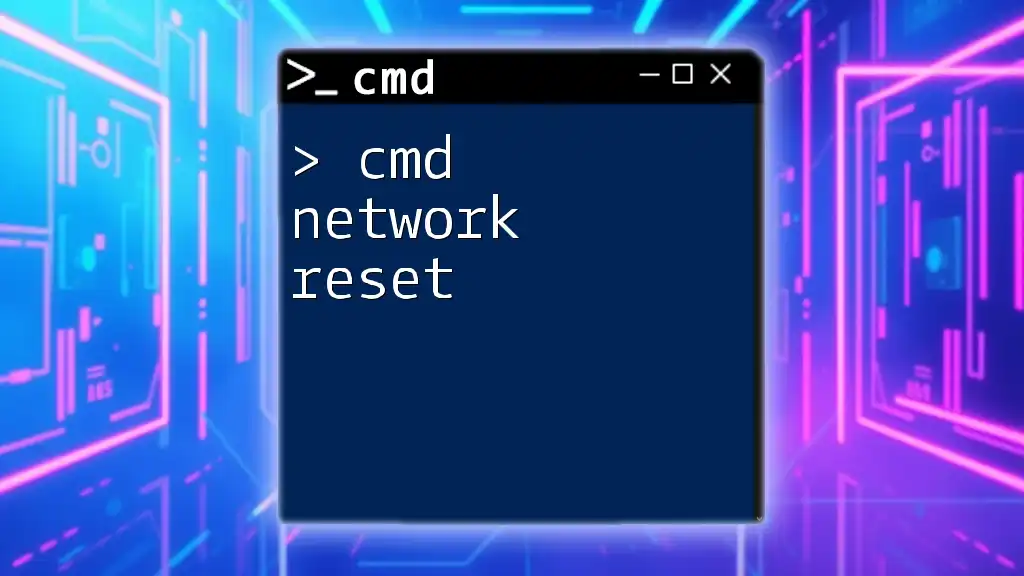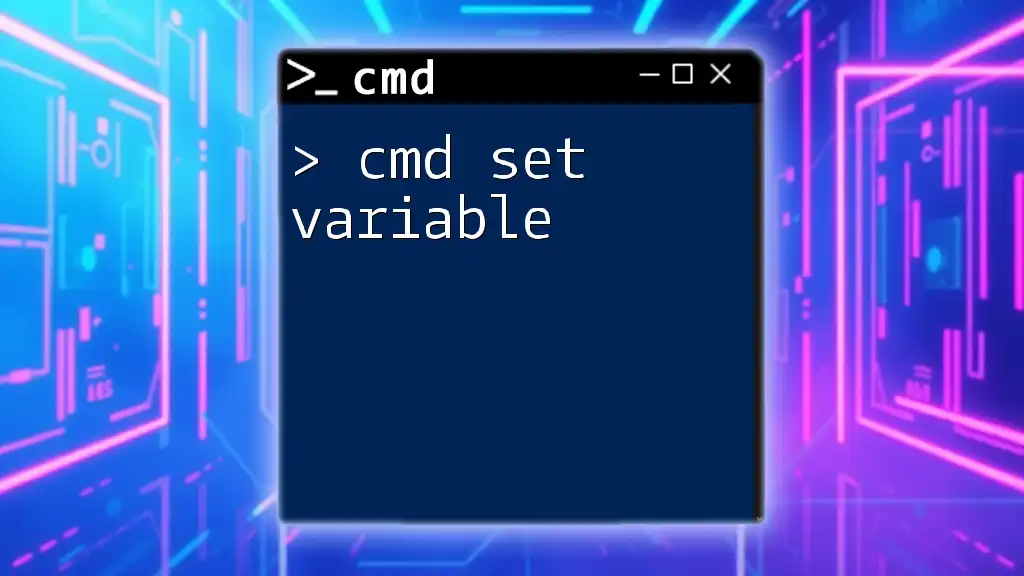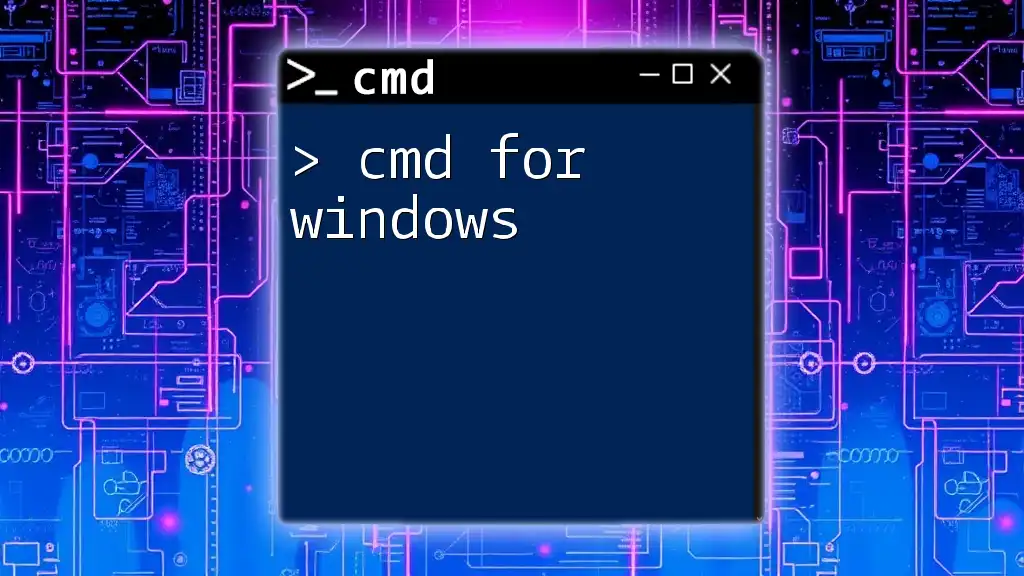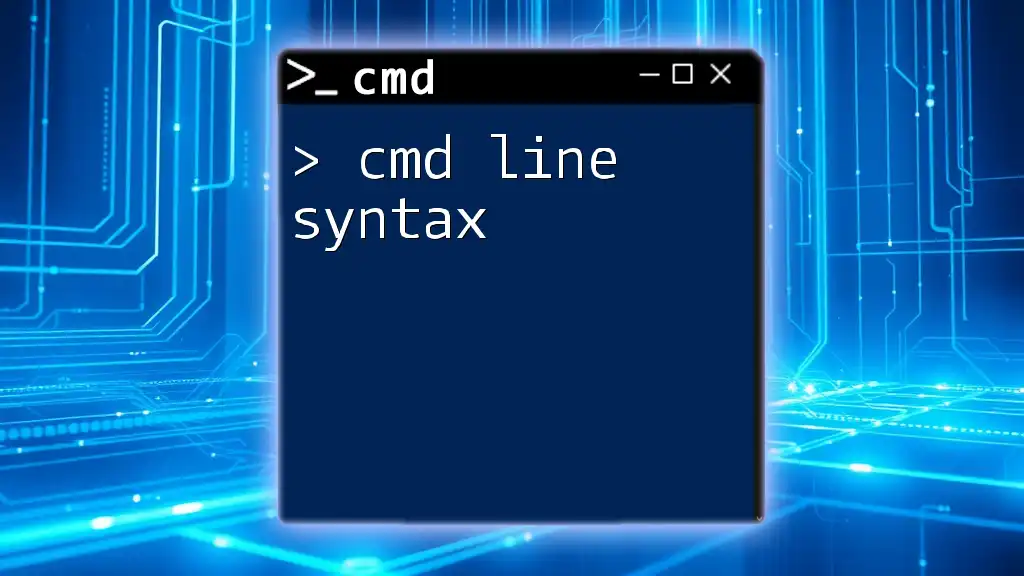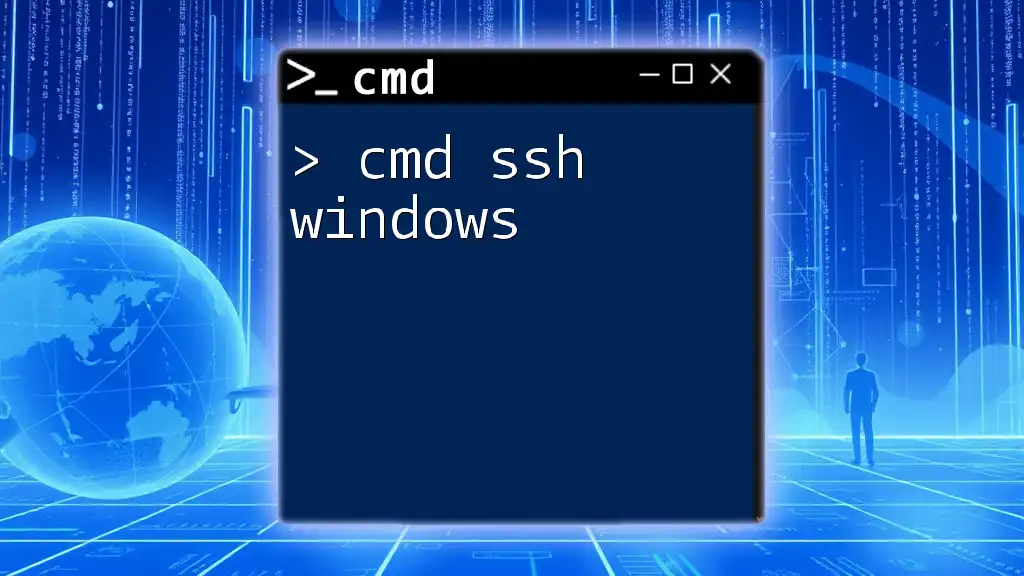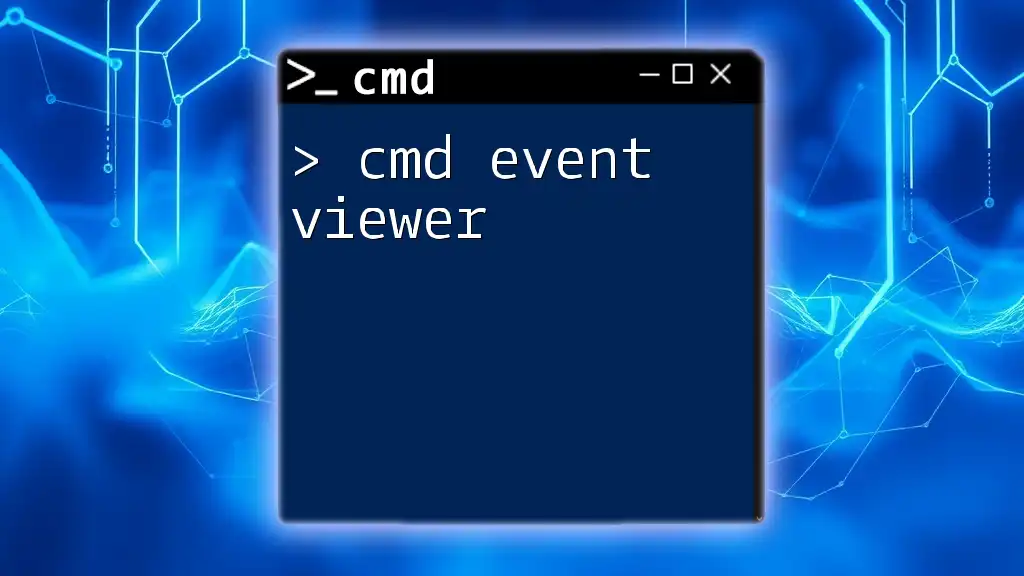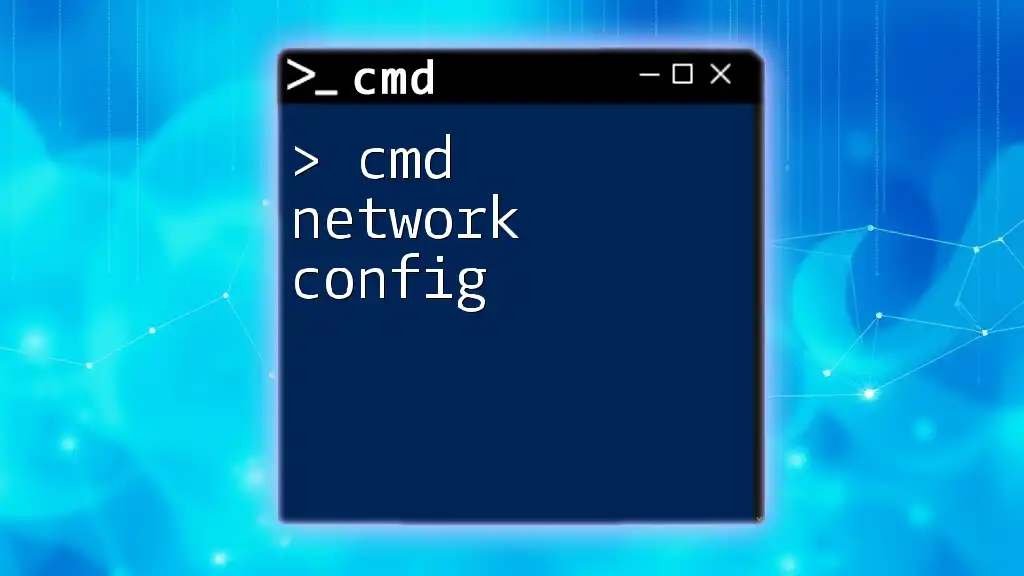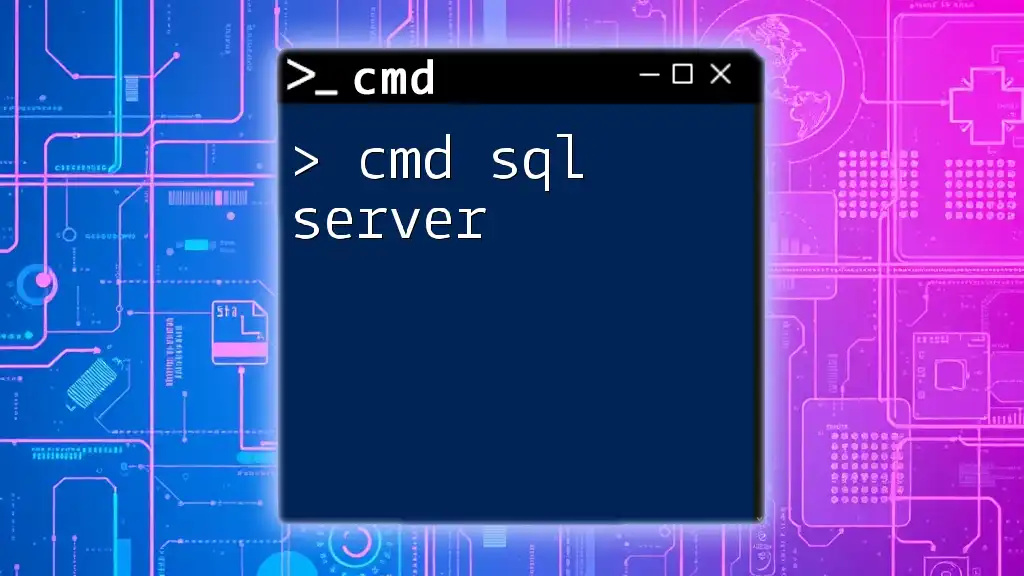The `net send` command is used to send messages to other users or computers on a local network through the Messenger service, though it is largely obsolete in modern systems.
net send [computername] "Your message here"
Understanding the CMD Command Line
CMD, short for Command Prompt, is a command line interpreter available in Windows operating systems. It allows users to interact with the OS and execute commands through written input rather than graphical interfaces. Mastering command line tools is crucial for enhancing productivity, especially for systems administration, troubleshooting, and automation.
The command line syntax is generally structured as follows:
command [options] [parameters]
Understanding this structure is vital for successfully using any command, including `cmd net send`.
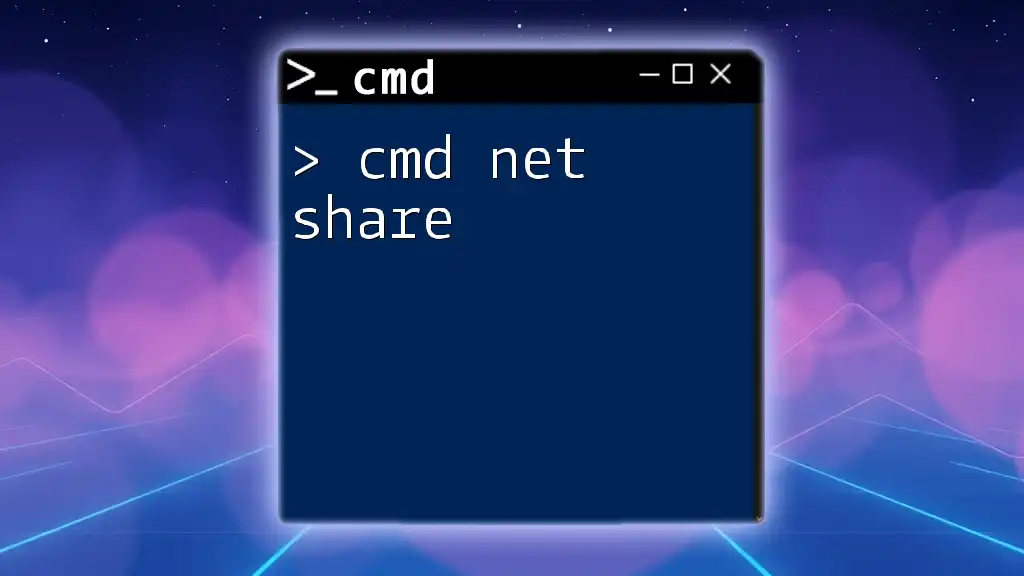
Setting Up Net Send
Prerequisites for using Net Send
Before diving into the `cmd net send` command, it's essential to note the required conditions for its successful implementation. The Net Send command primarily operates on earlier versions of Windows, such as Windows XP and Windows 2000. In recent versions, this functionality has been replaced by alternate methods due to security concerns.
Ensure that your local area network (LAN) is correctly set up. All machines must be on the same network domain or workgroup for messages to be sent effectively.
Enabling Messenger Service
The messenger service must be enabled to utilize `cmd net send` signal effectively. To enable it, follow these steps:
- Open the Control Panel.
- Navigate to Administrative Tools > Services.
- Locate Messenger, right-click, and select Start.
Important Note: Be aware that in many modern Windows systems, the Messenger service is either disabled by default or has been removed altogether. Always verify your service settings and consult your IT department if applicable.
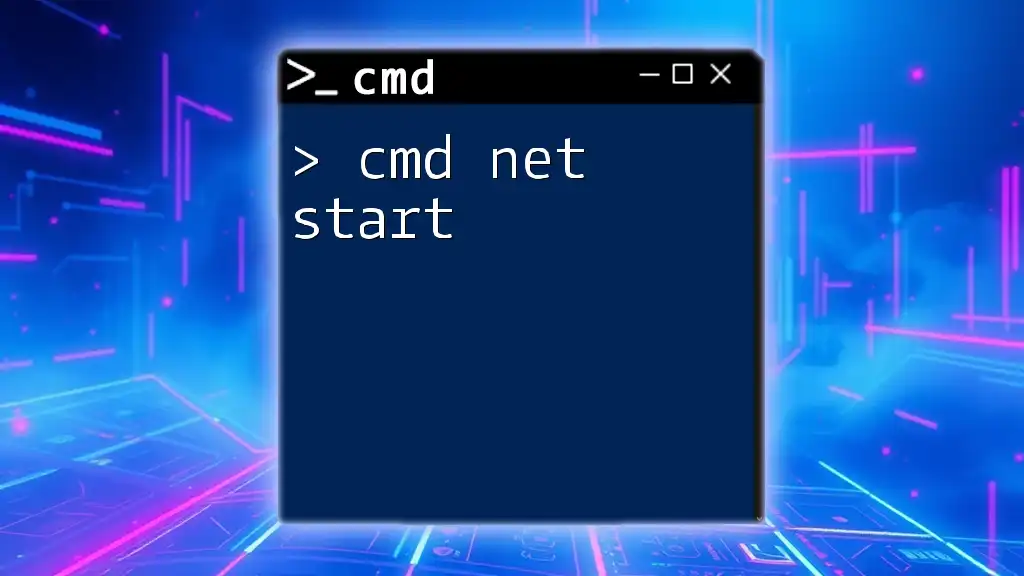
Syntax of the Net Send Command
The basic syntax for the `cmd net send` command is as follows:
net send [computer name | * | /DOM:domainname] message
Key components of this command include:
- computer name: Specify the target recipient’s hostname or IP address. This directs the message to a specific machine on the network.
- ** * (asterisk)**: By using the asterisk, you broadcast your message to all users on the network simultaneously.
- /DOM:domainname: This option allows messages to reach a specific domain, making it useful for large organizational networks where you want to target a particular group.
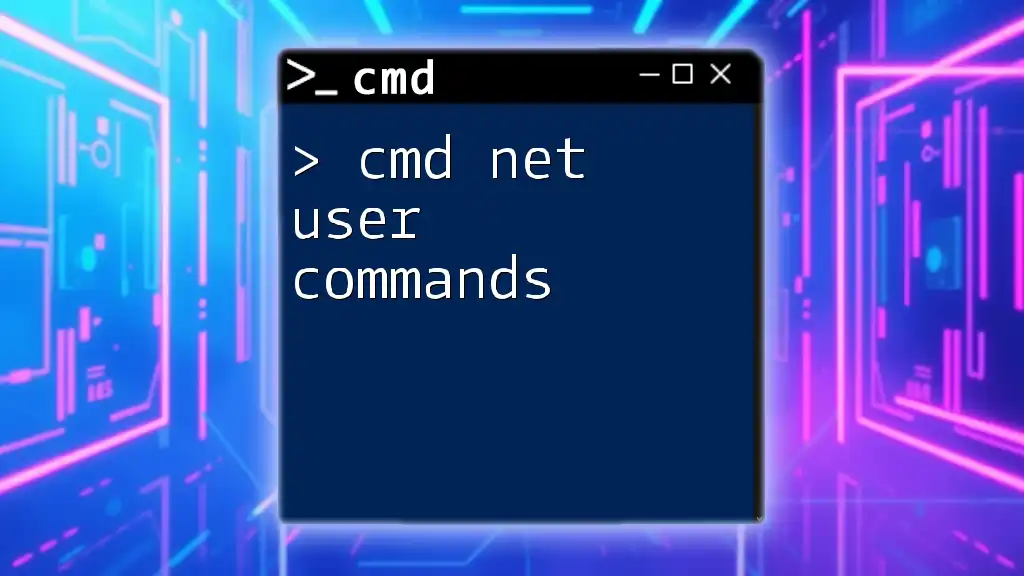
Crafting Your Message
Format of the Message
When composing your message, clarity is vital. An effectively crafted message must be concise and straightforward to ensure your target audience understands it without confusion. It is advisable to keep your messages direct and to the point, avoiding unnecessary technical jargon.
Be cautious of character limits; while some interfaces may allow longer messages, others might truncate information, potentially altering your intended meaning.
Examples of Effective Messages
Here are a few scenarios illustrating the utility of `cmd net send`:
-
Urgent Announcements:
net send Team "Important: All hands meeting at 3 PM in the conference room!" -
Friendly Reminders:
net send ItDept "Reminder: Submit your monthly reports by Friday."
These examples demonstrate how `cmd net send` can be applied to different contexts, ensuring your information is communicated efficiently.
Example of a Simple Net Send Command
A straightforward command to send a message to everyone on the network would look like this:
net send Everyone "Meeting starts in 10 minutes"
In this command, "Everyone" denotes the target audience. The message "Meeting starts in 10 minutes" is delivered to all users.
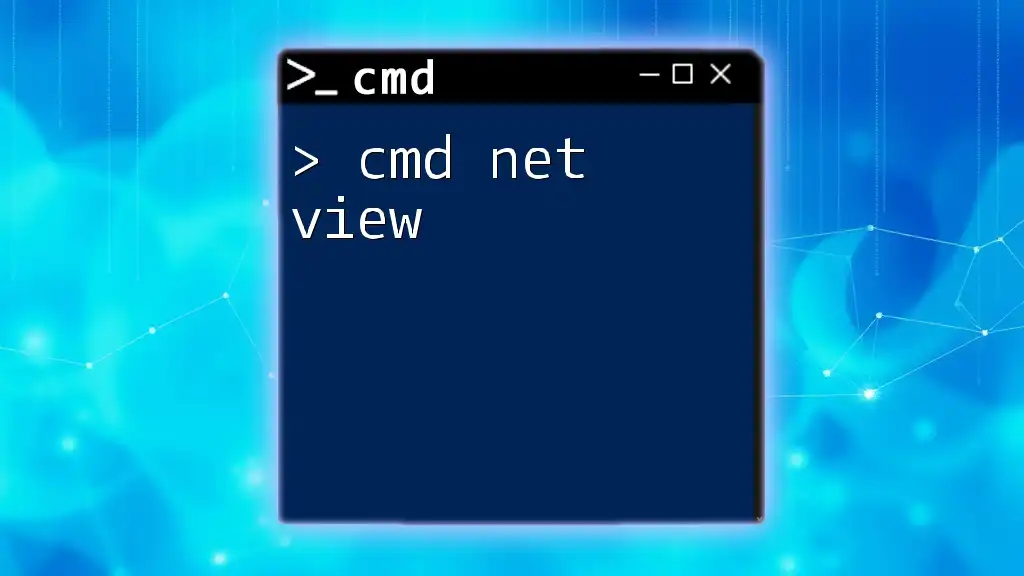
Advanced Usage of Net Send
Sending Messages to Multiple Users
You can send a message to multiple users simultaneously by specifying each recipient's name in a comma-separated format. For example:
net send user1,user2,user3 "Server maintenance scheduled tonight"
In this case, the message will be sent to `user1`, `user2`, and `user3`, ensuring that all relevant parties are informed.
Using Wildcards in Net Send
Wildcards enhance your command's flexibility. If you want to broadcast a message to all users in a group, you can easily utilize the asterisk. For instance:
net send * "System update will commence shortly. Please save your work."
This command effectively broadcasts the message to all users connected to the network, ensuring maximum visibility.
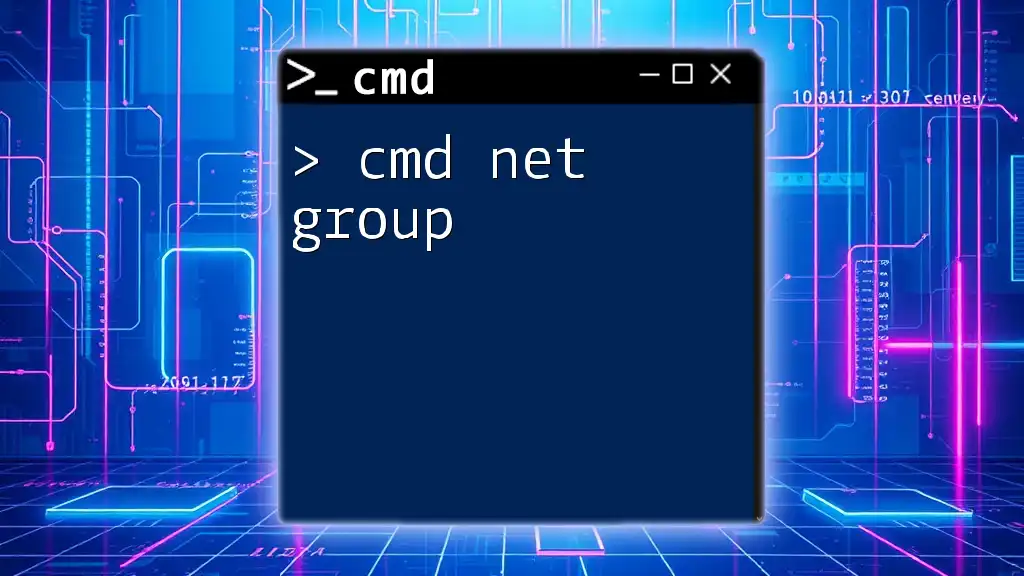
Troubleshooting Common Issues
Problem: Net Send Not Working
If you find that the `cmd net send` command is not functioning as expected, consider the following troubleshooting steps:
- Service Availability: Ensure that the Messenger service is running on your machine and the target machines.
- Command Accuracy: Verify that you are using the correct syntax and recipient names.
Firewall and Security Settings
Windows Firewall or other security settings might block the messenger service. To allow messages, navigate to your firewall settings and permit traffic for the messenger service. You may need administrative privileges to make these changes.
Network Connectivity Issues
Ensure that all machines participating in the `cmd net send` communications are connected to the same network. Misconfigured network settings can lead to failed message delivery.
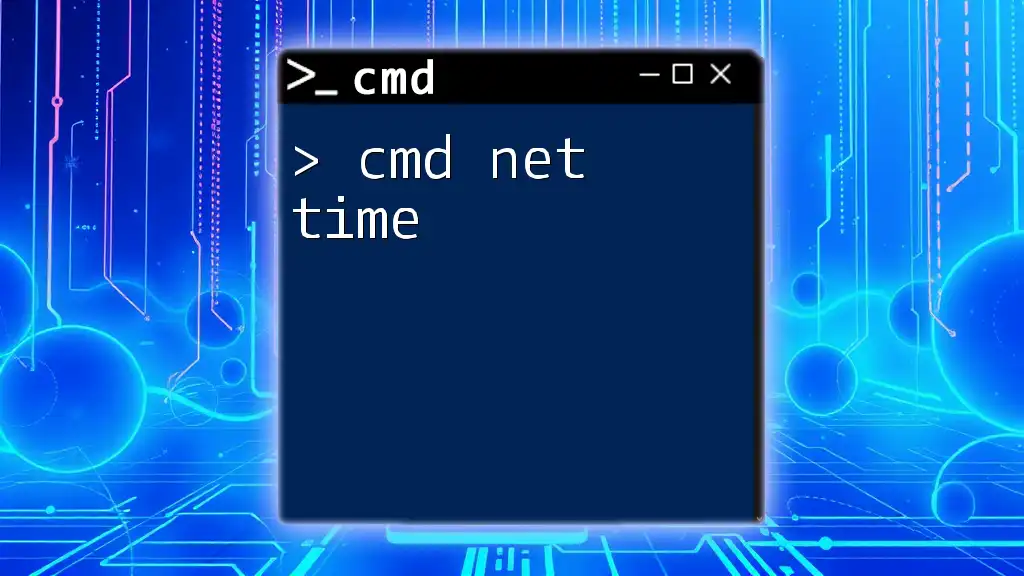
Alternatives to Net Send
With the removal of the Messenger service in newer versions of Windows, users should explore alternative messaging methods:
-
MSG Command: This command serves as a modern substitute for `net send`, still utilizing the command line effectively. The syntax is as simple as:
msg username "This is a message" -
Third-Party Messaging Tools: Applications such as Slack, Microsoft Teams, or even group messaging apps provide modern, enhanced functionalities for team communication and might be worth exploring.
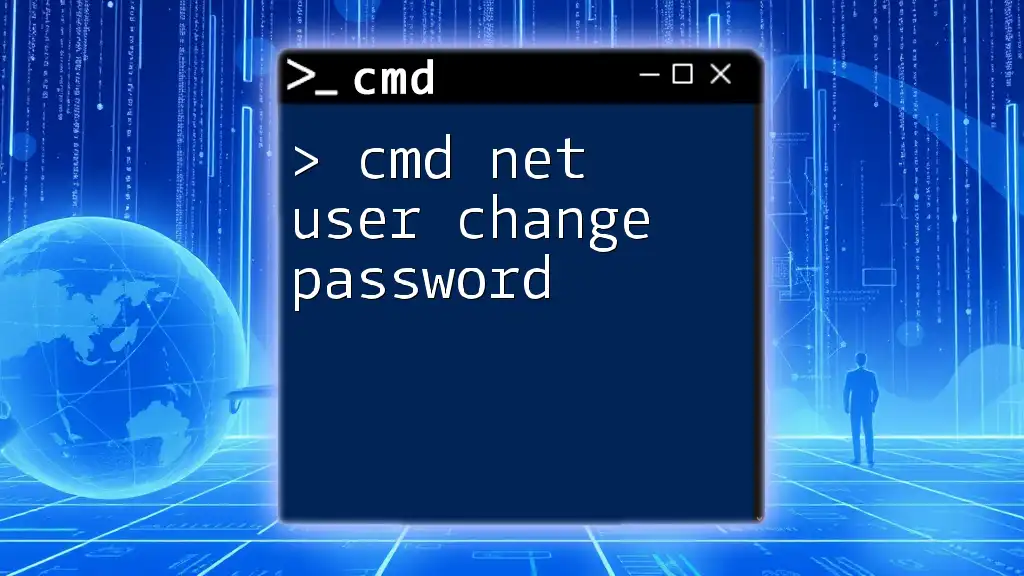
Conclusion
In conclusion, mastering the `cmd net send` command can significantly enhance your abilities to communicate across a network efficiently. Understanding its setup, syntax, and practical applications will allow you to utilize this command to its fullest potential.
Always stay informed about modern alternatives and tools to make the most of your communication needs within a Windows environment.
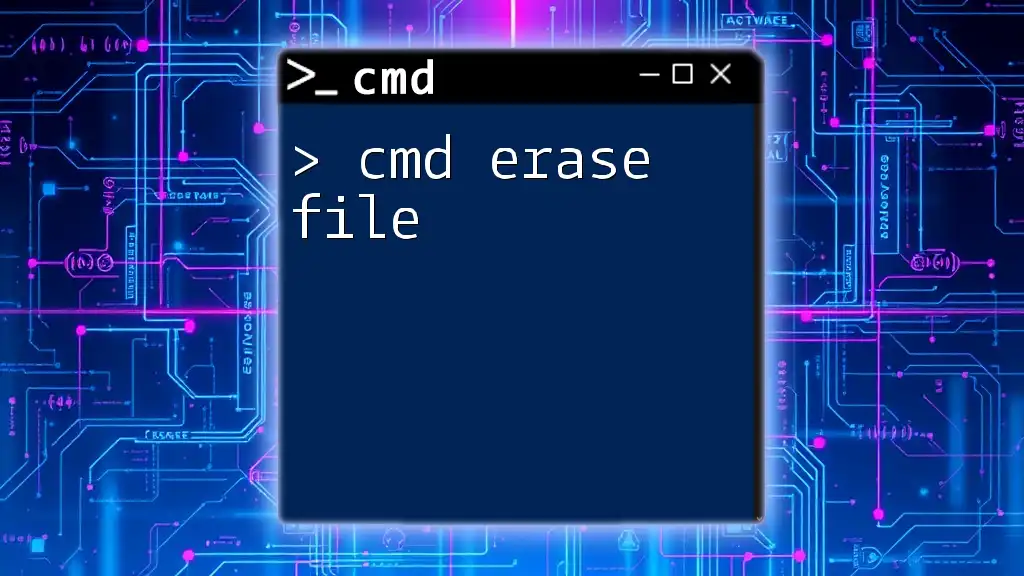
Additional Resources
- For further reading on CMD commands, consider exploring online documentation, tutorials, and forums dedicated to command line enthusiasts.

Call to Action
Join our community! Sign up for our newsletter to receive more tips, tricks, and tutorials on CMD usage. Don’t forget to leave your experiences in the comments section regarding the `cmd net send` command and share your insights with fellow learners!