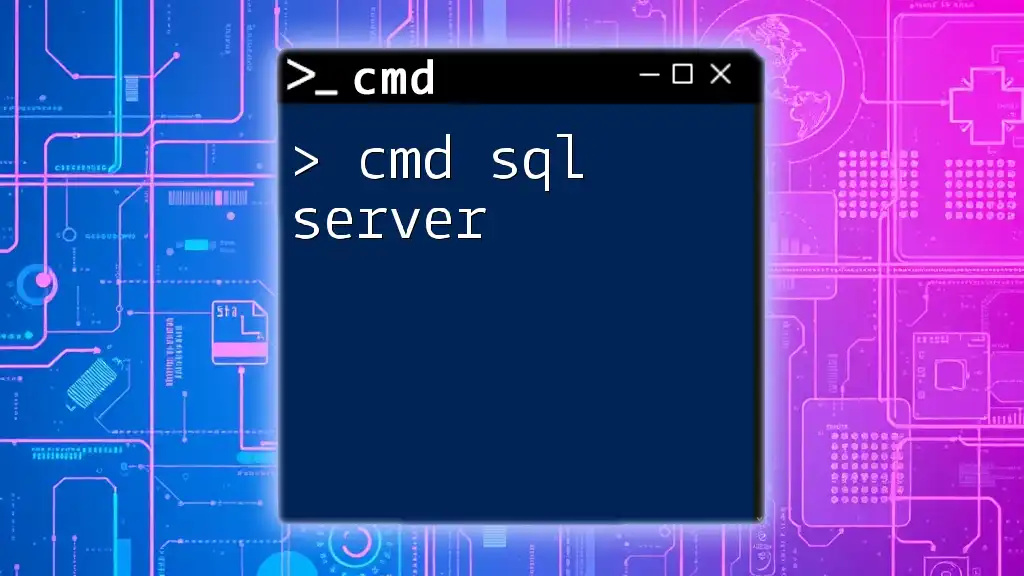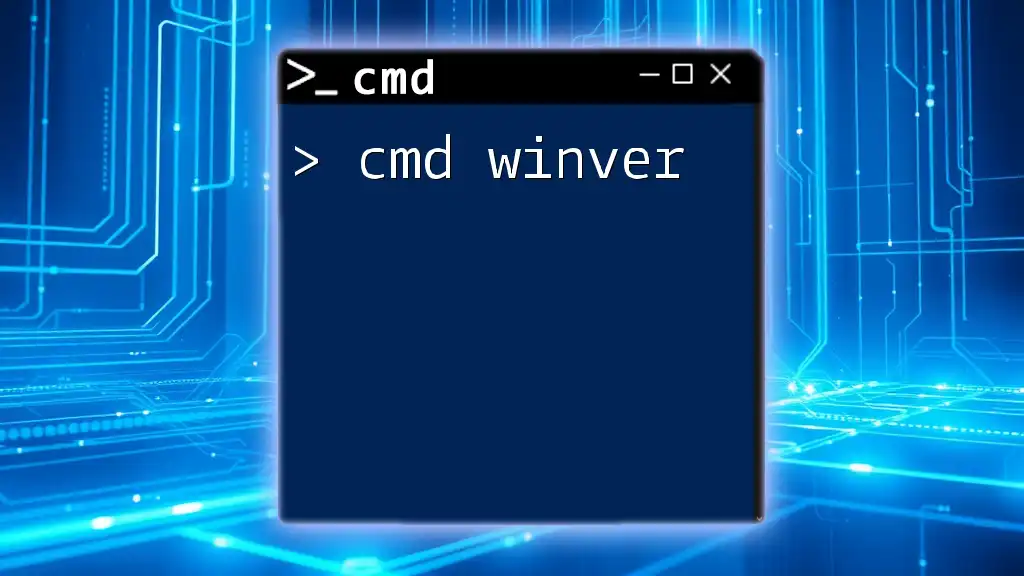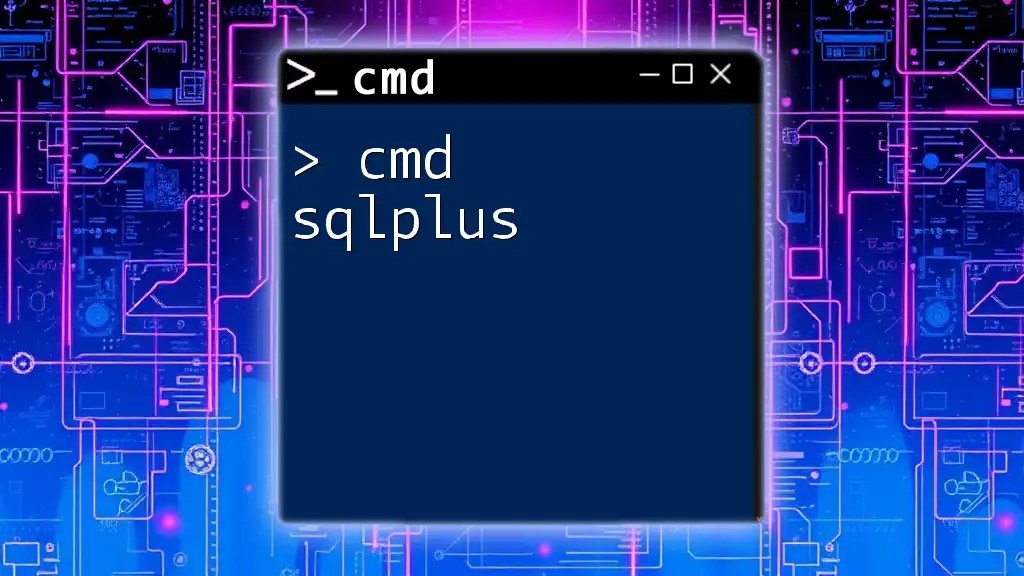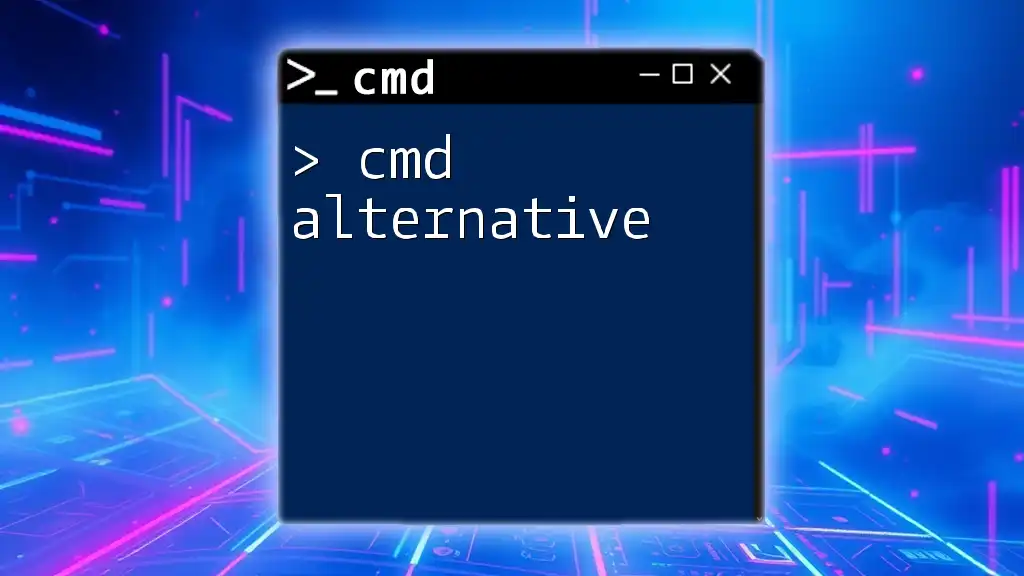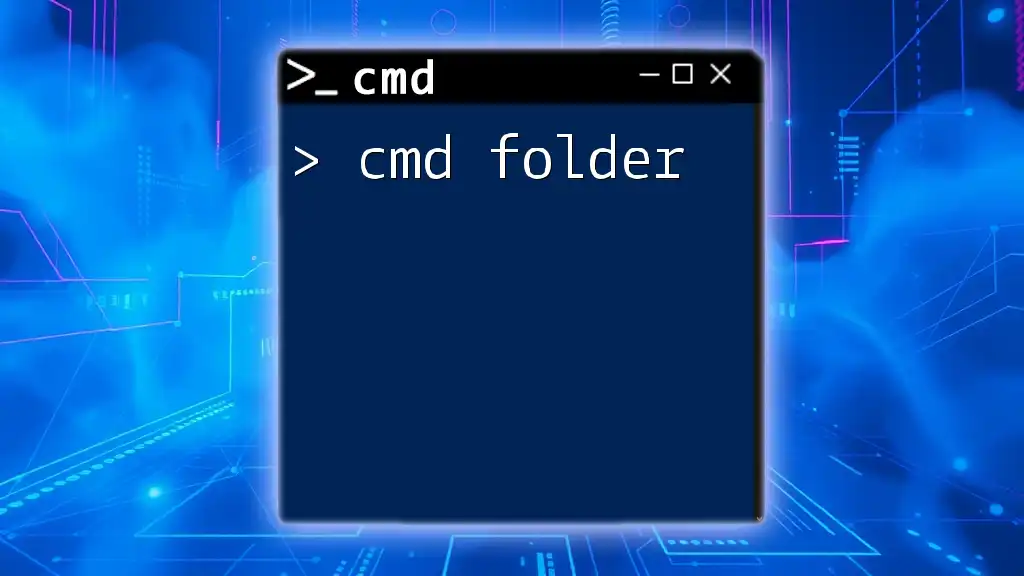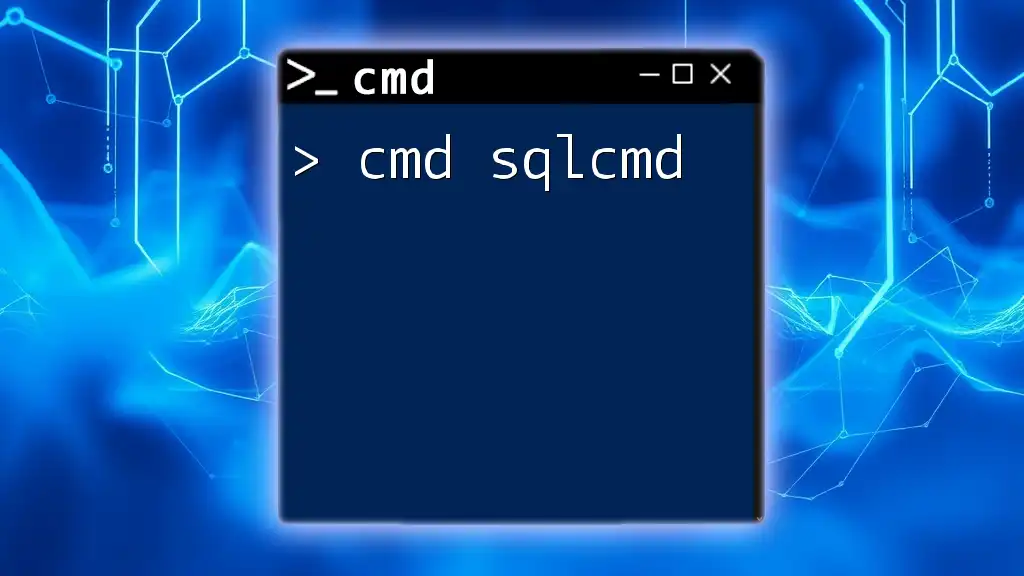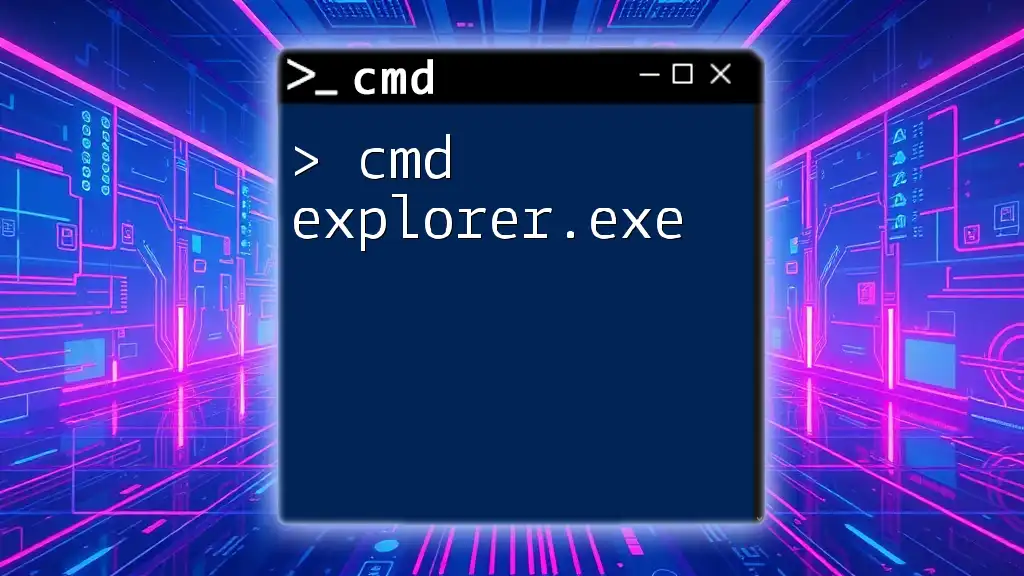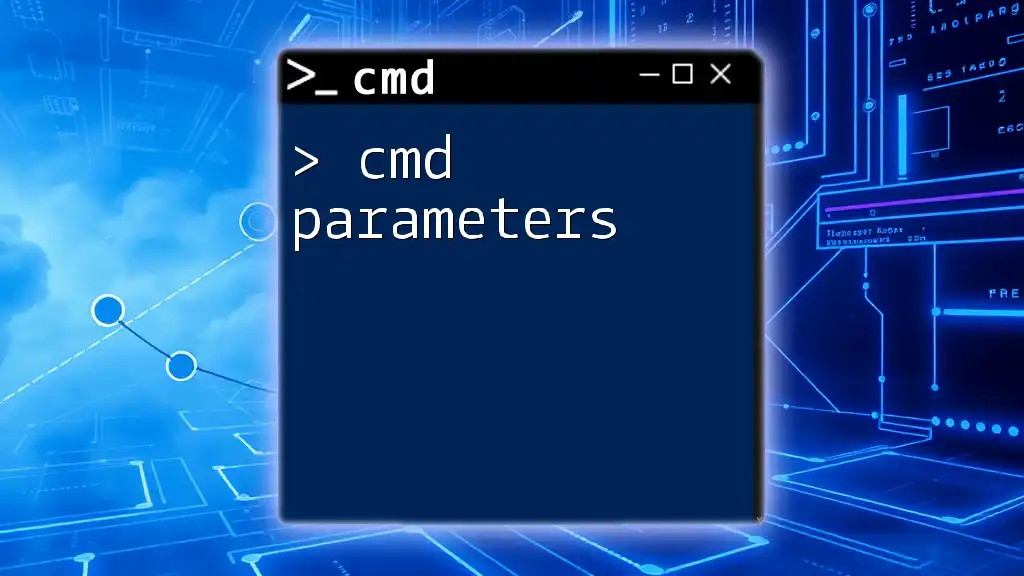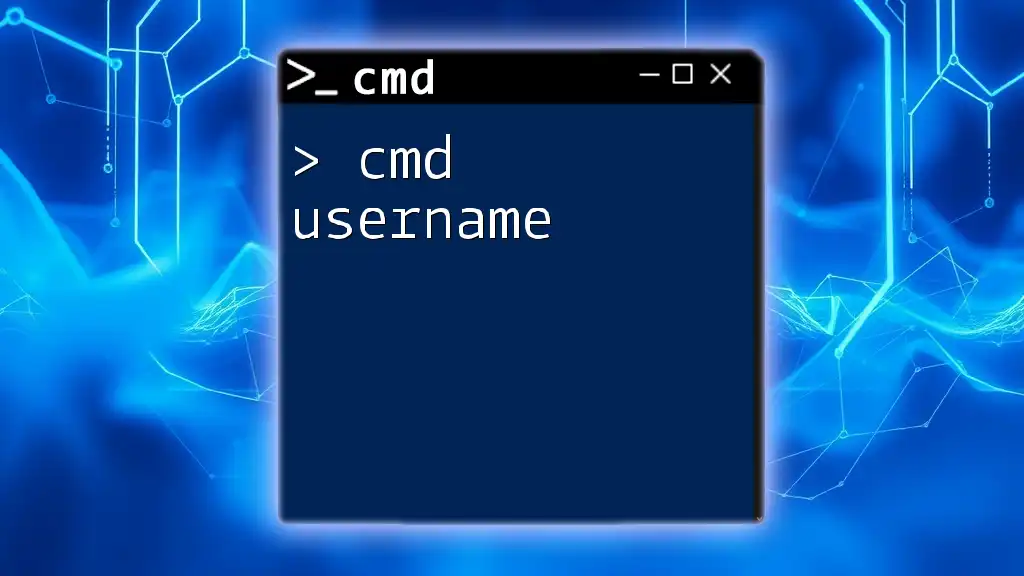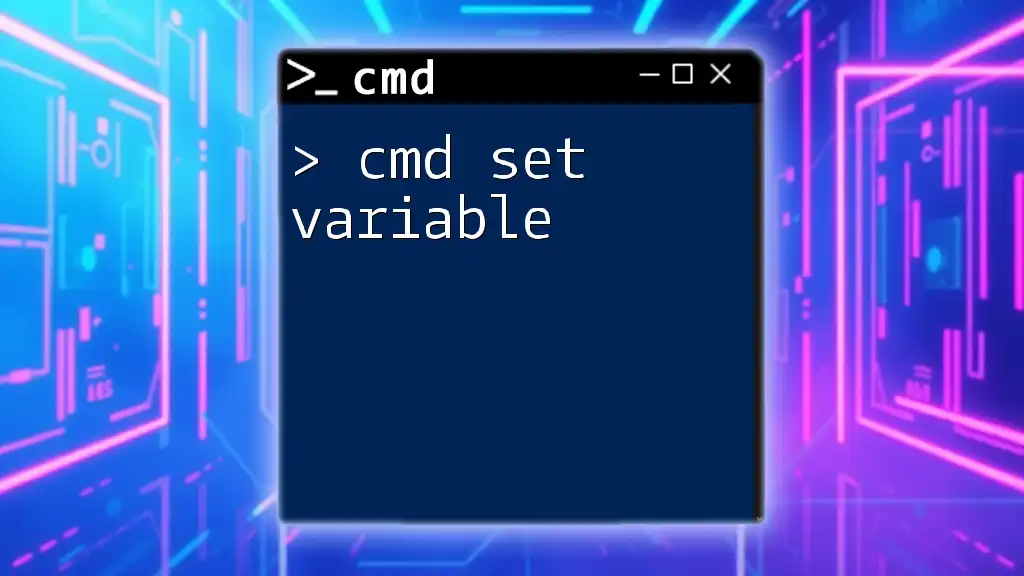Certainly! Here’s a concise explanation along with a code snippet for your post on "cmd sql server":
The Command Prompt (cmd) can be used to interact with SQL Server by executing queries through the SQLCMD utility.
sqlcmd -S server_name -U username -P password -d database_name -Q "SELECT * FROM table_name"
Understanding CMD and SQL Server
What is CMD?
Command Prompt, commonly known as CMD, is a command-line interpreter in Windows operating systems. It provides an interface for users to execute commands, run scripts, and manage system operations efficiently. Its significance in database management cannot be overstated, as it allows direct access to database capabilities without needing a graphical user interface (GUI). This is especially useful for developers and systems administrators who require speed and precision in their database interactions.
What is SQL Server?
SQL Server is a powerful relational database management system (RDBMS) developed by Microsoft. It is used to store and retrieve data as requested by other software applications. SQL Server is lauded for its robust features, which include data security, transaction management, and support for complex queries and analytics. This makes it a popular choice for businesses that handle large volumes of data.
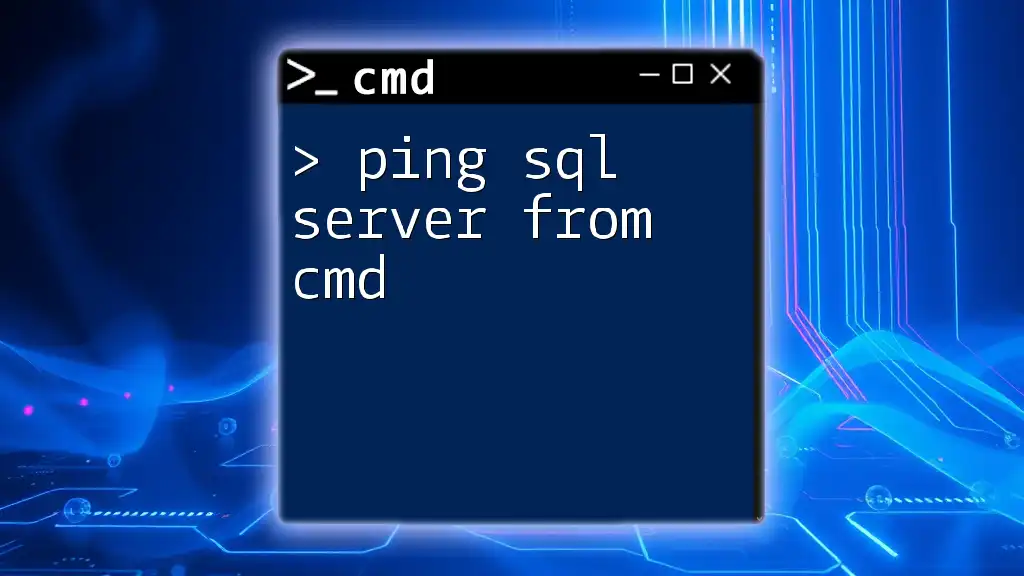
Getting Started with SQL Server in CMD
Installing SQL Server Command Line Tools
Before you can use CMD with SQL Server, you need to install the necessary command line tools. Depending on your operating system, the installation steps may vary. If you are using Linux, for example, ensure that you have the prerequisites in place first:
To install SQL Server tools, you can use the following command:
sudo apt-get install mssql-tools
After installation, ensure the tools are properly installed by typing `sqlcmd -?` in the Command Prompt to view the available commands and options.
Connecting to SQL Server Using CMD
Once the SQL Server command line tools are installed, you can establish a connection to your SQL Server instance. The typical command structure to connect to a SQL Server instance is as follows:
sqlcmd -S <ServerName> -U <Username> -P <Password>
- Replace `<ServerName>` with the name of your SQL Server instance.
- `<Username>` represents your SQL Server username.
- `<Password>` is the corresponding password.
If your server is set to use Windows Authentication, you can omit the username and password and instead use the following command:
sqlcmd -S <ServerName> -E
This allows you to log in using your Windows credentials.
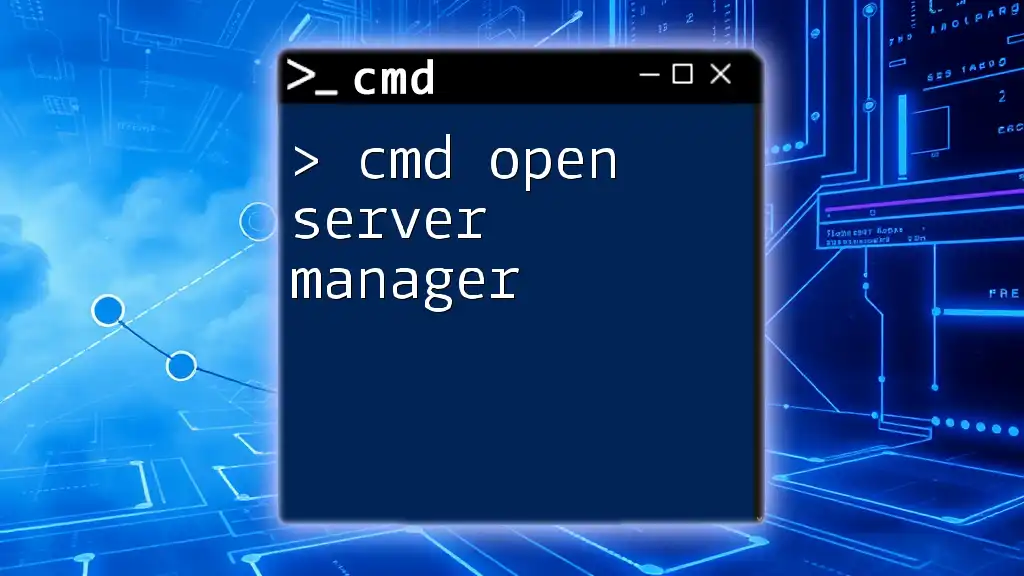
Basic SQL Commands via CMD
Selecting Data from a Table
The `SELECT` command is fundamental in retrieving data stored in a database. A basic syntax looks like this:
SELECT * FROM Customers;
This command retrieves all rows from the "Customers" table. However, best practice dictates that you should specify the columns you need to enhance performance and clarity.
Inserting Data into a Table
To insert new records into a table, you will use the `INSERT` command. Here's how you can add a new customer:
INSERT INTO Customers (CustomerName, ContactName) VALUES ('Cardinal', 'Tom B. Erich');
This command adds a new row to the "Customers" table, specifying both the customer's name and contact name.
Updating Data in a Table
To modify existing records, you're going to need the `UPDATE` command. For example, if you want to change the contact name of a specific customer, you will use:
UPDATE Customers SET ContactName = 'Ana Trujillo' WHERE CustomerID = 1;
This command updates the contact name for the customer with an ID of 1.
Deleting Data from a Table
If you need to remove records from a table, use the `DELETE` command carefully. For instance:
DELETE FROM Customers WHERE CustomerID = 1;
This will eliminate the customer with CustomerID 1 from the "Customers" table.
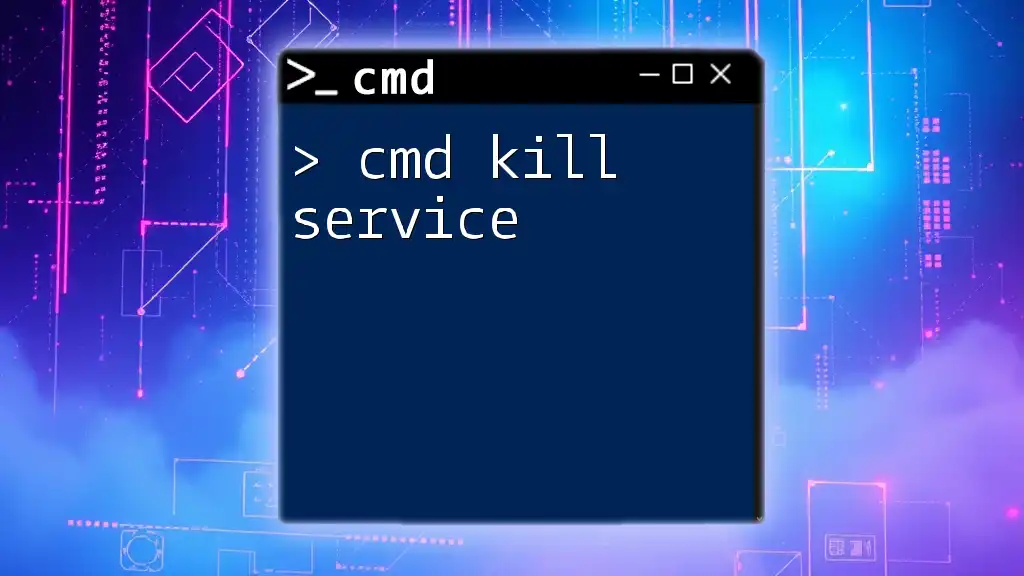
Advanced Commands and Features
Creating a Database
To create a new database, use the `CREATE DATABASE` command. Here’s an example:
CREATE DATABASE SampleDB;
Executing this command will establish a new database called "SampleDB."
Creating Tables and Defining Schema
Defining a structure for your data is crucial. You can create tables by specifying their schema using the `CREATE TABLE` command:
CREATE TABLE Customers (
CustomerID int,
CustomerName varchar(255),
ContactName varchar(255)
);
This command sets up a "Customers" table containing three columns: CustomerID, CustomerName, and ContactName.
Joining Tables
In relational databases, it’s often necessary to combine data from multiple tables. SQL supports several types of JOIN operations. A simple INNER JOIN command looks like this:
SELECT Orders.OrderID, Customers.CustomerName
FROM Orders
INNER JOIN Customers ON Orders.CustomerID = Customers.CustomerID;
This example retrieves order IDs along with the corresponding customer names by linking the "Orders" and "Customers" tables.
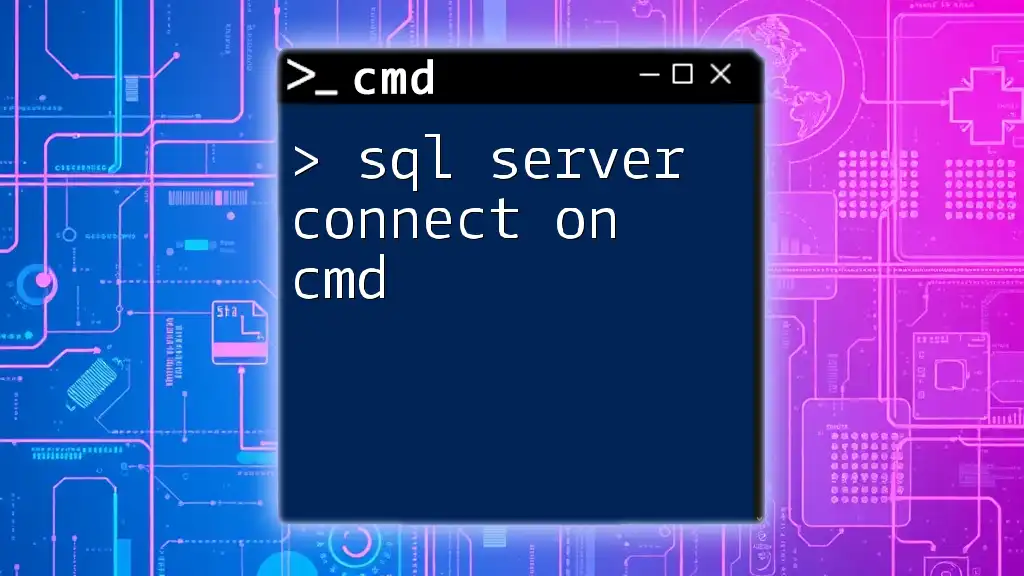
Managing Databases via CMD
Listing All Databases
To view all databases within your SQL Server instance, execute the following command:
SELECT name FROM sys.databases;
This command returns a list of all databases available on your server.
Backing Up and Restoring Databases
Database backup and restoration are key for data integrity. You can back up a database using the following command:
BACKUP DATABASE SampleDB TO DISK = 'C:\Backup\SampleDB.bak';
This command creates a backup of "SampleDB." To restore it, use:
RESTORE DATABASE SampleDB FROM DISK = 'C:\Backup\SampleDB.bak';
Executing this command will restore "SampleDB" from the specified backup file.
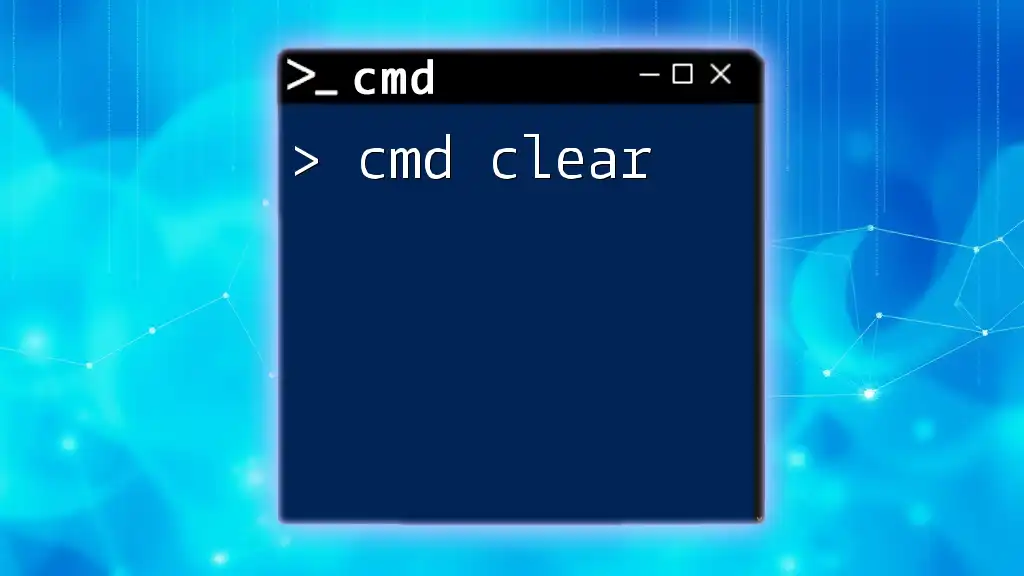
Error Handling and Troubleshooting
Common CMD and SQL Server Errors
While using CMD with SQL Server, you may encounter a variety of issues, including:
- Connection issues, often due to improper credentials or server not reachable.
- Syntax errors, which occur when SQL commands are incorrectly written.
Resolving Errors
When dealing with errors, it is essential to read error messages carefully. For connection problems, double-check your server name, username, and password. Be sure to ensure that SQL Server is running and that any required firewall rules allow traffic.
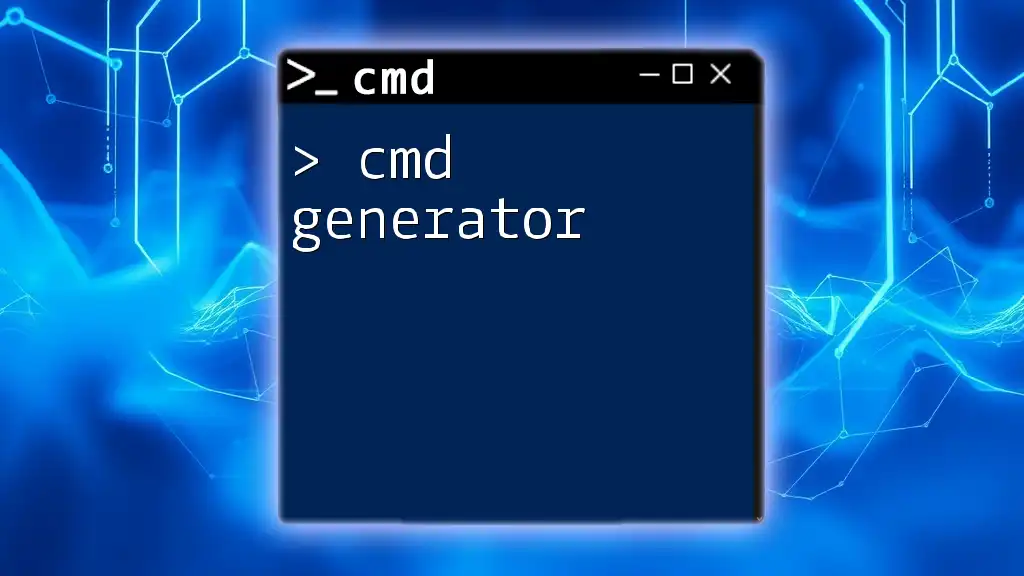
Best Practices for Using CMD with SQL Server
Writing Efficient SQL Commands
To optimize the performance of your SQL queries, consider specifying only the columns you need instead of using `SELECT *`. This minimizes the amount of data processed and improves response times.
Maintaining Security
Data security is paramount. Always use parameterized queries to prevent SQL injection, and manage user permissions diligently to restrict access to sensitive data.
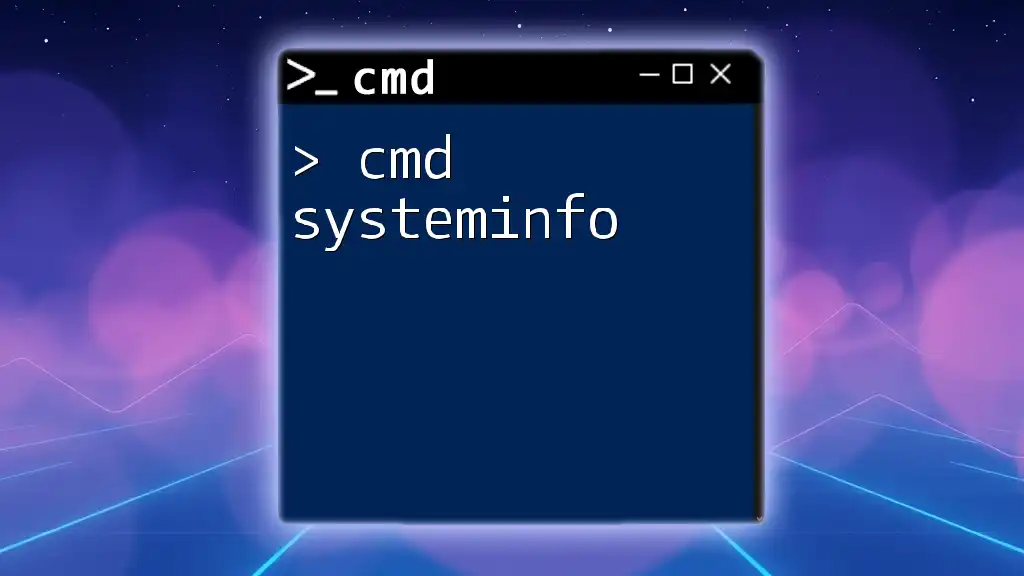
Conclusion
In summary, leveraging CMD SQL Server capabilities allows for powerful and efficient database management. From connecting to instances and executing basic commands to utilizing advanced features, mastering command line usage can significantly enhance your database skills. As you continue to practice and explore, remember to stay updated with best practices to ensure you maintain robust database integrity and performance.