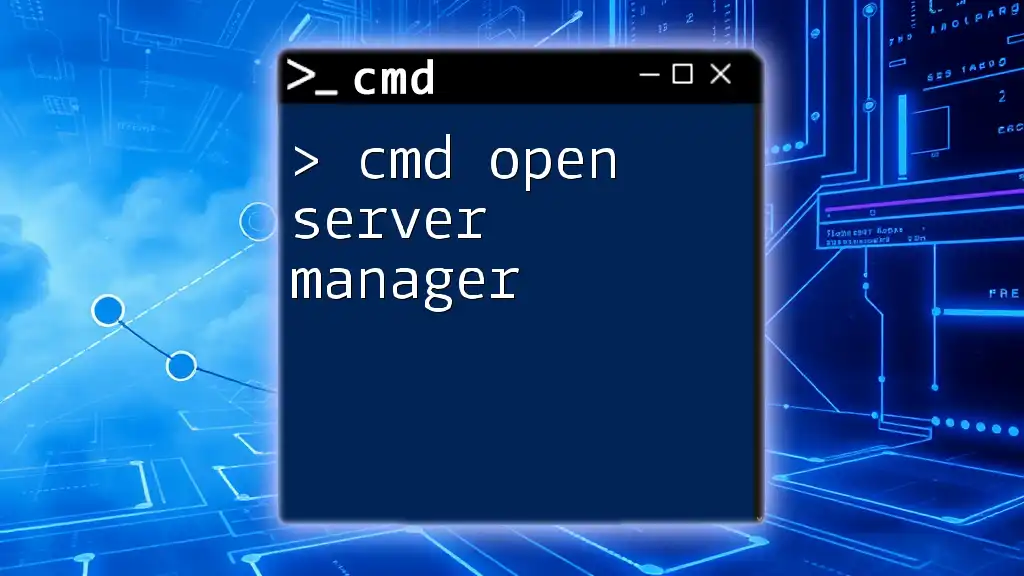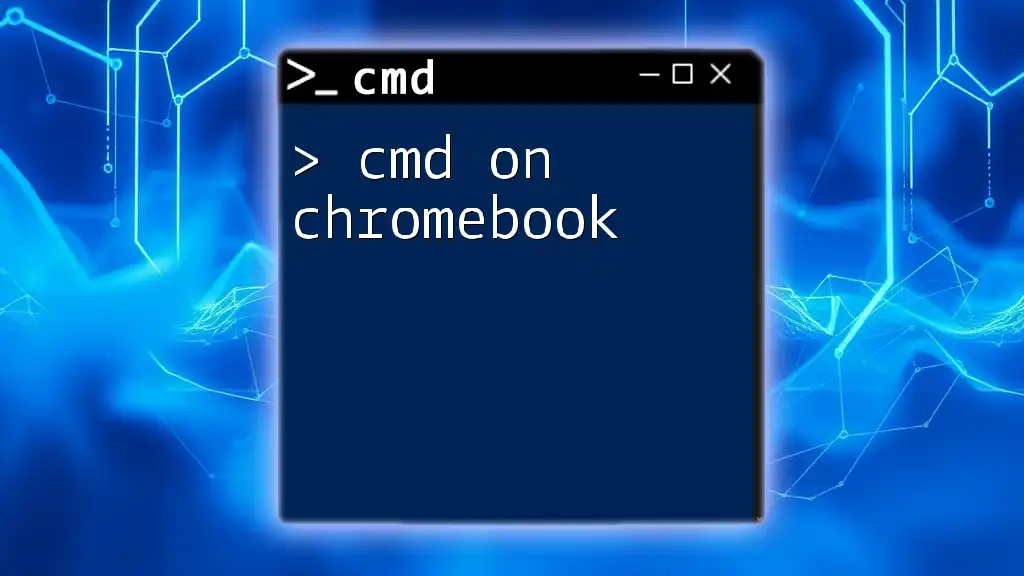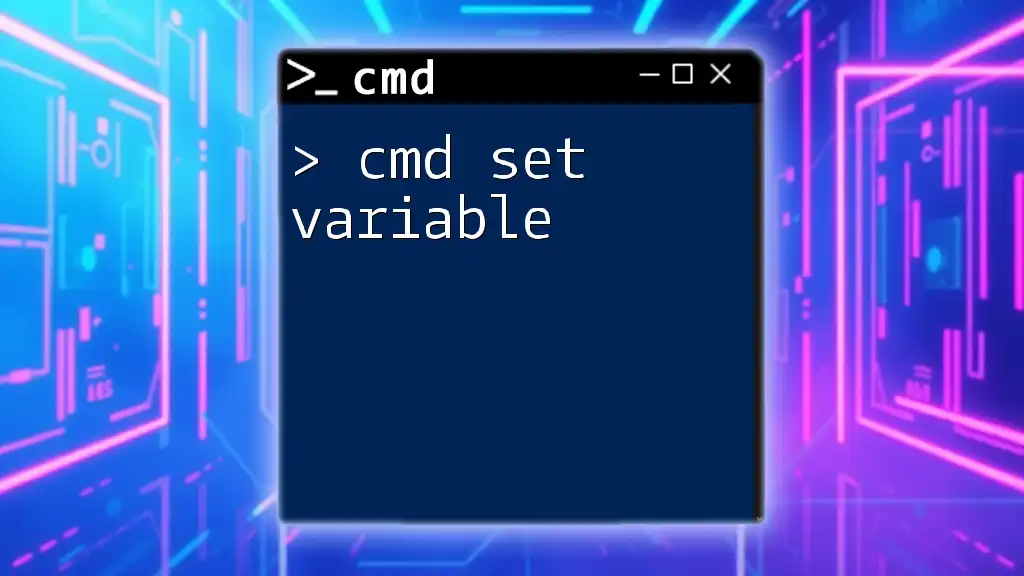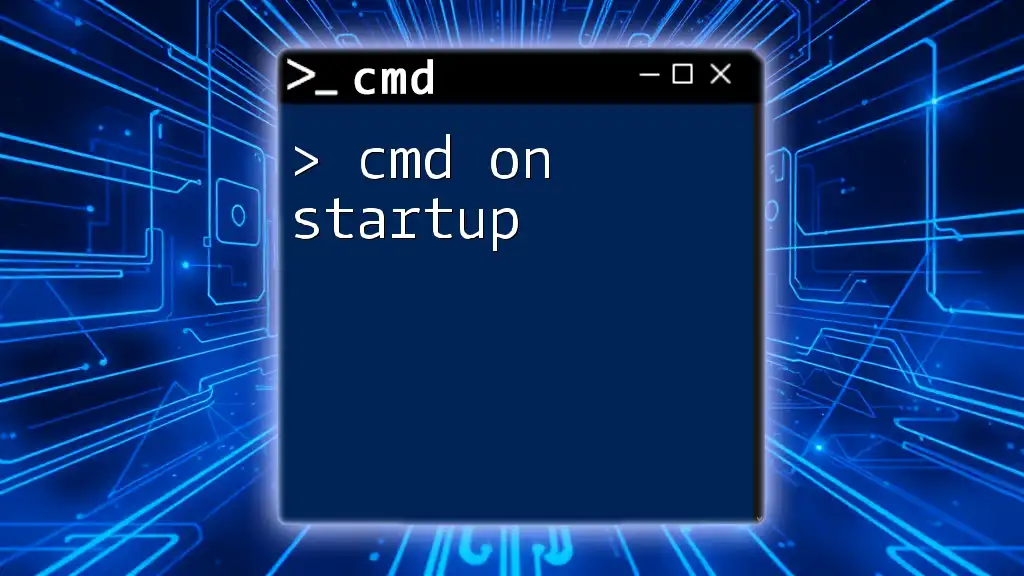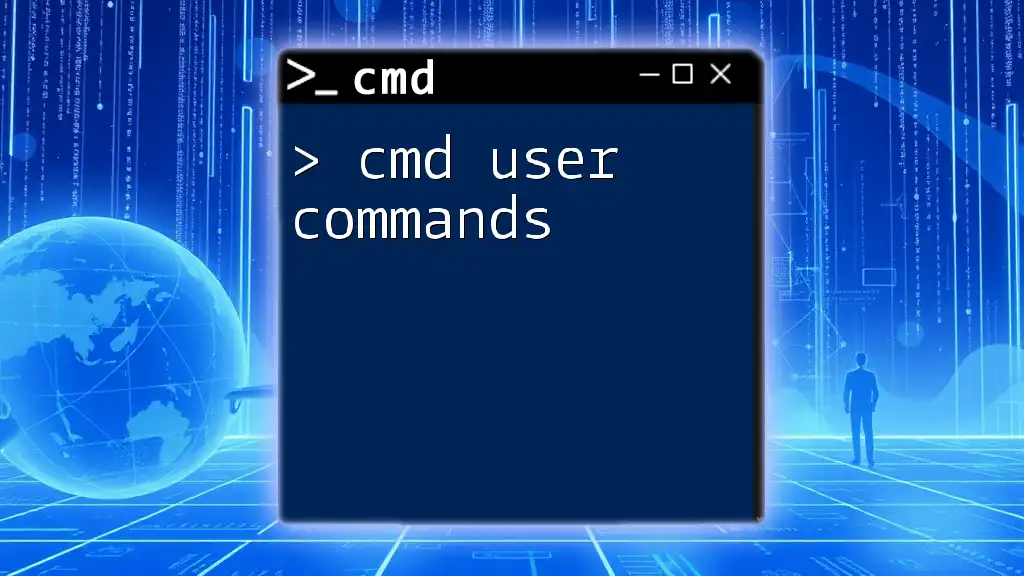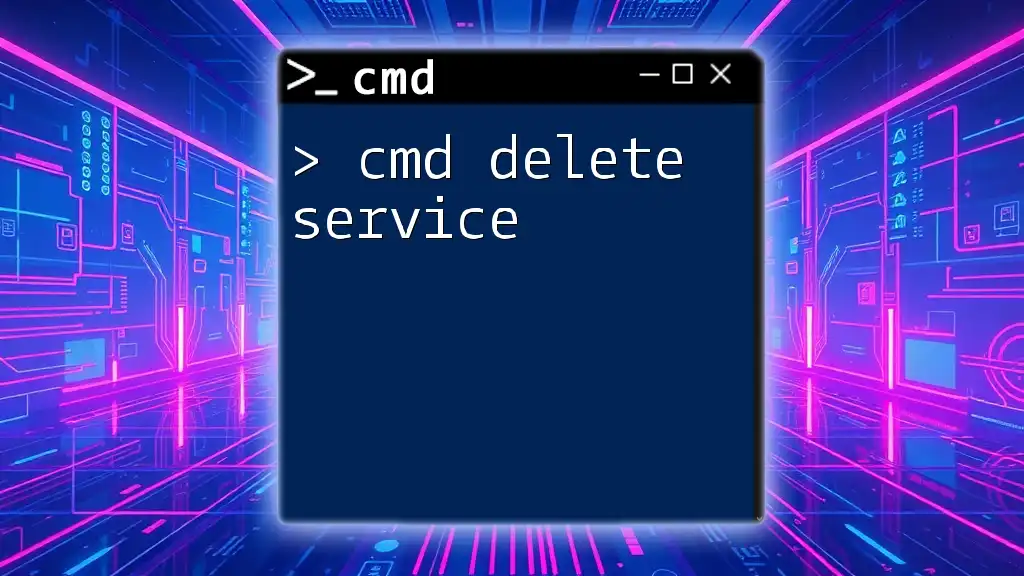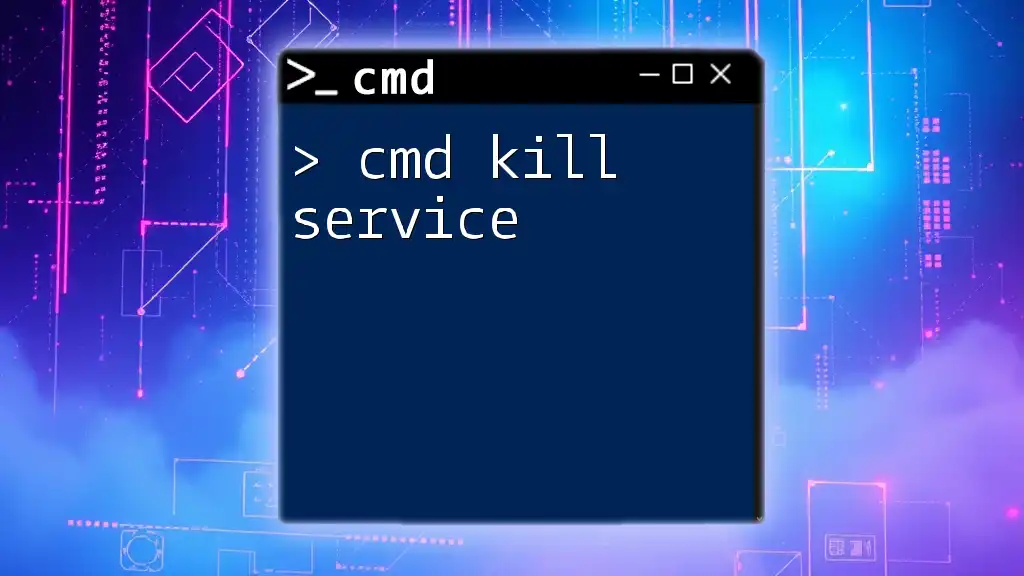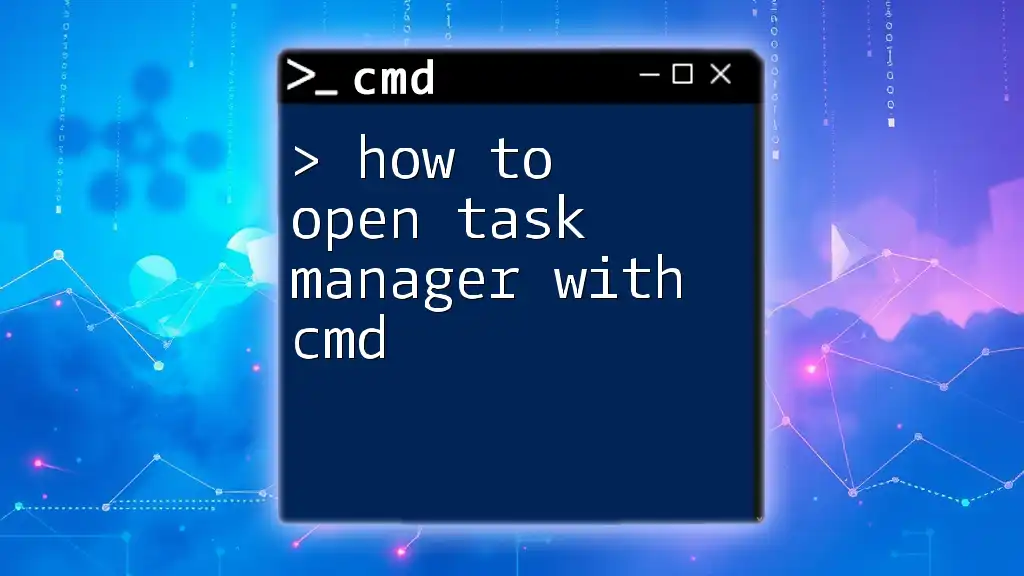To open the Server Manager using the command prompt, you can use the following command:
start servermanager
What is Server Manager?
Understanding Server Manager
Server Manager is a vital management console in Windows Server that streamlines your server administration tasks. Its primary function is to provide a centralized view of the server's roles and features. With Server Manager, you can install, configure, and manage server roles, making it an essential tool for system administrators.
Importance of Server Manager in Windows Server Environment
In a typical Windows Server environment, Server Manager’s functionalities are crucial for managing not just a single server but also multiple servers remotely. It allows administrators to easily oversee server configuration, monitor system health, and handle updates and role installations from a single interface, enhancing overall productivity.
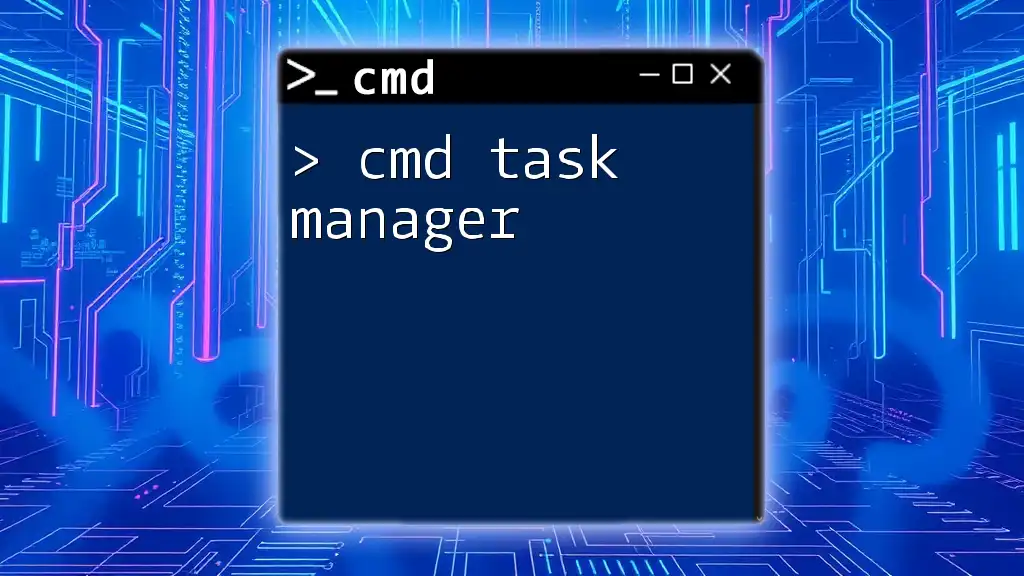
CMD Basics for Beginners
What is CMD?
Command Prompt (CMD) is a command-line interpreter available in Windows operating systems. It provides a powerful environment for administering the system via text-based commands. This interface allows you to execute commands without navigating through graphical menus, which can often be slower and less efficient for experienced users.
Why Use CMD for Server Management?
Utilizing CMD for server management has several advantages:
- Speed: Commands can be executed much faster than navigating through graphical interfaces.
- Automation: CMD allows for scripting, which enables automated processes, saving time and minimizing manual errors.
- Remote Management: CMD can be used for remote server administration, making it essential for managing servers across different locations.
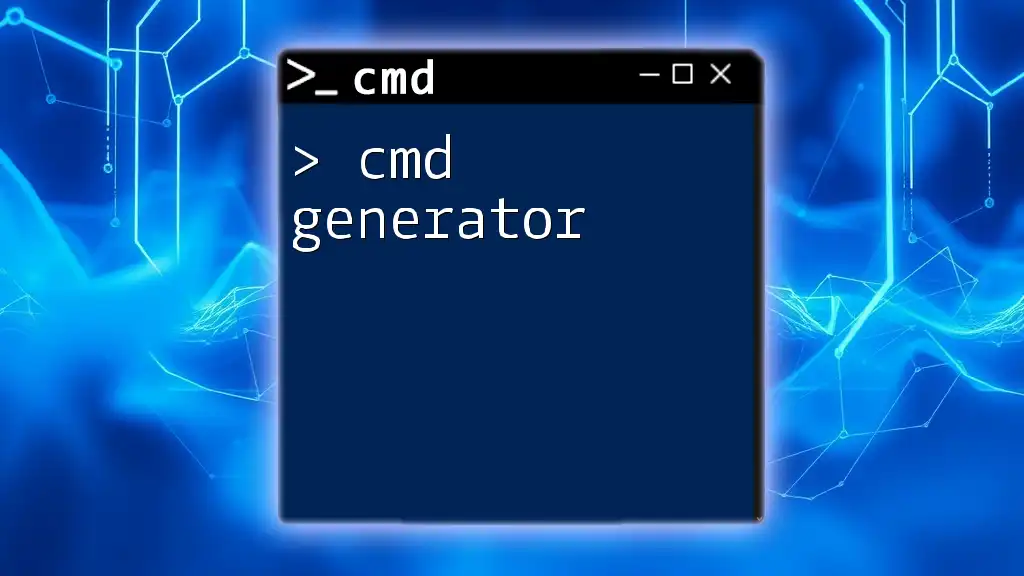
How to Open Server Manager from CMD
The CMD Command to Launch Server Manager
To open Server Manager from CMD, you simply need to use the following command:
start ServerManager.exe
This command instructs Windows to start the Server Manager application directly from the command line.
Step-by-Step Instructions
-
Opening Command Prompt To open CMD, you can search for "Command Prompt" in the Start menu, or you can press Win + R to open the Run dialog. Type `cmd` and press Enter. If elevated privileges are needed, right-click on Command Prompt and choose "Run as Administrator."
-
Executing the Command Once the Command Prompt window is open, type the command `start ServerManager.exe` and press Enter. If the command is executed successfully, Server Manager should open immediately.
Example Scenario
Imagine you are setting up a new Windows Server and need to add the Web Server (IIS) role. Instead of navigating through the GUI, you can quickly launch Server Manager using CMD.
Here's how it typically looks:
- Open CMD
- Enter the command:
start ServerManager.exe
After a few moments, Server Manager appears on your screen, ready for configuration.
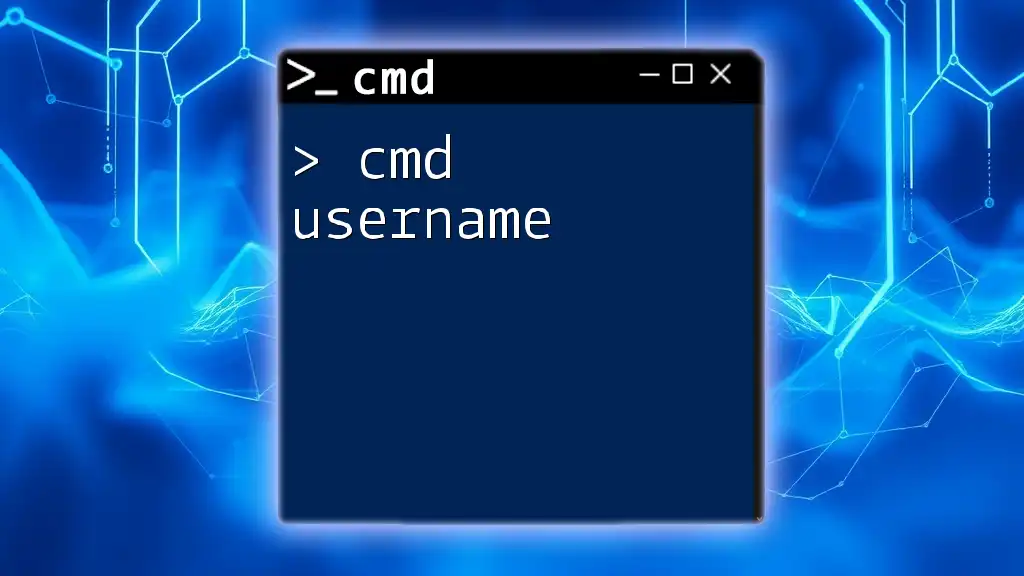
Alternative Command to Start Server Manager
Launching with PowerShell
If you prefer PowerShell, you can also open Server Manager using:
Start-Process ServerManager
PowerShell is often favored for its advanced capabilities and syntax flexibility, so it’s worth noting when and why to use it over CMD. Many administrators tend to use PowerShell for more complex scripting and automation tasks while keeping CMD for quick commands.
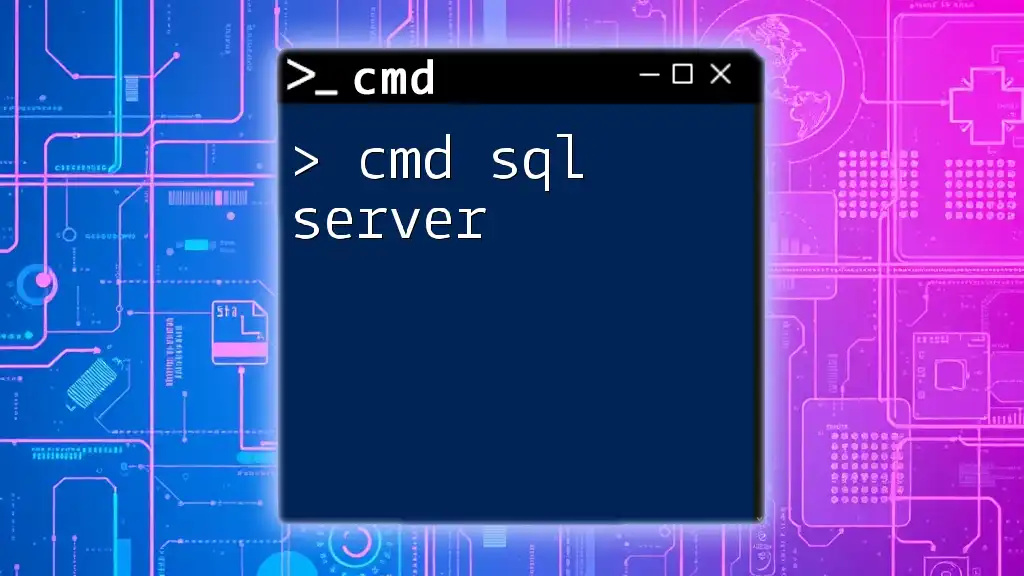
Troubleshooting Common Issues
CMD Not Recognizing the Command
If you encounter an error where CMD does not recognize `ServerManager.exe`, it may indicate that the Server Manager is not installed or your system might not be a compatible version of Windows Server. Always ensure that your server has the necessary roles and features installed.
Server Manager Fails to Open
Should you find that Server Manager does not launch despite executing the command, consider the following troubleshooting steps:
- Verify the installation of Windows Server and Server Manager.
- Ensure that your user account has appropriate permissions to start Server Manager.
- Check for system prerequisites such as ensuring Windows is updated.
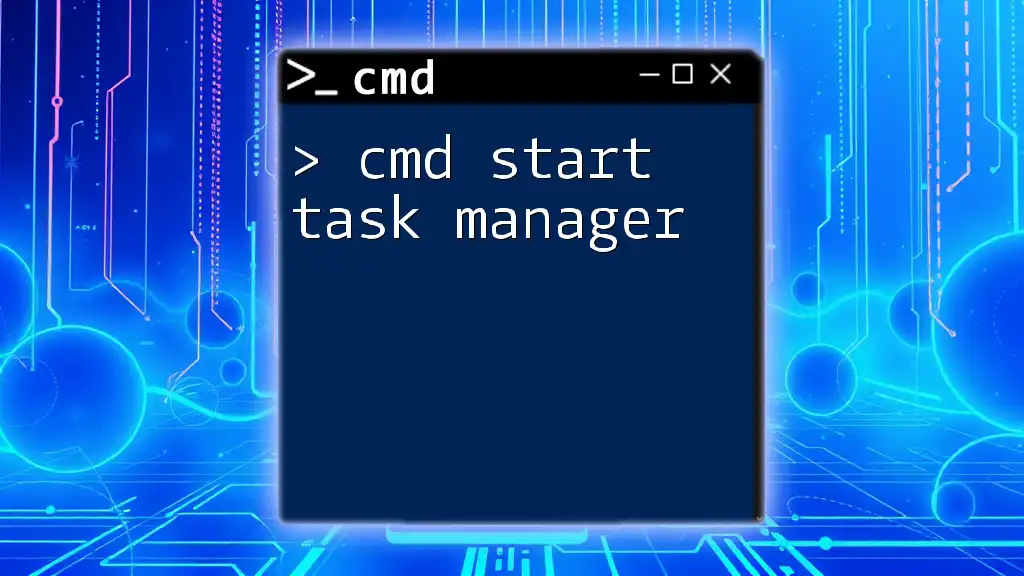
Tips for Efficient Server Management with CMD
Combining CMD Commands
You can enhance command efficiency by creating batch files to automate Server Manager-related tasks. For example, you can create a simple script like this:
@echo off
start ServerManager.exe
This script can be executed whenever you wish to open Server Manager without typing the command each time.
Helpful CMD Shortcuts
In addition to launching Server Manager, familiarize yourself with other useful CMD commands for server management. For instance, commands like `sc` to manage services or `Get-Service` in PowerShell can be invaluable for overseeing system status.
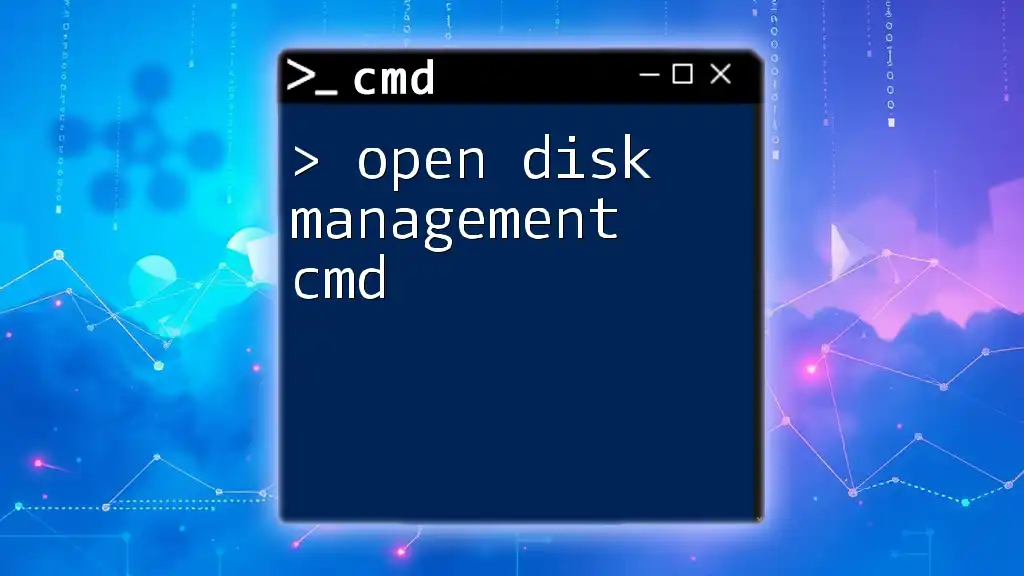
Conclusion
In this guide, we've elaborated extensively on how to open Server Manager from CMD, emphasizing not only the necessary commands but also practical scenarios and troubleshooting tips. By harnessing the functionality of CMD, you can enhance your efficiency and streamline your server management tasks. We encourage you to continue practicing CMD commands to become proficient in server care and maintenance.
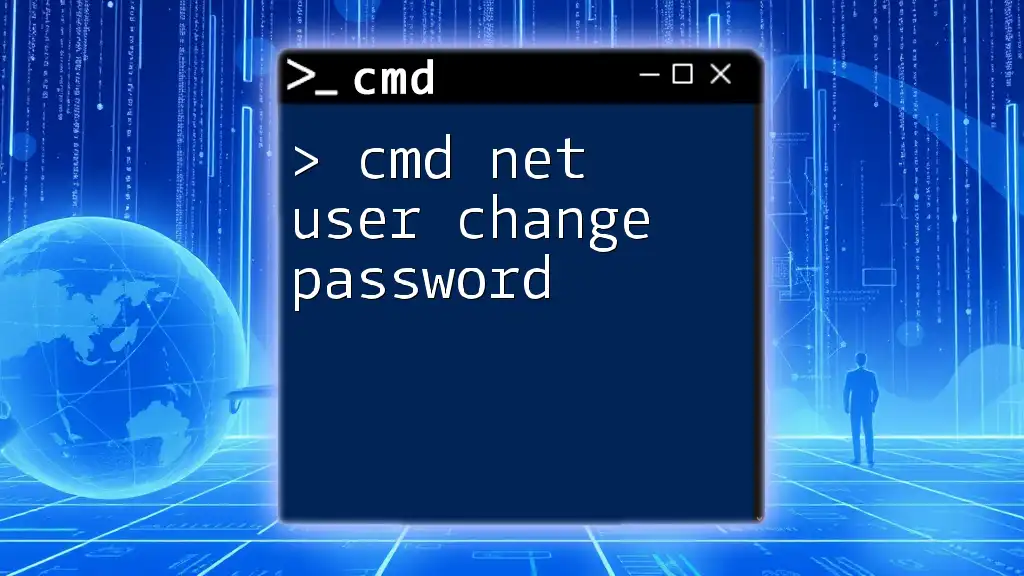
FAQs
Can I open Server Manager without CMD?
Yes, Server Manager can be accessed through the Start menu by searching for "Server Manager." Graphical alternatives provide users with a more visual representation of server roles and features.
Is it possible to manage remote servers using CMD?
Absolutely. CMD allows administrators to perform various tasks on remote servers, such as executing commands and managing server roles remotely through administrative scripts or tools.
Other CMD commands relevant to Server Management
Other useful CMD commands include:
- `gpupdate` to refresh group policies.
- `net start` to start specific services.
- `DISM` for managing and servicing Windows images.
Utilizing these commands together with techniques for opening Server Manager can highly optimize your server management experience.