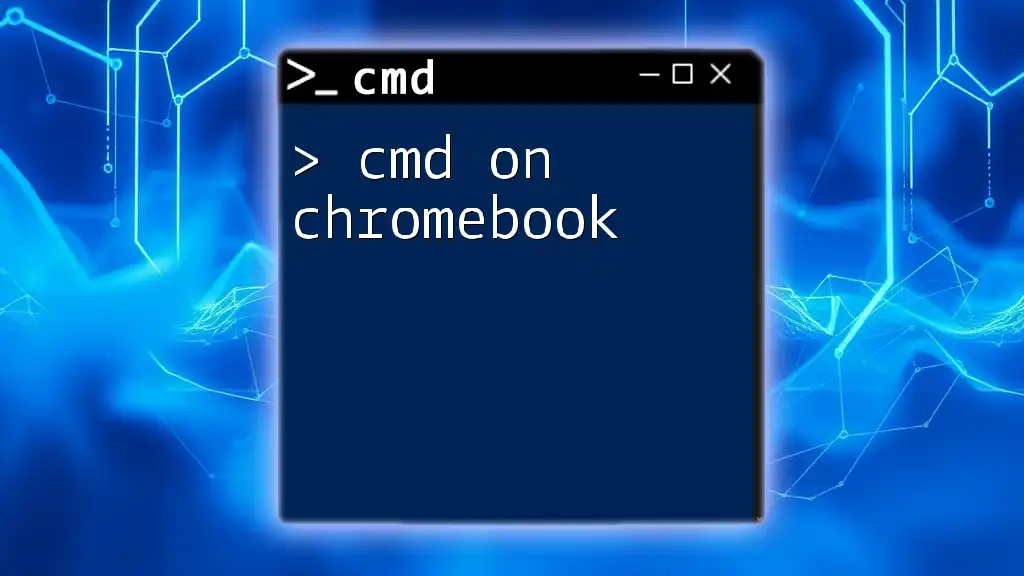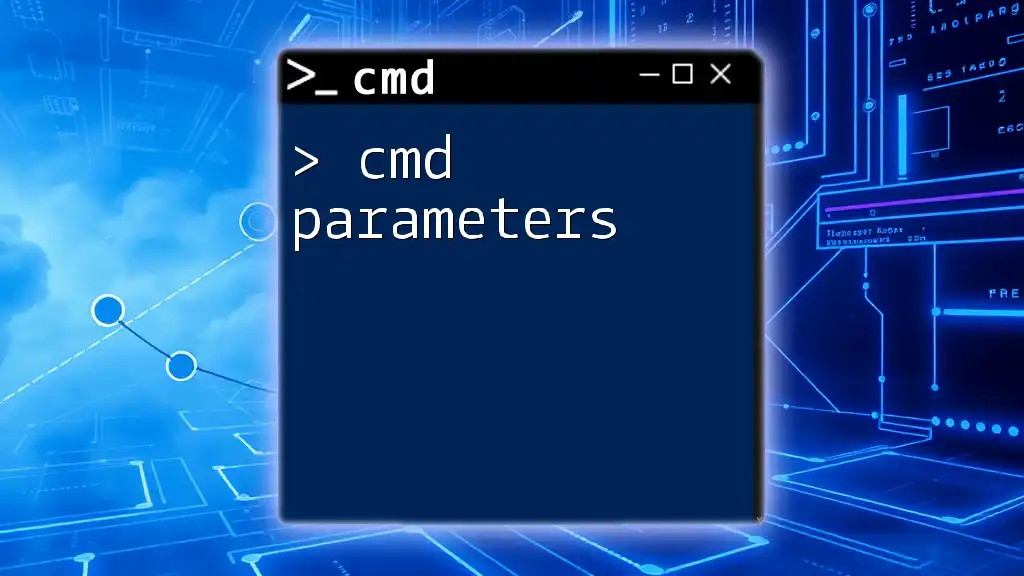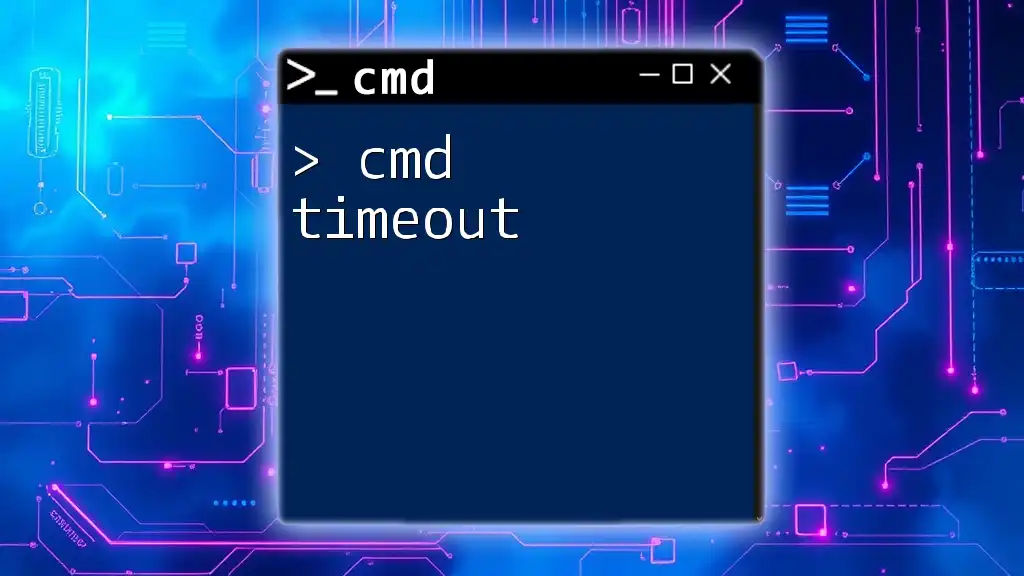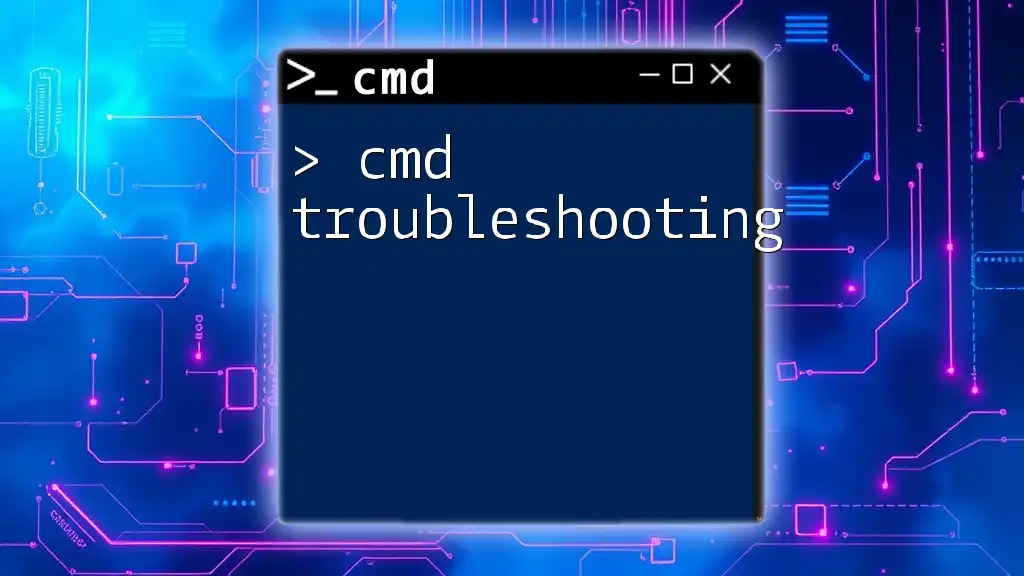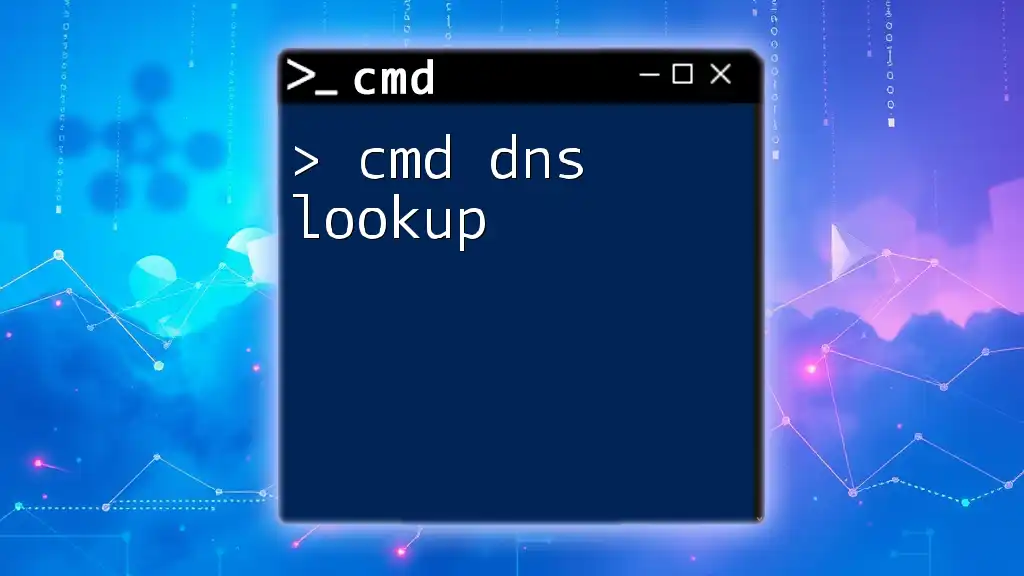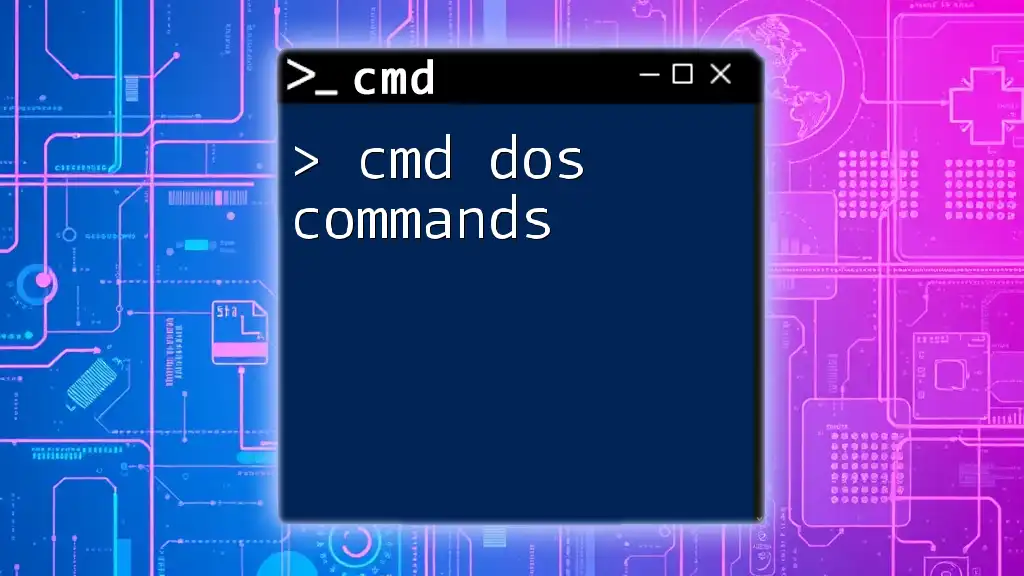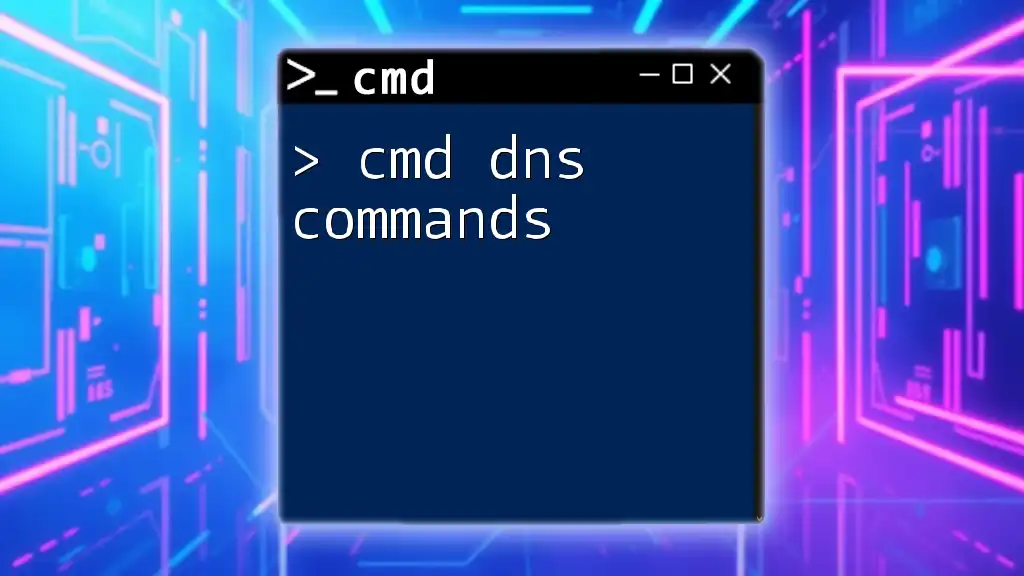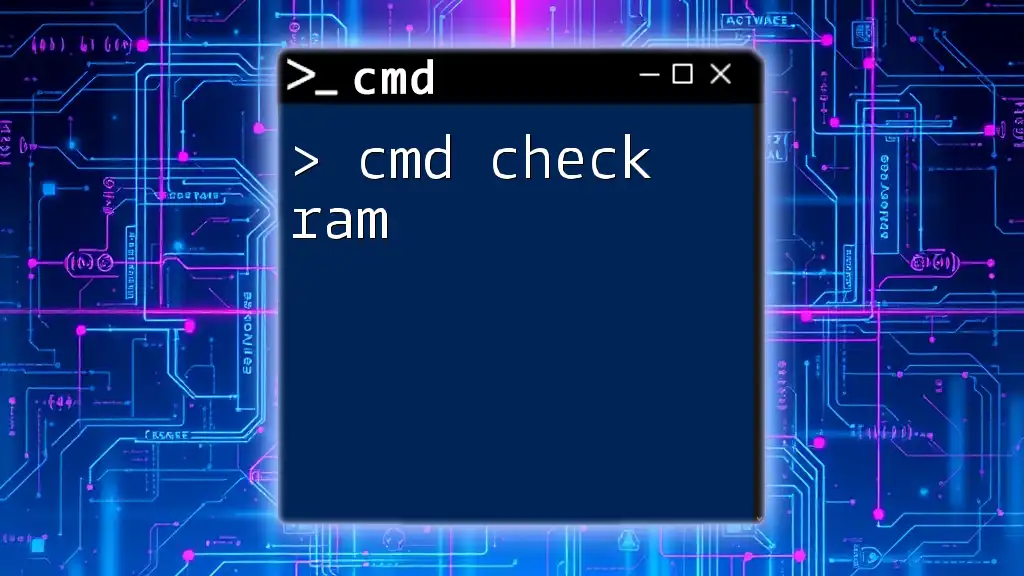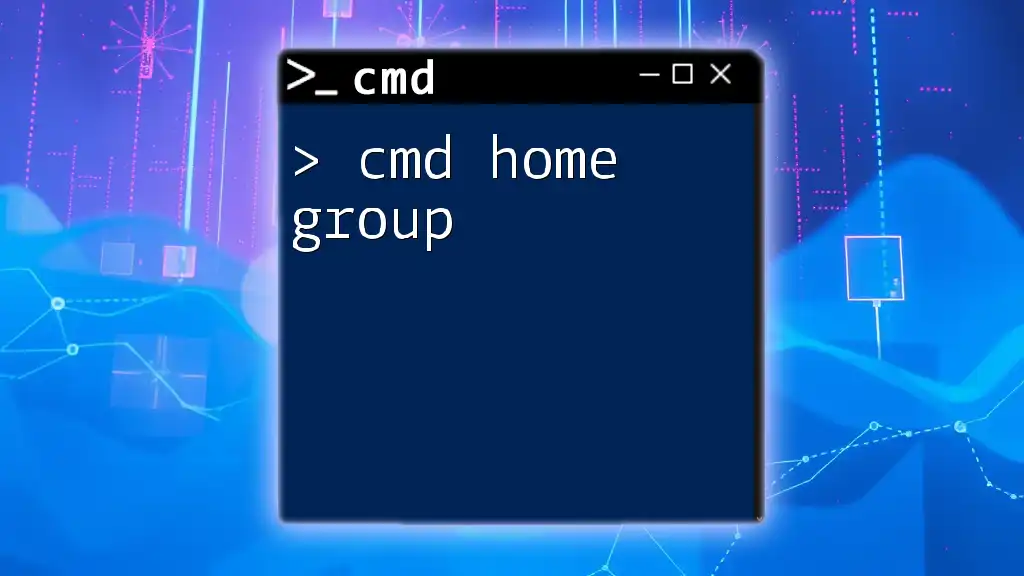You can use the Chrome OS Linux terminal (Crosh) to execute CMD-like commands for system diagnostics and networking on a Chromebook.
ping google.com
Understanding Command Line on Chromebook
What is CMD?
Command Prompt, commonly referred to as CMD, is a command-line interpreter available on various operating systems, including Windows. It allows users to interact with the operating system using text-based commands rather than a graphical user interface (GUI). While Chromebook does not come with CMD in the traditional sense, users can leverage alternative command-line tools such as Crosh and the Linux Terminal to achieve similar functionality.
Why Use CMD on a Chromebook?
Using command-line tools on a Chromebook can significantly enhance user experience. Here are some compelling reasons to use CMD:
-
Efficient Troubleshooting: CMD can help detect network issues, check system status, and perform diagnostics effectively.
-
Access to System Information: Users can quickly retrieve critical system information, such as IP addresses and connectivity status, through simple commands.
-
Advanced File Manipulation: CMD allows users to perform operations that would be cumbersome or impossible through a GUI, such as batch file management or scripting.
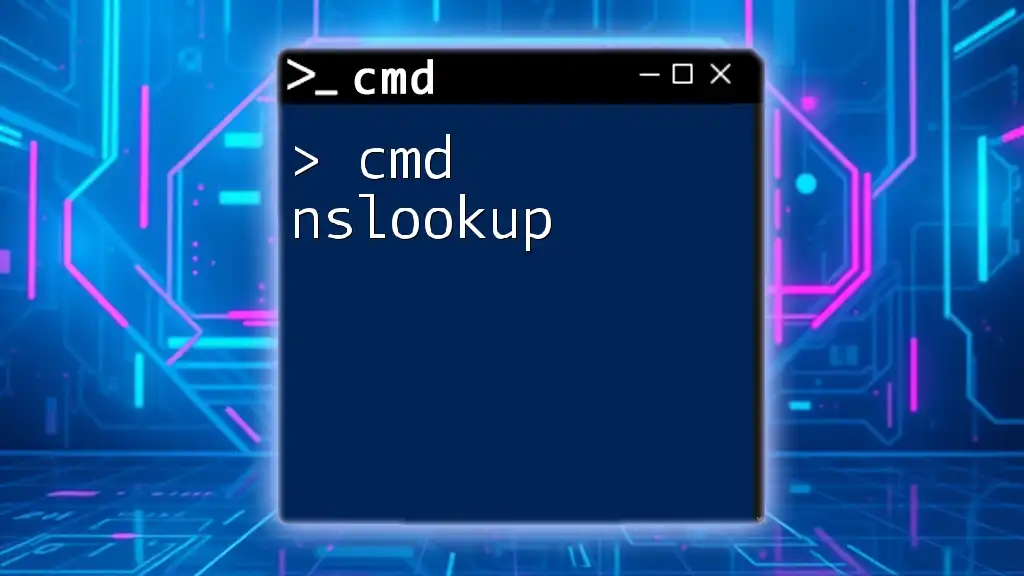
Accessing the Command Line on Chromebook
Using Crosh (Chrome Shell)
How to Launch Crosh To access Crosh, which stands for Chrome Shell, simply press `Ctrl + Alt + T` on your keyboard. A new tab will open, and you will be greeted by a command line interface where you can start entering commands immediately.
Basic Commands in Crosh Crosh includes a variety of commands for users to utilize. Here are a few commonly used ones:
-
Ping Command: Check the connectivity of a particular domain:
ping google.com -
Tracepath Command: Trace the path packets take to a host, useful for diagnosing network issues:
tracepath google.com -
Help Command: Display a list of available commands within Crosh:
help
Using Linux Terminal (via Crostini)
Setting Up Linux on Chromebook To take advantage of a more robust command-line environment, you can enable Linux on your Chromebook. This feature, known as Crostini, allows users to run a Debian-based Linux container.
To do this, go to Settings > Linux (Beta), and select Turn On. Follow the prompts to set it up, ensuring you have sufficient disk space and that your device supports this feature.
Accessing the Linux Terminal Once Linux is enabled, you can access the terminal by searching for "Terminal" in the app launcher. The Linux Terminal offers a broader range of commands and is more versatile compared to Crosh.
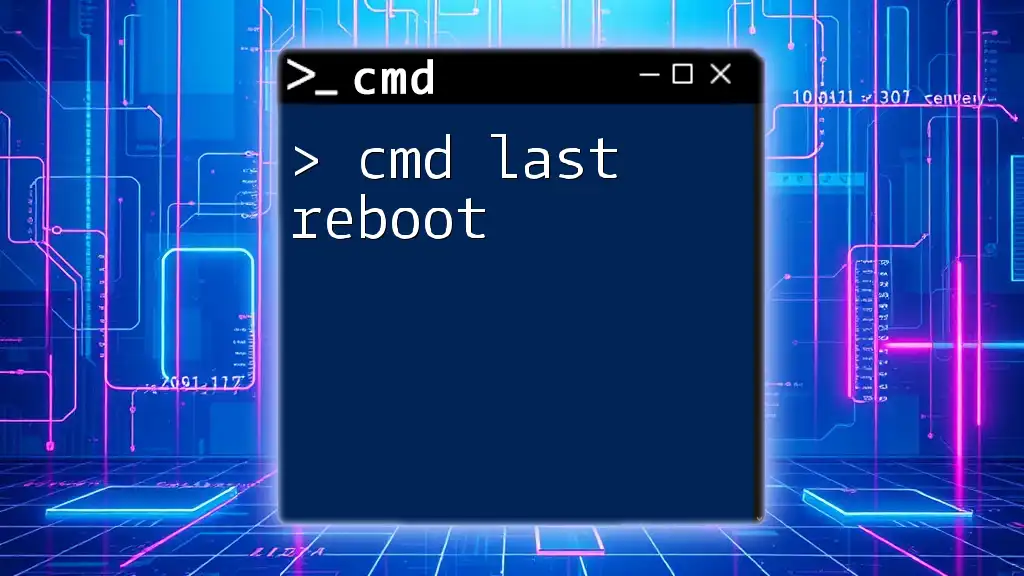
Basic CMD Commands for Chromebook Users
Navigating the File System
Understanding File Paths Navigating files in the command line requires an understanding of file paths. An absolute path specifies the location from the root of the file system, while a relative path defines the location in relation to the current working directory.
Basic Navigation Commands Here are some essential commands for navigating the file system in the Linux Terminal:
-
Change Directory: Move to a different directory:
cd /path/to/directory -
List Files: Display the contents of your current directory:
ls -
Print Current Directory: Show the directory you are currently in:
pwd
File Management Commands
Creating and Deleting Files/Directories File management is simplified with command-line commands. Here’s how to create or delete files and directories:
-
Create a File: Use the `touch` command to create a new file:
touch filename.txt -
Create a Directory: Use `mkdir` to create a new directory:
mkdir directoryName -
Delete a File: Remove a file using:
rm filename.txt -
Delete a Directory: Remove a directory with:
rmdir directoryName
Networking Commands
Testing Connectivity CMD commands are invaluable for testing your network connectivity. For instance, the `ping` command can help determine if a website is reachable:
ping google.com
Moreover, you can use the `ifconfig` command to check your IP configuration:
ifconfig

Advanced CMD Usage on Chromebook
Customizing the Command Line
Changing Prompt Settings One of the advantages of using the terminal is the ability to customize your command prompt. By modifying certain configuration files, you can change your terminal's appearance to better suit your style or needs. Setting your preferred colors or prompting symbols can make your usage experience more enjoyable and efficient.
Scripting Basics
Creating Simple Bash Scripts Scripting can automate repetitive tasks and improve productivity. To get started, you can create a simple bash script. Here’s a short example:
#!/bin/bash
echo "Hello, World!"
After writing your script, make it executable with the following command:
chmod +x scriptname.sh
You can then run the script by typing:
./scriptname.sh
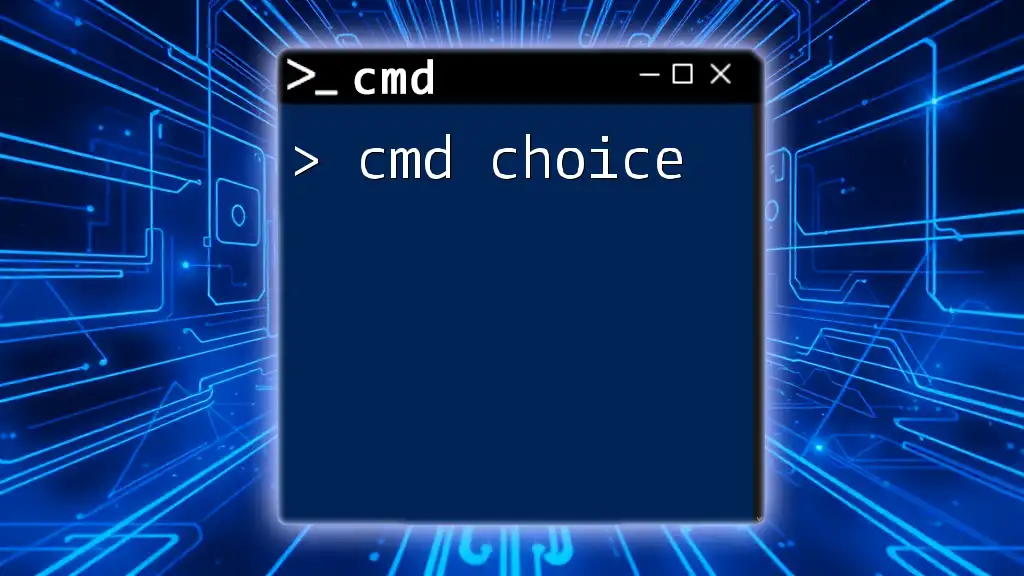
Troubleshooting Common Issues
Common Errors and Fixes
Even experienced users can run into errors when using the command line. Common issues include permission errors, command not found, and network connectivity failures. Each of these can typically be resolved with basic troubleshooting steps:
-
Permission Denied: Use `sudo` before your command to run it with administrative privileges.
-
Command Not Found: Ensure you have the appropriate package installed, or double-check the spelling of your command.
-
Network Issues: Verify your internet connection and try using troubleshooting commands such as `ping` and `ifconfig`.
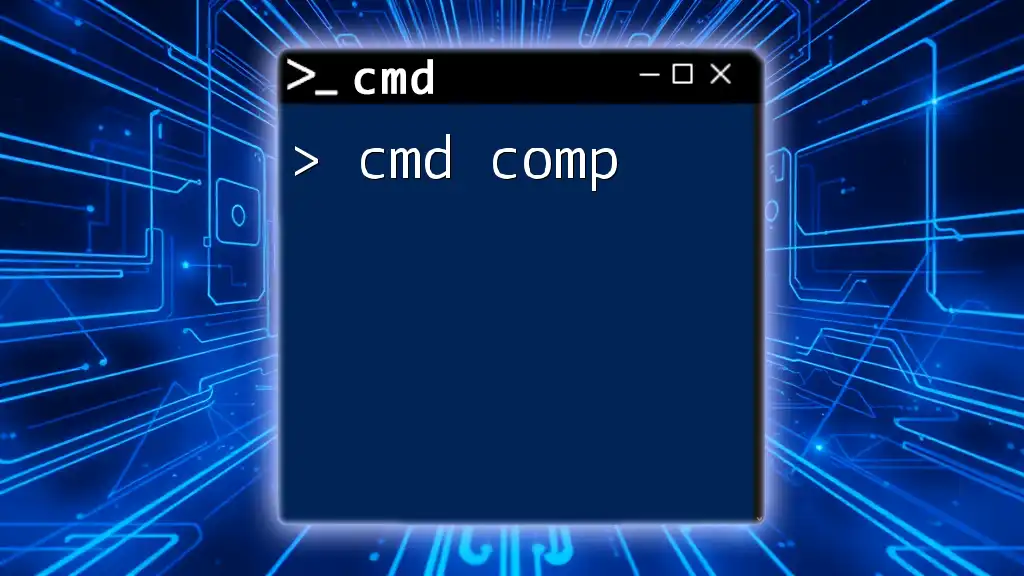
Resources for Learning More
Online Communities and Forums
Connecting with others can greatly enhance your learning experience. Websites such as Stack Overflow, Reddit, and dedicated forums can help you find answers, share tips, and learn from fellow CMD users.
Video Tutorials and Courses
For those who prefer visual learning, there are many free and paid resources available online. Platforms like YouTube, Udemy, and Coursera offer courses specifically focused on command line usage, Linux, and scripting.

Conclusion
By utilizing the command line on your Chromebook, you open the door to a powerful toolset for navigating and managing your device. Understanding Crosh and the Linux Terminal enhances your capability to troubleshoot and execute tasks efficiently.
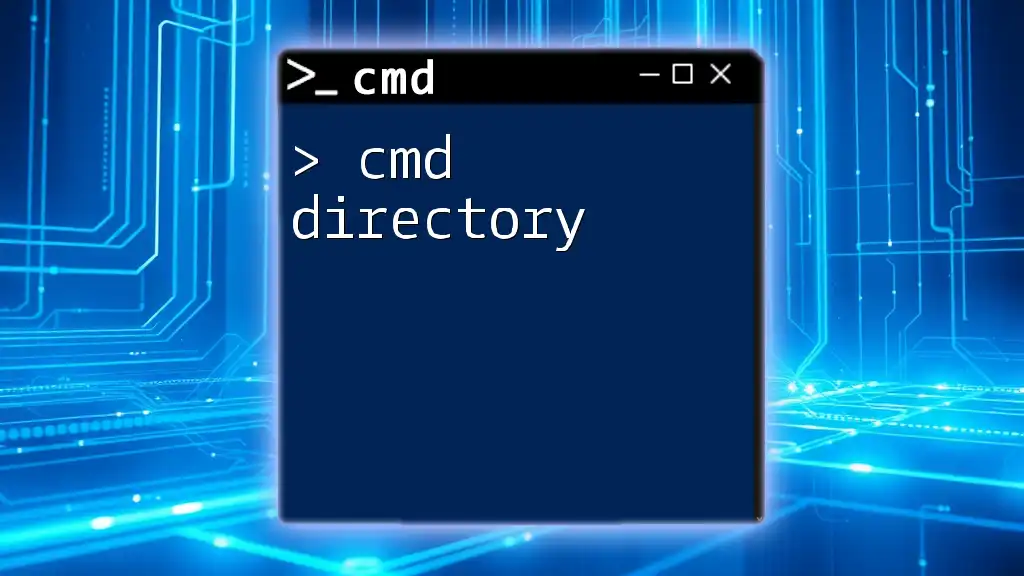
Call to Action
If you’re eager to deepen your CMD skills and apply them across various tasks, consider signing up for our comprehensive courses. Subscribe to our newsletter for tips, updates, and exclusive content to help you master the command line!

Footer
Thank you for exploring the world of CMD on Chromebook. For any inquiries or further information on our courses, don’t hesitate to reach out!