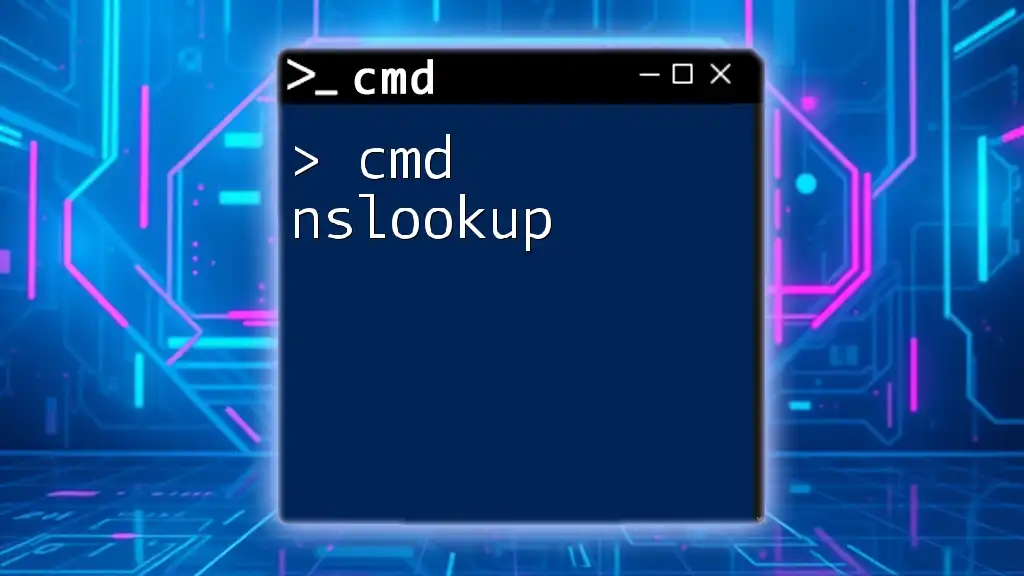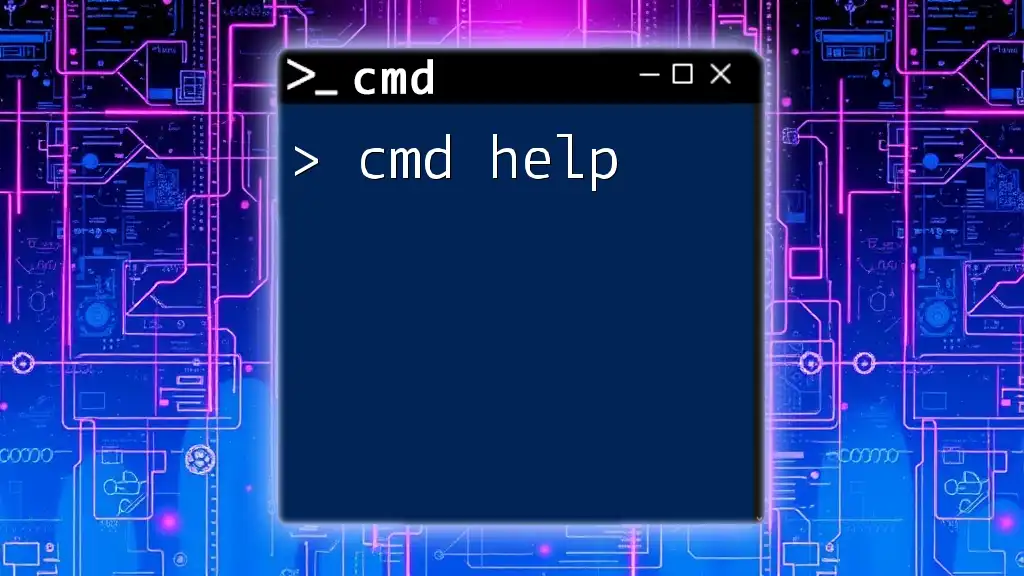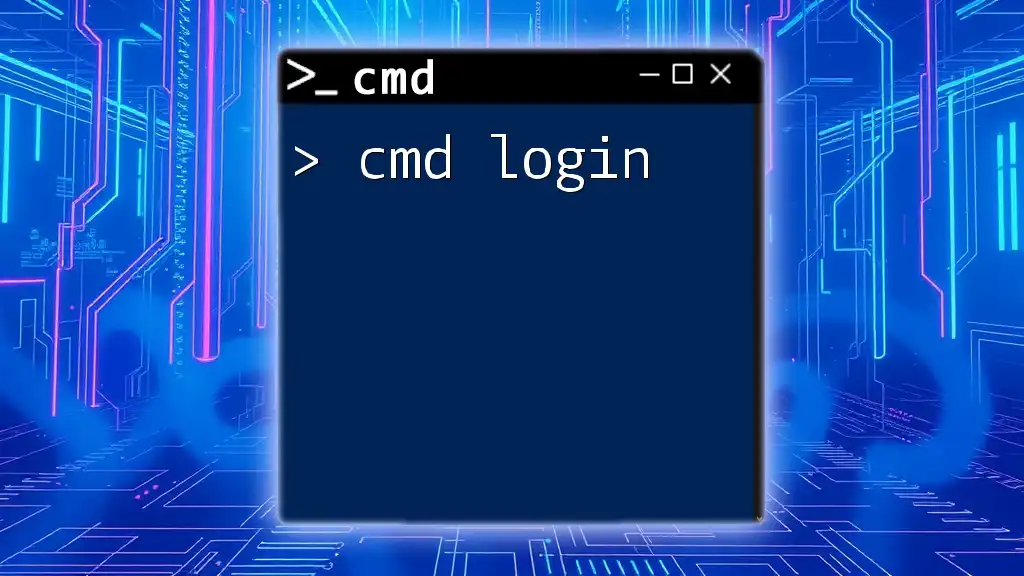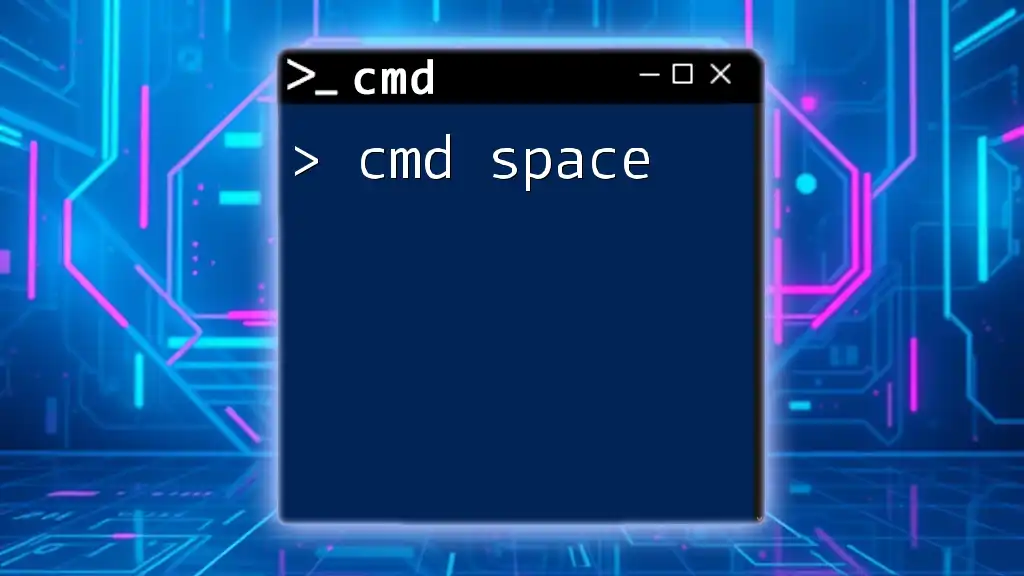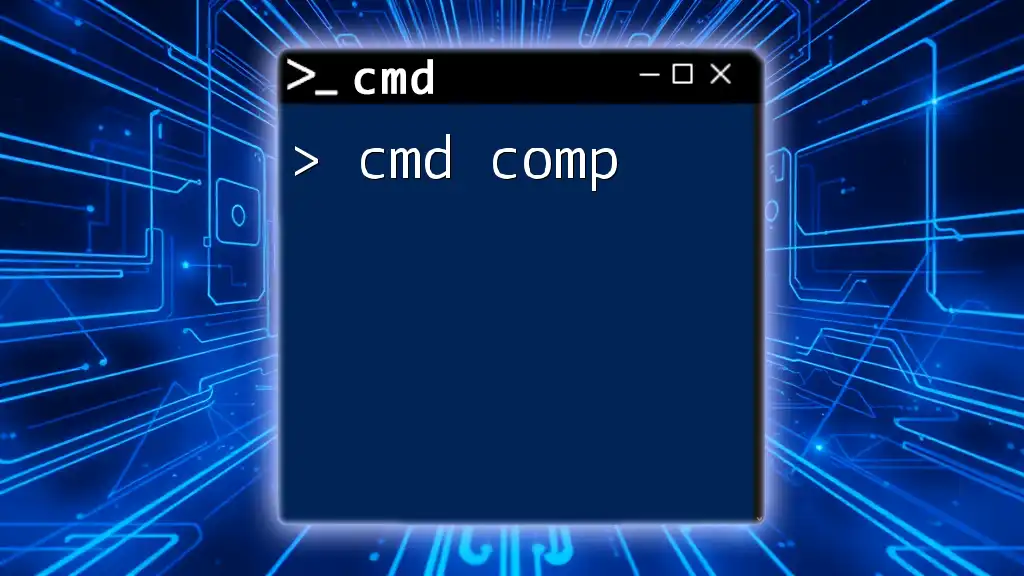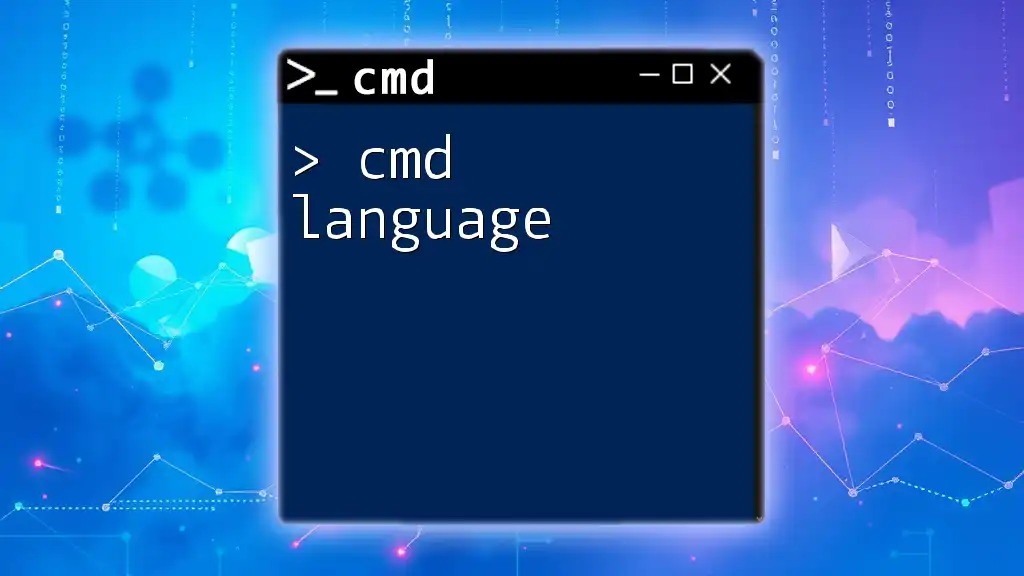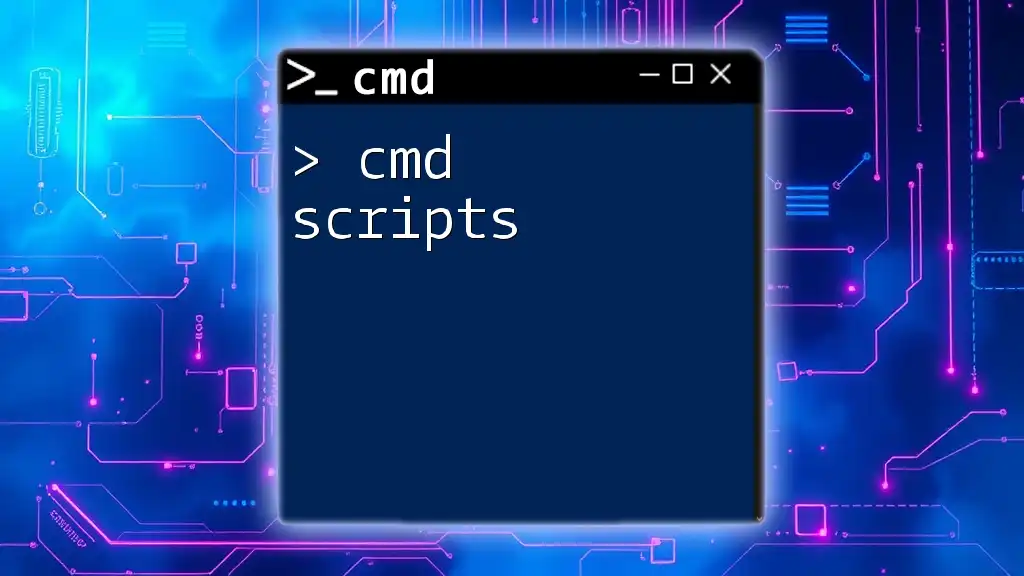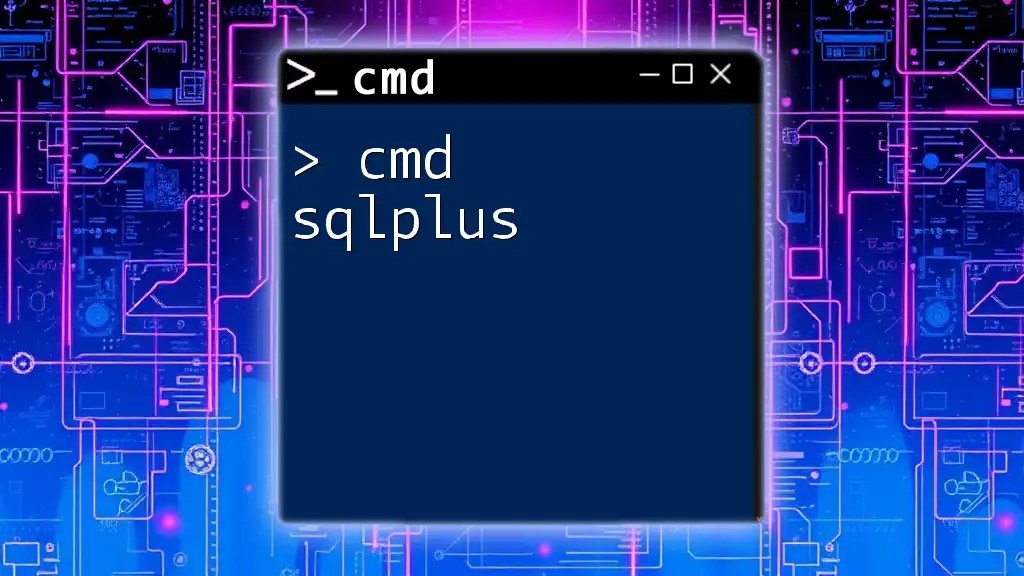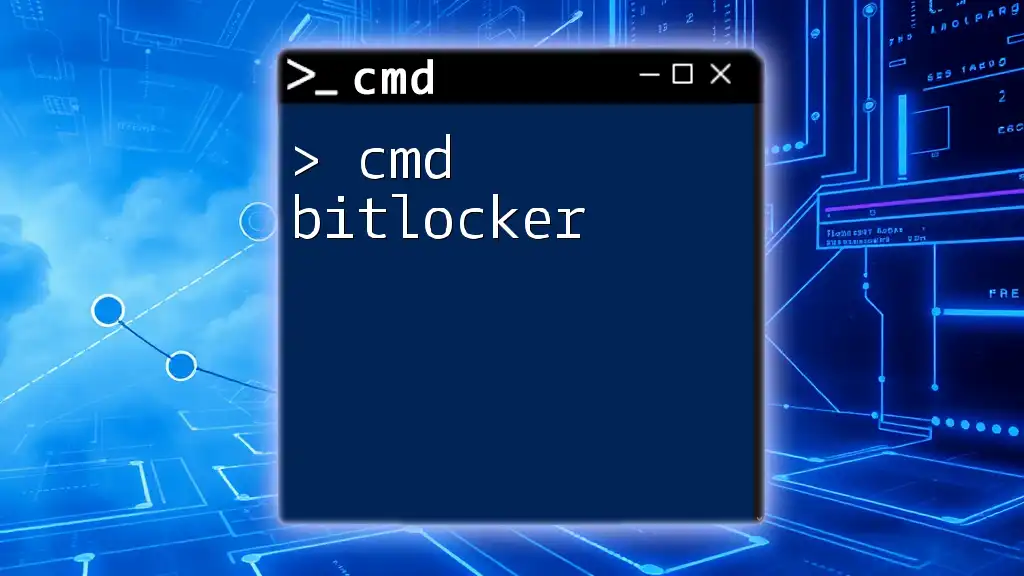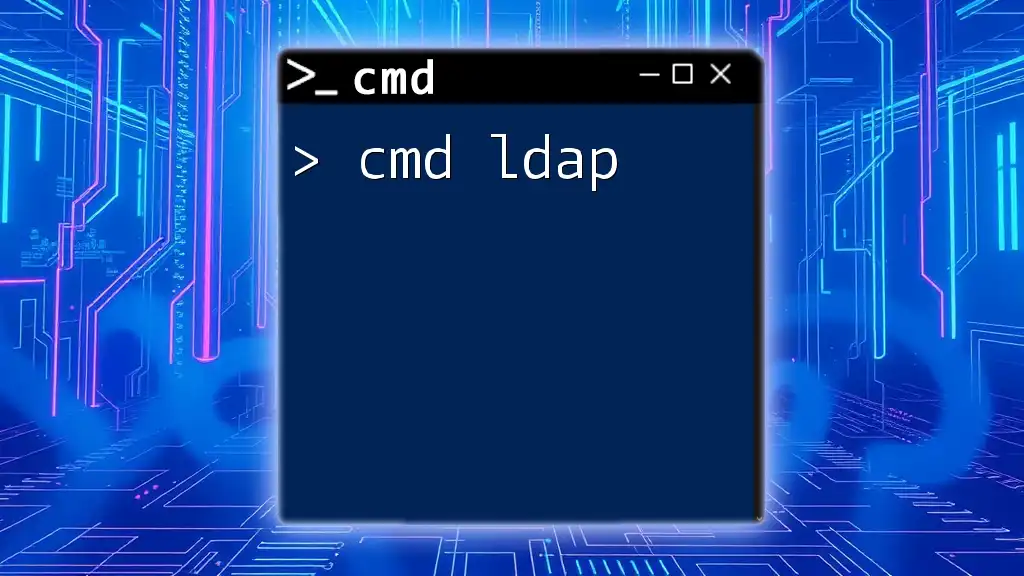The `nslookup` command is a network administration tool used to query the Domain Name System (DNS) to obtain domain name or IP address mapping information.
nslookup example.com
Introduction to nslookup
What is nslookup?
`nslookup` is a powerful command-line tool used for querying the Domain Name System (DNS) to obtain domain name or IP address mapping. It allows users to explore internet domain details, helping to resolve addresses and understand DNS configurations. Overall, `nslookup` is essential for anyone involved in networking or IT infrastructure.
Importance of DNS in Networking
To grasp the significance of `nslookup`, one must first understand the Domain Name System (DNS). DNS serves as the backbone of internet navigation by translating human-readable domain names (like `example.com`) into machine-readable IP addresses (such as `192.0.2.1`). This translation is crucial because computers communicate through IP addresses, making DNS an integral part of accessing websites and services online.
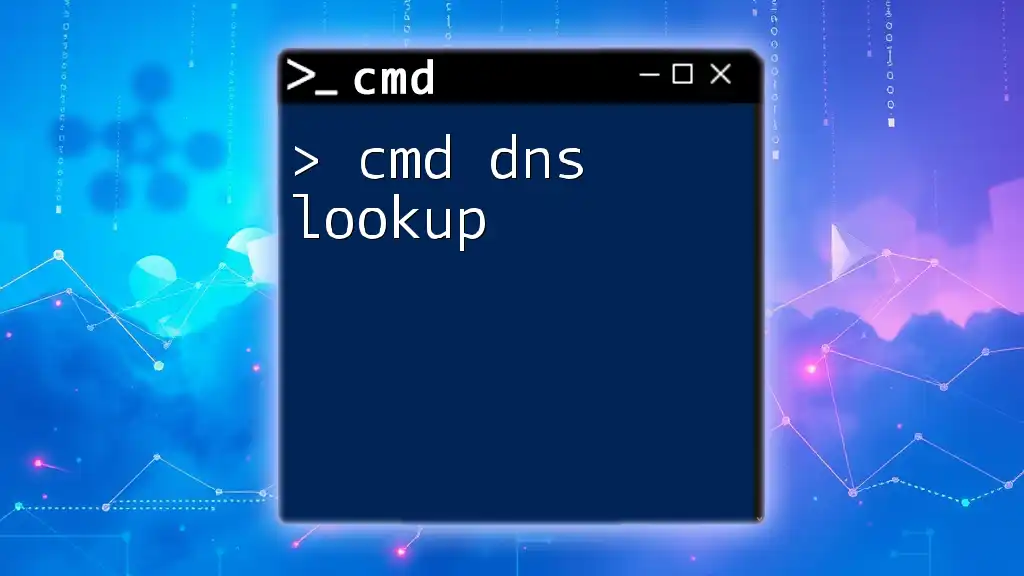
Getting Started with Windows CMD nslookup
Accessing Command Prompt
To start using `cmd nslookup`, the first step is accessing the Windows Command Prompt. There are several methods to accomplish this:
- Start Menu: Click the Start menu, type "cmd" or "Command Prompt," and select it.
- Run Dialog: Press `Win + R`, type `cmd`, and hit Enter.
Next, you’re ready to enter `nslookup` commands directly into the Command Prompt.
Basic Syntax of nslookup
Understanding the command structure is crucial for effective usage. The basic syntax of the `nslookup` command is:
nslookup [options] [domain]
This structure allows users to specify options for the query and the domain name they wish to look up, providing flexibility in how DNS information is retrieved.
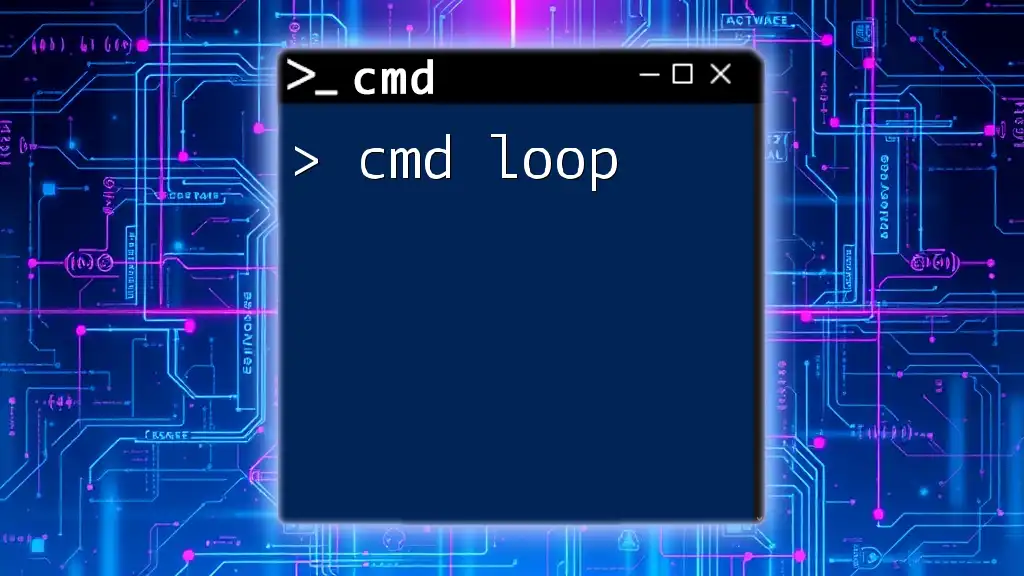
Common nslookup Commands
Performing a Basic DNS Lookup
The simplest use of the `nslookup` command is to perform a basic DNS lookup. For example, typing the following command retrieves the IP address of the domain `example.com`:
nslookup example.com
The output will display the IP address associated with that domain, along with the DNS server used for the lookup. This basic command is an essential tool for quickly determining where a domain points.
Finding Different Record Types
`nslookup` can also be employed to find specific DNS record types. Below are some common record lookups.
- A Record Lookup
To retrieve the A record, which maps a domain to its IPv4 address, use the command:
nslookup -type=A example.com
The result will show the A record(s) for the specified domain, outlining its direct IP address.
- CNAME Record Lookup
For obtaining Canonical Name (CNAME) records, which show any aliases a domain might have, the command is:
nslookup -type=CNAME www.example.com
The output will indicate if there are any CNAME records associated with the subdomain provided.
- MX Record Lookup
To check the Mail Exchange (MX) records, which direct email traffic for the domain, the command is:
nslookup -type=MX example.com
You’ll see a list of mail servers and their priority settings, vital for email delivery troubleshooting.
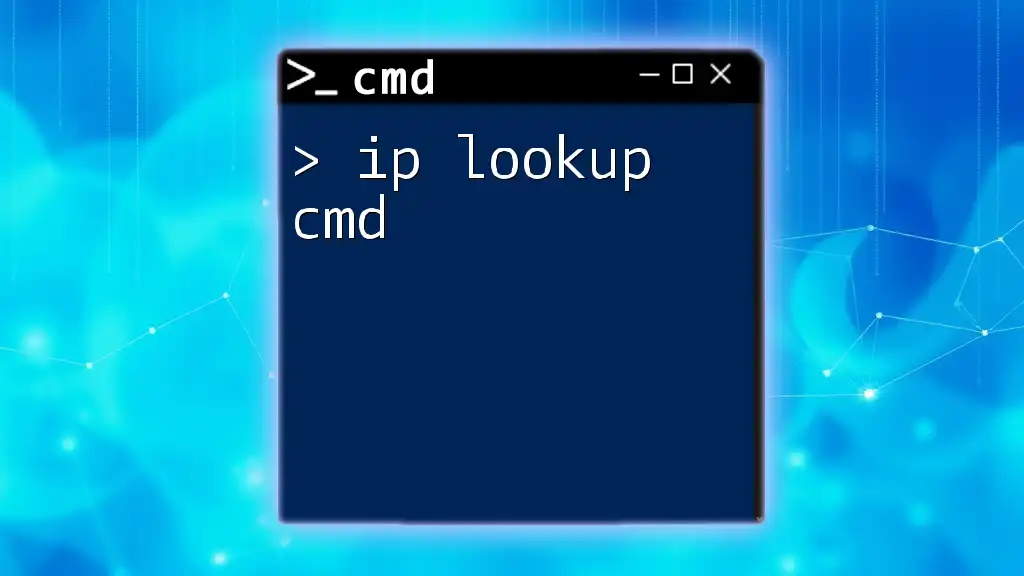
Advanced nslookup Features
Using a Specific DNS Server
Sometimes, you might want to query a specific DNS server instead of the default one configured on your device. To do this, add the DNS server’s IP address to your command:
nslookup example.com 8.8.8.8
In this case, `8.8.8.8` is Google's public DNS server, and you’ll receive results based on that server's data. This feature is useful for checking how different DNS settings might affect the resolution of a domain.
Debugging Mode
For advanced diagnostics, `nslookup` offers a debugging mode that provides in-depth information about the DNS lookup process. Enabling this mode is simple:
nslookup -debug example.com
The output will include detailed technical data about the request and response, which can be advantageous for troubleshooting DNS issues and understanding how queries are processed.
Interactive Mode
`nslookup` also has an interactive mode for performing multiple queries without retyping the command. To enter this mode, simply type `nslookup` in the Command Prompt and then follow up with your desired commands:
nslookup
Once in interactive mode, you can enter commands like `set type=MX`, followed by the domain name, allowing you to query various records in a seamless manner.
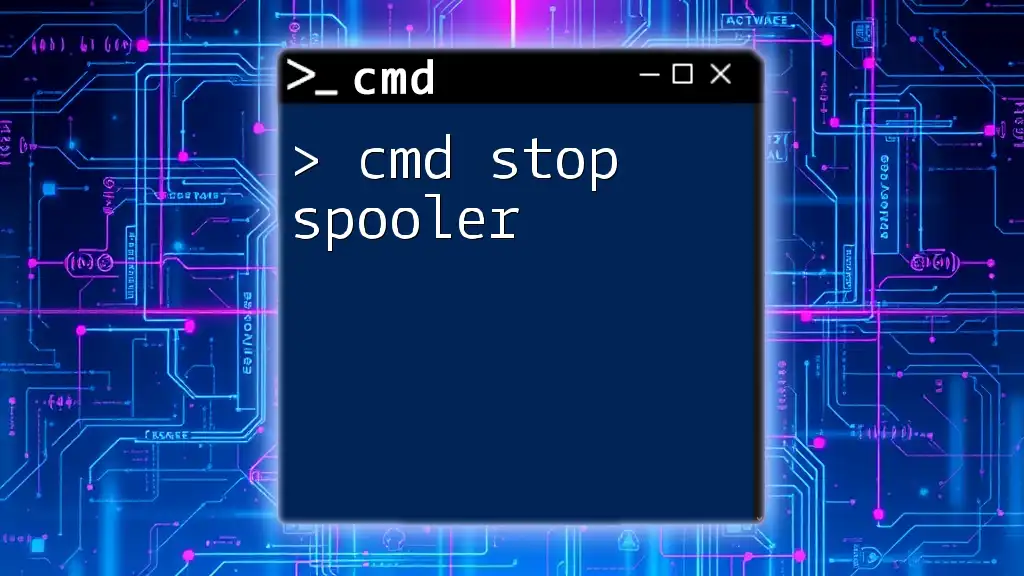
Practical Examples of Using nslookup
Verifying Domain Configuration
One common application of `nslookup` is to verify the DNS settings for your own domain. For instance, to ensure that the correct A record is set for your website, use:
nslookup your-domain.com
This query will confirm if your domain resolves to the intended IP address, helping maintain your website's availability.
Troubleshooting DNS Issues
`nslookup` is invaluable for diagnosing DNS-related problems. For instance, if users report difficulty accessing your domain, you can run:
nslookup www.your-domain.com
Cross-check the result against what you know should be there. This approach can highlight issues such as incorrect records or propagation delays.
Finding Your External IP Address
To determine your external IP address, you can leverage public DNS services. For example, using OpenDNS, run the command:
nslookup myip.opendns.com. resolver1.opendns.com
The query will return your public IP address, which can be beneficial for various network configurations and settings.
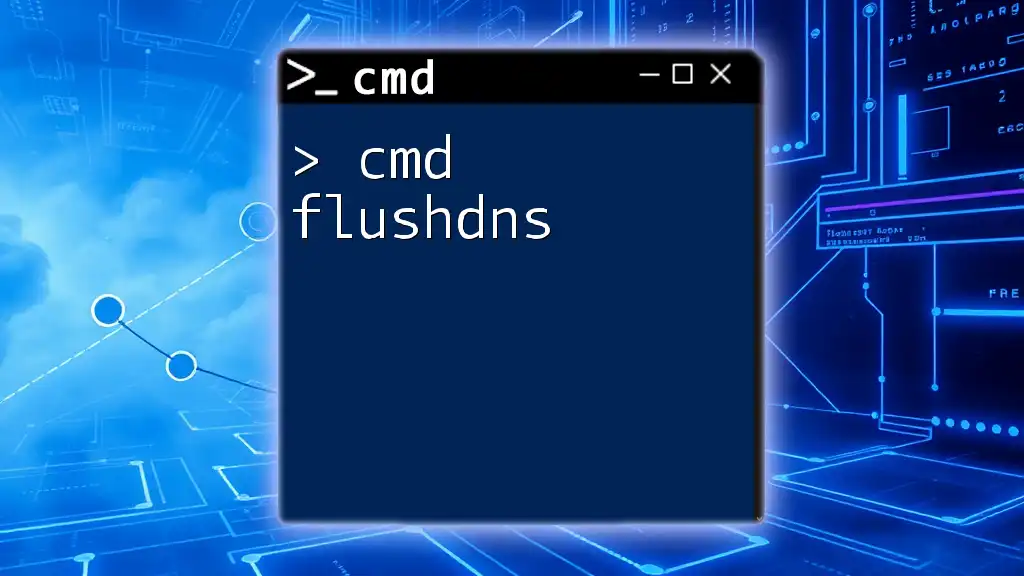
Conclusion
The `cmd nslookup` command is an essential tool for anyone involved in IT, networking, or web administration. Understanding how to utilize its features—from basic lookups to advanced querying options—enables users to become more proficient in DNS operations.
Mastering `nslookup` can significantly enhance your troubleshooting capabilities and provide insights into your domain structure, ultimately contributing to a smoother online experience. Experimenting with these commands will foster a deeper understanding, allowing you to navigate network-related queries efficiently.
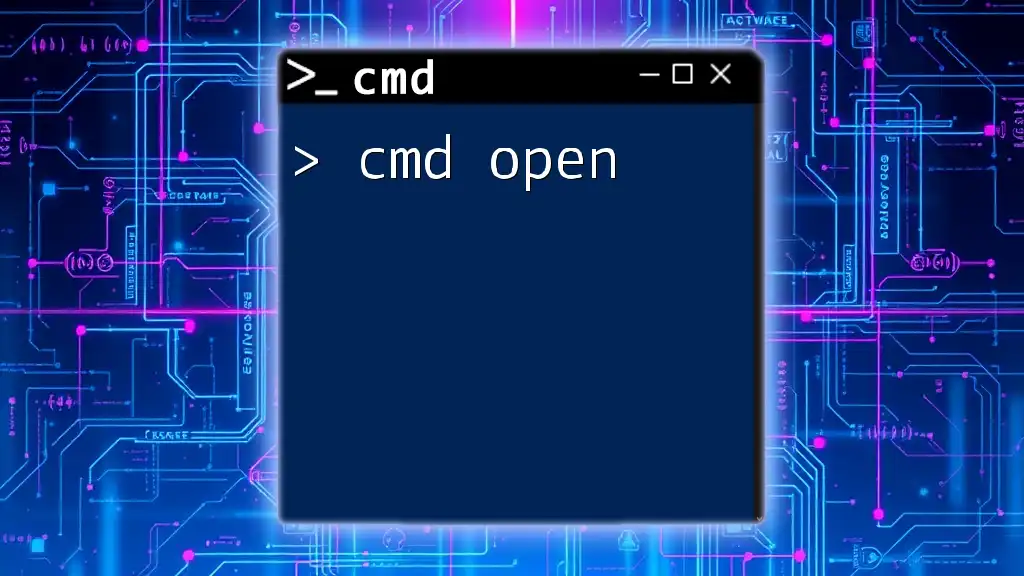
Additional Resources
To further enhance your understanding of `cmd nslookup`, consider referring to the following resources for in-depth learning:
- Official Microsoft Documentation on nslookup: This provides detailed explanations and examples directly from the source.
- Other command-line tools: Explore tools like `dig` or `traceroute` to complement your DNS knowledge.
Engaging with video tutorials can also be incredibly helpful, as they visually walk you through the commands and their applications, reinforcing your learning of this vital command-line tool.