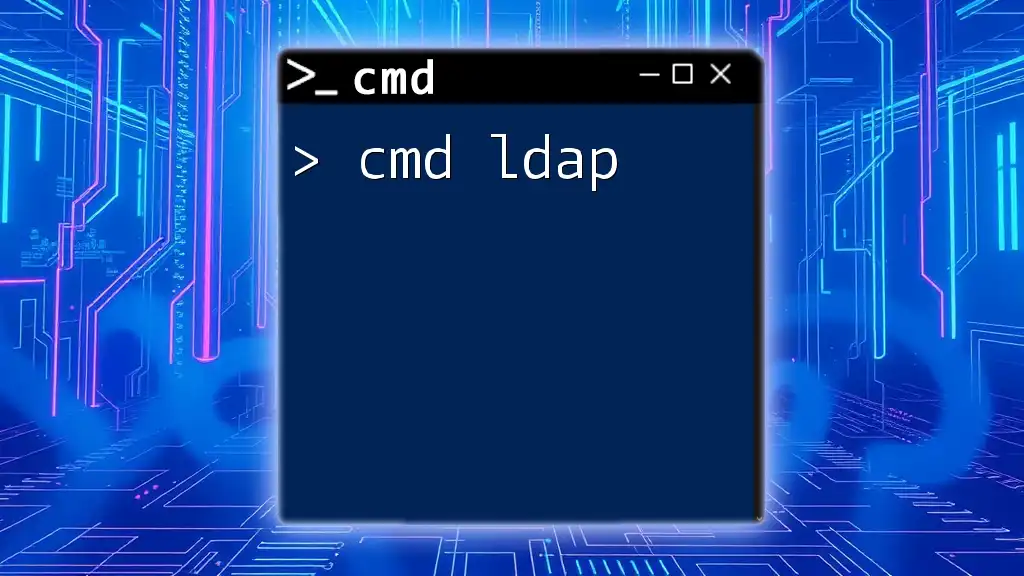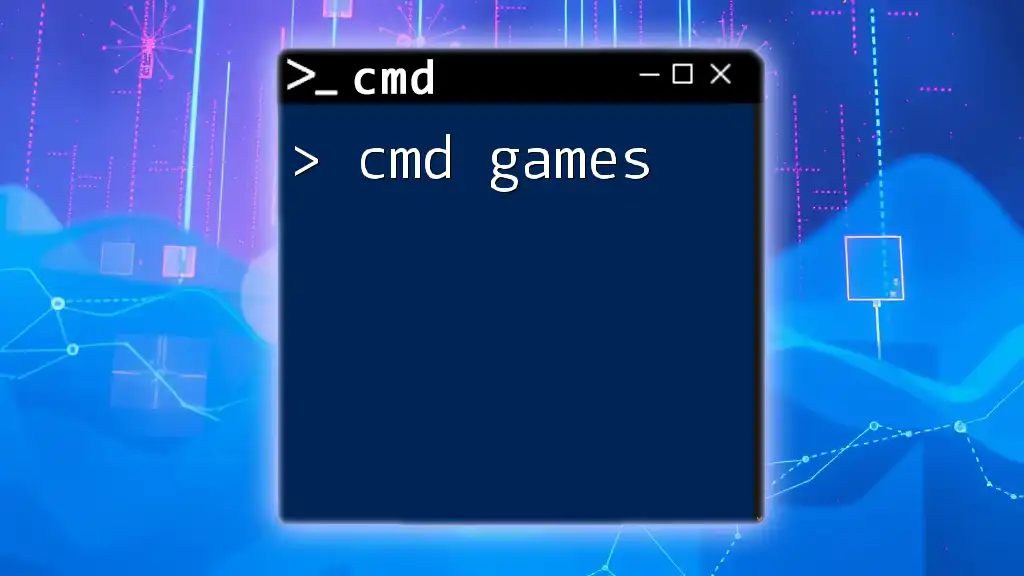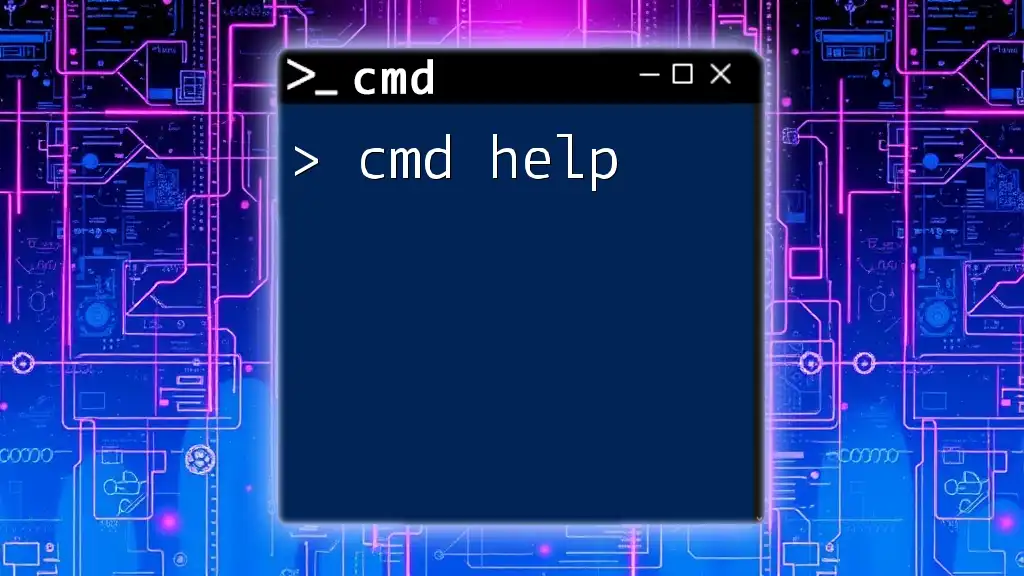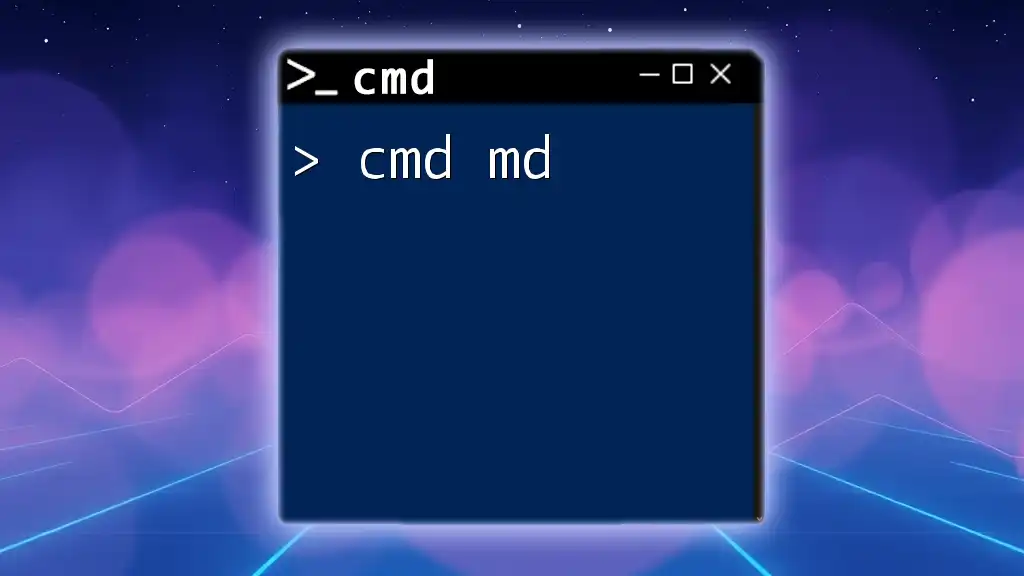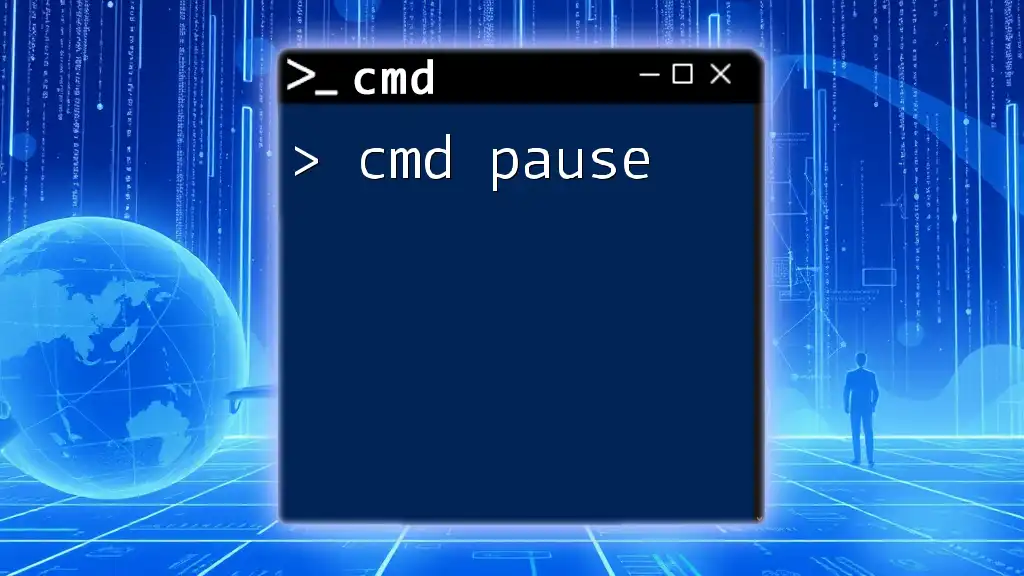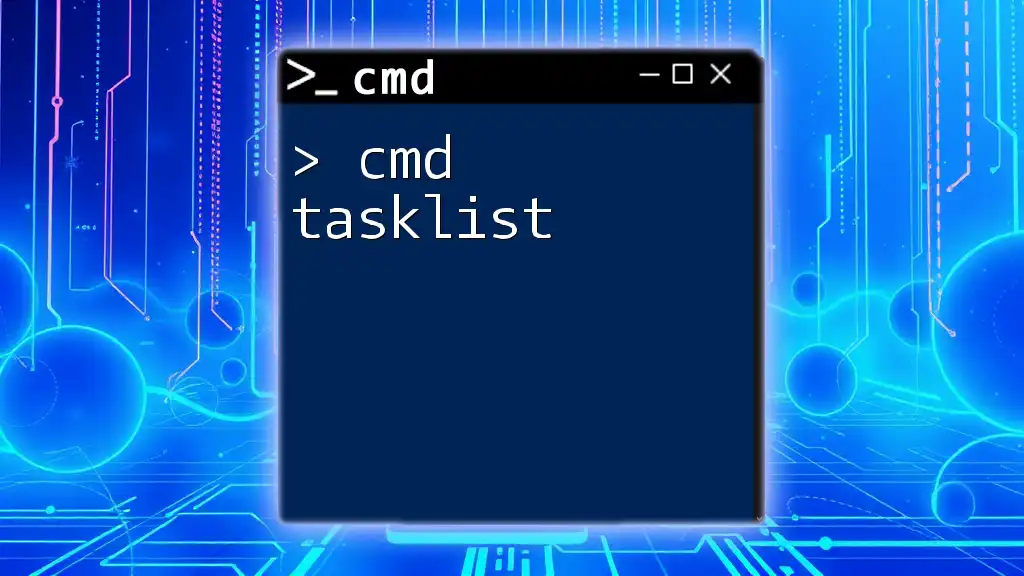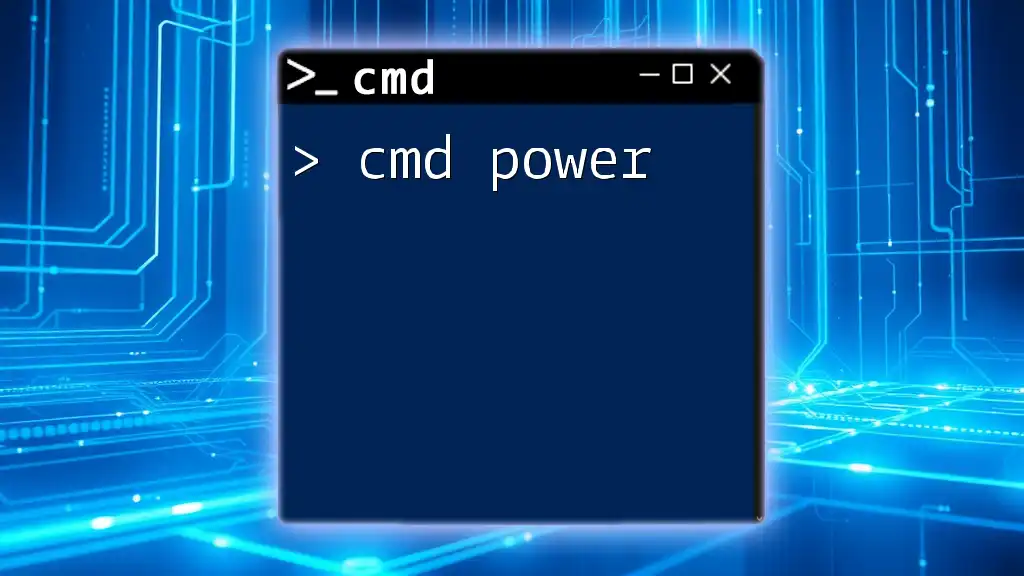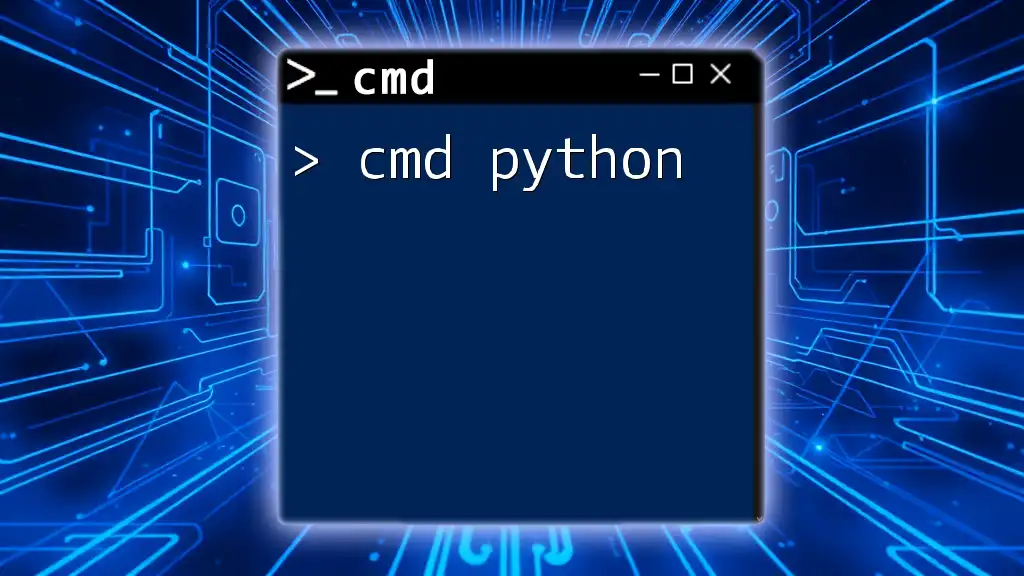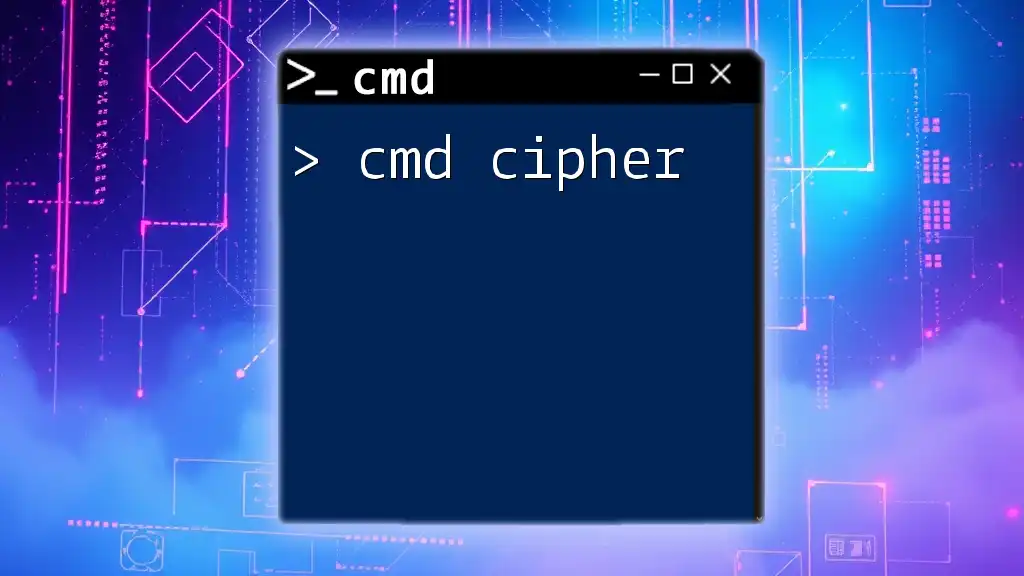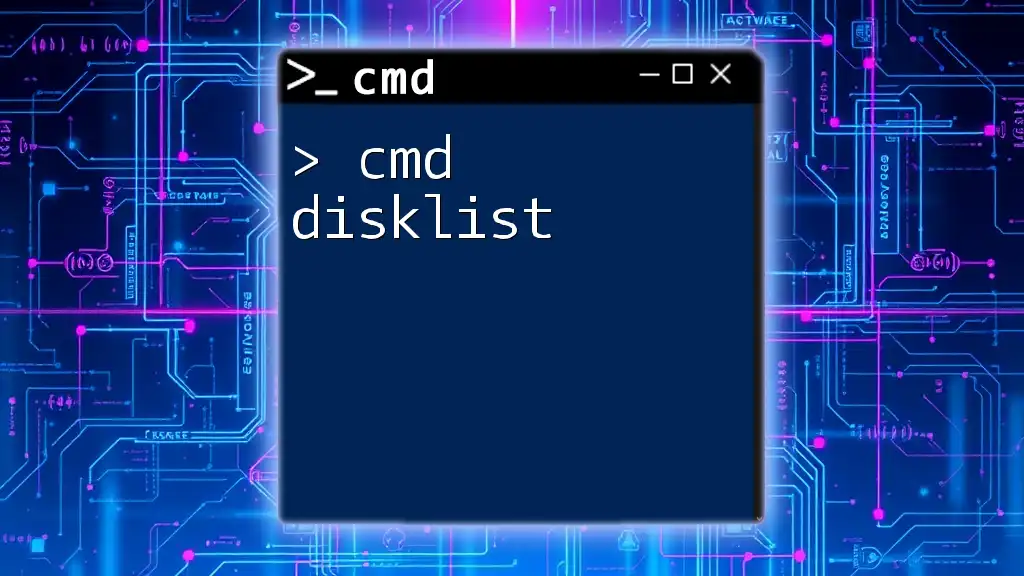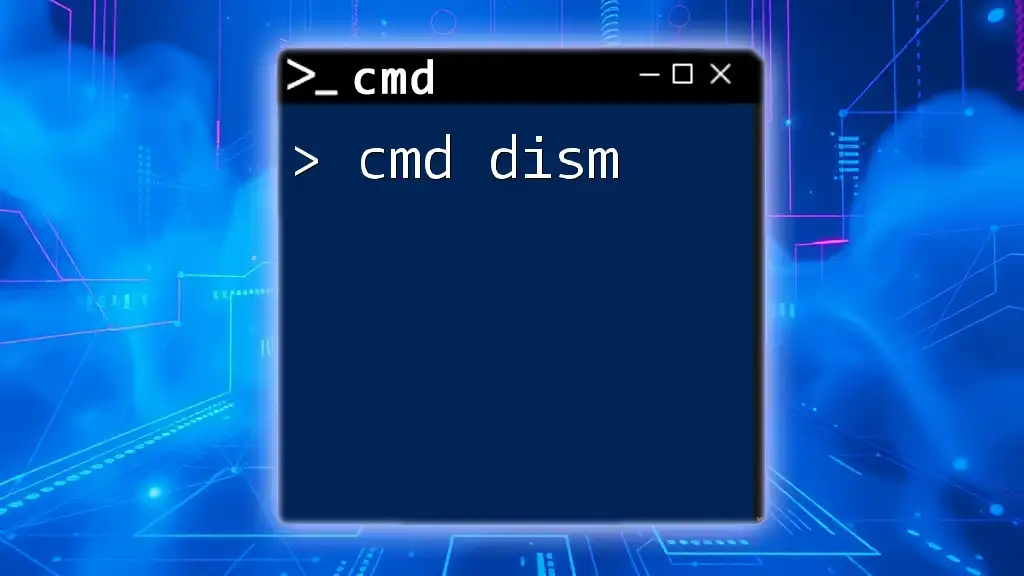The `cmd ldap` command is used to perform Lightweight Directory Access Protocol (LDAP) queries via the command line, enabling users to manage and interact with directory services effectively.
Here’s a code snippet demonstrating a simple LDAP query using the `ldapsearch` command:
ldapsearch -x -h ldap.example.com -b "dc=example,dc=com" "(uid=johndoe)"
Understanding LDAP
What is LDAP?
LDAP, or Lightweight Directory Access Protocol, is a standardized method used to access and manage directory information services over an Internet Protocol (IP) network. It is widely adopted in various environments, particularly for managing user identities and objects in a network, such as in Active Directory.
LDAP stores data in a hierarchical structure known as a directory information tree (DIT), allowing for efficient retrieval and manipulation of data. This structure enables organizations to centralize management of user accounts, groups, and resources.
Why Use LDAP Commands in CMD?
Utilizing CMD to interact with LDAP provides numerous benefits:
- Direct Control: CMD allows for scriptable and repeatable access to LDAP functionalities, empowering systems administrators to automate routine tasks.
- Efficient Management: Quick execution of tasks leads to improved workflow in managing large volumes of directory entries.
- System Integration: CMD interfaces well with other Windows tools, enabling seamless integration into broader system management processes.
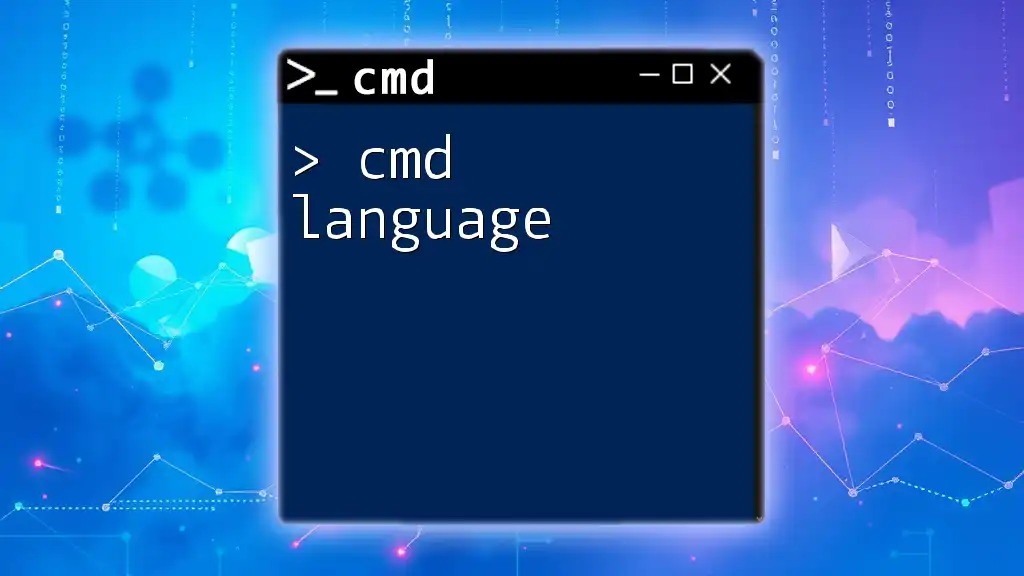
Setting Up Your Environment
Prerequisites for Using LDAP Commands
To effectively use LDAP commands in CMD, ensure that your environment meets the following conditions:
- Windows Features: Verify that Active Directory Domain Services is installed and configured on your machine.
- User Permissions: Confirm that you have the necessary permissions to perform LDAP operations. User accounts should ideally have admin roles or specific access rights granted.
Installing LDAP Tools
Certain tools are essential for working with LDAP in CMD. Two commonly used tools are:
- ldapsearch: A command-line tool for querying LDAP directories.
- ldp.exe: A graphical utility provided by Windows that allows for visual interaction with LDAP servers.
To install these tools, you generally need to enable specific features within Windows Server. Follow your organization's IT policy for accessing and modifying system features.
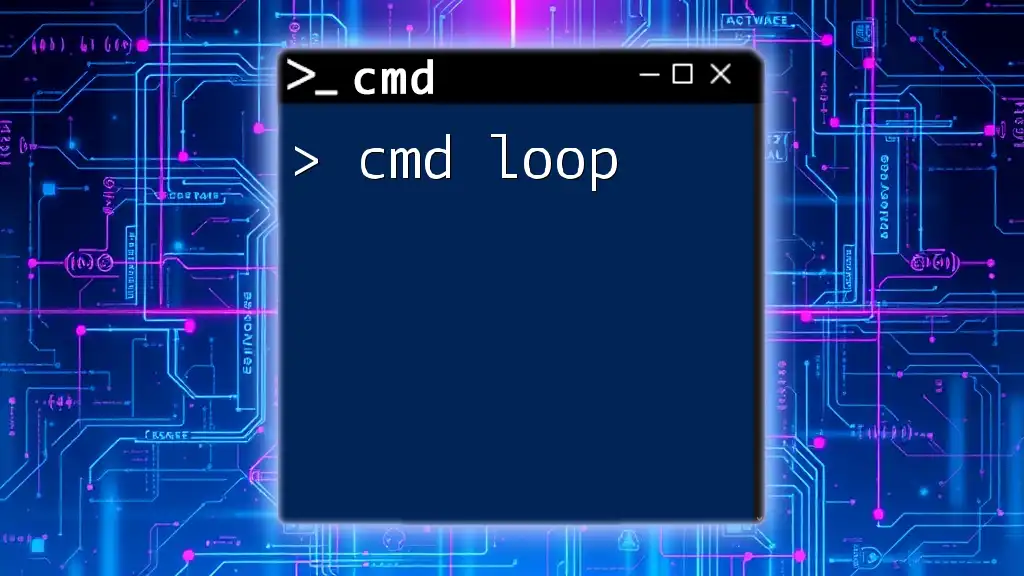
CMD LDAP Commands Overview
Commonly Used LDAP Commands
When working with cmd ldap, the following commands are fundamental:
- ldapsearch: Used to search for entries within an LDAP directory.
- ldapadd: Allows you to add new entries to the directory.
- ldapmodify: Facilitates modifications of already established entries.
- ldapdelete: Enables the deletion of specified entries from the directory.
Syntax of LDAP Commands
Each LDAP command follows a general structure that usually looks something like this:
command [options] [arguments]
Understanding the syntax is crucial for effectively using these commands. Each command typically includes various options (flags) that modify its behavior, as well as positional arguments that determine the targets of the command.
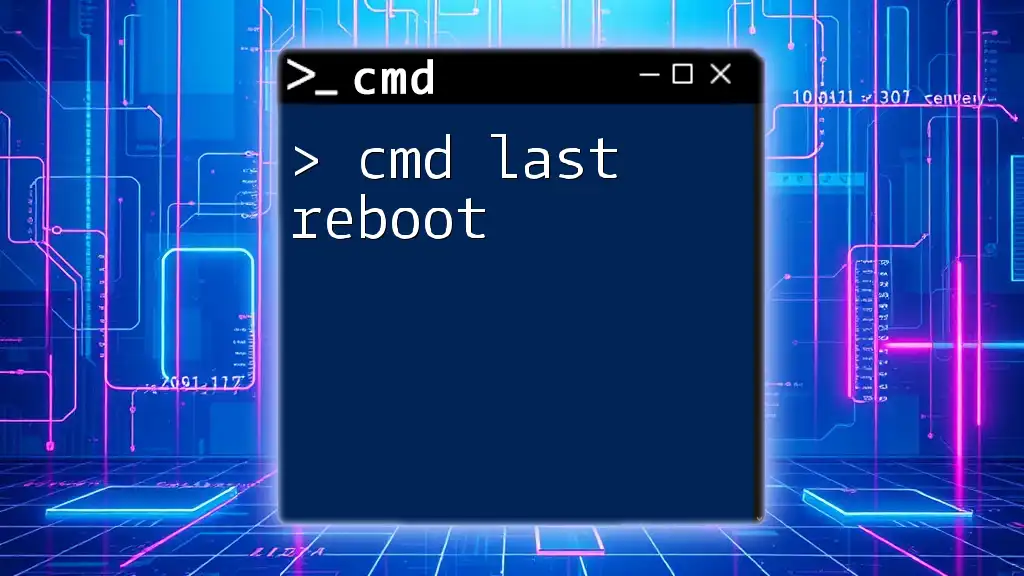
Searching with LDAP in CMD
Using ldapsearch
The ldapsearch command is fundamental for retrieving information from the LDAP directory. A basic usage example would be:
ldapsearch -x -h [host] -b [base_dn] -D [bind_dn] -W "[filter]"
In this command:
- -x indicates the use of simple authentication.
- -h specifies the hostname of the LDAP server.
- -b denotes the base DN from which the search starts.
- -D is the bind DN for authentication purposes.
- -W prompts for the password required for the bind DN.
For instance, if you want to search for all users in an Active Directory, you might use:
ldapsearch -x -h ldap.example.com -b "dc=example,dc=com" -D "cn=admin,dc=example,dc=com" -W "(objectClass=user)"
Filtering and Search Options
Constructing efficient search queries is key to effective data retrieval. Common search filters include looking up entries by username, email, or specific attributes, such as:
- Example filter for username lookup: `(uid=username)`
- Wildcard search: Using asterisks can help when the exact name isn't known, such as: `(cn=John)`
The flexibility of LDAP filters allows for powerful searches to pinpoint specific entries while minimizing unnecessary data retrieval.
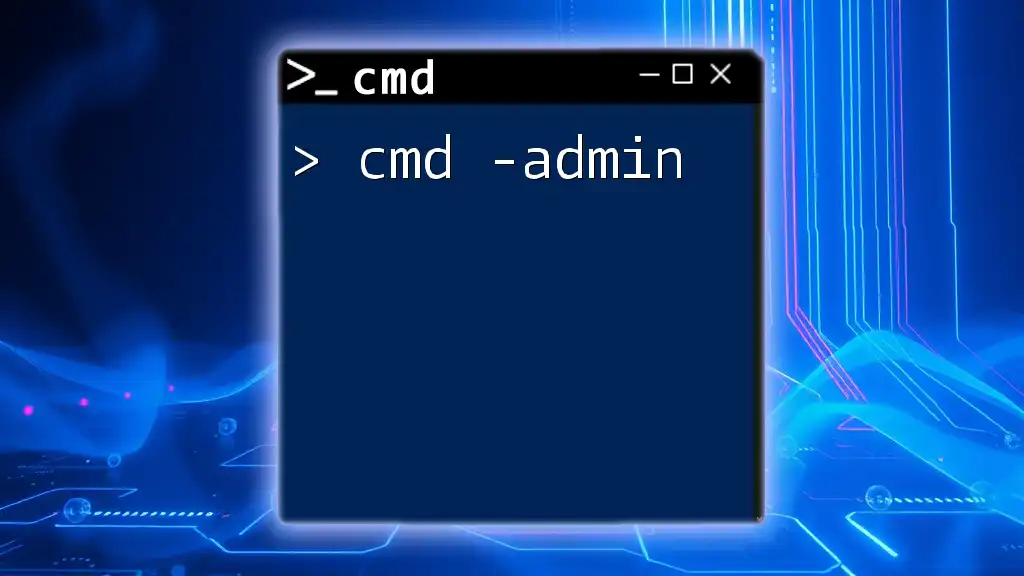
Modifying LDAP Entries
Adding New Entries
To add new entries to an LDAP directory, use the ldapadd command. Here's an example of how it looks:
ldapadd -x -D "cn=admin,dc=example,dc=com" -W -f add_user.ldif
The `-f` flag specifies the file containing the new entry formatted in LDIF (LDAP Data Interchange Format). An example LDIF file for adding a user might look like this:
dn: uid=newuser,ou=users,dc=example,dc=com
objectClass: inetOrgPerson
cn: New User
sn: User
uid: newuser
userPassword: password123
In this file, we define key attributes related to the new user, ensuring they are inserted correctly into the directory.
Modifying Existing Entries
To modify an entry, the ldapmodify command is your tool of choice. Here's a basic structure for modifying a user:
ldapmodify -x -D "cn=admin,dc=example,dc=com" -W -f modify_user.ldif
An example LDIF modification file might change the user's email address:
dn: uid=newuser,ou=users,dc=example,dc=com
changeType: modify
replace: mail
mail: newemail@example.com
This succinctly demonstrates how to alter a specific attribute of an existing entry within the LDAP directory.
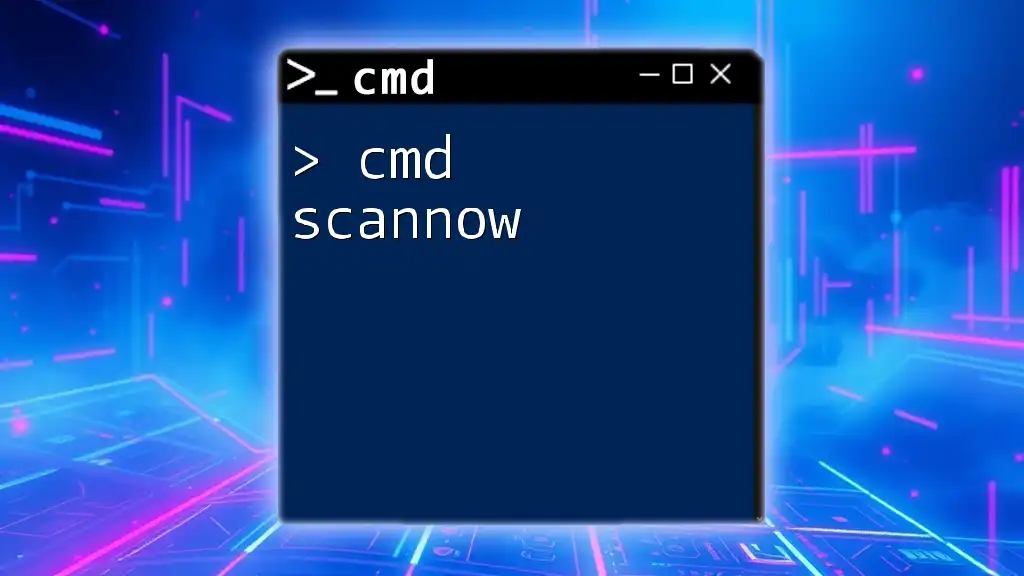
Deleting LDAP Entries
Using ldapdelete
When it’s necessary to remove an entry from the directory, the ldapdelete command is your option:
ldapdelete -x -D "cn=admin,dc=example,dc=com" -W "uid=username,ou=users,dc=example,dc=com"
In this command, you specify the DN of the user you wish to delete. Deleting entries is irreversible, so ensure that any deletions comply with organizational policy and that you have backups when necessary.
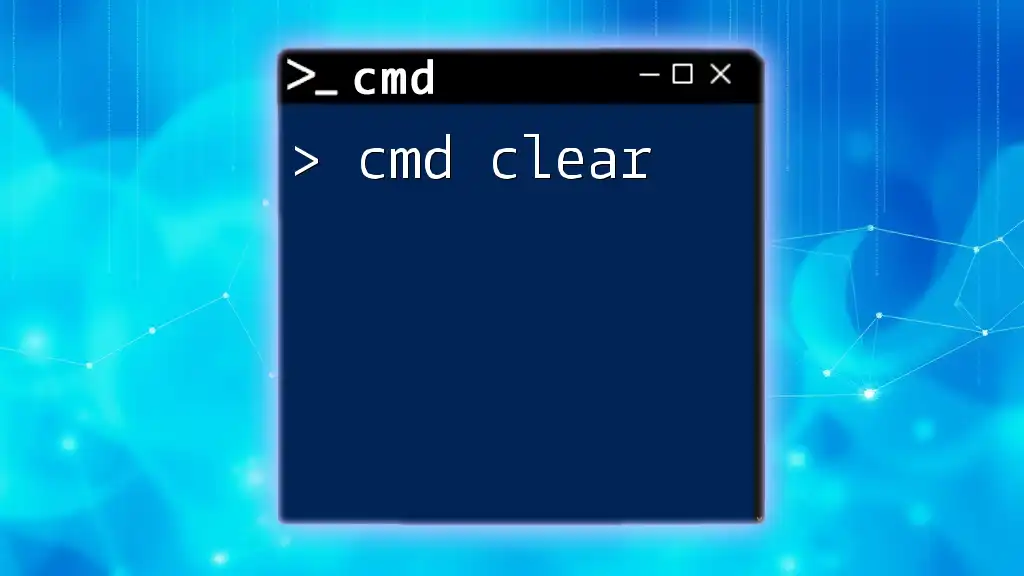
Handling Errors and Best Practices
Common Errors in CMD LDAP Commands
As with any command-line operation, users can encounter various error messages. Recognizing these messages is critical for troubleshooting. A few common issues include:
- ldap_bind: Invalid Credentials: Indicates that the provided bind DN or password is incorrect.
- No Such Object: Means that the specified DN does not exist in the directory.
Resolving these errors typically involves verifying the query parameters and ensuring that the user or object exists.
Best Practices for Using LDAP in CMD
To optimize your experience while working with cmd ldap commands, consider the following best practices:
- Secure Connections: Always use secure connections (LDAPS) when interacting with LDAP servers to protect data integrity.
- Regular Backups: Make sure to back up your directory data regularly in case of accidental deletions.
- Consistent Naming Conventions: Apply consistent naming conventions for users and groups to make future management easier.
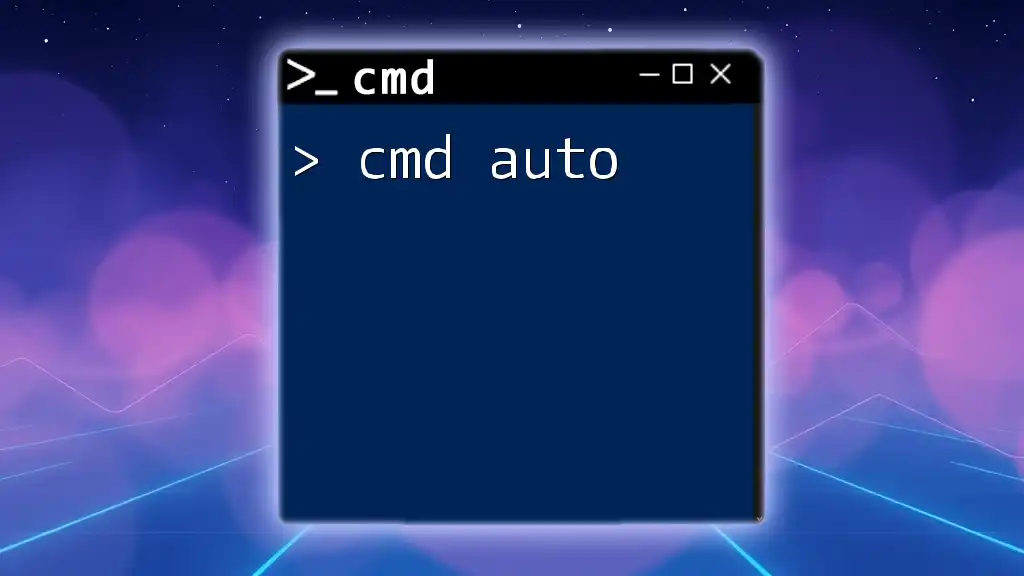
Use Cases and Real-World Applications
Business Scenarios Utilizing LDAP Commands
More organizations are leveraging LDAP commands in CMD to streamline user management. For example, automating the addition of user accounts for new hires can reduce manual effort and errors.
Case Studies
Several companies have reported improved efficiency through the implementation of LDAP command scripting. By automating user management processes, IT departments can allocate resources to other strategic activities rather than routine administrative tasks.

Conclusion
Using cmd ldap commands provides powerful tools for managing directory services effectively. From searching and adding entries to modifying or deleting them, CMD interfaces offer significant flexibility and efficiency for systems administrators. Regular practice and adherence to best security practices ensure that you maximize the capabilities of LDAP in your environment.
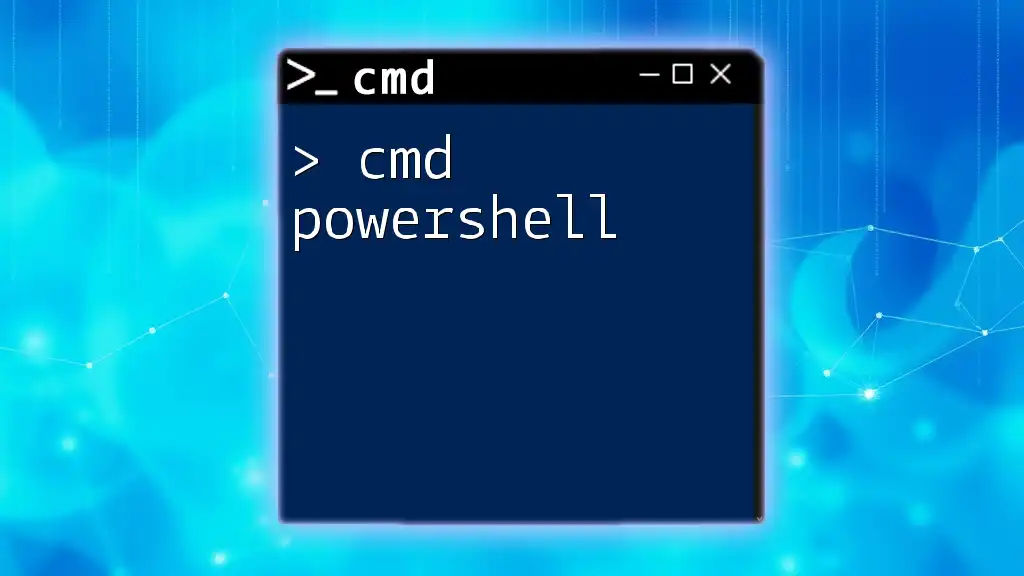
Additional Resources
For those interested in deepening their knowledge of LDAP and CMD usage, explore reputable websites, forums, and online courses dedicated to these topics.
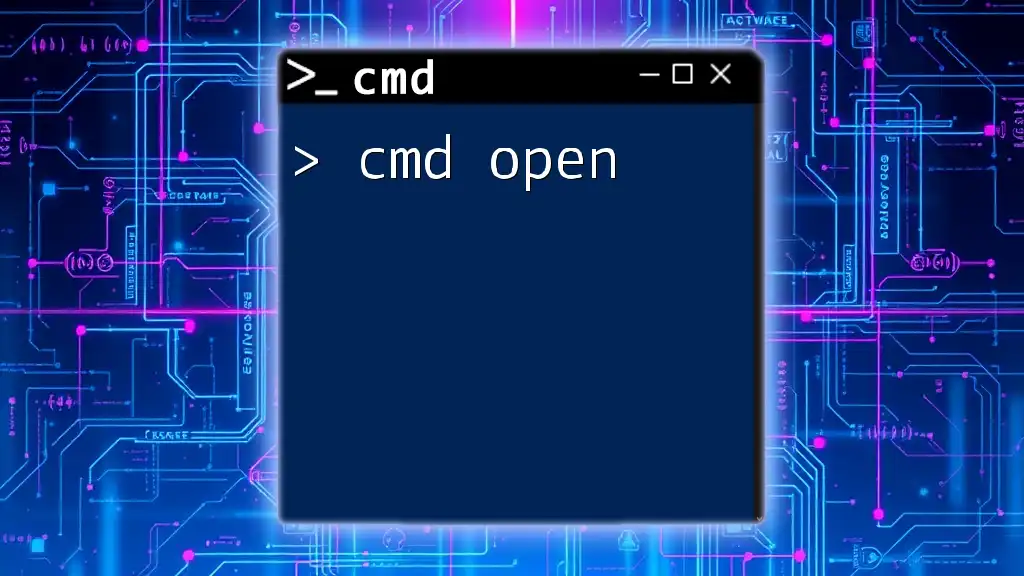
Frequently Asked Questions (FAQs)
It's natural for beginners to have questions as they embark on their journey with cmd ldap. Understanding common pitfalls, effective query structures, and best practices will significantly streamline this process and simplify LDAP interactions.