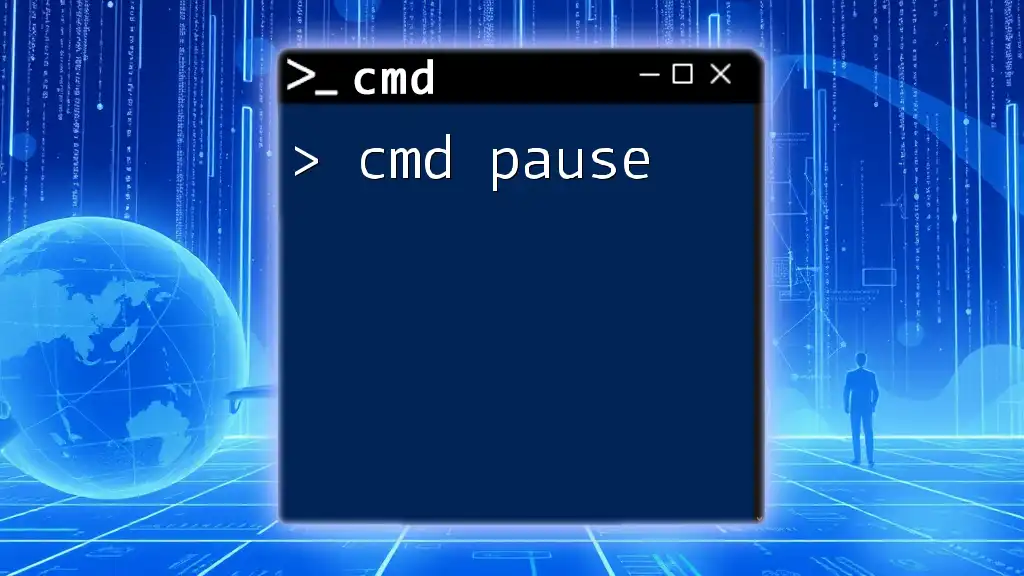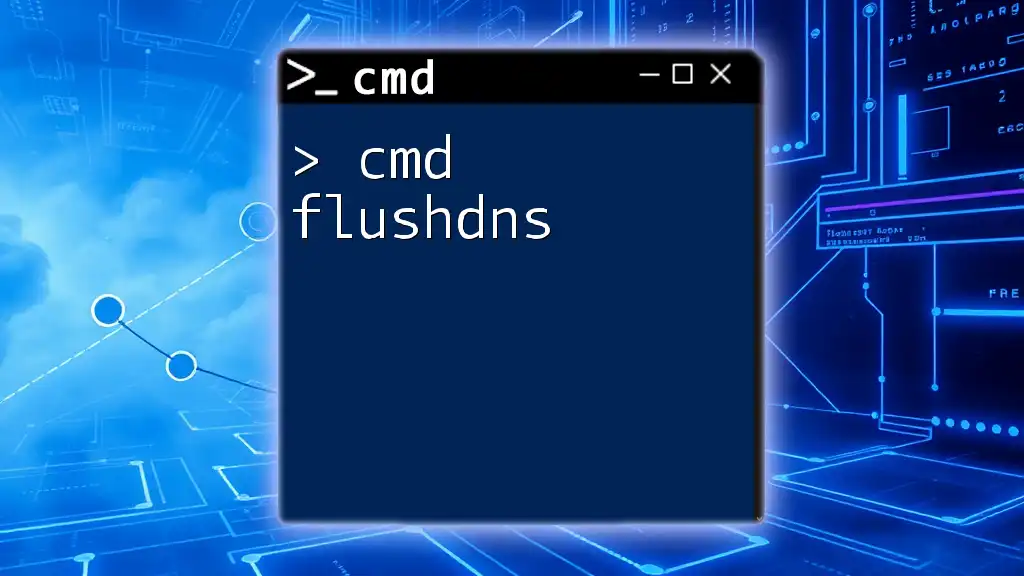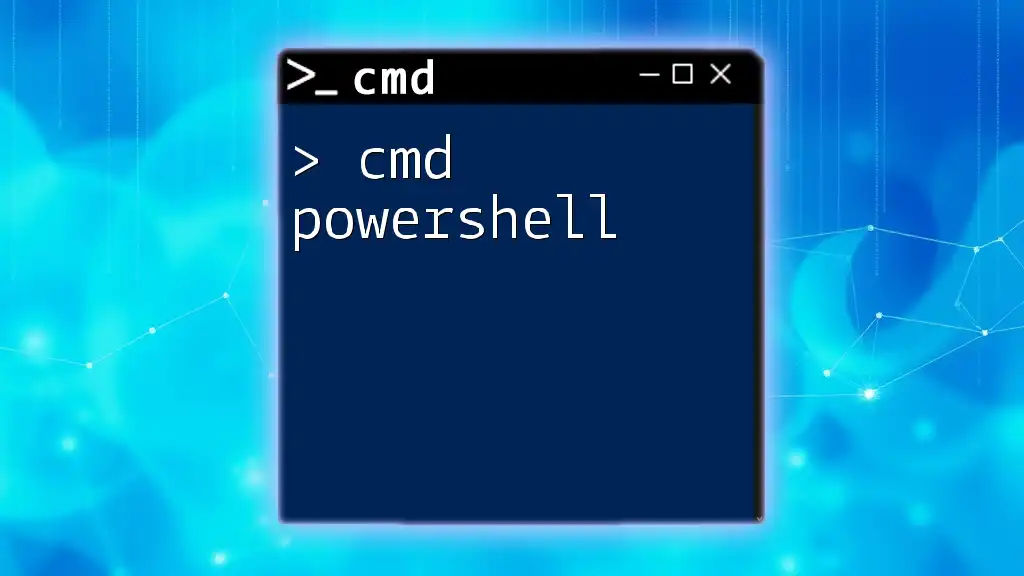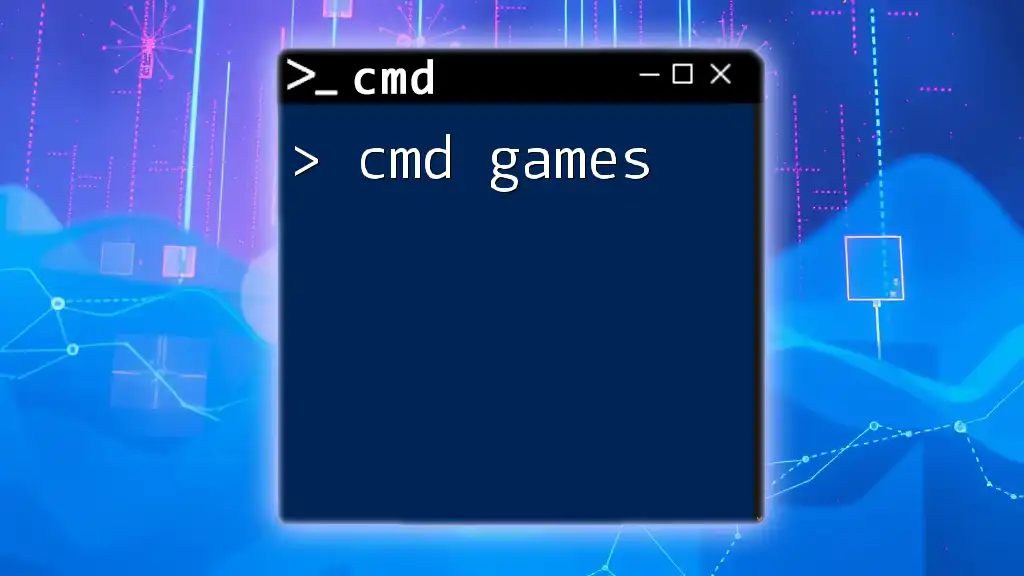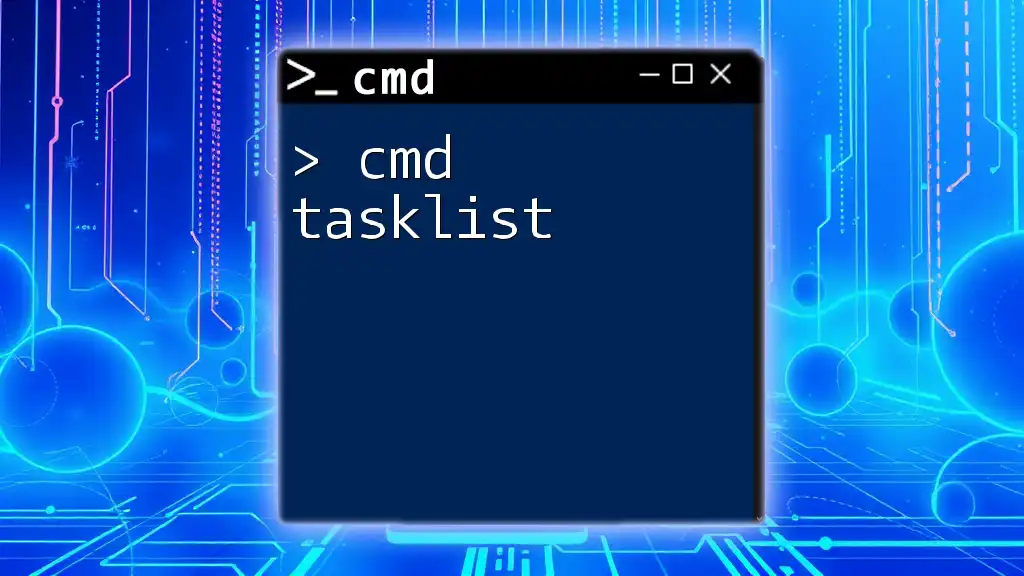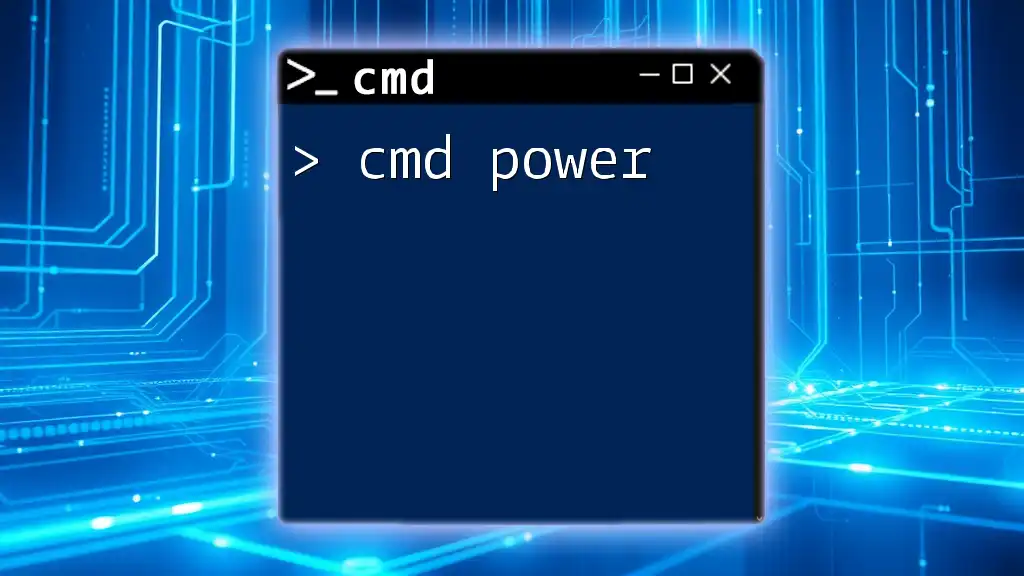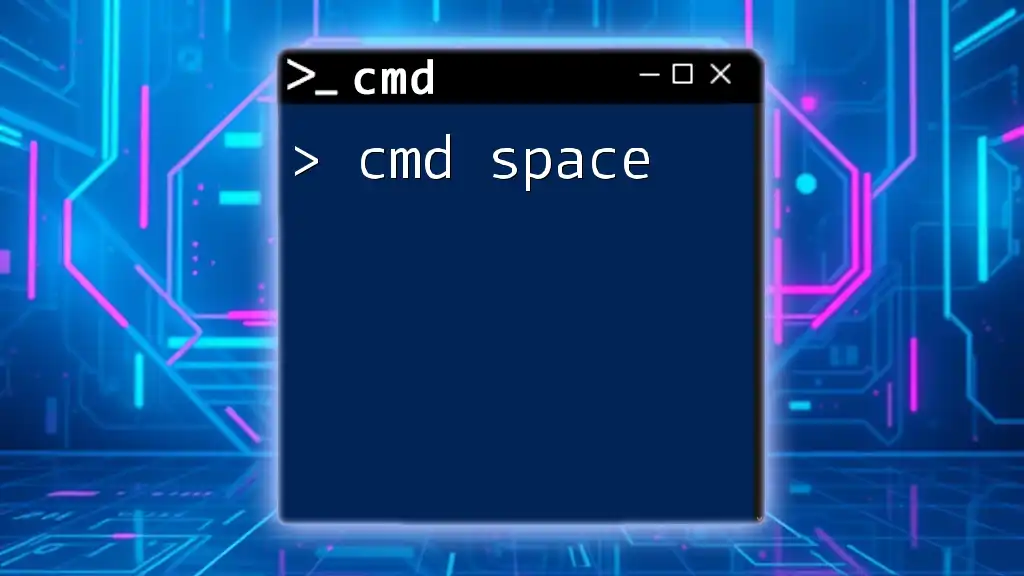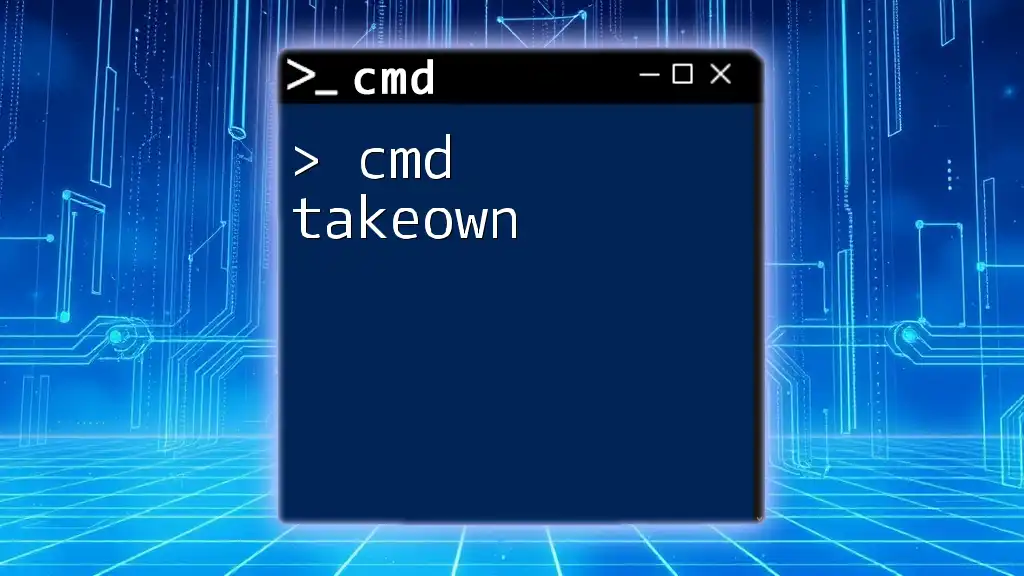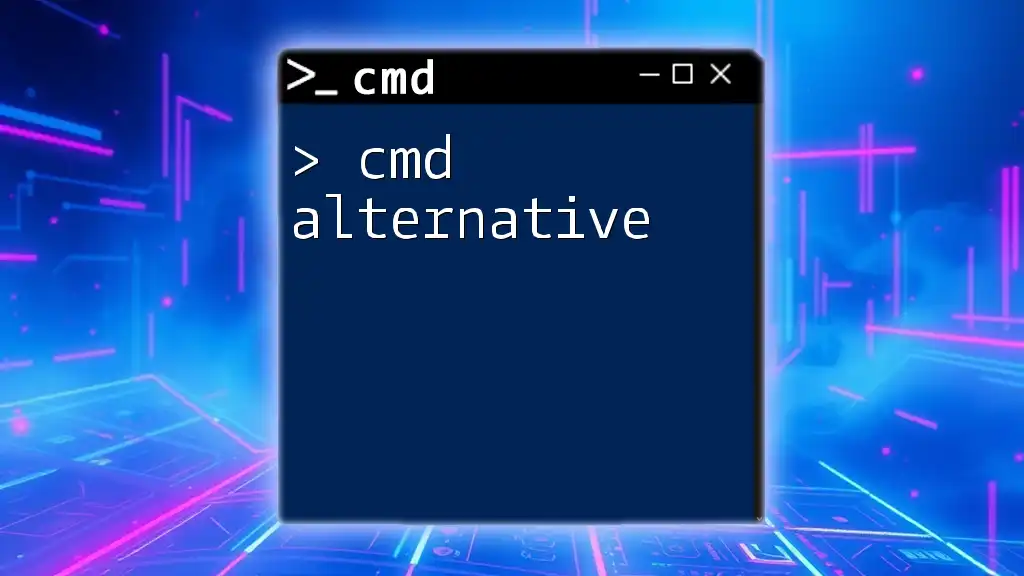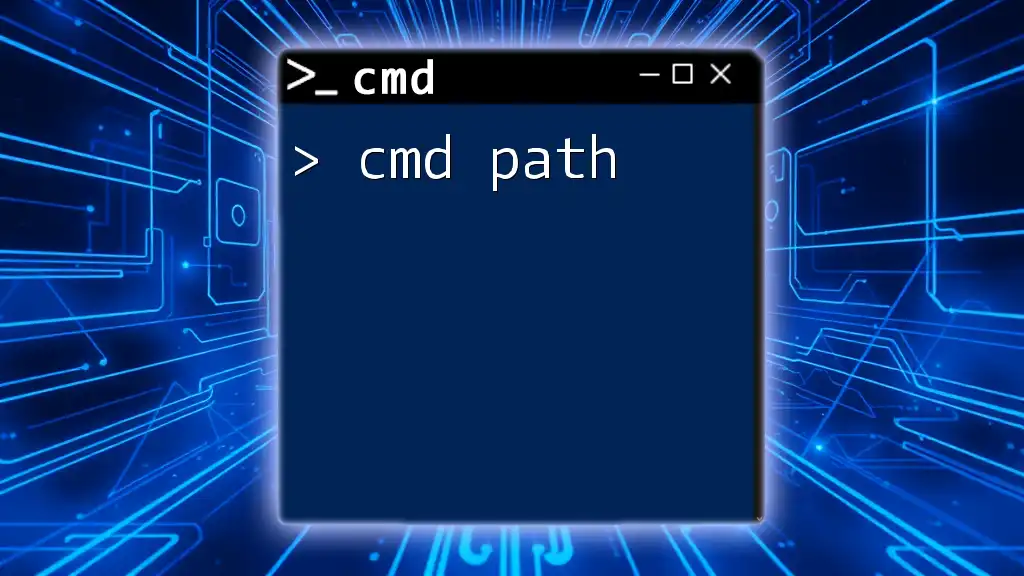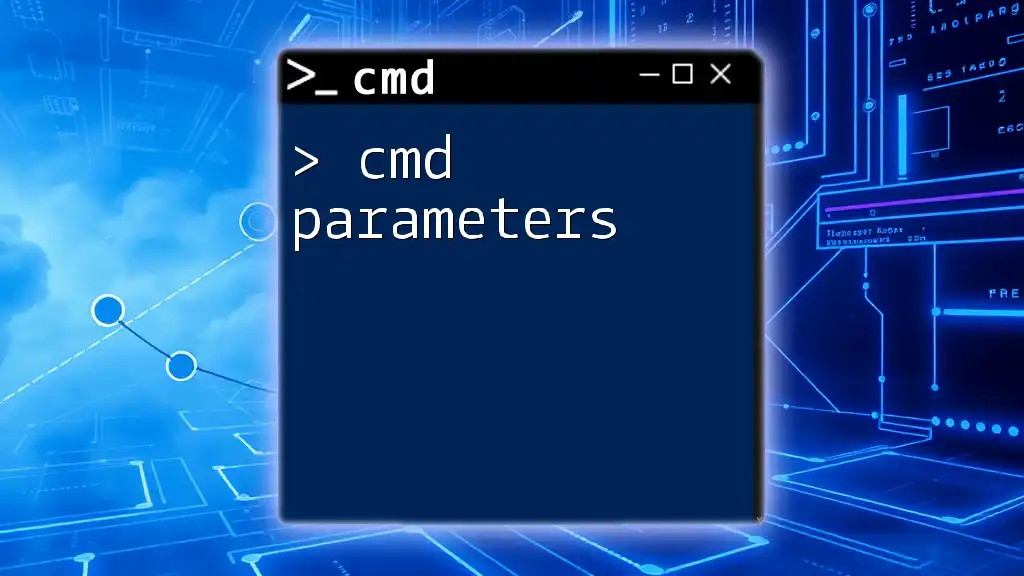The `pause` command in CMD is used to temporarily halt the execution of a batch file, prompting the user to press any key to continue.
@echo off
echo Hello, World!
pause
echo This will display after you press any key.
Understanding the CMD Pause Command
Syntax of the Pause Command
The `cmd pause` command is straightforward in its usage, featuring a simple syntax that requires no additional parameters. To implement this command in a batch file, you simply type:
pause
This single line halts the execution of the script until the user takes action. It prompts the user with a message, "Press any key to continue...,” indicating that they must interact with the console to proceed.
Functionality of CMD Pause
CMD pause serves as a mechanism to temporarily suspend command execution in a batch script. This command is essential when you want to give the user a chance to read output messages or when you need to wait for human input before continuing. It allows for better handling of scripts especially when they run a series of commands that may produce multiple outputs.
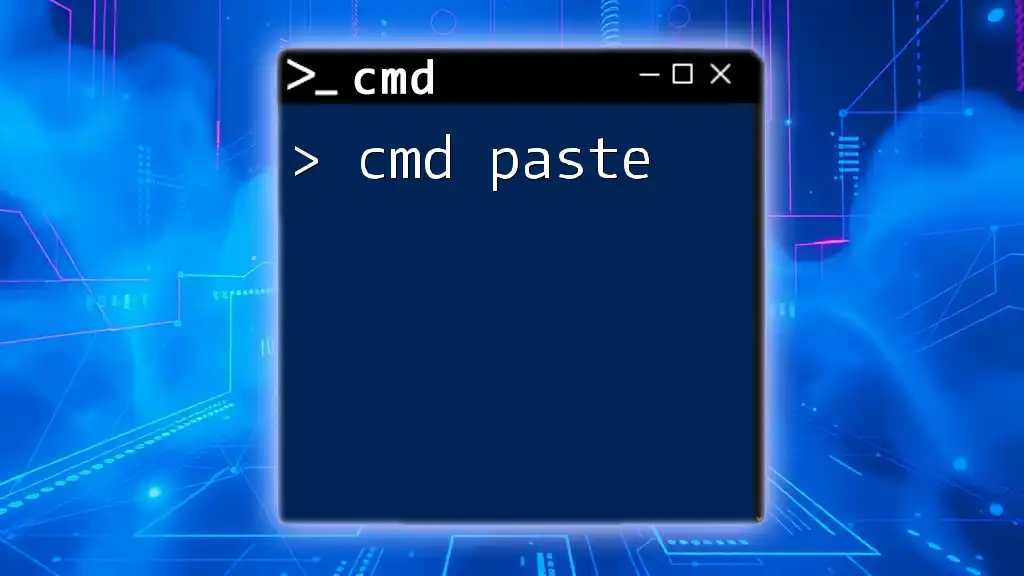
Using CMD Pause in Batch Files
Creating a Simple Batch File with Pause
Creating a batch file that utilizes the `pause` command is an excellent way to get started with scripting. To do this, you can easily follow these steps:
- Open Notepad or your preferred text editor.
- Write a simple script incorporating the `pause` command, like this:
@echo off
echo Hello, World!
pause
echo You pressed a key!
In this example, the first line disables the command echoing (showing the commands being executed) to produce cleaner output. The script prints "Hello, World!" to the console, then pauses. When the user presses a key, it continues to print "You pressed a key!"
Running the Batch File
After saving your script with a `.bat` extension, you can execute it by double-clicking the file. This will open a command prompt and run the instructions held within your script. The `pause` command will allow you time to notice the messages displayed on the screen before proceeding.
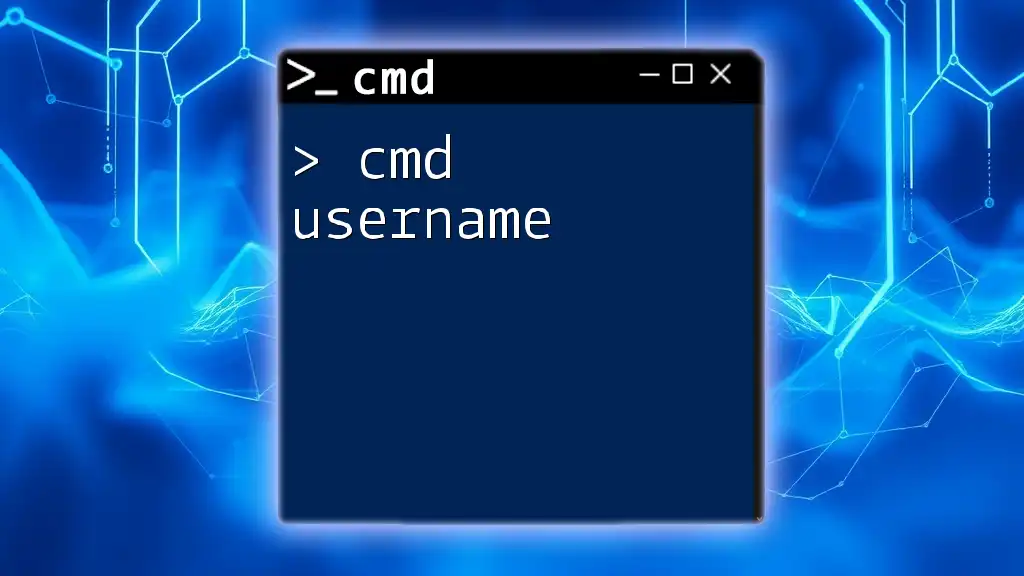
Real-world Scenarios for CMD Pause
Debugging Batch Scripts
In the realm of batch scripting, debugging often requires stopping to observe what outputs are generated at various stages. Employing the `cmd pause` command can be invaluable here. For instance, during testing, you might want to pause after a series of commands to check for any errors or unexpected outputs displayed in the terminal. By integrating `pause`, it makes it easier to troubleshoot by allowing you to read everything before the script continues.
User Confirmation
Another practical application of `cmd pause` is to create a prompt for user confirmation before proceeding with critical actions. By embedding this command in a script, you can ensure that users are making conscious decisions.
For example:
@echo off
echo Do you want to continue? (Y/N)
set /p confirm=
if /i "%confirm%"=="y" pause
In this script, the user is asked whether to continue. If they respond with "Y" (case insensitive), the script will pause, allowing them to read any subsequent messages before execution proceeds.
Delaying Execution in Larger Scripts
In more complex scripts, `cmd pause` can be strategically placed at different points to manage the execution flow effectively. This approach can reduce confusion and give the user time to absorb the output of one command before the next one executes. Especially when scripts involve multiple commands that can produce a lot of information, using multiple pauses can greatly improve user experience.
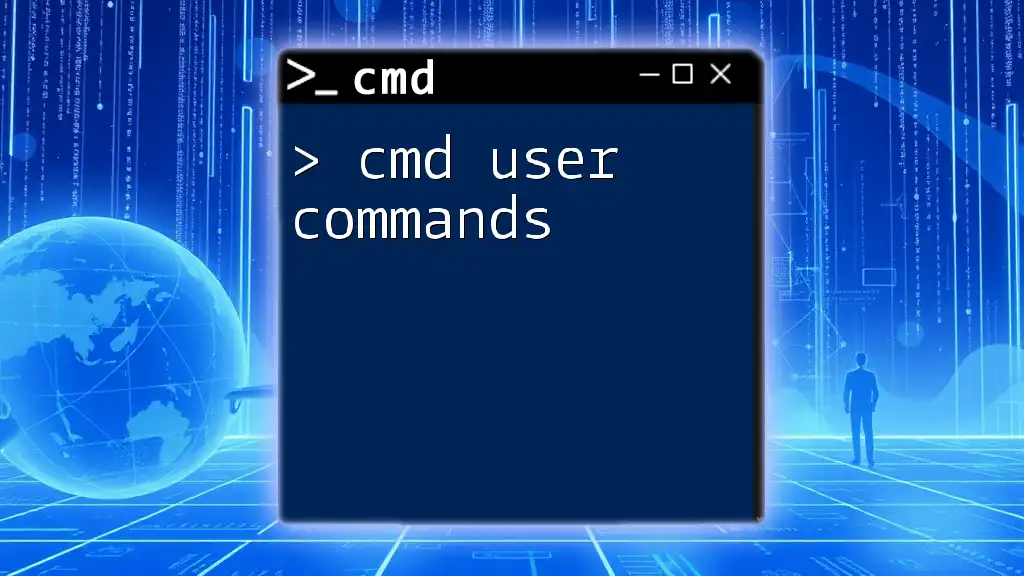
Best Practices for Using CMD Pause
When to Use Pause?
While the `cmd pause` command is a helpful tool, it is essential to use it judiciously. Use it when you anticipate that a user might need time to read important information or when the next steps in the script require confirmation. However, be cautious not to overuse it as frequent pauses can hinder the script's efficiency and user experience. Understanding when it is necessary can be crucial to creating effective scripts.
Alternatives to CMD Pause
Sometimes, you may prefer an alternative that serves a similar purpose. Timeout is a command that can allow for a specific delay before the script continues. Here’s how you can utilize it:
timeout /t 10
This command pauses the script for 10 seconds before proceeding, avoiding the need for manual user interaction. This can be particularly helpful in scenarios where timing is essential, or when waiting for processes to complete without needing constant interaction.
Enhancements and Custom Messages
Enhancing the user experience with custom messages is an effective way to maintain context with the `cmd pause` command. By default, the pause command shows the standard message, but you can modify your script to customize what users see.
For example:
@echo off
echo Process completed. Press any key to exit.
pause >nul
In this script, we provide a specific message indicating the result of the process, coupled with `>nul` to suppress the default "Press any key to continue..." message. This can streamline the output and focus the user’s attention on your custom message.
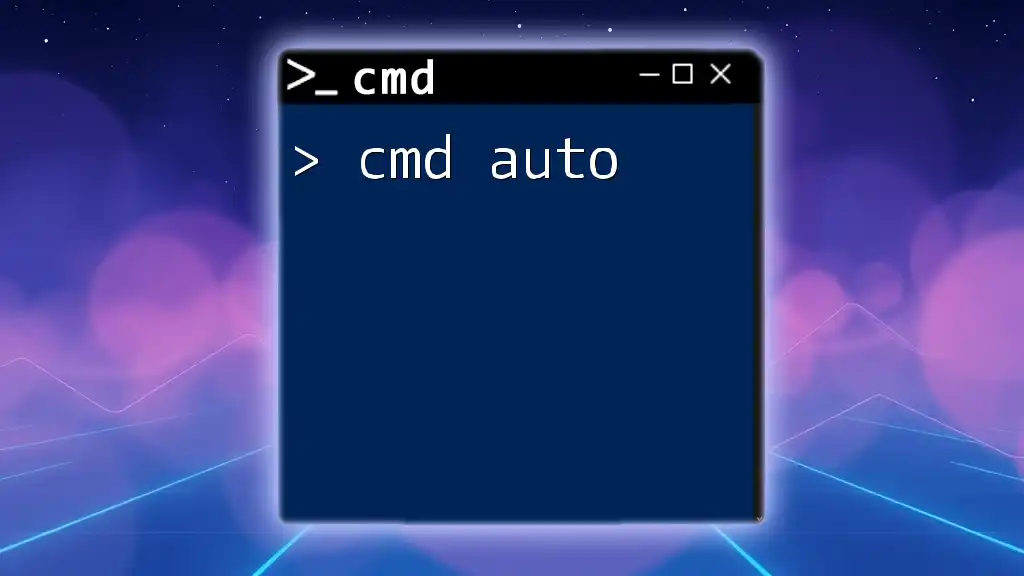
Conclusion
In summary, the cmd pause command is a versatile tool in the Command Prompt arsenal. It provides a necessary pause for user interaction, enhances debugging processes, and establishes control in batch scripts. By understanding its functionality and best practices, you can elevate your scripting skills and provide clarity and efficiency to your command-line projects.
Encourage yourself to experiment with the various applications of `cmd pause` within your scripts. The more you practice and incorporate these commands, the more proficient you will become in tapping into the power of Command Prompt. For those eager to delve deeper, further resources and advanced cmd commands await your exploration.