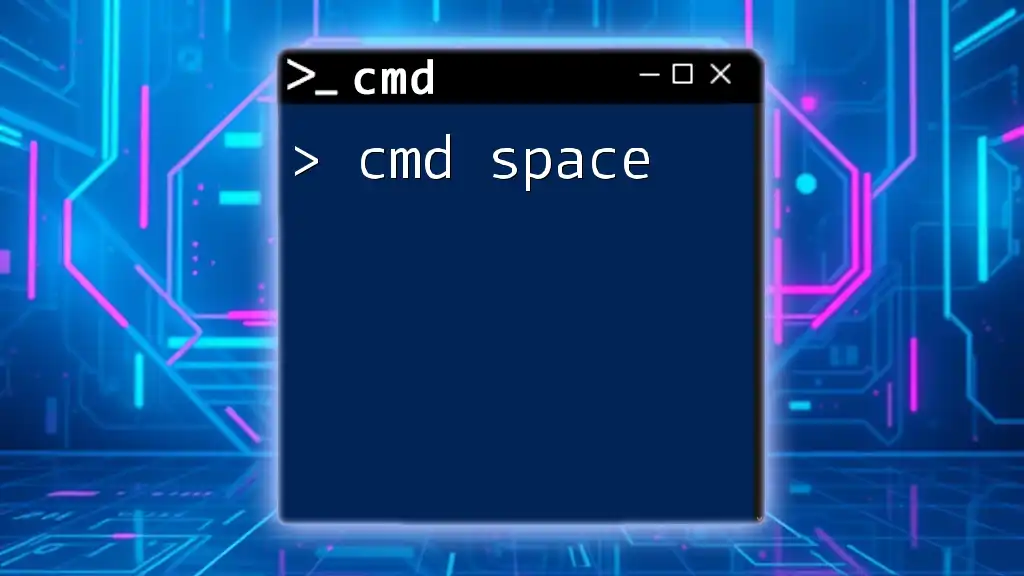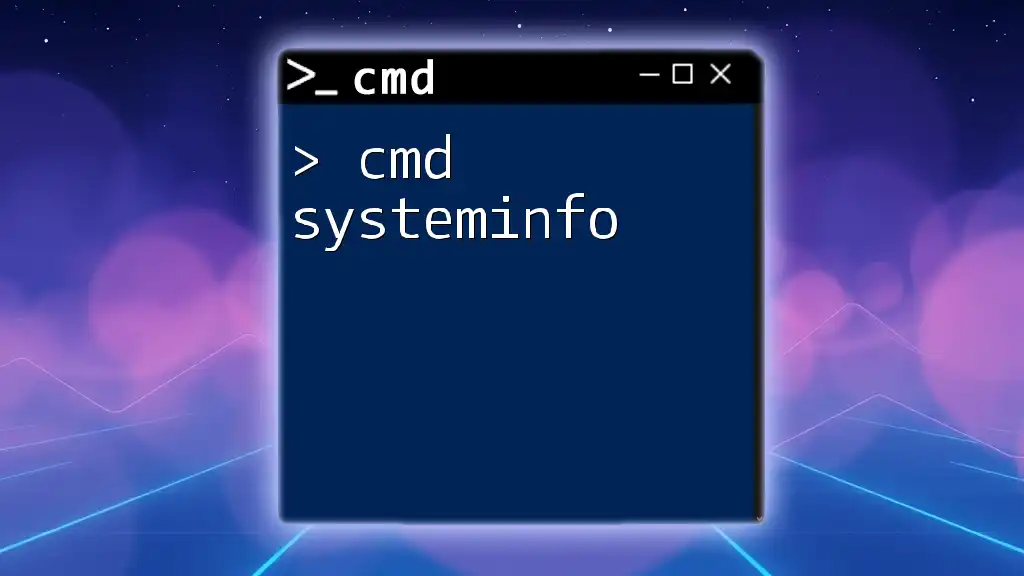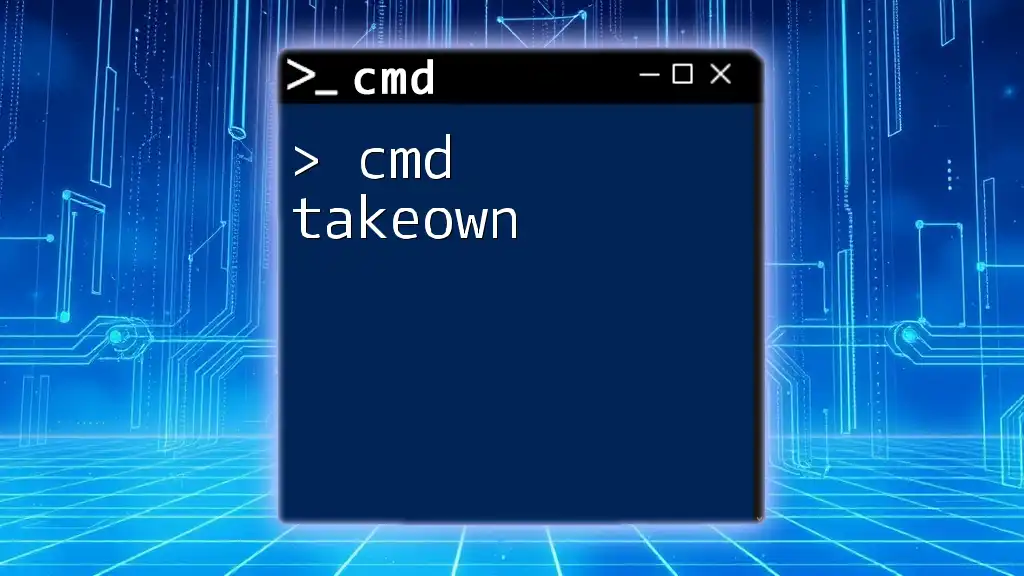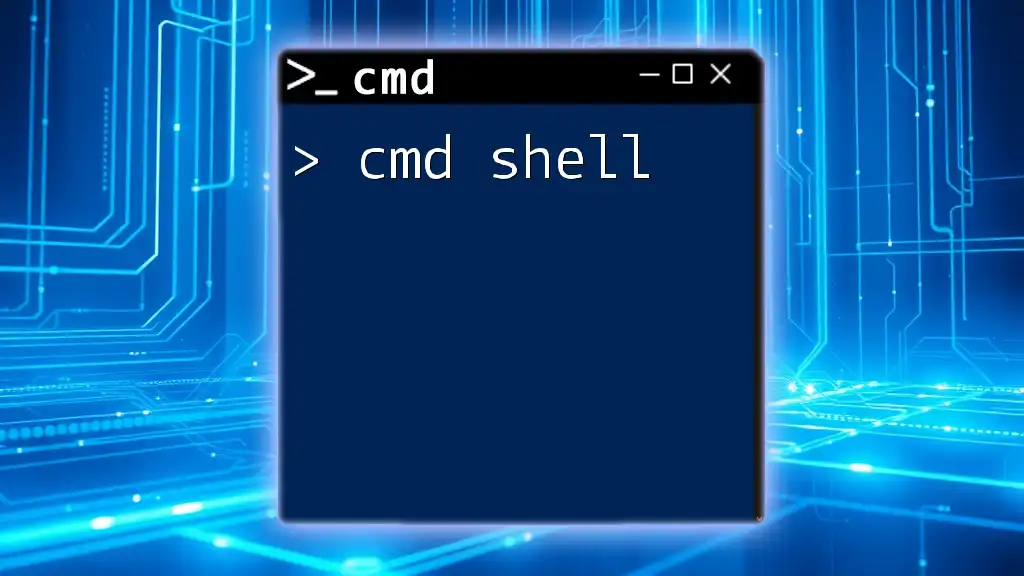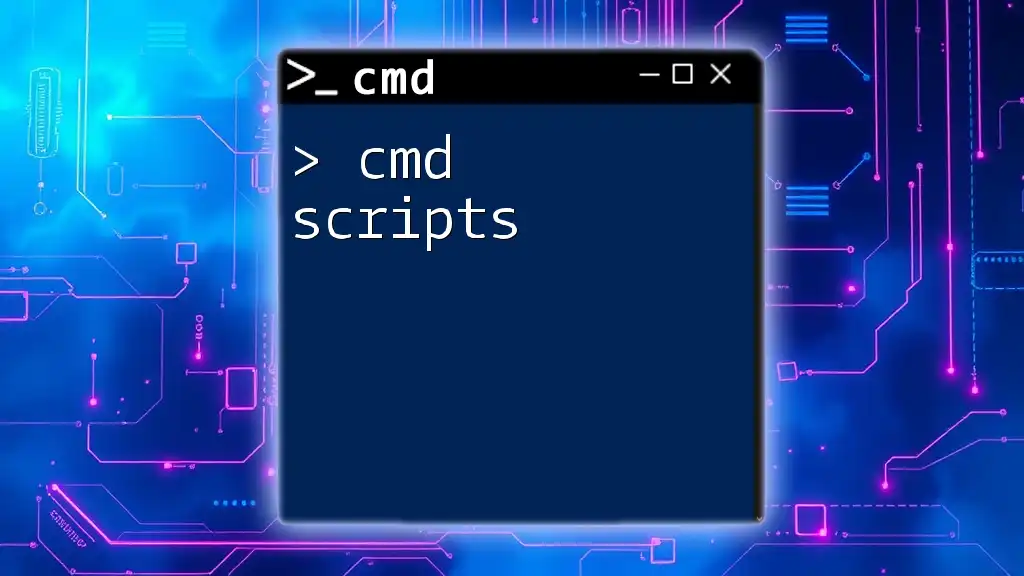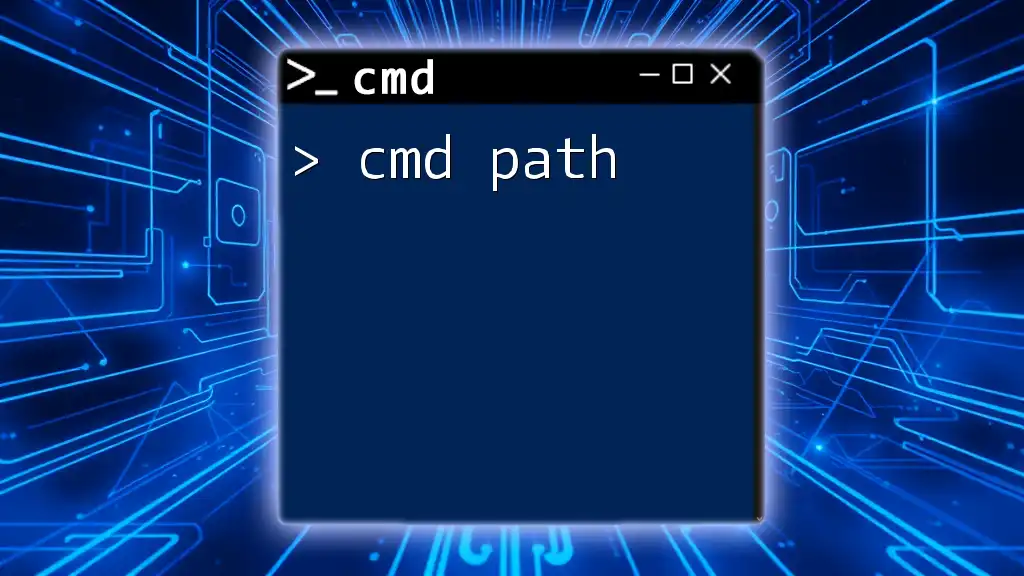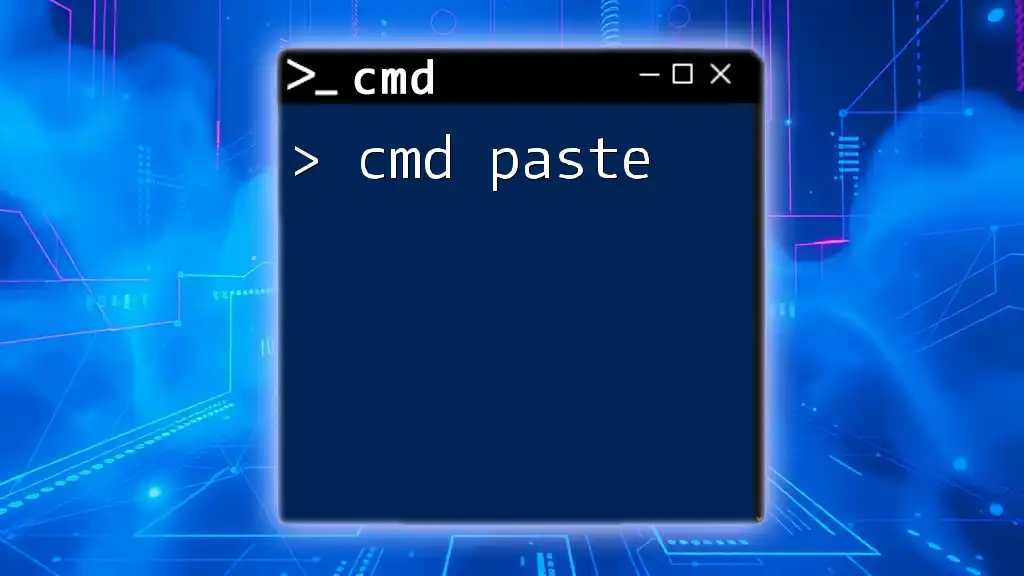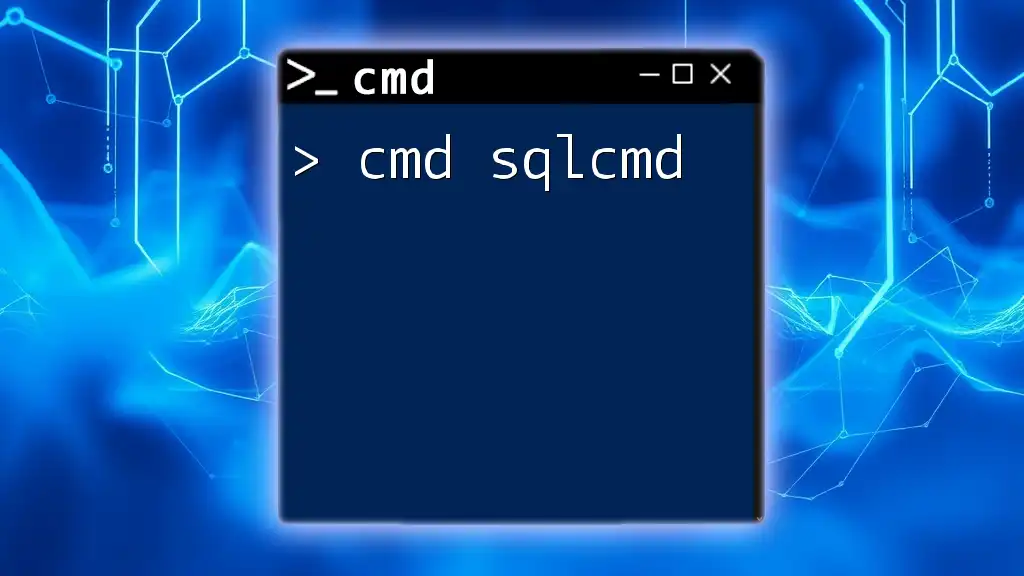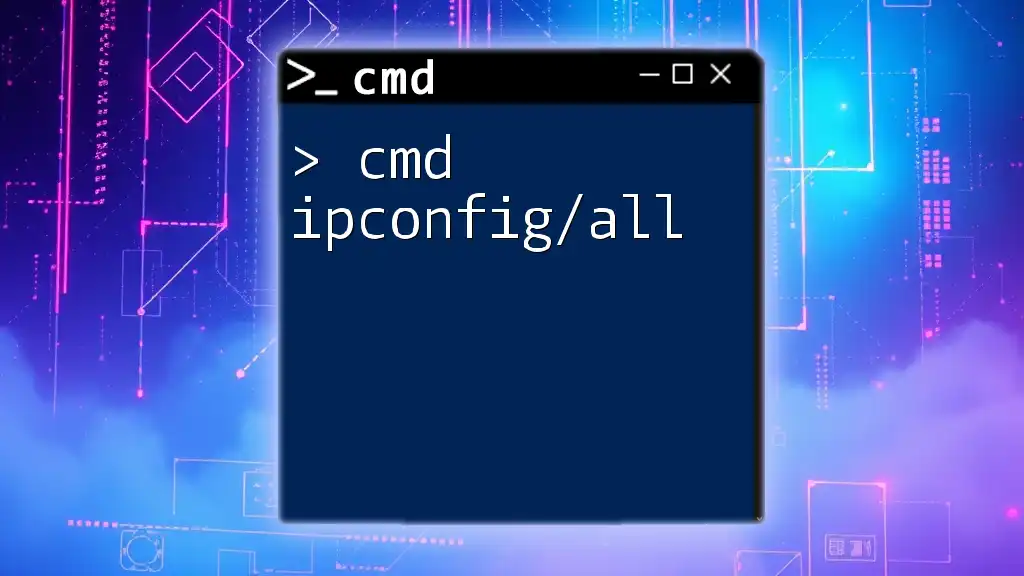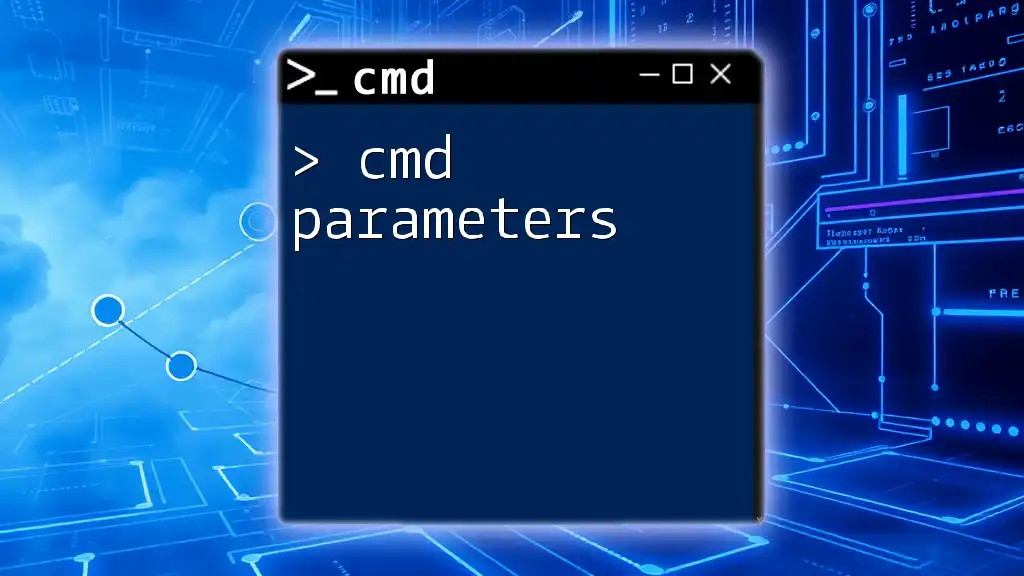The "cmd space" refers to executing commands in the Command Prompt environment by navigating and managing files, folders, and system tasks using concise syntax.
Here’s an example of a command used to change the directory:
cd C:\Users\YourUsername\Documents
What is CMD Space?
CMD space refers to the management of spaces within commands in the Command Prompt (CMD) on Windows. Understanding how to effectively use spaces is crucial for executing commands correctly. Spaces can affect how CMD interprets commands, especially when dealing with file and folder names that contain spaces.
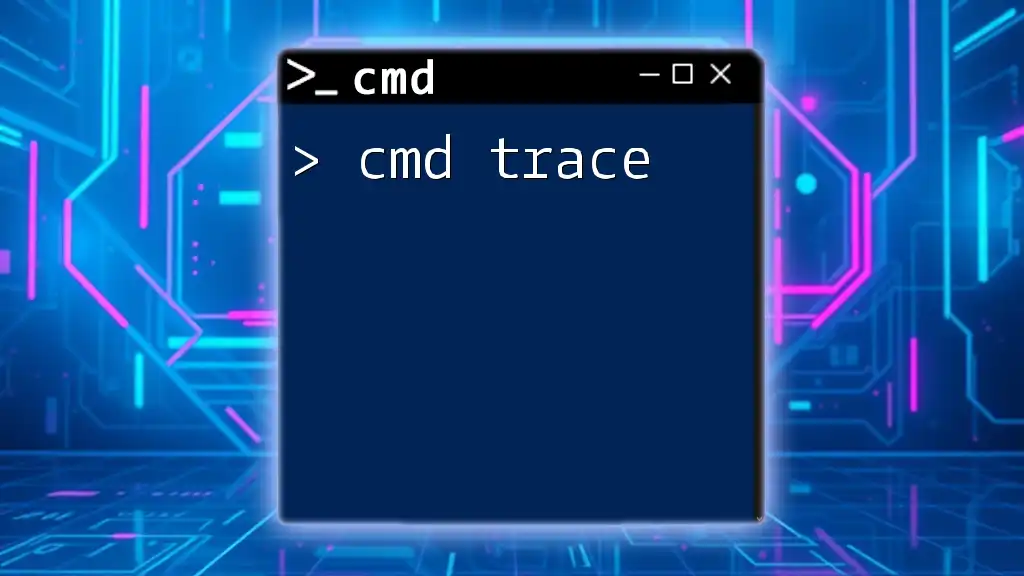
Understanding Spaces in CMD
Types of Spaces
In CMD, two types of spaces are particularly relevant:
- Regular Spaces: These are the common spaces used between words in commands. They are essential for separating command arguments.
- Special Spaces: These occur in file and directory names, which may include spaces. Understanding how these spaces are interpreted is key to successful command execution.
For example, if you try to navigate to a folder named "My Documents" without properly handling the space, CMD will search for a folder named "My," resulting in an error.
How CMD Interprets Spaces
CMD processes commands based on standard syntax rules that regard spaces as delimiters. This means it divides arguments using spaces unless told otherwise.
For example, if you want to list the contents of "C:\Program Files", you need to handle the space correctly:
dir "C:\Program Files"
Here, quotation marks are used to signify that the entirety of the string, including spaces, is a single argument. Without quotations, CMD would consider "C:\Program" and "Files" as separate entities.
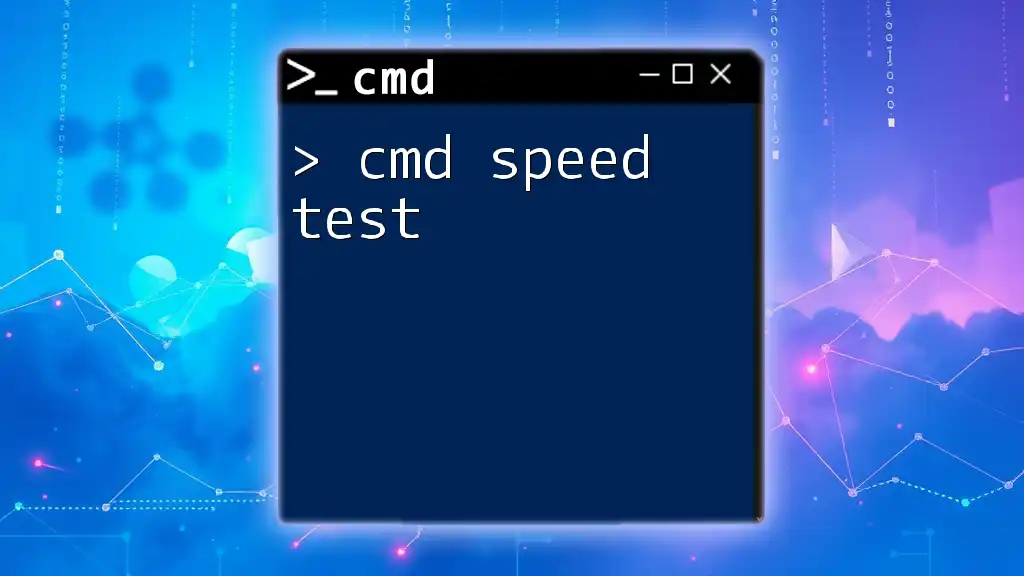
The Role of Quotation Marks
Using Quotation Marks to Manage Spaces
Quotation marks are a powerful tool when working with CMD. They signal to the interpreter that the enclosed text should be treated as one single argument, regardless of spaces.
When copying files or folders with spaces in their names, always encapsulate the path in quotation marks. For instance:
copy "C:\My Documents\File.txt" "D:\Backup\"
In this command, if “My Documents” were not enclosed in quotes, CMD would misunderstand the command and attempt to copy only "File.txt" to "D:\Backup\" without properly recognizing the full path.
Avoiding Common Errors with Spaces
Many users encounter common pitfalls when dealing with spaces:
-
Forget to Use Quotes: Leaving out quotation marks can lead to erroneous path interpretations. Always remember to encapsulate paths with spaces.
-
Mismatched Quotes: Using single quotes instead of double quotes may lead to errors; CMD only recognizes double quotes for this purpose.
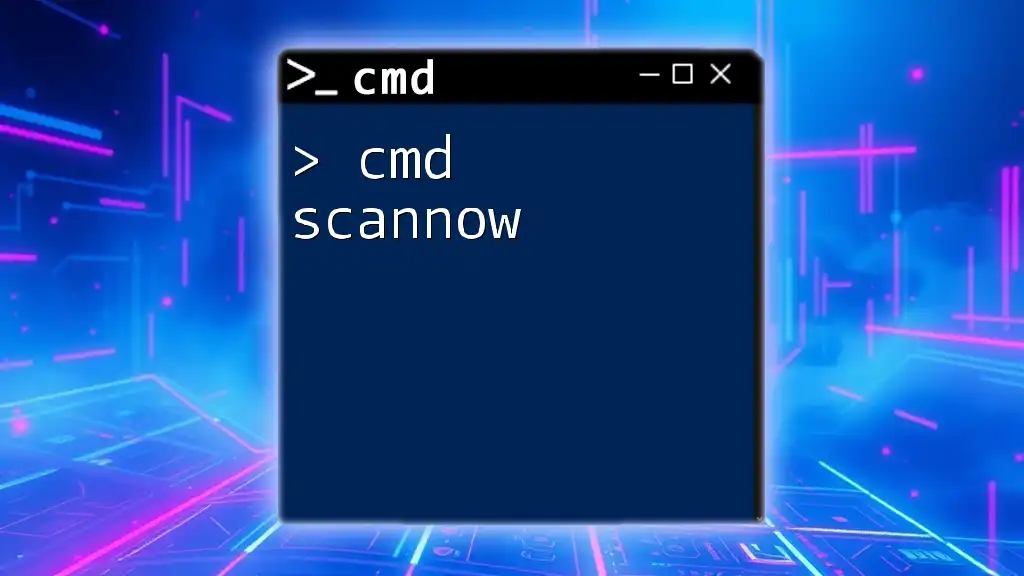
Navigating Directories with Spaces
Accessing Directories with Spaces
When navigating directories through CMD, spaces can make it tricky. To change the directory to “C:\Users\John Doe\Documents”, for example, you would use:
cd "C:\Users\John Doe\Documents"
Using quotes allows CMD to accurately locate the directory, treating the entire string as a single unit. This simple method can save a lot of time and frustration when navigating your file system.
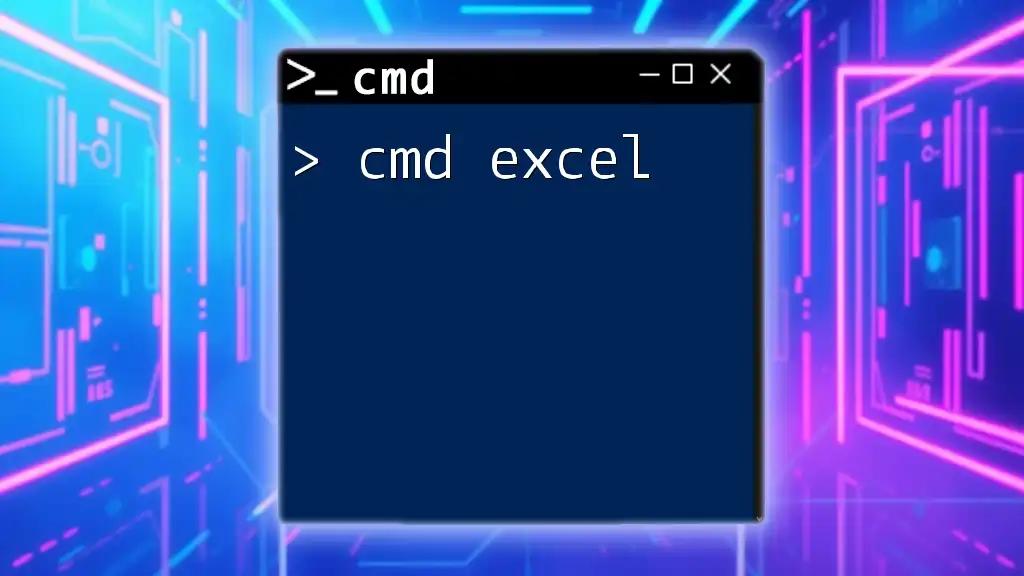
Working with Files that Have Spaces in Names
Basic File Operations
Spaces can also appear in file names, which impacts command execution. Here are some essential file operations to consider:
Copying Files
If you want to copy an image file named “Family Photo.jpg” located in a folder with spaces, the command would be:
xcopy "C:\My Pictures\Family Photo.jpg" "D:\Backup"
Moving Files
Moving a file also requires careful attention to spaces. For example:
move "C:\My Documents\Important File.txt" "C:\Users\Public"
This command successfully moves your specified file while correctly interpreting the path containing spaces.
Deleting Files
Even for deleting files, spaces must be managed. To delete a song titled “My Favorite Song.mp3”, you would use:
del "C:\My Music\My Favorite Song.mp3"
Each of these commands illustrates the crucial role of quotation marks and proper spelling when using CMD with spaces.
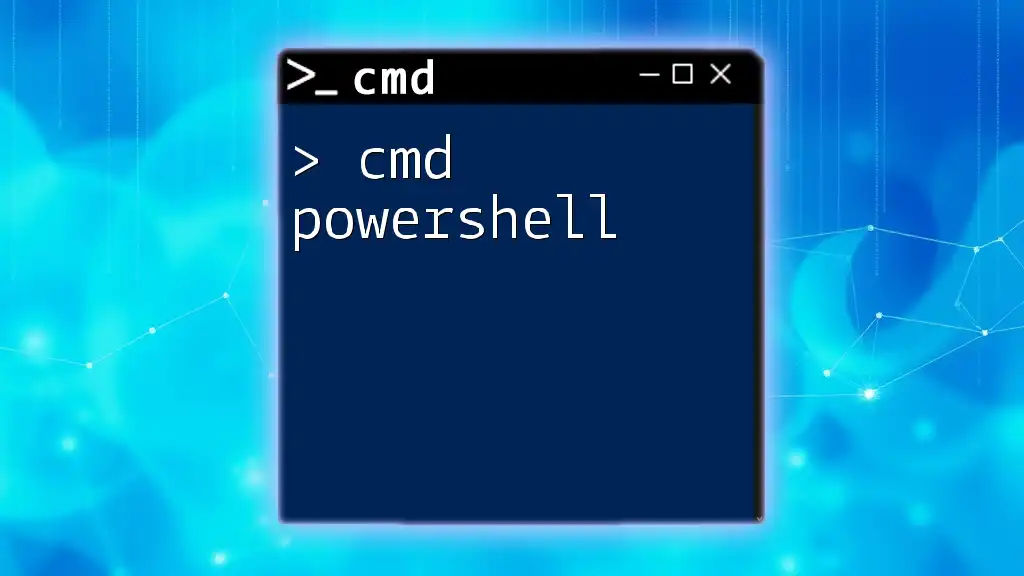
CMD Space in Batch Scripting
Using Spaces in Batch Files
Batch files often come across challenges related to spaces. When writing scripts, spaces can lead to failed execution if not handled properly.
Consider a simple batch script:
@echo off
set source="C:\My Folder with Spaces\"
set destination="D:\My Backup\"
xcopy %source% %destination% /E
In this script, the paths containing spaces are encased in quotation marks, allowing the script to run successfully without errors.
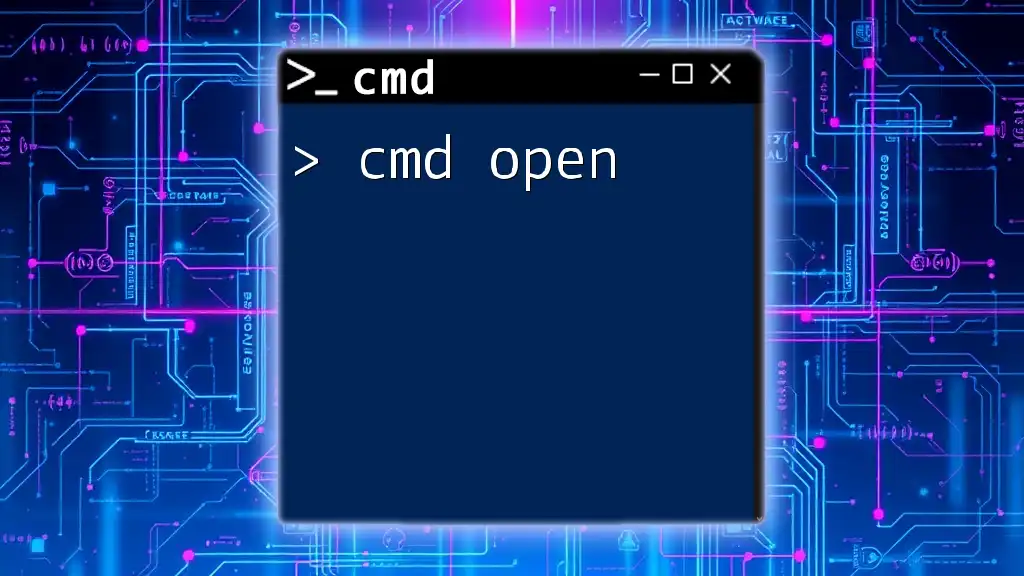
Best Practices for Handling Spaces in CMD
General Tips
-
Always Encase Paths in Quotes: Whenever you reference paths with spaces, ensure they are encompassed in double quotes.
-
Use Correct Syntax: Familiarize yourself with command syntax to anticipate how spaces will affect command execution.
Utilities and Tools
Consider using text editors or integrated development environments (IDEs) that provide syntax highlighting or error detection to minimize issues related to spaces in CMD.
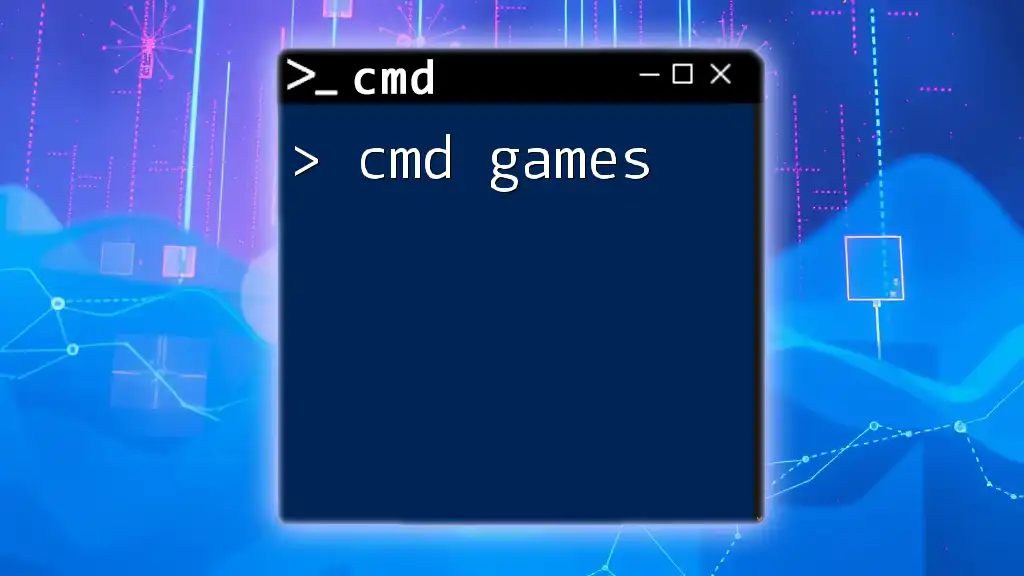
Troubleshooting CMD Commands with Spaces
Common Issues and Solutions
Working with CMD commands that involve spaces can lead to specific errors. Here are some challenges you might encounter:
- File Not Found: This often arises from improperly quoted paths. Double-check your quotes and syntax.
- Access Denied: Permissions might not take into account the space in the file path. Ensure proper access rights to the specified directory.
Effective Error Messages
If CMD displays an error, pay close attention to its output. CMD's clarity on what went wrong can offer insights and help diagnose the issue efficiently.
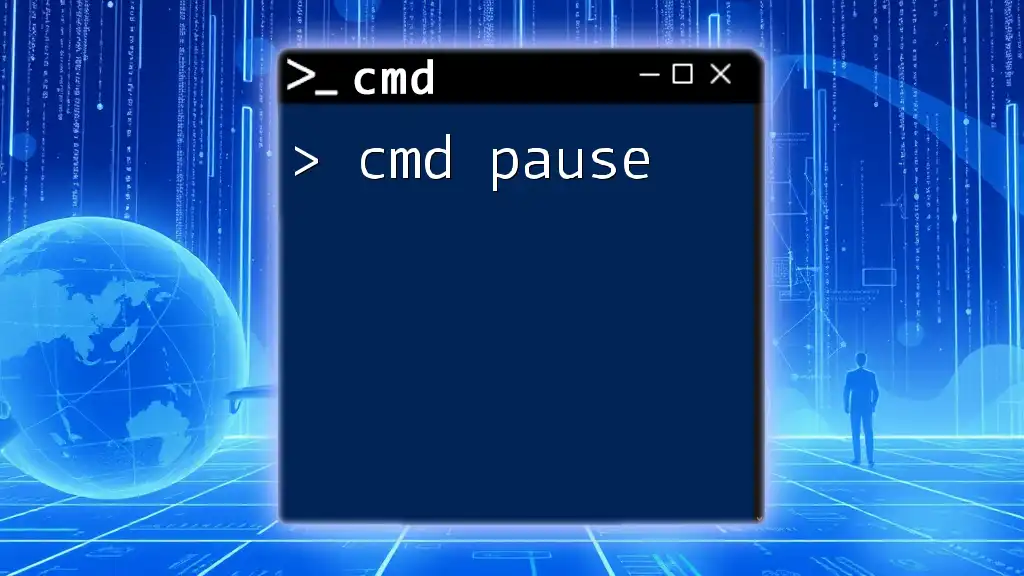
Conclusion
In summary, understanding how to properly use cmd space is essential for any Windows user interacting with the Command Prompt. Mastering spaces, particularly with the help of quotation marks, will enhance your command execution efficiency and minimize errors significantly.
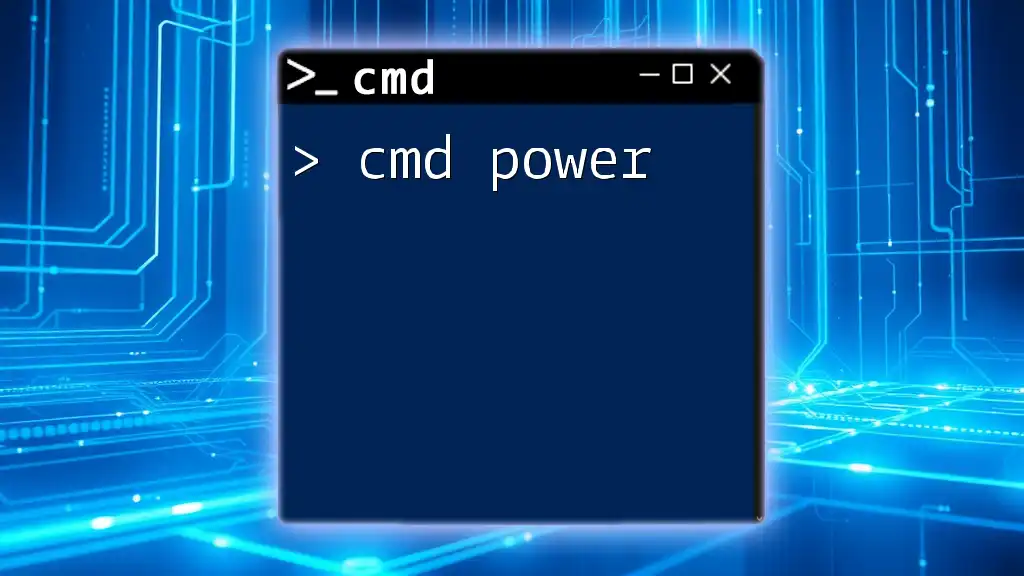
Call to Action
If you're eager to elevate your CMD skills further, join our community today for more resources, advanced commands, and tips on mastering the Command Prompt!