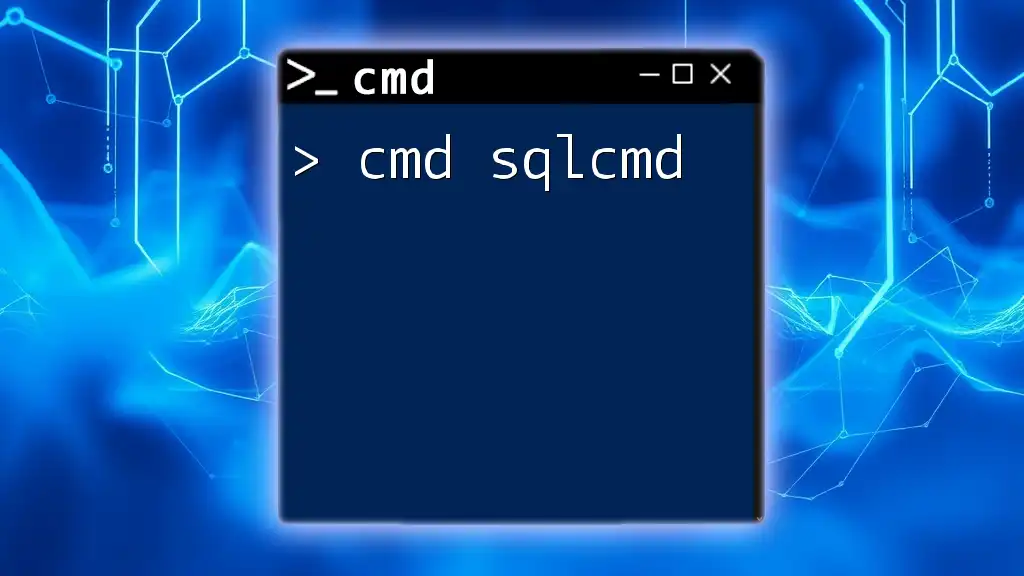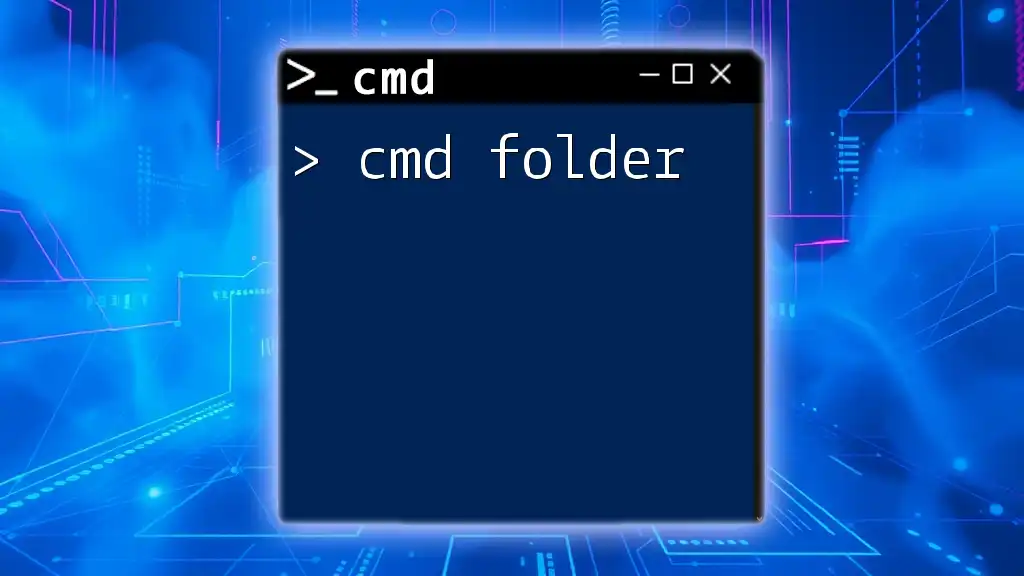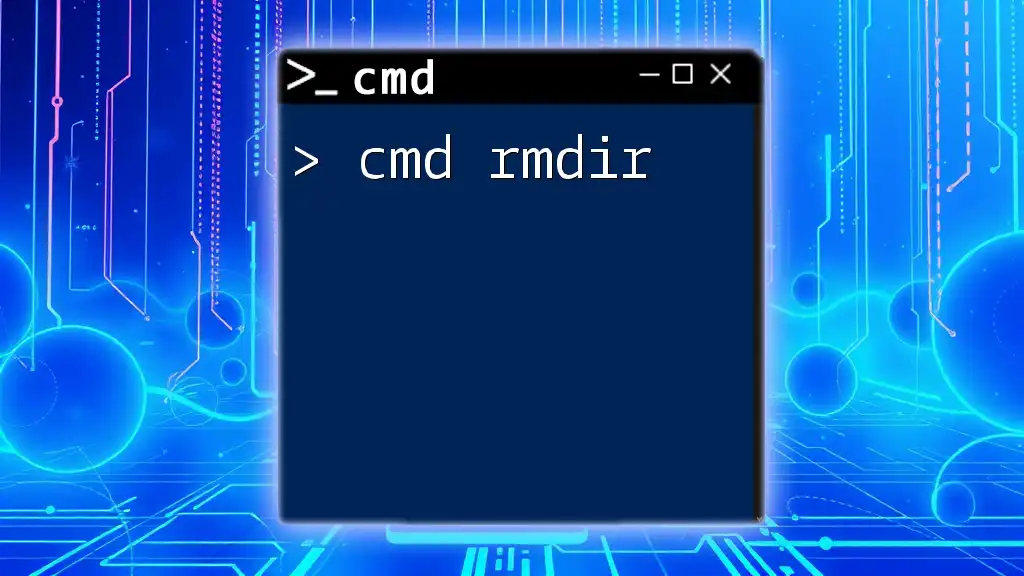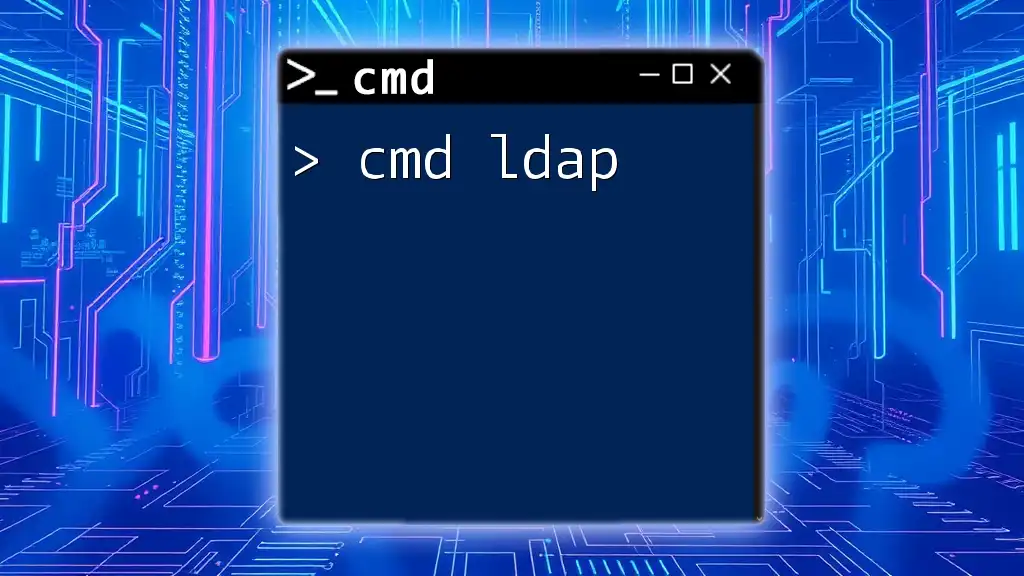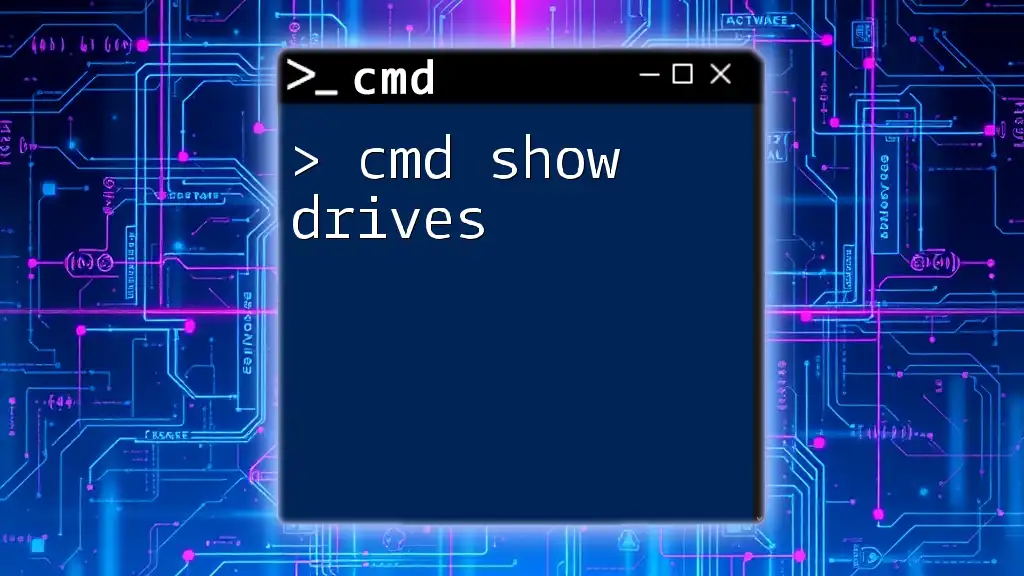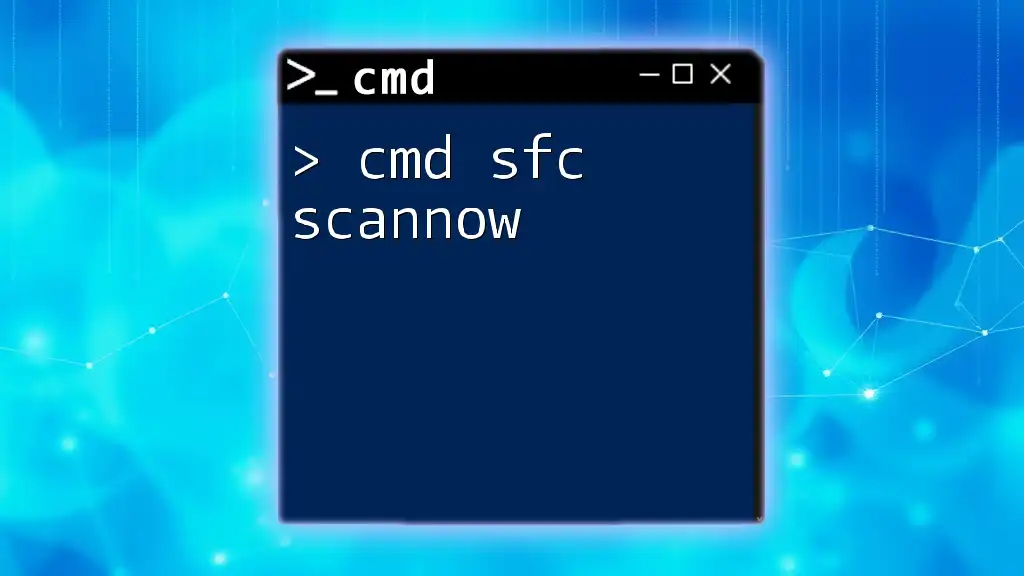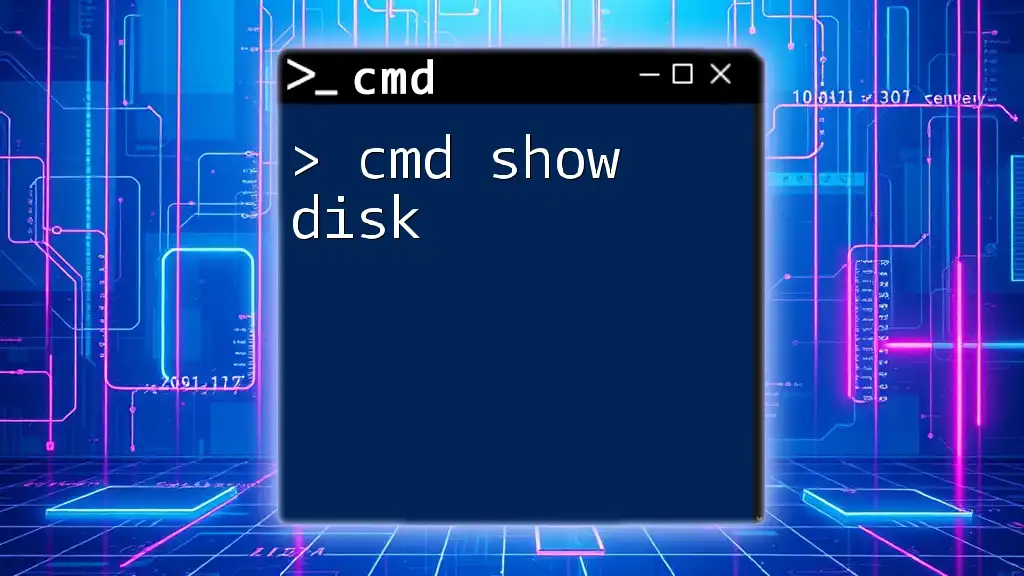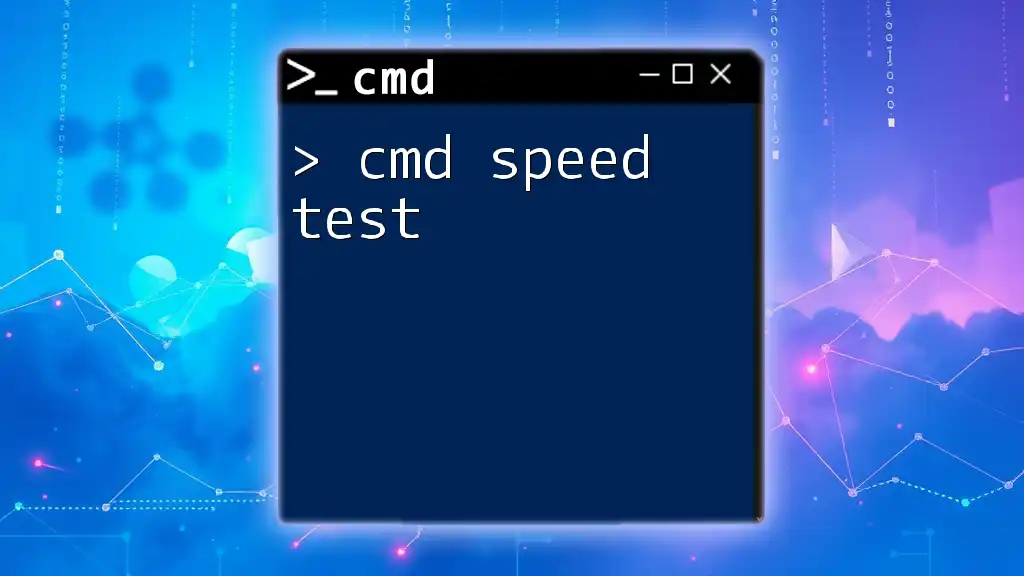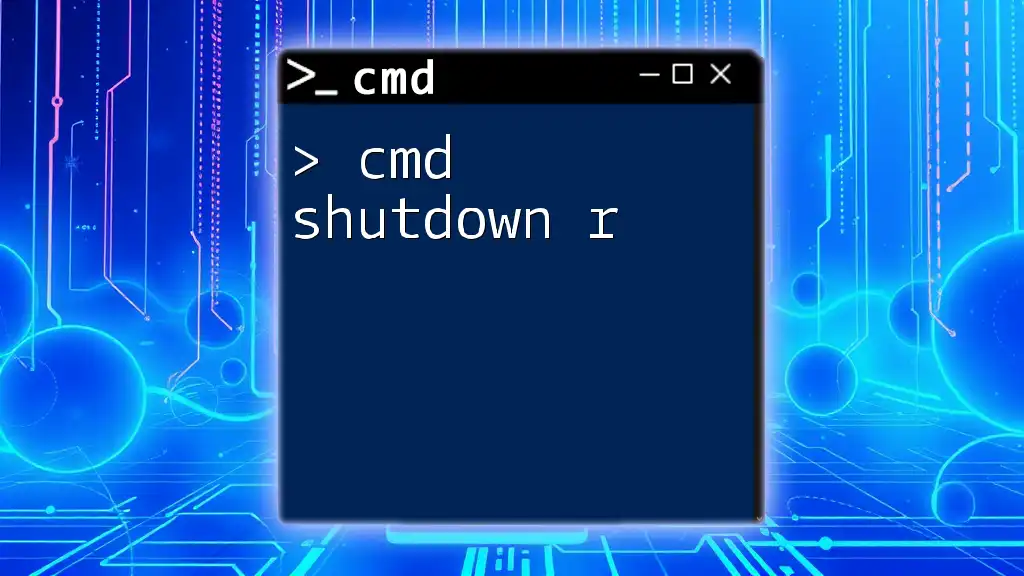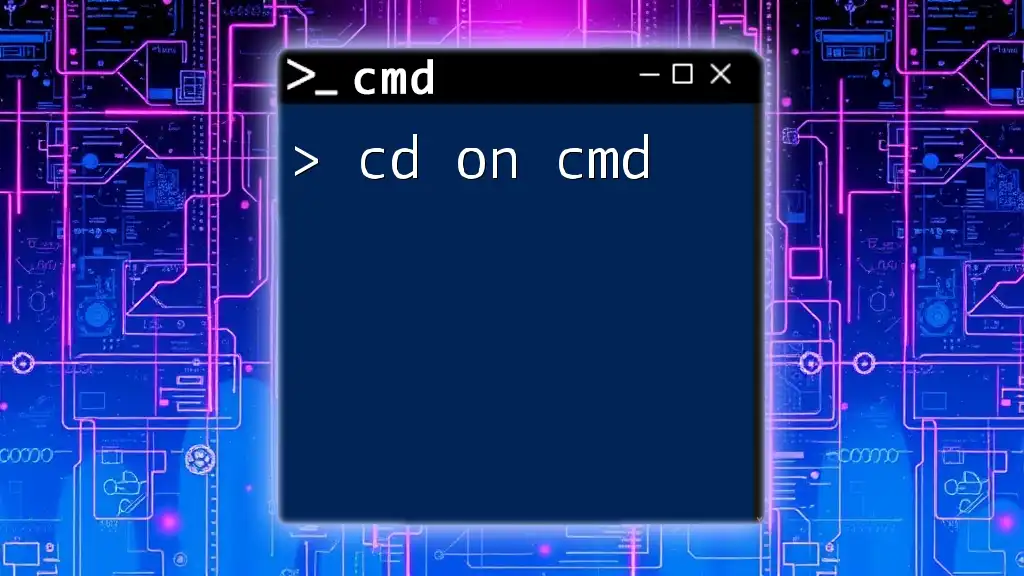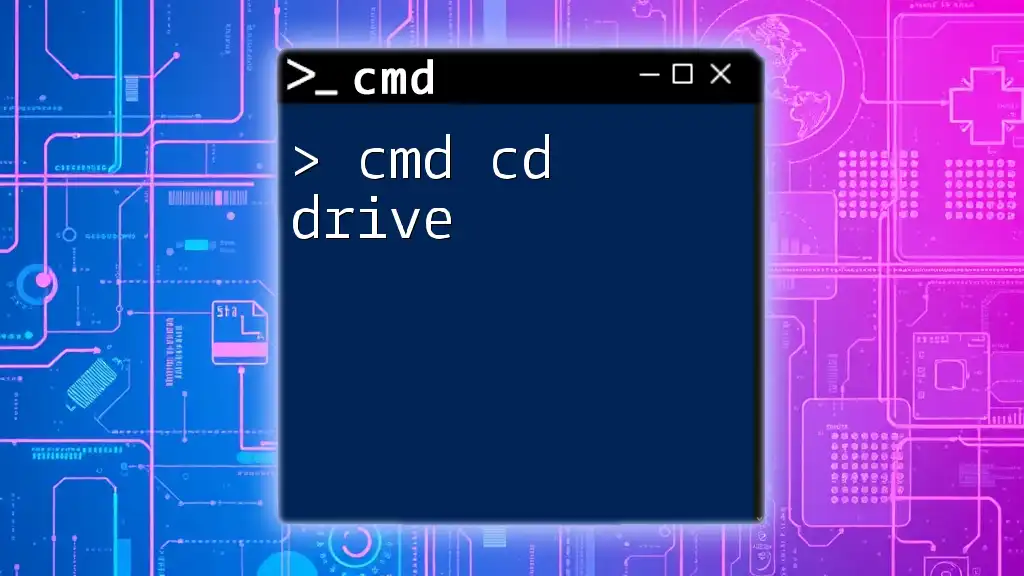The `sqlcmd` command allows users to execute Transact-SQL commands and scripts from the command prompt, enabling streamlined database management directly from the command line.
sqlcmd -S server_name -d database_name -U username -P password -Q "SELECT * FROM table_name"
Understanding sqlcmd
What is sqlcmd?
The `sqlcmd` utility is a command-line tool provided by Microsoft for SQL Server. It allows users to connect to SQL Server instances and execute SQL queries directly from the command prompt. Unlike traditional GUI-based tools like SQL Server Management Studio (SSMS), `sqlcmd` offers a lightweight alternative, enabling users to perform database management tasks efficiently through scripts and commands.
Why Use sqlcmd?
Using `sqlcmd` is advantageous for several reasons:
- Scripting and Automation: It facilitates automation by allowing users to write scripts that can be executed without needing a graphical interface.
- Remote Management: Users can manage SQL Server instances over SSH or RDP, especially on servers with no graphical environment.
- Batch Processing: `sqlcmd` can execute complex batch files, making it easier to manage large database operations.
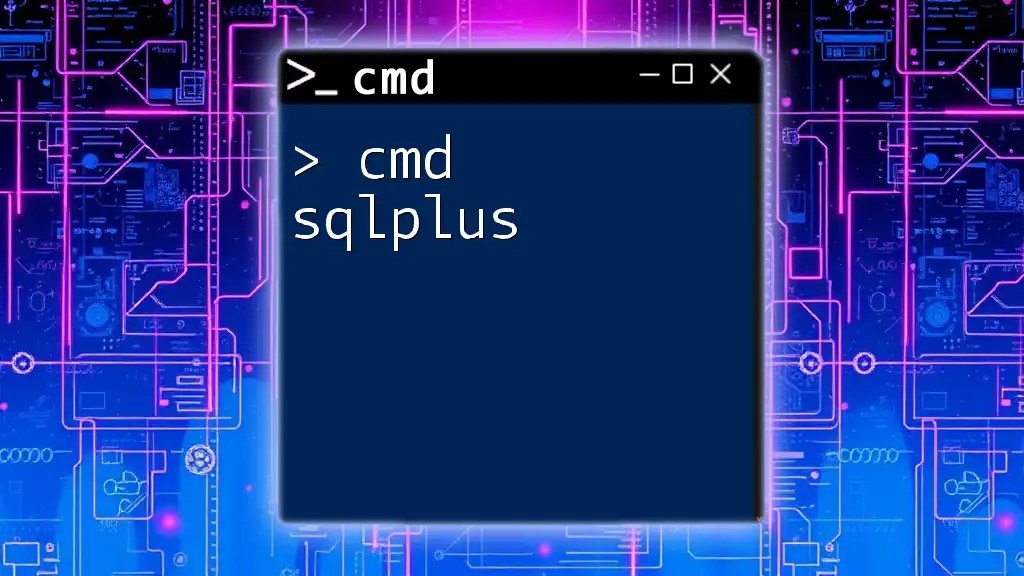
Setting Up sqlcmd
Requirements for Using sqlcmd
Before diving into `sqlcmd`, ensure you have the necessary installations, including SQL Server and the SQL Server tools package. You should also verify that the command-line tools are included during the SQL Server installation.
Installing sqlcmd
To install `sqlcmd`, follow these steps based on your Windows version:
- Visit the Microsoft download page and download the SQL Server Command Line Utilities.
- Run the installer and follow the prompts.
- After installation, confirm that `sqlcmd` is accessible by opening a command prompt and executing:
sqlcmd -?
Once installed, ensure your environment is configured correctly. Check the PATH variable to verify that the installation directory for `sqlcmd` is included.
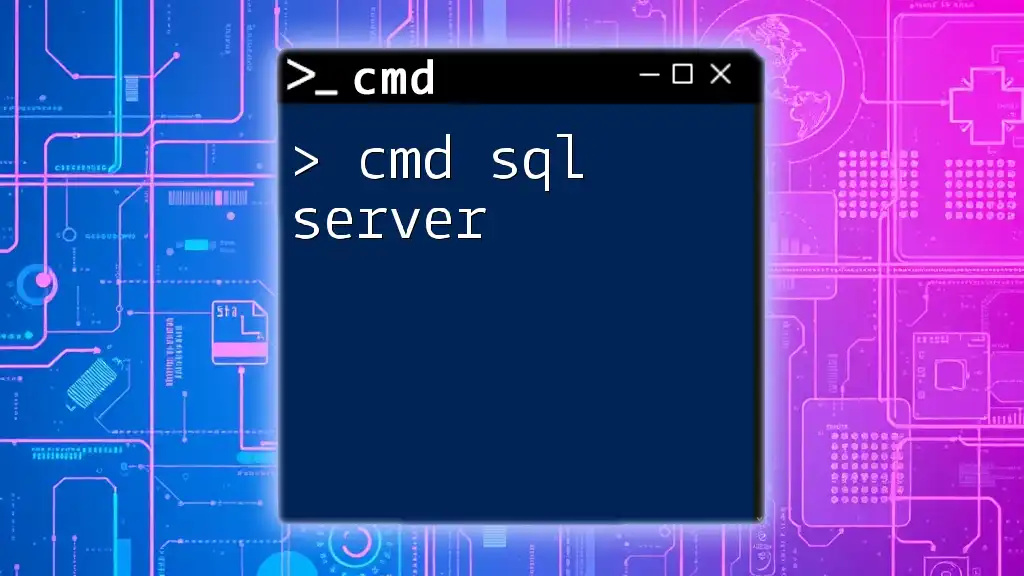
Basic Commands in sqlcmd
Launching sqlcmd
To start using `sqlcmd`, you need to launch it from the command line. Use the following syntax:
sqlcmd -S <server_name> -U <username> -P <password>
Here:
- `<server_name>` is the name of your SQL Server instance.
- `<username>` is your SQL login.
- `<password>` is the corresponding password.
This command will connect you to the specified SQL Server, enabling you to execute SQL commands.
Connecting to a Database
`sqlcmd` allows multiple authentication methods. For example, for Windows Authentication, use:
sqlcmd -S localhost -d <database_name> -E
In this case, `-E` signifies that Windows Authentication is used, and `<database_name>` is the name of the database you wish to work with.
Executing Simple Queries
To run a basic SQL query, simply type your SQL statement at the prompt. For instance, to select all records from a table, enter:
SELECT * FROM <table_name>;
After typing this command, press Enter. The results will display directly in the command prompt window.
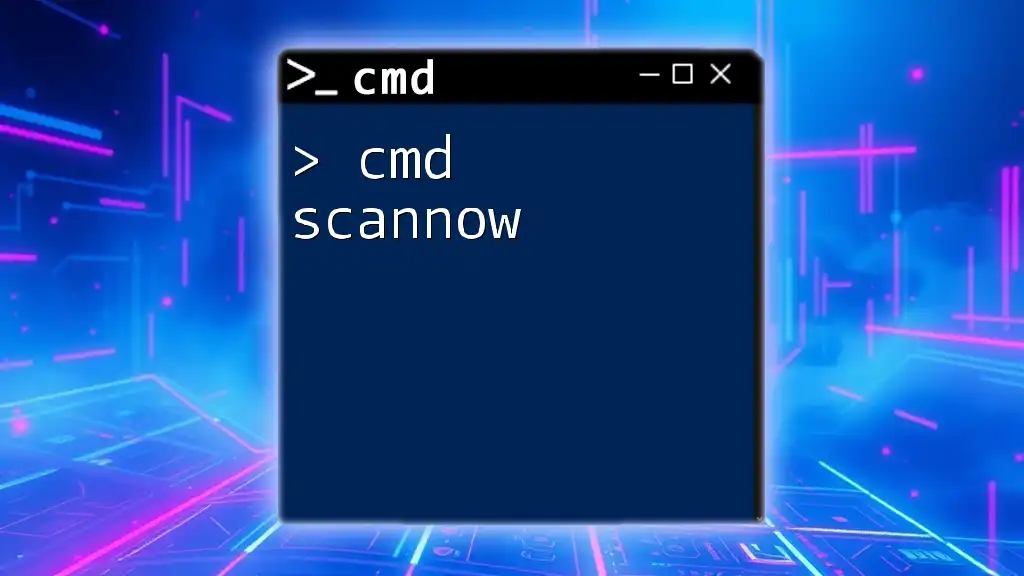
Advanced sqlcmd Features
Scripting with sqlcmd
`sqlcmd` empowers users to execute SQL scripts saved in files. You can create a `.sql` file with your SQL commands and run it as follows:
sqlcmd -S <server_name> -d <database_name> -i <script_file.sql>
This command will execute all SQL statements contained in `<script_file.sql>`, making it easier to manage repetitive tasks by keeping your commands organized in scripts.
Using sqlcmd Variables
Within `sqlcmd`, you can define variables that can be reused throughout your scripts. For instance:
:setvar VariableName Value
SELECT $(VariableName);
This allows you to customize your scripts dynamically by changing variable values without modifying each individual command.
Error Handling
Effective error handling in `sqlcmd` is crucial for maintaining smooth operations. When a command fails, `sqlcmd` will display an error code. It's essential to understand what these codes mean. For example, if you receive error code `18456`, it signifies a login failure. By implementing error checking in your scripts, you can manage these issues proactively.
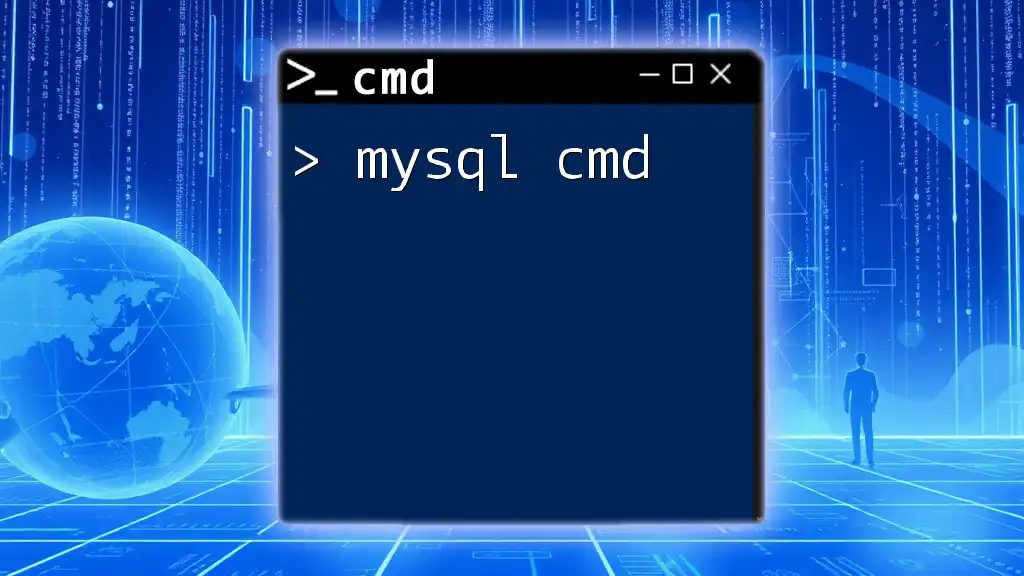
Formatting Output
Output Formats in sqlcmd
You can enhance the clarity of your results by formatting output. `sqlcmd` provides various options for presenting your data, such as:
- Use `-h` to specify the number of header rows.
- Use `-s` to define a column separator.
- Use `-o` to direct output to a file.
For example, to output query results to a CSV file:
sqlcmd -S <server_name> -Q "SELECT * FROM <table_name>" -o output.txt -h-1 -s","
Customizing the Output
By using the formatting options, you can customize the display of query results. Apply various styles and formats to enhance readability and usability, depending on your needs.
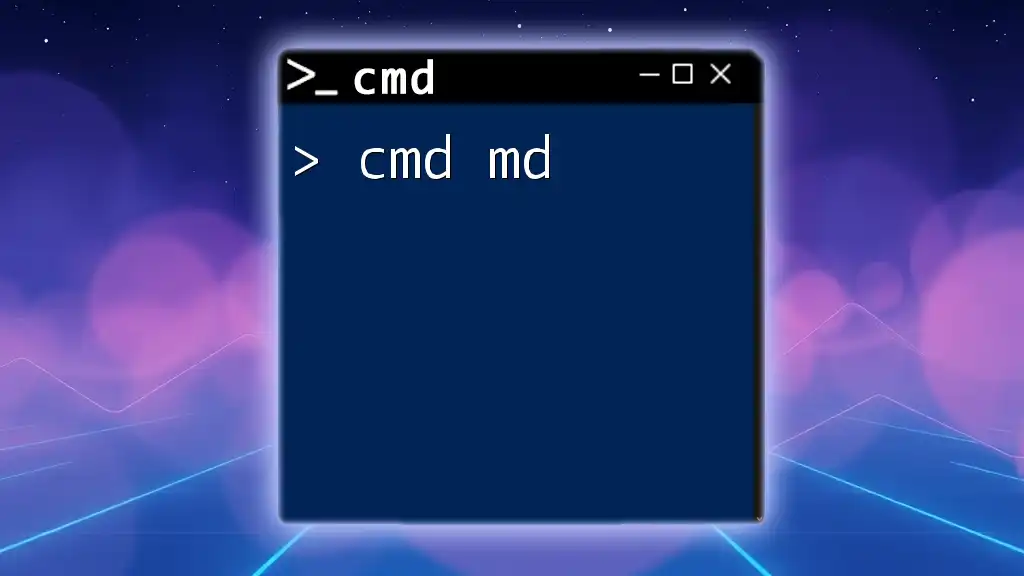
Troubleshooting Common sqlcmd Issues
Common Error Messages
Working with `sqlcmd` might lead to encountering certain error messages. Understanding these messages is vital to troubleshooting:
- If you see `Login failed for user`, it generally indicates an issue with your username or password.
- Connection errors may point to network issues or incorrect server addresses.
Best Practices for Using sqlcmd
To make the most out of `sqlcmd`, consider the following best practices:
- Organize Scripts: Maintain clarity by organizing your SQL scripts logically in directories.
- Consistent Naming Conventions: Consistency in script and database naming will minimize confusion.
- Review Permissions: Regularly ensure that your user accounts possess appropriate permissions for the tasks you are executing.
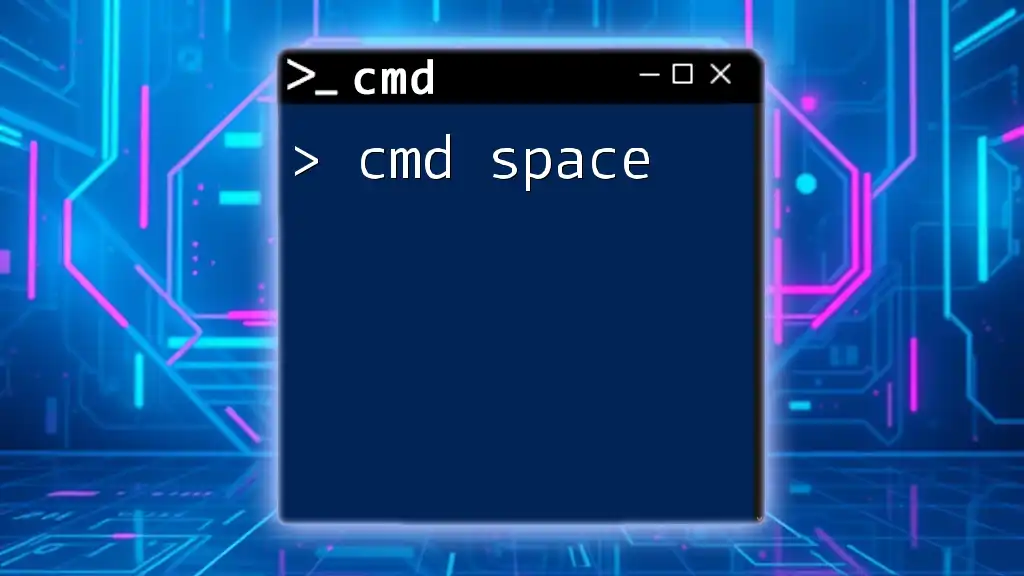
Conclusion
In summary, `cmd sqlcmd` offers a powerful and efficient way to manage SQL Server databases directly from the command prompt. Its functionalities, from executing simple queries to handling complex scripts, make it an invaluable tool for database administrators and developers alike.
As you explore `sqlcmd`, practice executing commands, experiment with using variables, and refine your output formatting skills. The command-line interface may seem daunting at first, but the flexibility and control it provides are well worth the effort.
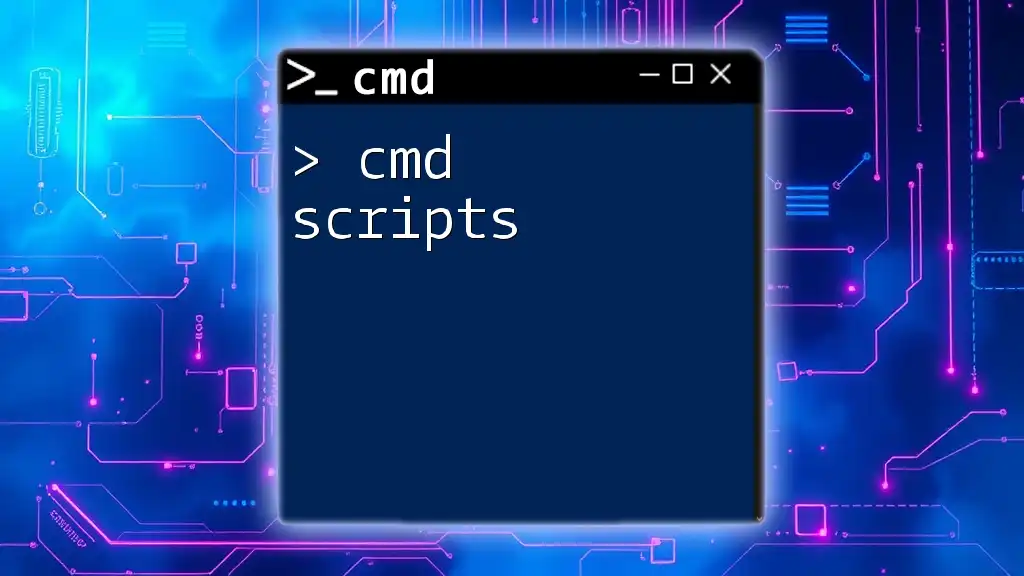
Call to Action
Now that you’ve gained insights into the workings of `cmd sqlcmd`, take the first step towards mastering this tool. Visit our website for more resources and consider signing up for our newsletters and workshops tailored to help you become proficient in command-line database management. Start harnessing the power of `sqlcmd` today!