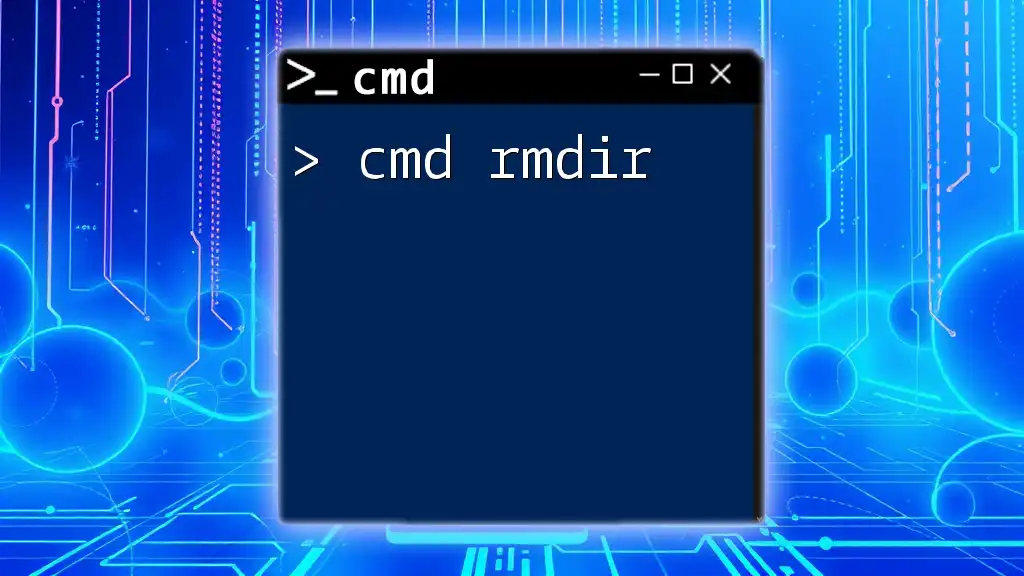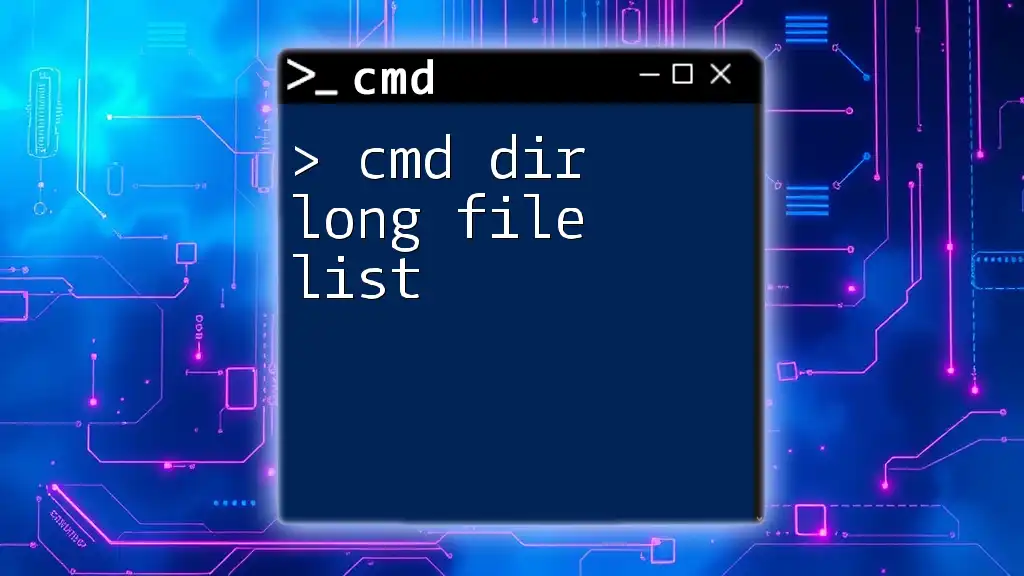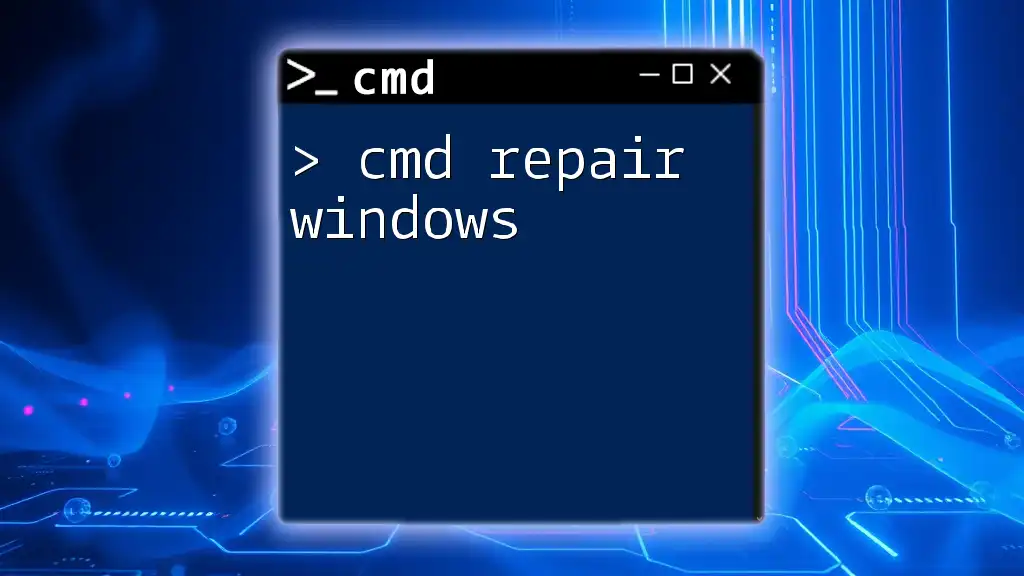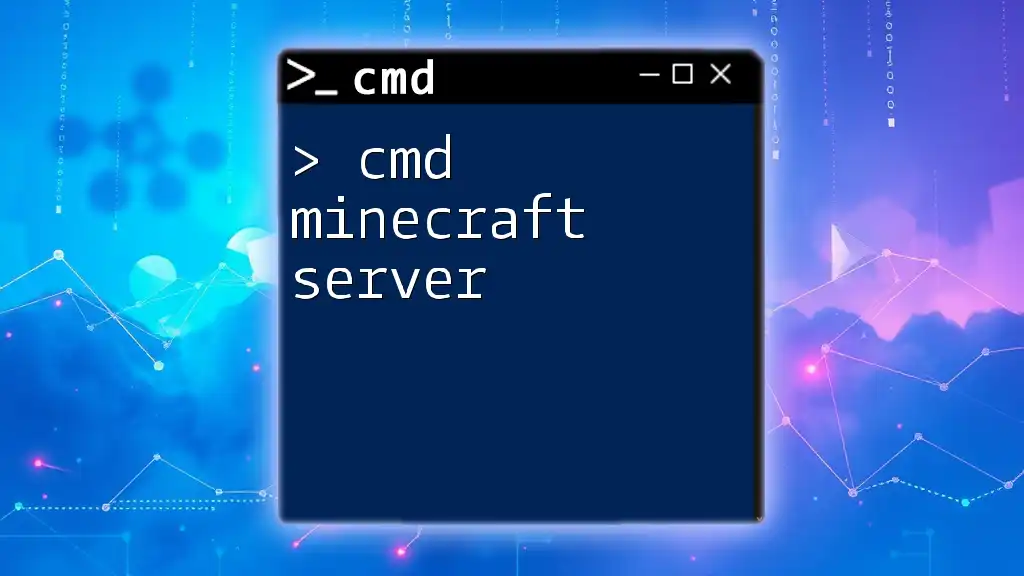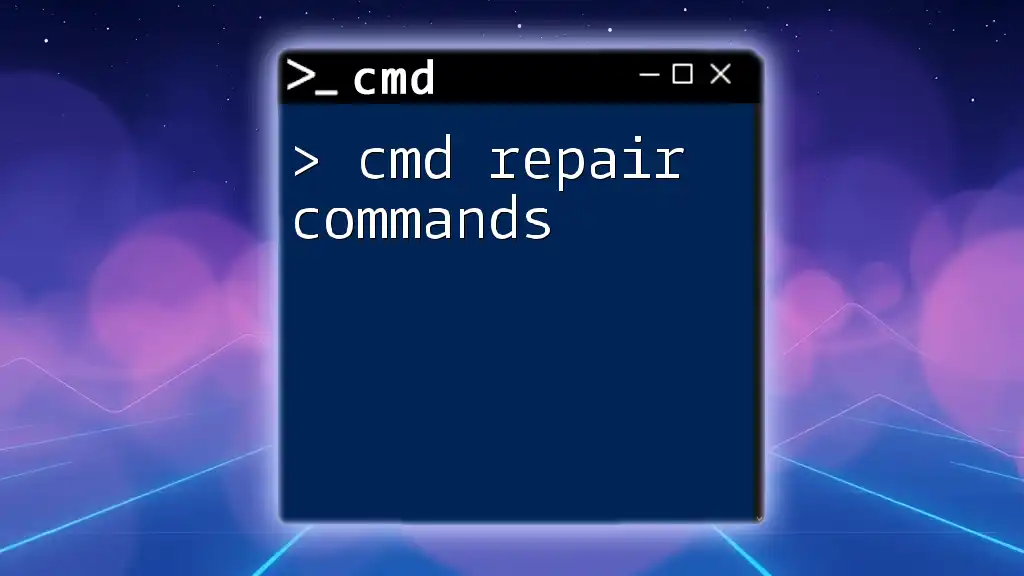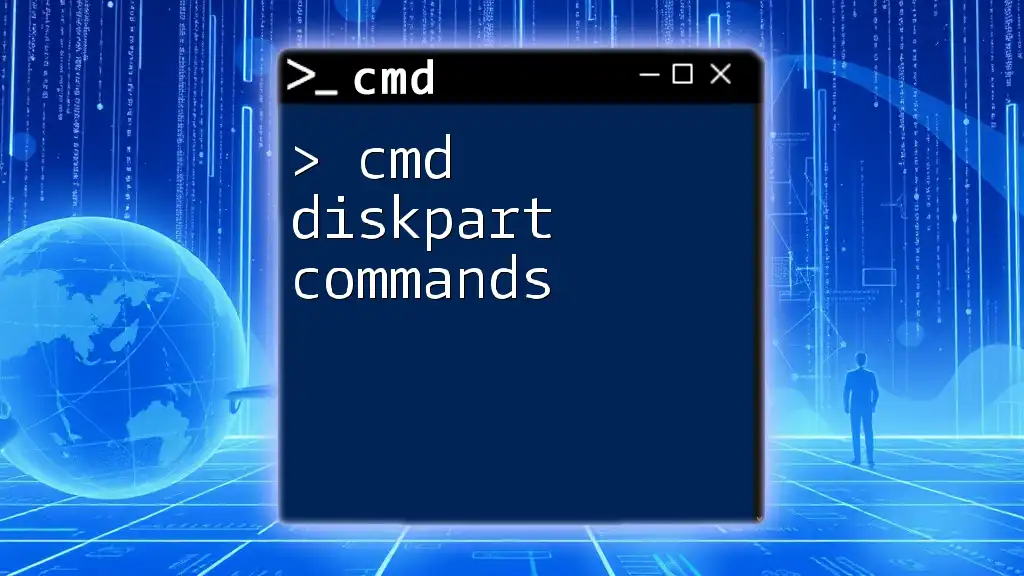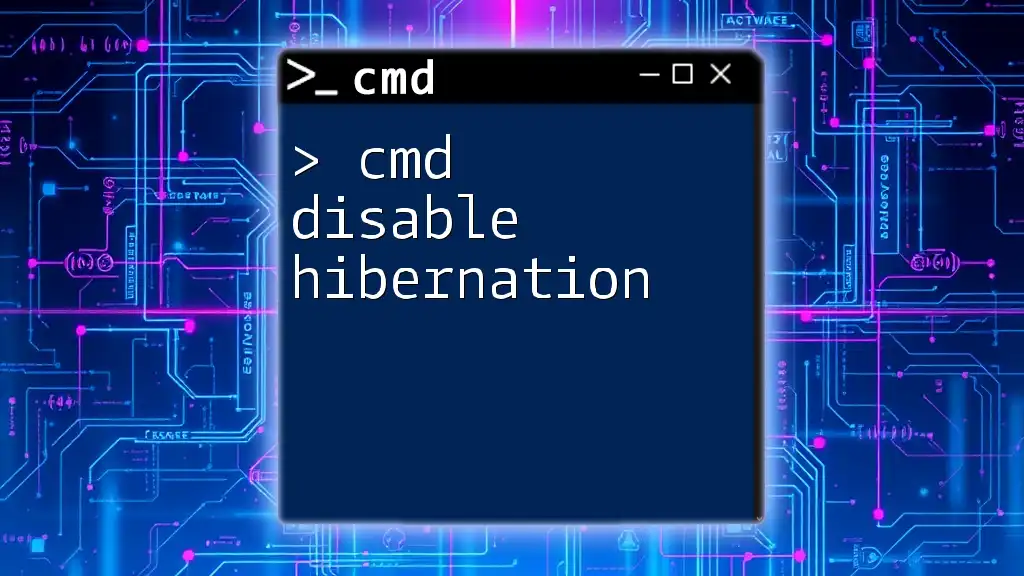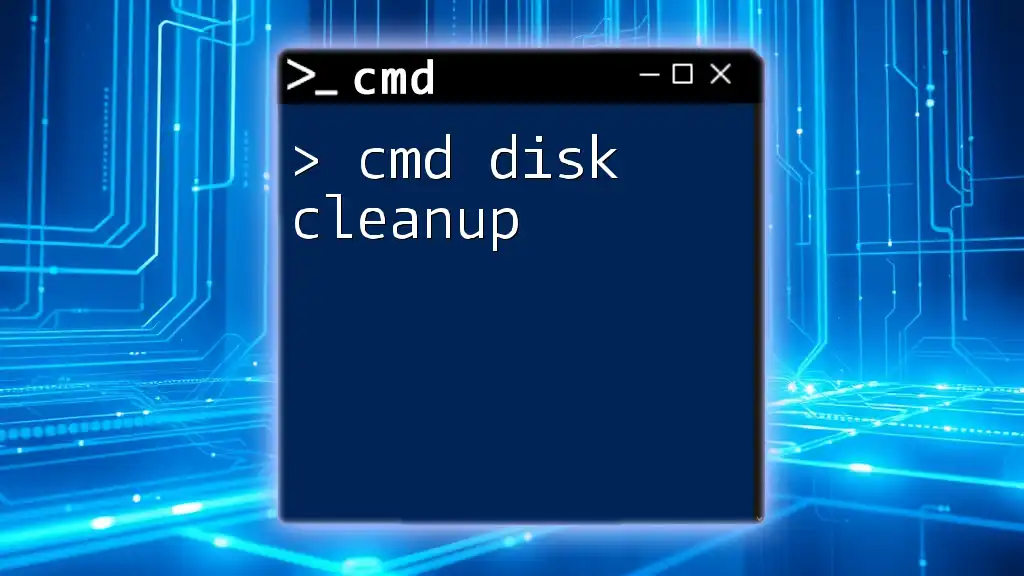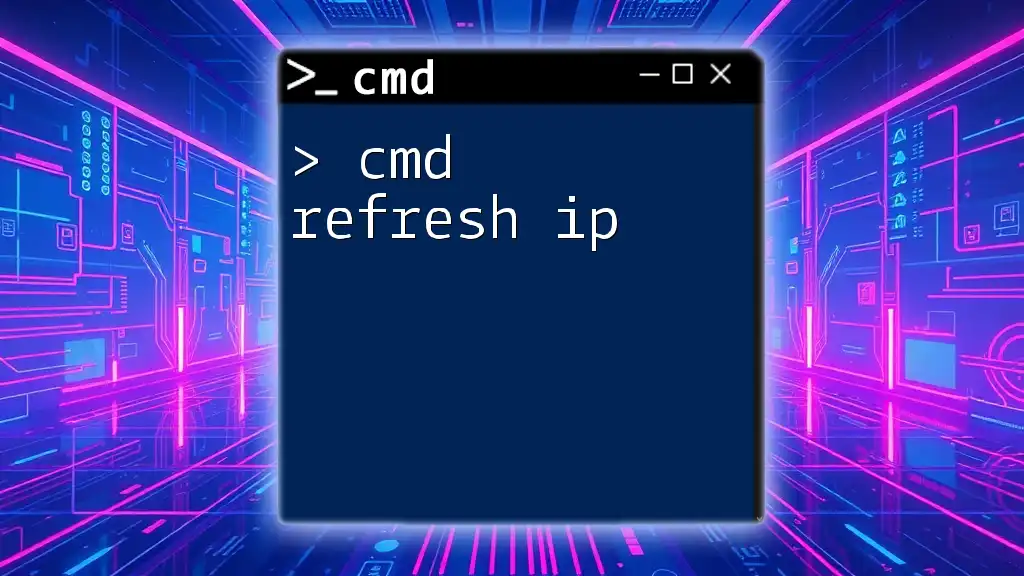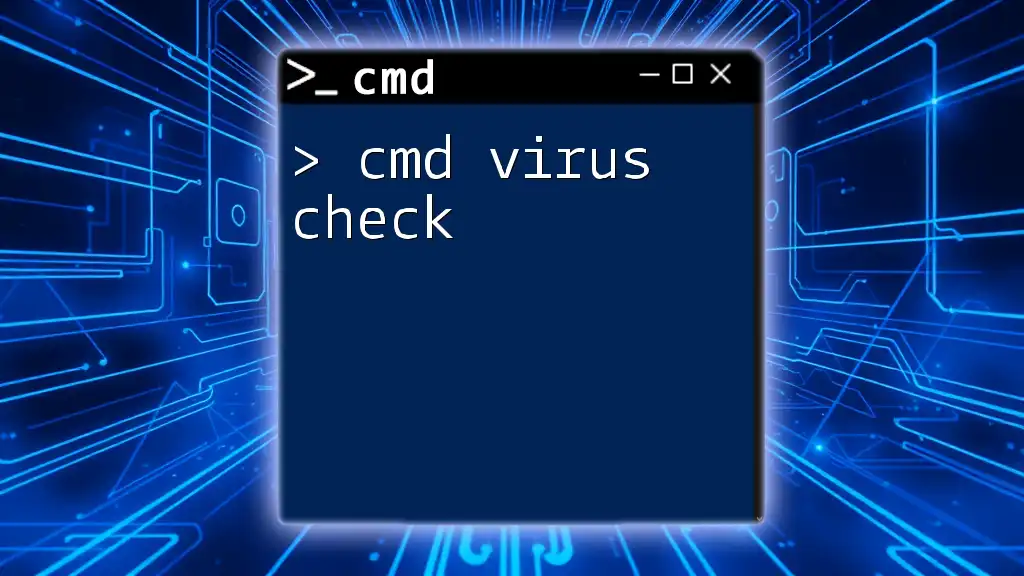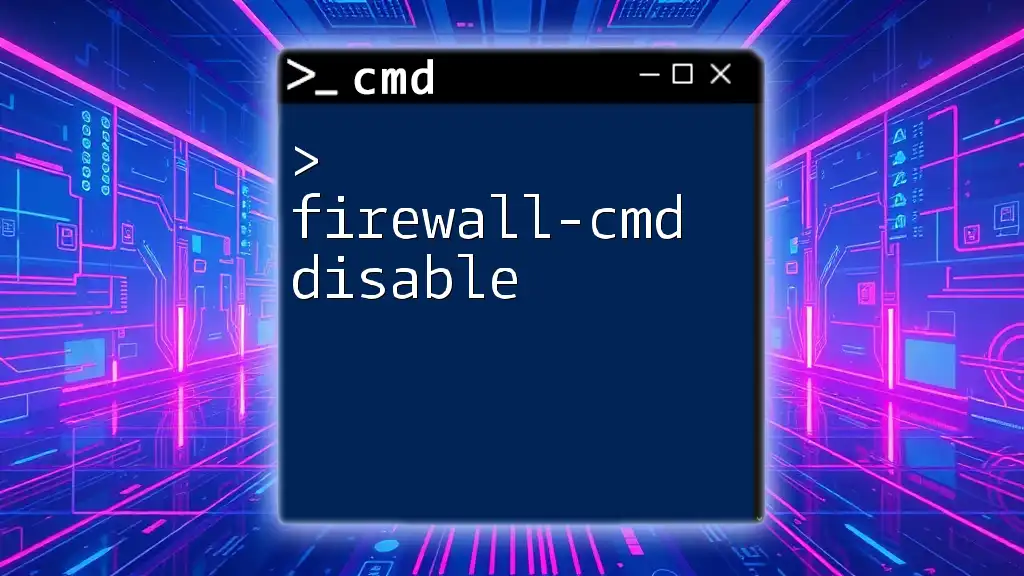The `rmdir` command in CMD is used to remove (delete) a directory, and it can include the `/S` switch to delete directories and all their contents.
rmdir /S /Q "C:\path\to\your\directory"
Understanding the `rmdir` Command
What is `rmdir`?
The `rmdir` command, short for "remove directory," is a command-line utility in Windows that allows users to delete empty directories from the file system. Understanding this command is essential for managing your files effectively and efficiently, particularly when dealing with directory structures that can become convoluted over time.
When to Use `rmdir`
You should use the `rmdir` command when you want to remove directories that are no longer needed. This command is especially useful in situations such as:
- Cleaning up temporary folders
- Deleting project directories after completion
- Managing user-created directories that are no longer in use
It is important to differentiate `rmdir` from the `del` command, which is used to delete files rather than folders. `rmdir` is specifically designed for directory management.
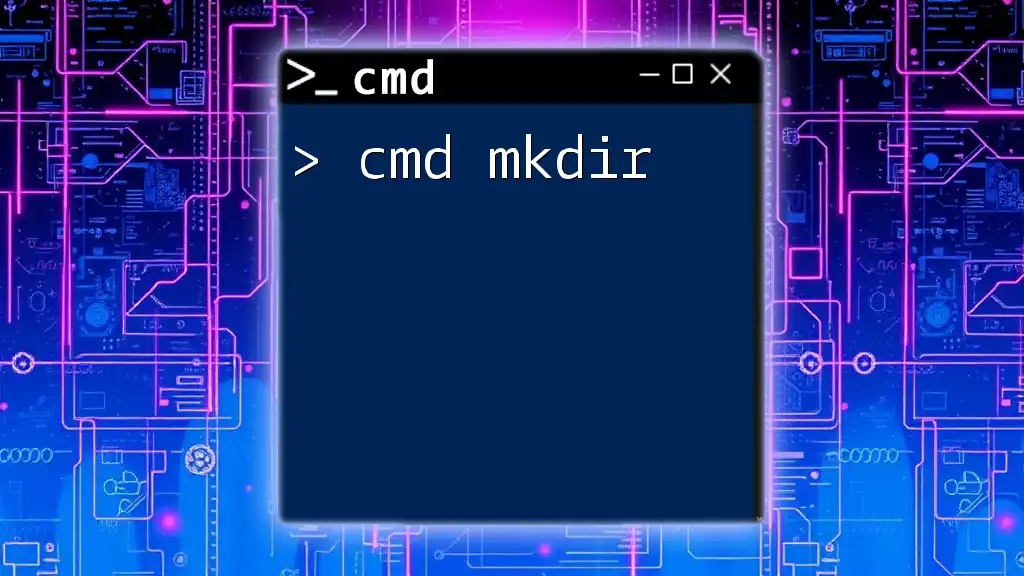
Basic Syntax of `rmdir`
Structure of the Command
The syntax for the `rmdir` command is straightforward:
rmdir [options] [directory]
In this structure, you specify options to modify how the command works and provide the directory path of the folder you want to delete.
Examples of Basic Usage
To delete a simple empty directory, you can execute:
rmdir C:\path\to\directory
In this case, if the directory is empty, it will be removed without any confirmation prompt. However, if the directory contains files or other directories, you will receive an error message stating that the directory is not empty.
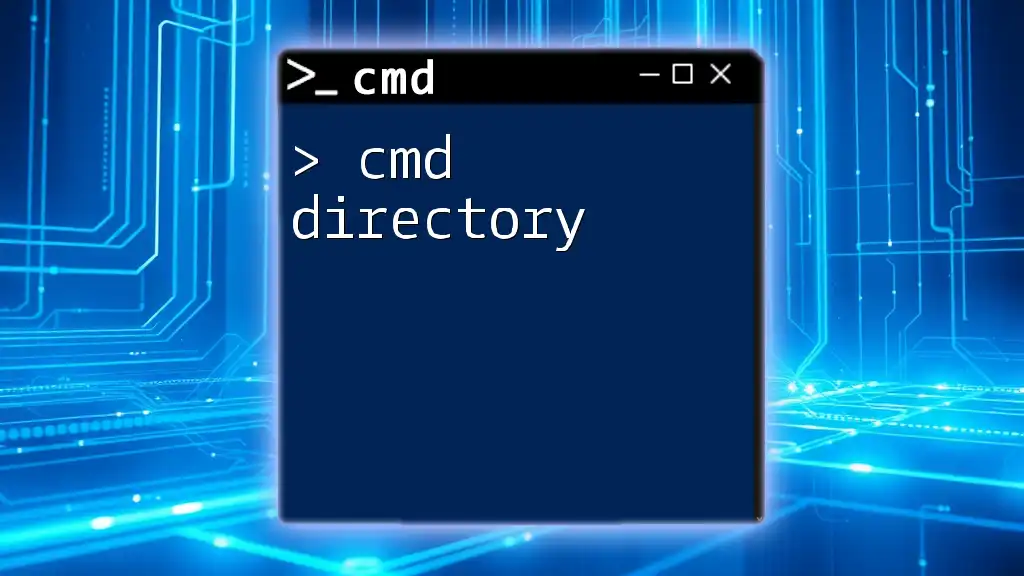
Options and Parameters
Common Options for `rmdir`
The `rmdir` command provides several options that enhance its functionality:
-
/S: This option enables the removal of all files and subdirectories in the specified directory along with the directory itself. This is useful when you want to delete a directory that is not empty.
Example:
rmdir /S C:\path\to\directoryThis command will delete the specified directory along with all of its contents. Use this option with caution!
-
/Q: Running the command with this option enables "quiet mode," allowing you to delete directories without receiving confirmation prompts. This is especially useful for automating tasks where user interaction is not desired.
Example:
rmdir /S /Q C:\path\to\directoryThis command will delete the specified directory and all its contents without asking for confirmation.
Combining Options
You can combine options for effective usage to tailor the command to your needs. For example:
rmdir /S /Q C:\path\to\directory
This command will quietly and recursively delete a directory and all its contents without the need for confirmation prompts, making it a powerful tool when managing files.
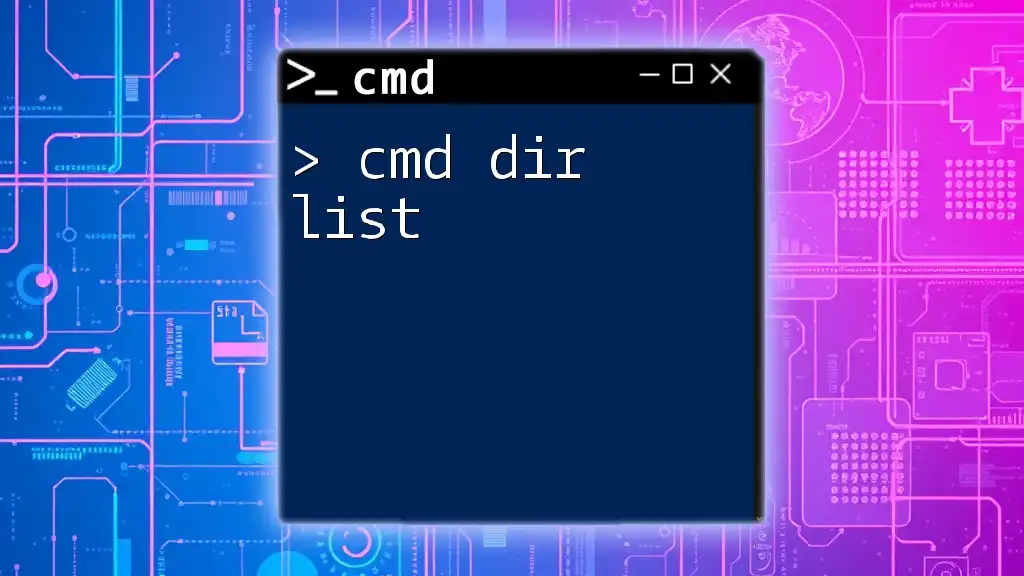
Precautions and Best Practices
Understanding the Consequences of Using `rmdir`
Using the `rmdir` command, particularly with the /S option, can lead to permanent data loss. It is essential to understand that once a directory and its files are deleted using this command, they cannot be easily recovered.
Best Practices for Safe Directory Removal
-
Check Directory Contents: Before executing the `rmdir` command, ensure you are fully aware of the contents of the directory you want to delete. You can do this by navigating to the directory in File Explorer or using the `dir` command in the command prompt.
-
Backup Important Data: If you are deleting directories that may contain important files, consider backing them up or copying them to another location before using `rmdir`.
-
Use Commands in Test Environments: If you are unsure about the effects of the commands, practice on test directories instead of real data to get accustomed to their functionalities.
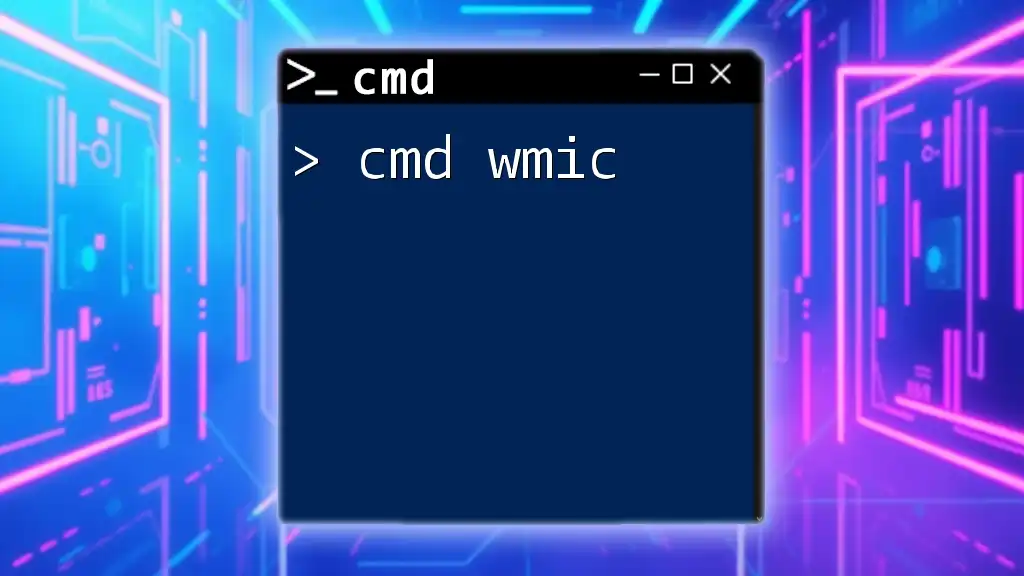
Troubleshooting Common Issues
Permission Errors
When executing the `rmdir` command, you may encounter permission errors if you do not have sufficient rights to delete the directory. This often occurs with system folders or when the command prompt is not run as an administrator. To solve this issue, right-click on Command Prompt and select "Run as Administrator" before executing the command again.
Directory Not Empty Error
One common issue users face is receiving an error message stating that the directory is not empty. This error occurs if you attempt to remove a directory containing files or subdirectories without using the /S option. If you see this error, simply add the /S option to your command:
rmdir /S C:\path\to\directory
This tells the command to remove all contents within the directory as well.
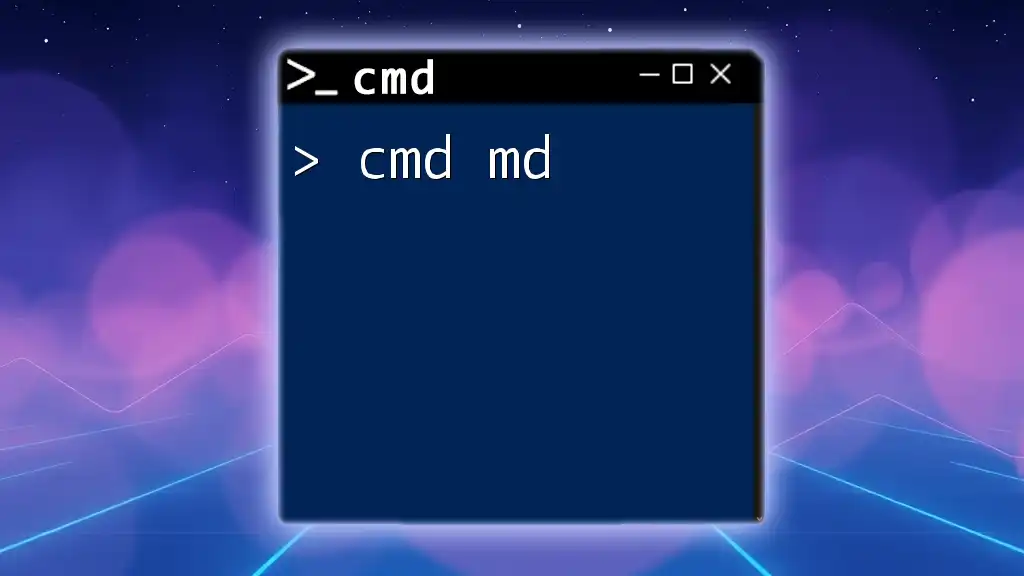
Alternatives to `rmdir`
Other Methods for Deleting Directories
While `rmdir` is an effective command-line tool, there are other methods to remove directories:
-
File Explorer: You can use the graphical interface of Windows File Explorer to delete directories simply by selecting them and pressing the "Delete" key. This method provides a visual confirmation and may be preferable for users who are less comfortable with command-line interfaces.
-
PowerShell: If you prefer scripting, you can use PowerShell commands such as `Remove-Item`:
Remove-Item -Path "C:\path\to\directory" -Recurse -ForceThis command will remove the directory and its contents, similar to `rmdir /S /Q`.
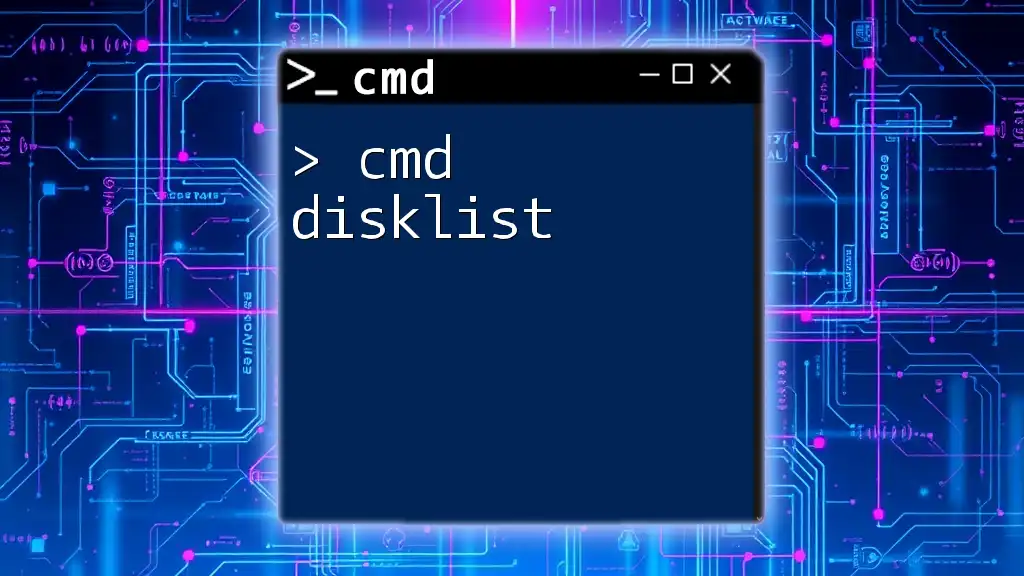
Conclusion
The `rmdir` command is a vital tool for managing directories in Windows. Understanding how to use it effectively can help you maintain a clean and organized file system. Remember to practice caution, especially when using the /S and /Q options, to prevent accidental data loss. With practice, you'll find that using the command line can be a powerful addition to your file management toolkit.
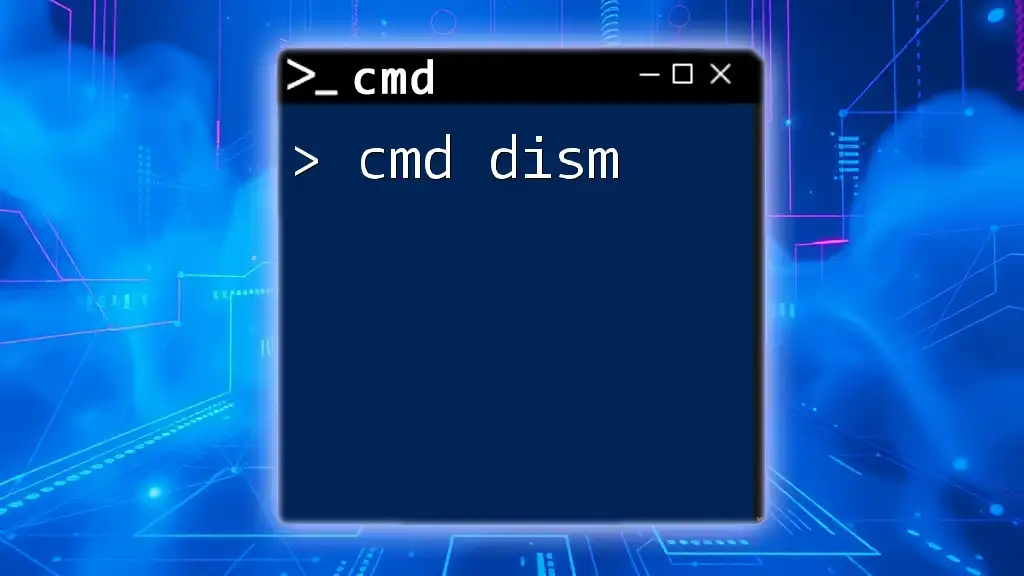
Additional Resources
References for Further Reading
- For official Microsoft documentation, visit the [Microsoft Docs](https://docs.microsoft.com/en-us/windows-server/administration/windows-commands/rmdir).
- Explore tutorials on command-line usage for further guidance and examples.
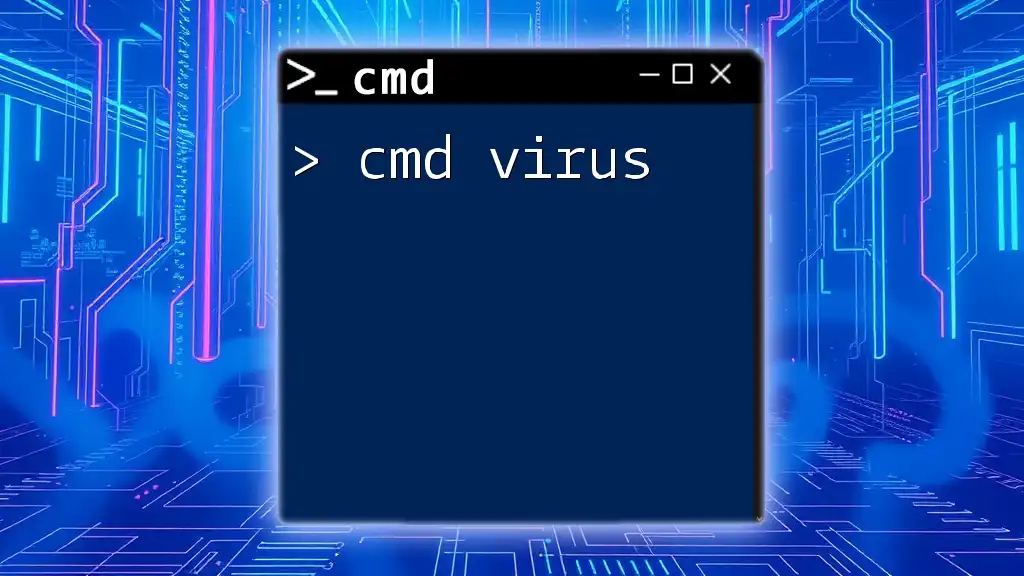
FAQ Section
Common Questions about `rmdir`
-
Q1: Can `rmdir` remove a drive?
- A: No, `rmdir` is designed to remove directories, not entire drives. You would need different commands or tools for managing drives.
-
Q2: What happens if I run `rmdir` on a system directory?
- A: Attempting to remove system directories can lead to system instability or failure. These operations often require elevated privileges and should be undertaken with extreme caution.
-
Q3: Is there a graphical interface for using `rmdir`?
- A: No, `rmdir` is strictly a command-line utility. However, Windows File Explorer provides a user-friendly graphical interface for deleting folders.