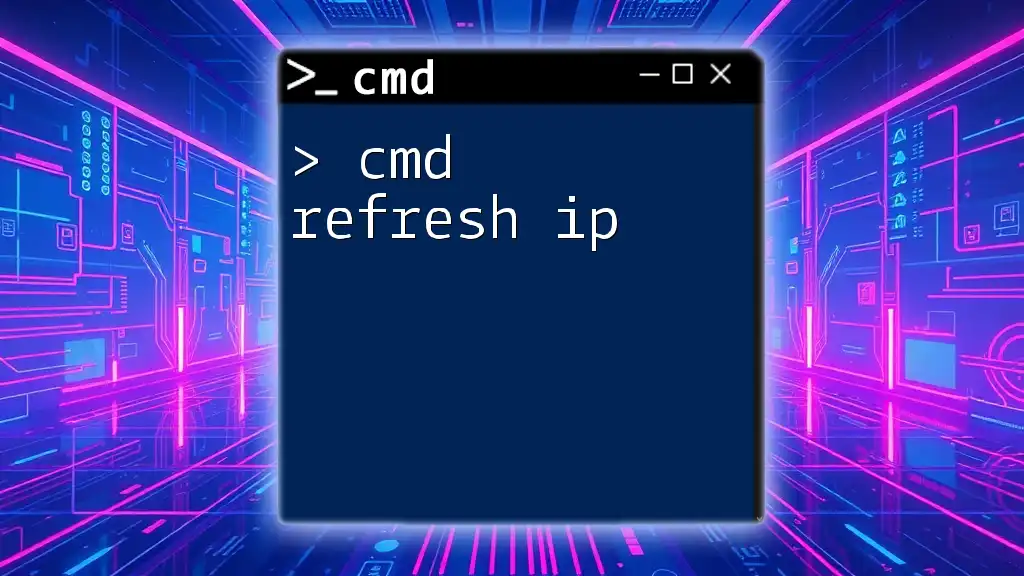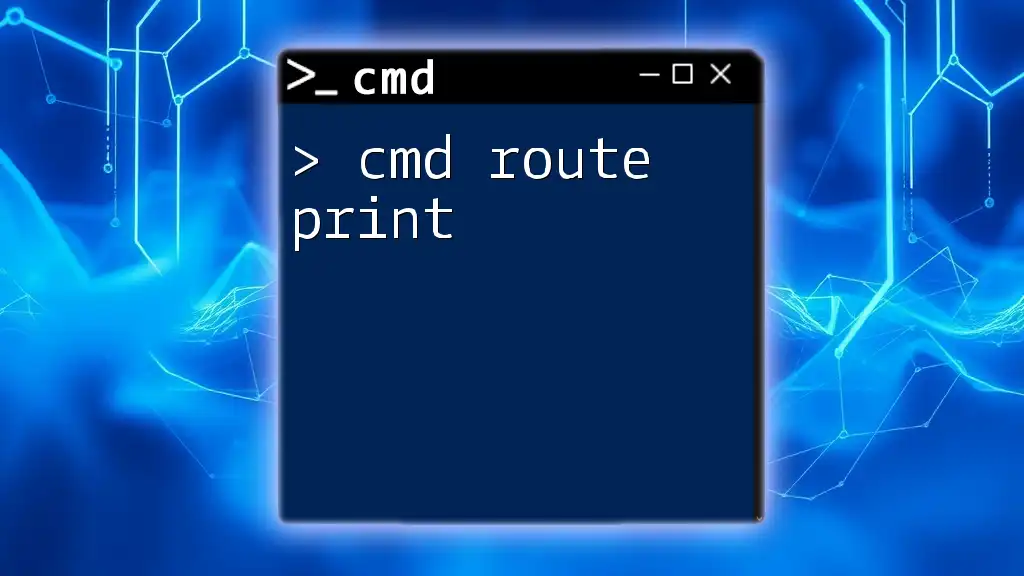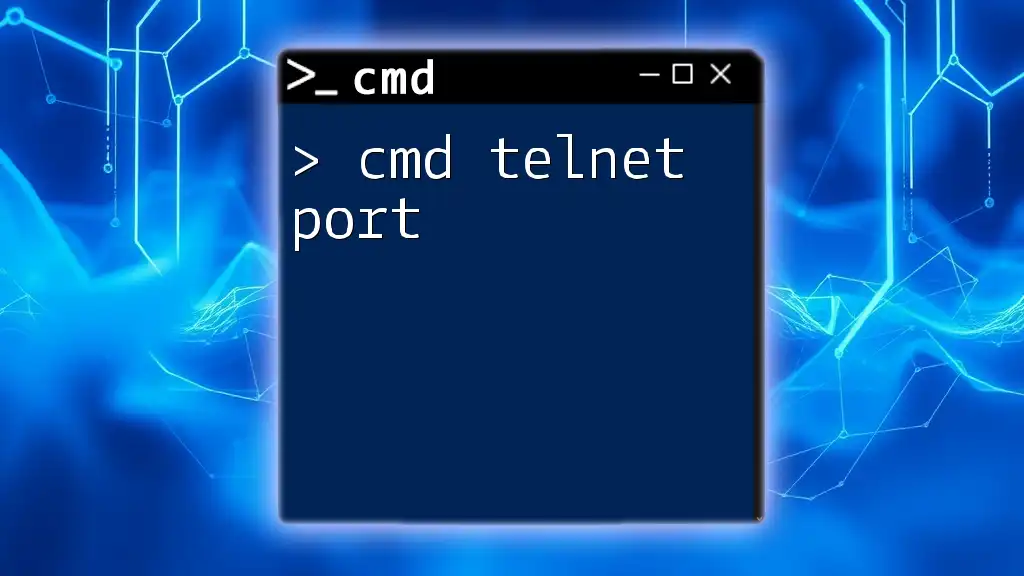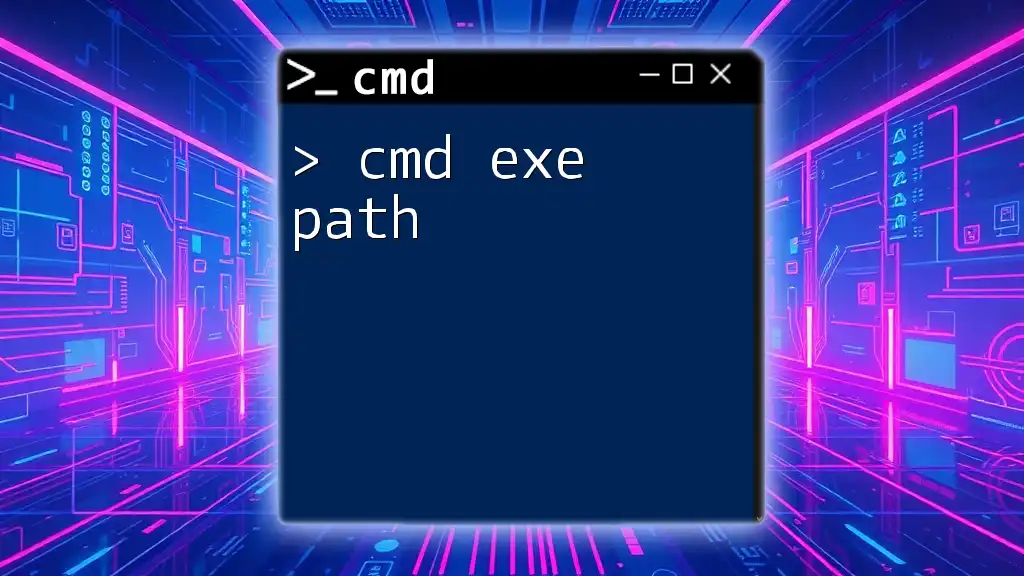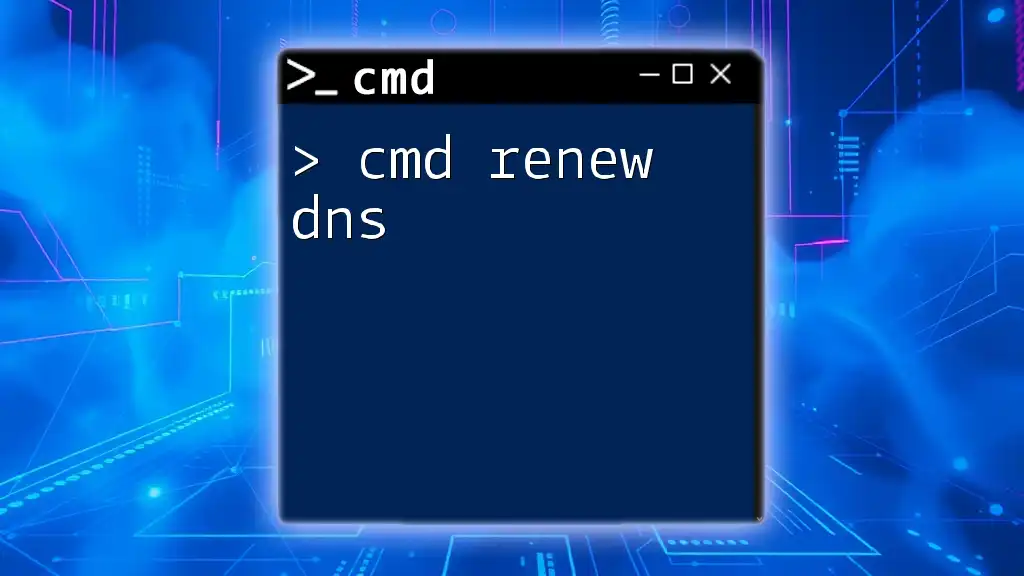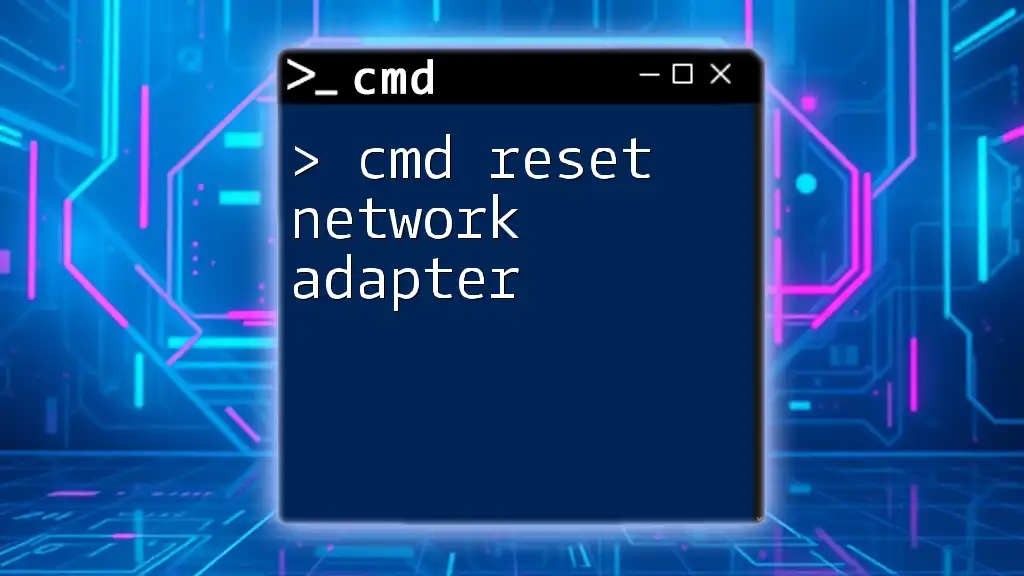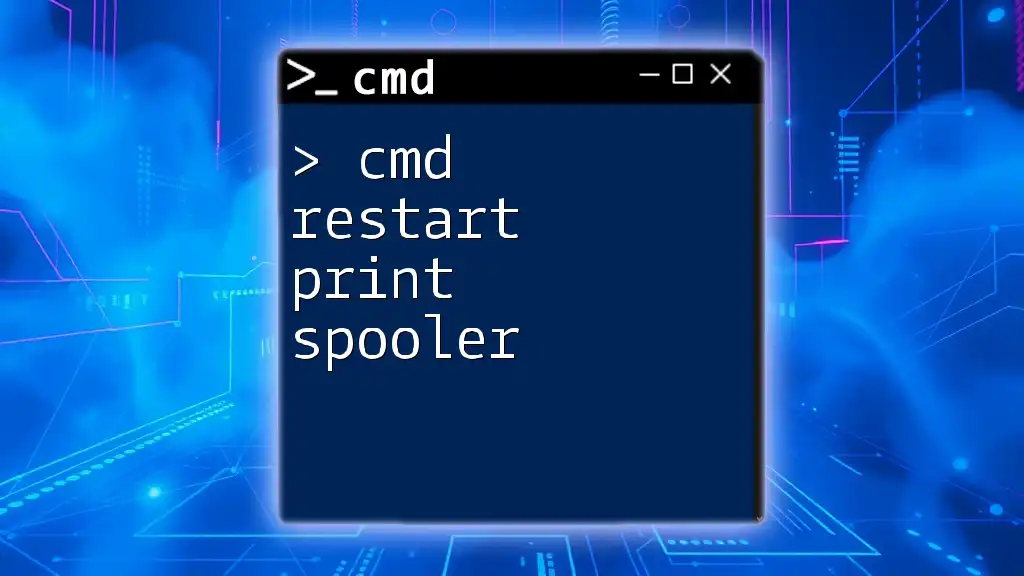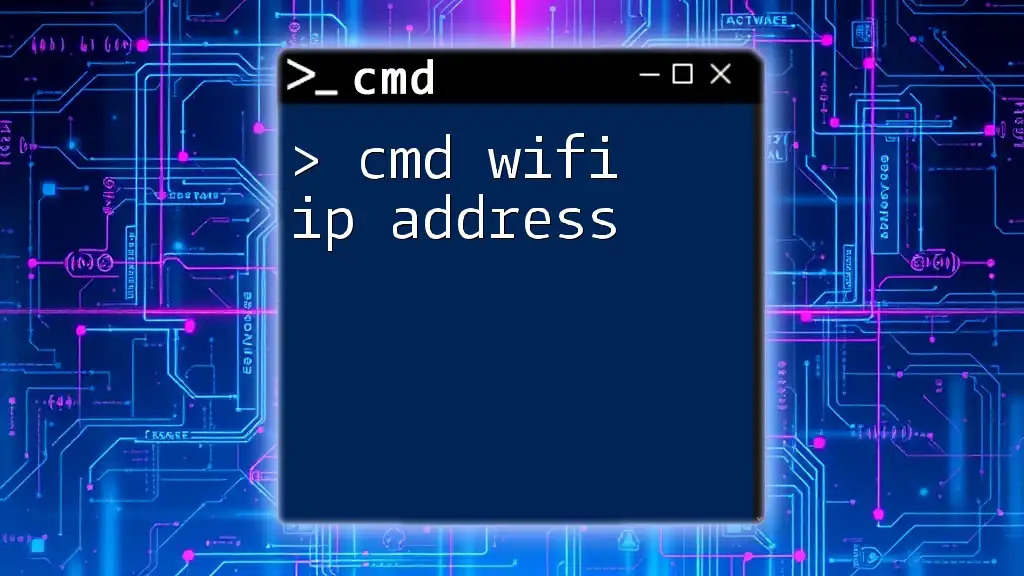To refresh your IP address in the Command Prompt, you can use the following command:
ipconfig /release && ipconfig /renew
Understanding IP Addresses
What is an IP Address?
An IP address (Internet Protocol address) is a unique identifier assigned to each device connected to a network. It serves two main functions: identifying the host or network interface and providing the location of the device in the network.
There are several types of IP addresses:
- Public IP Address: Assigned by your Internet Service Provider (ISP) and accessible over the internet.
- Private IP Address: Used within a local network and not routable over the internet (e.g., 192.168.x.x).
- Static IP Address: Permanently assigned to a device.
- Dynamic IP Address: Temporarily assigned and can change over time.
Why You Might Need to Refresh Your IP
There are several scenarios where you might need to refresh your IP address:
- Connection Issues: If you’re experiencing connectivity problems, a simple refresh might resolve the issue.
- Change of Network Settings: If you've changed your router configurations or your ISP has updated its DHCP server.
- IP Conflicts: Two devices on the same network might inadvertently be assigned the same IP address, leading to connectivity problems.
Refreshing your IP address can help you regain stable connectivity and ensure your device communicates effectively with your network.
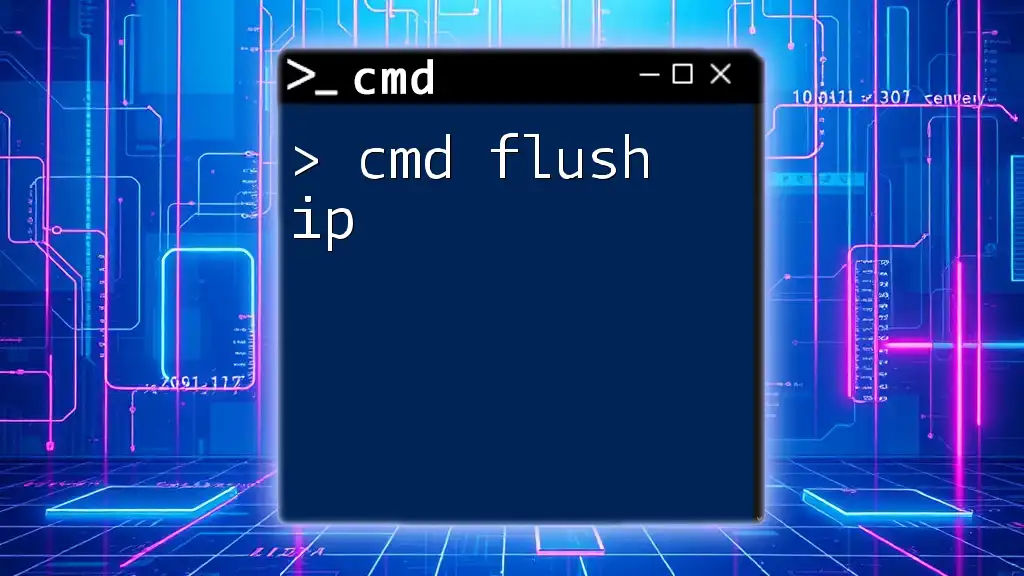
Getting Started with CMD
Opening CMD
To execute commands for refreshing your IP, you first need to open the Command Prompt (CMD). Here’s how:
- Method 1: Press Win + R, type `cmd`, and hit Enter.
- Method 2: Type `cmd` in the Windows search bar and select the Command Prompt from the results.
- Method 3: Right-click the Start button and choose Command Prompt (Admin) for elevated privileges.
Basic CMD Commands for Networking
Once CMD is open, you can use various commands to manage network configurations. Some of the most common commands include:
- ipconfig: Displays all current TCP/IP network configurations and refreshes DHCP settings.
- ping: Tests the reachability of a host on the IP network.
Familiarizing yourself with these commands will provide a solid foundation for network management through CMD.
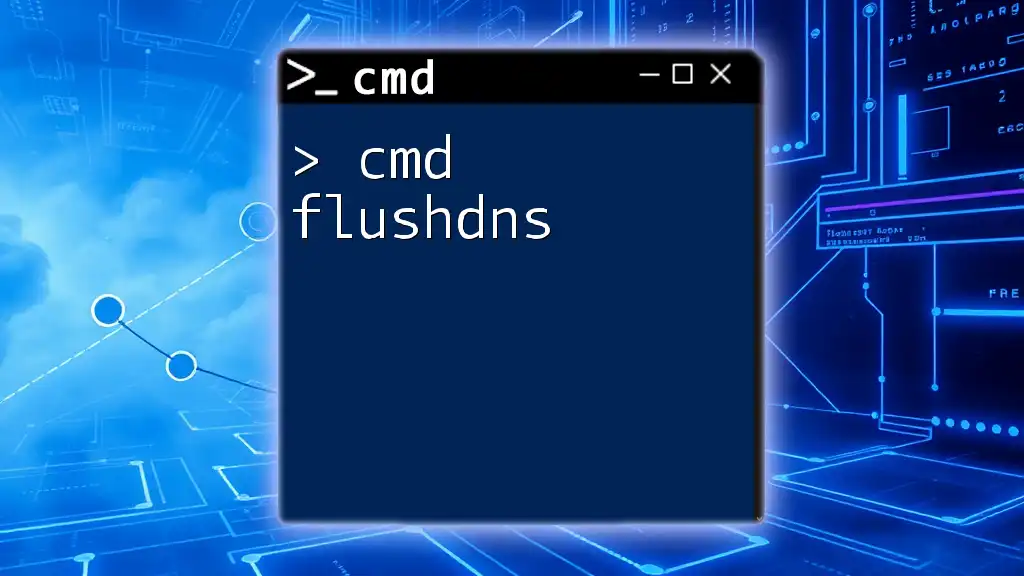
Refreshing Your IP Address Using CMD
Understanding the Release and Renew Process
To refresh your IP using CMD, it’s crucial to understand how the release and renew process works. When a device connects to a network, it often receives an IP address dynamically from a DHCP (Dynamic Host Configuration Protocol) server.
Releasing an IP address frees the current allocation, while renewing the IP address requests a new address from the DHCP server. Thus, executing these commands can often solve a variety of connectivity issues.
Step-by-Step Process to Release and Renew IP
Releasing the IP Address
To begin the process of refreshing your IP address, you need to release your current IP. This can be done with the following command:
ipconfig /release
Executing this command will inform the DHCP server that your device no longer needs its IP address. You will notice that your current IP address will become blank in the output.
Renewing the IP Address
Once you have successfully released the IP address, the next step is to renew it. Use this command:
ipconfig /renew
This command instructs the DHCP server to assign a new IP address to your device. When executed, your CMD will return information about the new IP address assigned.
Complete Release and Renew Process
For convenience, you can combine both commands to streamline the process:
ipconfig /release && ipconfig /renew
This will release your current IP address and immediately request a new one in a single command line, making it easier to refresh your connection.
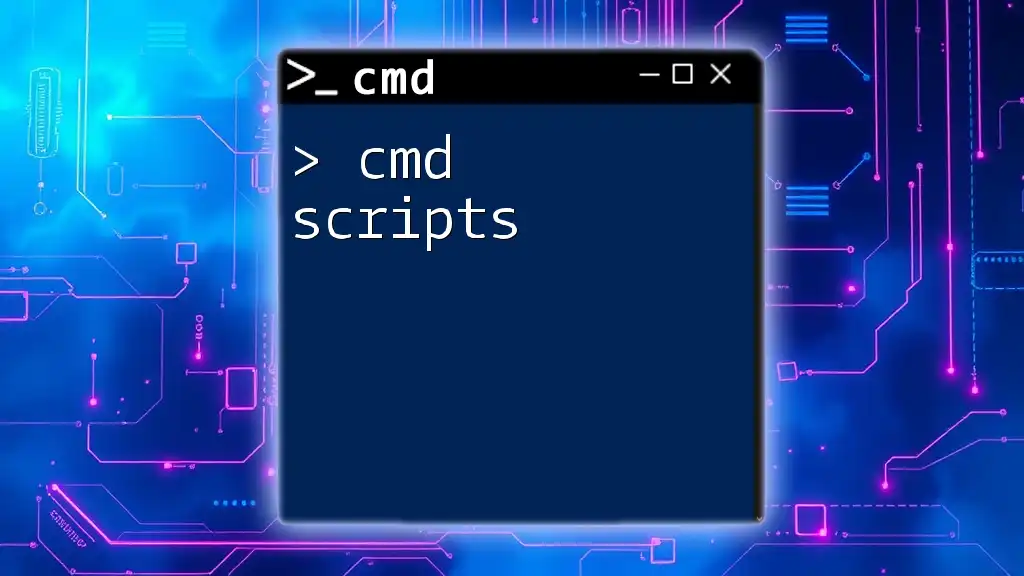
Advanced CMD Commands for IP Management
Using Other Useful Commands
Checking Current IP Configuration
To check your current IP configuration, which can be helpful before and after refreshing your IP, use:
ipconfig /all
This command provides detailed information about all your network interface configurations, including the IP, subnet mask, default gateway, and more.
Flushing the DNS
Another related command that can enhance your network performance is flushing the DNS cache. This clears out old or corrupted DNS records that can cause connectivity problems:
ipconfig /flushdns
Executing this command can help resolve issues related to DNS misconfigurations, ensuring you access websites correctly.
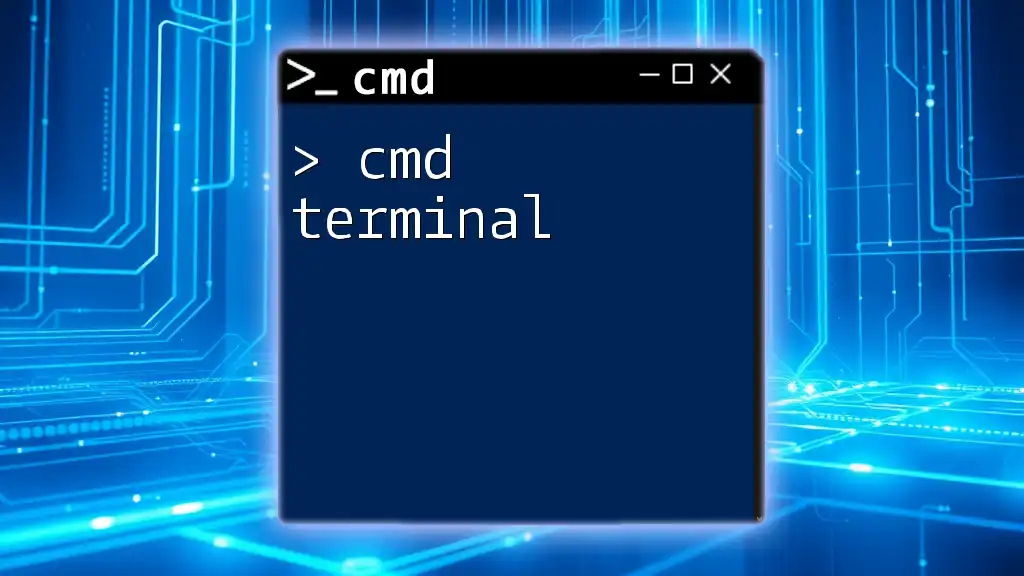
Troubleshooting Common Issues
Common Problems After IP Release/Renew
Sometimes, even after refreshing your IP address, you may encounter problems. Here are potential issues with solutions:
-
Unable to Connect to the Network: If you can't reconnect after executing the IP commands, ensure that your network interface is enabled. You can check this in the Network Connections panel.
-
Receiving an Automatic Private IP Address (APIPA): This occurs when your device is unable to obtain an IP address from a DHCP server. If this happens, try restarting your router, or ensure that your DHCP service is running correctly.
Verifying IP Address Changes
After executing the release and renew commands, it’s essential to check if the IP renewal was successful. Use this command:
ipconfig
Look for the "IPv4 Address" line in the output to verify that a new IP has been assigned to your device. If the IP has changed, congratulations! You've successfully refreshed your IP address.

Conclusion
Understanding how to refresh your IP address using CMD can significantly enhance your networking experience. This knowledge allows you to troubleshoot and resolve connectivity issues effectively. Familiarize yourself with the commands discussed in this article to become proficient in managing your network settings through CMD.
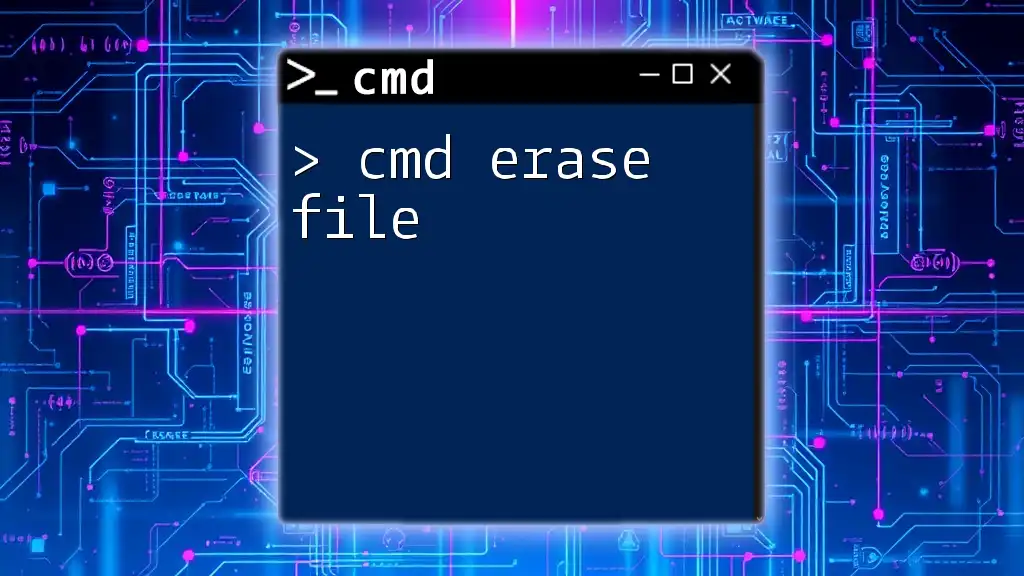
Additional Resources
For further learning, consider exploring video tutorials on CMD networking commands or join community forums where networking enthusiasts share insights and tips.