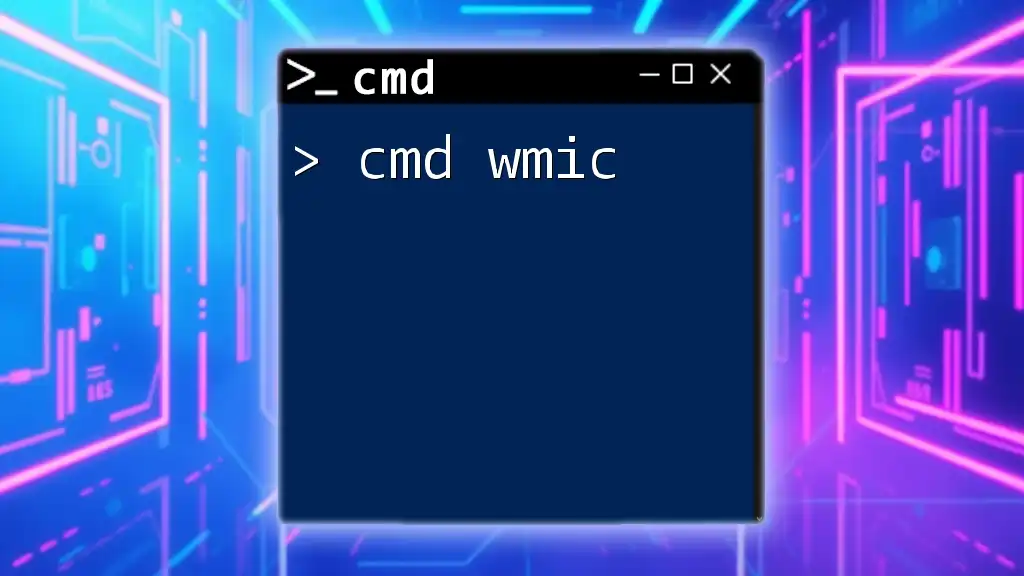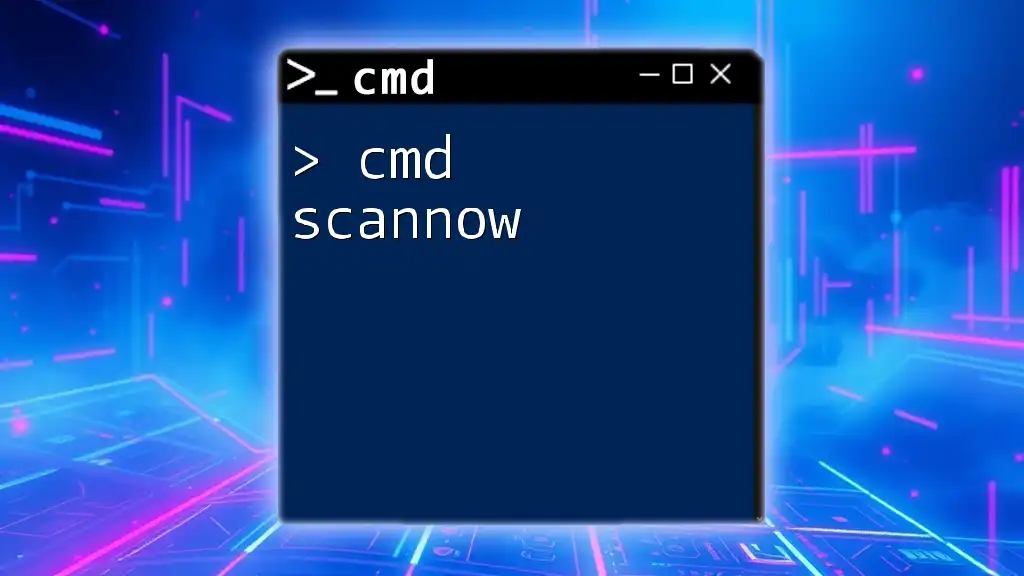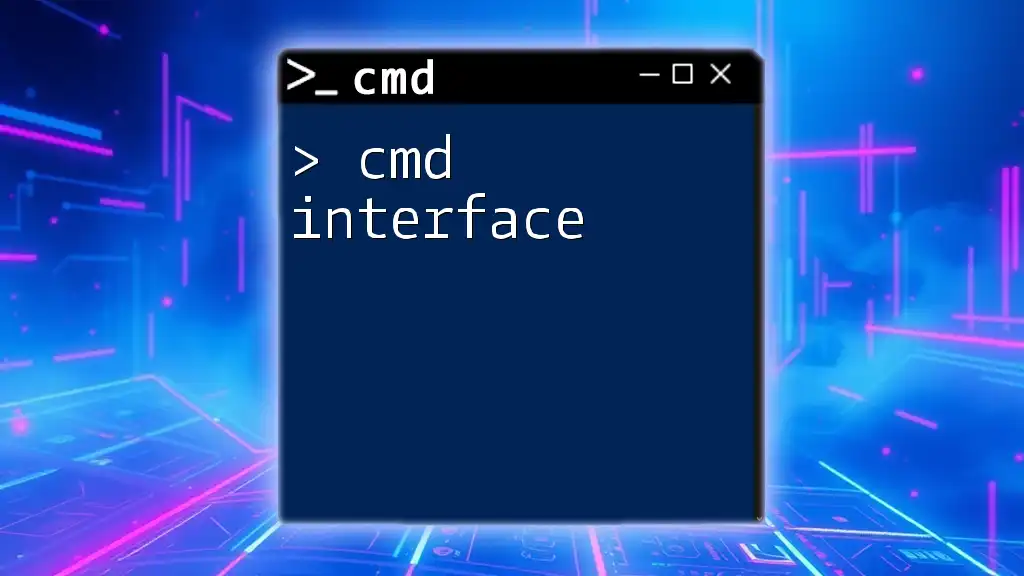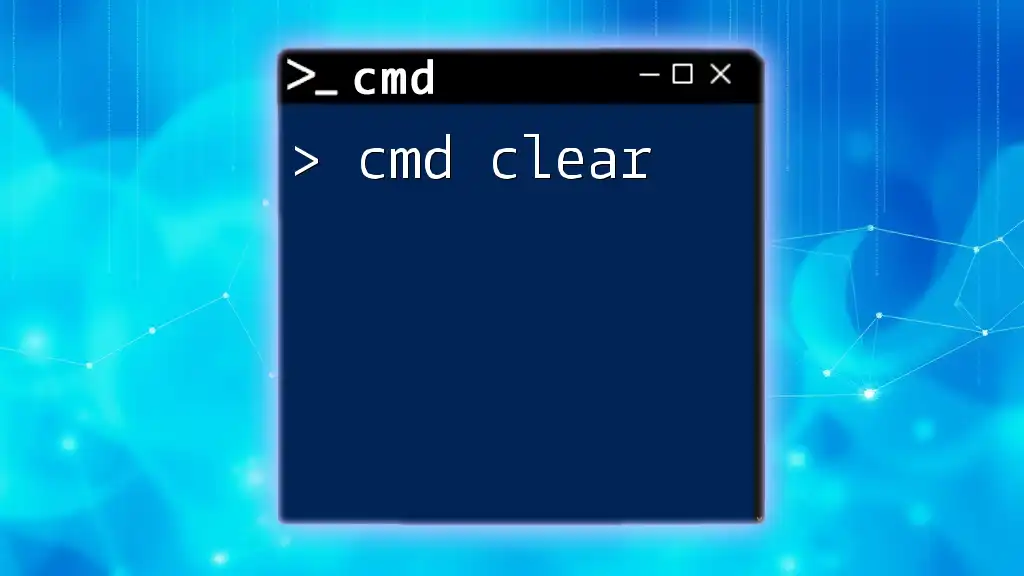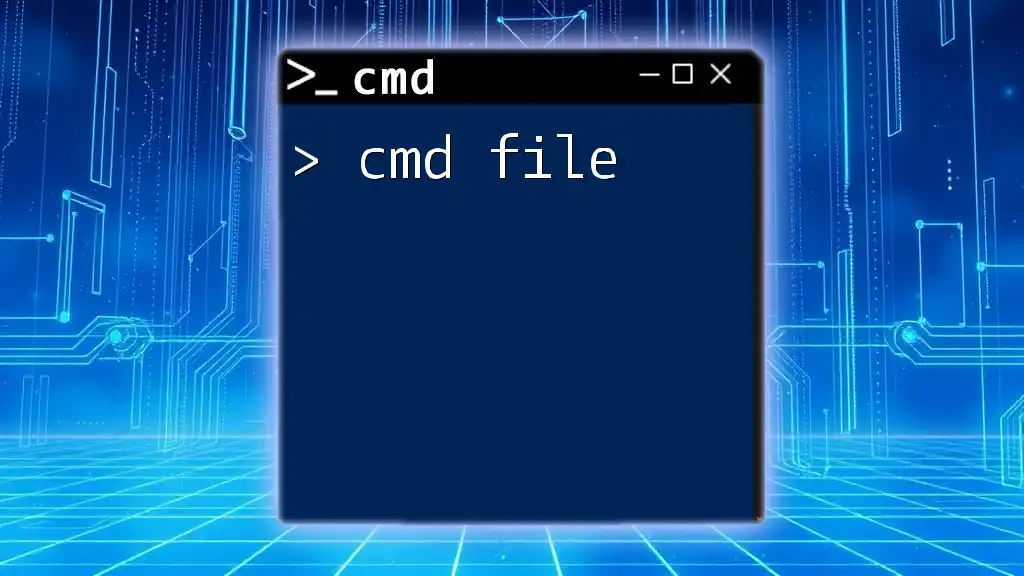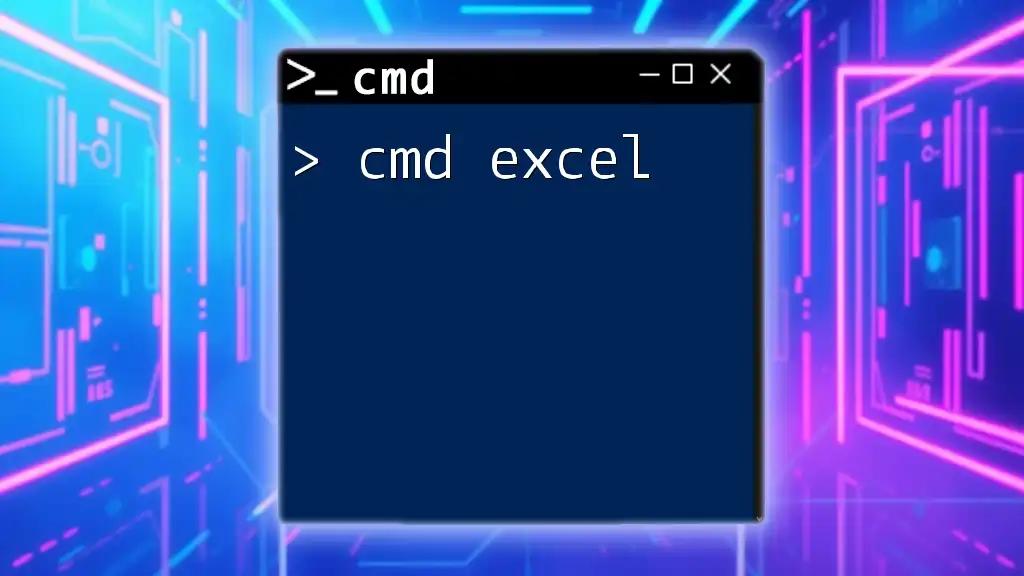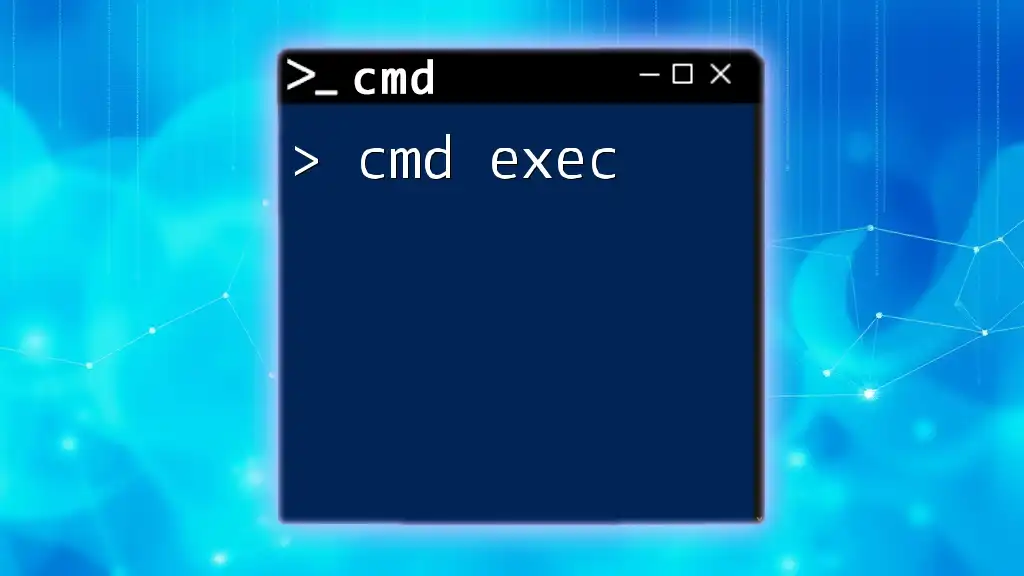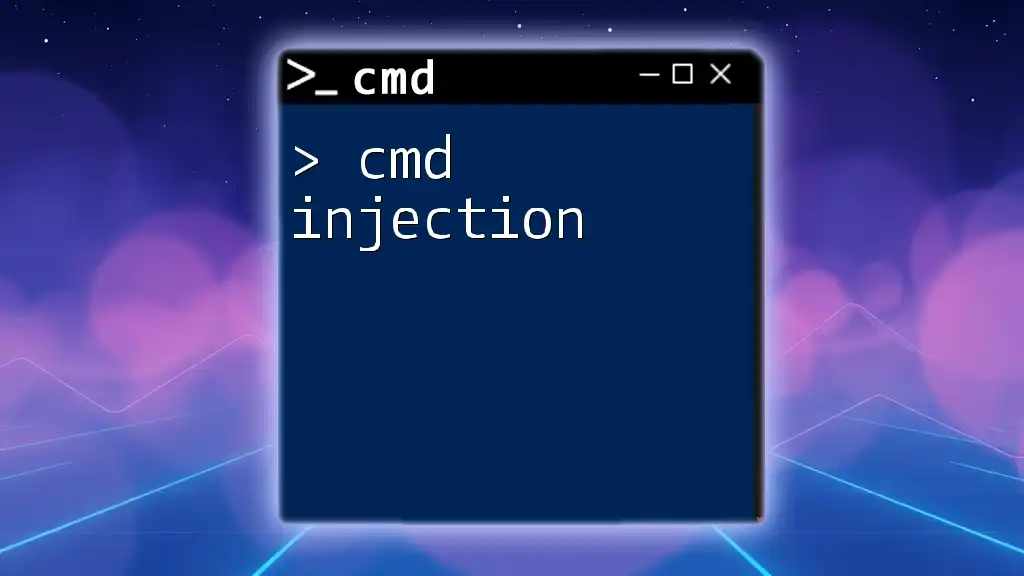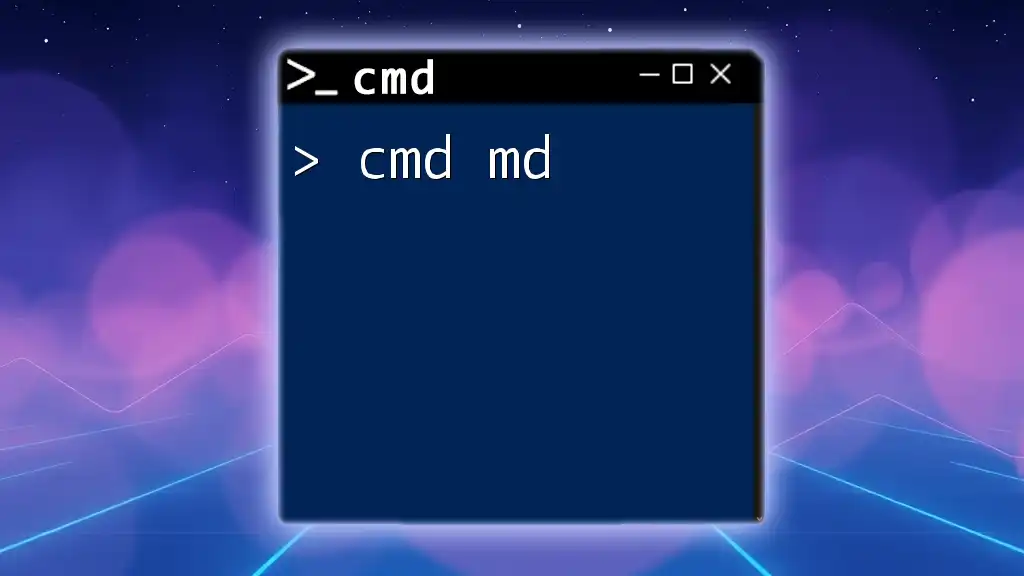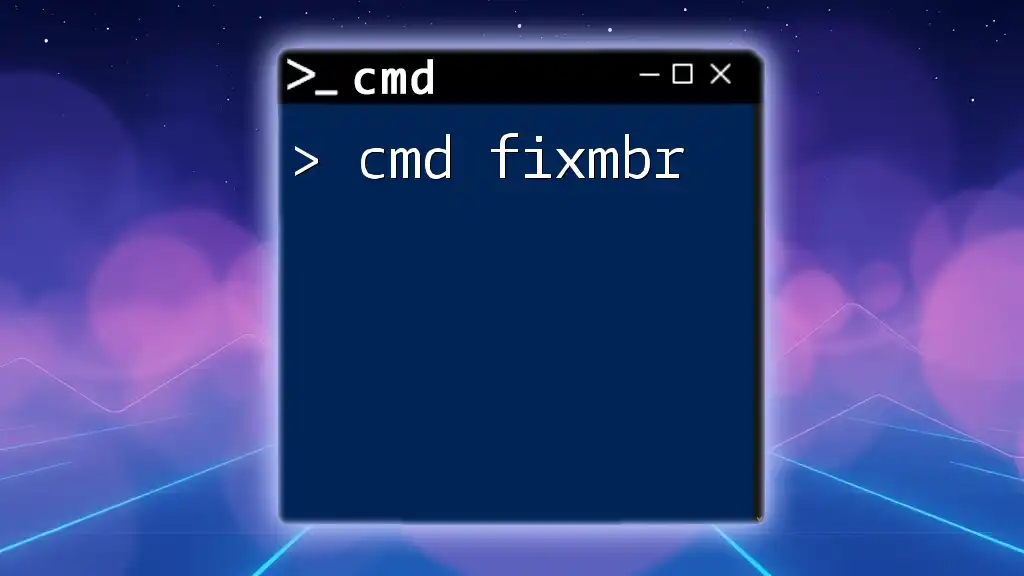The `wmic` (Windows Management Instrumentation Command-line) is a powerful command-line utility that allows users to interact with and manage system and network resources on Windows operating systems using simple commands.
Here’s a basic example to retrieve the computer's system information:
wmic cpu get name, maxclockspeed, currentclockspeed
What is WMIC?
WMIC (Windows Management Instrumentation Command-line) is a powerful utility that allows users to interact with Windows Management Instrumentation (WMI) through a command line interface. It provides a consistent way to access system management information, enabling administrators to retrieve data about system properties, processes, hardware specifications, and more.
Why Use WMIC?
Using WMIC has its advantages, particularly for system administrators and power users. It offers:
- A straightforward command line interface that is easier for many to use compared to graphical interfaces.
- Scripting capabilities that allow automation of routine tasks, saving time and reducing errors.
- Access to a wealth of information for troubleshooting and system monitoring that might not be easily accessible through GUI tools.
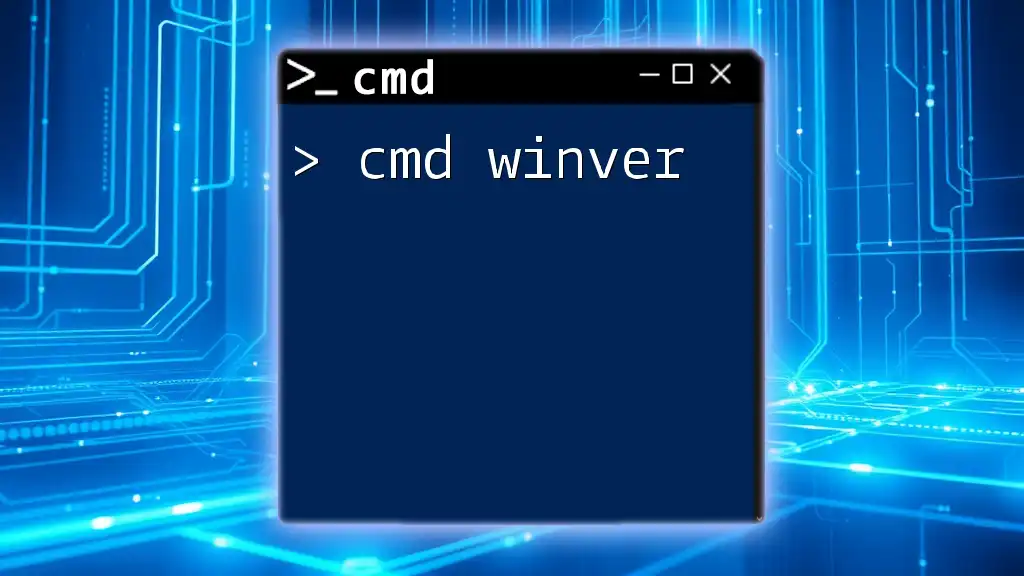
Getting Started with WMIC
Opening the Command Prompt
To use WMIC, you need to access the Command Prompt in Windows. Here is a quick guide:
- Press Windows + R to open the Run dialog.
- Type `cmd` and hit Enter. This opens the Command Prompt window.
- For administrative tasks, right-click on the Command Prompt and select Run as administrator.
Basic WMIC Syntax
Understanding the basic syntax of WMIC is essential for effective use. The fundamental structure follows this pattern:
wmic <alias> <command>
For example, if you wish to get the operating system information, you can simply run:
wmic os get caption
This command retrieves the name of the operating system currently running on your machine.
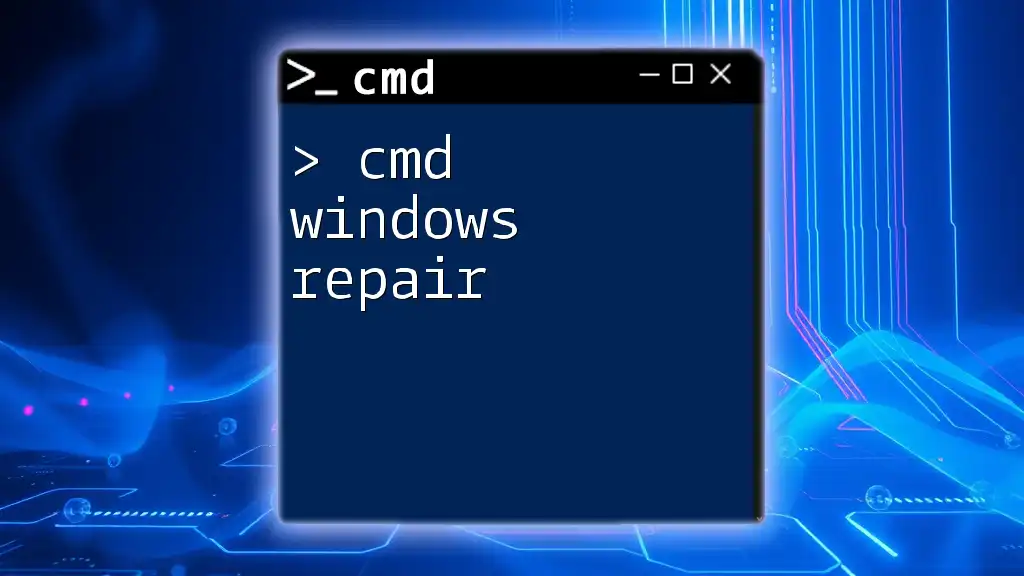
Key WMIC Commands
Retrieving System Information
WMIC allows you to obtain various details about your system. For instance, to get both the name and the version of the operating system, use:
wmic os get name, version
This will give you a clear overview of the OS details which is fundamental for system management.
Working with Processes
WMIC provides commands to manage and query processes running on your machine.
Listing Running Processes
To display the currently running processes along with their process IDs (PIDs), execute:
wmic process get name, processid
This command is helpful for monitoring system activity and identifying processes that may need to be terminated.
Killing a Process
If a process needs to be stopped, you can use WMIC to do this. For instance, to terminate all instances of Notepad, you can run:
wmic process where name="notepad.exe" delete
This command will eliminate all Notepad processes that are running without requiring any user interaction through the graphical interface.
Querying Hardware Information
WMIC makes it easy to retrieve information about the hardware components of your system.
Getting CPU Details
To get the name and current clock speed of your CPU, use:
wmic cpu get name, currentclockspeed
This command is beneficial for performance monitoring and identifying the capabilities of your CPU.
Retrieving Information About RAM
You can gather data regarding your memory modules by executing:
wmic memorychip get capacity, devicelocator
This command will provide information on each memory chip, including its capacity, which can help when planning upgrades or diagnosing memory issues.
Accessing Disk Information
WMIC can also be used to query disk drives and their health.
Listing Disk Drives
To display names, sizes, and statuses of all disk drives attached to your computer, type:
wmic diskdrive get name, size, status
This is useful for monitoring the health of drives, particularly in a server environment.
Checking Free Space on Drives
To check the available space on logical drives, you can use:
wmic logicaldisk get name, freespace
This command allows you to keep track of disk usage effectively, ensuring you do not run out of space unexpectedly.
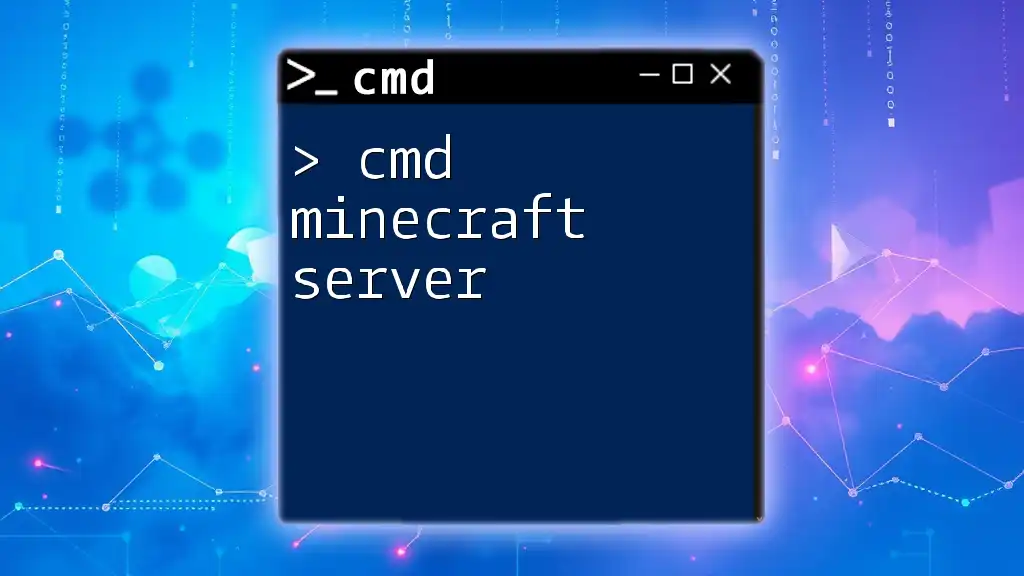
Advanced WMIC Usage
WMI Queries
WMIC supports WMI queries, enabling complex data retrieval. The format generally follows:
wmic path <namespace> where "<condition>" get <properties>
For example, if you want to find details about a specific process, you can execute:
wmic path win32_process where "name='calc.exe'" get handle, processid
This command targets the Calculator application, providing its handle and process ID.
Scripting with WMIC
WMIC commands can be integrated into scripts for automation. Batch scripts can simplify repetitive tasks. Here’s an example of a simple batch script that retrieves the OS name:
@echo off
wmic os get caption
pause
This script includes a pause command, which keeps the command prompt open, allowing you to read the output.
Redirecting Output
You might want to save command outputs for later analysis. To do this, you can redirect the output to a text file:
wmic cpu get name > cpu_info.txt
With this command, the CPU details are saved into a file named `cpu_info.txt`.
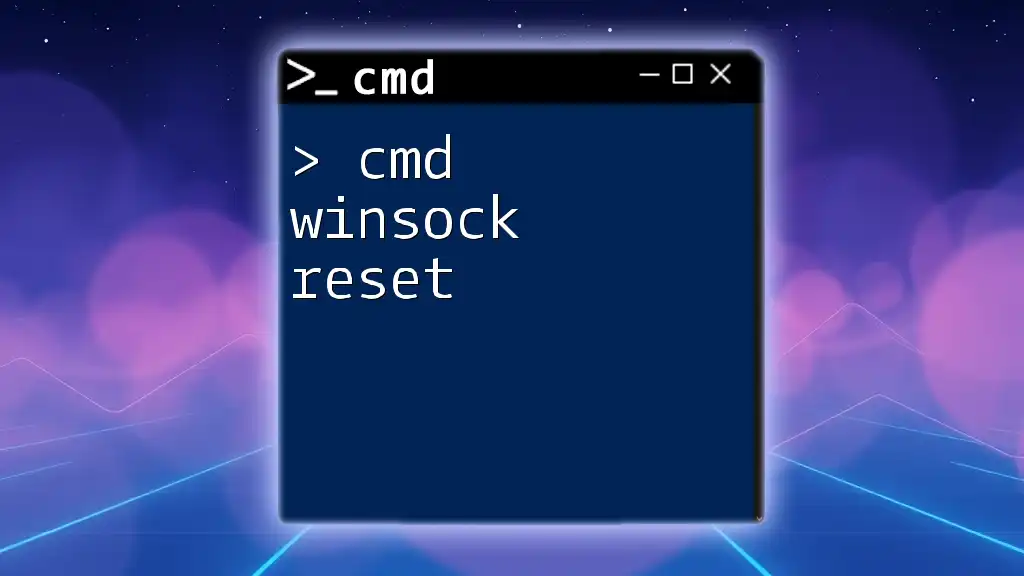
Best Practices for Using WMIC
Error Handling
Common Errors: When using WMIC, you may encounter errors such as "Invalid Class" or "Method Not Supported." Understanding these messages can help troubleshoot problems efficiently.
Error Checking: When scripting, you can check for errors using `errorlevel`, which allows you to handle exceptions gracefully and ensure your script runs smoothly.
Security Considerations
Running WMIC commands often requires administrative privileges, and misuse can lead to unintended changes in system configurations. Always verify commands and avoid executing scripts from untrusted sources.
Learning Resources
If you're looking to deepen your understanding of WMIC and command line tools:
- Refer to the official Microsoft documentation on WMIC.
- Engage with communities on platforms like Stack Overflow or Reddit.
- Consider enrolling in courses focused on Windows command line usage.
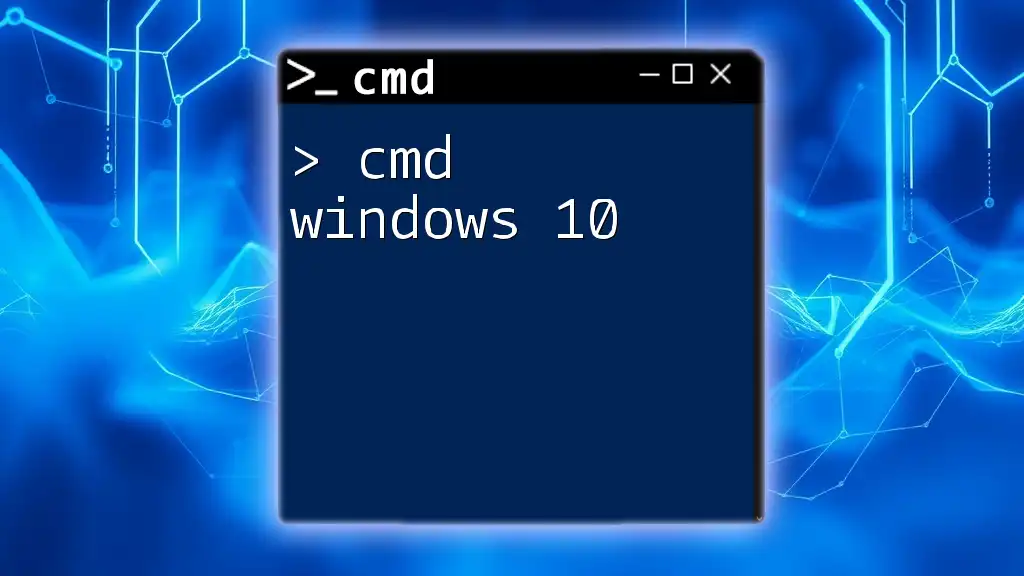
Conclusion
WMIC is a versatile tool that enhances your ability to manage Windows systems through the command line. From retrieving system information to automating tasks, it offers significant advantages for both beginners and experienced users. By familiarizing yourself with its commands and capabilities, you can streamline your system administration tasks and become more efficient in managing your computer environment. Don't hesitate to explore WMIC dynamically, and reap the benefits of this crucial command line tool in your daily workflows.
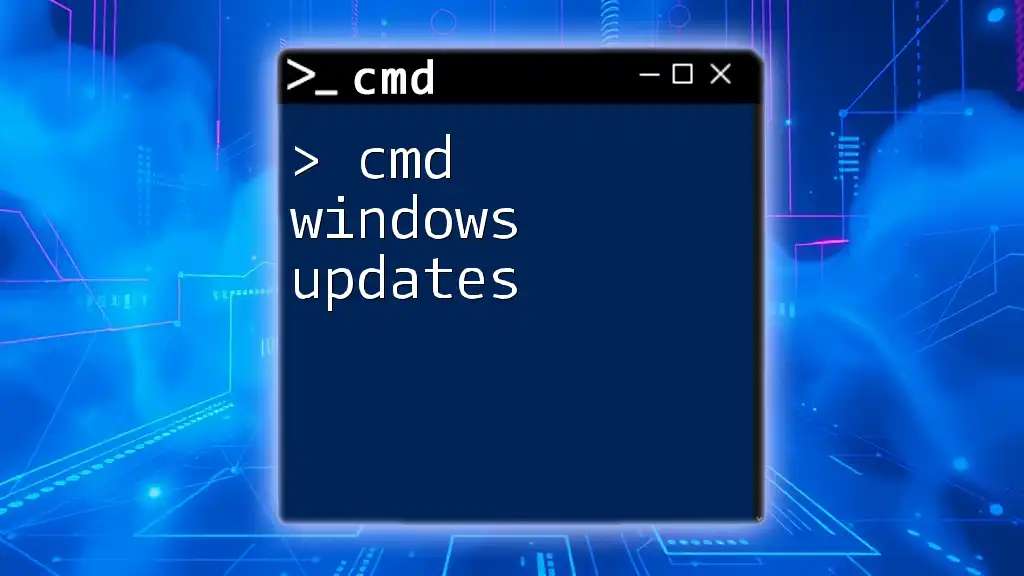
Additional References
For more detailed insights, make sure to check the aforementioned resources and engage with the community to expand your knowledge further!