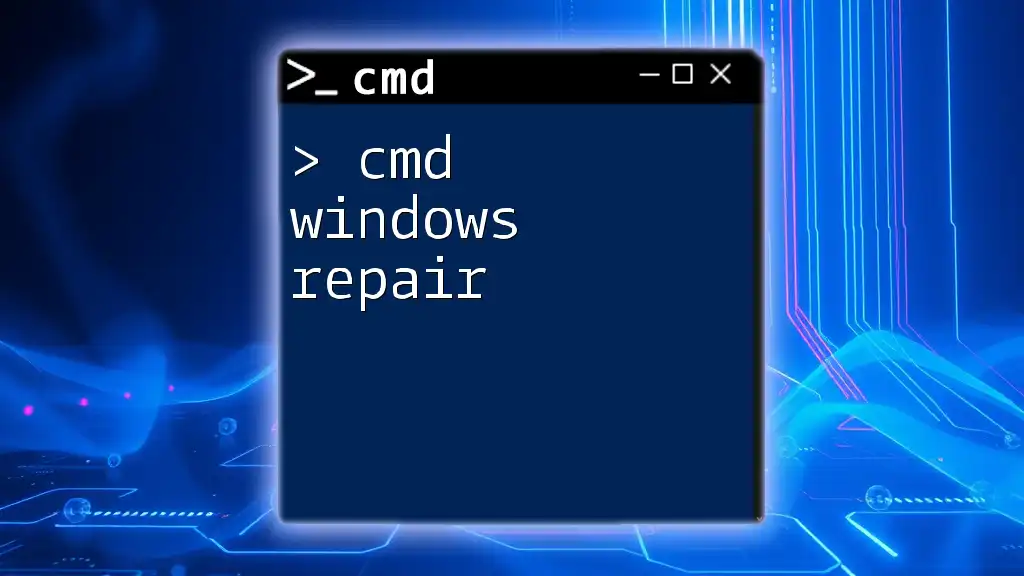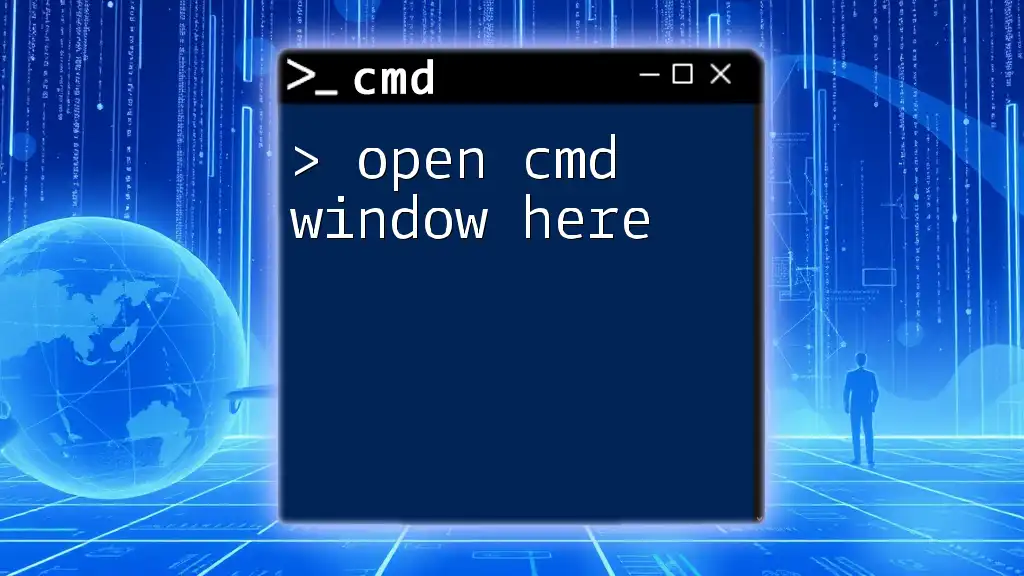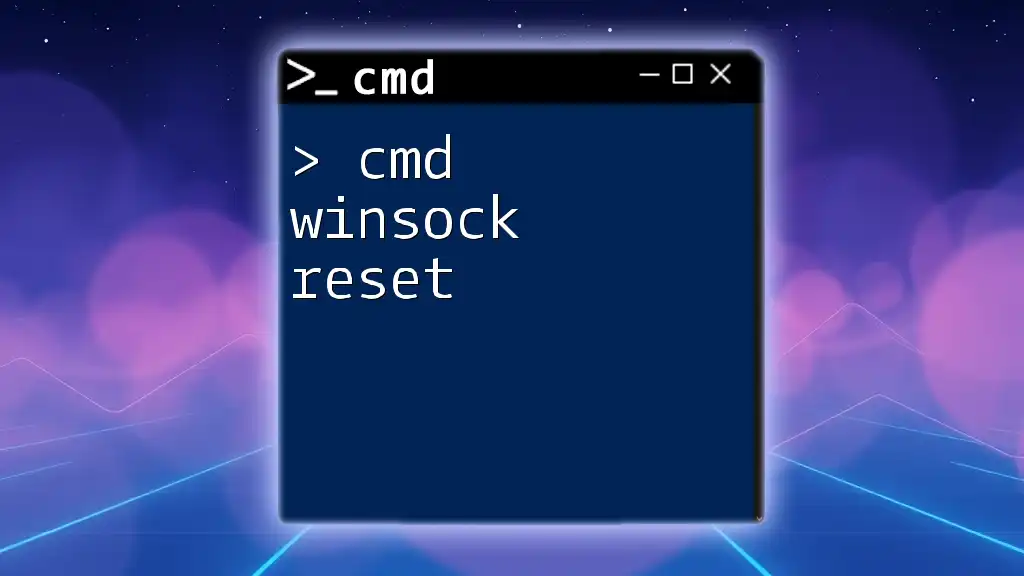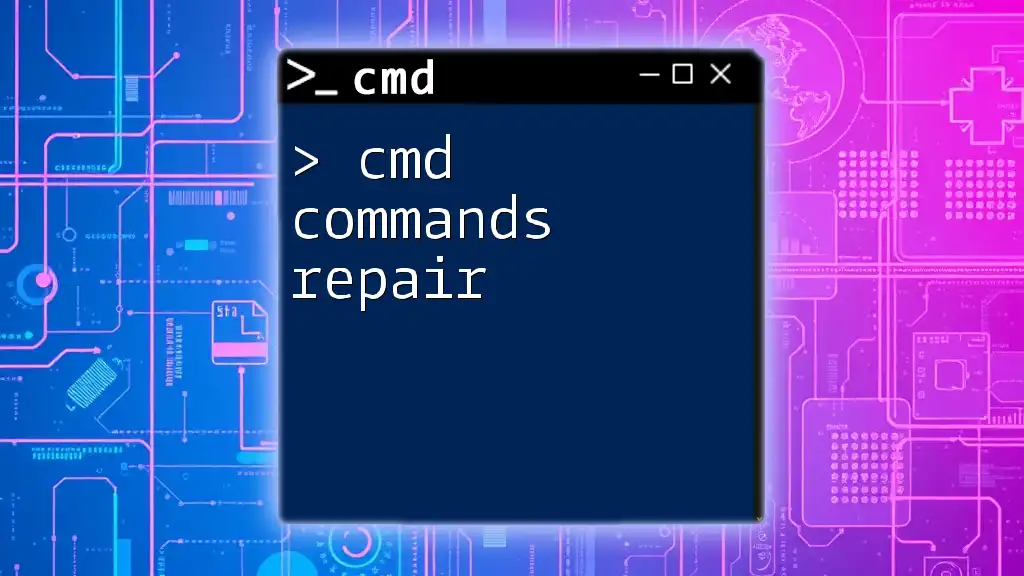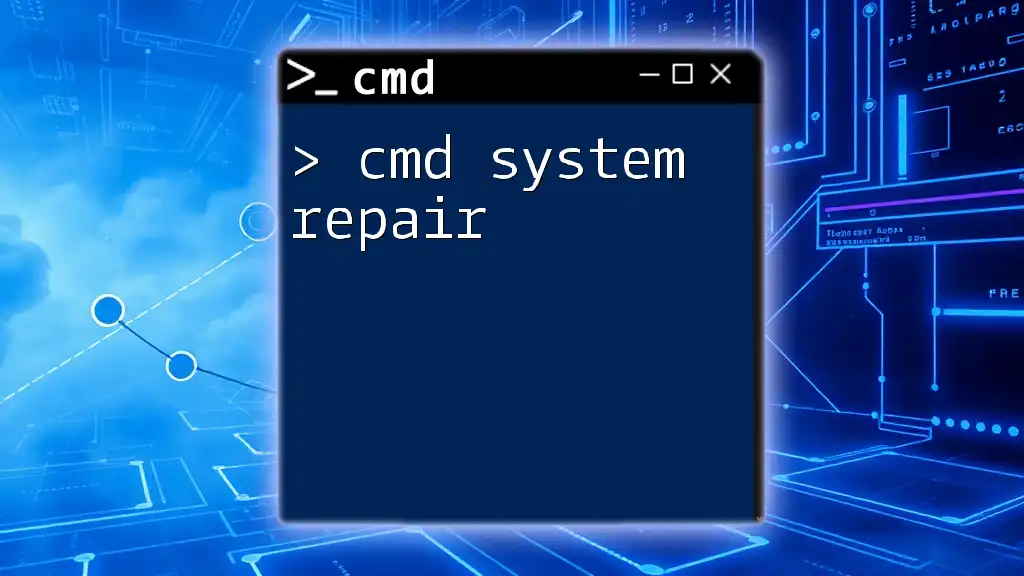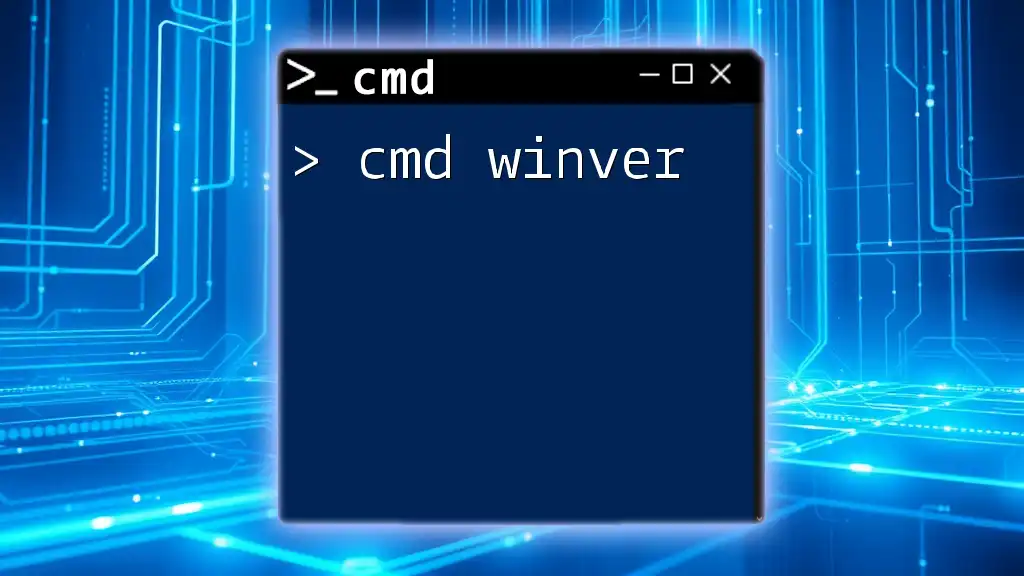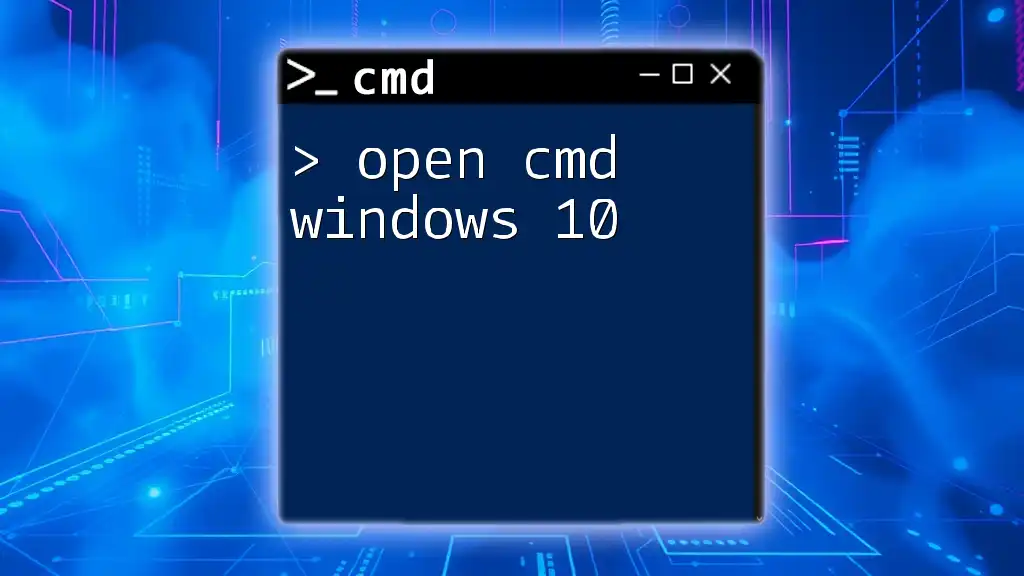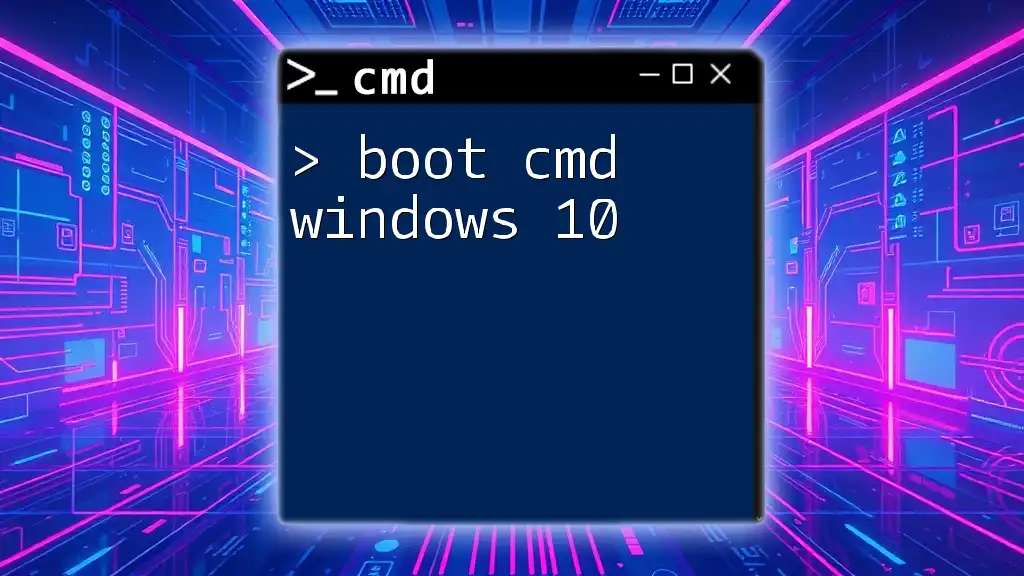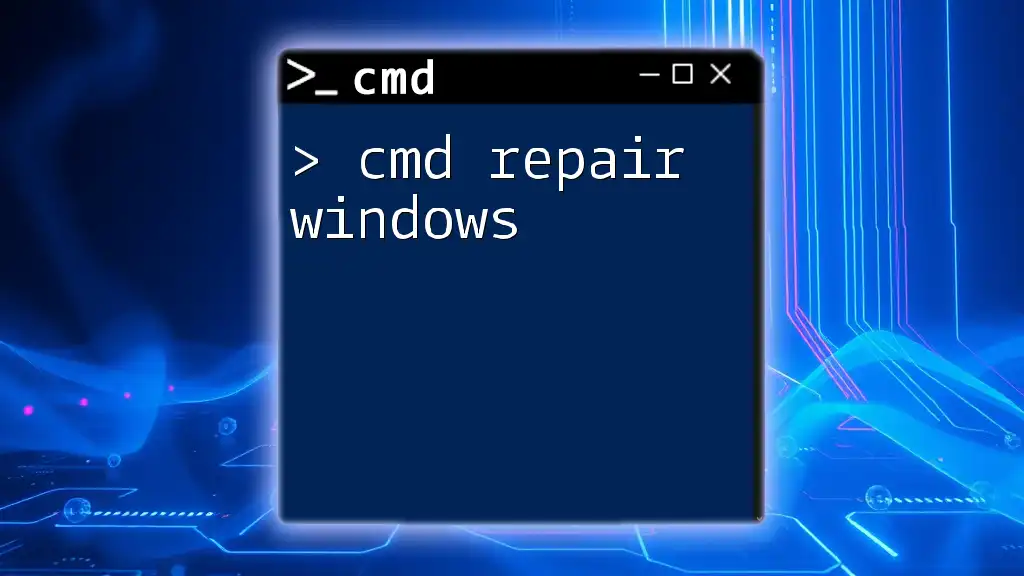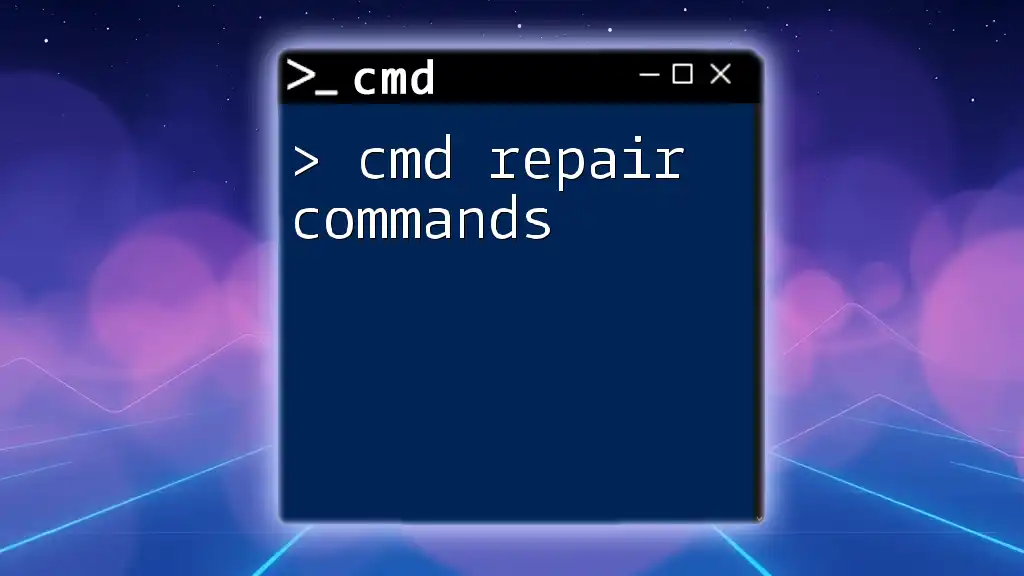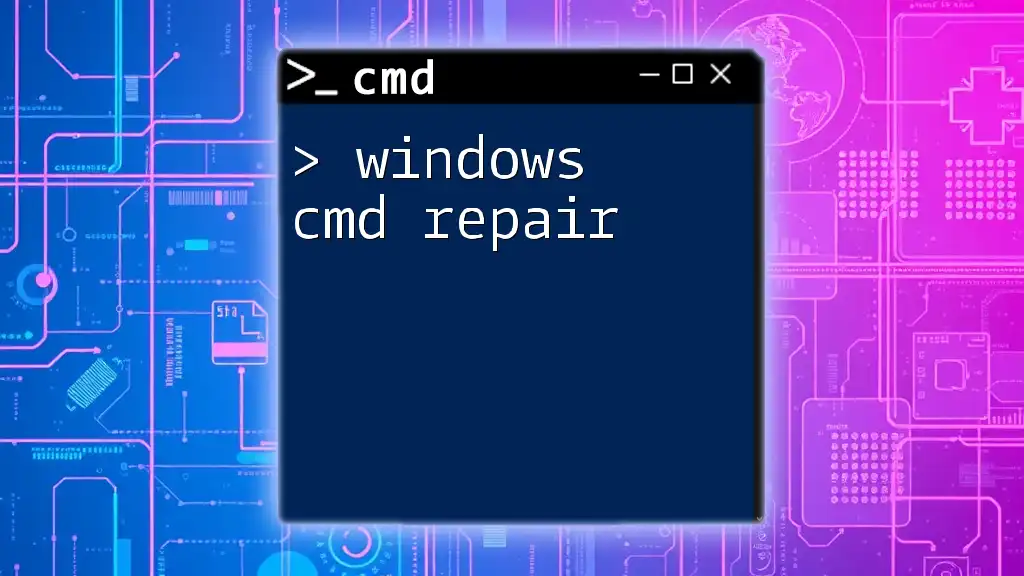"CMD Windows repair uses command-line instructions to diagnose and fix system issues, allowing for quick troubleshooting without a graphical interface."
Here's an example of a CMD command that can help repair Windows system files:
sfc /scannow
Understanding CMD for Windows Repair
What is CMD?
The Command Prompt (CMD) is a powerful command-line interface available in Windows operating systems. It allows users to execute various commands that can manage files, troubleshoot issues, and perform system settings adjustments. Essentially, CMD is a gateway to managing your Windows environment more hands-on, especially when graphical user interfaces (GUIs) are limited or unresponsive.
Why Use CMD for Repairs?
There are several compelling reasons to utilize CMD for cmd windows repair:
- Efficiency: Many commands can execute repairs significantly faster than navigating through multiple GUI menus.
- Direct Access: CMD provides a more direct way to access system-level features and settings.
- Advanced Capabilities: Certain repair tasks, such as boot repairs or advanced network troubleshooting, can only be effectively performed through commands.
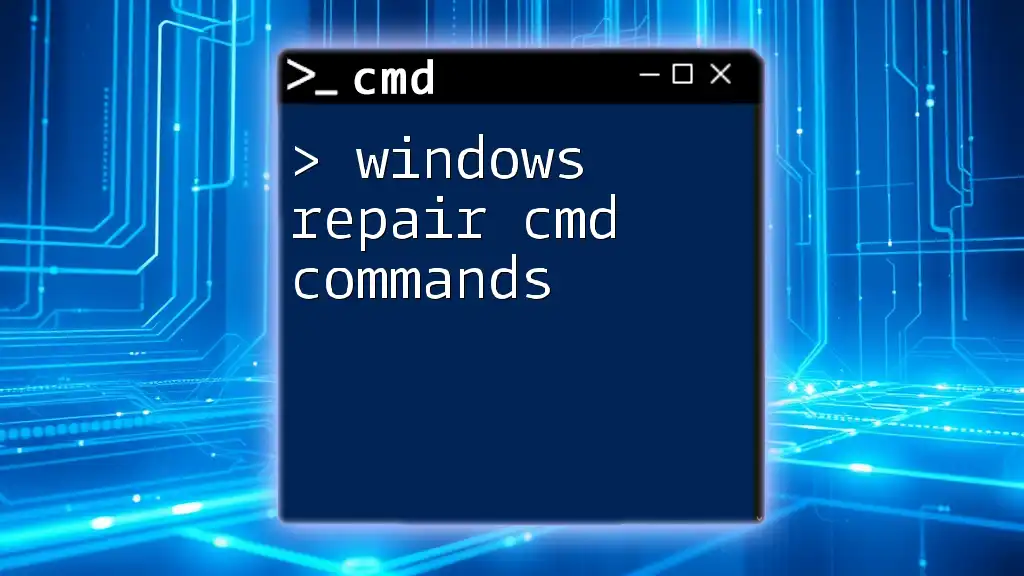
Preparing for CMD Windows Repair
Accessing Command Prompt
To start the repair process, you need to access CMD. Here’s how to do it across different Windows versions:
- Windows 10: Right-click the Start button and select Command Prompt (Admin) or use the search bar to find it.
- Windows 8: Press `Windows Key + X` and choose Command Prompt (Admin).
- Windows 7: Click Start, type `cmd` in the search box, right-click cmd.exe, and select Run as administrator.
Tip: It’s important to run CMD as an administrator to ensure you have the necessary permissions for repair commands.
Creating a Backup
Before proceeding with any repair commands, it's crucial to create a backup. If something goes wrong during the repair process, having a backup will prevent significant data loss. You can create a system restore point by following these steps:
- Open the Control Panel.
- Navigate to System and Security > System.
- Click on System Protection on the left sidebar.
- In the System Properties window, click the Create button under the System Protection tab.
This will allow you to restore your system back to its current state if needed.
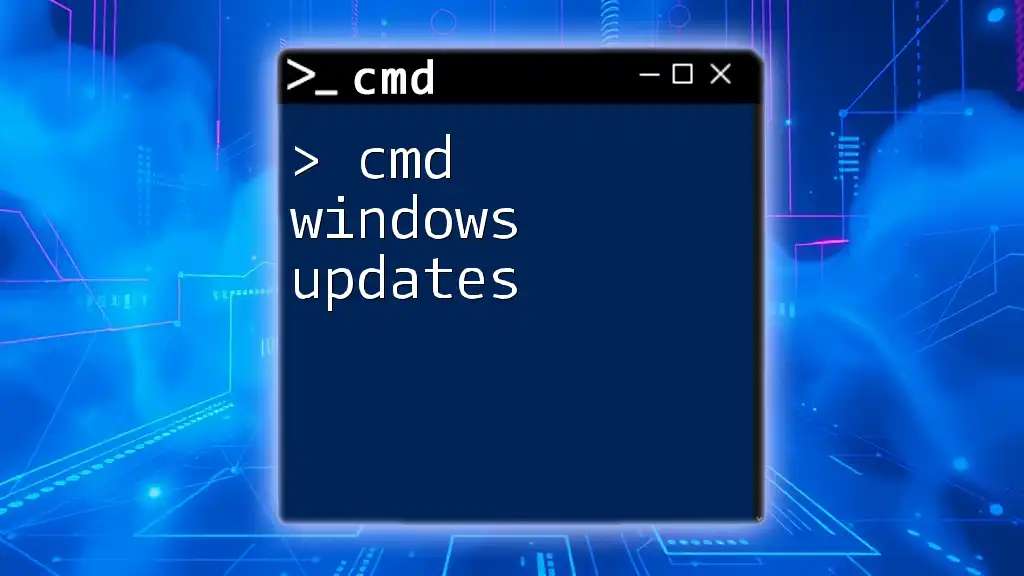
Common CMD Commands for Windows Repair
SFC /scannow
The System File Checker (SFC) is an essential command-line tool used to scan for and restore corrupted system files.
What it does: When executed, SFC will scan the integrity of all protected system files and replace incorrect versions with correct Microsoft versions.
Example command:
sfc /scannow
After running this command, it’s critical to understand the output. The results may indicate that no issues were found, some files were repaired, or files could not be repaired. Each result can guide your next steps in troubleshooting.
DISM
Deployment Imaging Service and Management Tool (DISM) is another powerful tool for repairing Windows images, often resolving issues that SFC cannot.
What it does: DISM can fix the underlying issues that prevent SFC from functioning properly, making it an indispensable cmd windows repair command.
Example commands:
DISM /Online /Cleanup-Image /CheckHealth
DISM /Online /Cleanup-Image /ScanHealth
DISM /Online /Cleanup-Image /RestoreHealth
- /CheckHealth - Checks whether the image has been flagged as corrupt.
- /ScanHealth - Scans the image for corruption.
- /RestoreHealth - Attempts to repair any corruption found during the scan.
CHKDSK
CHKDSK (Check Disk) is designed to check disk integrity and can also repair logical file system errors.
What it does: It works at a lower level of the file system, ensuring your files are readable and your disk is functioning as intended.
Example command:
chkdsk C: /f /r
- /f: Fixes any errors found on the disk.
- /r: Locates bad sectors and recovers readable information.
Running this command may require you to restart your computer if the drive is in use.
Bootrec
The Bootrec tool is immensely valuable for resolving boot-related problems.
What it does: It targets boot issues and can help rebuild the boot configuration data.
Example commands:
bootrec /fixmbr
bootrec /fixboot
bootrec /scanos
bootrec /rebuildbcd
- /fixmbr: Writes a new master boot record to the system.
- /fixboot: Writes a new boot sector.
- /scanos: Scans for installed operating systems.
- /rebuildbcd: Rebuilds the boot configuration data.
When the boot process fails, executing these commands can restore normal system functioning.
Netsh Winsock Reset
Networking issues can be frustrating, but netsh winsock reset commands can help.
What it does: This command resets the Winsock Catalog to a clean state, which is essential for fixing many network-related problems.
Example command:
netsh winsock reset
After executing this command, restart your computer to see if the network issues have been resolved.
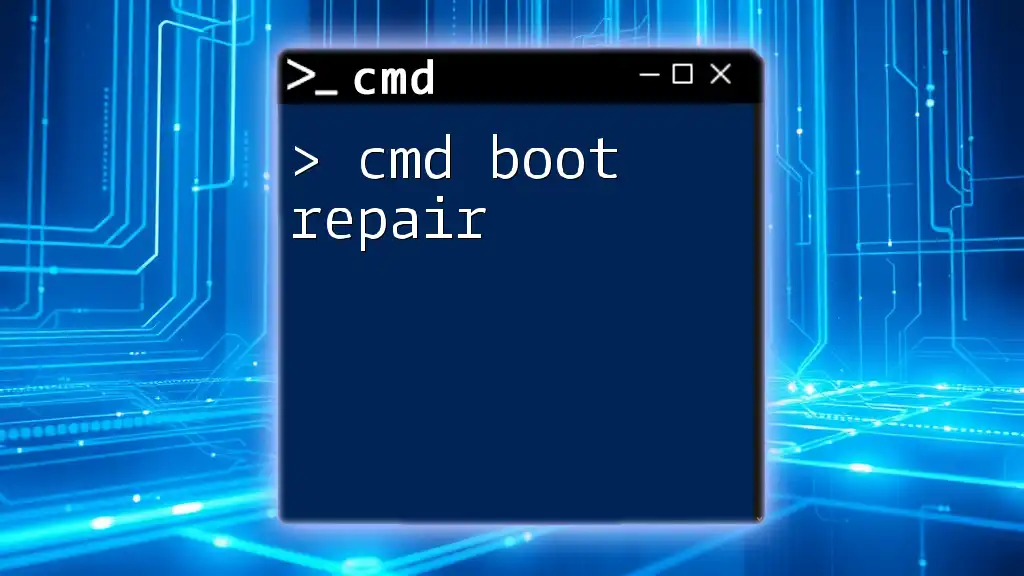
Advanced CMD Techniques for Windows Repair
System Restore via CMD
When system issues become too complex, using System Restore through CMD can revert your system to a previous working state.
Example command:
rstrui.exe
This command launches the System Restore wizard, allowing you to choose a restore point.
Network Reset
For persistent network issues, running a complete network reset can be effective.
Example commands:
netsh int ip reset
netsh int reset all
Using these commands will reset your network interfaces and configurations back to defaults.
Registry Fixes via CMD
Editing the Windows registry using CMD can resolve many issues but must be handled very carefully.
Important Warning: Incorrect modifications to the registry can cause system instability. Always create a backup before making changes.
Example command:
reg add "HKLM\SOFTWARE\Microsoft\Windows\CurrentVersion\Uninstall" /v "ValueName" /t REG_SZ /d "Data" /f
This command shows how to add a new value to the registry, which can help with software uninstallation issues.
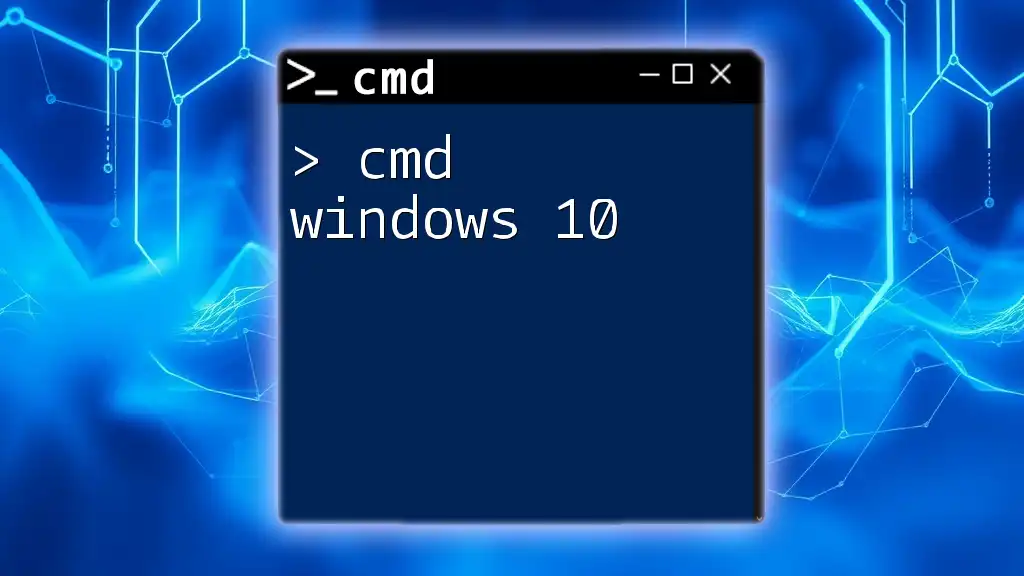
Conclusion
The CMD is a vital tool for anyone looking to perform cmd windows repair efficiently. By utilizing commands like SFC, DISM, CHKDSK, and others, users can tackle various issues directly and effectively. Regularly practicing these commands will empower you to handle system problems with confidence.
Join our community for more tips and resources on mastering CMD and enhancing your repair skills!