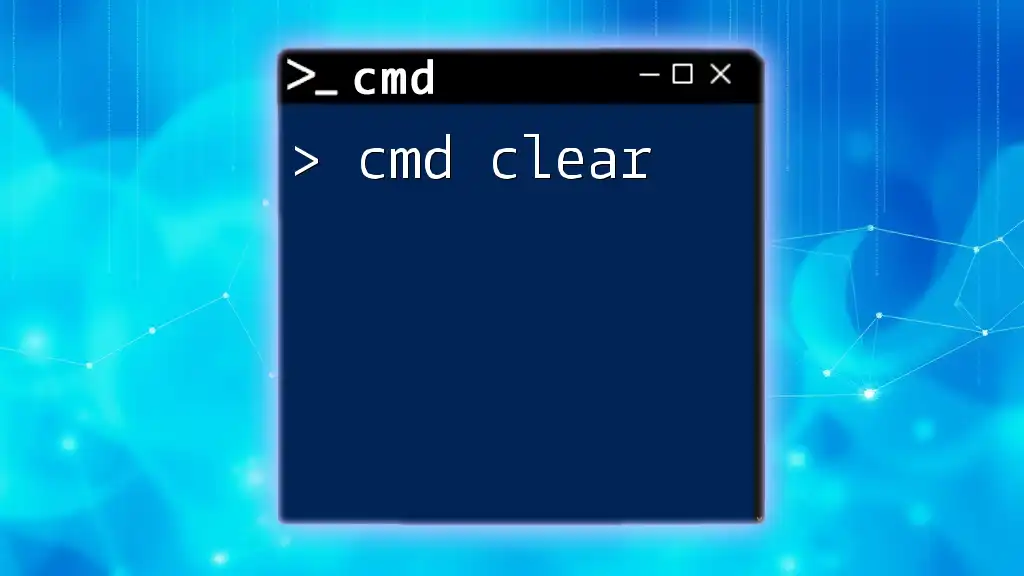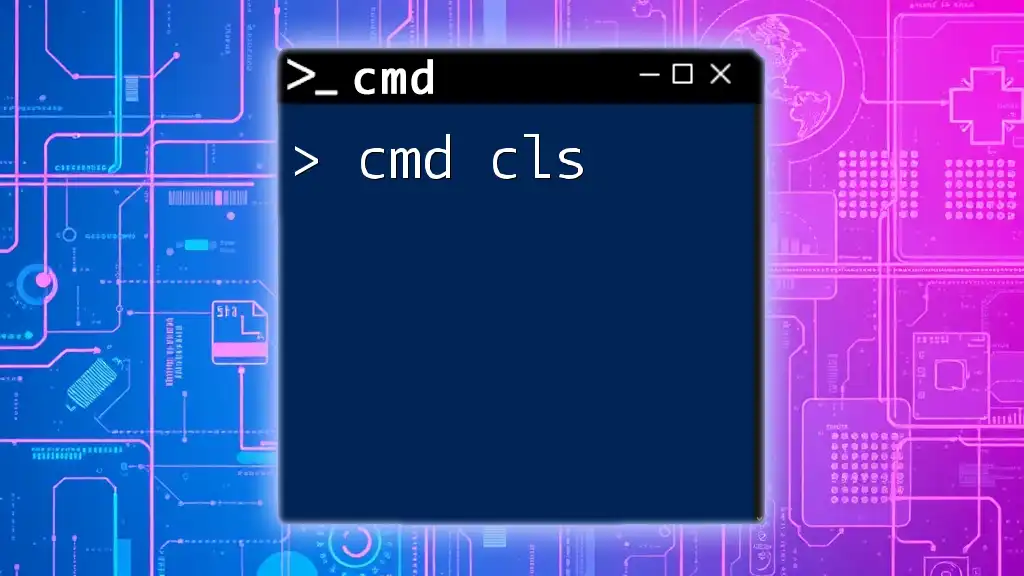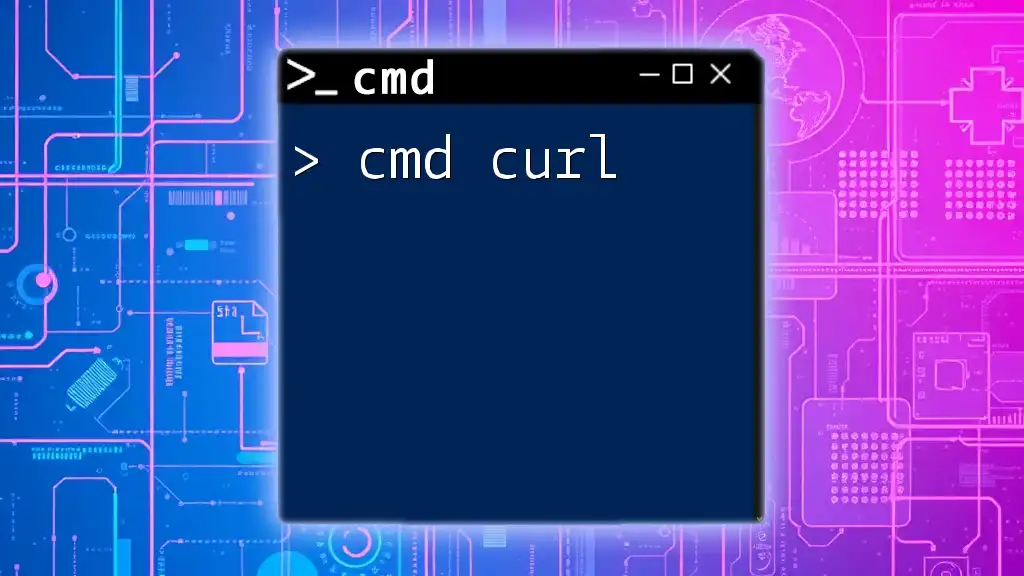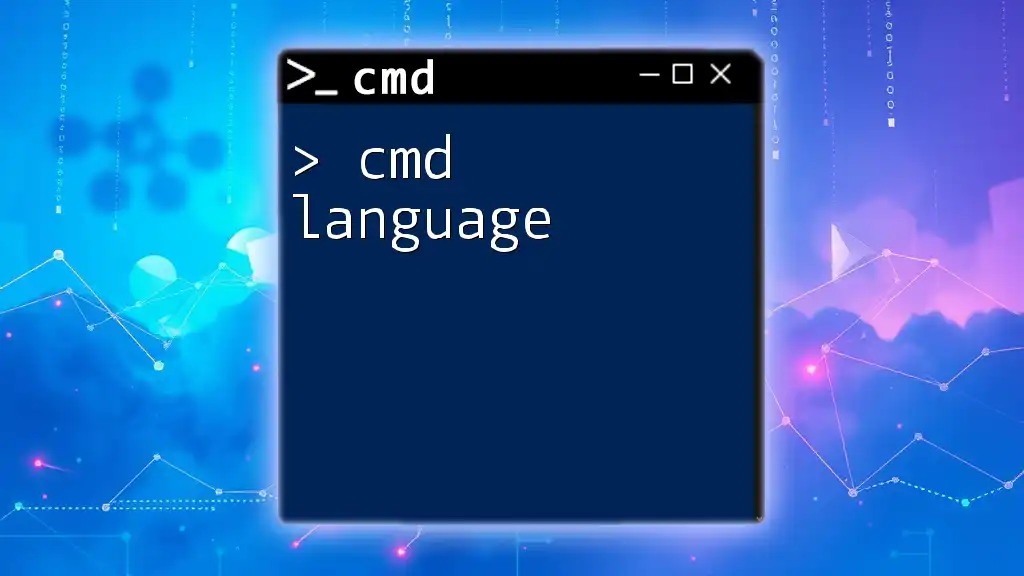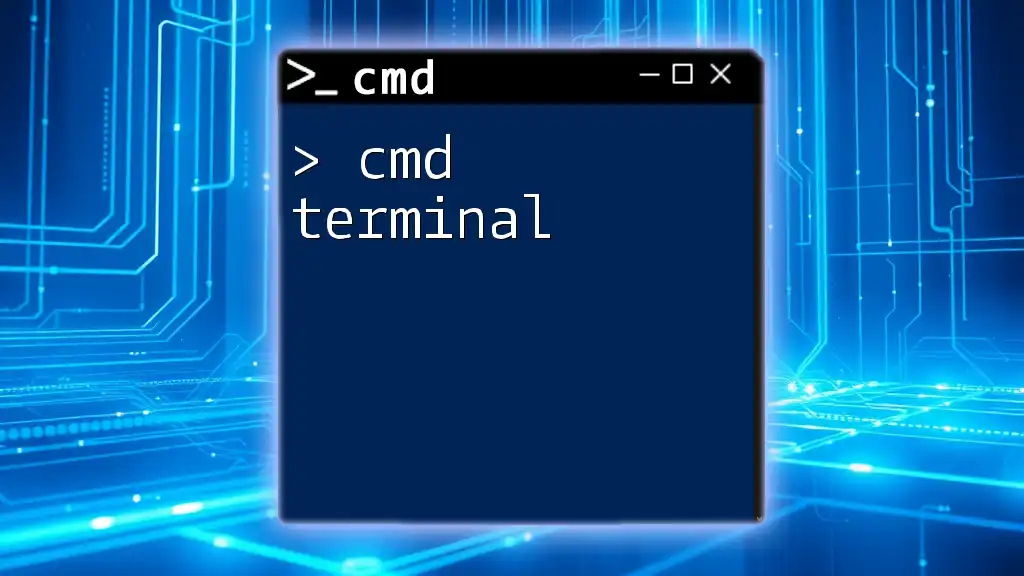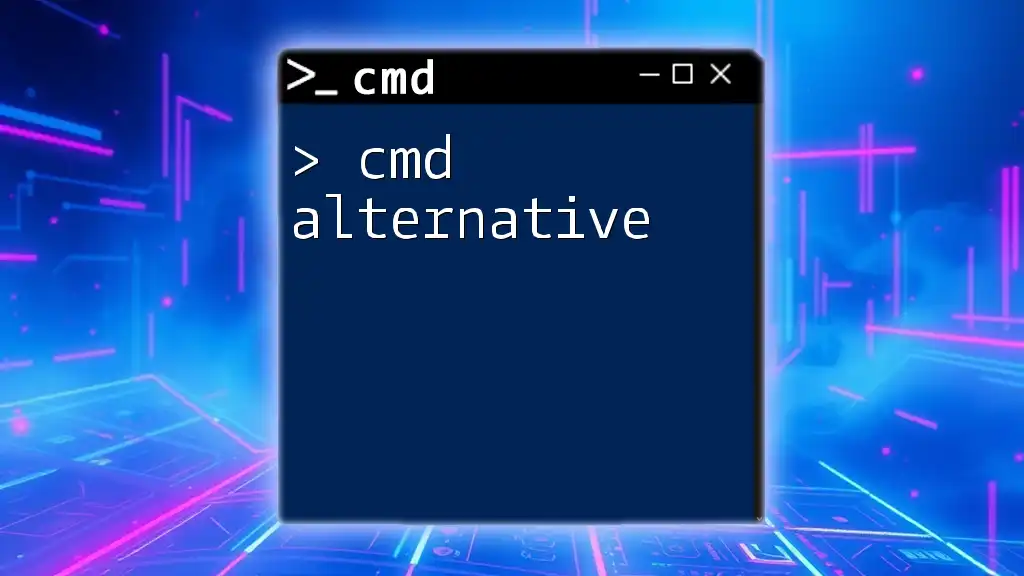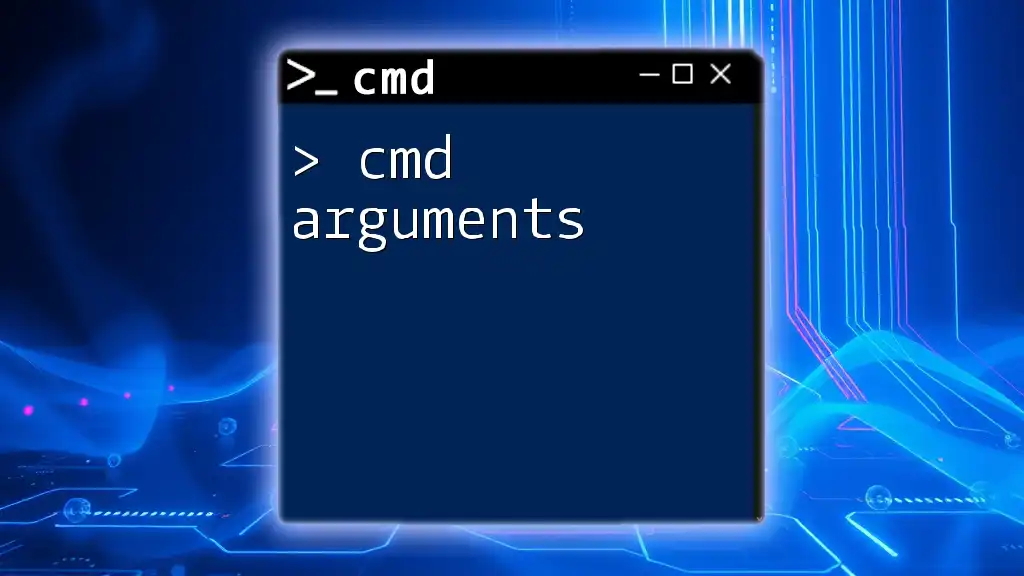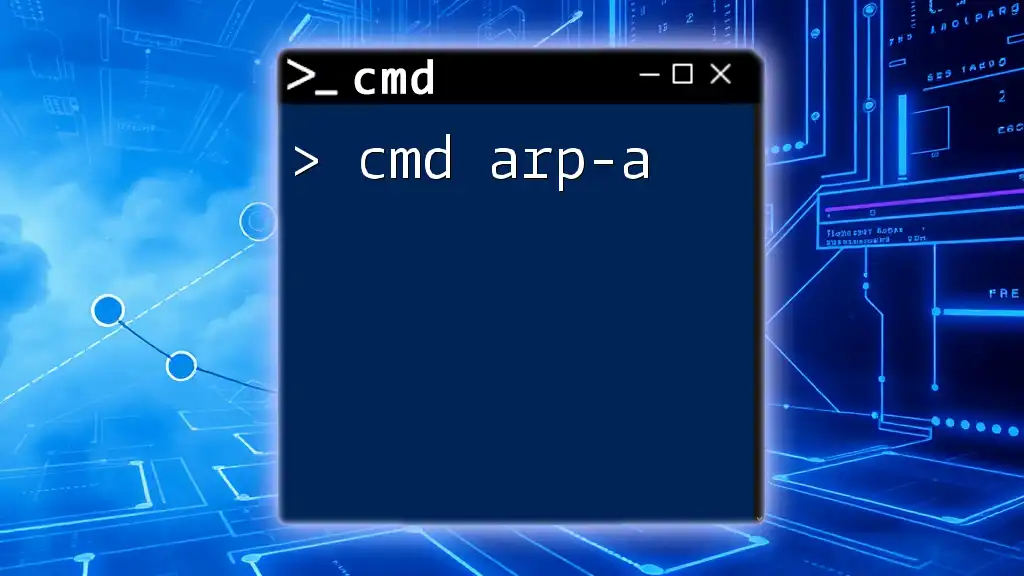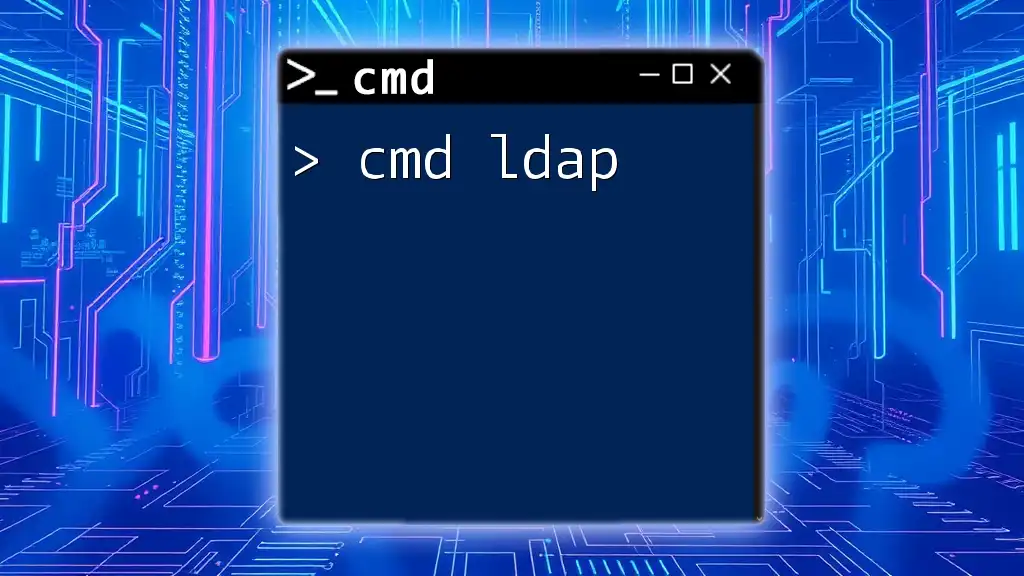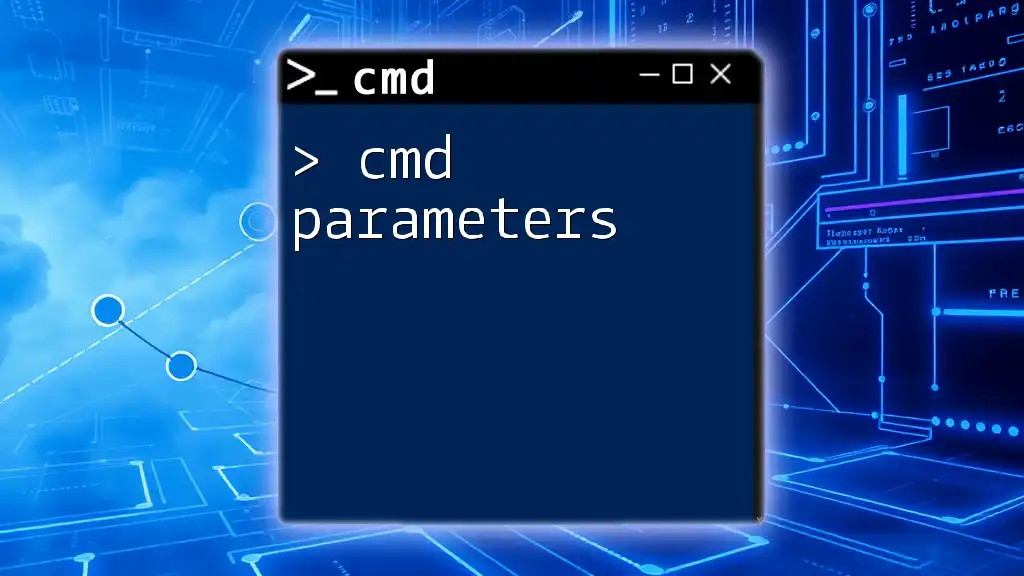The "cmd clear" command is not a direct command in Windows Command Prompt, but you can use the `cls` command to clear the terminal screen for a clean workspace.
Here's the command in markdown format:
cls
What is the `clear` Command?
Explanation of CMD Commands
In the world of computing, CMD (Command Prompt) serves as a powerful tool for executing various commands and performing tasks efficiently within the Windows operating system. Essentially, CMD commands are text-based instructions that allow users to interact directly with the operating system, enabling them to carry out operations that might be cumbersome through a graphical user interface (GUI).
Understanding the `clear` Command
While the `clear` command is commonly recognized in Unix-based systems such as Linux, its equivalent functionality in CMD comes from the `cls` command. The `cls` command essentially stands for "clear screen," which enables users to remove all previous output from the command window, creating a clean slate for new outputs.
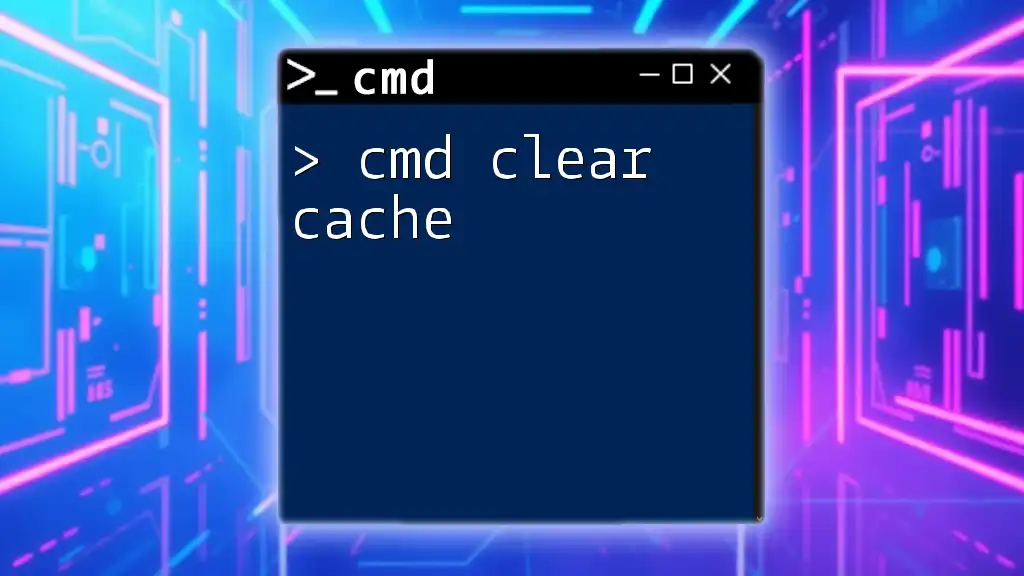
How to Clear the CMD Screen
Basic Command to Clear CMD
To clear your CMD screen, simply use the command `cls`. This straightforward command is intuitive and does not require any additional parameters.
Example:
cls
When executed, all existing text in the command window will disappear, providing an unobstructed view for the user to work with new commands or outputs.
Why Use the `cls` Command?
Using the `cls` command enhances visibility by removing clutter from the screen. Whether you're running scripts, monitoring system performance, or debugging processes, having a clean command prompt can help you focus better.
Real-world scenarios where the `cls` command proves useful include:
- After running multiple commands: If your command history is littered with outputs, clearing the screen allows you to easily track and troubleshoot subsequent commands.
- During presentations or demonstrations: A neat command prompt lends professionalism and helps your audience focus on what you are presenting without distraction from prior outputs.
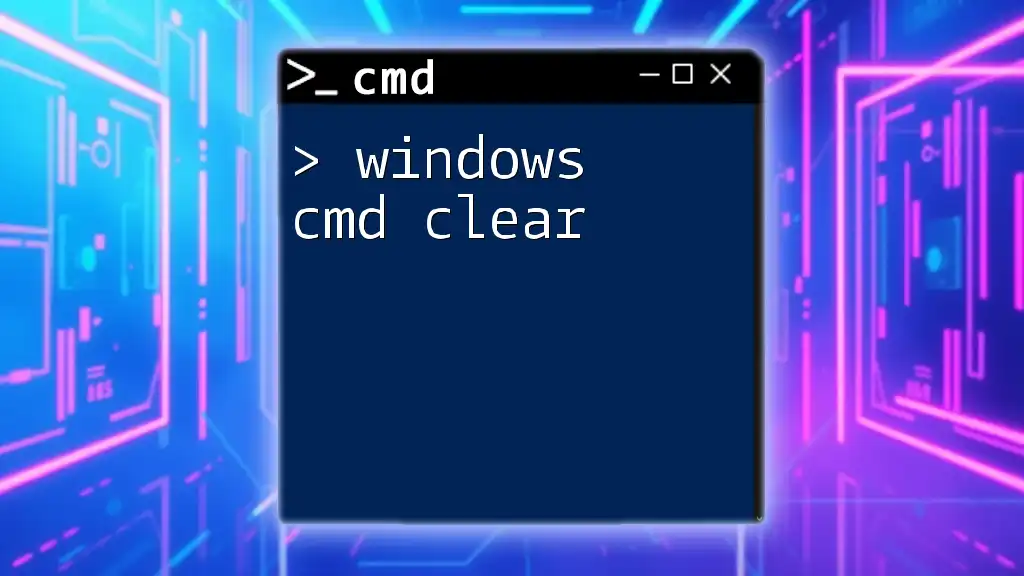
Alternatives to the `clear` Command in CMD
Common Methods for Clearing CMD
While `cls` is the primary method to clear the screen, there are a couple of alternatives. For instance, using the command `exit` will also clear the prompt by closing the current session.
Example:
exit
This command will close the CMD window entirely, meaning that you'll need to reopen CMD to execute new commands. Although this isn't as efficient as `cls`, it effectively provides a fresh start.
Customizing CMD Appearance
Beyond clearing the screen, users have the option to customize the appearance of the CMD interface. Adjusting properties such as the background and text color can significantly improve readability and user comfort.
To change these settings:
- Right-click on the title bar of the CMD window.
- Select “Properties” from the dropdown menu.
- Navigate to the “Colors” tab to modify text and background settings as desired.
Creating a visually pleasing CMD environment can help reduce strain while working with complex command lines.

Understanding CMD History and Navigation
Navigating with Arrow Keys
CMD maintains a command history, allowing users to efficiently revisit previously executed commands. You can scroll through this history using the up and down arrow keys. This feature enhances workflow, especially when repeating complex commands without needing to type them out repeatedly.
Clearing Command History
An often-overlooked aspect of CMD is the importance of maintaining command history privacy. While there is no built-in command to clear the history directly, you can elect to close CMD sessions to ensure that sensitive commands are not retained in the scrollable history.
To clear command history in a session, simply start a new CMD instance after closing the previous one for a completely fresh environment.
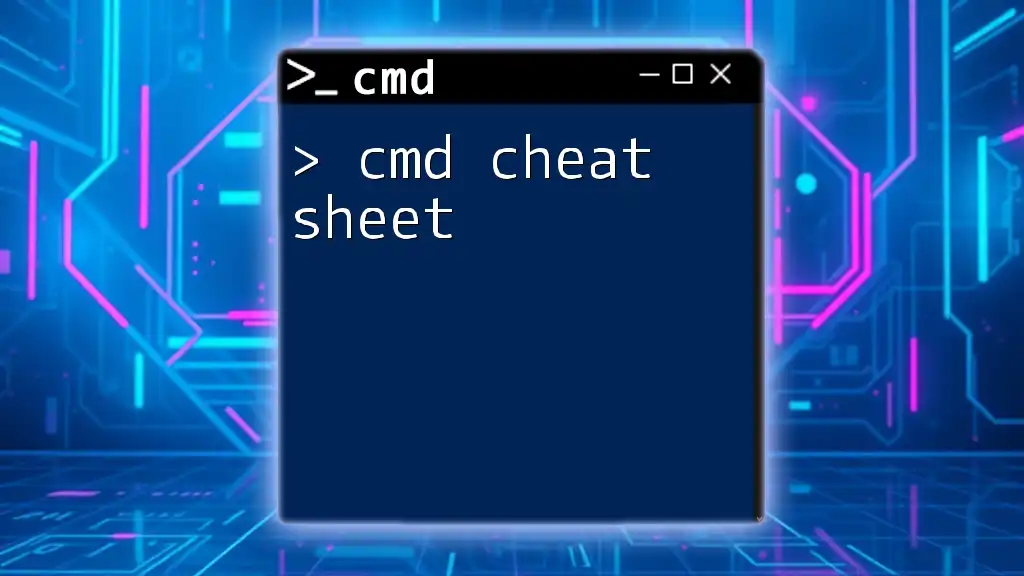
Tips for Efficient CMD Usage
Keyboard Shortcuts in CMD
Utilizing keyboard shortcuts can significantly improve your efficiency within the Command Prompt. Some essential shortcuts include:
- Ctrl + C: Stop a current command.
- Ctrl + V: Paste copied text into CMD.
- Tab: Autocomplete file and folder names.
Familiarizing yourself with these shortcuts can streamline your workflow, allowing you to execute commands swiftly and accurately.
Practice Commands for Mastery
To truly master the CMD interface, practice is key. Alongside using the `cls` command, familiarize yourself with additional commands like `dir` (to list directory contents), `cd` (to change directories), and `ping` (to check network connectivity). The more you practice, the more comfortable you will become navigating the command line.
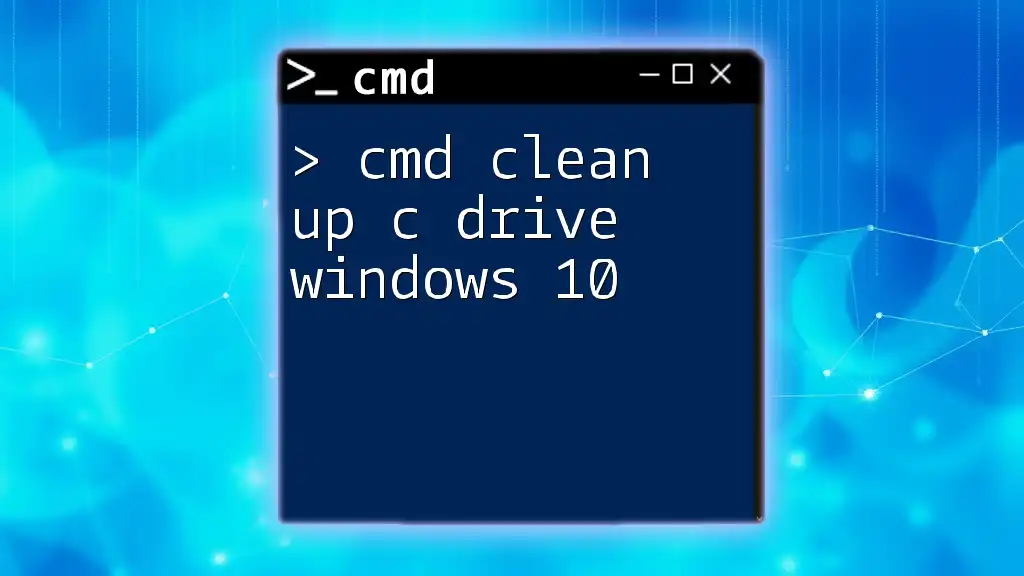
Conclusion
In summary, the cmd clear, achieved through the `cls` command, is an essential skill that enhances your command line experience. It helps maintain focus and improves readability by decluttering the command window. As you continue to explore the functionalities of CMD, remember to leverage customizations and keyboard shortcuts to make your experience more enjoyable and efficient. Practice commands regularly, and you're sure to become proficient in utilizing the power of CMD.