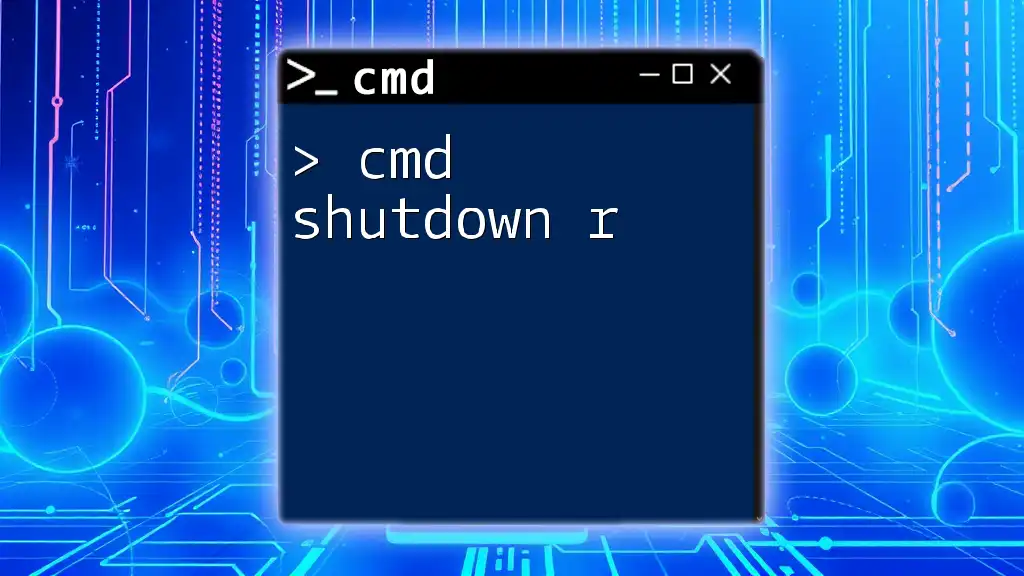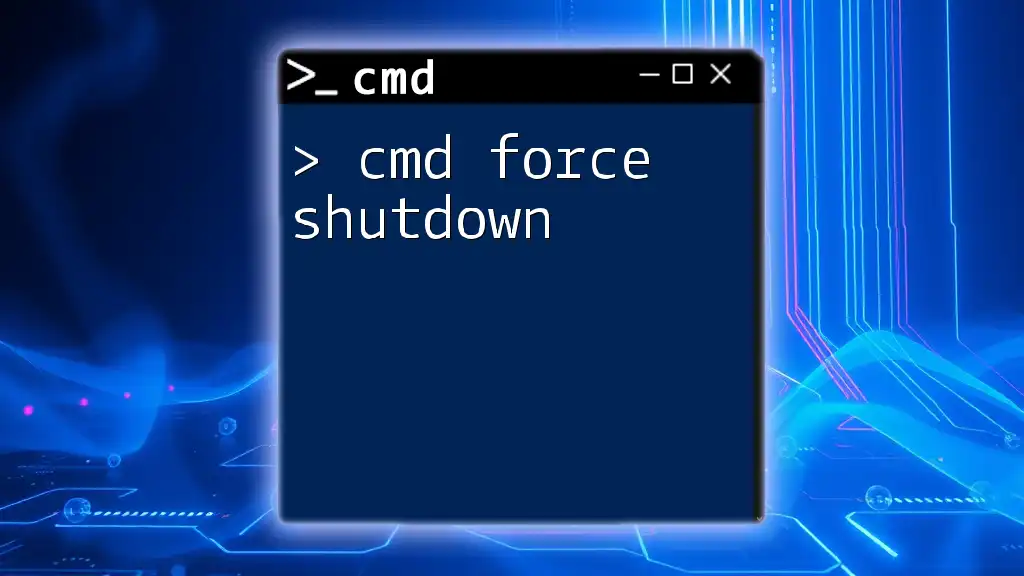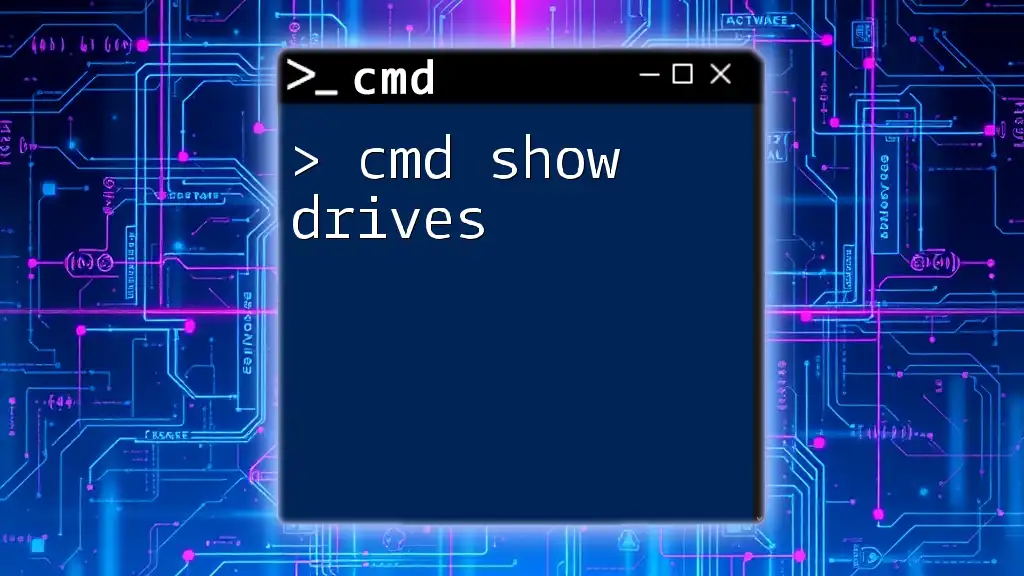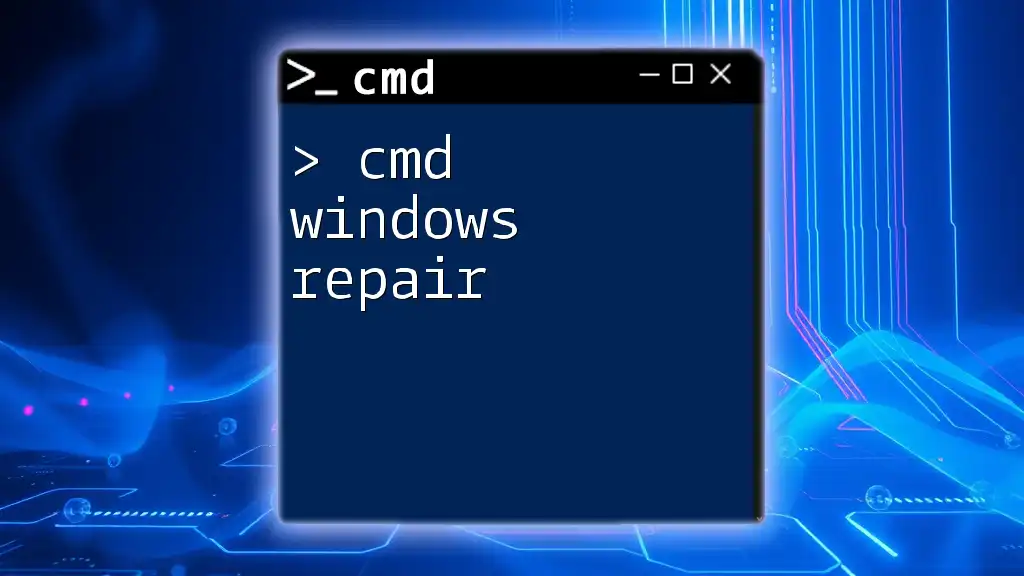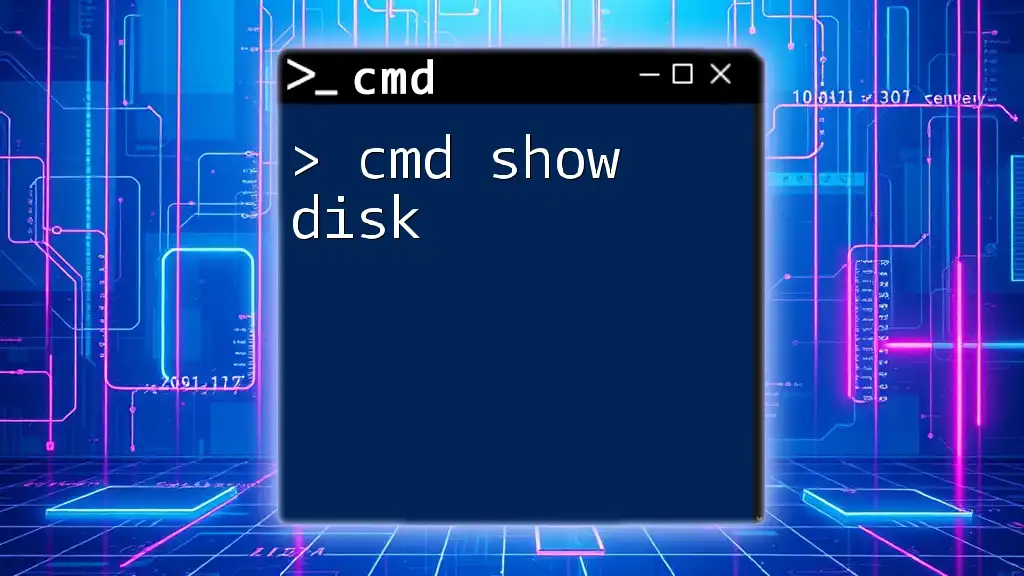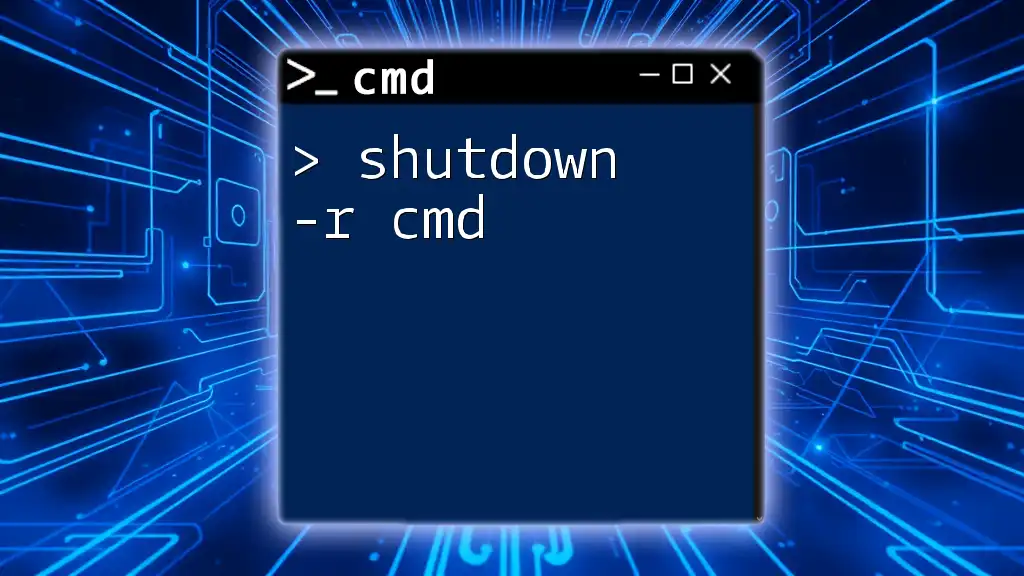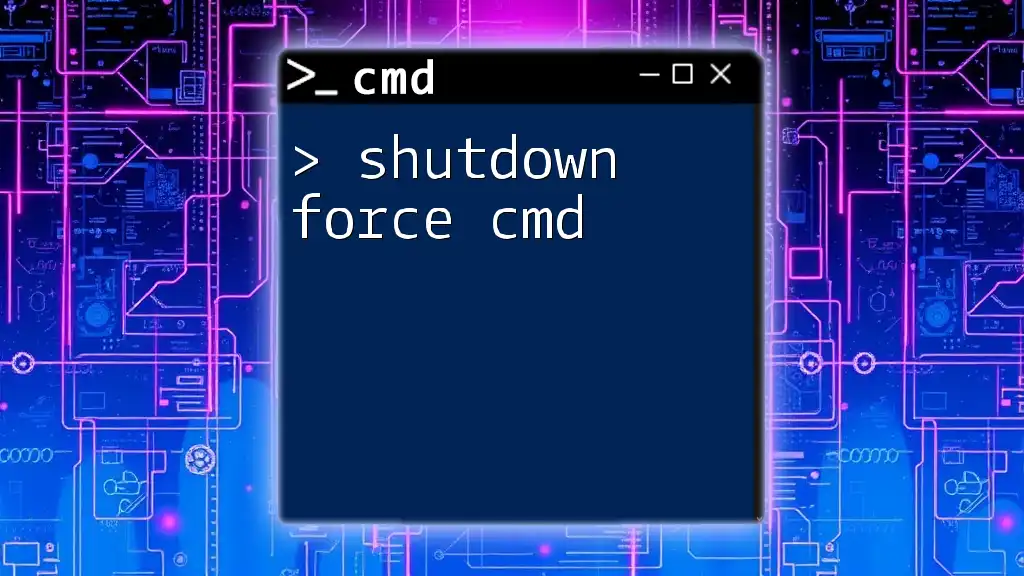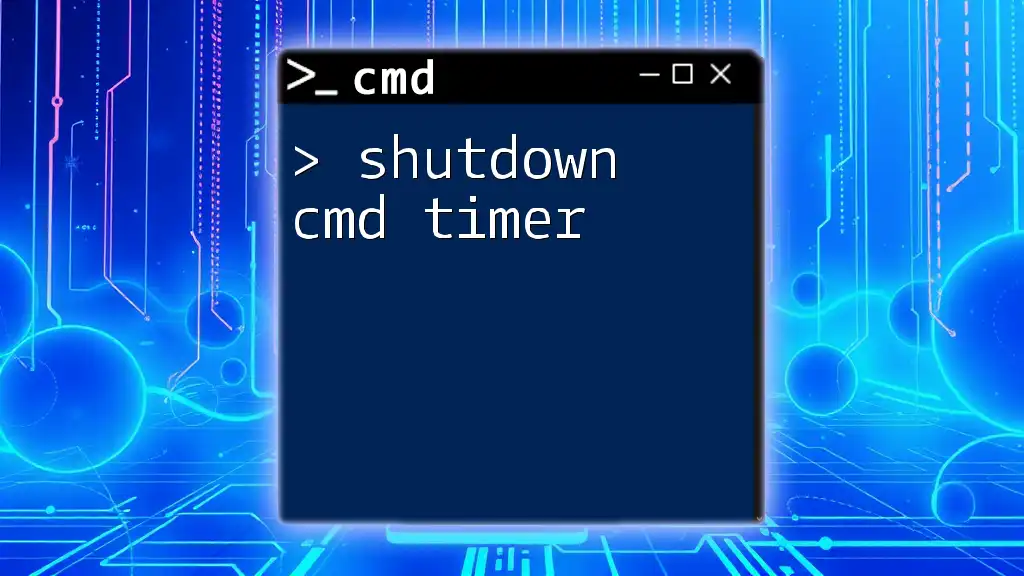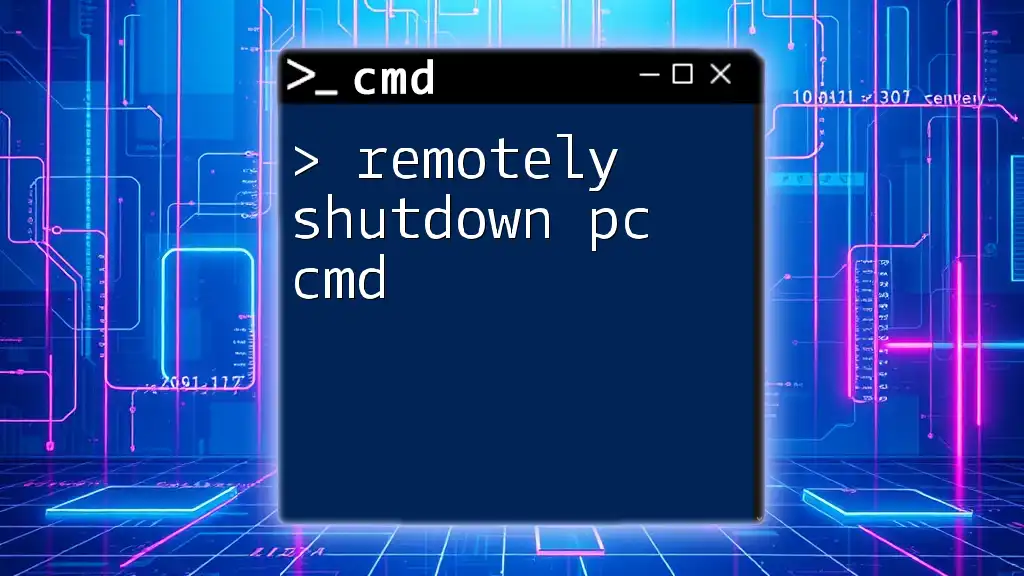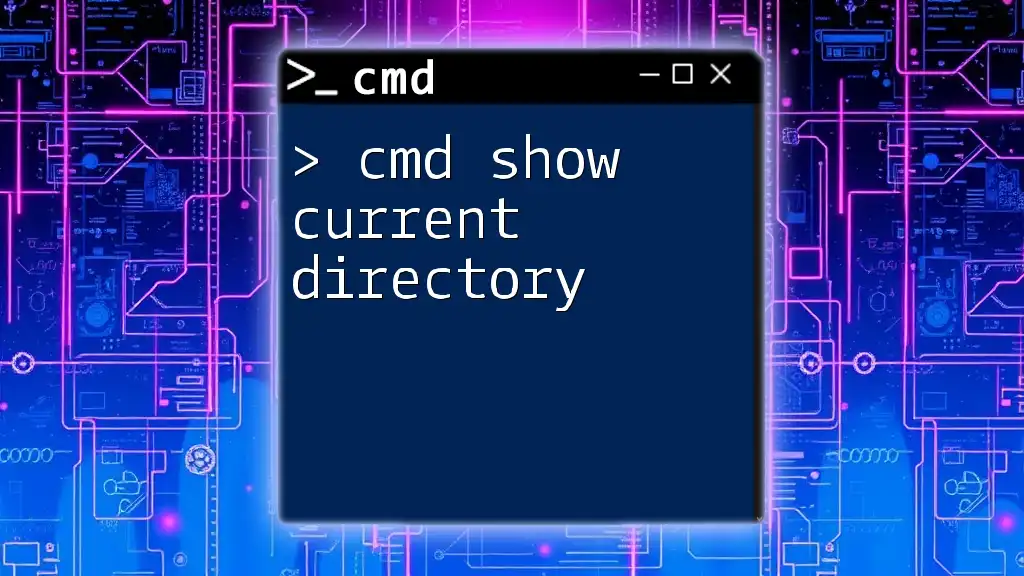The `shutdown -r` command in cmd is used to restart the computer immediately or after a specified timeout period.
shutdown -r -t 0
Understanding Cmd Shutdown
What is Cmd Shutdown?
Cmd Shutdown refers to the use of command line instructions to initiate a system shutdown process on Windows operating systems. It is a powerful tool that provides users with the flexibility to control their computer's power state directly from the command line interface. This can be particularly useful in various situations, such as when troubleshooting issues, managing multiple computers, or automating processes.
The Importance of Command Line Interfaces for Shutdown
Using the command line for shutting down a system can significantly enhance speed and efficiency compared to graphical user interface (GUI) methods. Command line interfaces allow users to perform tasks without navigating through multiple menus, making it an ideal choice for advanced users or system administrators. Moreover, mastering these commands enables better automation, such as creating scripts that can manage power states across several machines seamlessly.
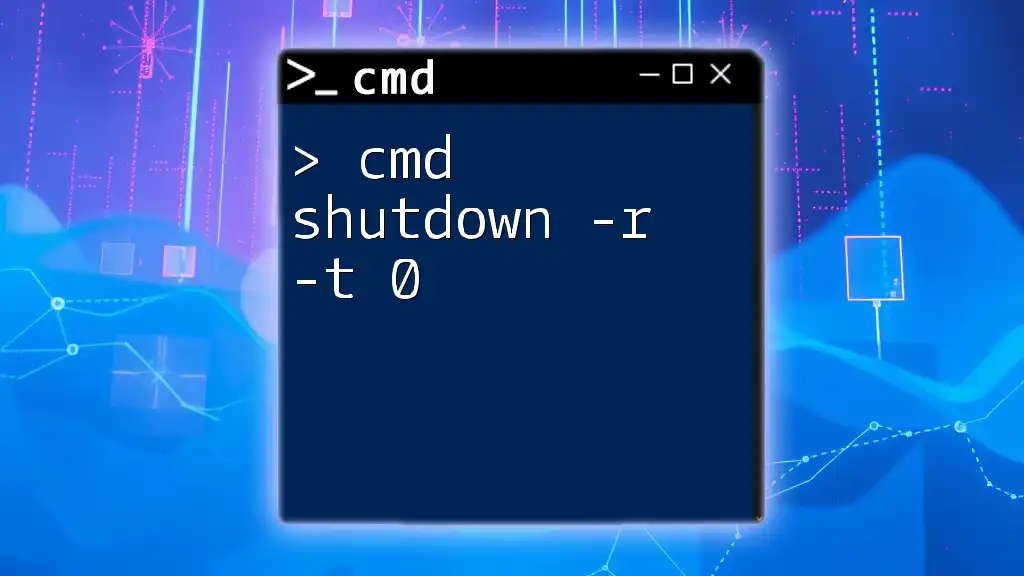
Cmd Shutdown /r Explained
What Does Cmd Shutdown /r Do?
The cmd shutdown /r command is used primarily to restart the computer. When executed, it triggers the Windows shutdown process, followed by a reboot once all operations are complete. The reboot can be essential after installing new software, updating the operating system, or troubleshooting specific issues where a fresh start is necessary.
How to Execute Cmd Shutdown /r
To execute this command, follow these straightforward steps:
-
Open the Command Prompt:
- Press `Win + R` to open the Run dialog, type `cmd`, and hit Enter.
-
Enter the Command:
shutdown /r -
Press Enter: This will initiate the shutdown process immediately, and your system will restart.
Make sure to have sufficient permissions, as administrative rights are typically required to perform a system reboot. For instance, if you encounter an "access denied" message, try running the Command Prompt as an administrator by right-clicking the cmd icon and choosing "Run as administrator."
Example Scenario: Let’s say you’ve just installed a critical Windows update. Utilizing the cmd shutdown /r command efficiently reboots your system to complete the installation process.
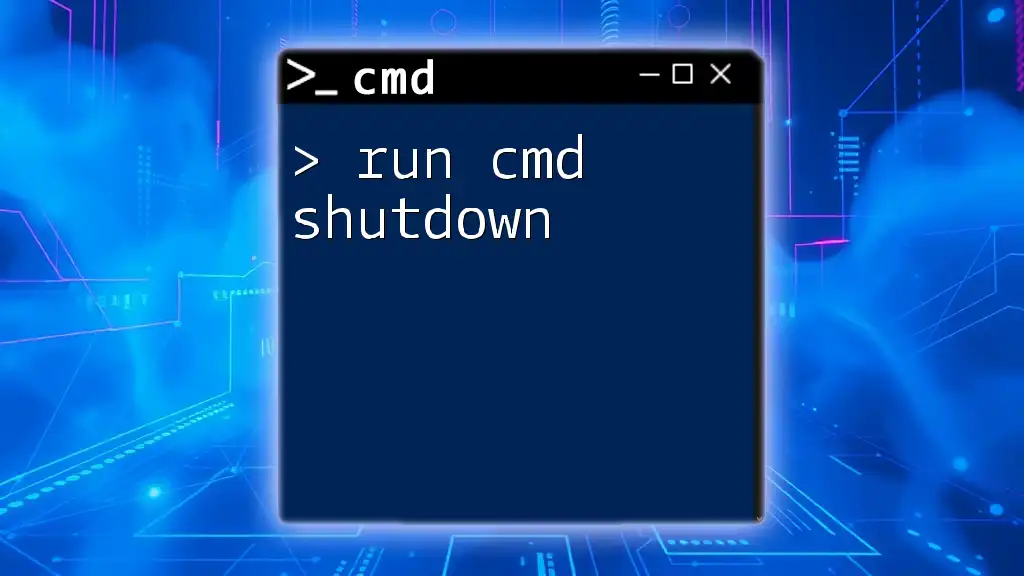
Additional Cmd Shutdown Options
Cmd Shutdown /a
What is Cmd Shutdown /a?
The cmd shutdown /a command is used to abort a shutdown process that is already in progress. This can be beneficial if you mistakenly initiated a shutdown or if you realize you still need some time before the shutdown occurs.
How to Execute Cmd Shutdown /a
To abort a shutdown, follow these simple steps:
- Ensure that the shutdown timer has been set (via a command like `shutdown /s /t 60`, which schedules a shutdown in 60 seconds).
- Open the Command Prompt and enter:
shutdown /a
This command allows you to regain control by halting the impending shutdown. It's a handy command for users who need flexibility in managing their computer's power state.
Other Useful Shutdown Commands
Cmd for Shutdown
Besides the /r switch, various parameters allow users to tailor shut down operations to their needs:
- shutdown /s: This command initiates a full shutdown of the computer.
- shutdown /l: This command logs off the current user instead of shutting down.
These commands provide users with enhanced control and flexibility over their computer's power states.
Cmd Line Shutdown Tips
Best Practices for Using Shutdown Commands
- Always ensure that you save all work and close applications before executing any shutdown commands to avoid loss of data.
- If your system is shared or has restrictions, be aware of your user permissions when running these commands. Use an elevated command prompt if necessary to avoid errors.
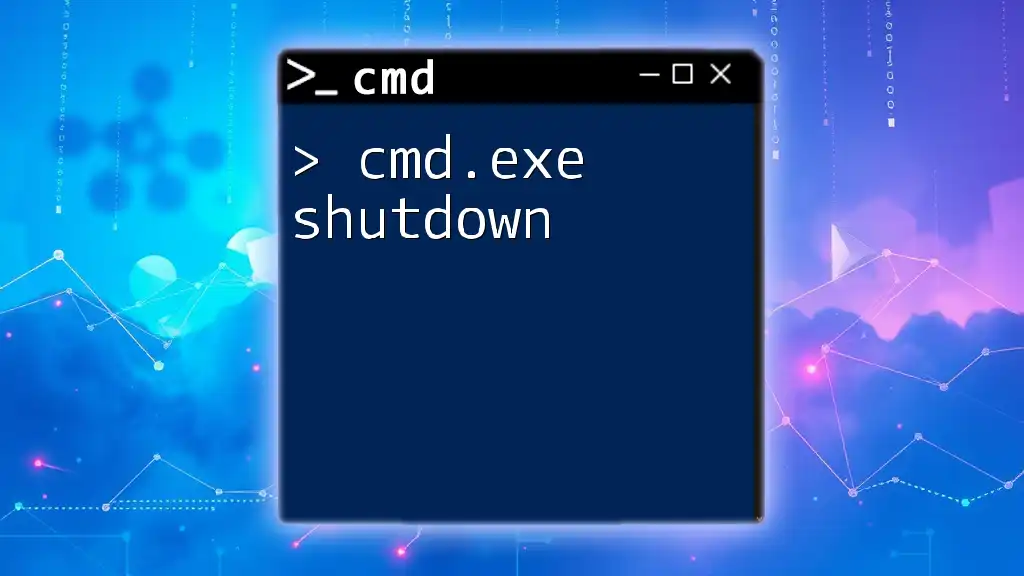
Troubleshooting Common Issues
Common Errors with Cmd Shutdown Commands
While using cmd shutdown commands, users might encounter various errors:
- Access Denied: This indicates inadequate permissions; running the command as an administrator can solve this issue.
- Syntax Errors: Ensure that you are not making typographical errors in your commands. If you receive an error, double-check your syntax.
How to Handle Unexpected Shutdowns
Unexpected shutdowns can lead to data loss. To mitigate risks, here are some suggestions:
- Use the Event Viewer: This tool allows users to trace the reasons for unexpected shutdowns by examining system logs.
- Create Recovery Options: Familiarize yourself with recovery options like creating restore points or backups to protect data.
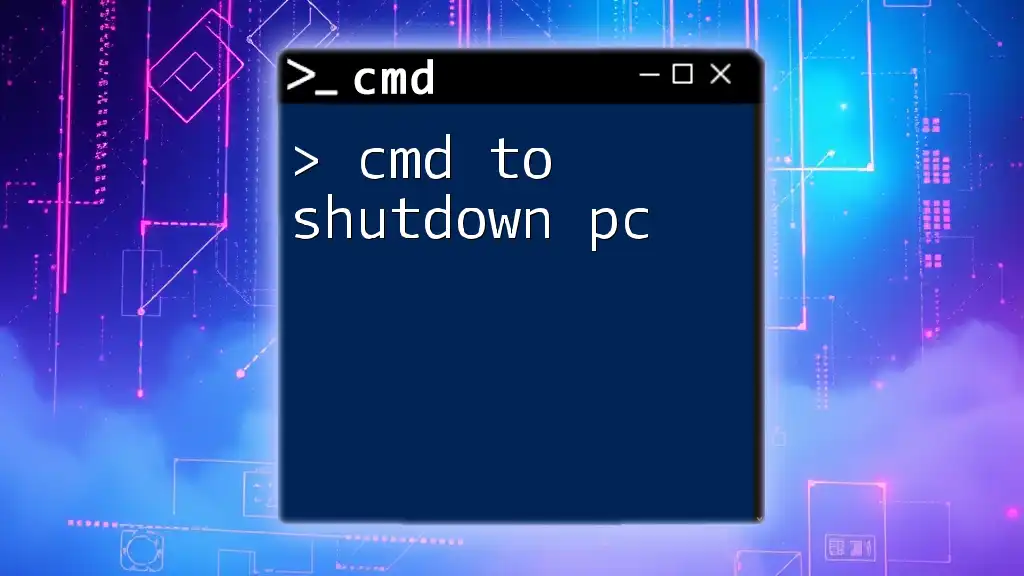
Conclusion
Understanding the cmd shutdown commands empowers users to manage their systems better and enhances their technical abilities. Mastering cmd shutdown /r and its variants allows for efficient control over system processes, enabling quick responses in various situations.
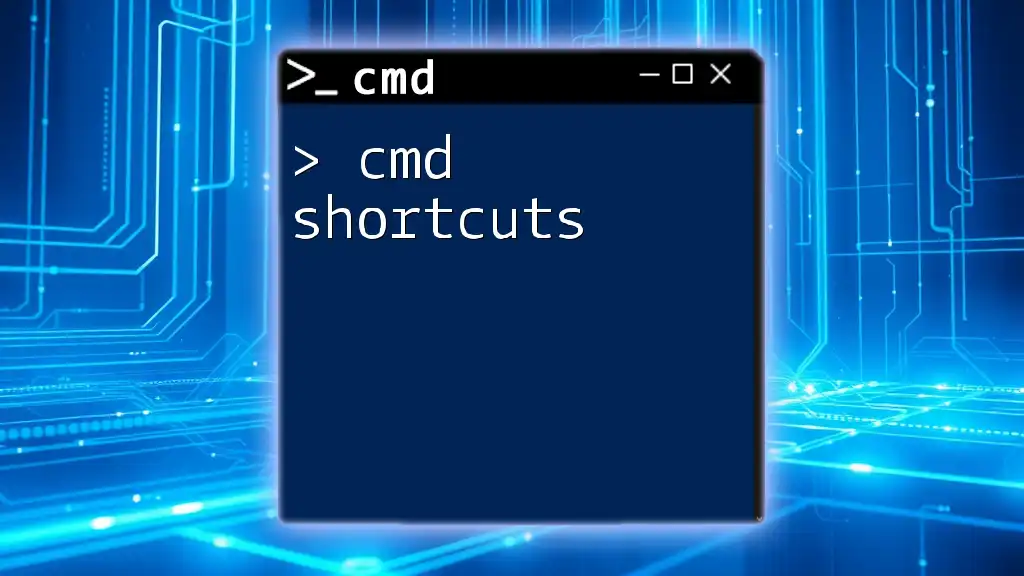
Call to Action
If you want to dive deeper into cmd commands and improve your command line skills, subscribe for more tips and guides. Share this article with friends who may also benefit from mastering cmd commands!