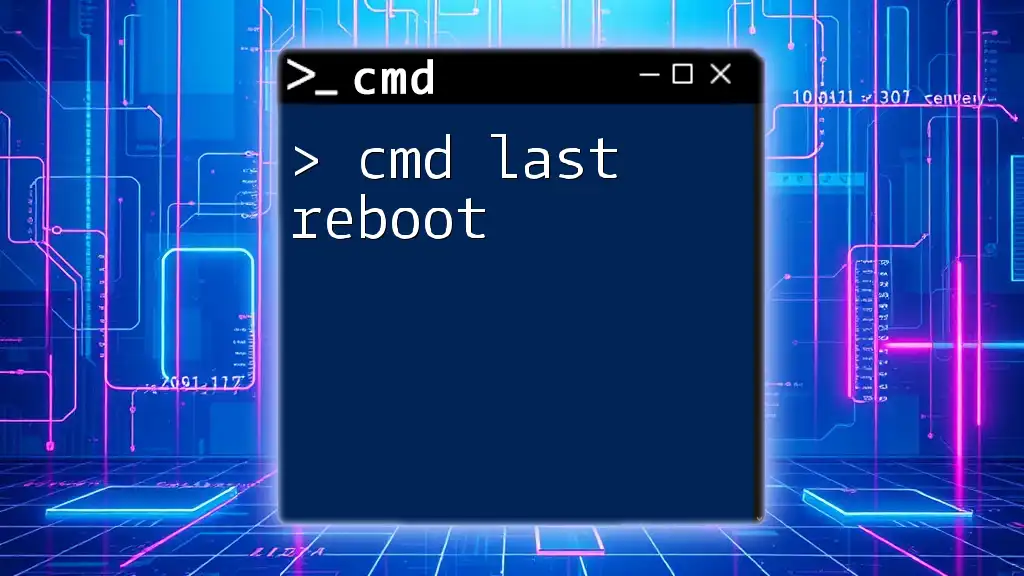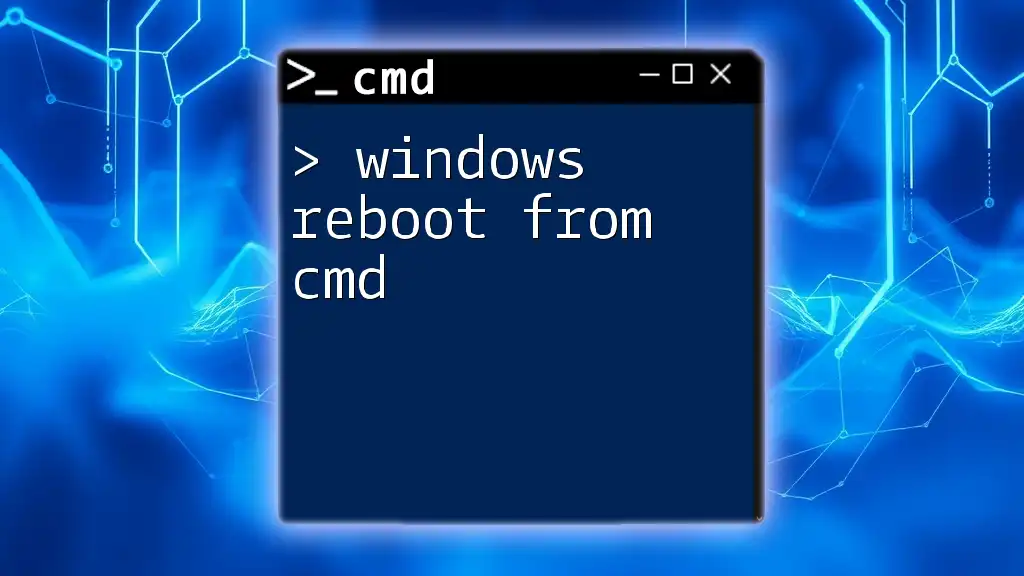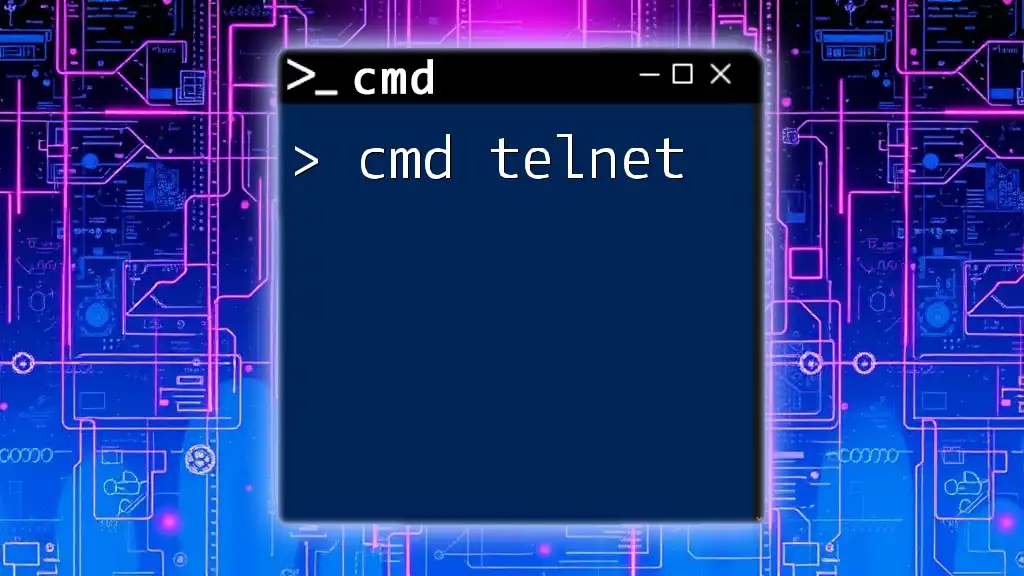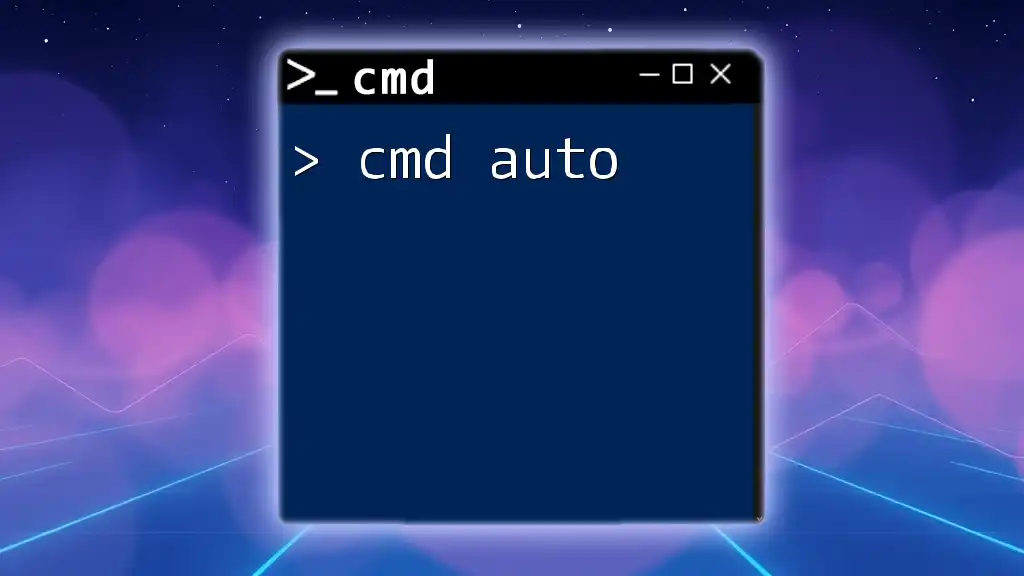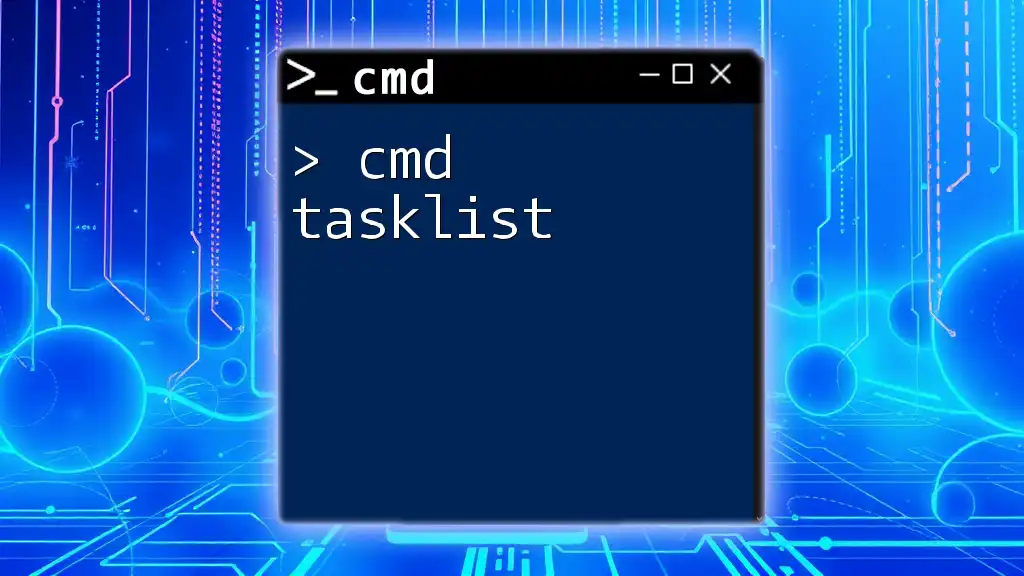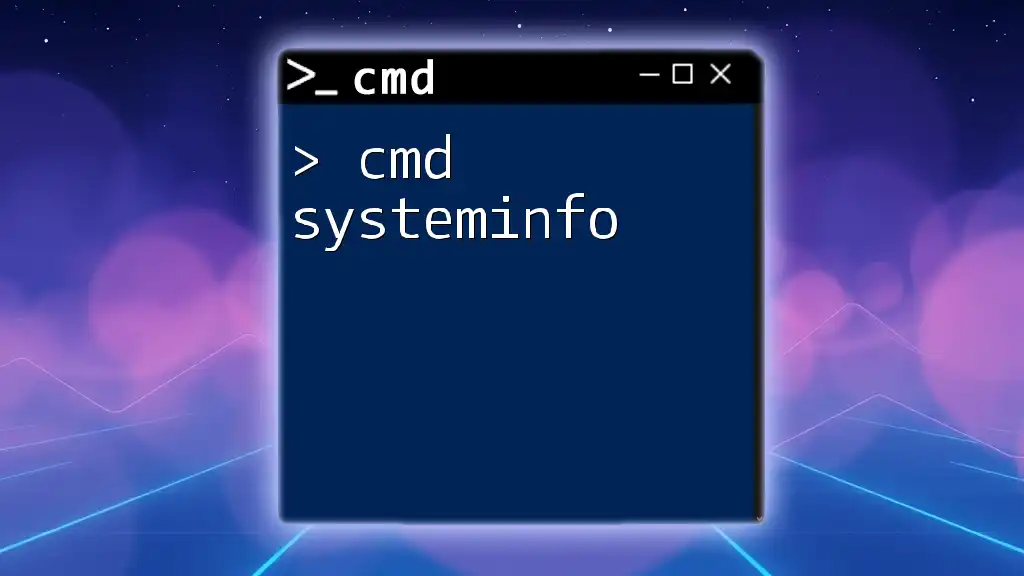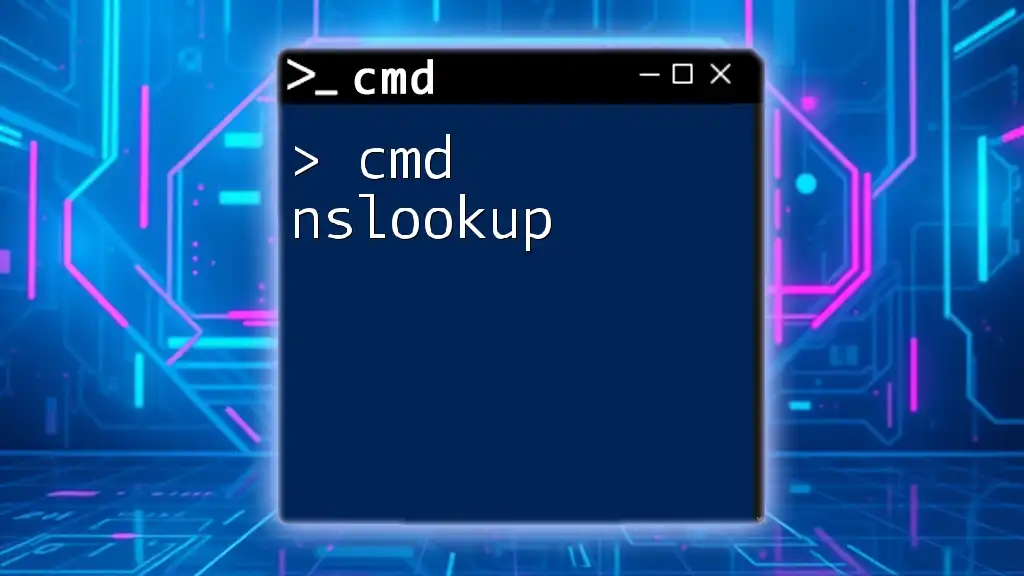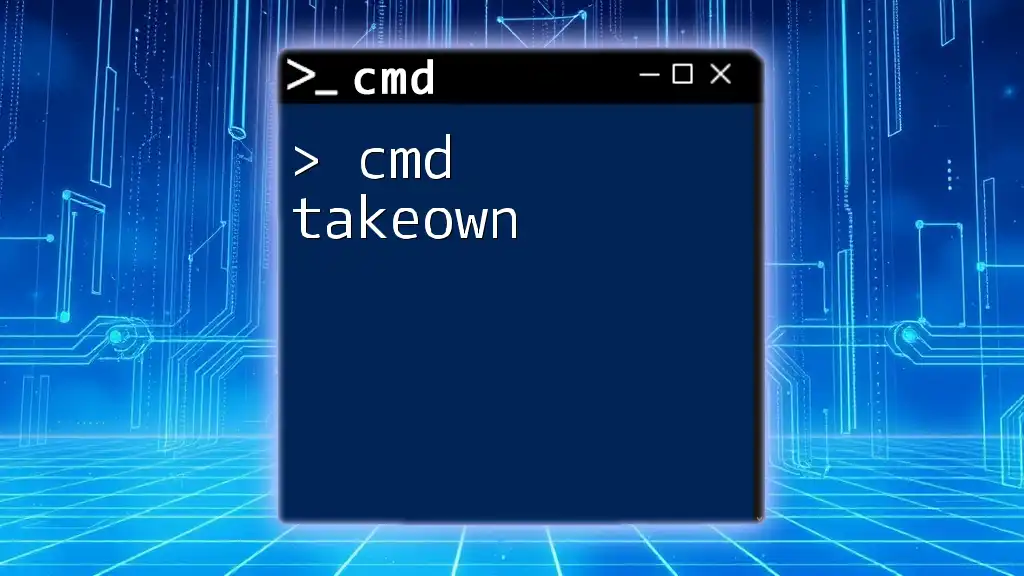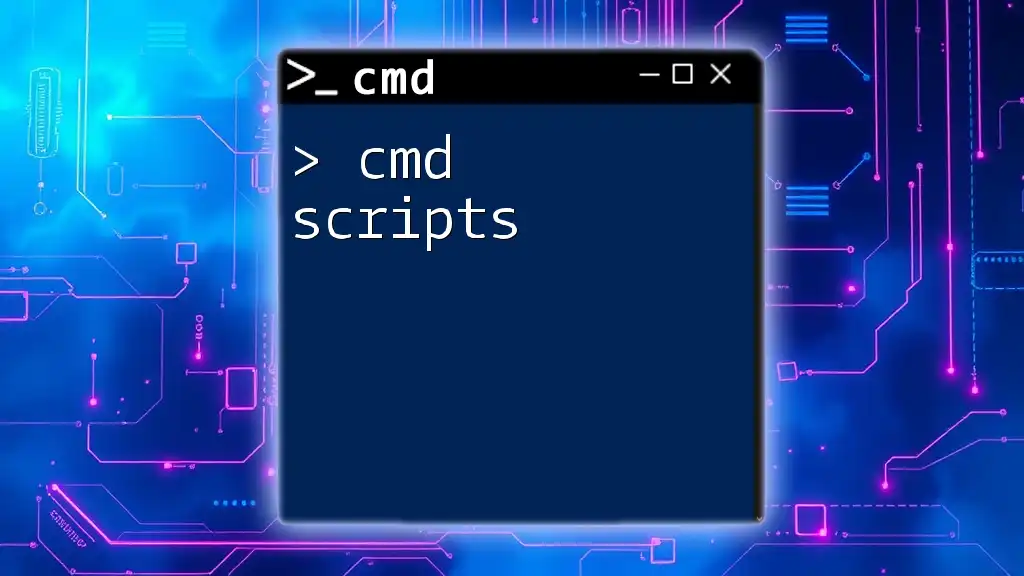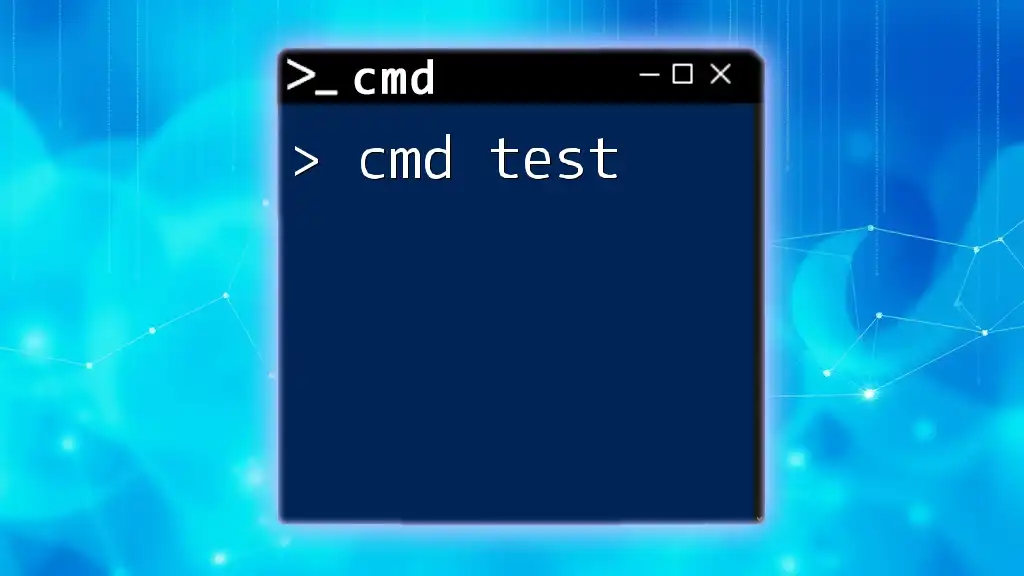The "cmd last reboot" command retrieves the last boot time of the system using the Windows Command Prompt.
systeminfo | find "System Boot Time"
Understanding System Reboots
What is a System Reboot?
A system reboot is the process of restarting a computer, which clears the memory and reinitializes the operating system. It can be performed in two ways:
-
Soft Reboot: Initiated by the operating system, allowing tasks and applications to close gracefully.
-
Hard Reboot: A forced restart, such as powering off the machine or using the reset button. This method may lead to data loss if applications are open.
Importance of Tracking Reboots
Monitoring system uptime and reboots is crucial for:
-
System Administrators: They need to ensure that servers are running optimally and understand the frequency of interruptions.
-
Performance Analysis: Frequent reboots can indicate underlying hardware or software issues. By tracking reboots, administrators can diagnose problems proactively.
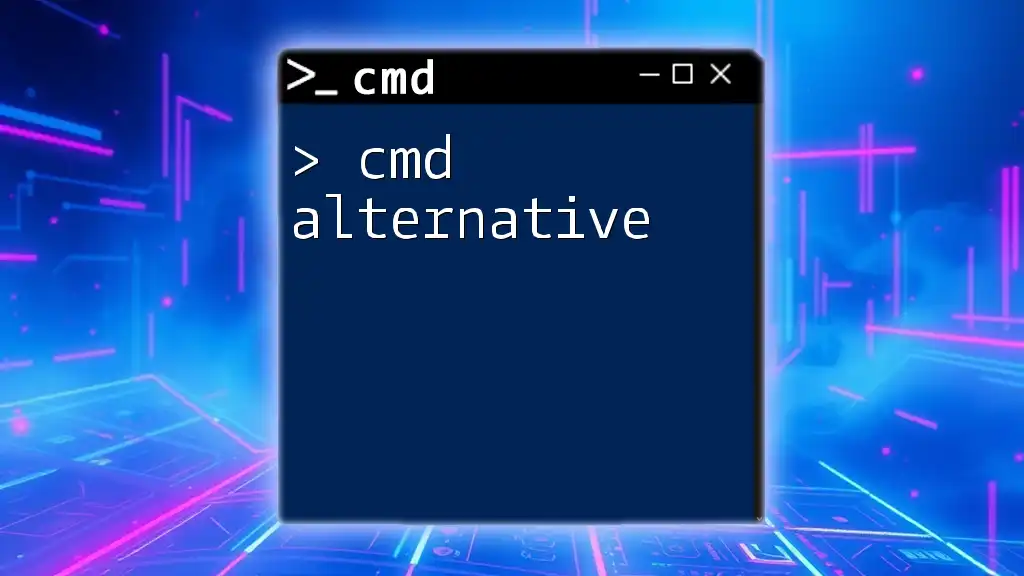
Using CMD to Find Last Reboot
Accessing CMD
To access the Command Prompt, follow these steps:
- Press Windows Key + R to open the Run dialog.
- Type `cmd` and click OK.
- For administrative privileges, right-click on the Command Prompt icon and select Run as administrator. This ensures that you can execute commands that require elevated permissions.
The ‘systeminfo’ Command
Overview of systeminfo
The `systeminfo` command provides a wealth of information about the computer, including the last boot time.
Command Syntax
systeminfo
Example Usage
When you enter the command, the output will include various system details. Look for the line labeled System Boot Time. For example:
System Boot Time: 01/25/2023, 10:12:30 AM
This line indicates the last time the system was rebooted.
The ‘wmic’ Command
Overview of wmic
Windows Management Instrumentation Command-line (WMIC) is a powerful tool for retrieving system information, including uptime.
Command Syntax
wmic os get lastbootuptime
Example Usage: Retrieving Last Boot Time
When this command is executed, it returns the last boot time in a timestamp format:
LastBootUpTime
20230125101230.000000-300
Breakdown of Output
The output format is as follows:
- YYYYMMDDHHMMSS: The year, month, day, hour, minute, and second of the last boot.
- Each component is straightforward, allowing for manual parsing if needed.
Converting Last Boot Time to Human-Readable Format
To convert the timestamp into a more understandable format, you can use various tools or scripts, but frequently, you might be interested in quickly verifying this data without complex conversions. If needed, you can use PowerShell for more straightforward formatting, or keep it as is for informational purposes.
PowerShell Alternative
Using PowerShell to Check Last Reboot
PowerShell offers a robust alternative to CMD for obtaining system information.
Command Syntax
Get-CimInstance -ClassName Win32_OperatingSystem | Select-Object LastBootUpTime
Example Usage
When you run the PowerShell command, the output is more user-friendly, giving just the last boot time, which can also be formatted easily.
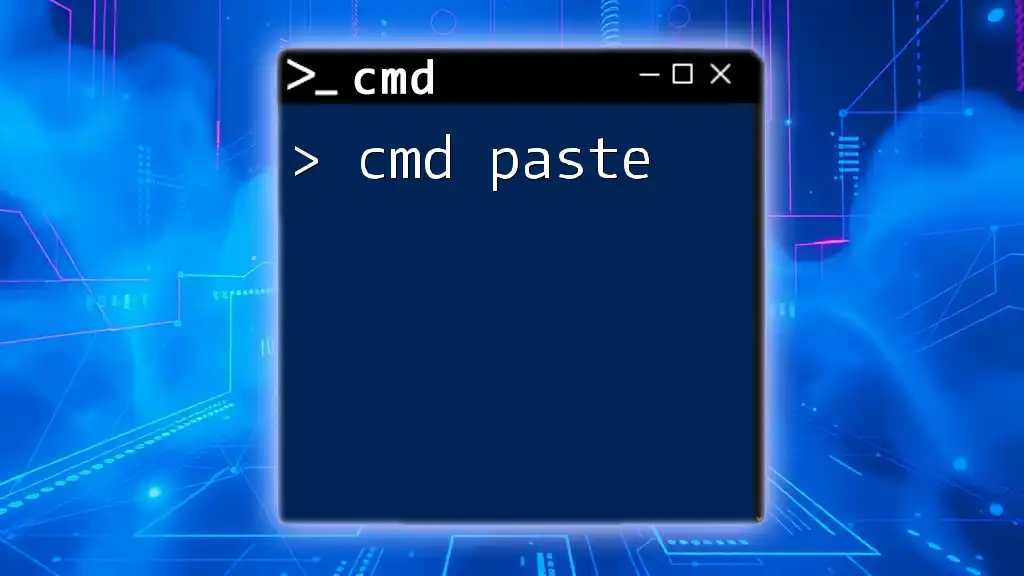
Troubleshooting Common Issues
CMD Not Recognizing Commands
If CMD does not recognize the commands, ensure that:
- You are using the correct syntax with no typos.
- Your system environment variables contain the correct paths to system executables.
Administrative Privileges
Many system-related commands require administrative privileges to execute successfully. If you're encountering permission issues, always ensure you run CMD as an administrator.
Working with Different Windows Versions
Commands may produce different outputs or behave differently depending on the Windows version:
- Windows 7: Commands may have limited functionality compared to more recent versions.
- Windows 10/11: Improvements and additional features in CMD and PowerShell provide enhanced command options.
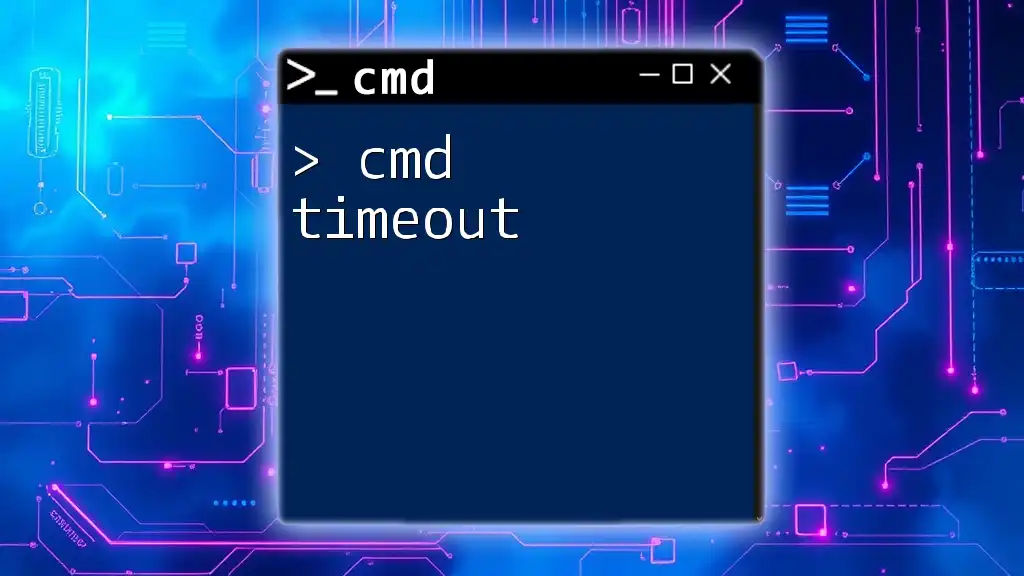
Additional Resources
Useful CMD Commands for System Administration
Beyond checking for the last reboot, several other CMD commands can benefit system administration, such as:
- `uptime`: To check how long the system has been running.
- `tasklist`: To view running processes and applications.
- `ipconfig`: To retrieve IP configuration details.
Online Documentation and Forums
For further reading and community help, check platforms like the Microsoft Docs or tech forums such as Stack Overflow to find discussions related to CMD commands and troubleshooting.
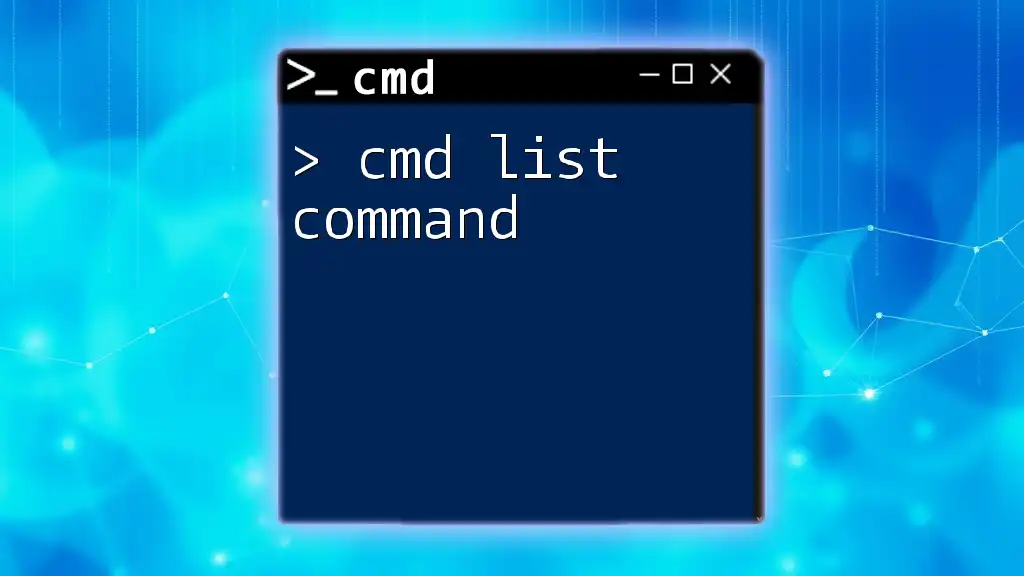
Conclusion
Understanding and utilizing the `cmd last reboot` command can significantly aid in maintaining optimal system performance. By familiarizing yourself with these commands, you empower yourself as a user or administrator to effectively manage your system, ensuring it's running smoothly and addressing any anomalies associated with unexpected reboots.
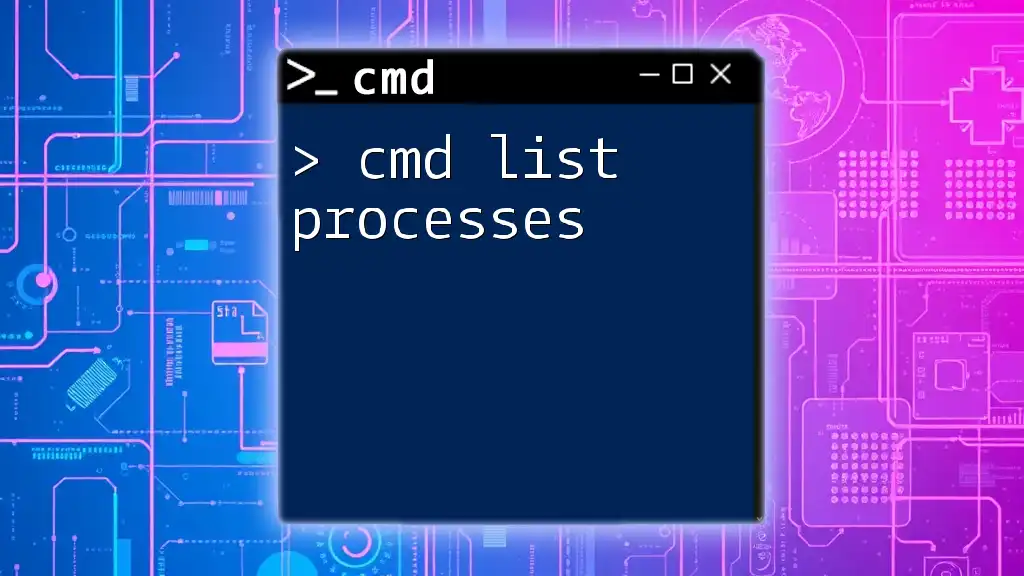
FAQs
What if I need to find last reboot time on a remote machine?
Using WMIC, you can specify a remote machine by adding the `/node:remoteMachineName` parameter.
How to check if the last reboot was due to a system update?
Check the Windows Update logs or use the Event Viewer to determine if the reboot coincided with an update installation.
Can I track historical boot times?
Although CMD provides the last boot time, keeping logs manually or using specialized monitoring software can help track historical uptime data.