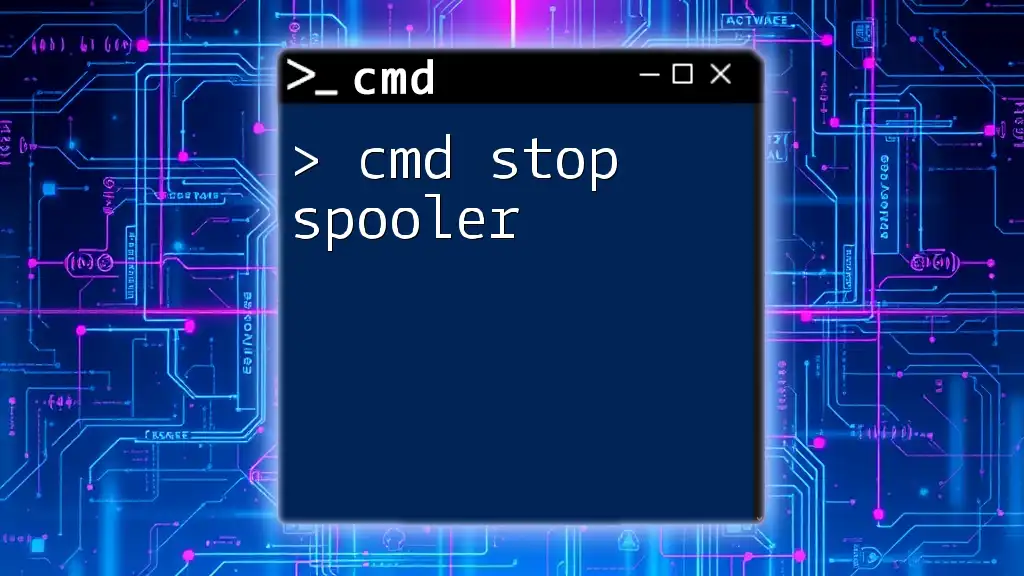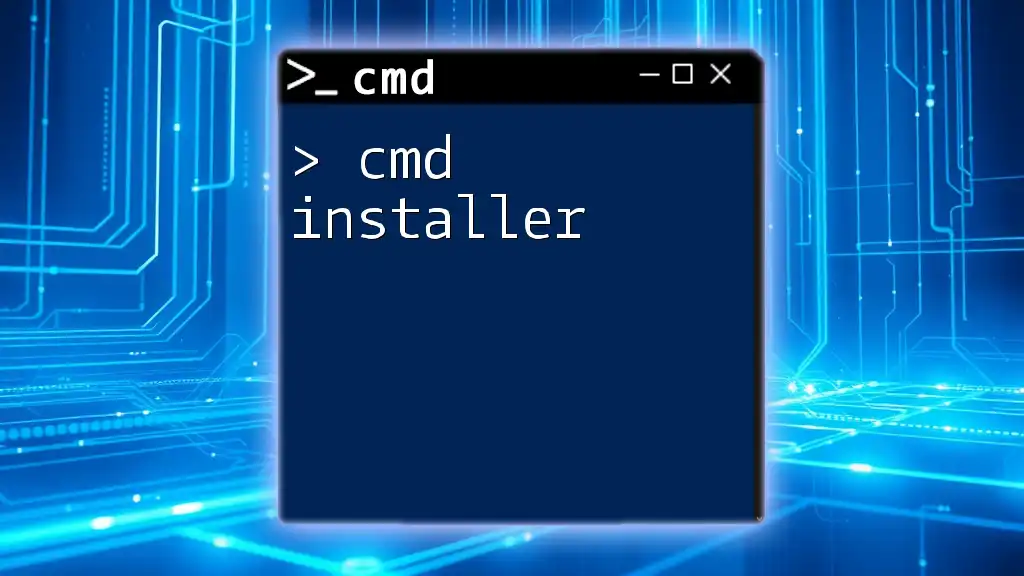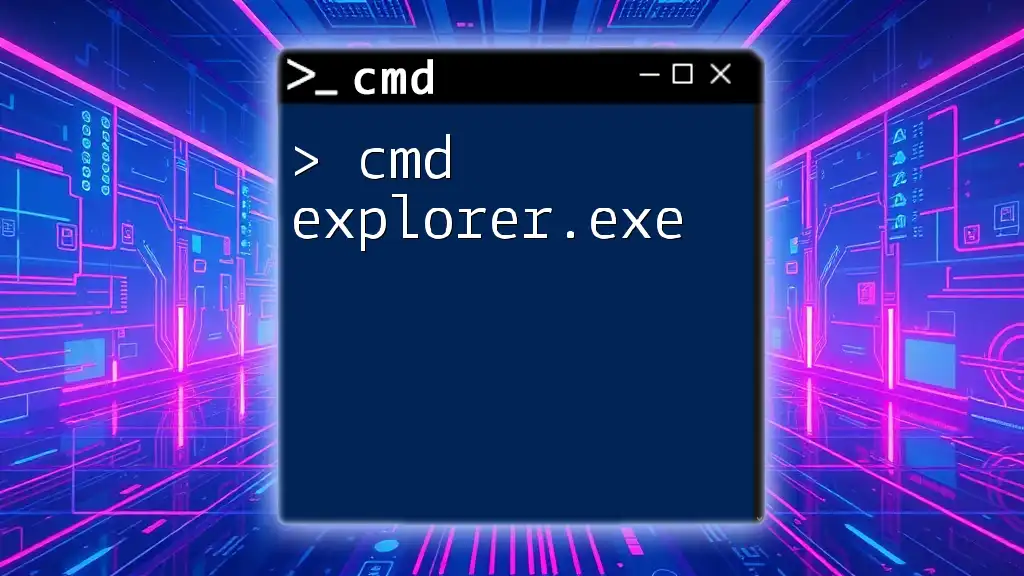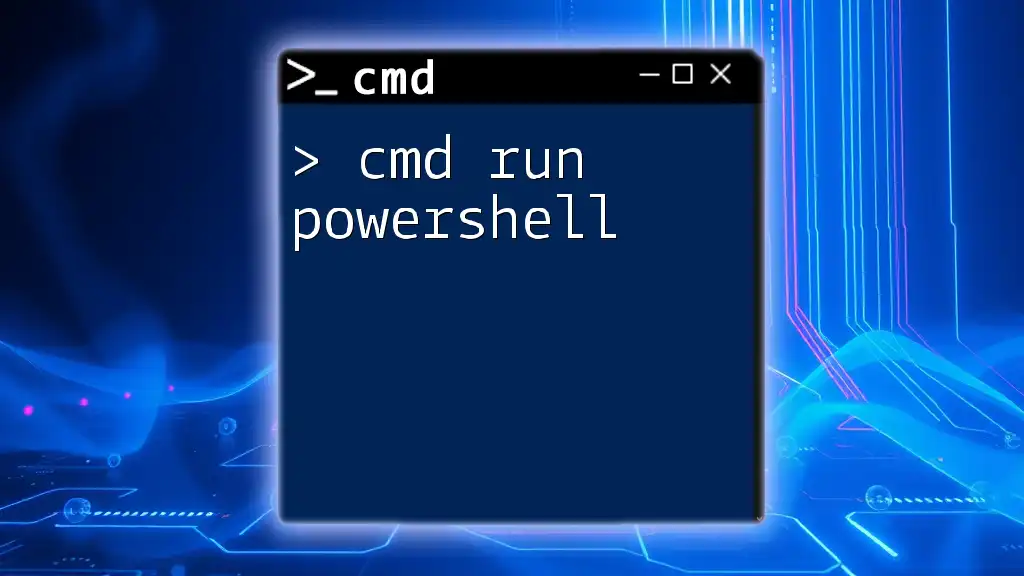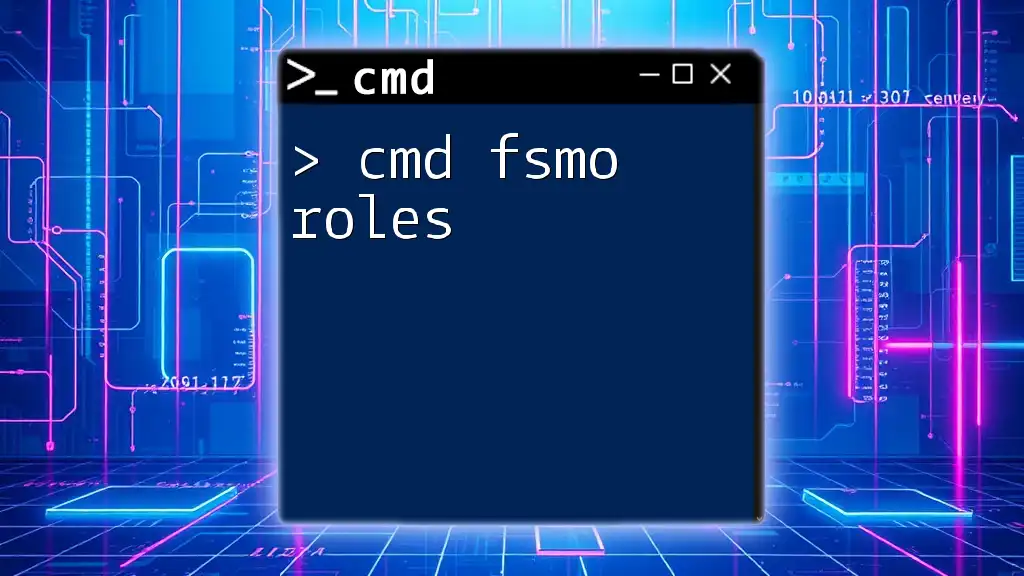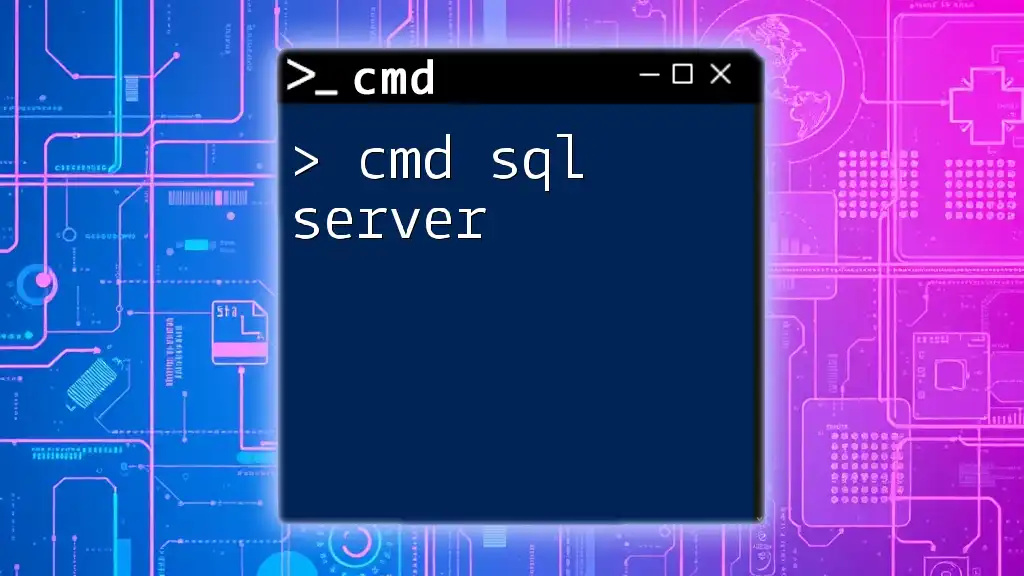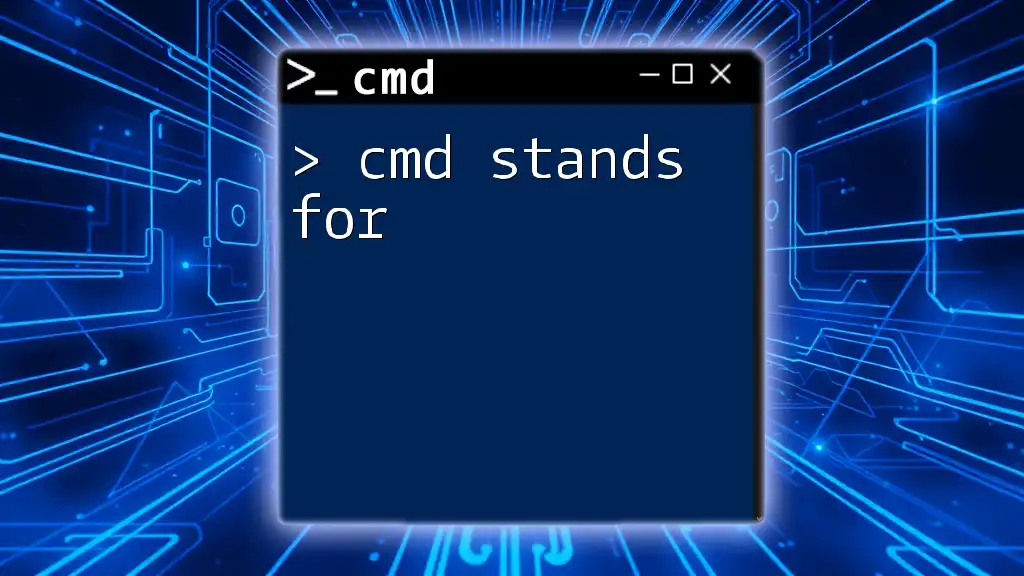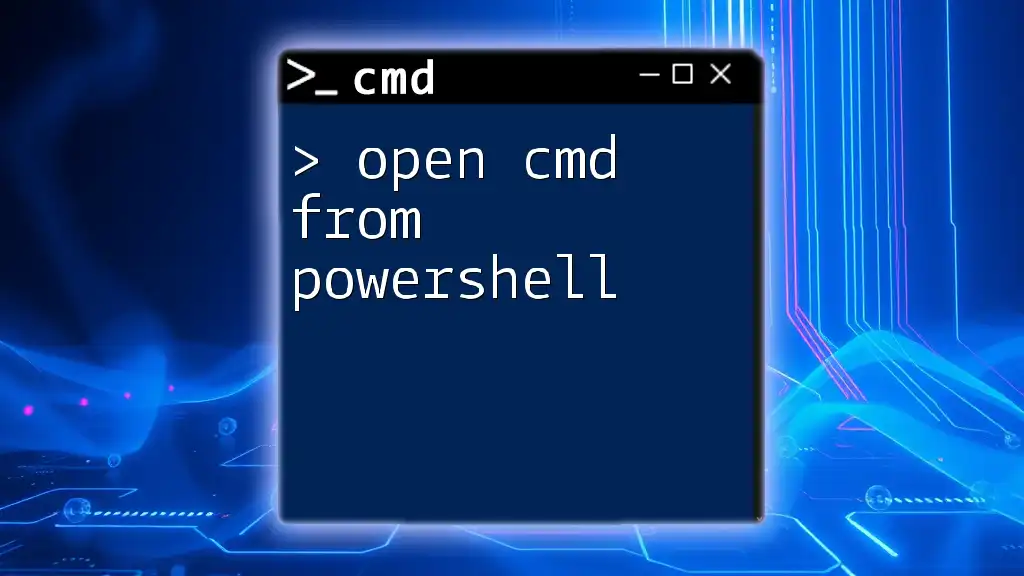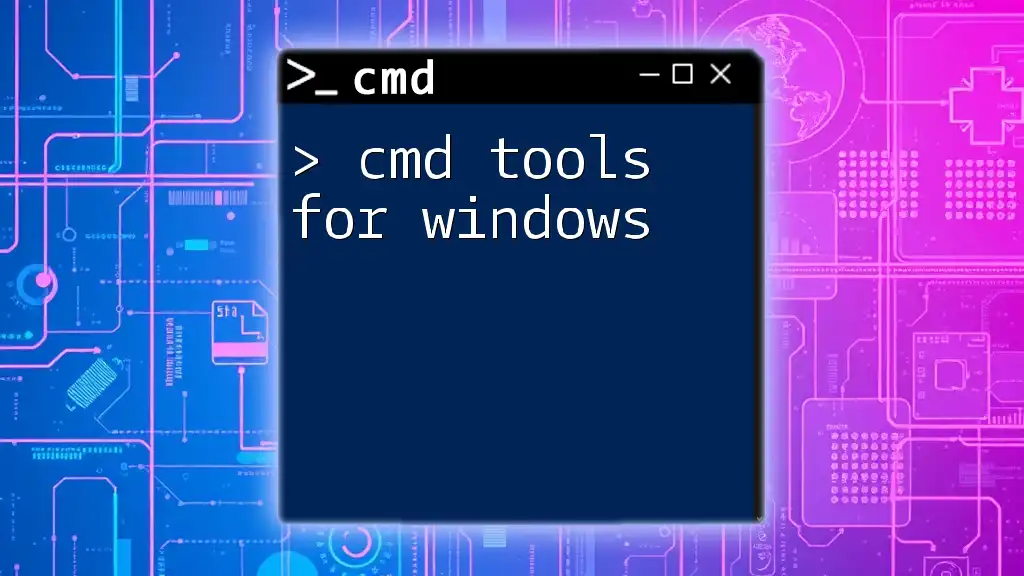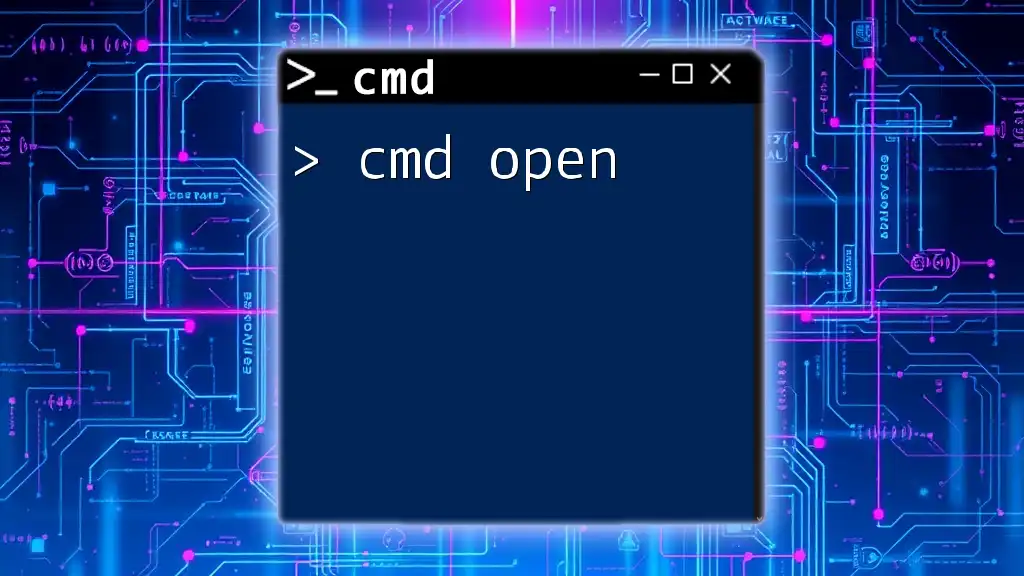To stop the print spooler service using the command prompt, you can execute the following command:
net stop spooler
Understanding Print Spooler
What is Print Spooler?
The print spooler is a specialized service within your operating system that manages print jobs sent from applications to printers. When you send a document to the printer, it doesn’t print immediately; instead, the data is stored in a temporary location called a spool. The spooler organizes these jobs and sends them to the printer in the correct order.
Importance of Managing the Print Spooler
Managing the print spooler effectively is crucial, as it can lead to numerous printing issues. Common problems include stuck print jobs, slow printing, or printer-related errors. Stopping the spooler service can often resolve these issues by clearing the queue and allowing for a fresh start with printing tasks.
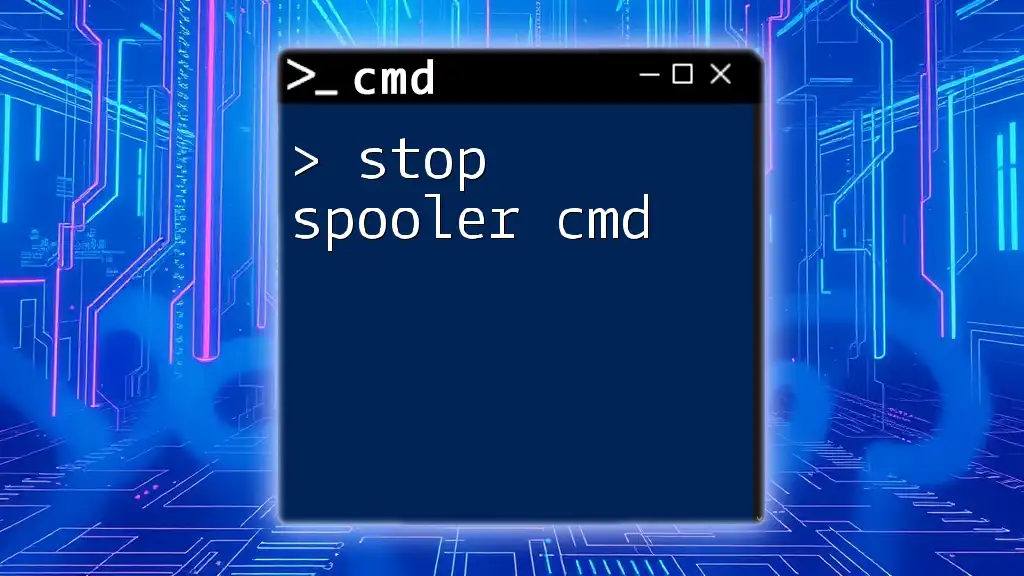
How to Stop Print Spooler Using CMD
Introduction to CMD
The Command Prompt (CMD) is a powerful command-line interface that allows users to perform various system management tasks efficiently. Using CMD to manage services like the print spooler can be faster and more effective than navigating through graphical interfaces.
Stopping the Print Spooler Service
Using the Command Line
To stop the print spooler service, you need to execute a simple command in the Command Prompt. Open the CMD as an administrator and enter the following command:
net stop spooler
This command directly communicates with the operating system to stop the spooler service. Upon successful execution, you’ll see a message confirming that the service has been stopped.
Verifying the Status of the Print Spooler
Checking the Service Status
After stopping the print spooler, it’s prudent to check its status to ensure that it is indeed inactive. You can utilize the following command:
sc query spooler
This command provides a detailed report of the spooler service's status. Look for lines in the output that state `STATE: STOPPED`, confirming that the service is no longer running.
Stopping the Print Spooler Service via Alternative Commands
Using PowerShell for Spooler Management
In addition to CMD, you can manage the print spooler with PowerShell, another command-line tool. If you prefer using PowerShell over CMD, execute:
Stop-Service -Name spooler
PowerShell offers more advanced functionalities and could be beneficial for users familiar with its command syntax. Both methods achieve the same outcome, but the choice depends on your preference.
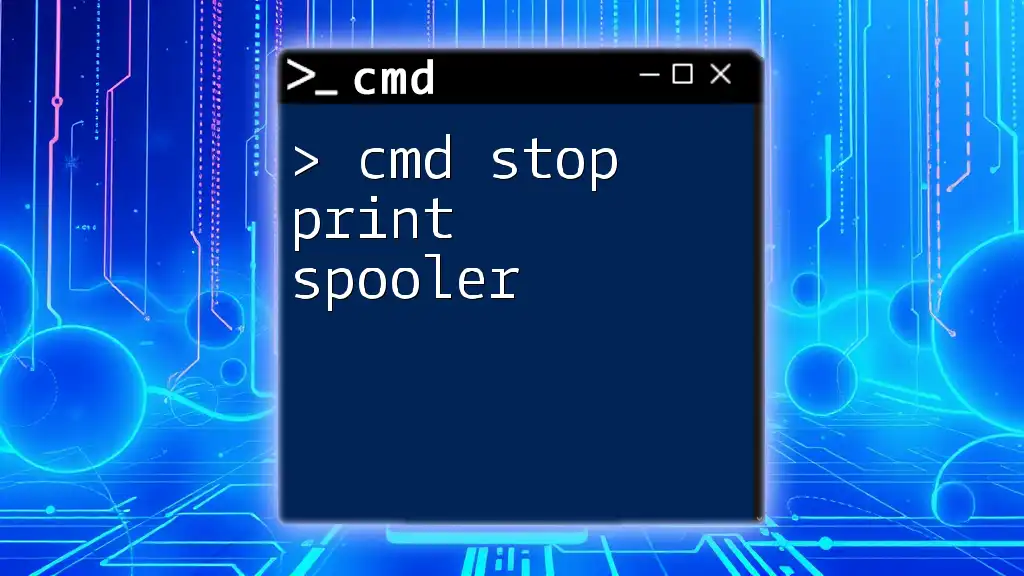
Troubleshooting Common Print Spooler Issues
Reasons for Needing to Stop the Print Spooler
There are several scenarios where stopping the print spooler becomes necessary. These may include:
- Stuck Print Jobs: Frequently, when documents become "stuck" in the print queue, they may prevent the printer from processing new jobs.
- Slow Printing: Performance can degrade over time, especially when many jobs are pending. Stopping and restarting the spooler can reset the service and improve efficiency.
Restarting the Print Spooler
Steps to Start the Service Again
Once you have resolved issues or cleared print jobs, you may need to restart the spooler service. Use the following command in CMD:
net start spooler
This command reinitializes the print spooler, allowing the printer to accept new print jobs again.
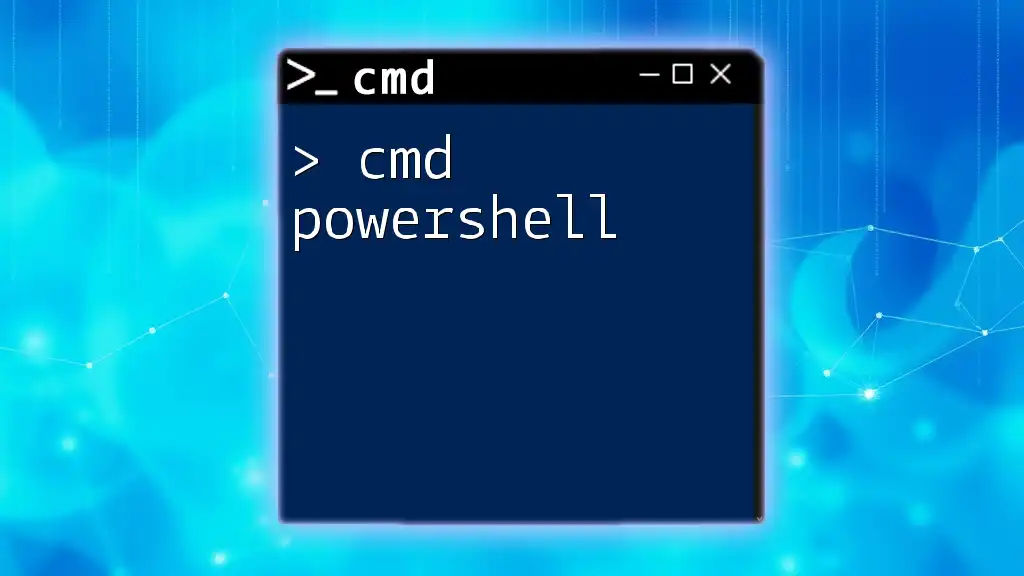
Practical Examples
Case Study: Resolving Printing Issues
Consider a scenario where a user finds their documents are not printing, and the printer displays an error message. The user can take the following steps:
- Open Command Prompt as an administrator.
- Type `net stop spooler` to stop the service and clear any stuck jobs.
- Check the service status with `sc query spooler` to ensure it’s stopped.
- Resolve any pending issues, whether it’s resetting the printer or removing problematic documents from the queue.
- Restart the service using `net start spooler` and try printing again.
This simple flow can resolve many printing-related problems.
User Testimonials
Many users have reported success using the cmd stop spooler command to swiftly address printing issues. For instance, one user stated, "Using the command line to manage the spooler was a game-changer for me; it saved me time and reduced my frustration with printing errors."
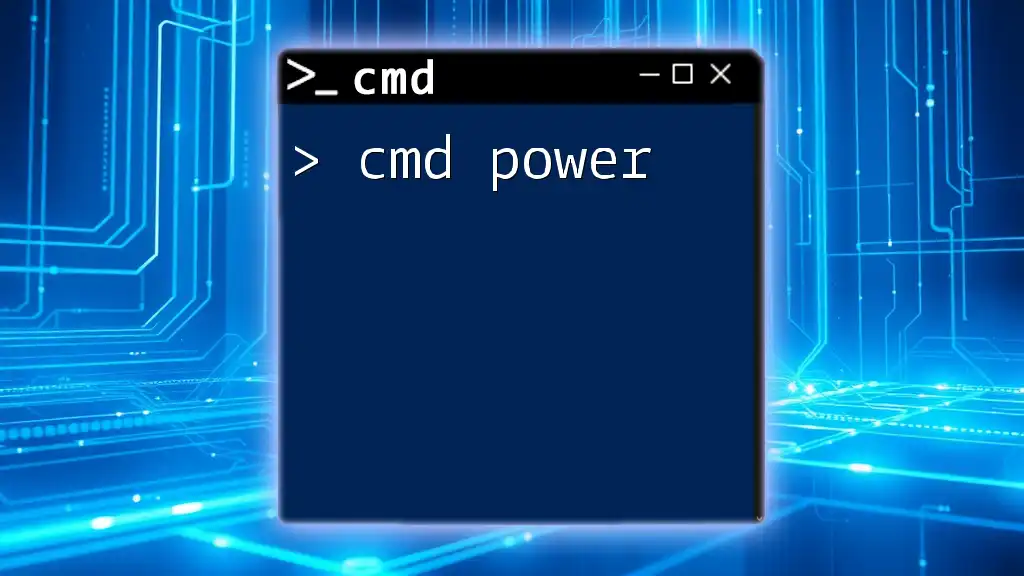
Best Practices for Managing Print Spooler
Regular Maintenance Tips
Regularly managing the print spooler can prevent issues from escalating. It is a good practice to stop and restart the spooler whenever you notice irregularities in your printing tasks. Additionally, ensure that your print drivers are updated frequently, as outdated drivers can contribute to spooler problems.
Resources for Further Learning
To deepen your understanding of spooling and CMD commands, seek out additional articles or official documentation from Microsoft. Forums can also provide experiential insights from other users who may have encountered similar issues.

Conclusion
Summary of Key Points
In this guide, we discussed how to use the cmd stop spooler command effectively. With a solid understanding of how the print spooler operates and the commands to manage it, you can resolve common printing issues with ease.
Call to Action
Now is the perfect time to practice these CMD commands. Become more proficient in managing your system and reducing downtime by mastering the print spooler! Stay tuned for more tips and tricks related to CMD commands, and enhance your command-line skills.