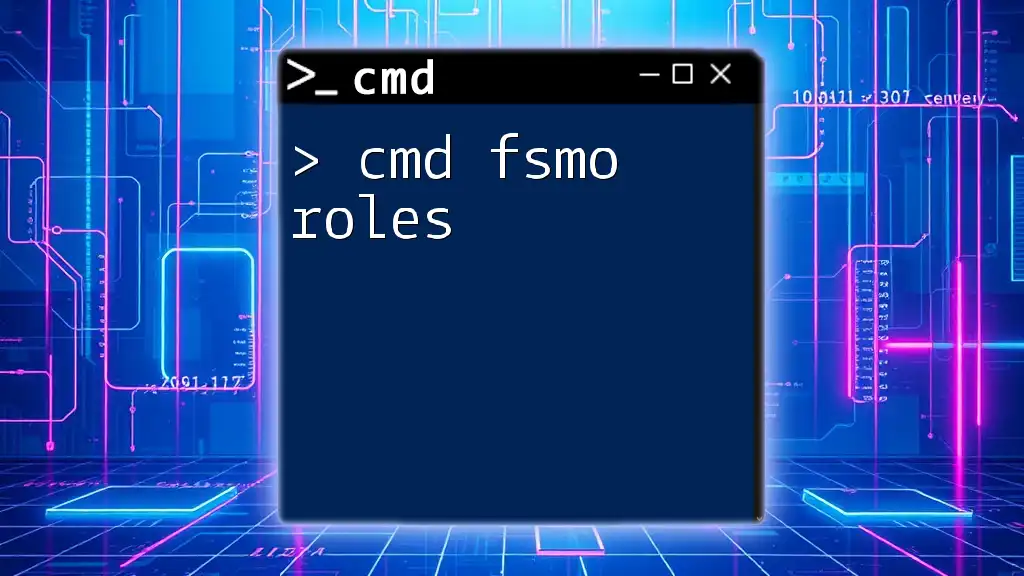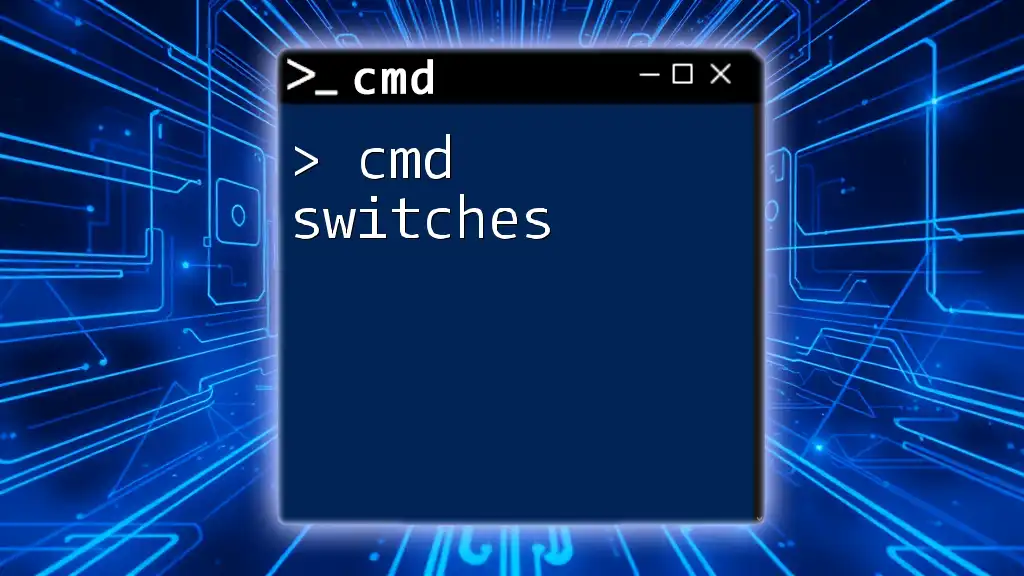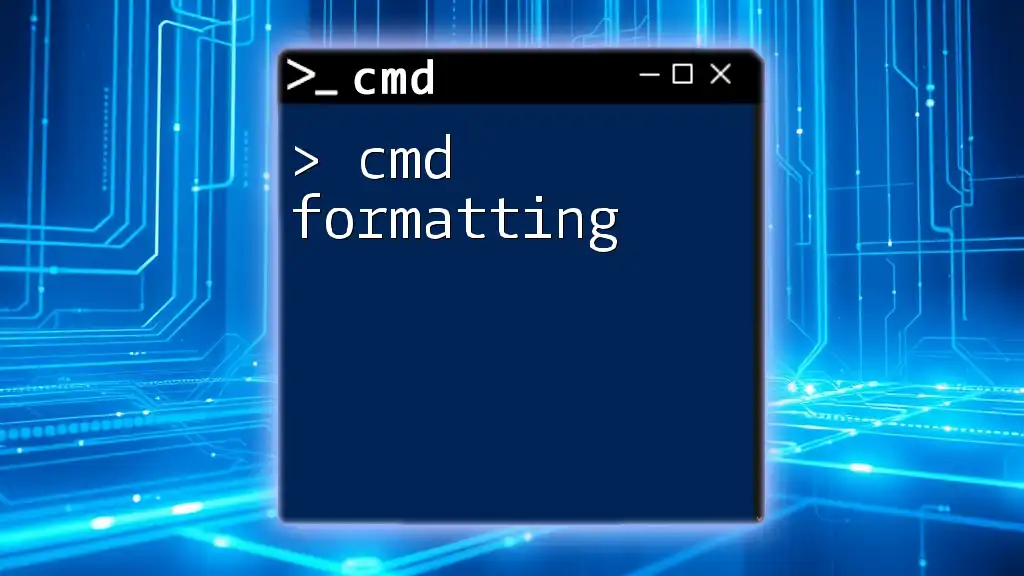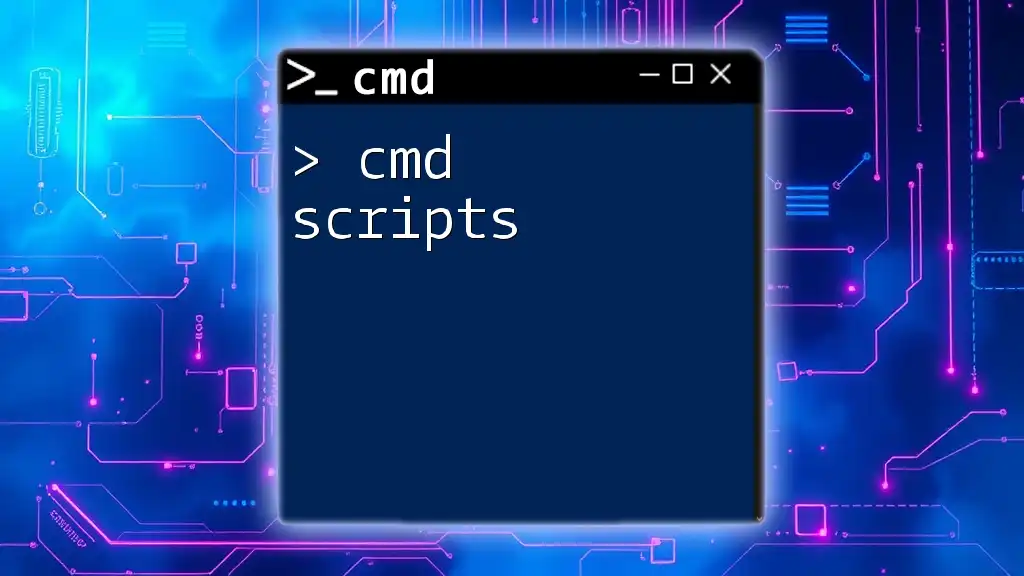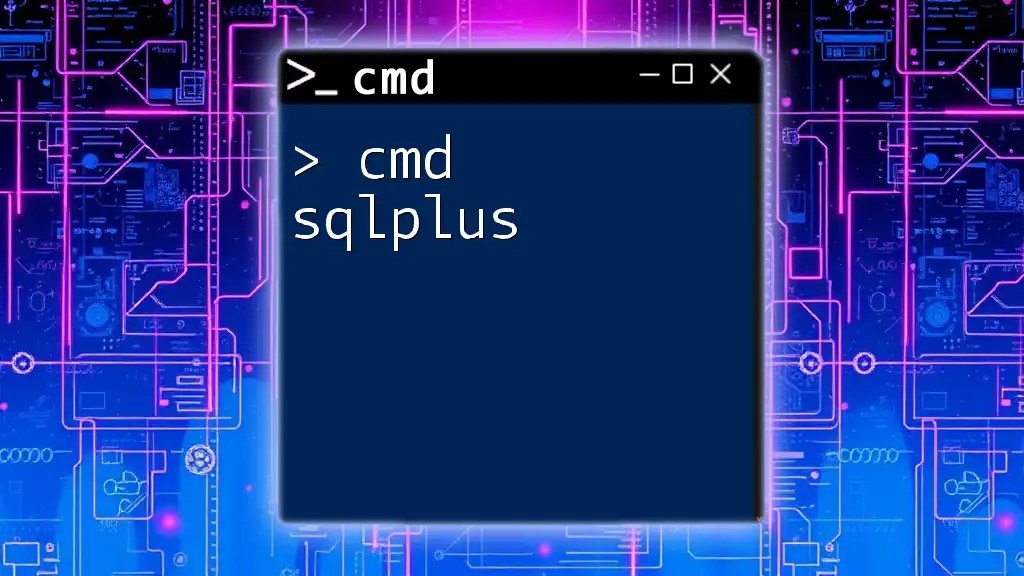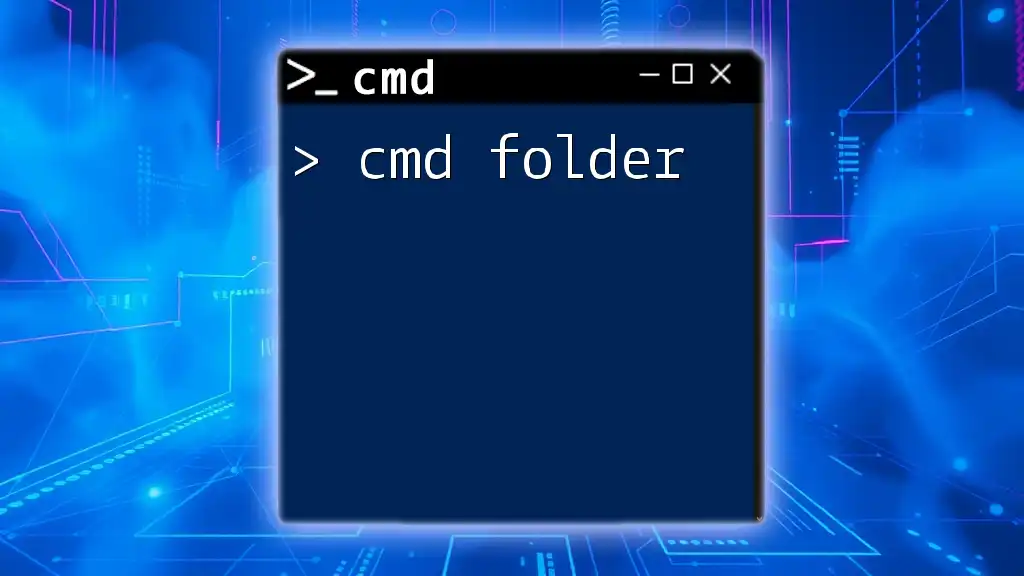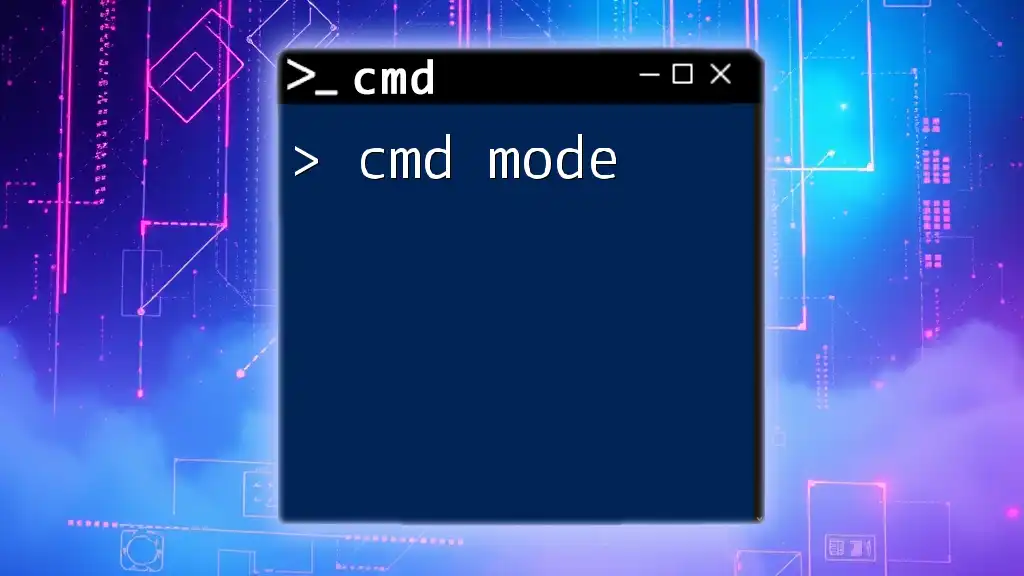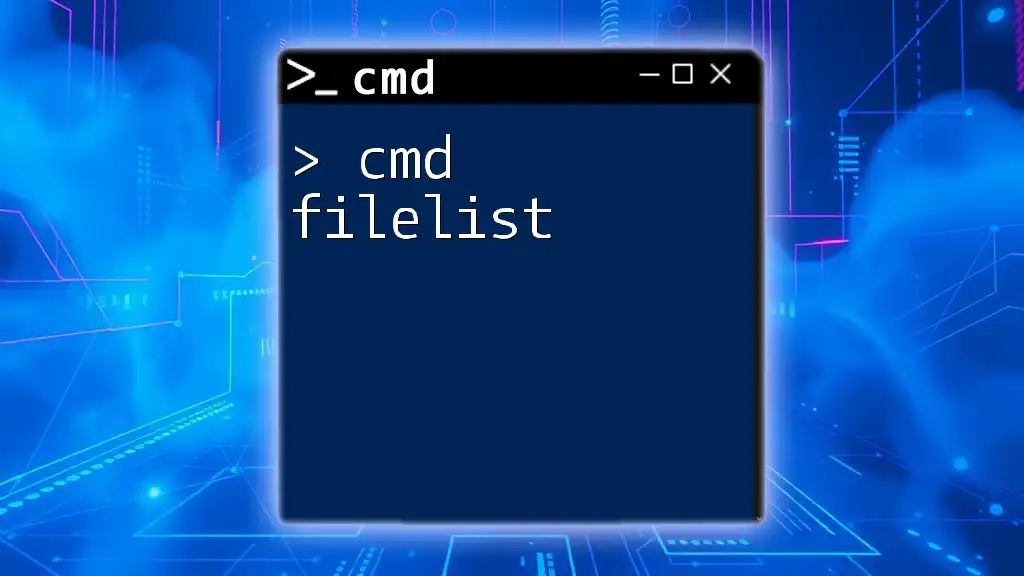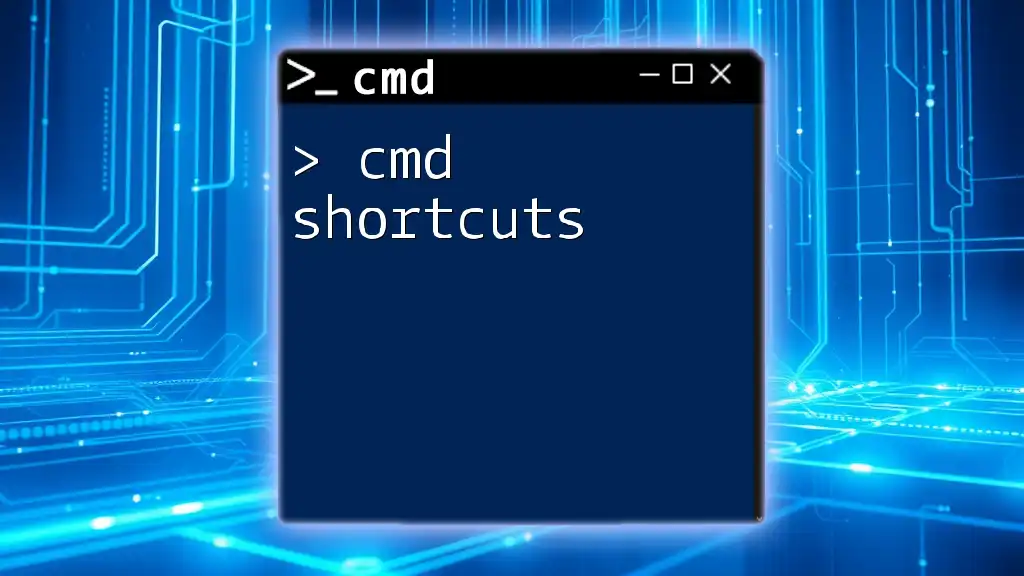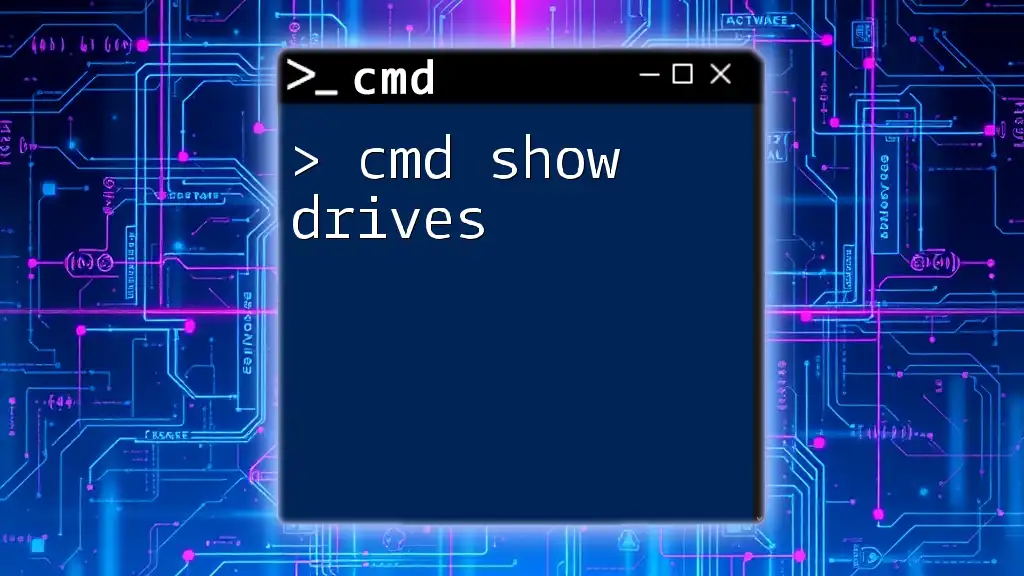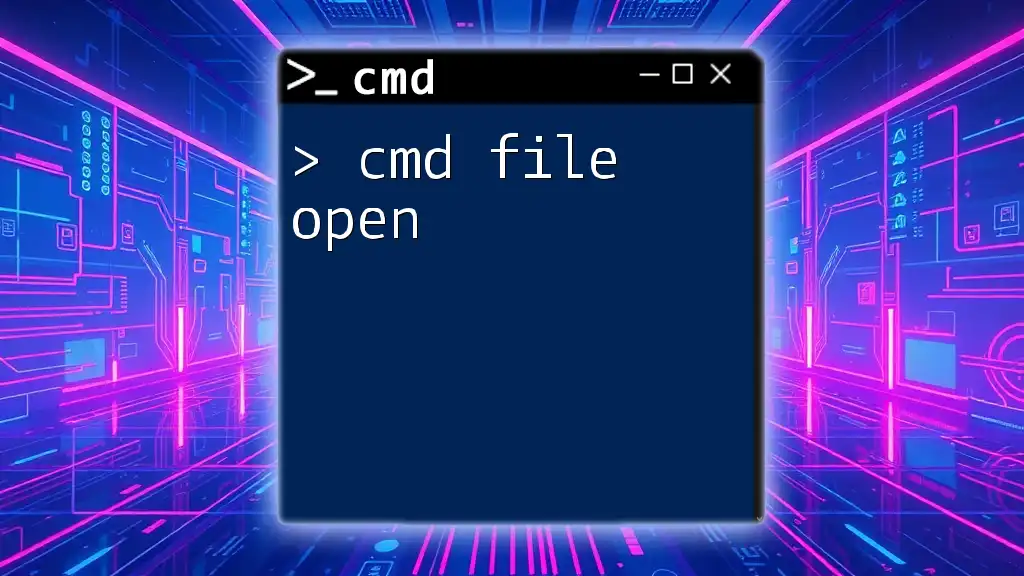FSMO roles, or Flexible Single Master Operation roles, are specialized domain controller tasks in Active Directory that help manage the directory's operations and ensure consistency across domain controllers. To view the current FSMO role holders in your Active Directory environment, you can use the following command:
netdom query fsmo
What are FSMO Roles?
Definition of FSMO Roles
Flexible Single Master Operations (FSMO) roles are critical components in Active Directory (AD) environments. They are specific tasks assigned to particular domain controllers, which help ensure that multiple operations within a domain or forest occur smoothly and without conflict. Understanding these roles is vital for effective Active Directory management, as improper handling can lead to issues, such as inconsistencies and replication problems.
Types of FSMO Roles
Active Directory utilizes five distinct FSMO roles, each designed to fulfill a specific function within the domain or forest.
Domain Naming Master
The Domain Naming Master role is essential for managing the names of all domains within the forest. It ensures that each domain name is unique across the entire Active Directory forest. Whenever you create or delete a domain, this role applies to validate the operation.
Use Case: Without the Domain Naming Master, multiple domains with the same name could potentially exist, creating chaos and confusion during domain management tasks.
Schema Master
The Schema Master role is responsible for maintaining the schema for the entire Active Directory forest. The schema defines all objects, their attributes, and the relationships between them in AD.
Use Case: Whenever changes are made to the schema, such as adding new attributes or modifying existing ones, the Schema Master ensures that these changes are made accurately and consistently across the forest.
RID Master
The Relative Identifier (RID) Master role plays a critical role in allocating RIDs to domain controllers. Each object in Active Directory has a Security Identifier (SID), which includes a RID. The RID Master ensures that these RIDs are unique to avoid conflicts.
Use Case: When a new domain controller is added to the network, it requests RIDs from the RID Master to create new security principals.
PDC Emulator
The Primary Domain Controller (PDC) Emulator plays a crucial role for backward compatibility with Windows NT. It’s responsible for managing password changes and time synchronization across the domain.
Use Case: In scenarios where user passwords are changed, the PDC Emulator ensures that this change is propagated promptly throughout the network, preventing unauthorized access.
Infrastructure Master
The Infrastructure Master manages cross-domain references and is primarily responsible for updating references to objects in other domains.
Use Case: When a user in one domain is granted permissions to access an object in another domain, the Infrastructure Master ensures that this reference remains current.
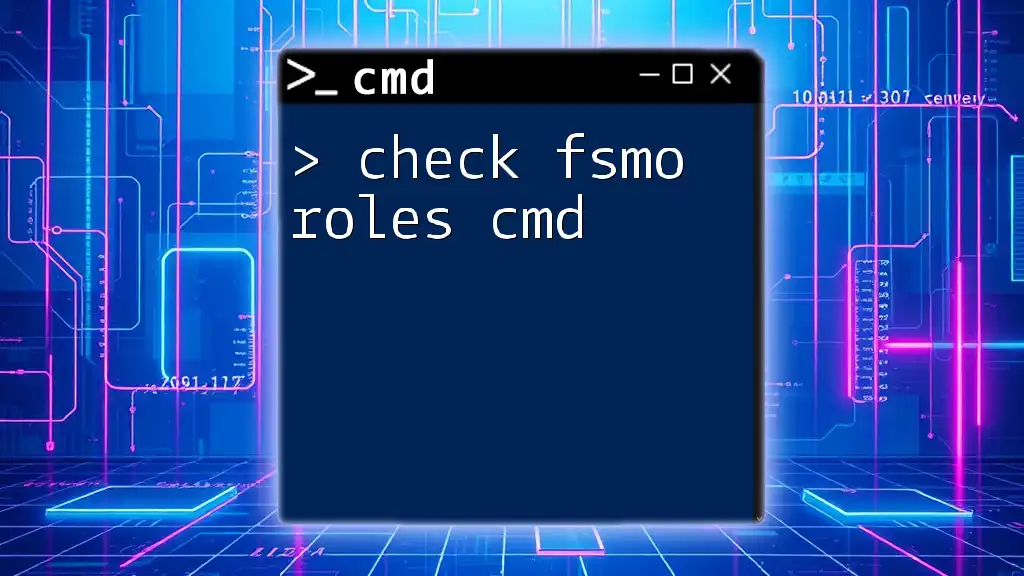
How to Find FSMO Role Holders Using CMD
Using `netdom` Command
To quickly find FSMO role holders, you can utilize the `netdom` command. This command provides an efficient summary of all FSMO roles currently assigned in your Active Directory environment.
Code Snippet:
netdom query fsmo
This command will return a list of all the FSMO role holders, allowing you to quickly assess your AD infrastructure.
Using `ntdsutil` Command
Step-by-step Guide
The `ntdsutil` command provides deeper insight and management capabilities when dealing with FSMO roles. Here's how to use it:
- Open the Command Prompt as Administrator.
- Enter `ntdsutil` and press Enter.
- At the prompt, type `roles` and press Enter.
- Use the command `connections` to connect to your preferred server.
- Type `quit` to exit the connections section.
- Finally, type `showrole` to view the current FSMO role holders.
Code Snippet:
ntdsutil
roles
connections
connect to server <Your_Server_Name>
quit
showrole
Each step provides critical insights into the FSMO role management process within your Active Directory environment.
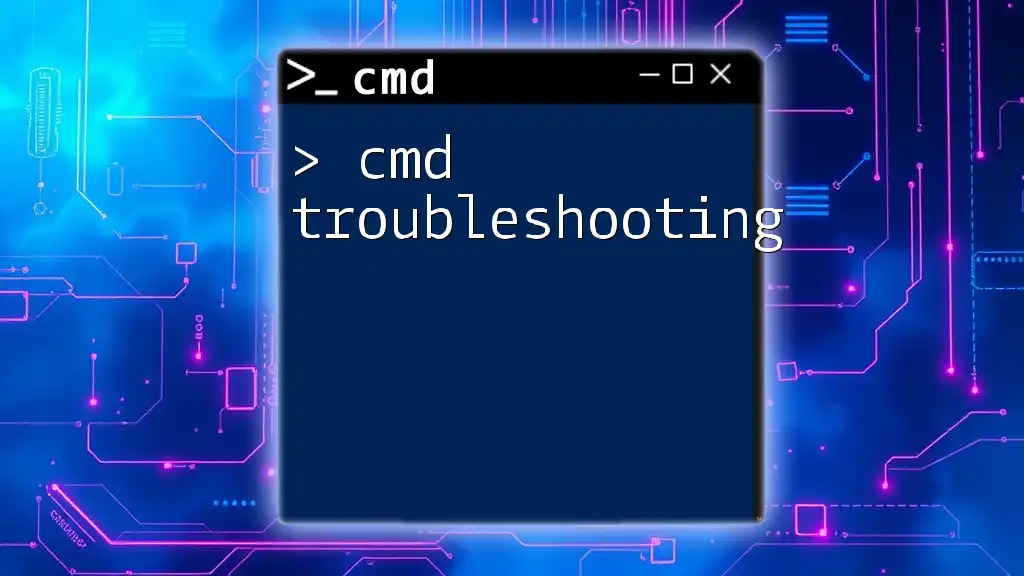
Transferring FSMO Roles
Using CMD to Transfer Roles
Transferring FSMO roles is an essential management task that may be required when a role holder is going offline for maintenance or replacement. Before initiating this process, it's crucial to conduct necessary pre-checks to ensure stability.
Code Snippet for Transfer:
ntdsutil
roles
transfer <Role_Name>
This command allows you to transfer specified roles from the current role holder to another designated domain controller seamlessly.
Using Active Directory Users and Computers
For users who prefer a graphical interface, transferring FSMO roles can also be accomplished through Active Directory Users and Computers (ADUC). This method provides a visual step-by-step process, making it easier for users unfamiliar with command-line tools.
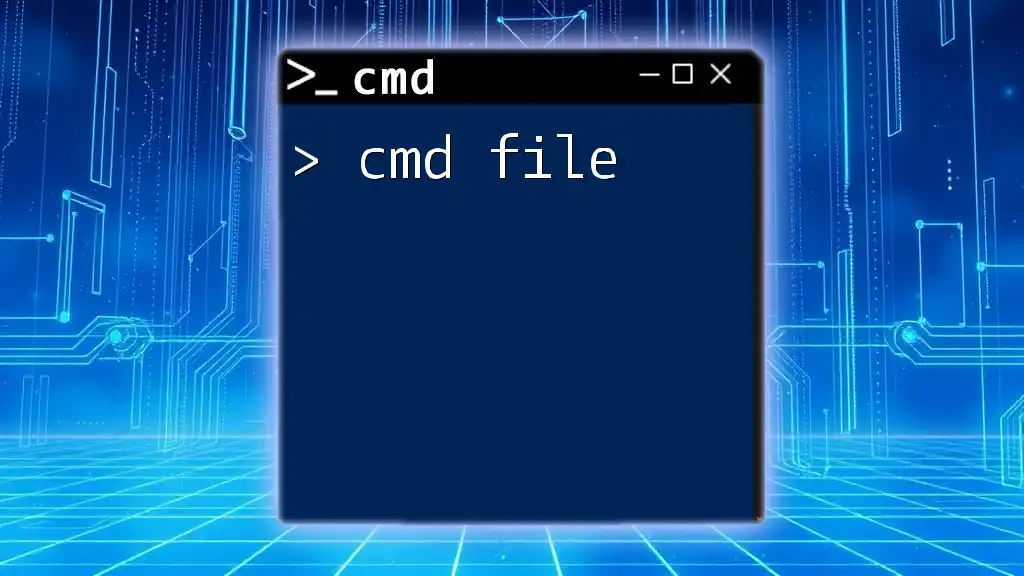
Seizing FSMO Roles
When to Seize Roles
Seizing FSMO roles is a critical action taken only when the current role holder is permanently offline and cannot be transferred via regular methods. This practice should be conducted with care as it can introduce complexities if not properly managed.
Using CMD to Seize Roles
In such scenarios, you can seize roles using the `ntdsutil` tool.
Code Snippet:
ntdsutil
roles
seize <Role_Name>
It's imperative to fully understand the implications of seizing a role, as it can lead to inconsistency within the AD environment if the original role holder comes back online.
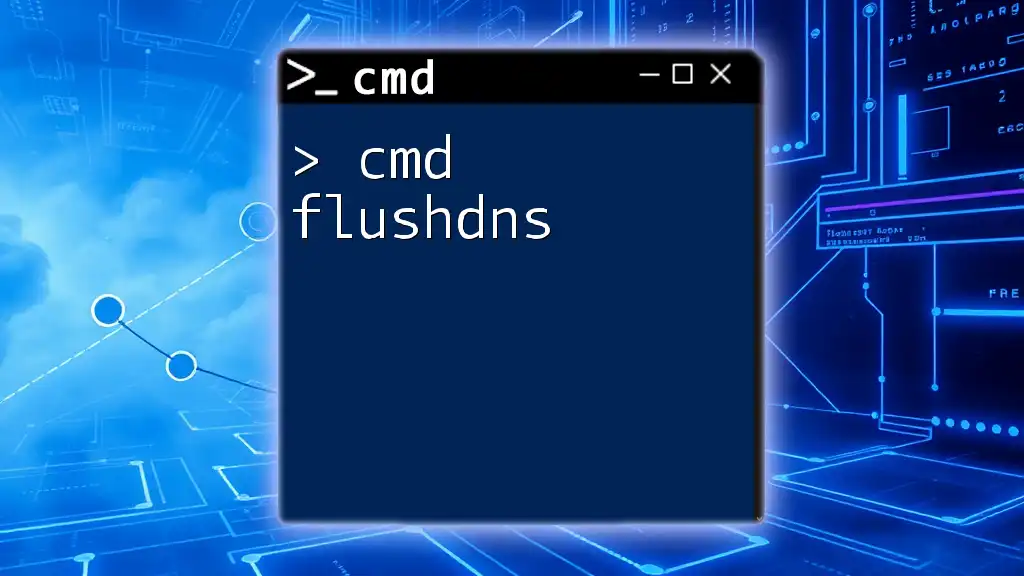
Monitoring FSMO Roles
Best Practices for FSMO Monitoring
Regular monitoring of FSMO roles is essential for maintaining a healthy Active Directory infrastructure. Best practices include performing periodic audits and checks on the status of FSMO role holders.
Using CMD to Monitor
You can automate the monitoring of FSMO roles using command-line tools as well. For example, to securely check FSMO holders periodically, you can use the following command:
Code Snippet:
for /f "delims=" %i in ('netdom query fsmo') do echo %i
This will list all FSMO role holders in the command line, making it easy to keep track of the system.
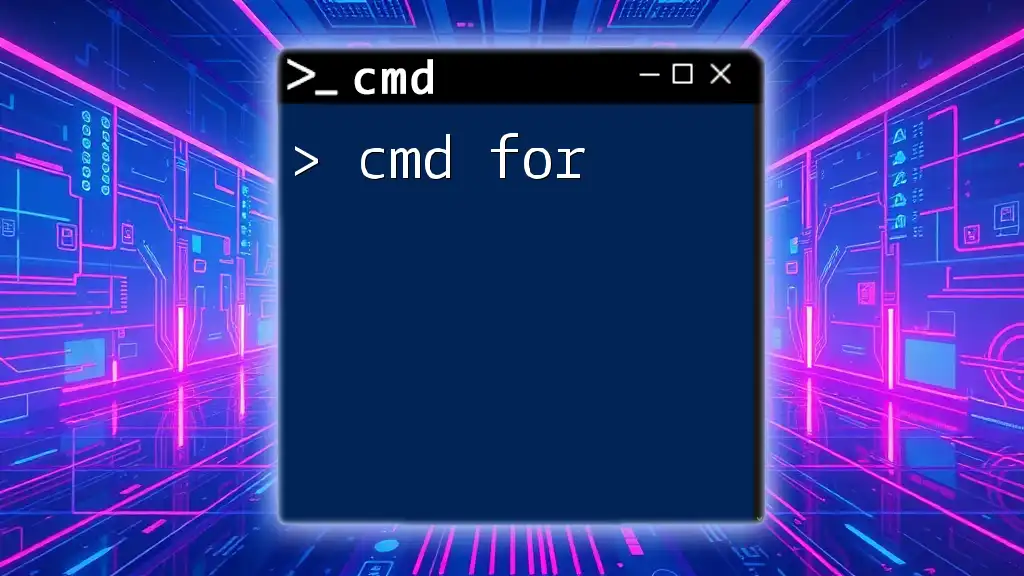
Troubleshooting FSMO Role Issues
Common Problems and Solutions
While managing FSMO roles, you might encounter common issues such as domain controller failures or replication challenges. Being aware of these potential issues can help mitigate risks before they escalate.
Useful CMD Commands for Troubleshooting
To diagnose issues effectively, various command-line tools can be employed, including the `dcdiag` command, which provides detailed information about the health of the domain controllers within your environment.
Code Snippet:
dcdiag
This command carries out a comprehensive diagnosis of domain controllers and can identify FSMO role issues that may require immediate attention.
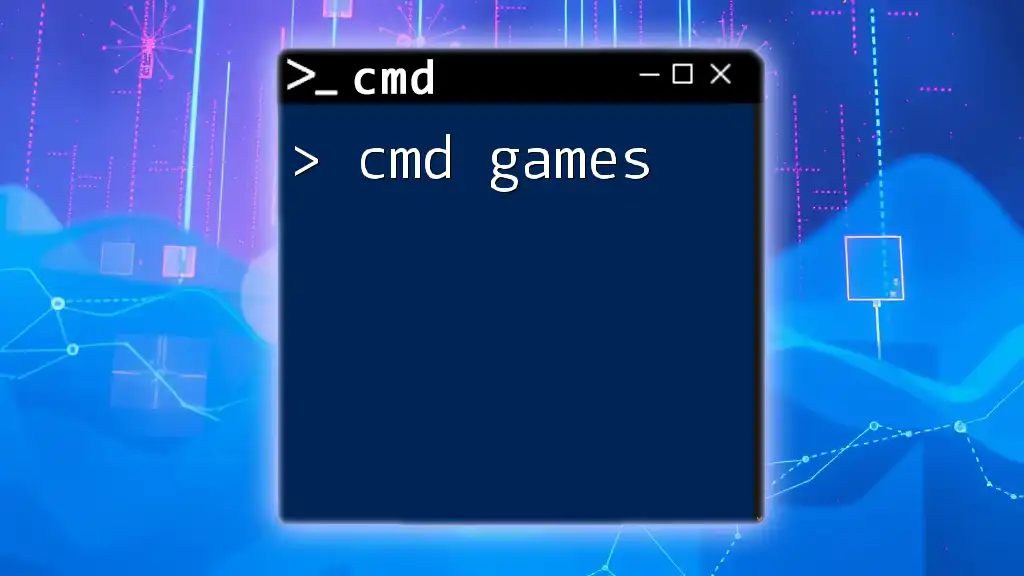
Conclusion
Understanding and managing cmd fsmo roles is vital for maintaining a stable and efficient Active Directory environment. Familiarizing yourself with these roles leverages command-line tools and insights that empower you to better manage domain resources. As you continue to deepen your knowledge and practice using CMD commands effectively, you'll find it becomes increasingly second nature to navigate and troubleshoot within your AD architecture.
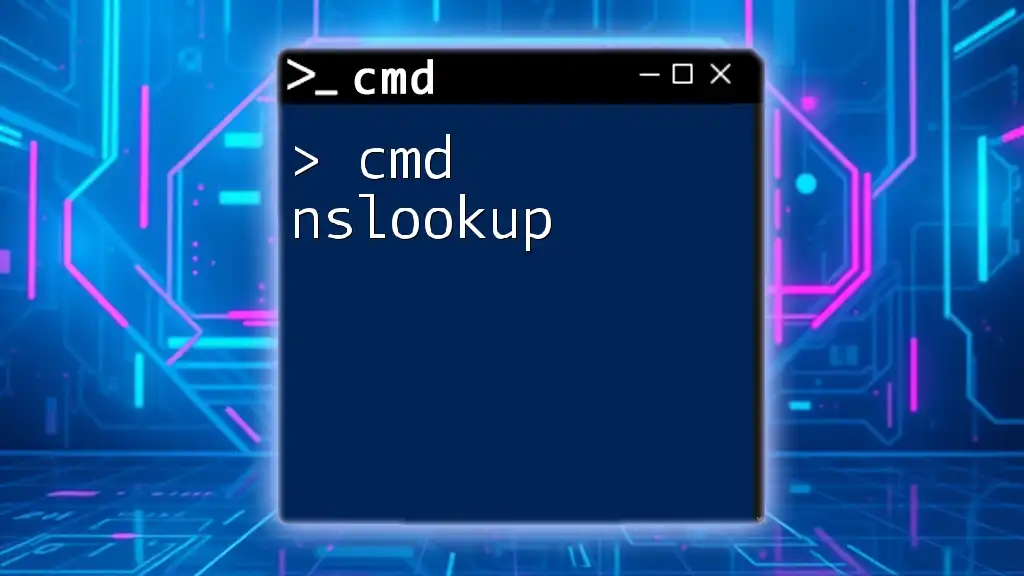
Call to Action
As you start your journey into mastering FSMO roles and other Active Directory commands, subscribe for more valuable content, tips, and resources that can help you enhance your skills and understanding of CMD and AD management.