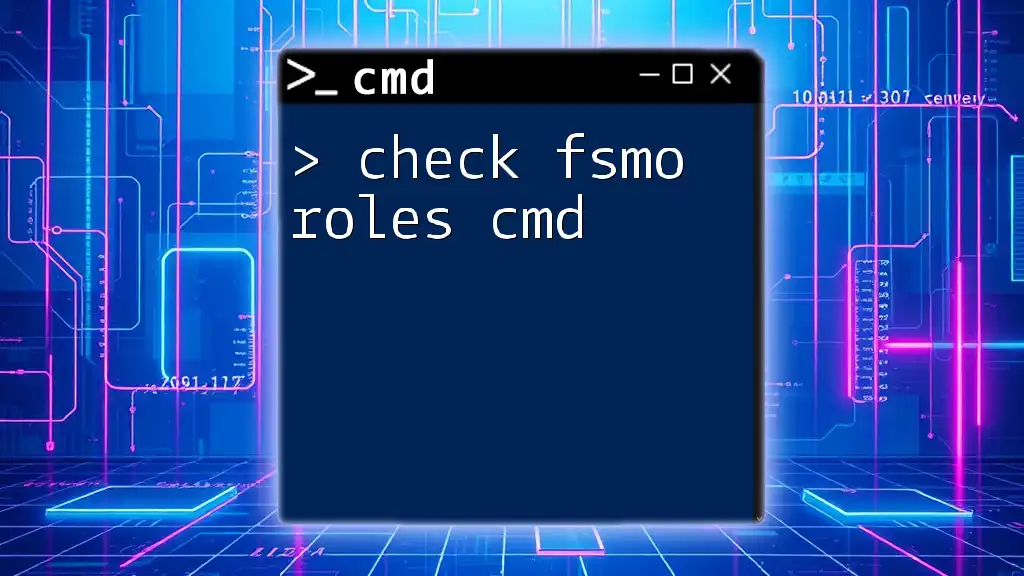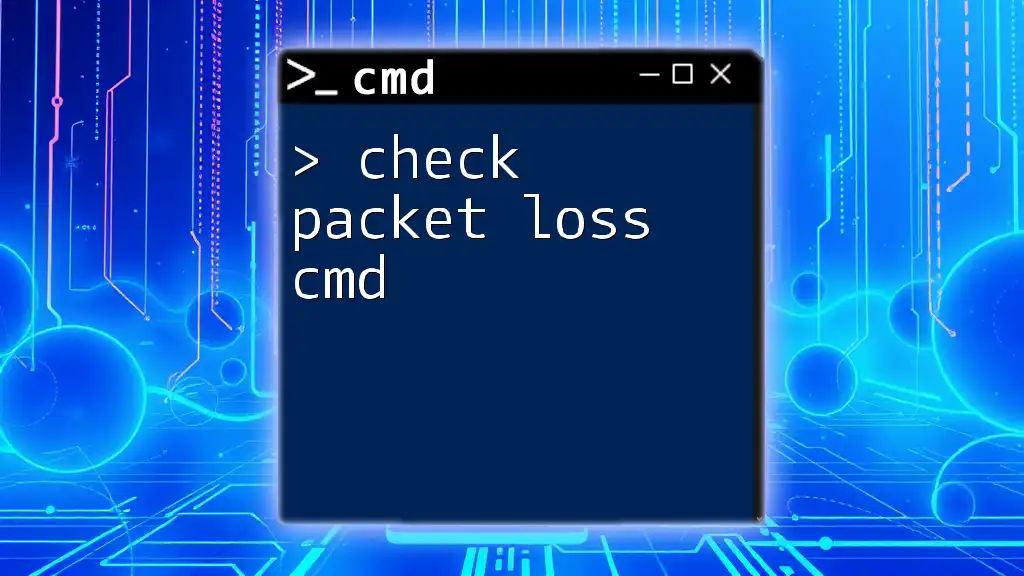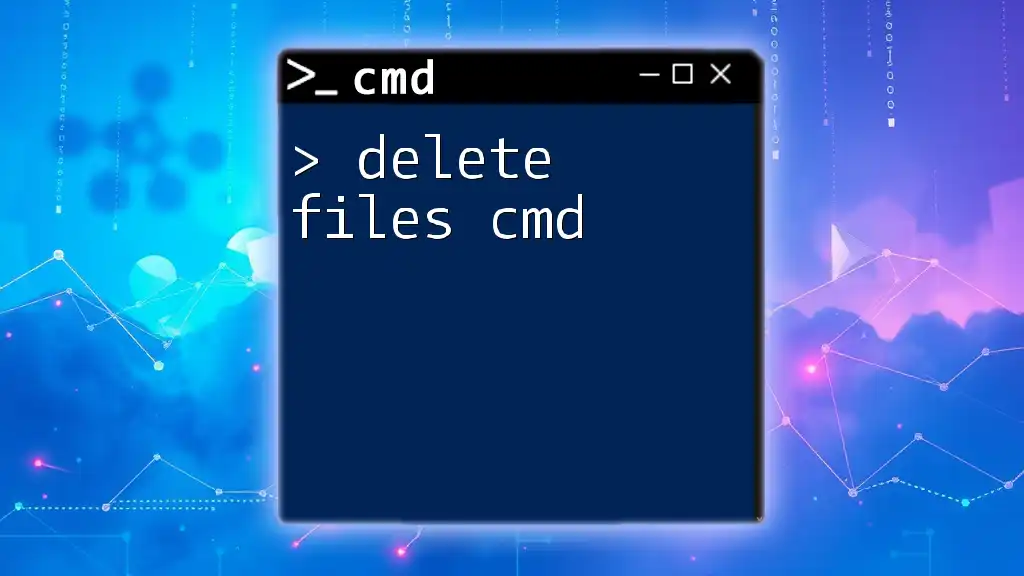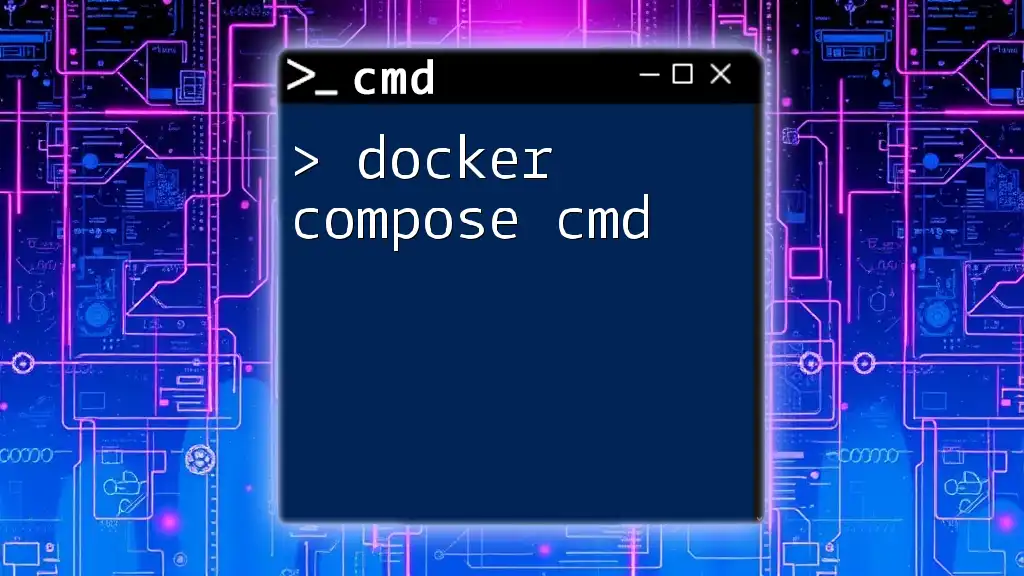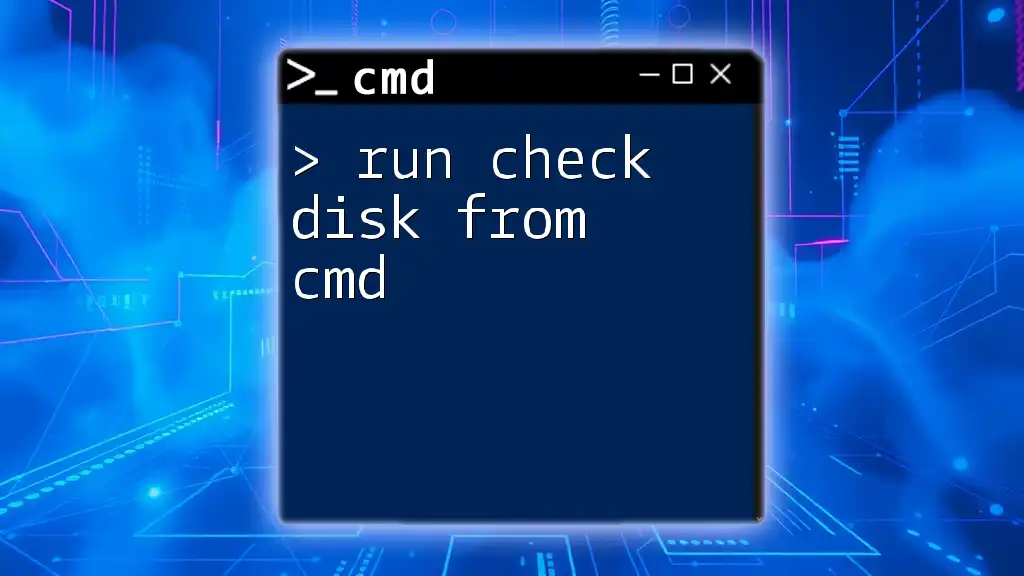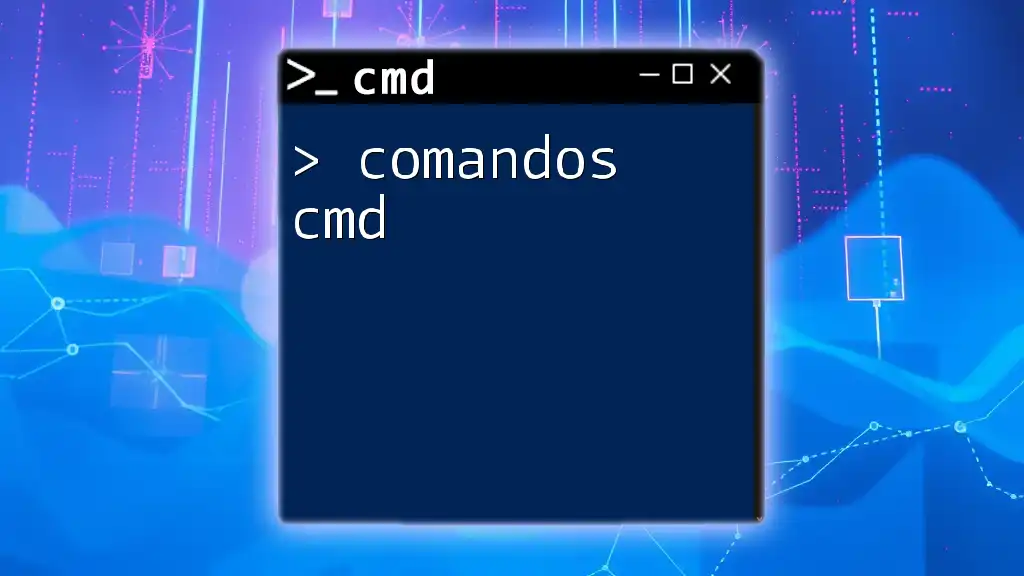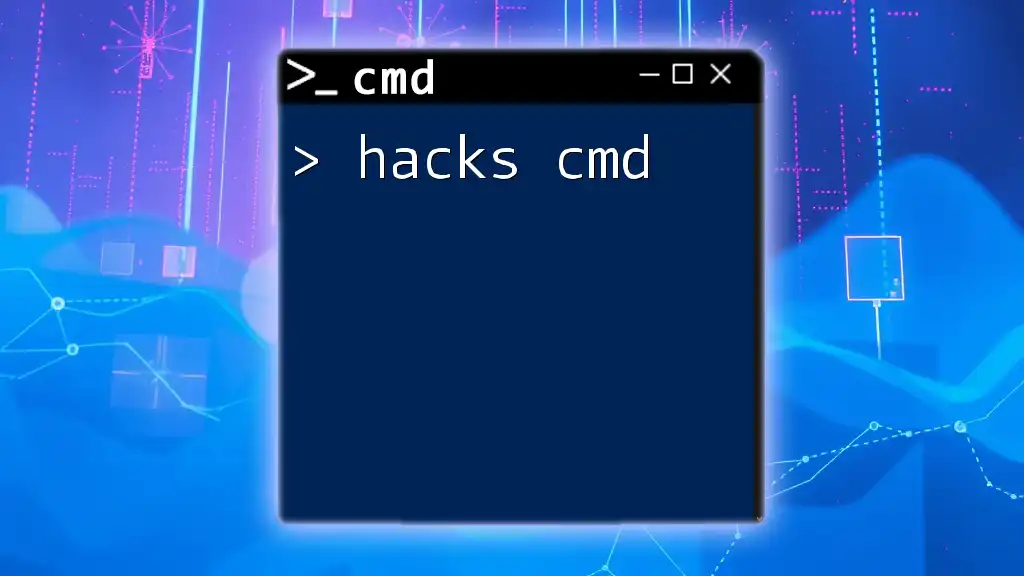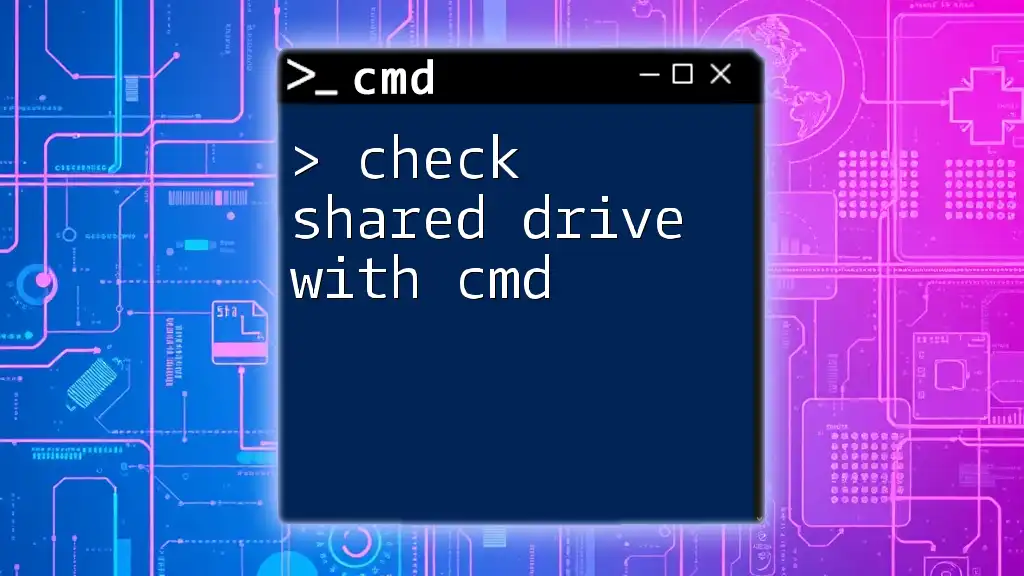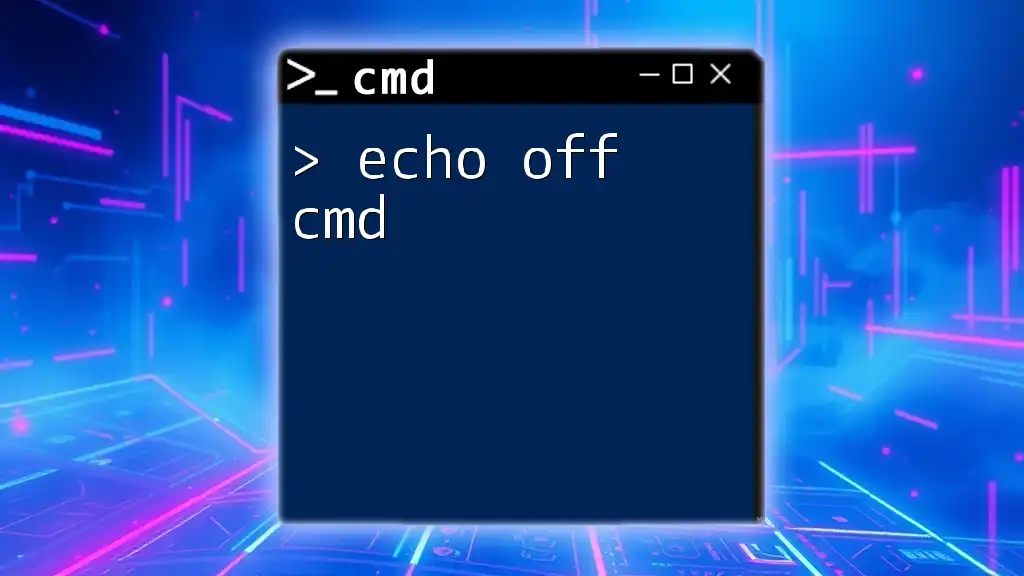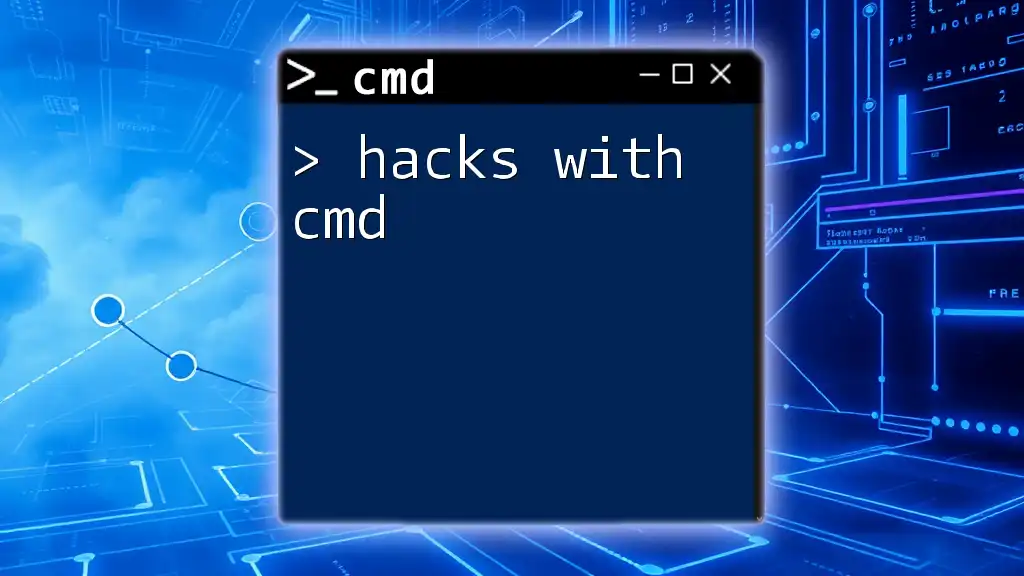To check the FSMO roles in an Active Directory environment using the command line, you can use the `netdom` command as shown below:
netdom query fsmo
Understanding FSMO Roles
What are FSMO Roles?
Flexible Single Master Operations (FSMO) roles are special roles assigned to domain controllers in Active Directory (AD) environments. They are vital for ensuring the smooth functioning and proper replication of AD databases. There are five FSMO roles, each serving a unique purpose in domain management. These roles are:
-
Schema Master: Responsible for managing changes to the schema. Only one Schema Master exists in the forest at any given time.
-
Domain Naming Master: Controls the addition and removal of domains in the forest. Like the Schema Master, there can be only one Domain Naming Master in the forest.
-
PDC Emulator: Primarily acts as a Windows NT PDC for legacy clients. It ensures timely synchronization of time among all domain controllers and is essential for managing password changes and account lockouts.
-
RID Master: Responsible for allocating pools of unique security identifiers (SIDs) to domain controllers in its domain. Generally, there is one RID Master per domain.
-
Infrastructure Master: Responsible for updating references from objects in its domain to objects in other domains. This is crucial in multi-domain environments.
Why FSMO Roles Matter
FSMO roles are essential for several reasons:
-
Replication Consistency: They ensure that data replication within Active Directory occurs without issues, minimizing the risk of conflicts or data corruption.
-
Centralized Management: They provide a centralized source for certain operations, preventing conflicts that could arise if multiple sources were involved in making changes.
-
User Authentication: They play a crucial role in managing user logins and permissions, which is vital for a secure IT environment.
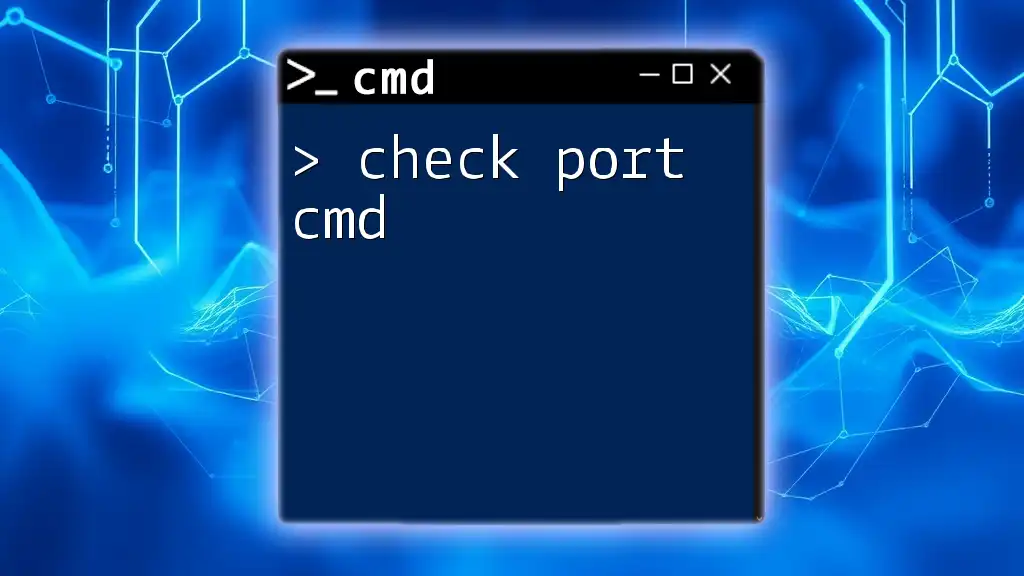
Prerequisites
Necessary Permissions
To check FSMO roles, you need appropriate permissions. You must be a member of the Domain Admins or the Enterprise Admins groups. This administrative privilege is necessary to query and view the FSMO roles effectively.
Tools and Environment Setup
Before you run any commands, ensure you have access to either Command Prompt or PowerShell. Windows Command Prompt is a straightforward interface for executing commands, while PowerShell offers a more flexible scripting environment.
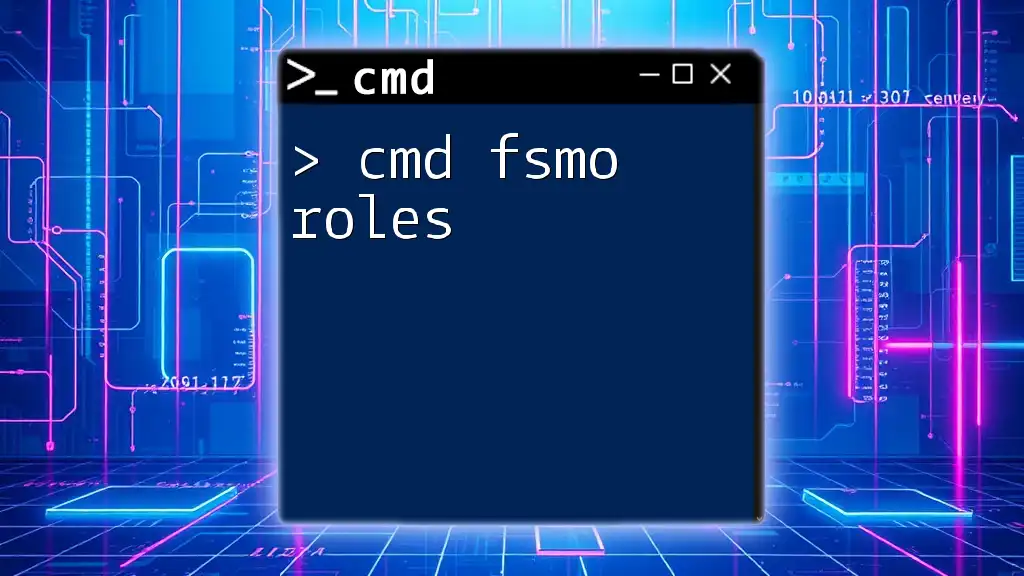
Checking FSMO Roles Using CMD Command
Opening Command Prompt
To check FSMO roles using CMD, you first need to open the Command Prompt. The steps differ slightly based on your Windows version:
-
Windows 10:
- Press Windows Key + R to open the Run dialog.
- Type cmd and press Enter.
-
Windows Server:
- Click on Start and search for Command Prompt.
- Right-click and select Run as Administrator.
Command to Check FSMO Roles
To check FSMO roles, you'll use the command:
netdom query fsmo
This command provides a list of the FSMO roles along with the domain controllers that hold them.
Interpreting Command Output
When you run the command, the output will display results formatted with columns indicating the role name and the domain controller that currently holds it. The syntax will typically look like this:
Schema Master dc1.example.com
Domain Naming Master dc1.example.com
PDC Emulator dc2.example.com
RID Master dc1.example.com
Infrastructure Master dc2.example.com
Understanding this output is key. Each role listed should be associated with a domain controller. If any role is missing or pointing to a faulty domain controller, it may indicate an issue within your Active Directory environment.
Common Issues with FSMO Roles
Sometimes, you may encounter issues such as missing FSMO roles. Scenarios like a malfunctioning domain controller can lead to loss of FSMO functionality. The command output can help identify these roles, but be alert to any unexpected results. If the PDC Emulator role is missing or misaligned, for instance, users may face password issues or time synchronization problems.
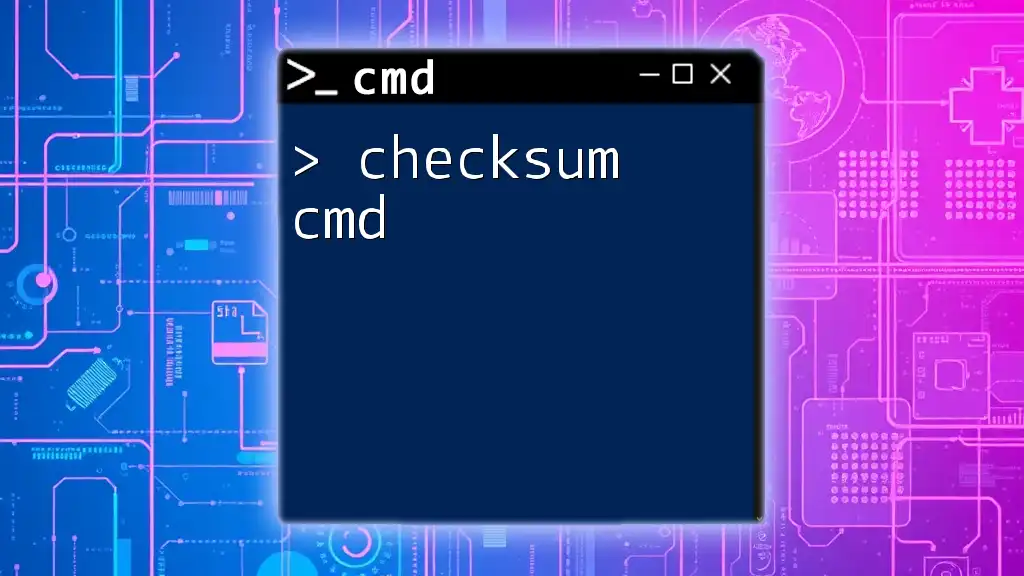
Alternative Methods to Check FSMO Roles
Using PowerShell
For those looking for an alternative approach, PowerShell can provide a more robust interface. You can check FSMO roles with this command:
Get-ADDomain | Select-Object -ExpandProperty FSMORoleOwner
This command will display the same results, rendering the FSMO roles along with their associated domain controller owners. It is particularly useful for administrators who prefer scripting and automation within the Windows environment.
Using Graphical User Interface (GUI) Tools
If you prefer a graphical approach, you can use the Active Directory Users and Computers (ADUC) tool.
- Open ADUC from the Administrative Tools menu.
- Right-click on your domain name and select Operations Masters.
- Here, you can see which domain controllers hold each FSMO role.
This method is user-friendly and essential for those who may be more comfortable in GUI environments.
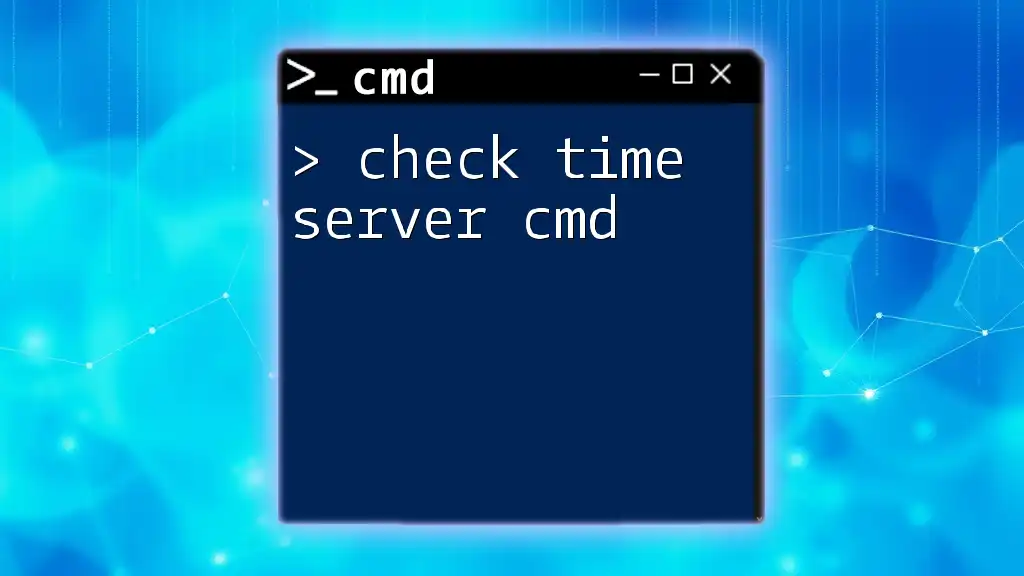
Troubleshooting FSMO Role Issues
Identifying Problems
Identifying problems with FSMO roles often requires attention to symptoms such as replication errors or account lockout issues. If a user reports problems when logging in or accessing resources, it may be related to FSMO roles.
Resolution Steps
When you identify issues, consider the following troubleshooting steps:
-
Check Domain Controller Status: Ensure that all domain controllers are online and functioning properly.
-
Force Replication: Sometimes, initiating a manual replication can resolve transient problems.
-
Seize Roles if Needed: If a domain controller holding a critical FSMO role is unrecoverable, you may need to seize the role using the `ntdsutil` utility. However, this should only be performed after careful consideration and usually as a last resort.
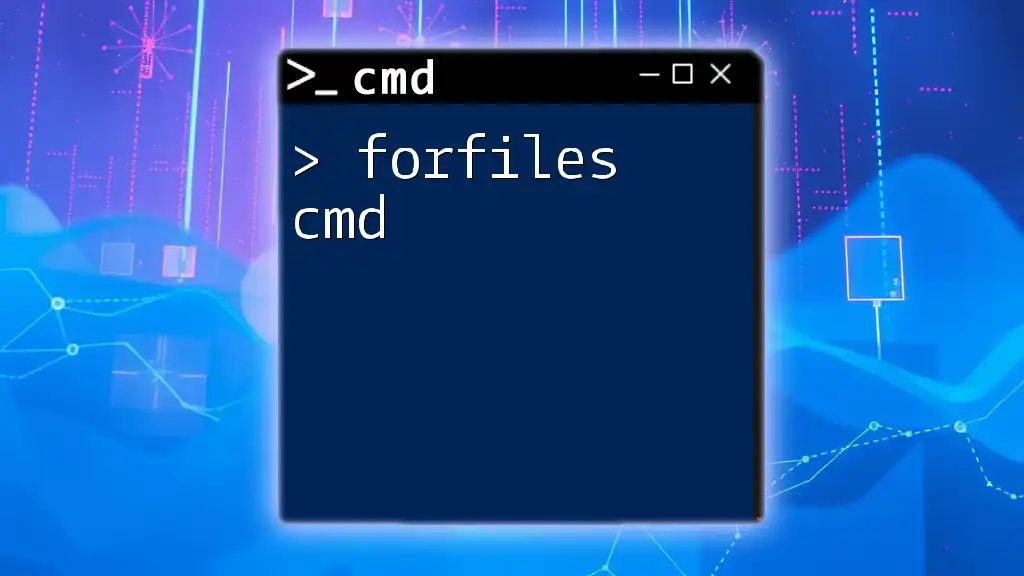
Conclusion
Checking FSMO roles with the cmd commands is a critical process that administrators should incorporate into their routine maintenance tasks. Regular monitoring can help prevent issues that may impact Active Directory operations, ensuring a stable and reliable IT environment. By understanding the importance of these roles and how to check them, you are better equipped to manage your domain effectively.
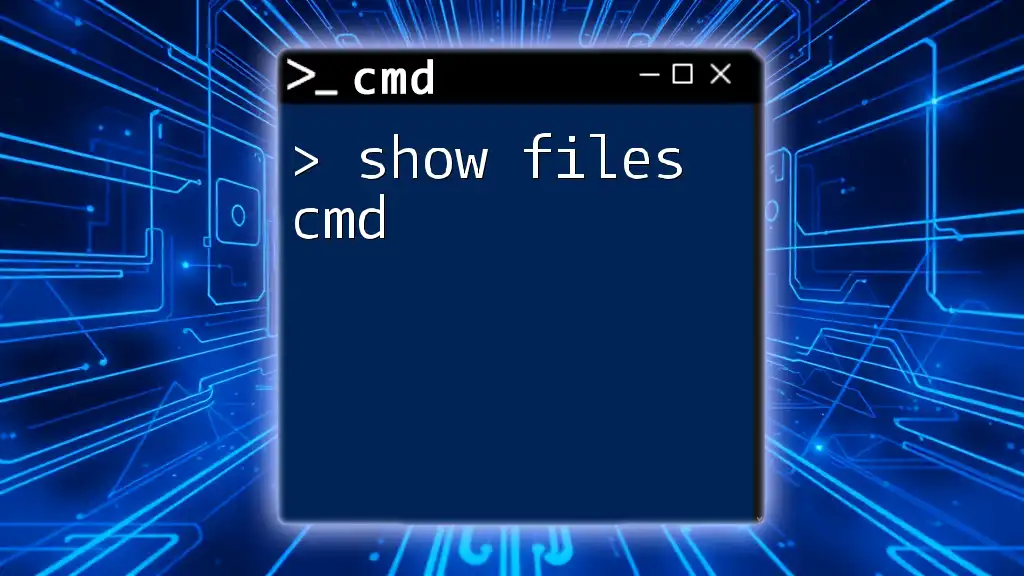
Additional Resources
For those interested in expanding their knowledge, consider exploring additional articles on using CMD commands and PowerShell scripts tailored for system administration. Microsoft's documentation also offers detailed guidelines on best practices for managing FSMO roles within Active Directory.
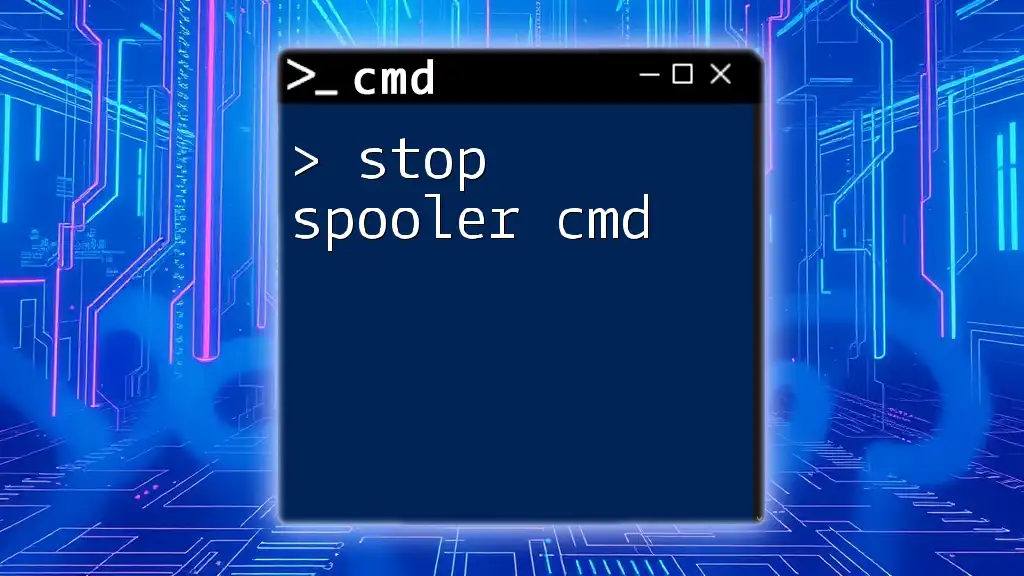
FAQ Section
-
What to do if a role is missing? If a role is missing, first verify the status of the domain controllers. If the affected DC is offline, troubleshoot the network or hardware issues. If you cannot recover the DC, consider seizing the role to a different DC. Always review best practices before doing this to avoid additional complications.
-
Can I check FSMO roles on a remote server? Yes, you can check FSMO roles on a remote server by running the same commands after connecting to the remote desktop session or using remote PowerShell sessions.
By mastering these commands, you'll be well on your way to becoming proficient in managing your Active Directory environment efficiently and effectively.