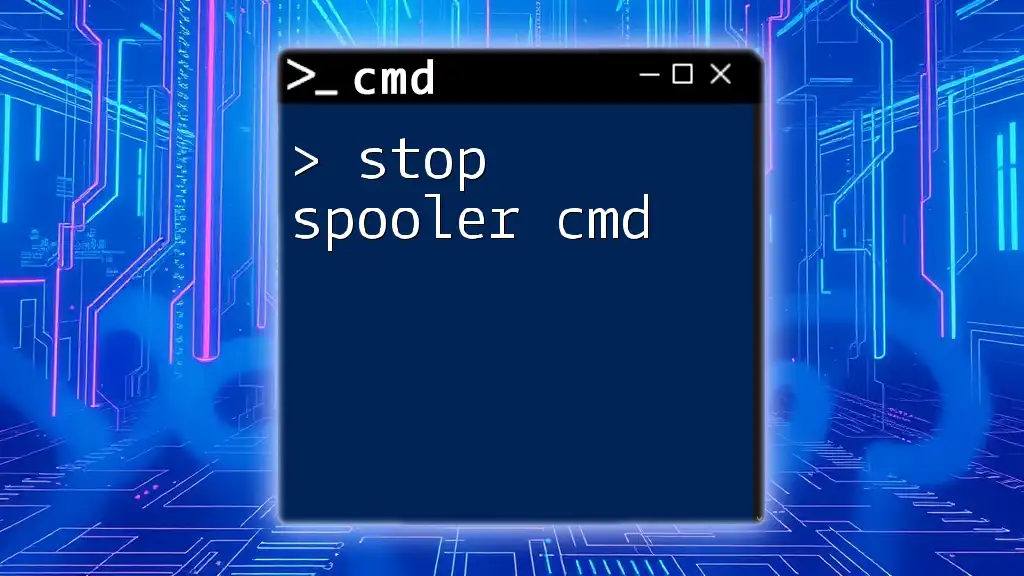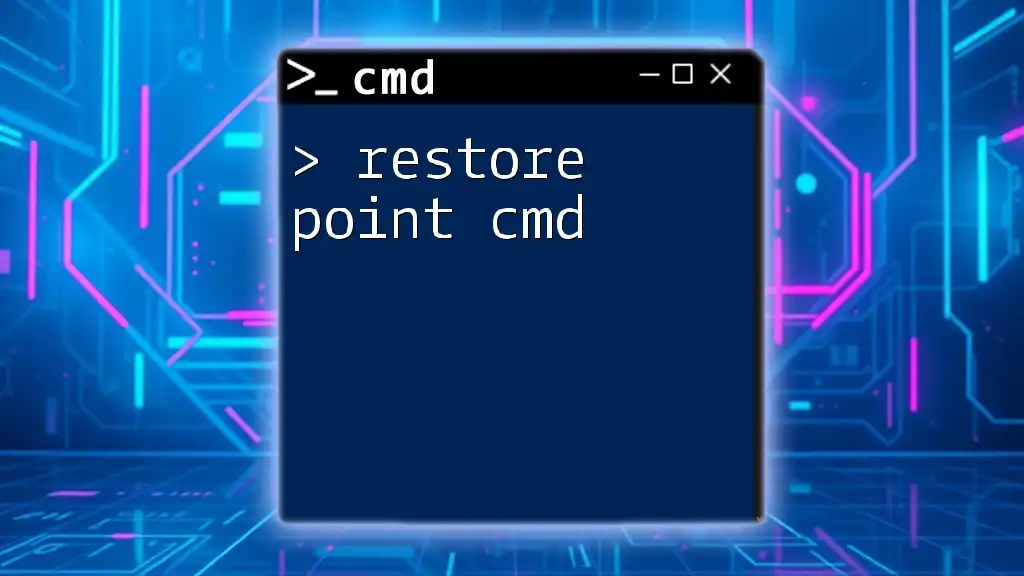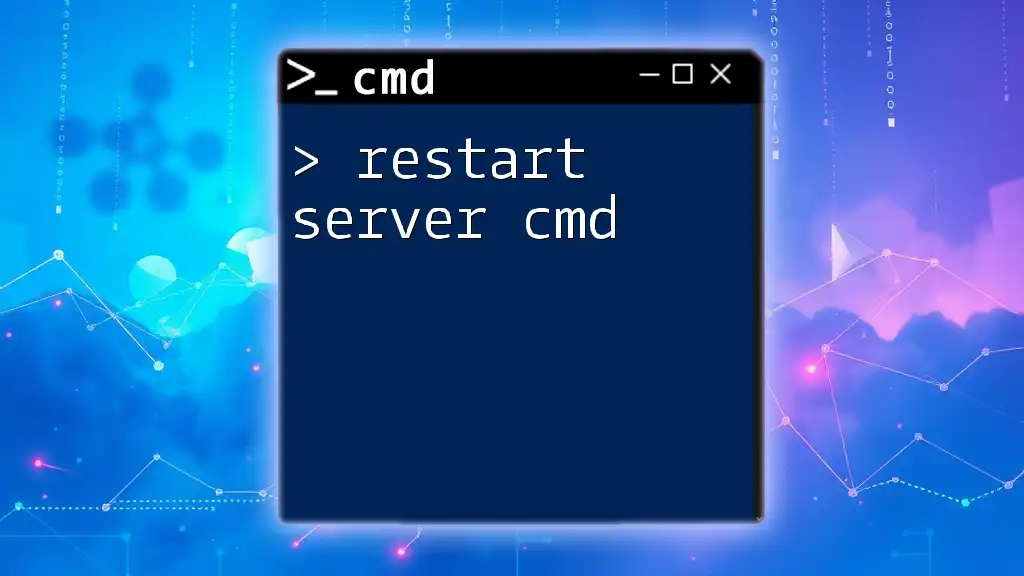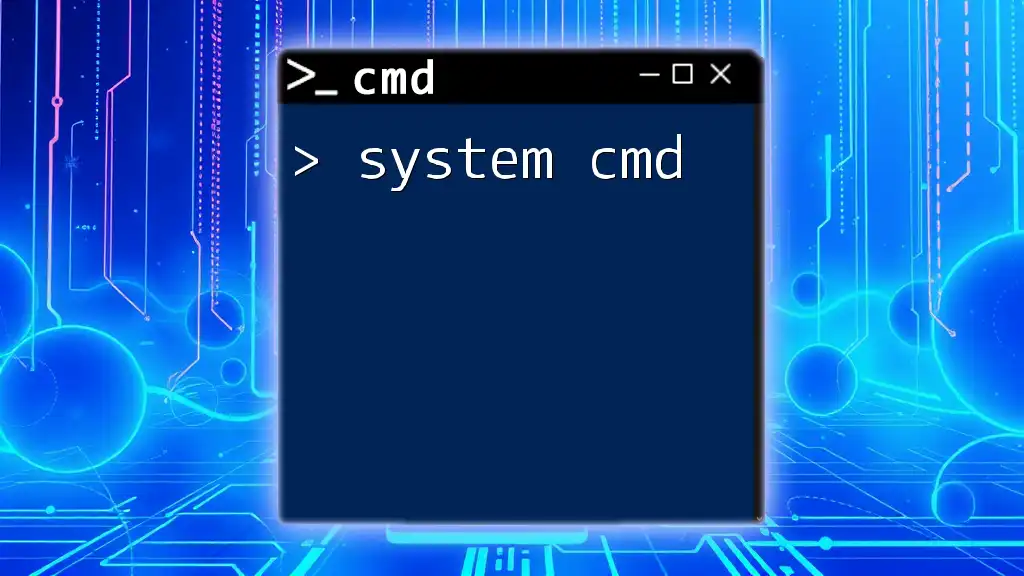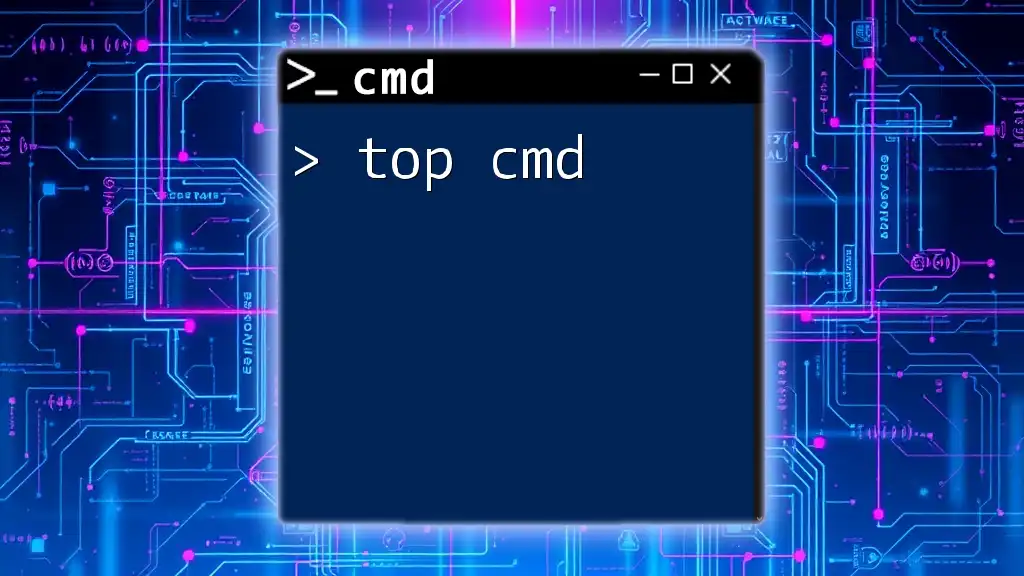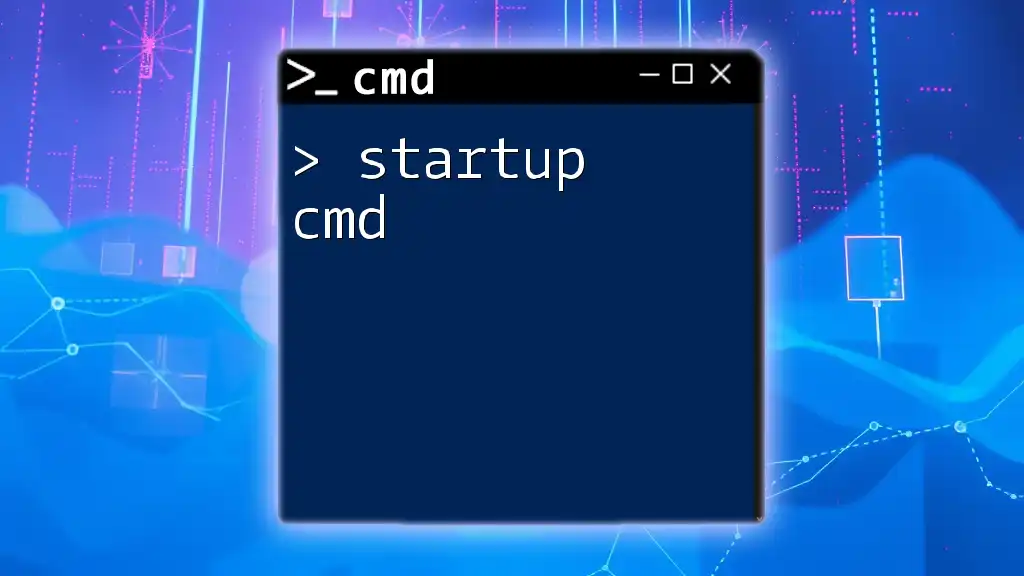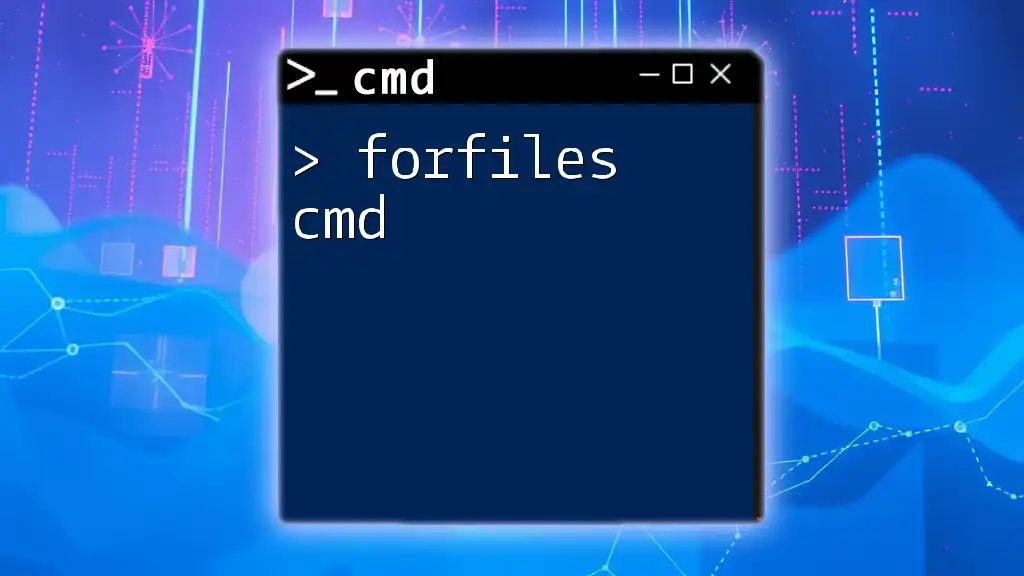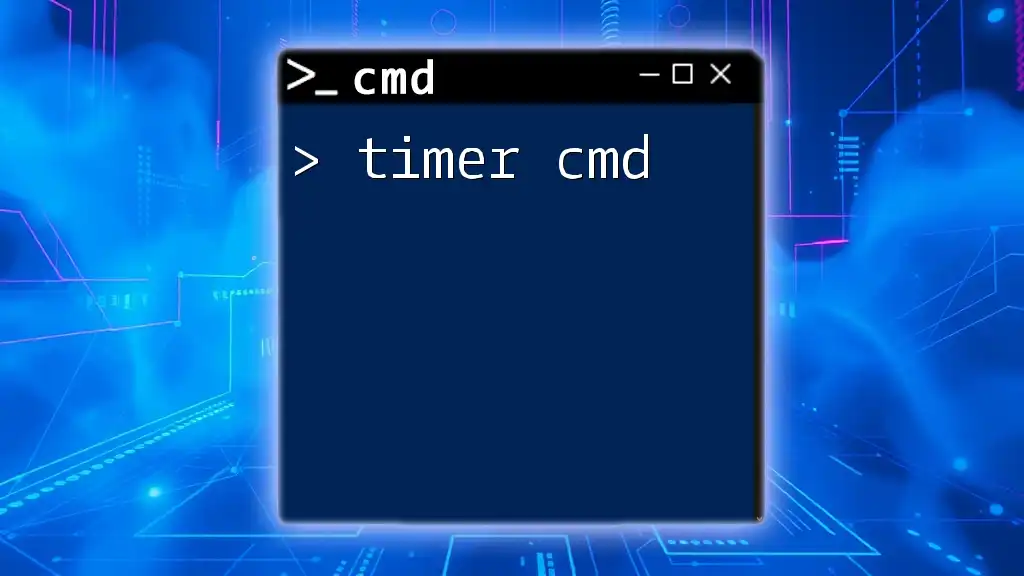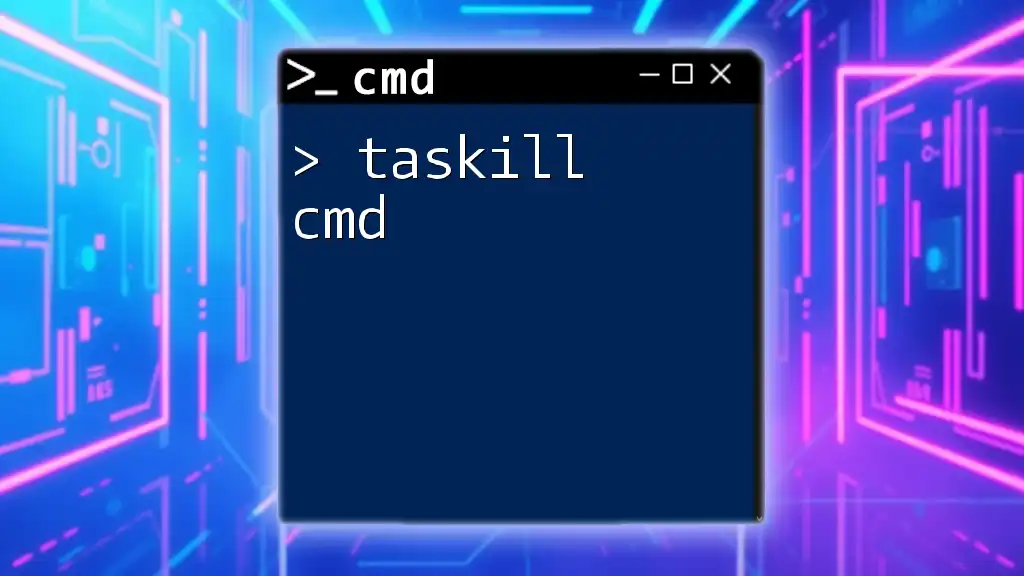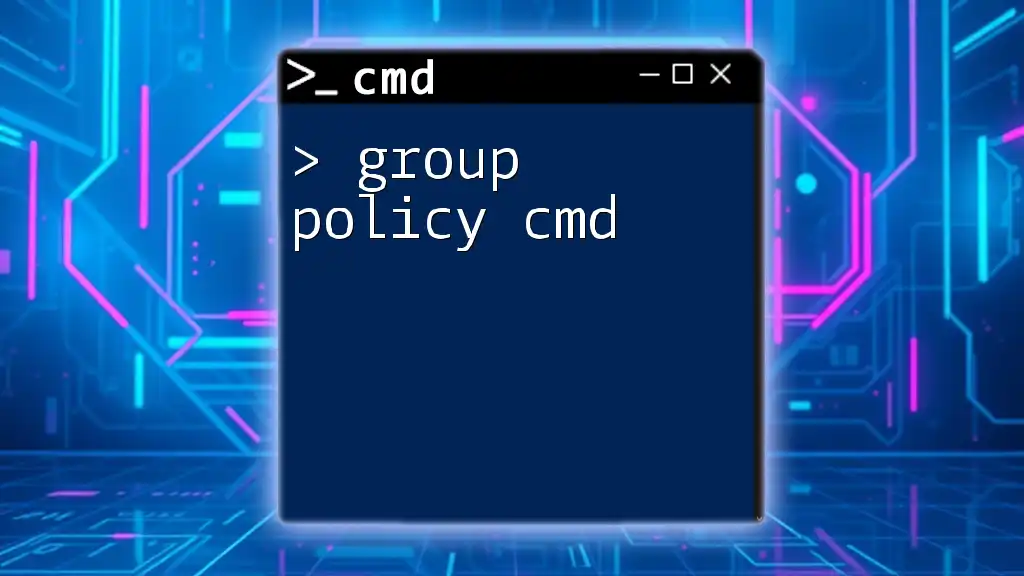To stop the Print Spooler service using the Command Prompt, you can use the following command:
net stop spooler
Understanding Print Spooler
What is a Print Spooler?
The print spooler is a crucial component of the Windows operating system, responsible for managing print jobs sent from your computer to your printer. It acts as a temporary storage area for print data, allowing multiple documents to be queued for printing. When you hit "Print," the spooler takes the document, stores it, and sends it to the printer when it's ready—this allows for smoother printing even when you are submitting multiple jobs.
Common Issues with Print Spooler
Despite its importance, the print spooler is not without its issues. Common problems can include:
- Print Jobs Being Stuck: Sometimes, a document may get stuck in the queue, preventing other jobs from printing.
- Slow Printing Speeds: If the spooler is overloaded or malfunctioning, print speeds can dramatically decrease.
- Printer Errors: Issues may arise due to communication errors between the computer and printer.
In such scenarios, knowing how to stop the spooler cmd can be quite beneficial for troubleshooting and resolving these issues efficiently.
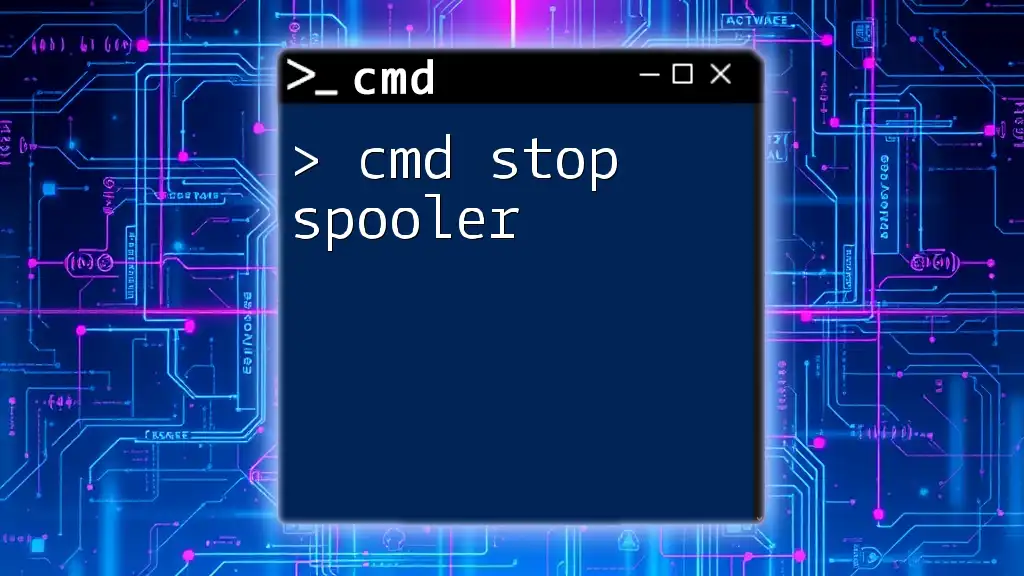
How to Stop the Print Spooler Using CMD
Accessing Command Prompt
To execute commands for managing the print spooler, you need to gain access to the Command Prompt:
- Step 1: Press `Win + R` to open the Run dialog.
- Step 2: Type `cmd` and hit Enter. For administrative commands, right-click on Command Prompt and select "Run as administrator."
Stopping the Spooler Service
Basic CMD Command to Stop the Spooler
To stop the print spooler service directly, you can use the command:
net stop spooler
This command effectively halts the print spooler service, preventing any print jobs from being processed. It’s an essential step when resolving printer issues, as it allows you to clear the queue or restart the service.
Example of Stopping the Spooler
When you enter the command:
C:\> net stop spooler
You should see an output confirming that the spooler service has stopped. The message will typically read, "The Print Spooler service was stopped successfully." This indicates that your command was executed correctly.
Stopping Print Spooler in Different Scenarios
Stopping from a Remote Machine
Stopping the spooler service on a remote computer can be done with a slight variation to the command. If you have administrative access, you may use the following command:
net stop spooler /s \\ComputerName
Replace `ComputerName` with the name of the remote machine. This command is particularly useful in networked environments where multiple printers may be managed.
Additional CMD Commands Related to Print Spooler
Checking the Status of the Print Spooler
To check whether the spooler service is running or stopped, use the command:
sc query spooler
This command provides a detailed status report of the spooler service, informing you whether it is running, stopped, or in any other state. This is helpful for diagnosing issues before proceeding with any further commands.
Restarting the Print Spooler
If you've stopped the spooler and want to return to normal printing operations, simply restart it with the command:
net start spooler
This serves to reinitialize the service, allowing your print jobs to begin processing again. It's a vital step after troubleshooting, ensuring that all services are up and running correctly.
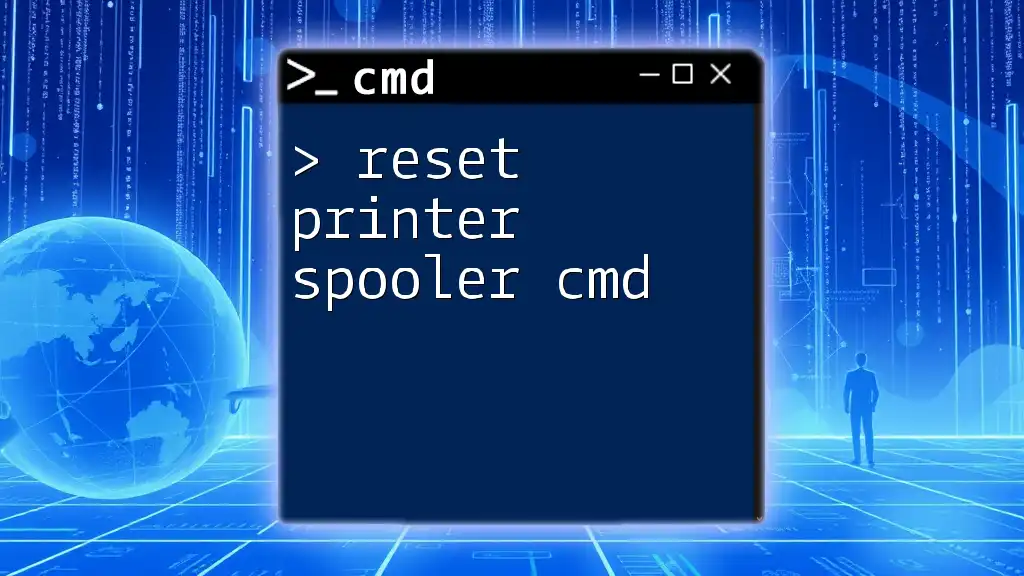
FAQs About Stopping the Print Spooler
Why would I need to stop the spooler service?
There are several situations where stopping the spooler service can be crucial, such as:
- Troubleshooting Stuck Print Jobs: If a print job becomes unresponsive, halting the spooler allows you to clear the queue.
- Fixing Slow Printing: Sometimes, the spooler may need to be reset to enhance printing speeds and efficiency.
What happens if I stop the spooler service?
When you stop the spooler service, all ongoing print jobs are halted, and no new jobs can be processed until you restart the service. This temporary halt is often necessary for resolving issues, but be aware that it will interrupt any printing operations.
Can I run these commands on any OS version?
The commands for stopping the spooler cmd are generally compatible with most Windows versions, including Windows 10, Windows 8, and Windows 7. However, certain requirements such as administrative privileges may vary slightly by version, so ensure you have the necessary permissions to execute these commands.
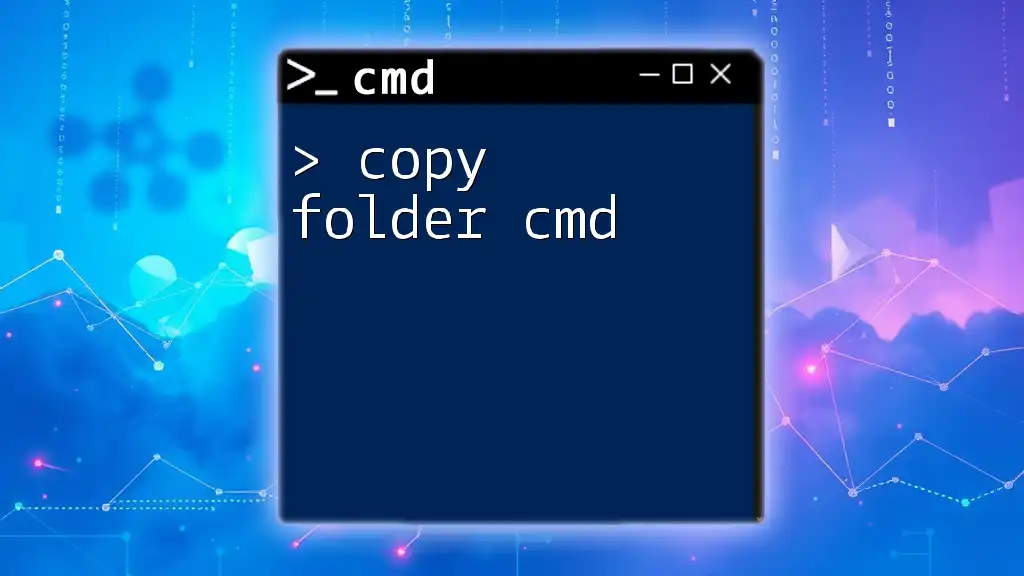
Conclusion
In summary, effectively managing the print spooler service is essential for ensuring smooth and efficient printing operations. By utilizing commands like `net stop spooler` and `net start spooler`, you can troubleshoot printer issues swiftly. Mastering these commands empowers you to better handle common printing problems, making your experience significantly more efficient.
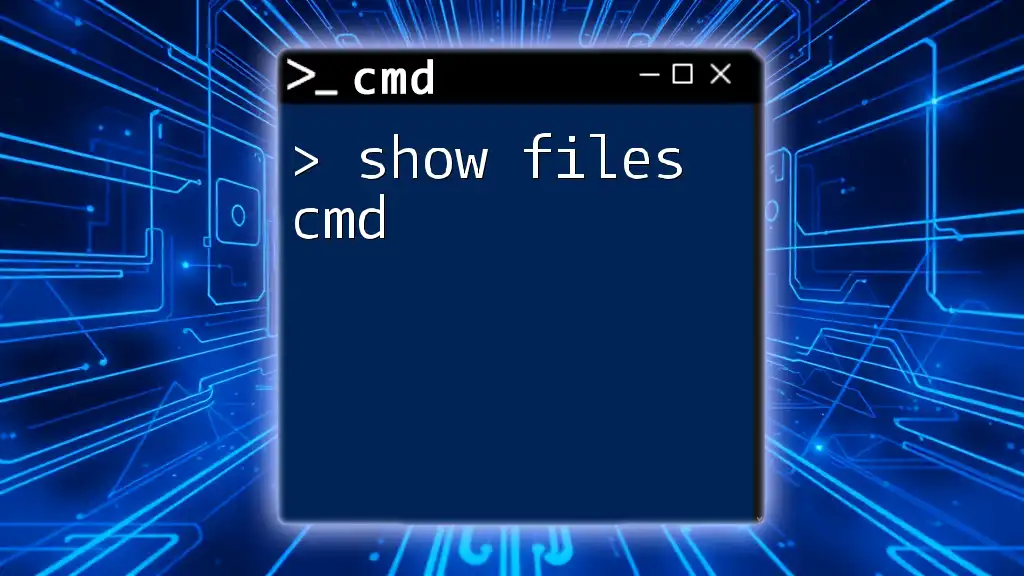
Additional Resources
For further reading and exploration, consider checking out additional articles and documentation that delve deeper into CMD commands and managing printer services effectively. Whether you're a beginner or an advanced user, gaining a comprehensive understanding of these tools can greatly enhance your productivity and problem-solving skills.