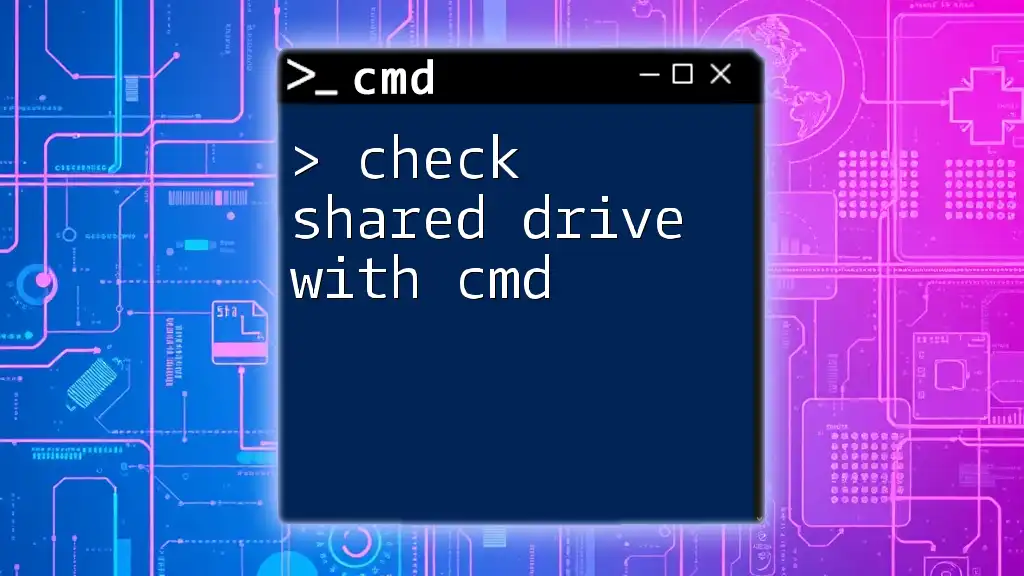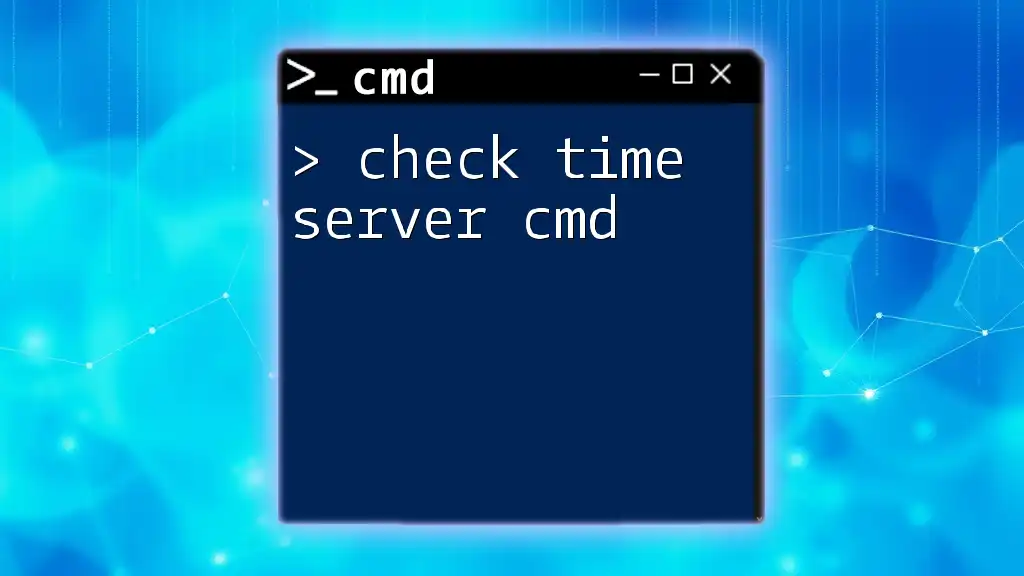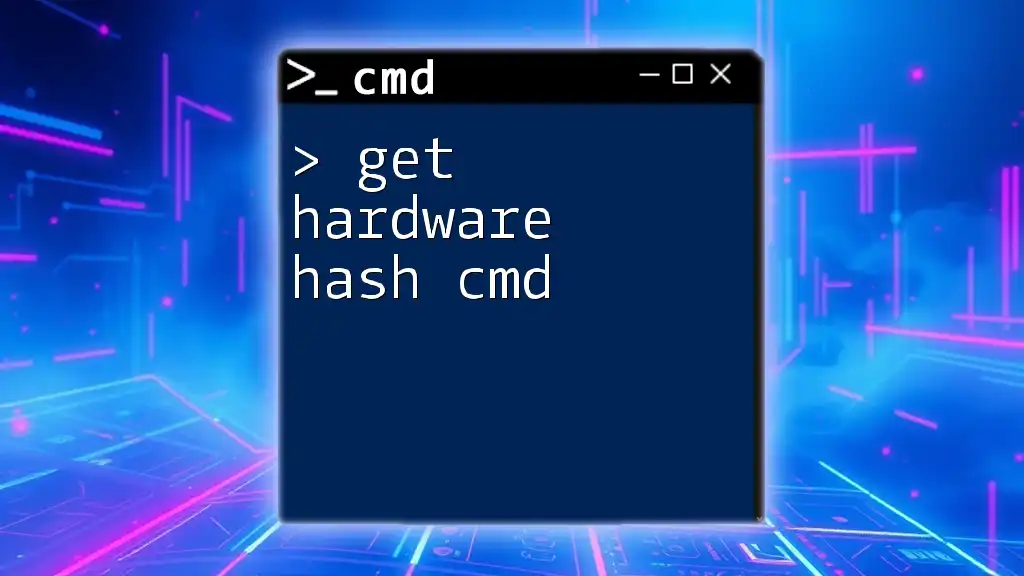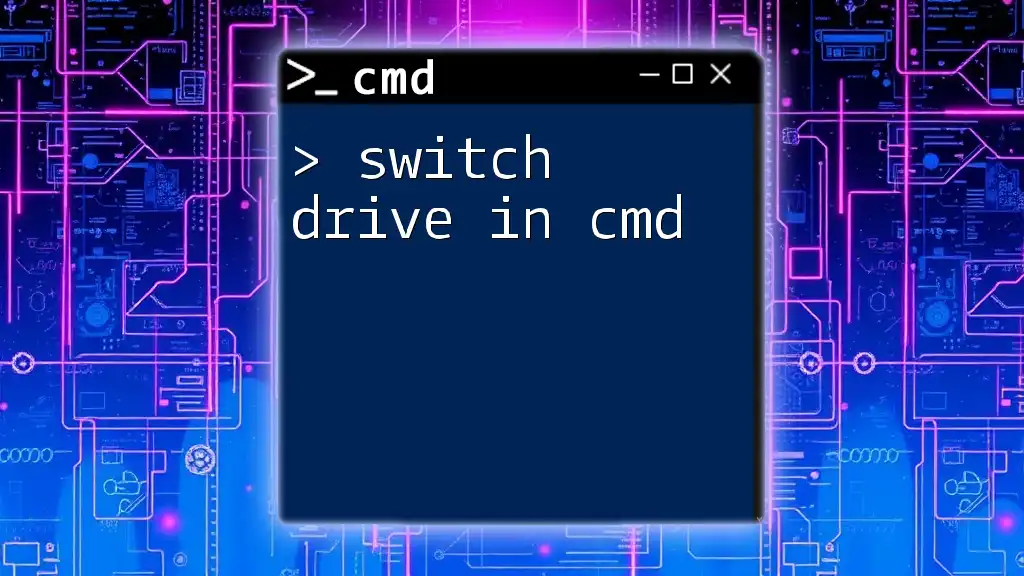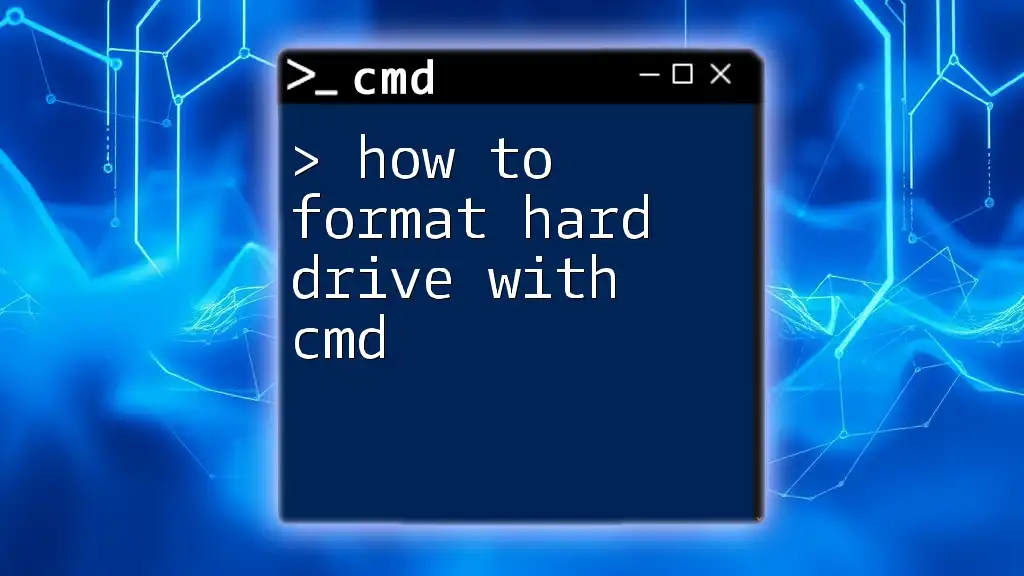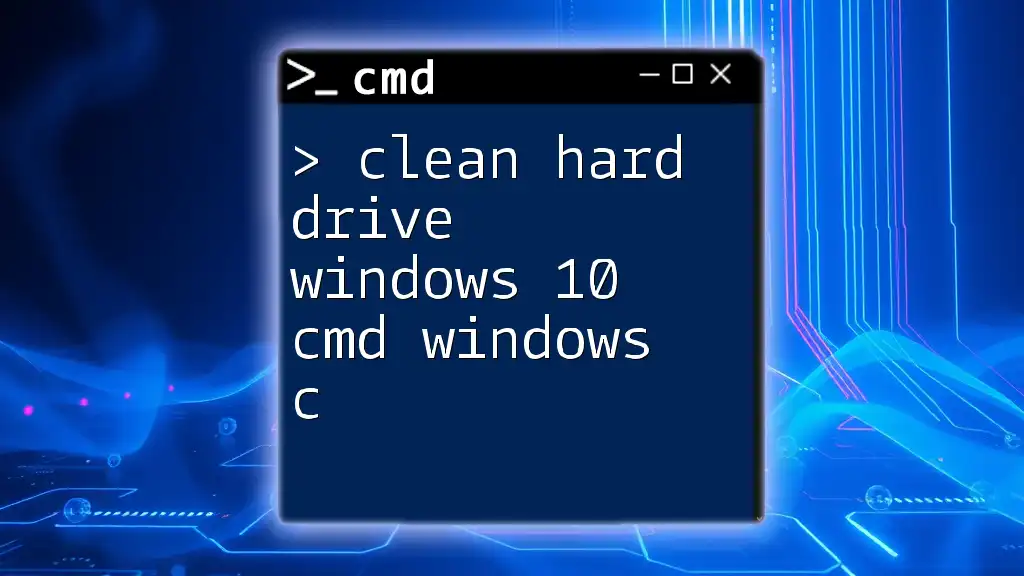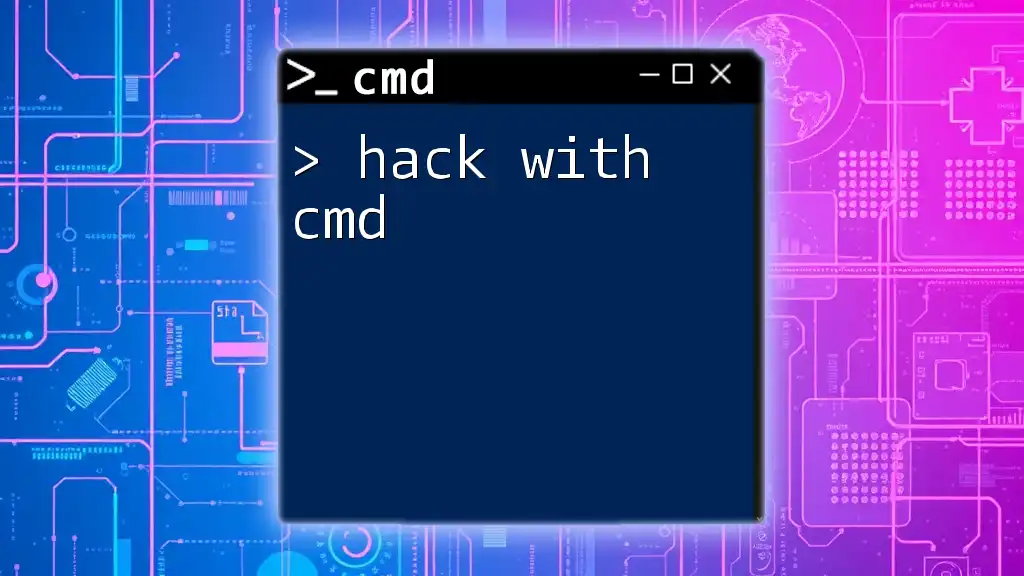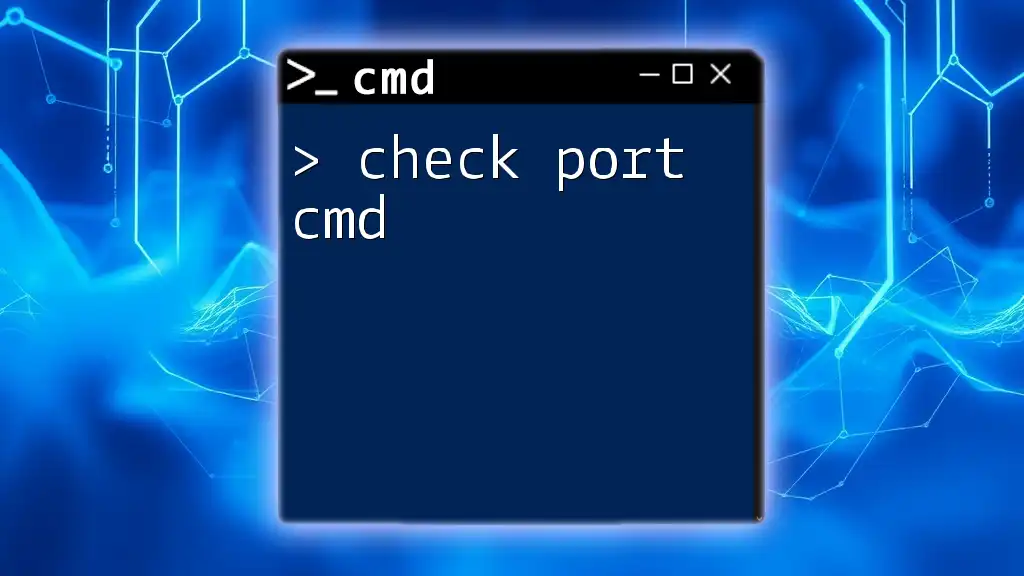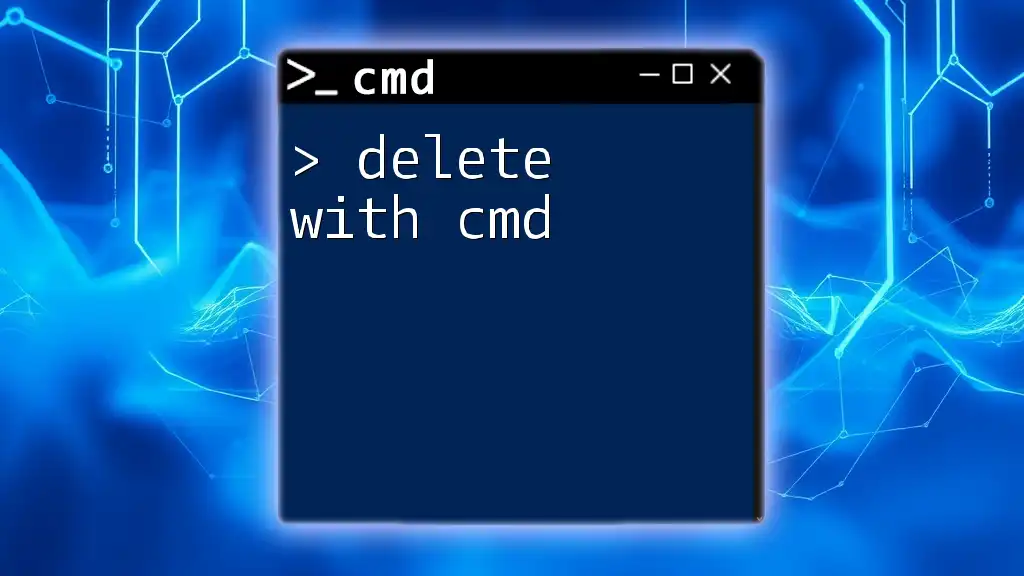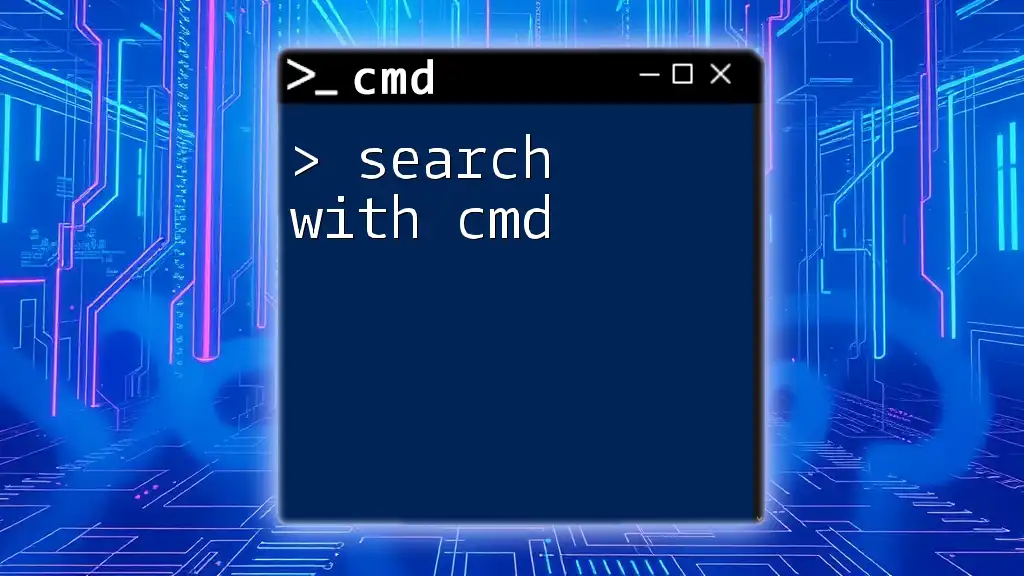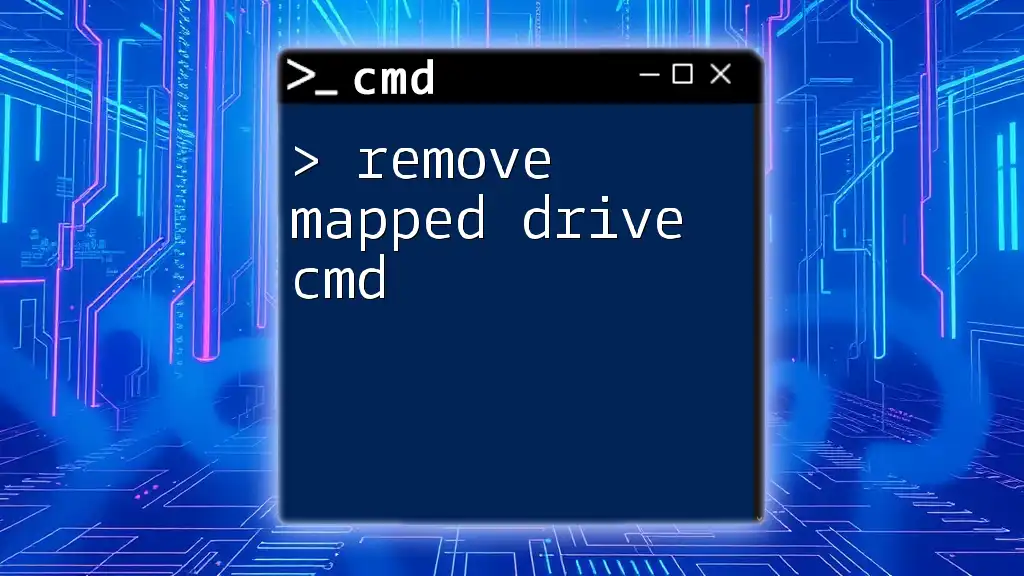To check shared drives on a network using CMD, you can use the `net use` command to list all currently mapped network drives.
net use
Understanding Shared Drives
What is a Shared Drive?
A shared drive is a specific location within a network that multiple users can access, allowing them to store and retrieve files collaboratively. Shared drives are commonly found in organizational settings where file sharing is essential for teamwork and data management. These drives enable users to collaborate efficiently, access files remotely, and maintain necessary information across various departments.
Why Use CMD to Access Shared Drives?
Using Command Prompt (CMD) to check shared drives offers several advantages over graphical user interfaces (GUIs). CMD allows for quicker access, allows advanced users to perform tasks without navigating through multiple screens, and can be used to script repetitive tasks, enhancing productivity. Furthermore, CMD can provide details that might not be as readily accessible through GUI, especially in scenarios involving network troubleshooting.
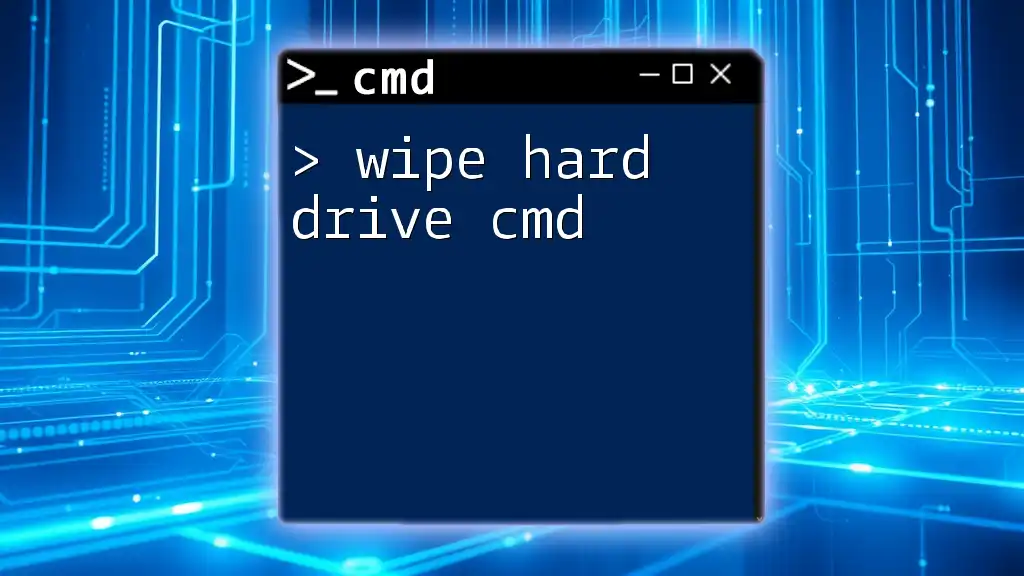
Preparing to Use CMD Commands
Opening Command Prompt
To begin utilizing CMD for checking shared drives, open Command Prompt. There are several methods to access CMD on a Windows system:
- Search Method: Click on the Start menu and type "cmd" in the search bar. Click on "Command Prompt" from the results.
- Run Method: Press `Windows + R`, type "cmd," and hit Enter.
Permissions Required
Before running commands to access shared drives, it is critical to ensure that you have the necessary user permissions. Generally, you need to be part of a network domain or have access rights from the server hosting the shared drives. To check your permissions, try accessing the shared drive through File Explorer or consult your network administrator to confirm your access rights.
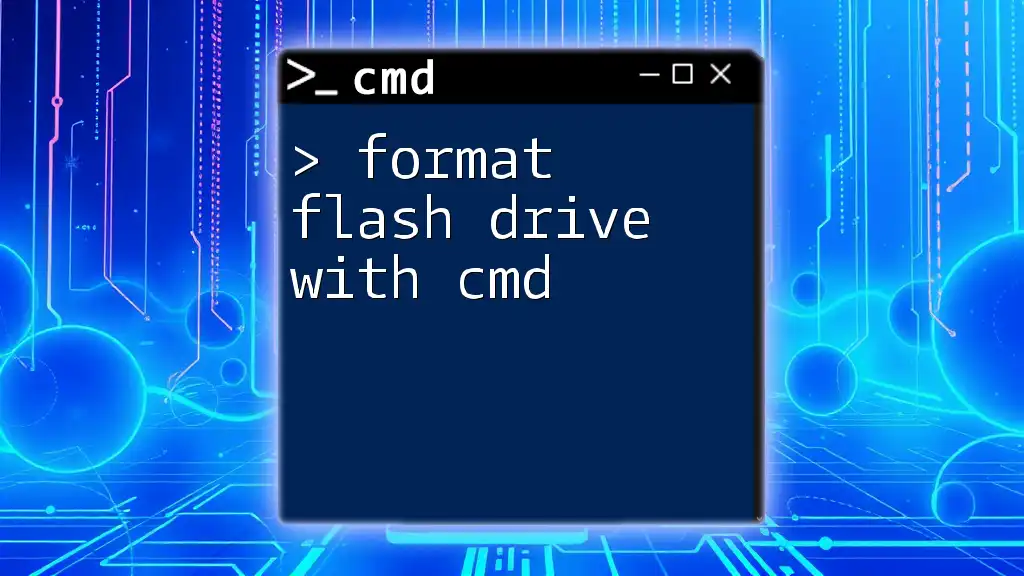
Key CMD Commands for Checking Shared Drives
Using `net use`
Explanation of the Command
The `net use` command is a vital tool in command-line networking. It is used to connect, disconnect, and display network connections to shared drives. By listing the current status of shared network drives, it allows users to quickly comprehend their active connections.
Code Snippet: List all shared drives
net use
Example Output and Explanation
When you run the above command, you might see an output like this:
Status Local Remote Network
-------------------------------------------------------------------------------
OK Z: \\Server\SharedFolder Microsoft Windows Network
The command completed successfully.
In this output:
- Local signifies the drive letter assigned to the shared drive (e.g., Z:).
- Remote shows the network path of the shared drive (e.g., \\Server\SharedFolder).
- Status indicates whether the connection is functioning.
Using `net share`
Explanation of the Command
The `net share` command complements the `net use` command by allowing users to manage shared resources on the local machine. It shows all the shared folders on your computer, along with their paths and permissions.
Code Snippet: List all shared resources
net share
Example Output and Explanation
Upon executing this command, you may get:
Share name Resource Remark
-------------------------------------------------------------------------------
SharedDocs C:\Users\Public\Documents Public Documents
The command completed successfully.
Here:
- Share name is how the shared resource is called on the network (e.g., SharedDocs).
- Resource indicates the local path on the machine (e.g., C:\Users\Public\Documents).
Using `wmic`
Explanation of the Command
Windows Management Instrumentation Command-line (WMIC) is another powerful command-line tool that allows users to perform various system-related queries, including details on shared drives. Using WMIC commands grants access to extensive information about drives connected to your system.
Code Snippet: Retrieve network drive info
wmic logicaldisk where "DriveType=4" get DeviceID, ProviderName
Example Output and Explanation
Executing this command might return something like:
DeviceID ProviderName
Z: \\Server\SharedFolder
In this case:
- DeviceID indicates the drive letter.
- ProviderName provides the path to the shared drive.
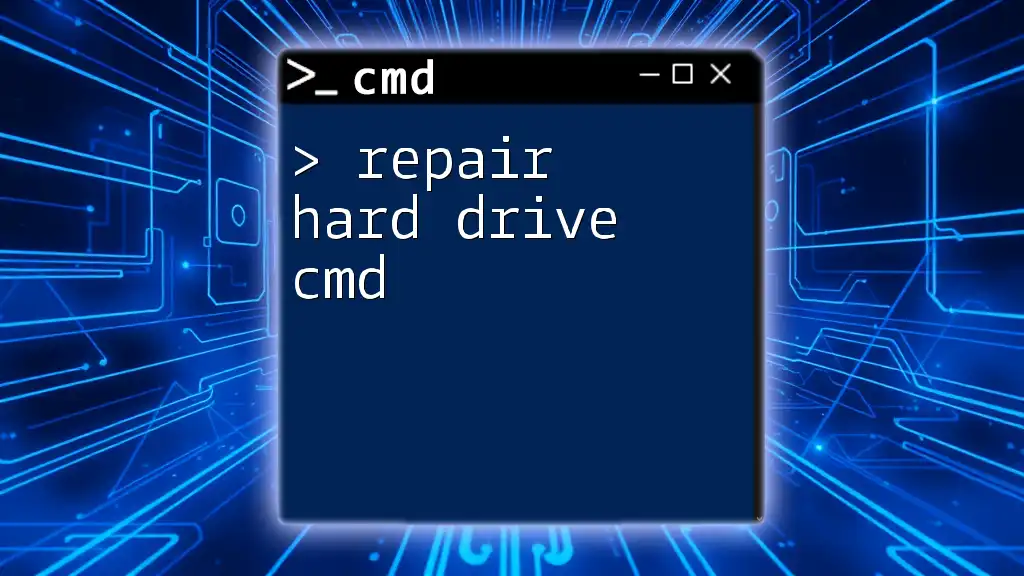
Advanced Techniques for Checking Shared Drives
Using `ping` to Test Connectivity
Explanation of the Command
Before checking shared drives, it may be necessary to ensure the network connection to the server hosting the drive is active. The `ping` command is a useful tool for diagnosing connectivity issues.
Code Snippet: Test connectivity
ping [IP or Server Name]
Example Output and Explanation
Running the command could yield:
Reply from 192.168.1.1: bytes=32 time<1ms TTL=64
This response would signify a successful connection to the provided IP address or server name, reassuring you that the shared drive is reachable.
Using `tracert` for Path Diagnostics
Explanation of the Command
The `tracert` command traces the route packets take to reach a specific destination on a network. This can help identify where delays or failures occur along the path to a shared drive.
Code Snippet: Trace the route
tracert [IP or Server Name]
Example Output and Explanation
You may receive an output similar to this:
Tracing route to [Server Name].
1 <1 ms <1 ms <1 ms 192.168.1.1
2 10 ms 11 ms 12 ms 192.168.1.254
...
This output indicates each hop along the route, and if any requests time out, it points to potential issues along your route to accessing the shared drive.
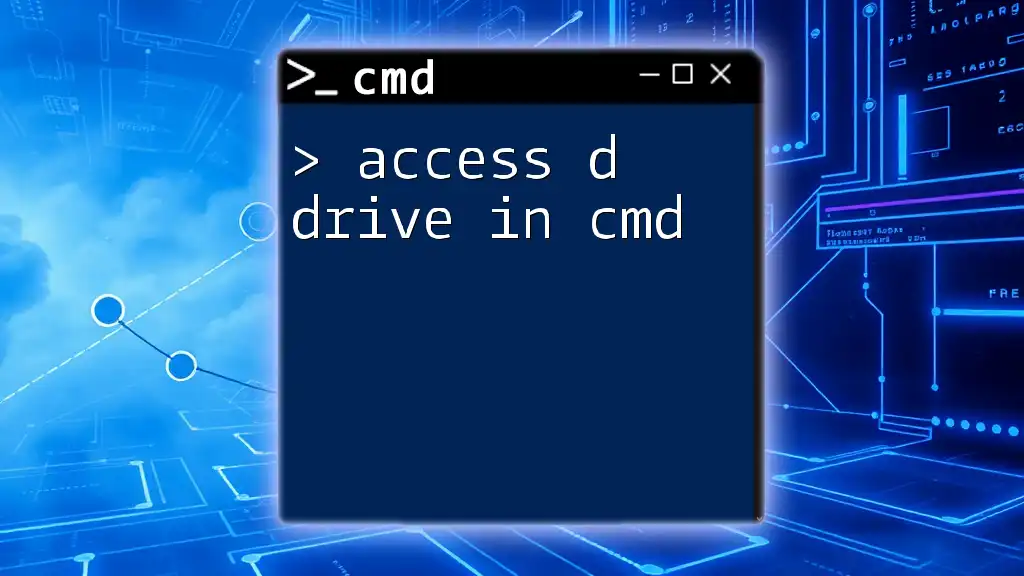
Troubleshooting Common Issues
Access Denied Errors
One of the most common issues encountered when attempting to access shared drives via CMD is the "access denied" error. This may occur due to insufficient permissions. Review your user group membership or consult your network administrator to address any access rights issues.
Network Path Not Found
You might also encounter the “network path not found” error. This generally indicates that the specified server or shared drive is either unreachable or does not exist. Verify the server’s availability, check for typos in the shared drive path, and ensure you are connected to the correct network.
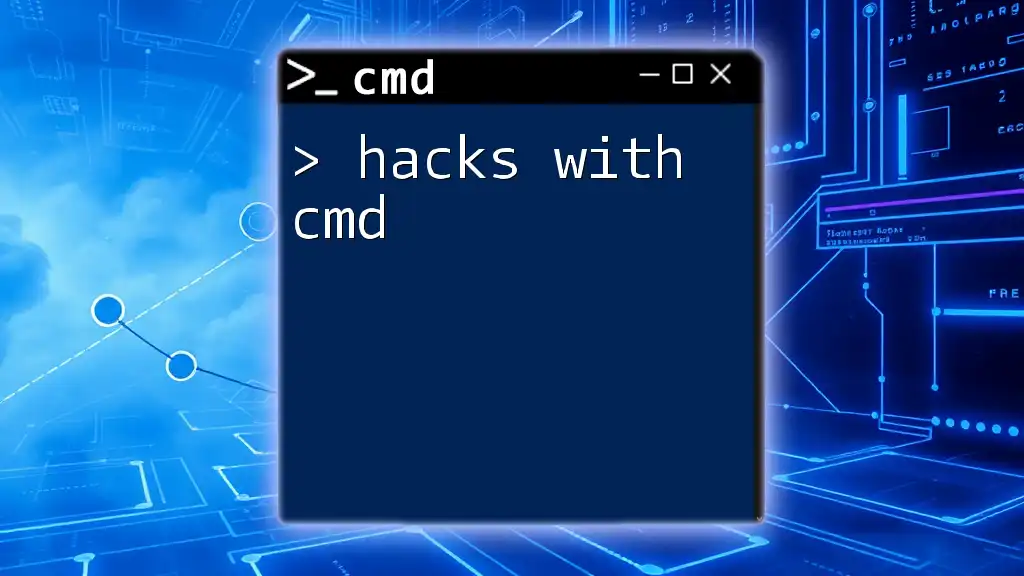
Conclusion
Using CMD to check shared drives is an efficient way to manage network connections and troubleshoot potential issues. Embracing command-line tools like `net use`, `net share`, and `wmic`, among others, empowers you to navigate and utilize shared drives with increased confidence and precision. As you grow more familiar with these commands, your ability to manage shared networks will significantly improve, paving the way for enhanced productivity in collaborative environments.
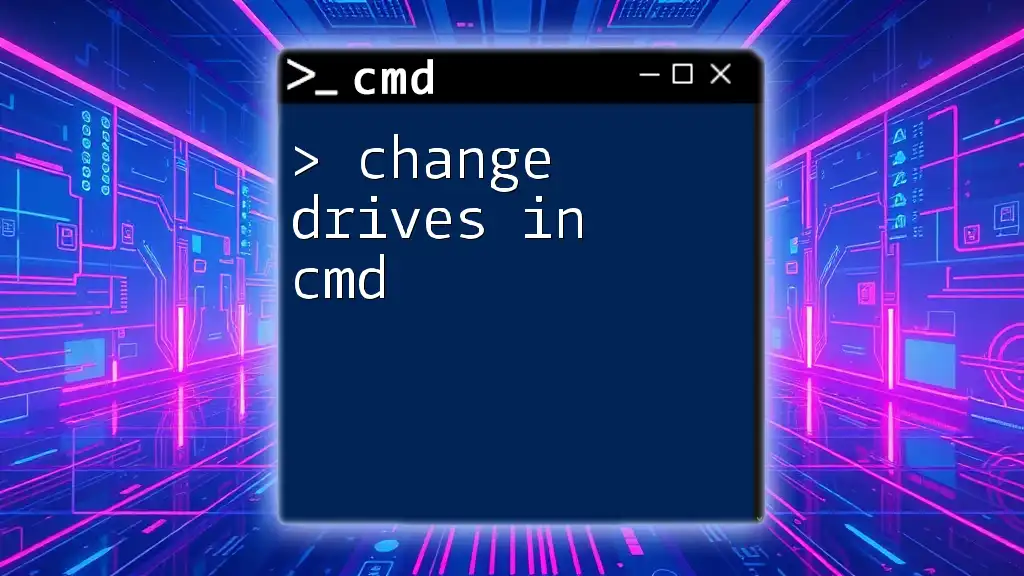
Additional Resources
To further expand your knowledge, consult the official Microsoft documentation on CMD commands. Online communities and forums also provide valuable insights and troubleshooting tips. Consider exploring additional reading on Windows networking commands to refine your skills even further.
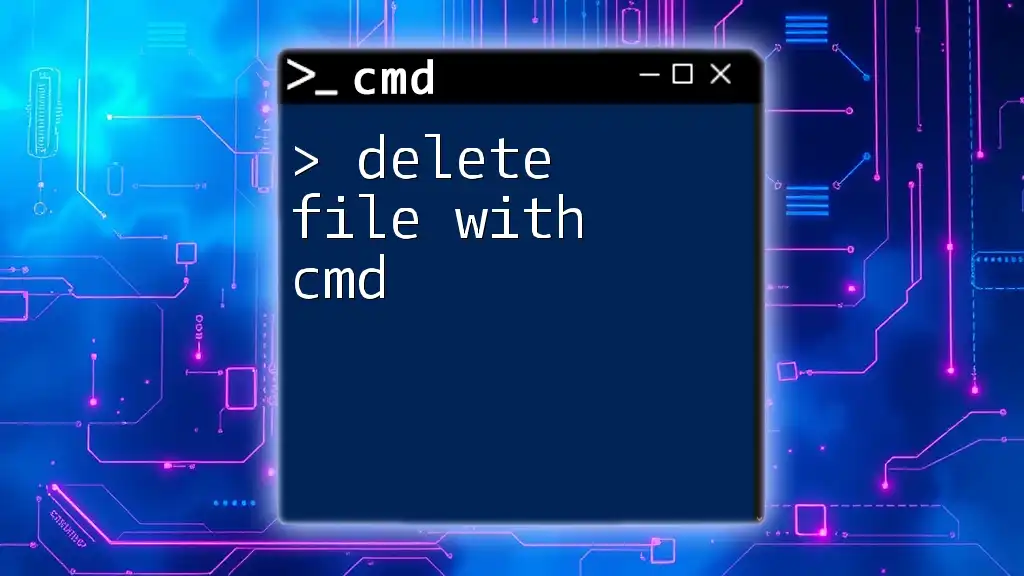
Call to Action
We invite you to share your experiences using CMD for managing shared drives in the comments. If you found this guide helpful, please subscribe for more tips and tricks on mastering CMD!