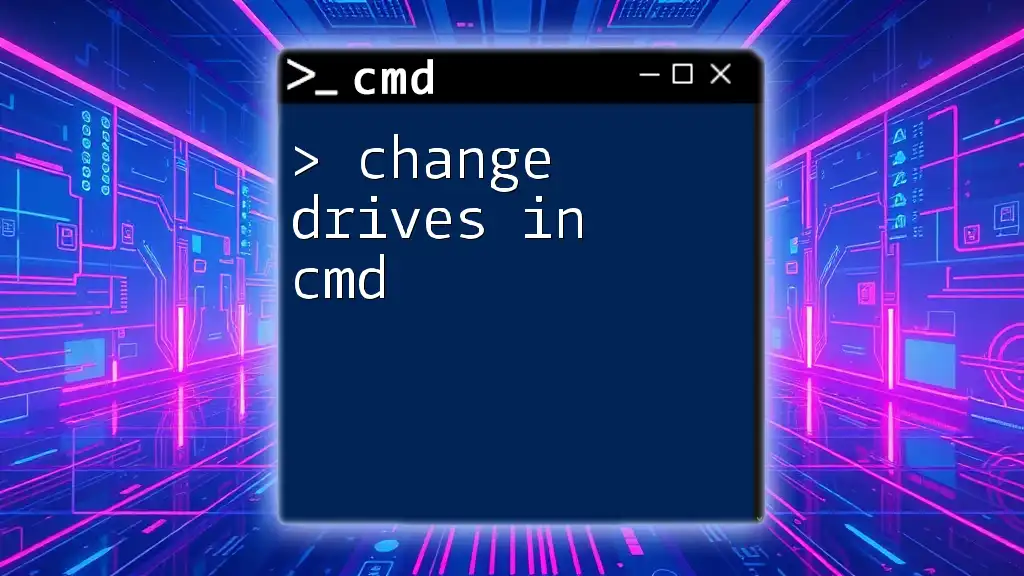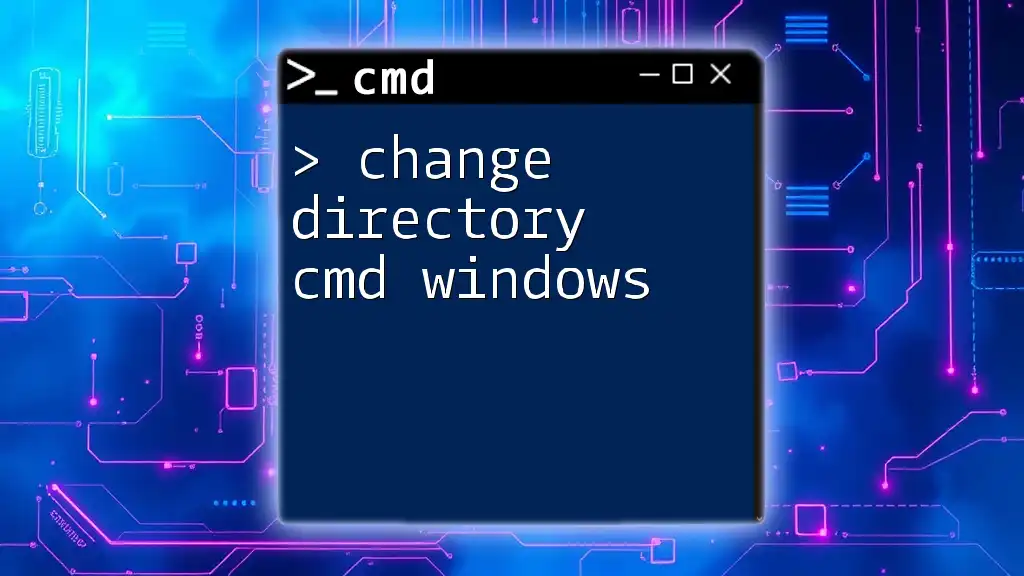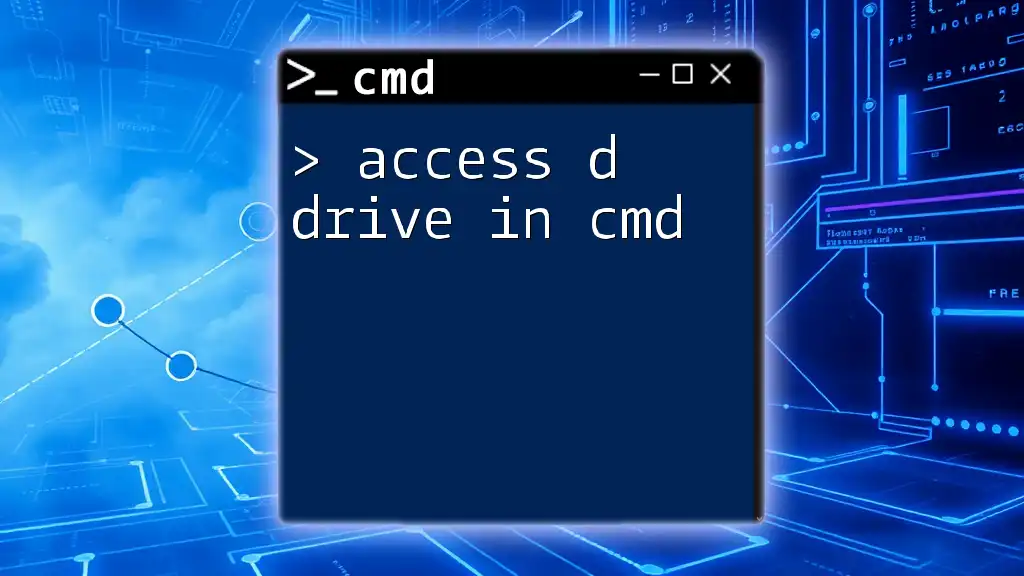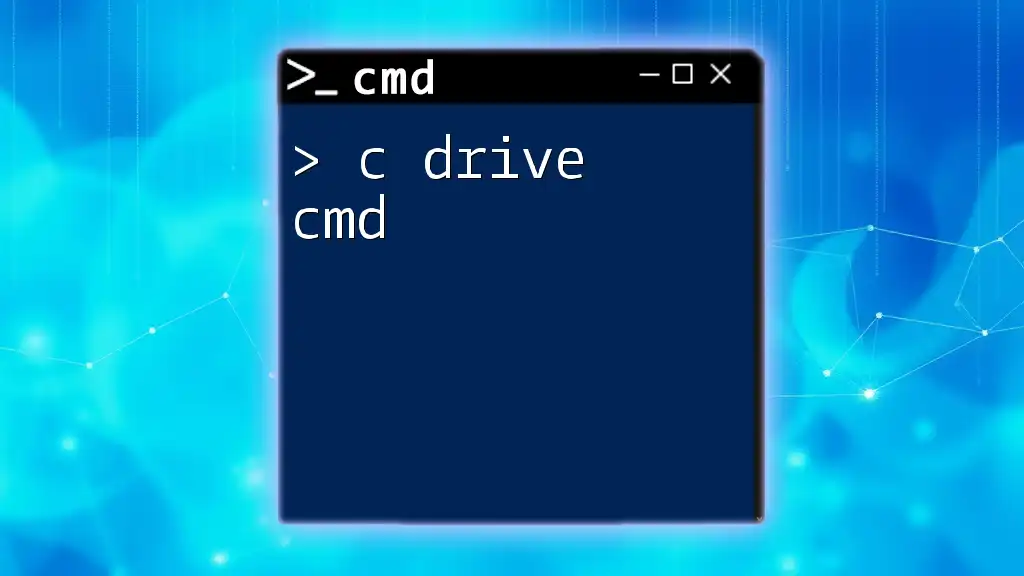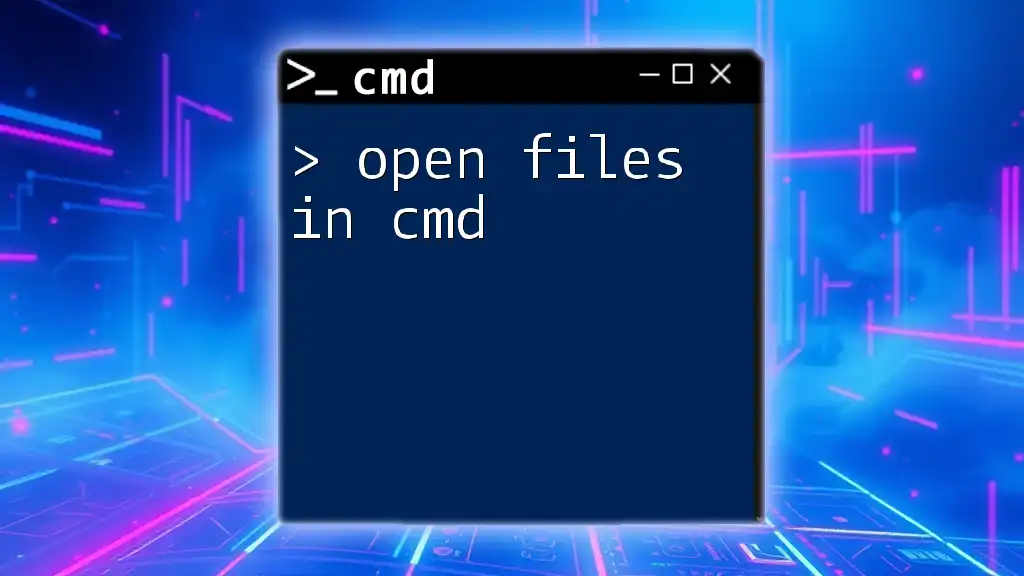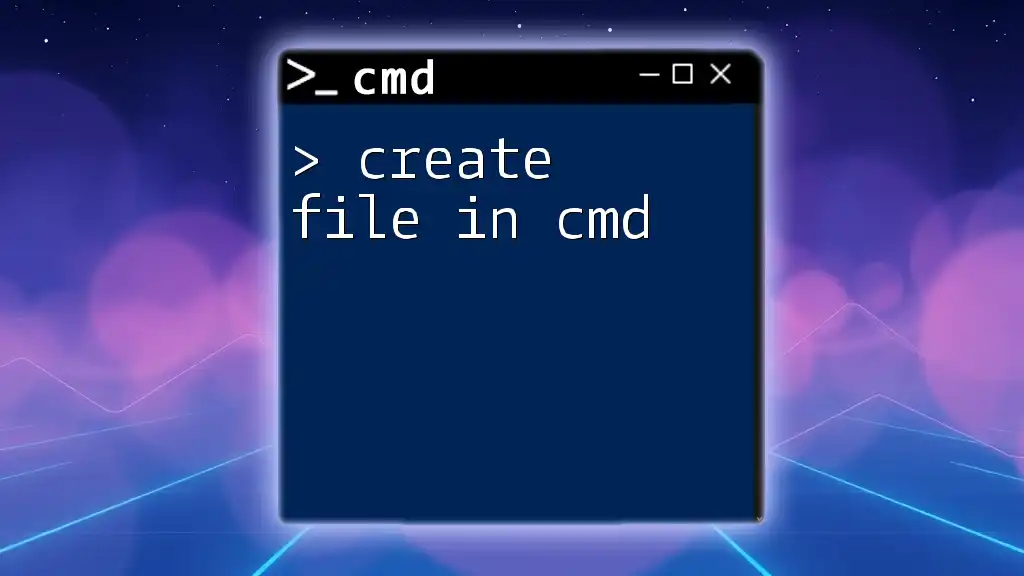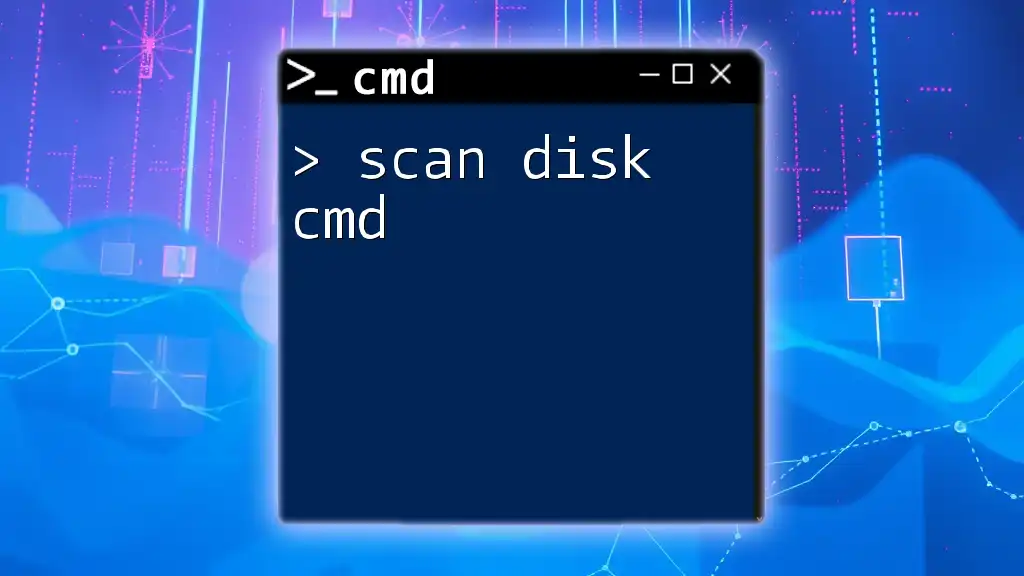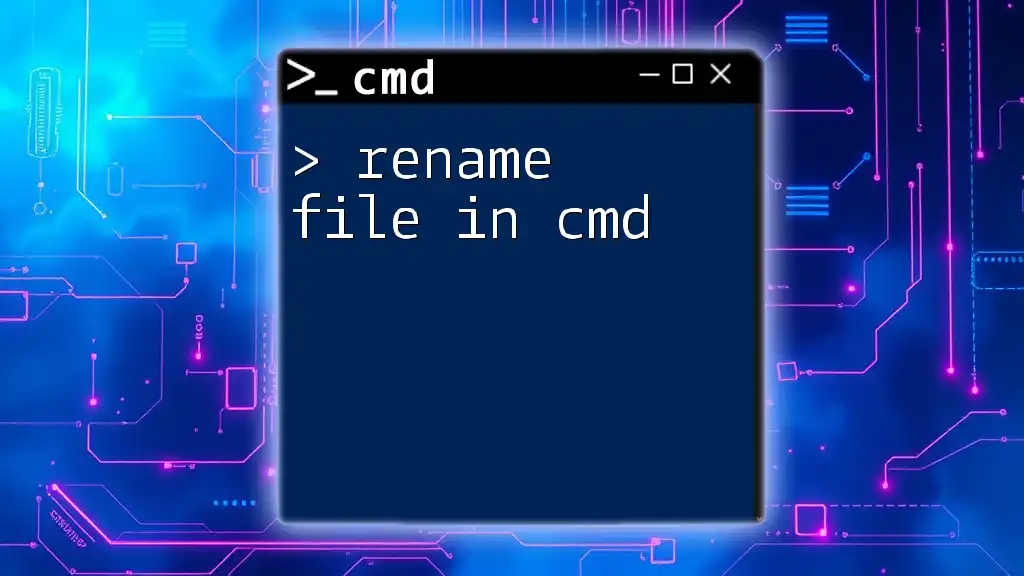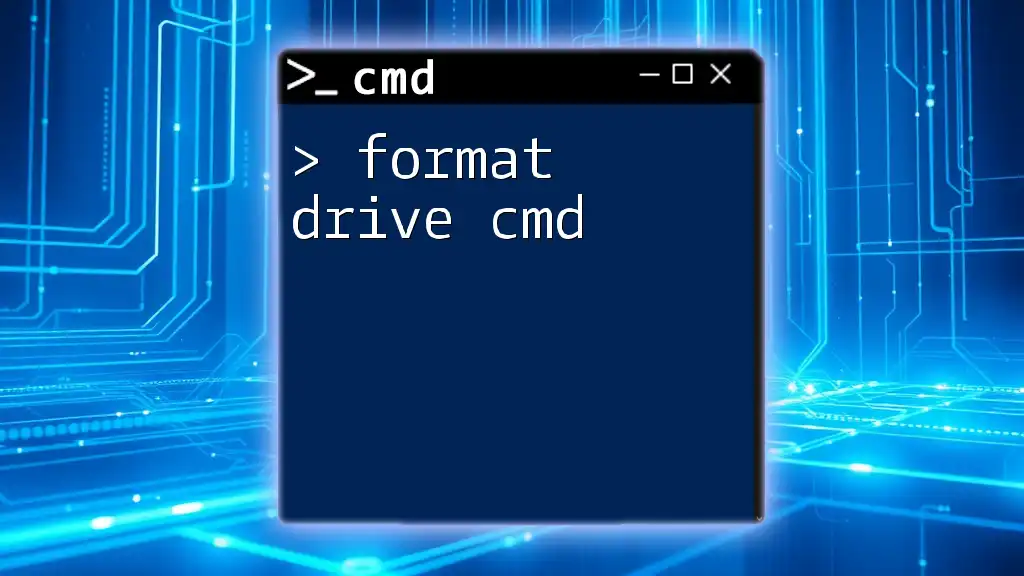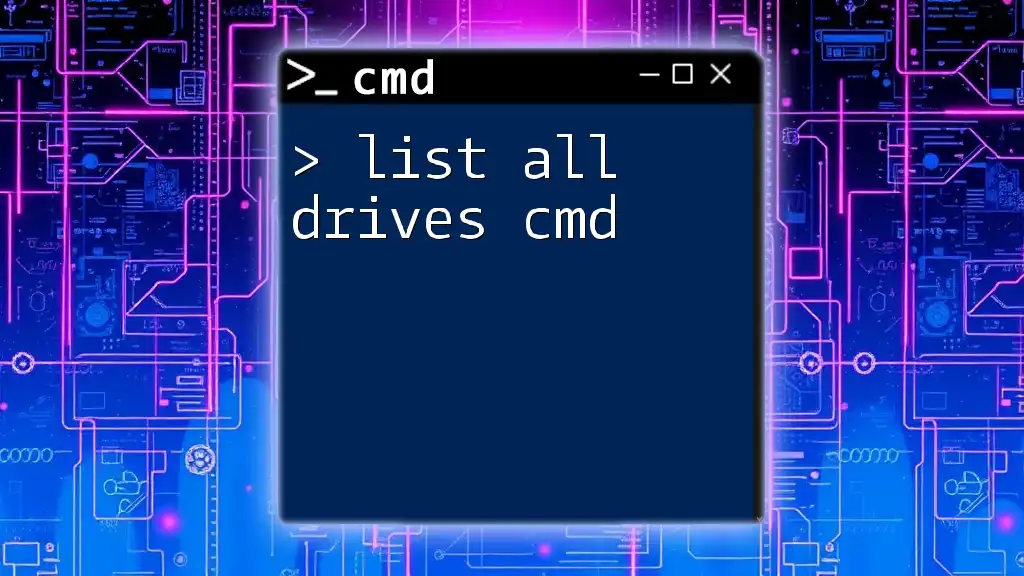To change drives in the Command Prompt (cmd), simply type the drive letter followed by a colon, like this:
D:
Understanding CMD and Drive Navigation
What is CMD?
CMD, or Command Prompt, is a powerful command line interpreter in Windows that allows users to execute commands and perform operations through text-based interactions. It serves as a critical tool for system administration, batch processing, and troubleshooting tasks. Understanding how to navigate CMD effectively can enhance productivity, especially when managing files and folders across different drives.
Significance of Changing Drives
In many scenarios, users need to change drives in CMD to access files stored on external drives, USB sticks, or additional partitions on their hard drives. For instance, you may want to navigate to a folder containing documents located on your E: drive, or you might need to transfer files between different drives. Mastering the ability to switch between drives seamlessly is fundamental for any CMD user.
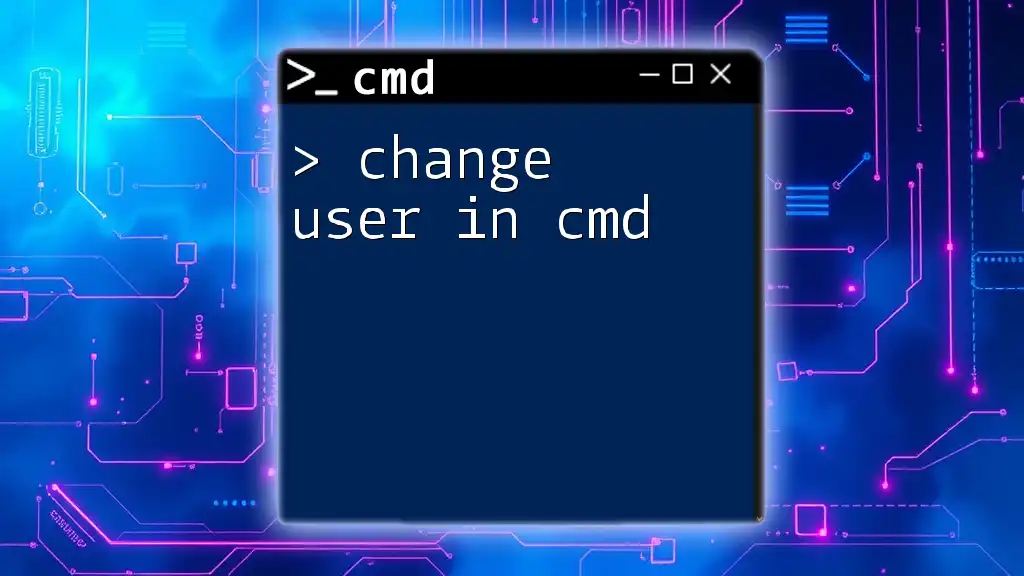
Basic Command Structure
The Command Line Syntax
When using CMD, understanding the command line syntax is crucial. The standard prompt appears as `C:\>` where "C" denotes the current drive. Each command you input will follow this structure, making it essential to know how to operate within the desired drive environment.
Example of Command Structure
Switching from the C: drive to the D: drive is as simple as typing the drive letter followed by a colon:
C:\> D:
When you execute this command, CMD updates the prompt to `D:\>`, indicating that your working directory has now shifted to the root of the D: drive.
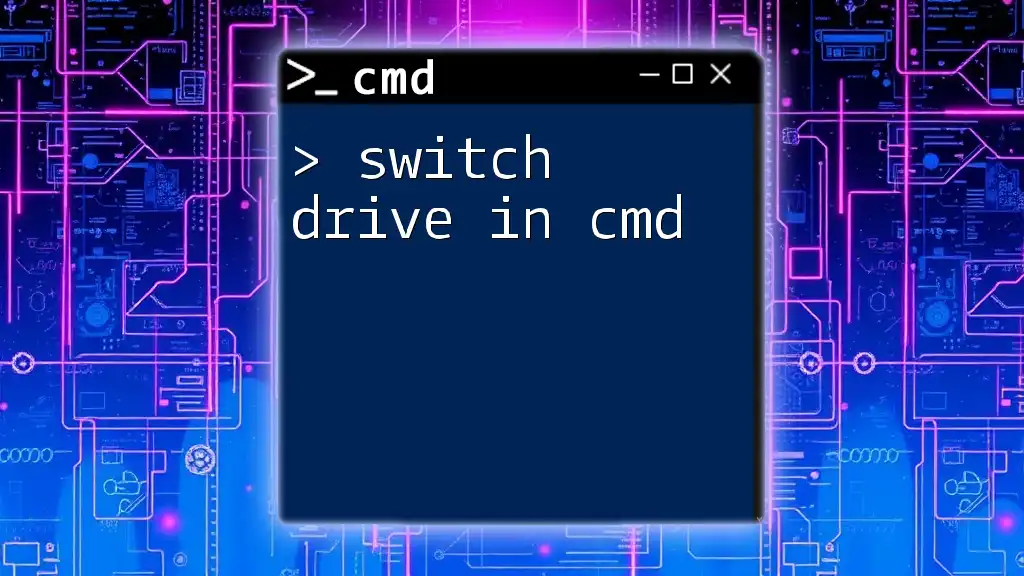
Changing Drives in CMD
Switching Between Drives
To switch between drives, simply input the drive letter followed by a colon:
D:
This command instructs CMD to change the current working directory to the root of the D: drive. It’s a straightforward action but crucial for effective navigation, especially when working on multi-drive systems.
Changing to a Specific Directory on a Different Drive
If you wish to access a specific folder directly on a different drive, you can do so by specifying the entire path:
D:\Documents
By executing this command, CMD will navigate to the Documents folder on the D: drive directly. This is particularly beneficial when the desired directory path is known. Additionally, using the Tab key enables auto-complete functionality, allowing users to quickly and accurately navigate folders without needing to type the whole name.
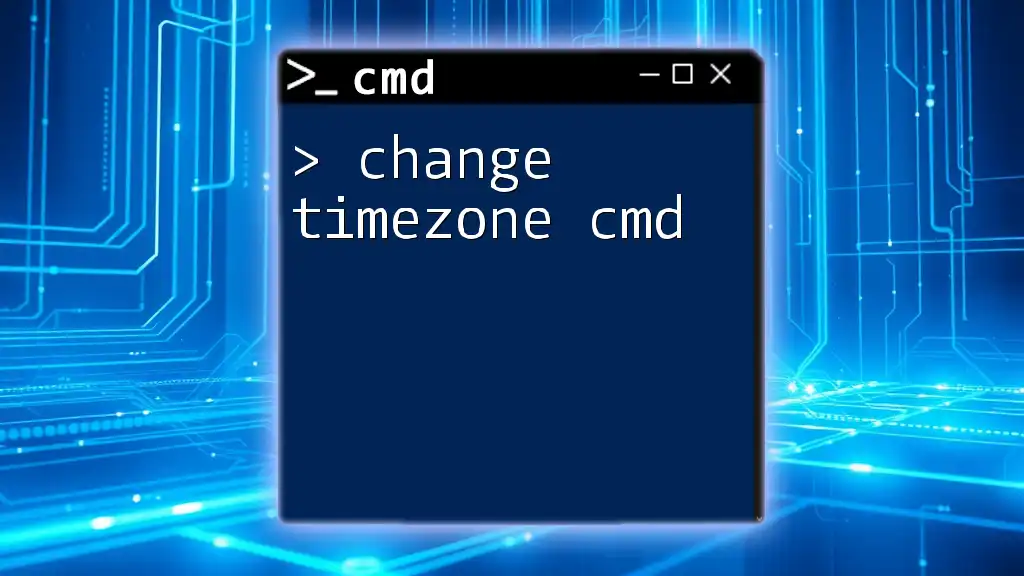
Navigating Drives Effectively
Listing Files and Folders
Once you have changed drives, you can list the files and folders within that drive using the `dir` command. For example:
D:\> dir
Running this command presents a detailed listing of files and directories within the current directory, including file sizes and last modified dates. This information is vital for managing files effectively and confirming the contents of the drives.
Using Change Directory Command to Navigate
If you need to navigate deeper into a directory structure on your current drive, the `cd` (change directory) command is crucial. It allows you to move to specific subdirectories. For instance:
E:\MyFiles> cd Projects
This command takes you into the Projects folder within the MyFiles directory on the E: drive. It’s important to note that while you can switch drives with just the drive letter, using the `cd` command correctly is necessary for navigating through folders on the same drive.
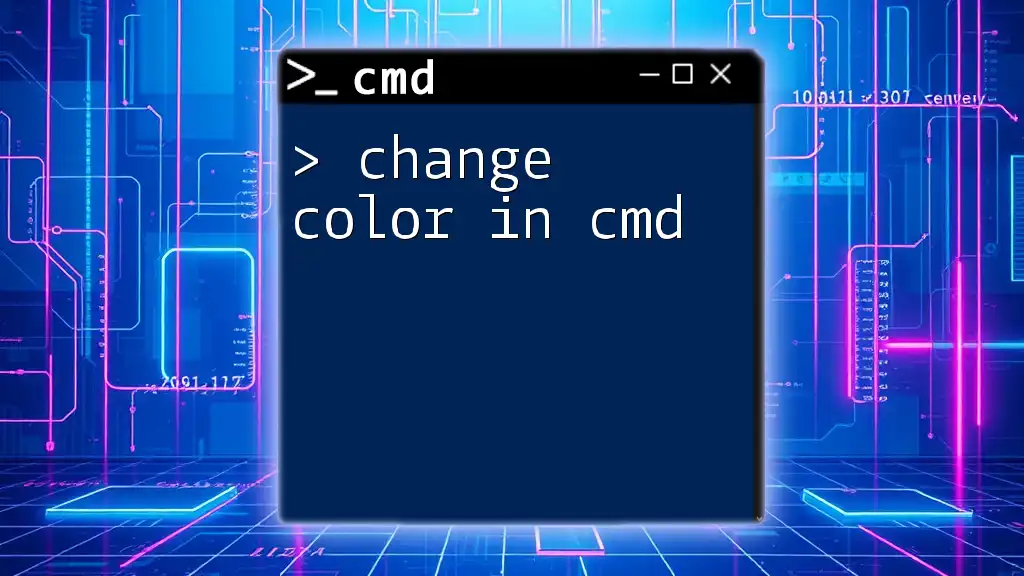
Practical Tips for Drive Management in CMD
Using Command History
One of CMD's valuable features is its command history. By pressing the up arrow key, you can quickly recall your previous commands. This functionality accelerates the process of switching drives, allowing for faster navigation without needing to retype long commands.
Automating Drive Change with Batch Files
For users who frequently navigate to specific drives or folders, creating a batch file can save time and streamline tasks. A simple batch file can be created to include commands for frequently accessed directories. Here’s a sample:
@echo off
D:
cd Documents
To make this work, save the text in a file with a `.bat` extension, such as `ChangeDrive.bat`. When you run this batch file, CMD will automatically change the current directory to the D: drive and navigate to the Documents folder, simplifying repetitive tasks and promoting efficiency.
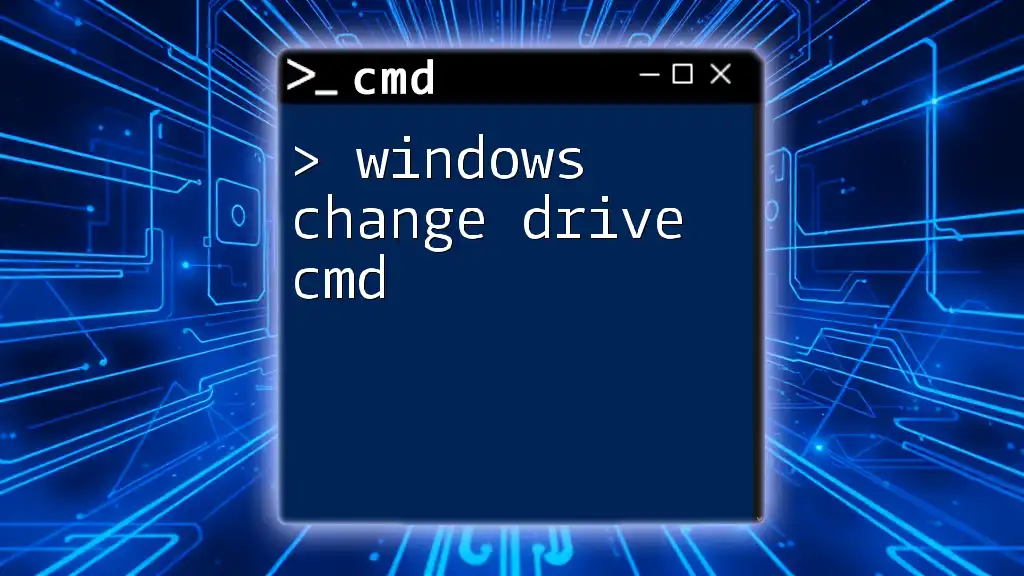
Conclusion
Changing drives in CMD is a fundamental skill that can significantly improve your command line navigation and file management capabilities. By practicing the commands and strategies outlined above, you will enhance your proficiency in CMD, allowing you to work more efficiently within this powerful environment. Dive deeper and explore other CMD commands to maximize your productivity and system management skills.