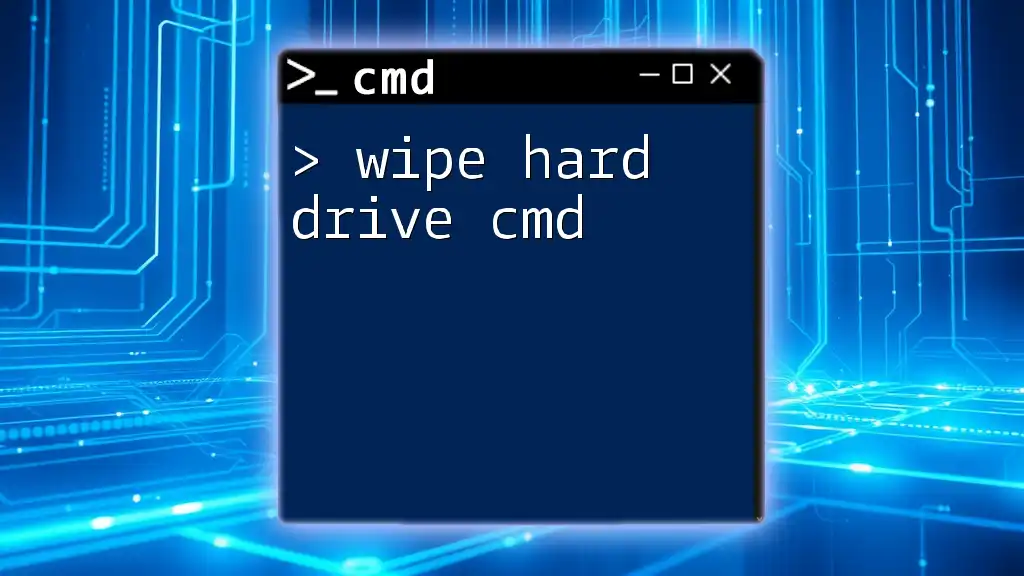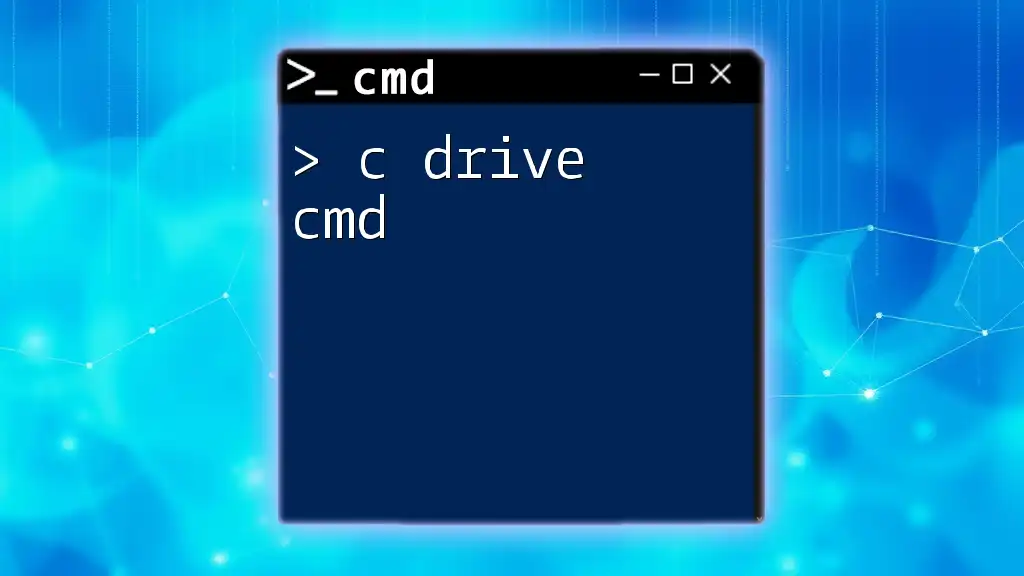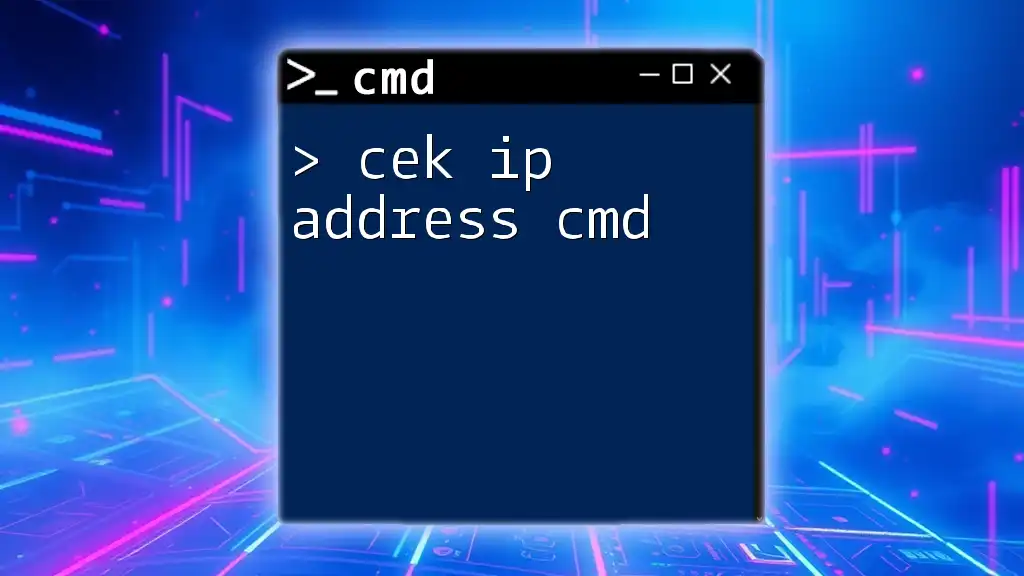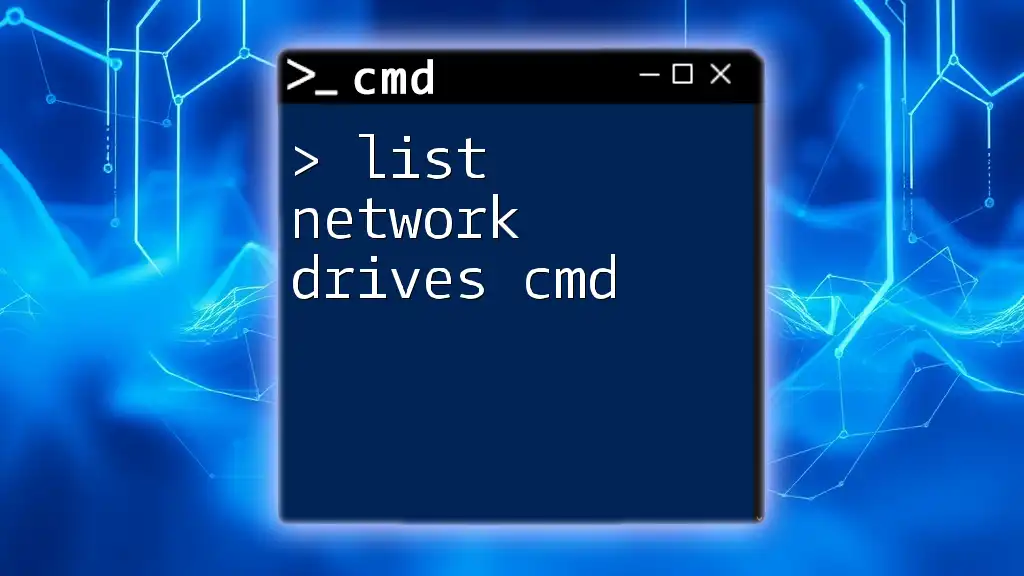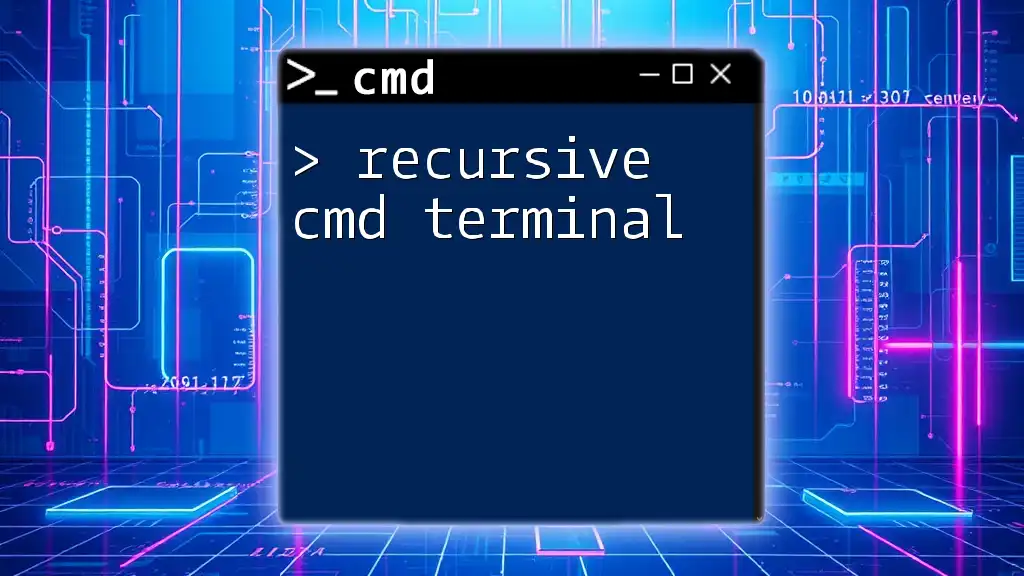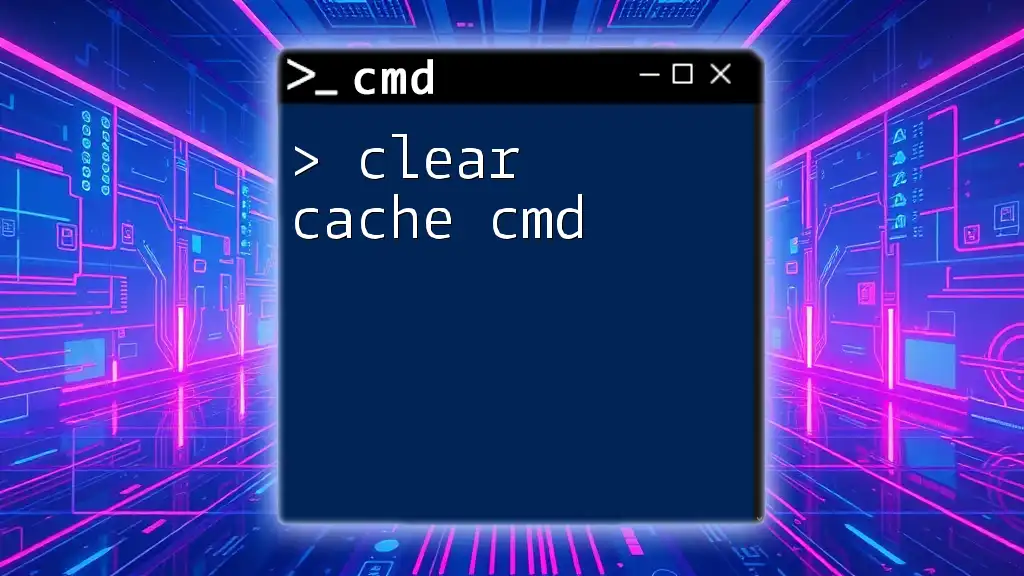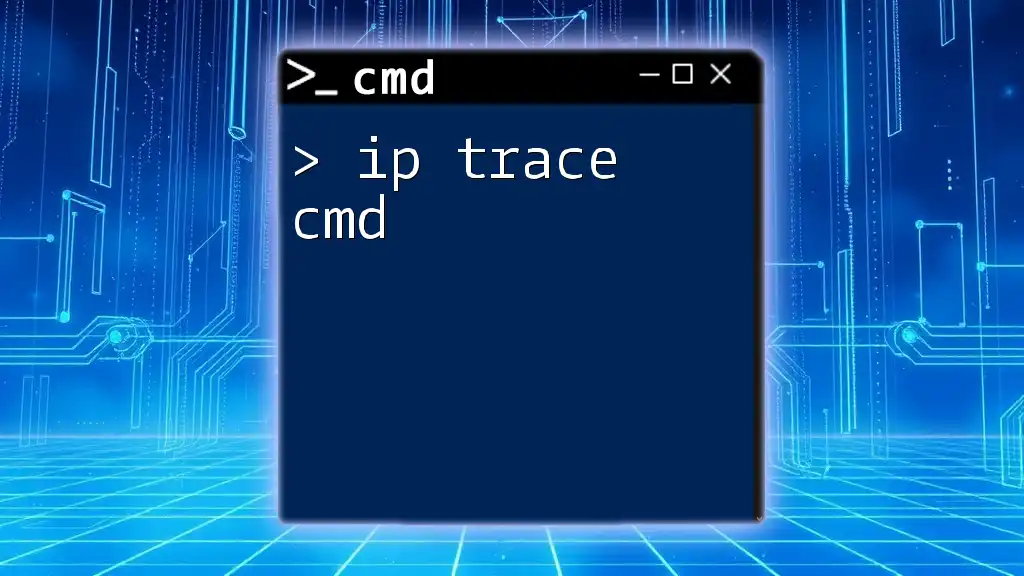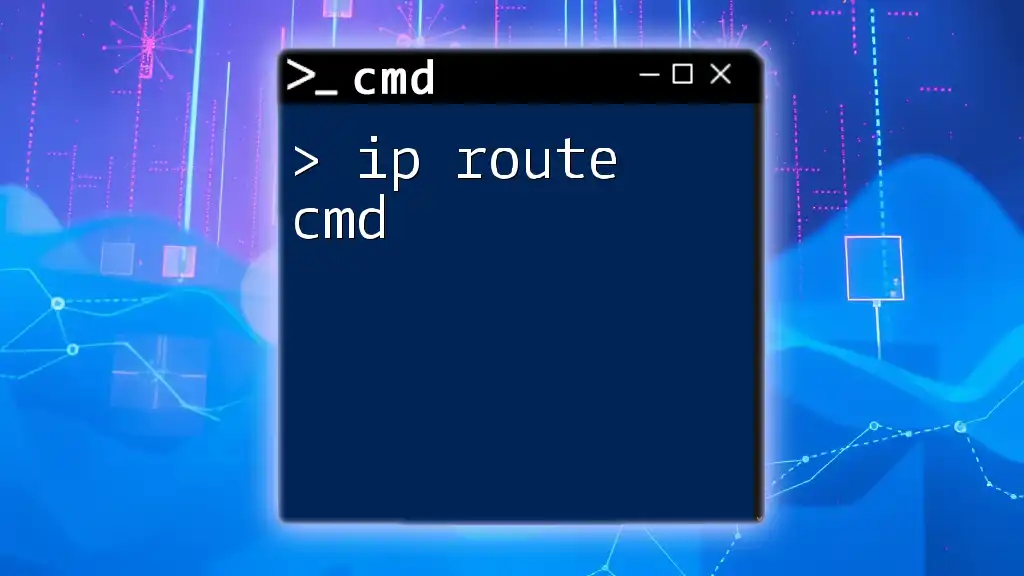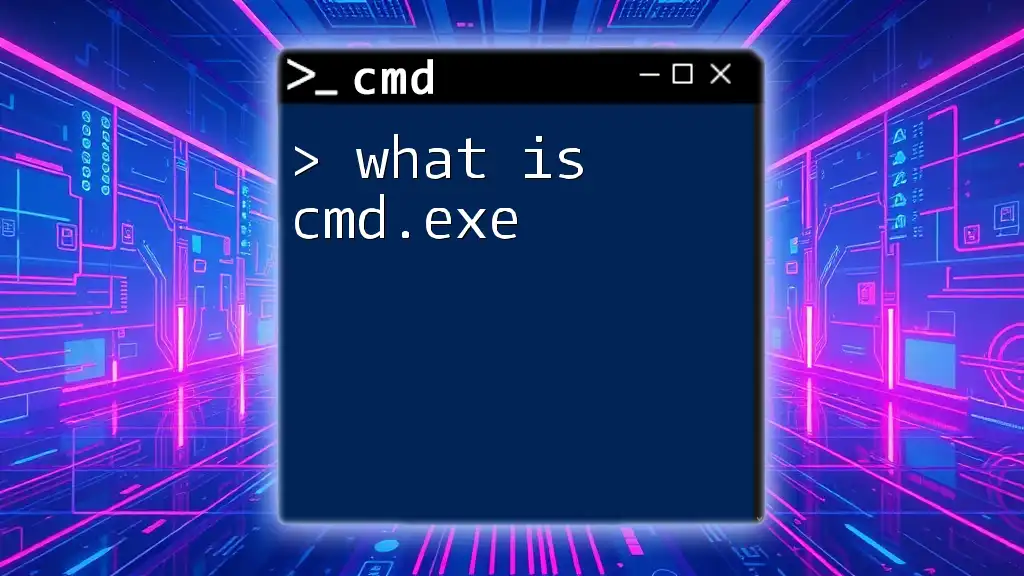To wipe a hard drive using CMD, you can utilize the `diskpart` utility for a complete drive format, as shown in the following command snippet:
diskpart
list disk
select disk X
clean
Note: Replace `X` with the disk number you want to wipe, and be cautious as this will erase all data on the selected drive.
Understanding Hard Drive Wiping
What Does "Wiping" a Hard Drive Mean?
Wiping a hard drive refers to the complete and irreversible removal of all data from the drive. Unlike formatting, which can leave traces of usable data, wiping ensures that all sensitive information is thoroughly eradicated. This is crucial for protecting personal data when selling or disposing of old drives, as formatted drives can often be recovered with the right tools.
Why Use CMD for Wiping?
Using the command prompt (CMD) for wiping a hard drive offers several advantages. CMD provides direct interaction with the system at a low level, allowing for more precise control over operations. It can be faster than graphical interface methods and is particularly useful when working on servers or in recovery environments where GUIs cannot be used. CMD usage can also provide a deeper understanding of your machine and its components.
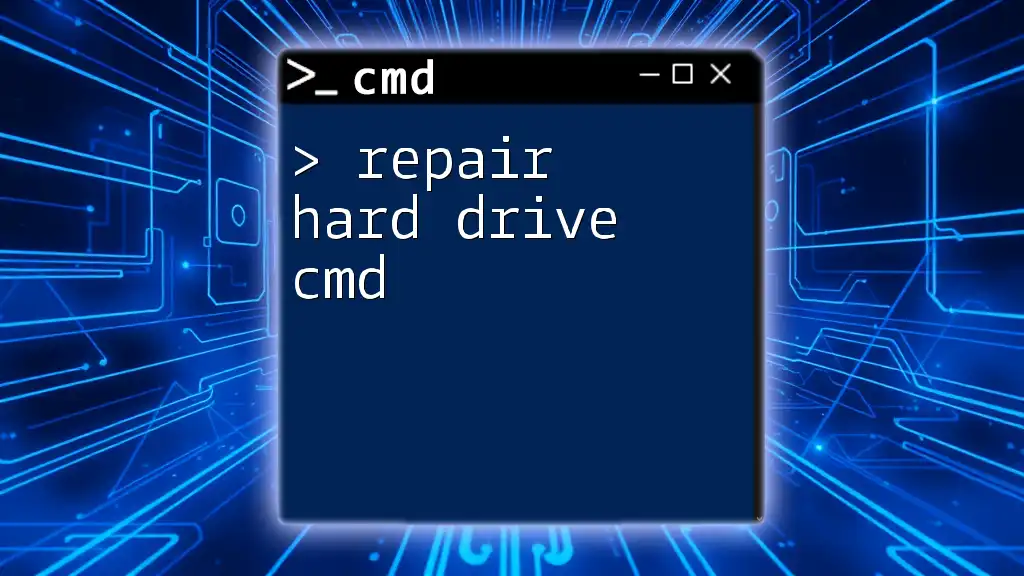
Preparing to Wipe Your Hard Drive
Precautions Before Wiping
Before taking the drastic step to wipe a hard drive, ensure that you back up any essential data. Once the wipe is complete, data recovery becomes significantly more challenging, if not impossible. It's essential to remember: "Once it's gone, it's gone!"
Additionally, make sure that you are logged in with administrative rights in CMD. This access is crucial since CMD operations on disks require elevated permissions.
Identifying Your Hard Drive
To wipe the correct hard drive, you must first identify its disk number. You can easily find this using CMD.
First, launch CMD and enter the following commands to access Diskpart:
diskpart
Once inside Diskpart, list all the connected disks with this command:
list disk
This will display all installed drives, allowing you to identify the one you wish to wipe clearly.
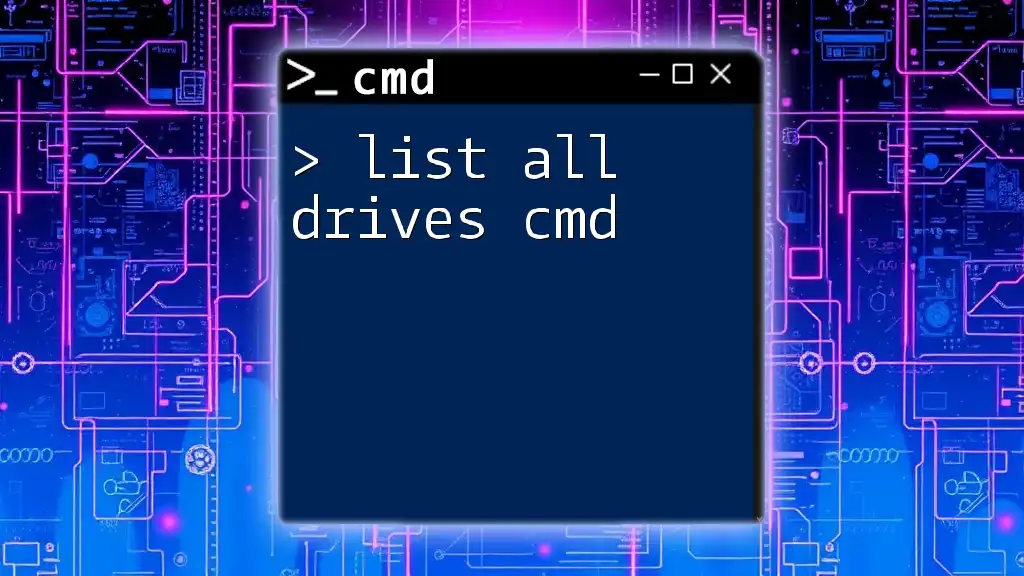
The Process of Wiping a Hard Drive with CMD
Using Diskpart to Wipe a Drive
Diskpart is a powerful command-line utility provided by Windows that allows you to manage disks and partitions directly.
Step-by-Step Commands
-
Start Diskpart:
diskpart -
Select the drive you want to wipe:
select disk X(Replace X with the appropriate disk number you identified earlier.)
-
Clean the disk:
cleanThis command will remove all partitions and data from the selected disk, rendering the data not easily recoverable.
Wiping a Hard Drive with Zeroes
Overview
For an even more secure wipe, you can use a method that writes zeroes to the entire disk. This ensures that the data cannot be recovered, as it effectively overwrites everything on the drive.
Commands to Wipe with Zeroes
Using Diskpart, follow these steps for a thorough wipe:
- Select the disk:
select disk X - Wipe the disk by issuing:
The `clean all` command performs a secure wipe by writing zeroes across the entire disk, ensuring that previously stored data cannot be retrieved.clean all
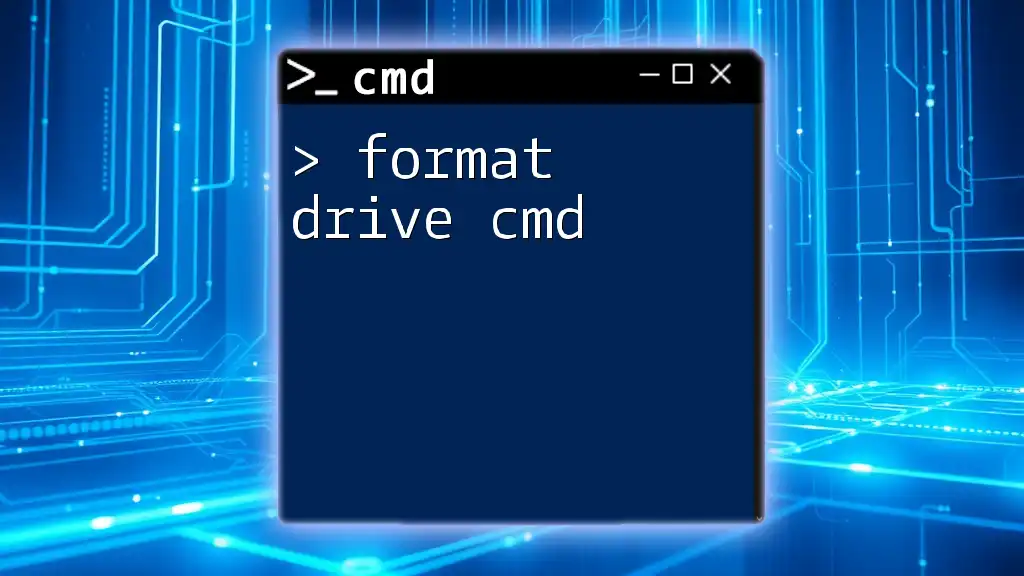
Using Alternative CMD Commands
Disk Cleanup via CMD
If your goal is to free up space rather than permanently erase data, you might consider using the disk clean cmd function. This command is perfect for cleaning temporary files without wiping your data.
The command to launch Disk Cleanup through CMD is:
cleanmgr
This launches the Disk Cleanup utility, allowing users to select which types of files they want to remove.
CMD Erase Hard Drive Command
The `format` command can also be used, but it should be noted that it does not provide the same level of security as a full wipe. It does, however, prepare the drive for reuse.
To format a drive securely, you can use:
format X: /fs:NTFS /p:1
In this command:
- `X:` represents the drive letter of the disk you wish to format.
- `/fs:NTFS` designates the file system to be used for formatting (NTFS in this case).
- `/p:1` writes over the data once to prevent easy recovery.
Advanced Techniques for Data Erasure
Secure Erase via Third-party Tools
For users seeking an even higher level of security, third-party tools designed for data destruction can offer advanced features like multiple-pass overwriting and verification of wipe. While CMD is powerful, these dedicated solutions ensure maximum data security, if required.
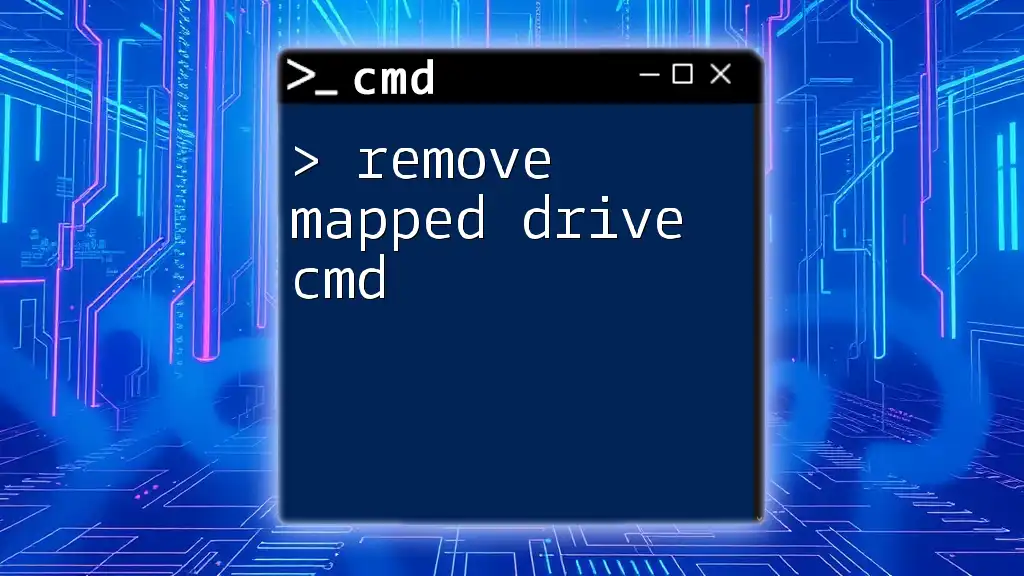
Best Practices After Wiping a Drive
Verifying the Wipe
After the hard drive has been wiped, it's essential to verify that the data has been successfully removed. You can do this by checking the available disks using Diskpart:
list disk
If the disk shows no partitions, you can be confident the wipe was effective.
What to Do Next?
Once the hard drive is wiped, you may repurpose it for new installations, use it as an external storage device, or dispose of it securely. If disposing of the drive, consider physically destroying it for added security.
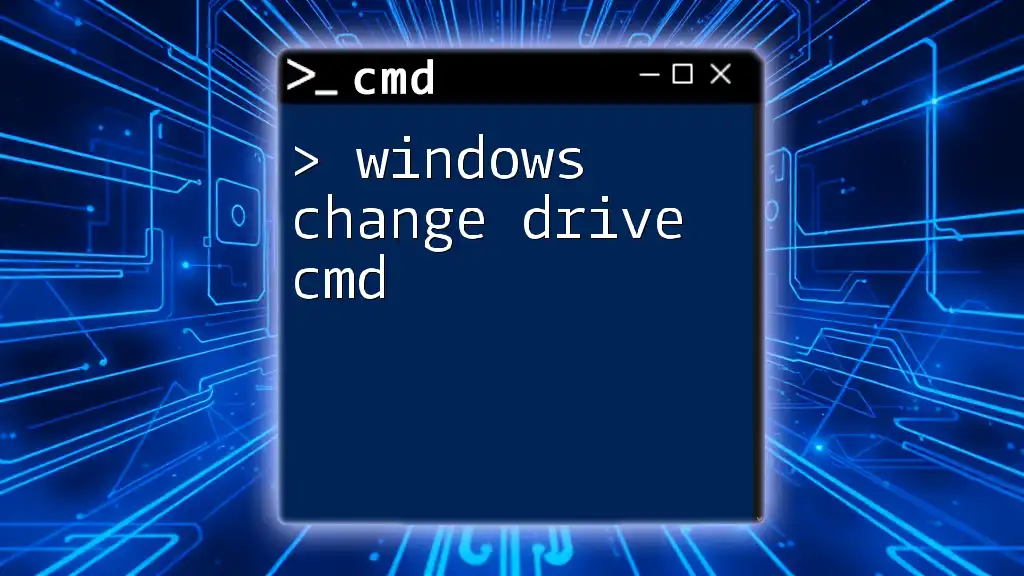
Conclusion
Wiping your hard drive using CMD is a powerful method to ensure that your sensitive data is permanently erased. Understanding how to wipe hard drive cmd empowers users to take control of their data securely and efficiently. Feel confident in practicing these commands, and explore more CMD functionalities to enhance your tech skills.