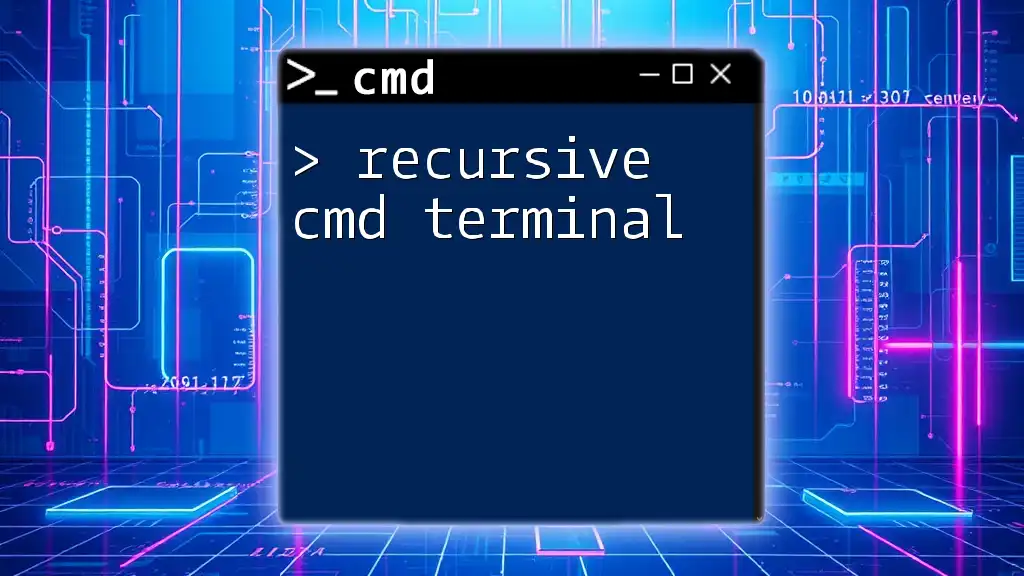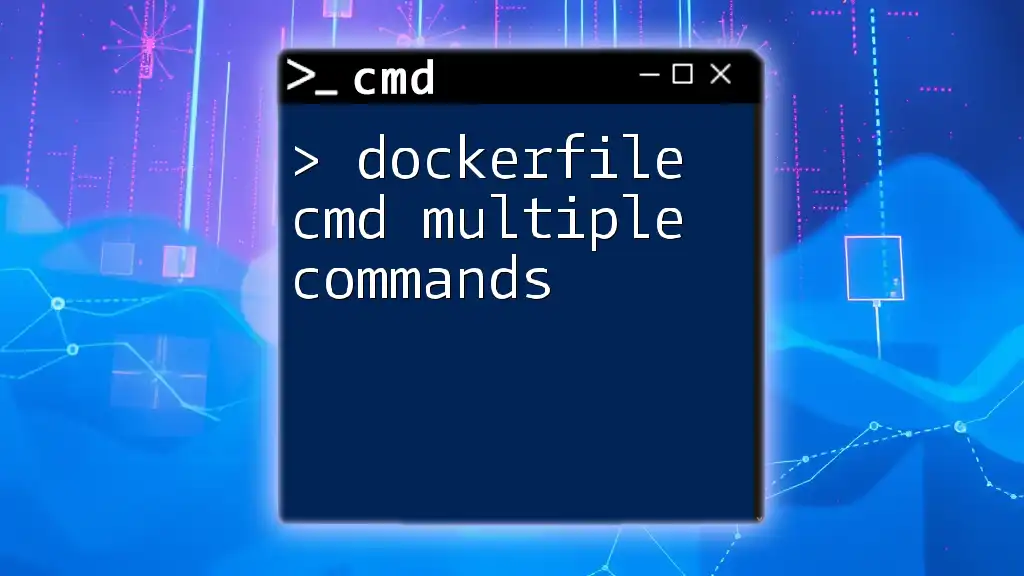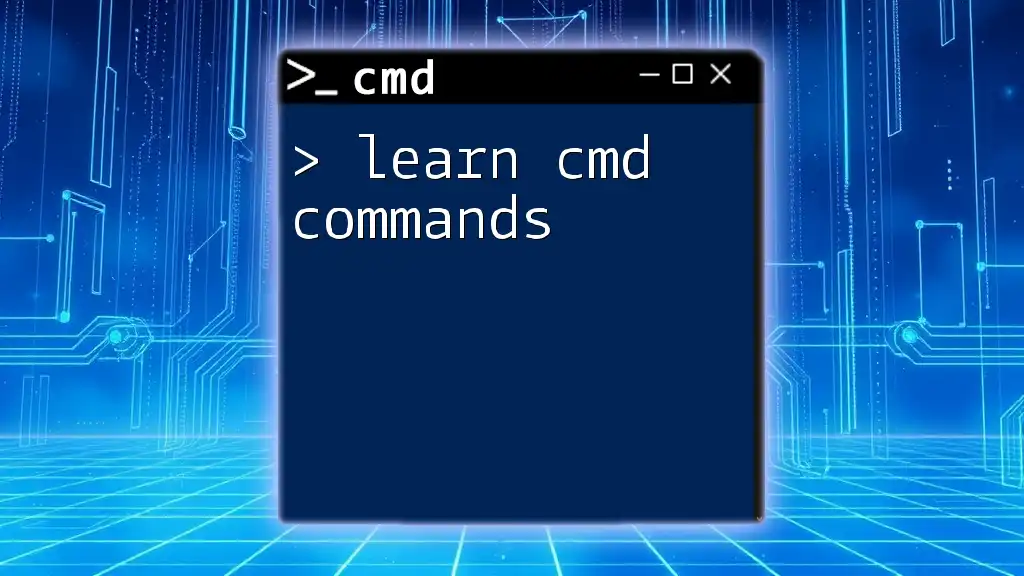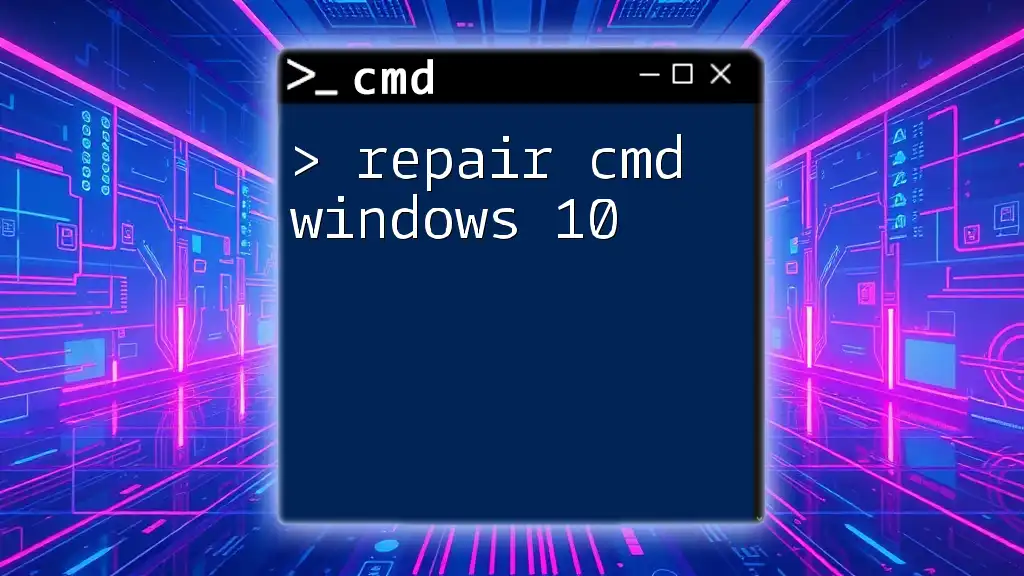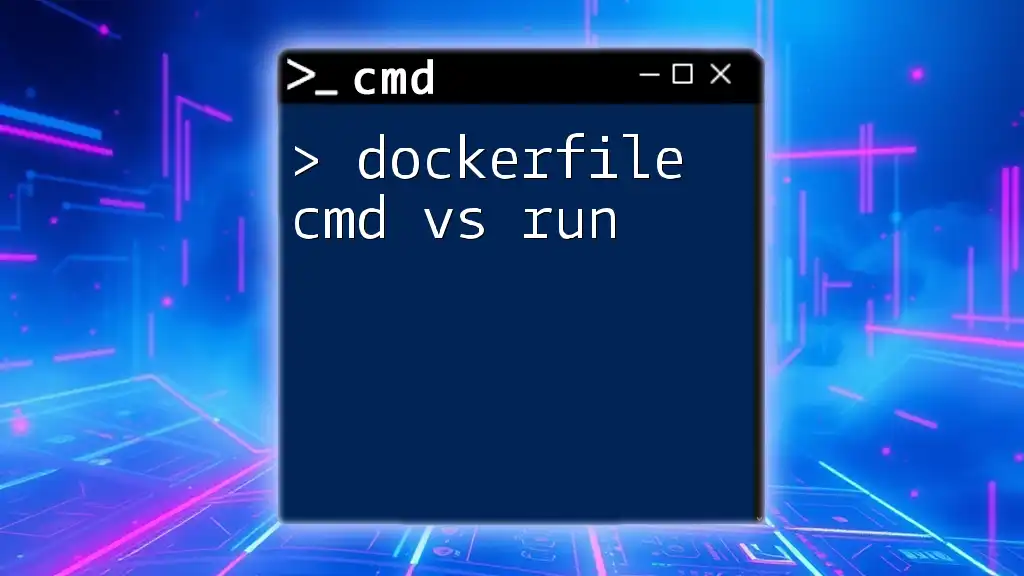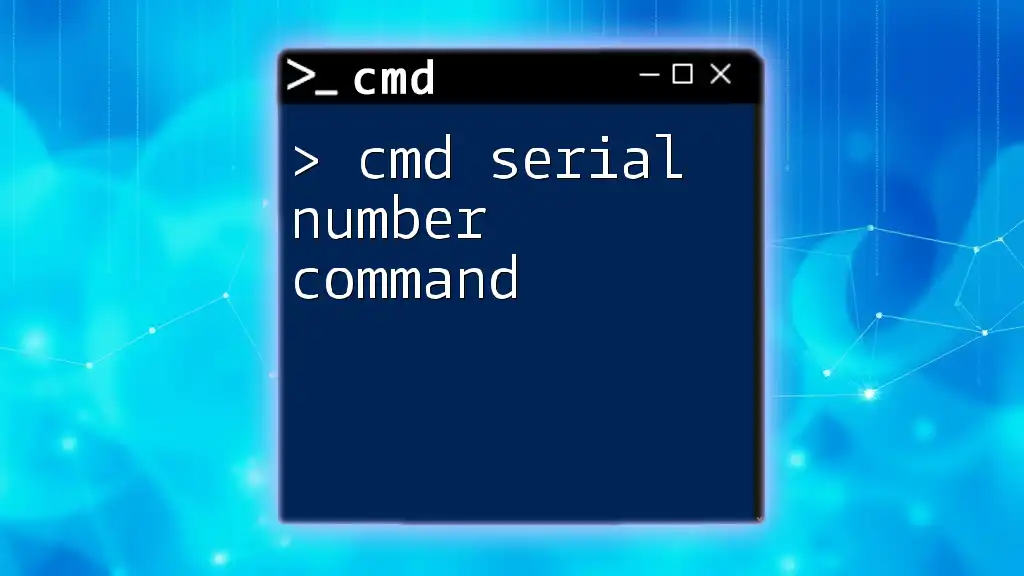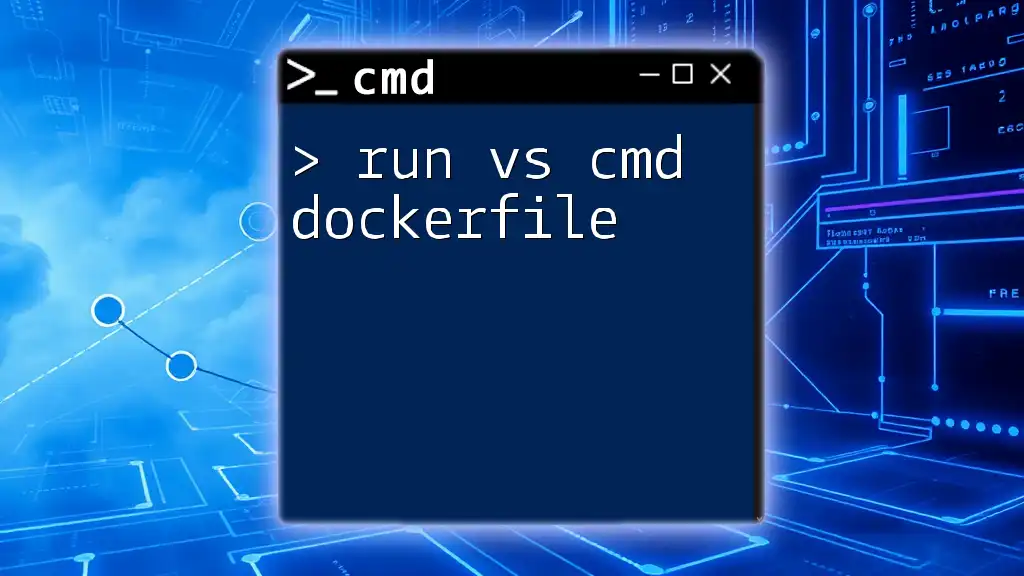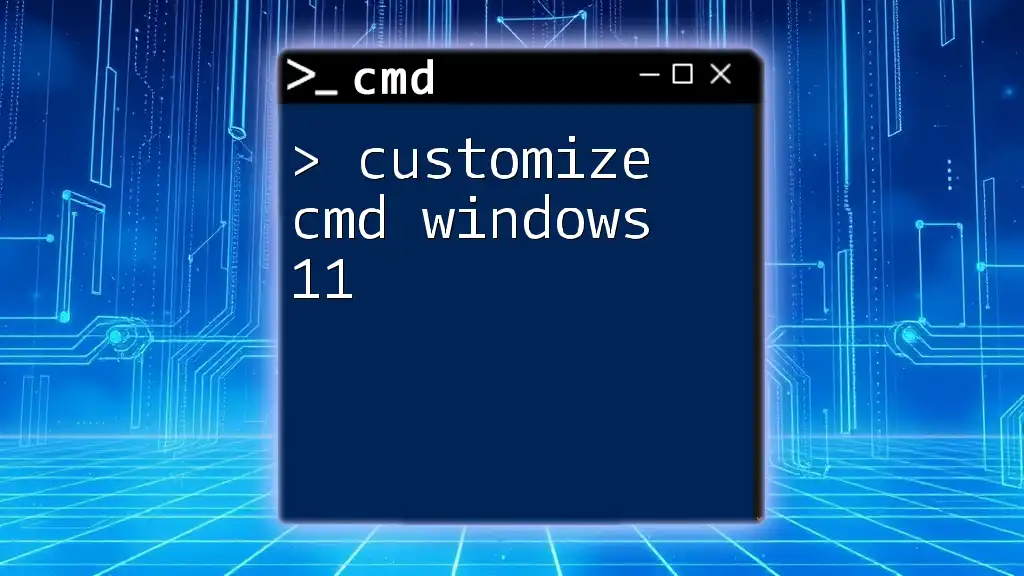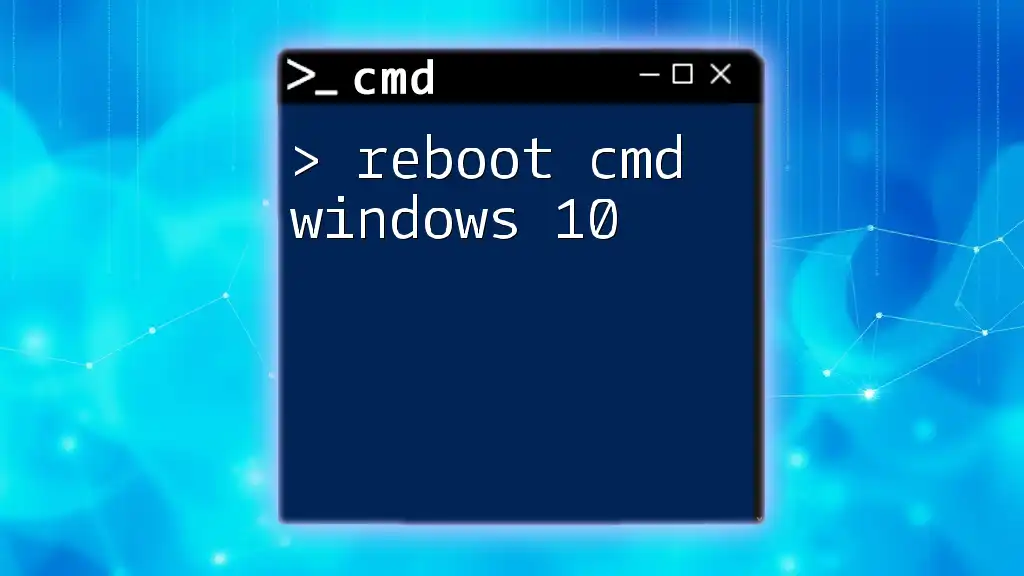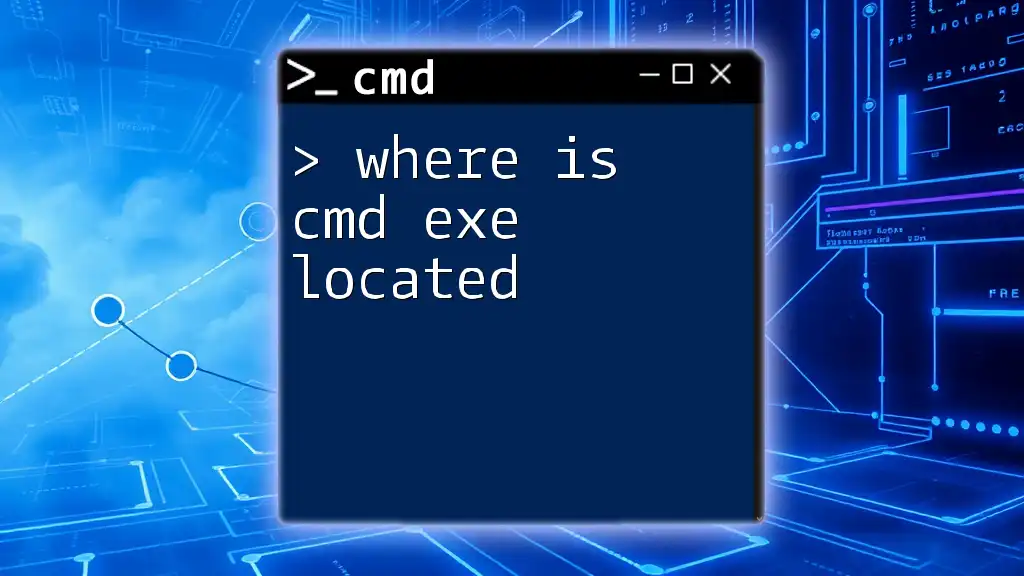A recursive CMD terminal command allows you to perform an action on a directory and all of its subdirectories, such as deleting or listing files.
del /S /Q "C:\path\to\directory\*.*"
What is Recursion in CMD?
Definition of Recursion
In programming, recursion refers to a method where a function calls itself directly or indirectly to solve a problem. It breaks down complex problems into simpler ones until a condition is met. In the context of CMD (Command Prompt), recursion allows you to execute commands on a directory and all its subdirectories, enabling efficient file manipulation and retrieval.
How Recursion Works in CMD
When using recursive commands in CMD, certain commands are designed to traverse a directory tree, systematically processing all subdirectories and their contents. By invoking these commands with specific flags, you instruct CMD to perform actions not only on the selected folder but also on all folders nested within it.
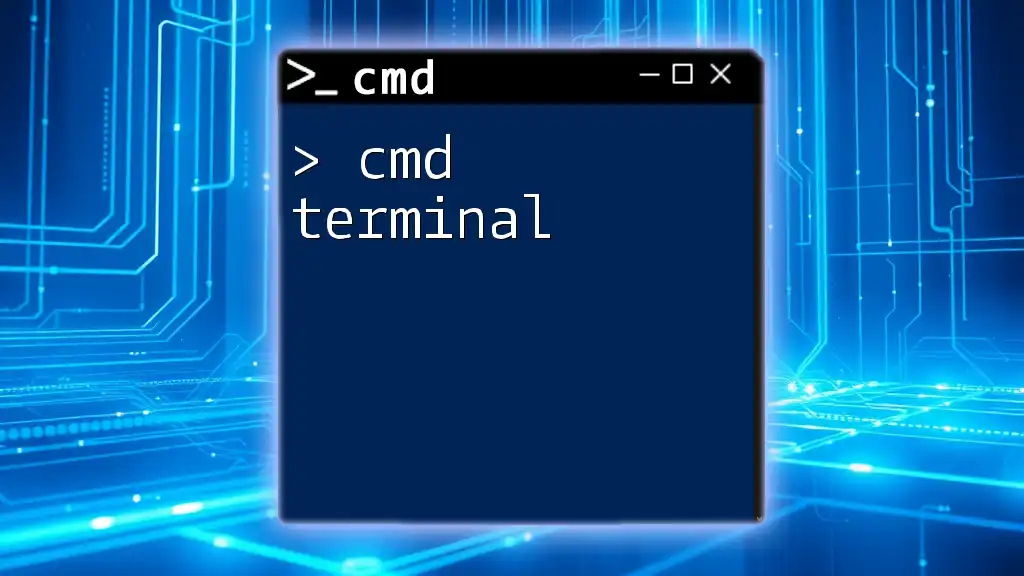
Key Recursive Commands in CMD
`DIR` Command
The `DIR` command is one of the fundamental CMD commands used to list files and directories within specified paths. Its basic syntax is straightforward, yet it becomes significantly more powerful when used recursively.
Using DIR Recursively: To see the contents of a directory and all its subdirectories, you can use the `/S` option, which stands for "subdirectories." The syntax is:
DIR C:\ExampleFolder /S
This command will output a comprehensive list of all files and directories within `C:\ExampleFolder`, including all contents of any nested directories. This feature is particularly useful for gaining insights into file structures and checking file presence across multiple directories.
`DEL` Command
The `DEL` command is critical for deleting files, but caution is required when using it, especially with recursive options.
Recursive Deletion: By incorporating the `/S` switch with the `DEL` command, you enable deletion of files across all subdirectories within a given path.
DEL C:\ExampleFolder\*.* /S
This command deletes all files in `C:\ExampleFolder` and any subdirectories it contains. It's imperative to understand the risks associated with this command, as it can lead to irreversible data loss. Always ensure you're working with the correct directory path to avoid accidental deletions.
`COPY` Command
The `COPY` command serves the purpose of creating copies of files and directories.
Recursive Copying: When you want to copy files from one directory to another while retaining the folder structure, utilize the `/S` switch:
COPY C:\SourceFolder\*.* C:\DestinationFolder\ /S
This command copies all files from `C:\SourceFolder` and its subdirectories into `C:\DestinationFolder`. The ability to specify recursive copying makes this command versatile for data organization and backup tasks.
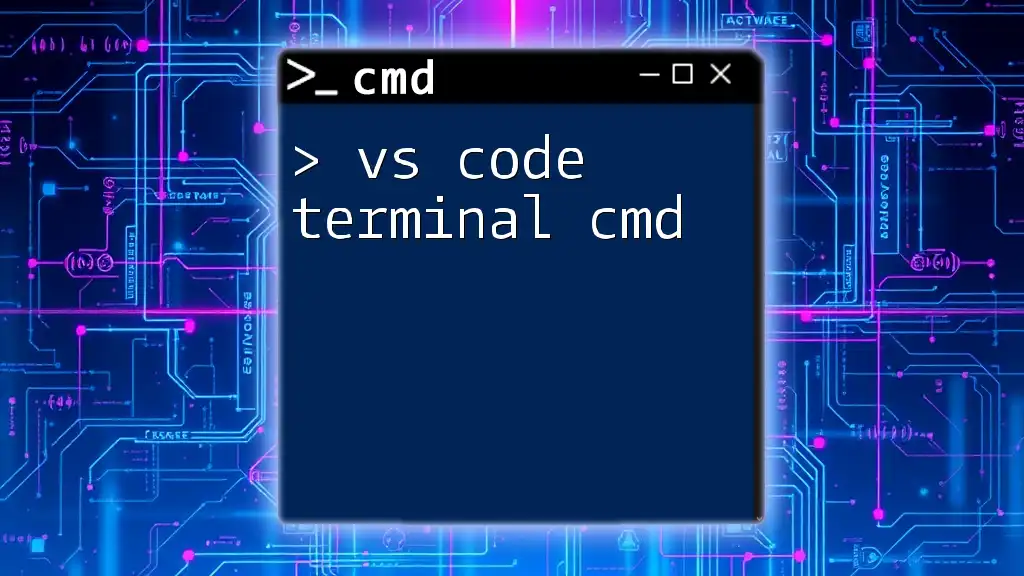
Implementing Recursive Commands in Batch Files
What are Batch Files?
Batch files are scripts that contain a series of commands to be executed by CMD. They are useful for automating tasks and can significantly enhance productivity by executing multiple commands in sequence.
Writing a Recursive Batch File
Creating a batch file to execute recursive commands can streamline your workflow significantly. Below is an example illustrating how to create a batch file for copying files recursively.
@echo off
setlocal
set "src=C:\SourceFolder"
set "dest=C:\DestinationFolder"
xcopy "%src%\*.*" "%dest%" /S /I
endlocal
In this script:
- `@echo off` suppresses command echoing for a cleaner output.
- `setlocal` begins localization of environment changes.
- The `xcopy` command is used with `/S` to copy files in directories and subdirectories.
Explanation of the Code: This batch script sets the source and destination paths and executes a recursive copy. It’s a great way to automate regular file backup processes.
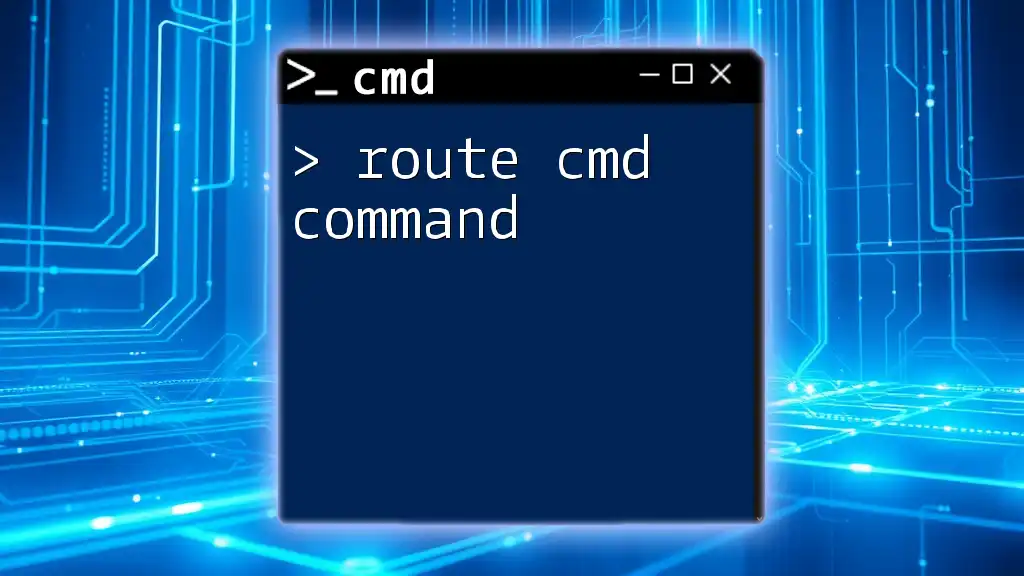
Best Practices for Using Recursive Commands
Precautions to Take
When working with recursive commands, always double-check your paths before executing any command, especially those that can delete or overwrite data. Using the tab completion feature in CMD can help to ensure that you are referencing the correct files and folders.
Performance Considerations
Recursive operations can significantly impact system performance, particularly with large directories. If you anticipate processing a substantial amount of files, consider doing so during off-peak hours or optimizing your command to limit the scope (e.g., specifying file types).
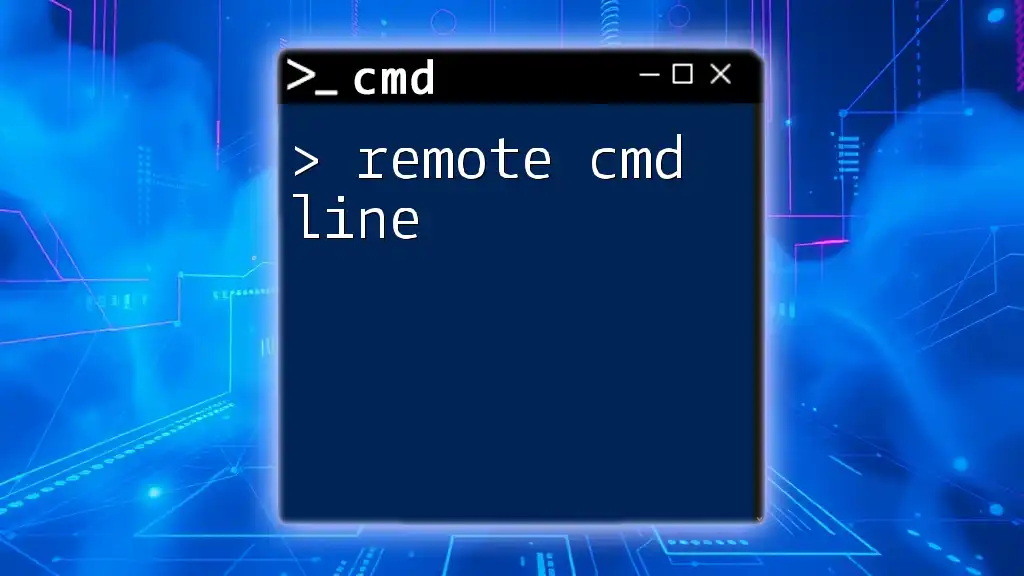
Troubleshooting Common Issues
Errors when Using Recursive Commands
Common errors when utilizing recursive commands include permission issues and path not found errors. Understanding the error messages is critical for diagnosing problems effectively. For instance, a "file not found" error could result from a typo in the path.
Debugging Recursive Scripts
If you encounter issues in batch scripts, utilize the `echo` command to display variable values or command outputs to the console. This debugging technique helps identify the exact step where the process is failing. CMD also allows you to run scripts in `debug` mode, which can assist in diagnosing problems.
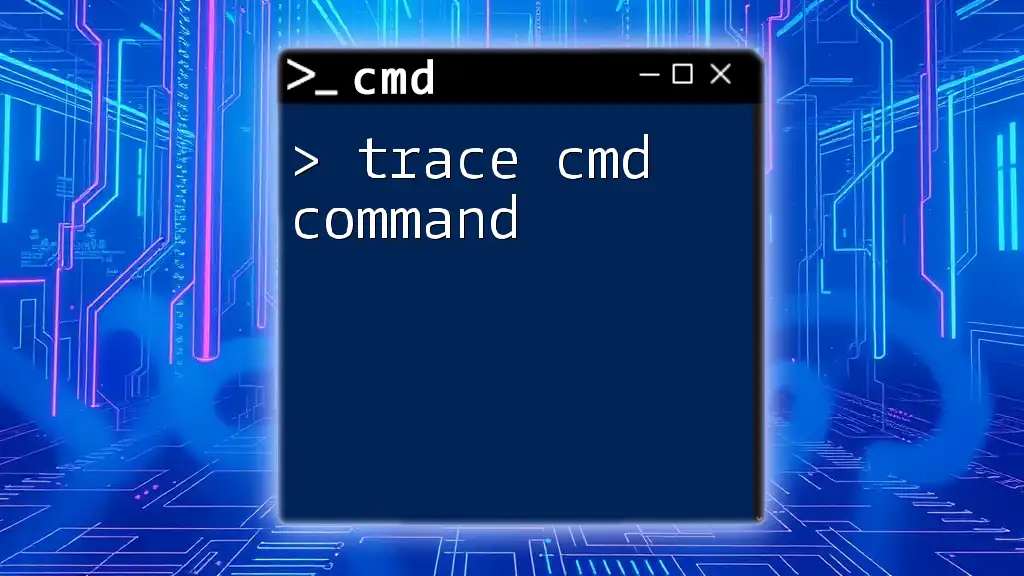
Conclusion
Mastering recursive cmd terminal commands is invaluable for efficient file management in Windows environments. By harnessing the power of recursion, you can tackle complex file operations with ease and precision. Practice regularly with the provided examples, and explore additional commands to further enhance your command line skills.
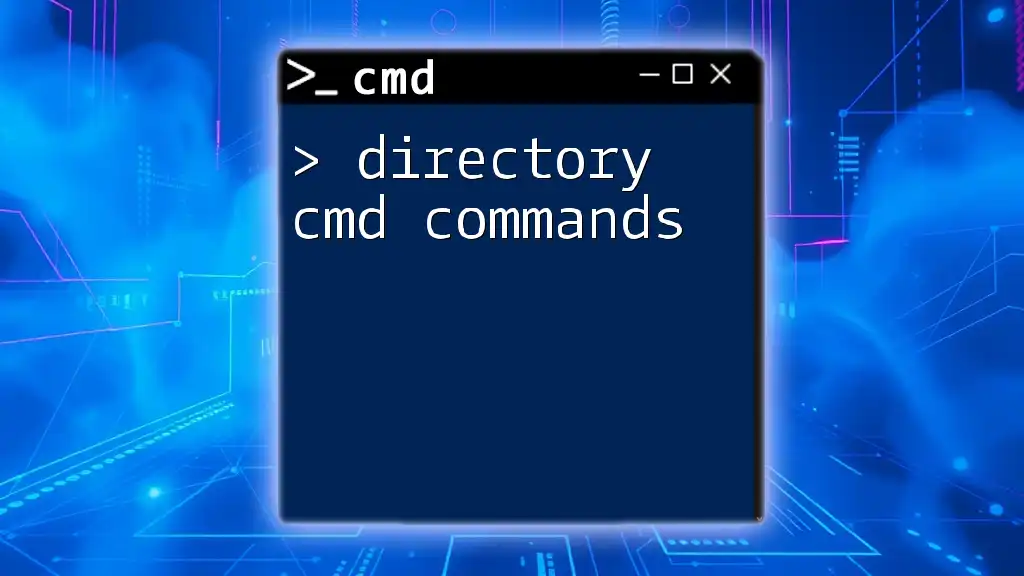
Resources for Further Learning
Recommended Reading
For those eager to deepen their understanding, I recommend referring to the official CMD documentation available on Microsoft's website. This resource offers a comprehensive overview of commands and their corresponding options.
Community and Forums
Engage with online communities such as Stack Overflow or Reddit’s r/commandline. These platforms provide spaces for discussions, problem solving, and sharing insights about CMD commands and scripting.